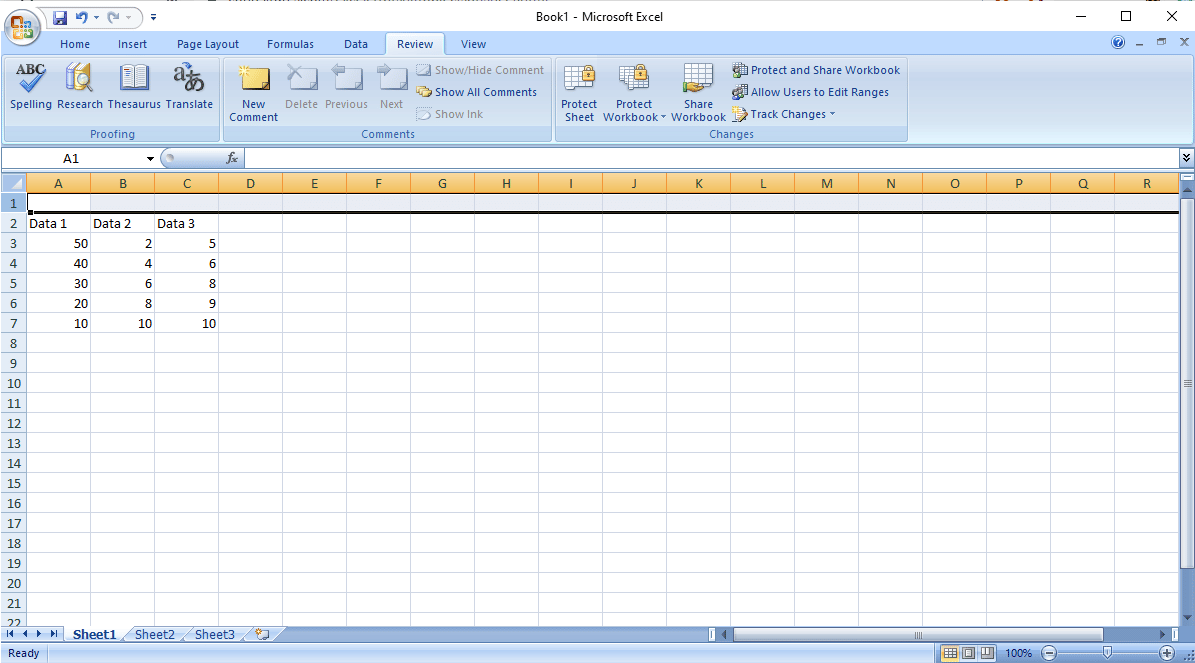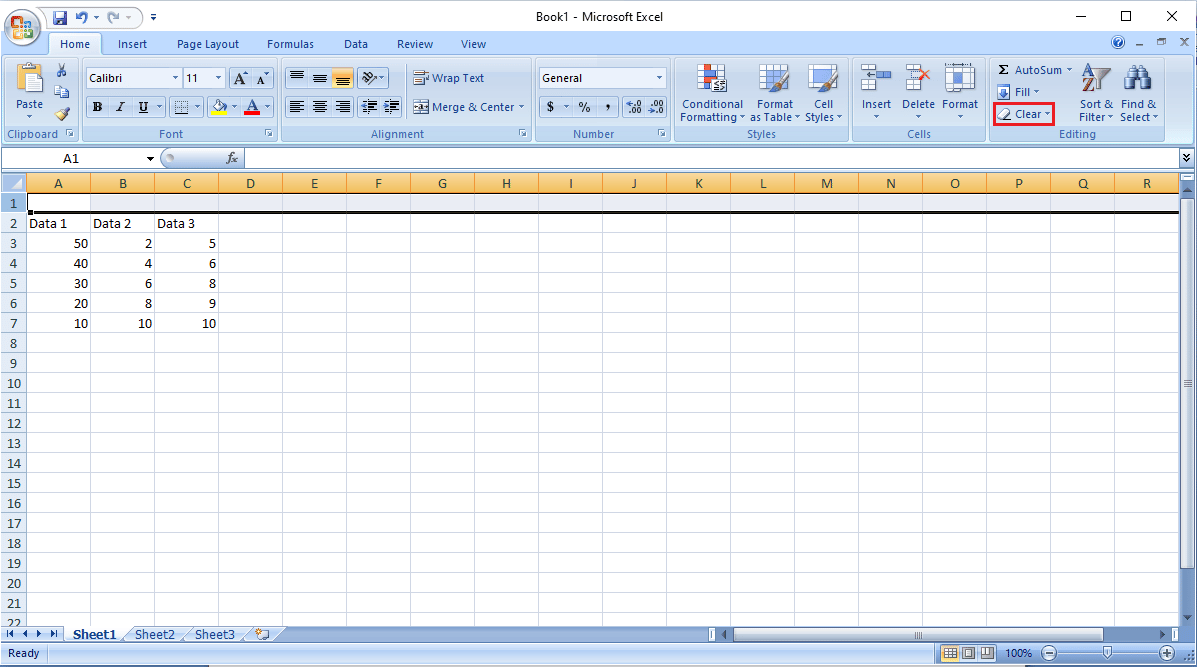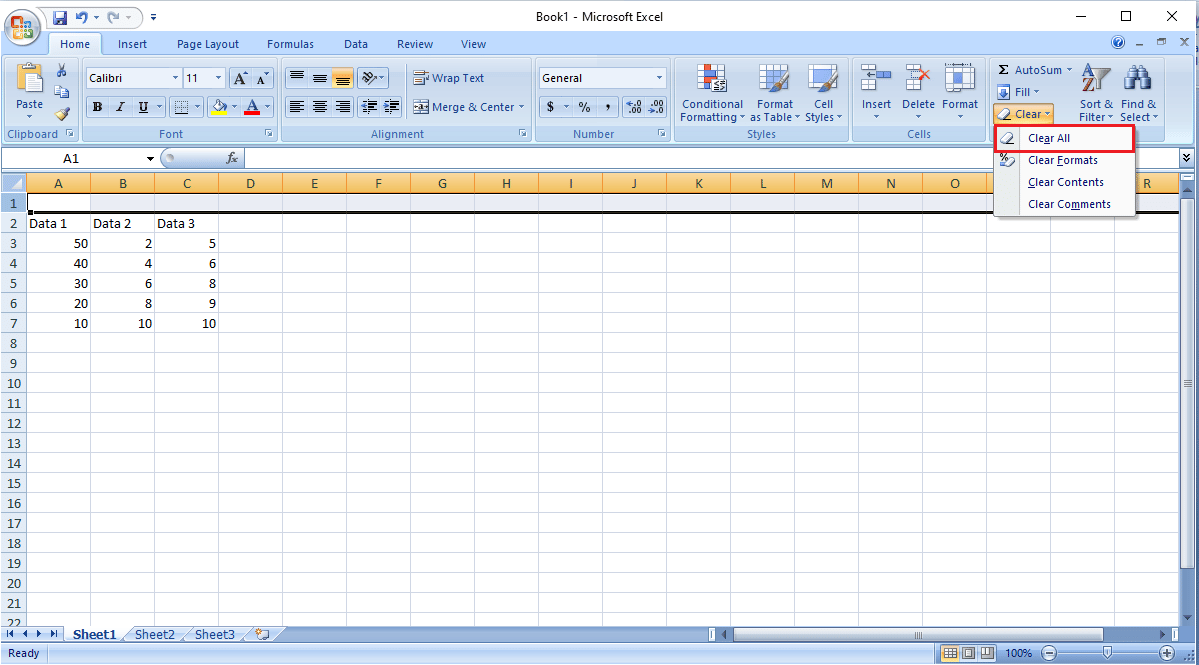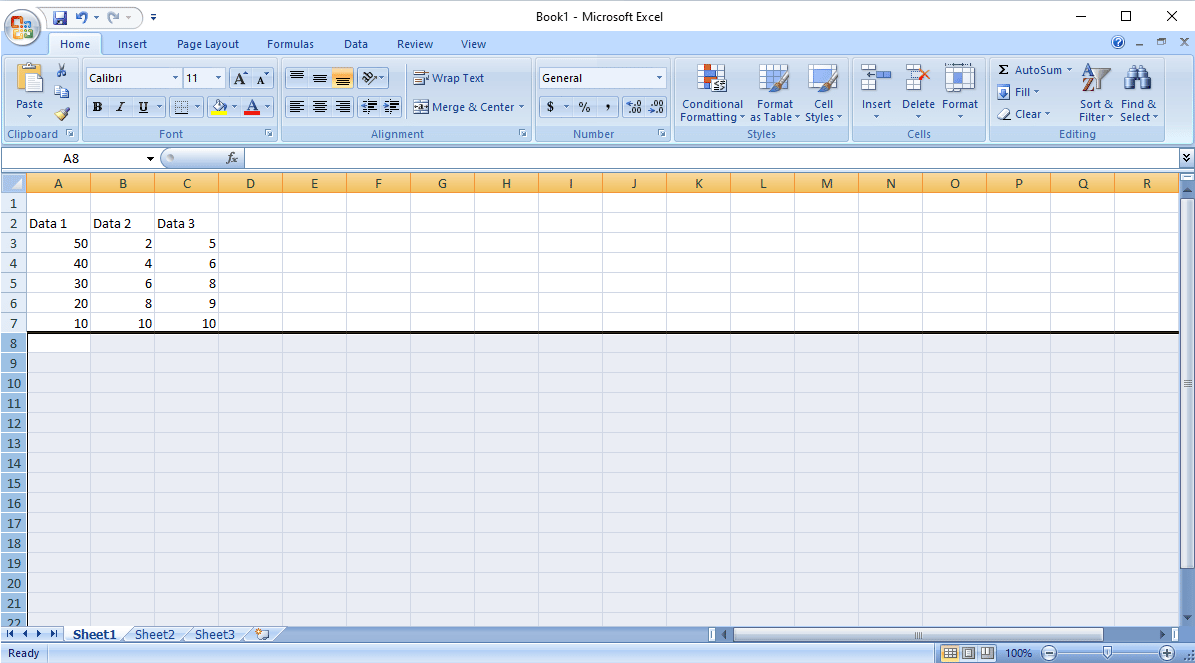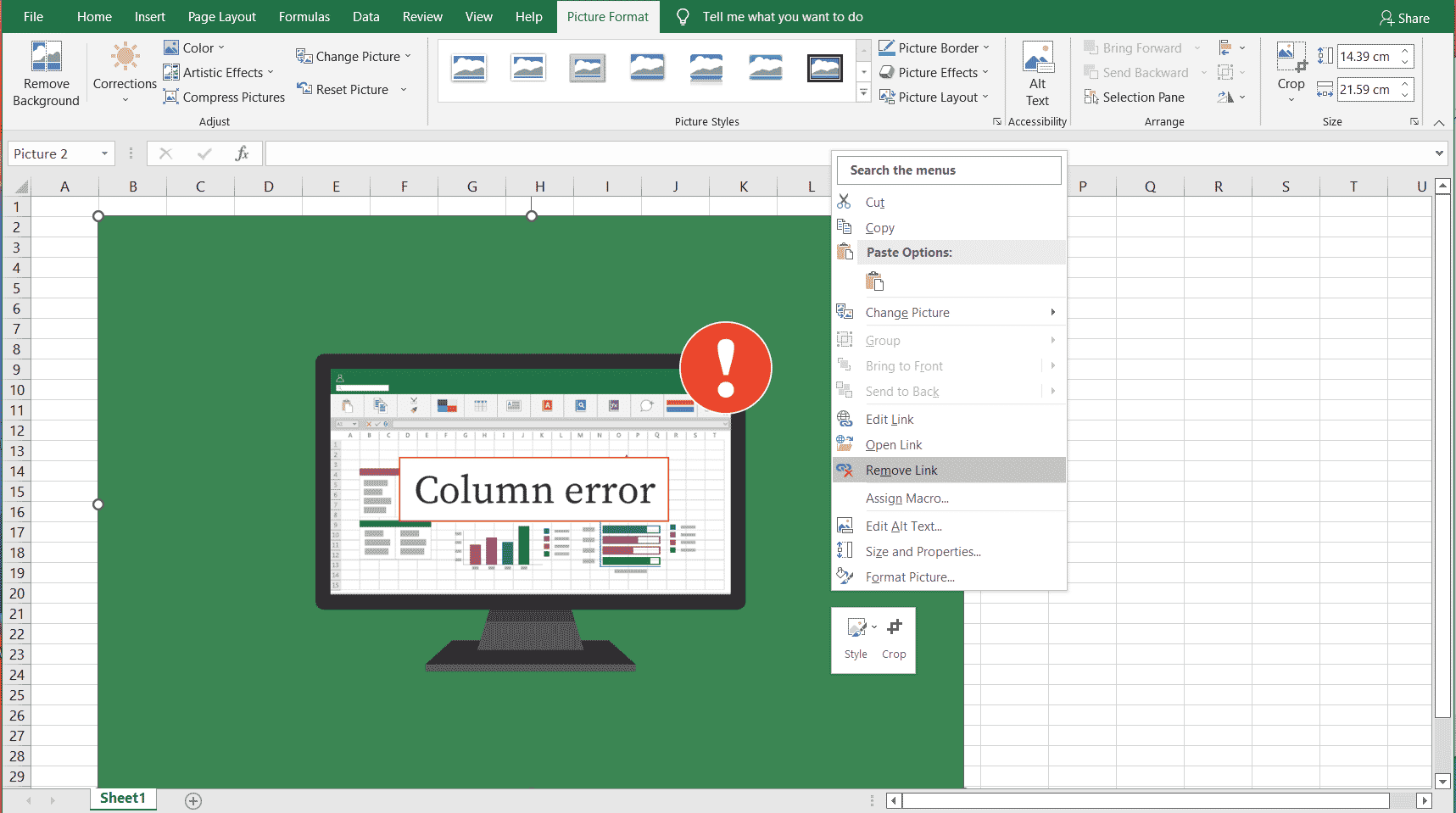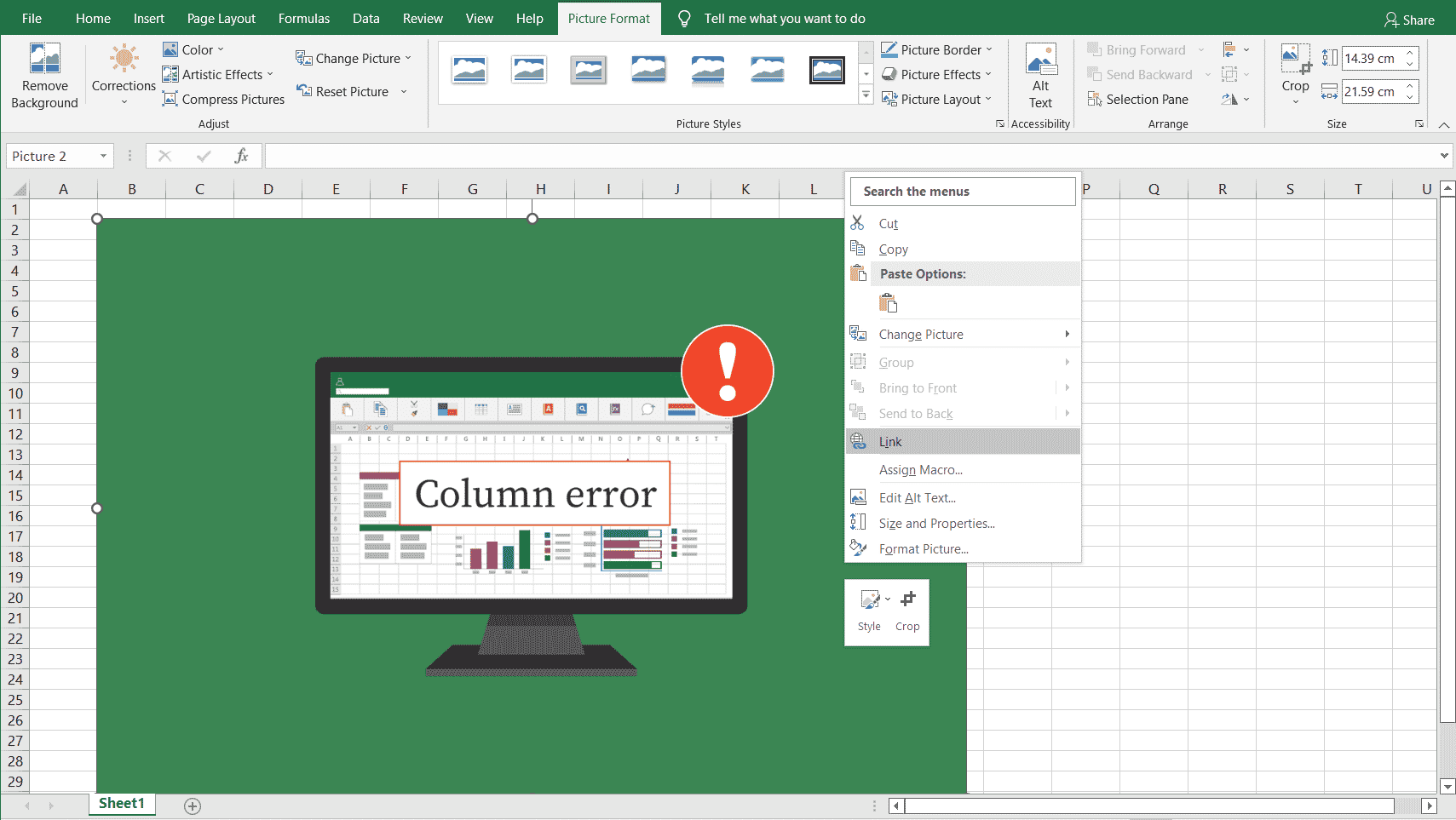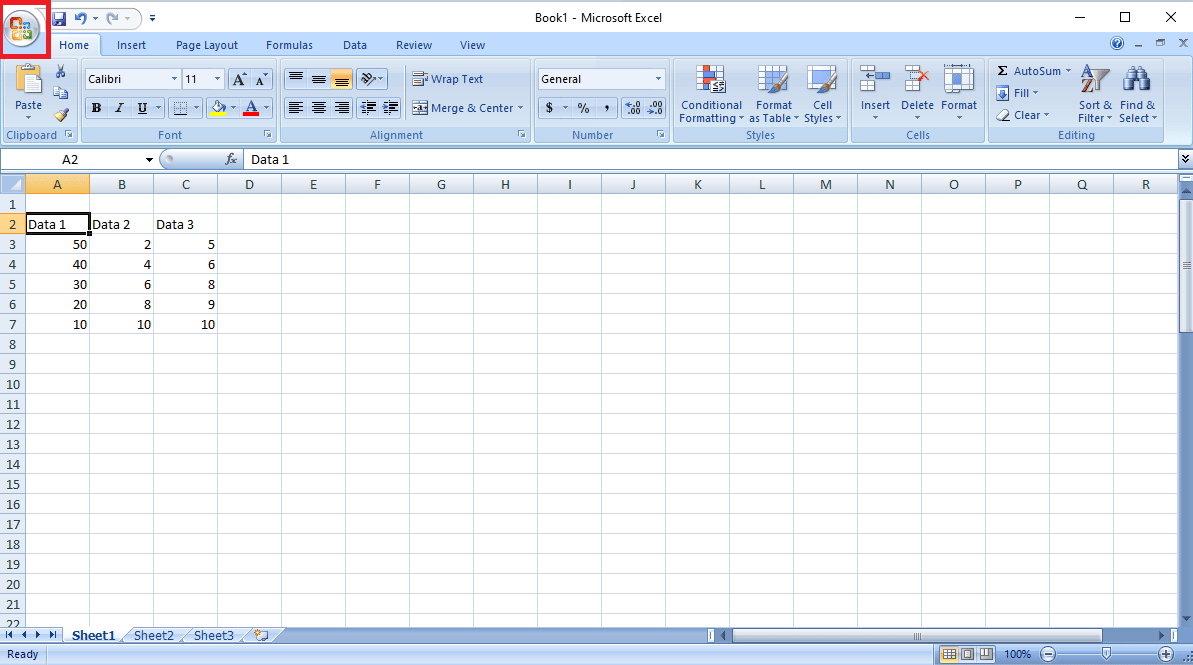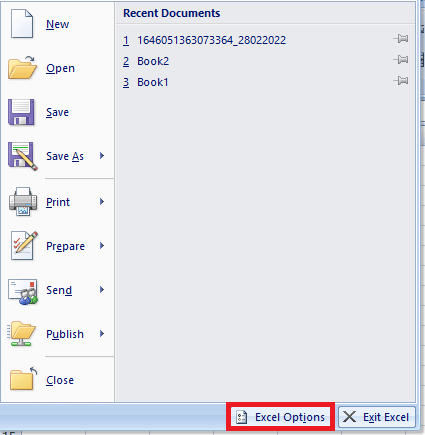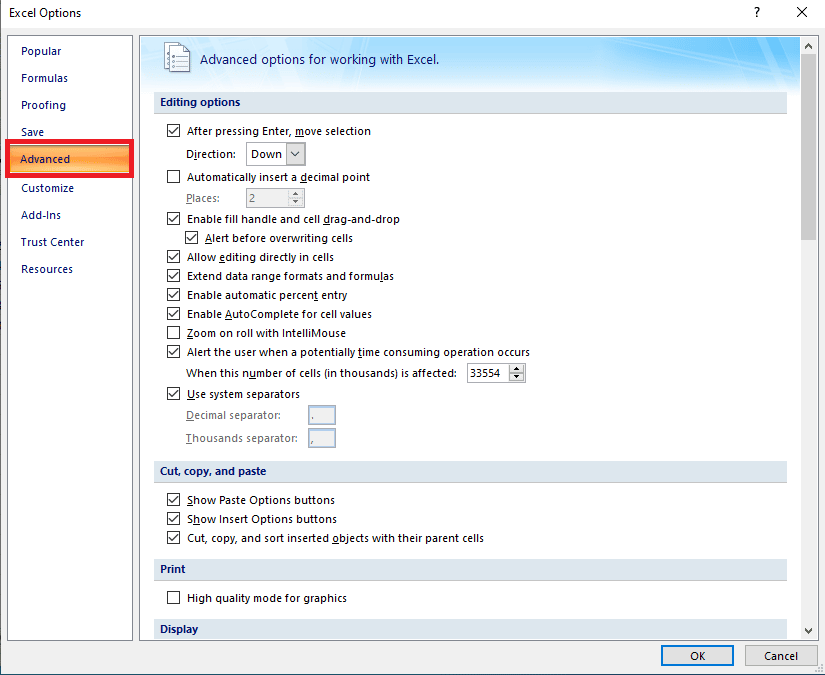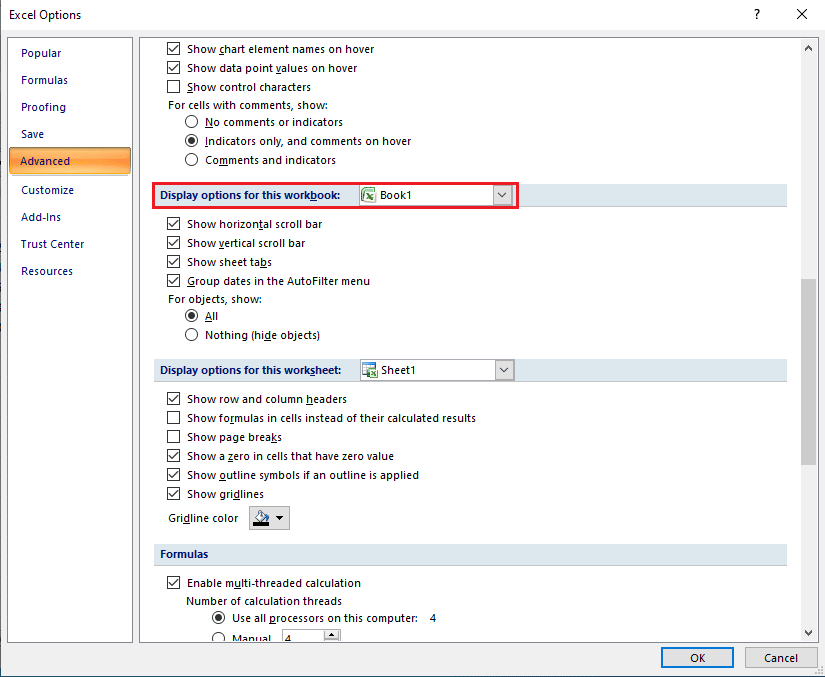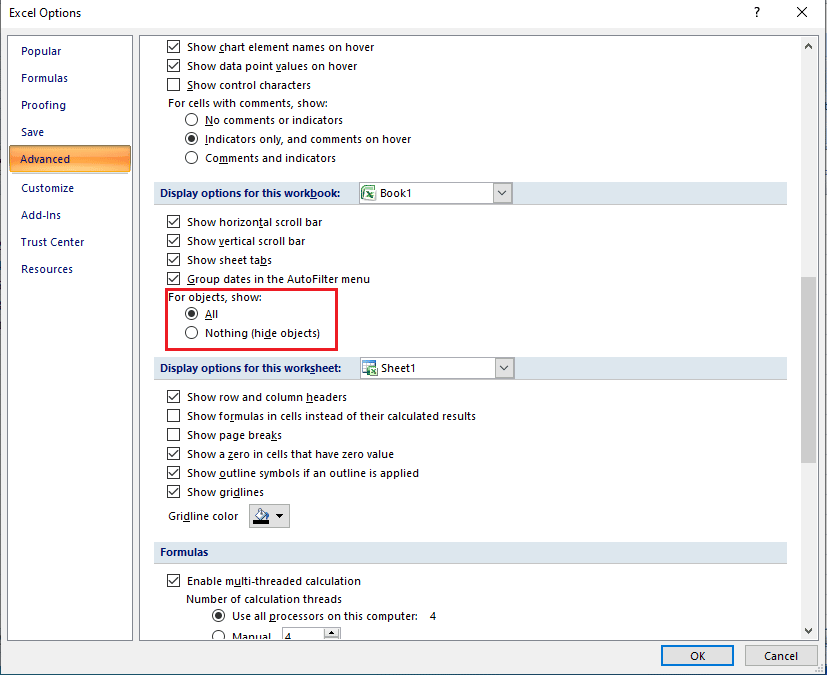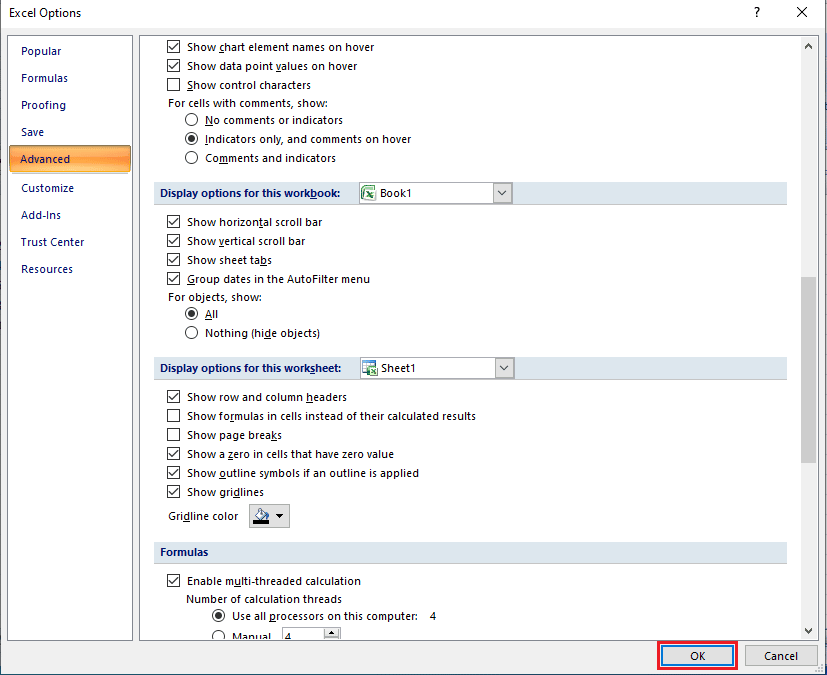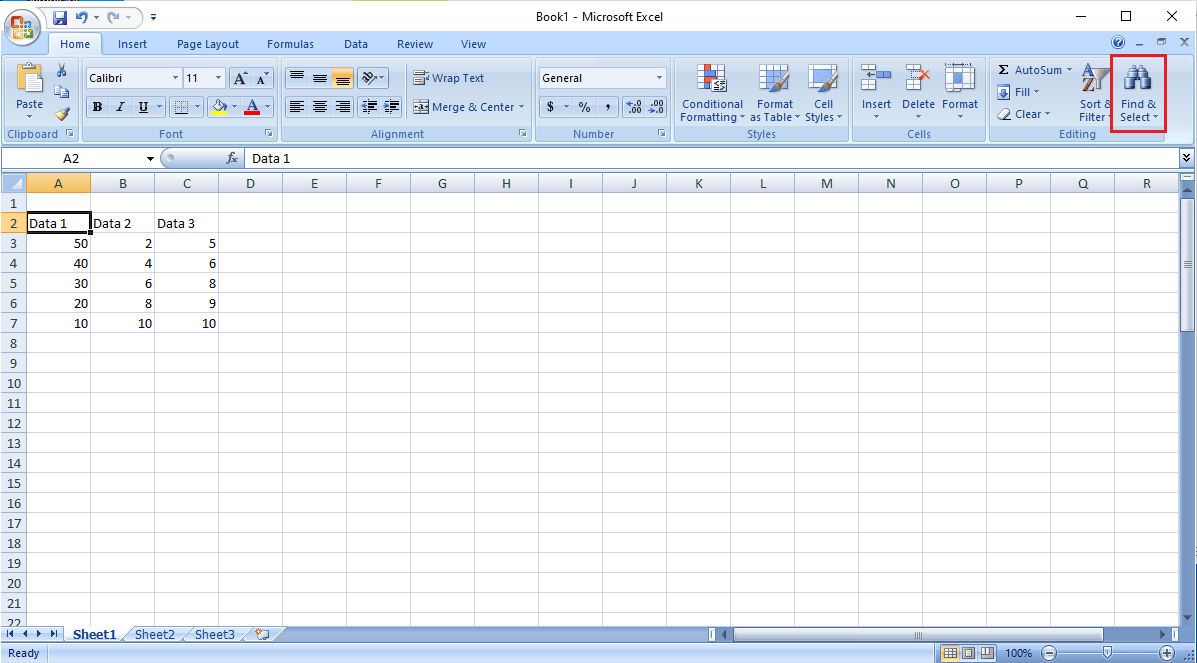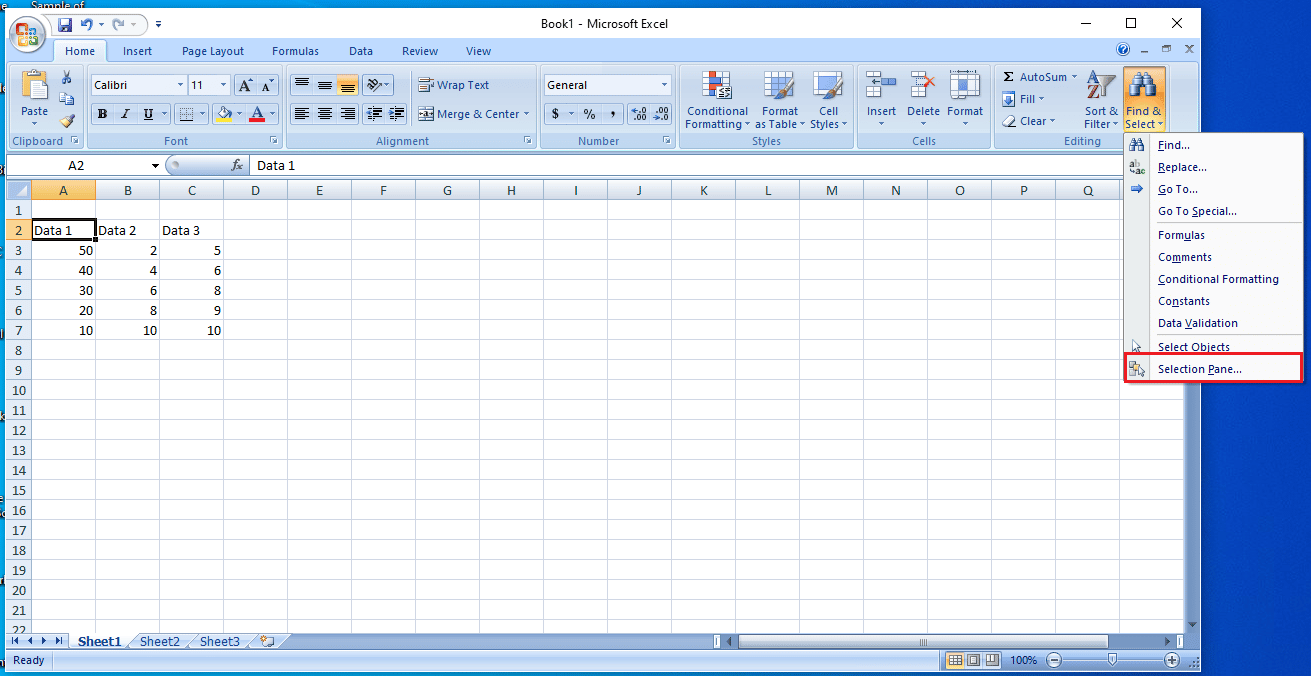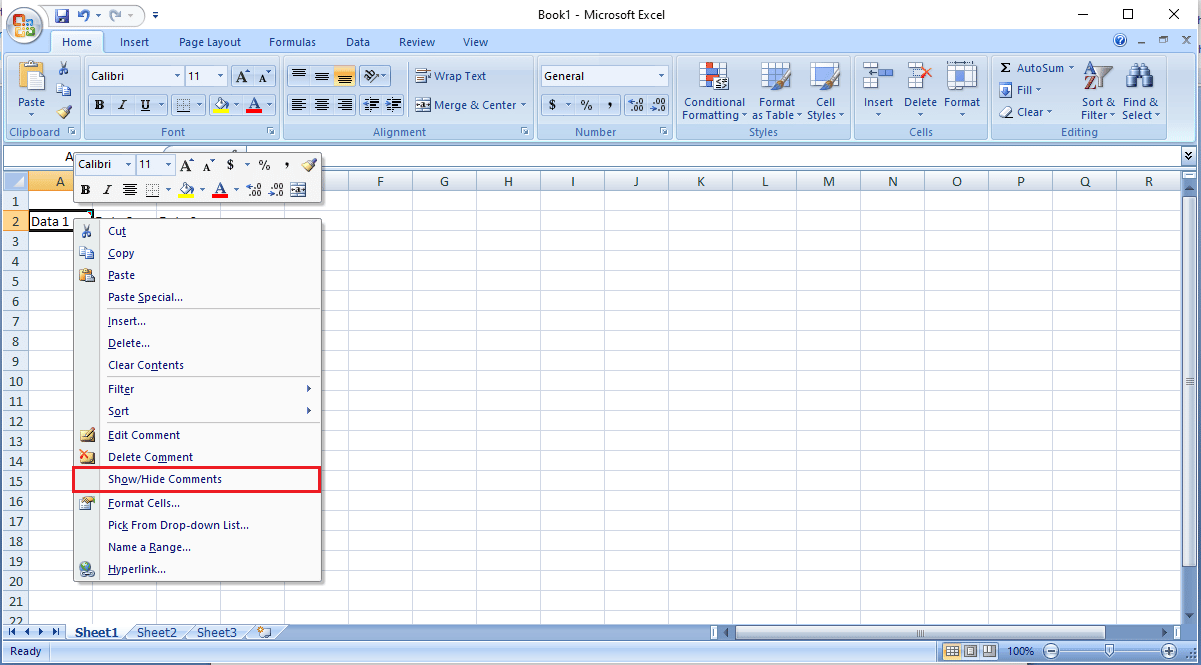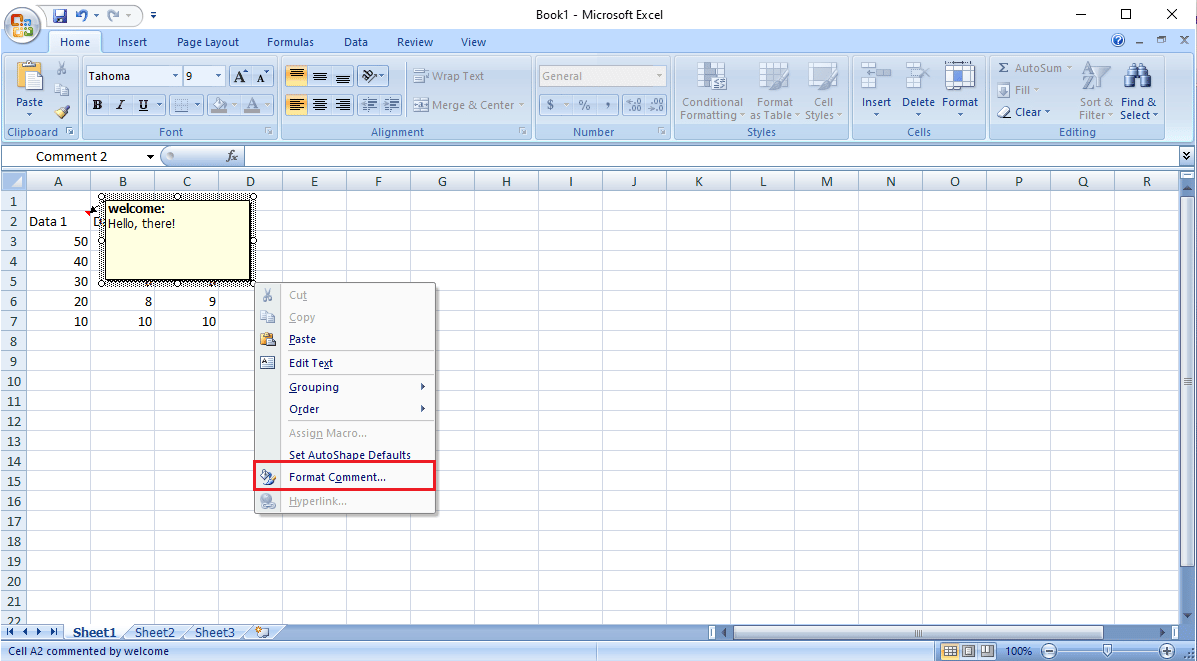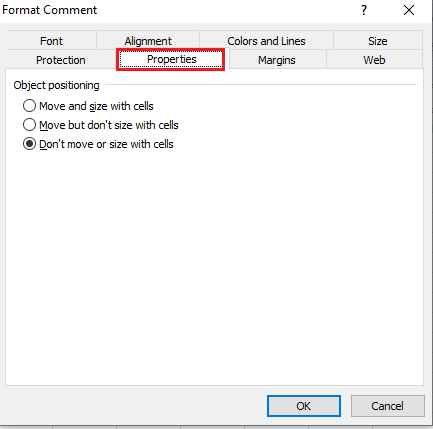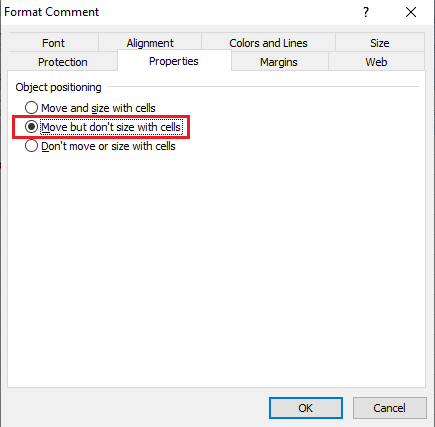How to Fix Move Excel Column Error
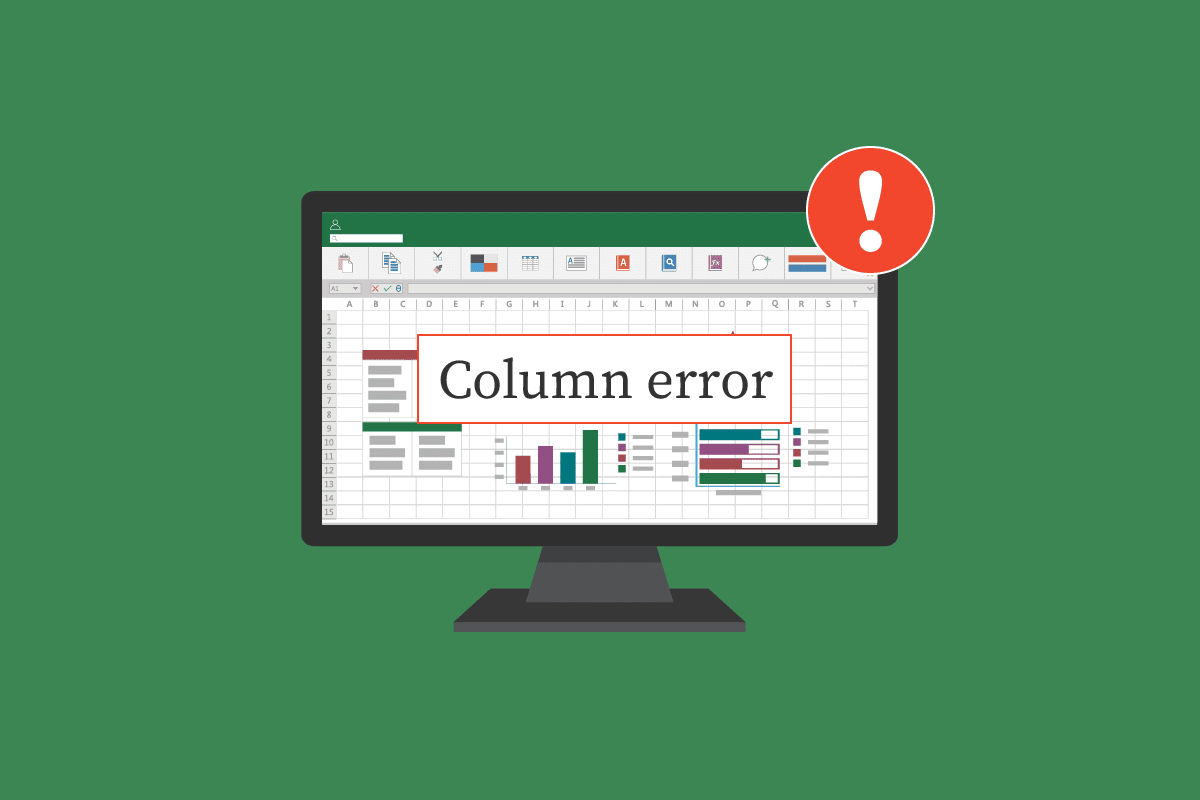
Microsoft Excel is one of the most used spreadsheet software in the world. This spreadsheet software provides users tools to write and interpret data accurately. However, users may stumble while working on an Excel workbook. Often, users may find scratching their heads to understand ways to resolve how do you move cells in table on a worksheet, or excel can’t insert new cells errors. Move excel column errors can usually be fixed by using various Excel tools and settings as discussed in this guide.
How to Fix Move Excel Column Error
There can be various reasons for move Excel column issues to appear such as:
- Pre-existing formatting in the cells of the Excel workbook
- Graphics in the workbook, including hyperlinks
- Improper selection of Excel options
- Incorrect settings in the Comment Property
The upcoming sections will provide you with methods to fix excel can’t insert new cells issues.
Method 1: Clear All Extra Rows and Columns
You may receive this error if one formula has been applied to the entire worksheet. Hence, one of the first methods you can try to fix this issue is to clear all first rows and columns as follows:
1. Click the heading cell on your worksheet.
2. Press Ctrl + Shift and then press the right arrow key to select the entire row as shown.
3. From the Home tab, click on the Clear option shown highlighted below.
4. Click on Clear All to remove the entire row.
5. Following the instructions in step 2, select all rows right below your data and clear these as well.
This method should remove all the formatting and formula in the entire sheet; you should not receive an error while adding new rows and columns. If the problem continues, try the next method.
Also Read: How to Freeze Rows and Columns in Excel
Method 2: Remove Hyperlinks From All Graphics
If you have pictures and other graphics in your worksheet, you can try to resolve the move excel column error by simply removing the hyperlinks from the graphics. You can follow these simple steps to remove the hyperlinks from your worksheet:
1. Right-click on the picture that you have inserted in the worksheet.
2. Navigate and click on the Remove Link option as shown.
3. Save the Excel worksheet by pressing Ctrl + S keys together and close the window.
4. Relaunch Excel and continue the project. Right-click on pic and select Link option to add hyperlink again.
Method 3: Modify Advanced Excel Options
If you are still confused about how do you move cells in table on a worksheet, you may want to change the Excel Options manually and safely as follows:
1. Click on the Office Button at the top-right corner.
2. Now locate and click on the Excel Options as shown.
3. From the left-side menu, click on the Advanced option.
4. Scroll down and locate Display options for this workbook menu.
5. Under For objects, show: option, select All as illustrated below.
6. Finally, click OK.
Also Read: How to Copy and Paste Values Without formulas in Excel
If the previous methods do not fix the Excel column error, you can also try to resolve excel can’t insert new cells error by changing the comment property of the workbook by using the Selection Pane. You can follow these simple steps to use the Selection Pane tool:
1. In the Excel window, from Home tab, click on Find & Select drop-down.
2. Click on Selection Pane…
3. Lastly, click on Show All button to show all the comments in your workbook and resolve these.
You can use Macro code to see all the comments on your workbook as well. A Macro adds a new sheet to the workbook, with the list of comments showing the cell address and the position settings.
You can simply copy and paste the following Macro code:
Sub AllCommentsListProperties()
Application.ScreenUpdating = False
Dim rngCmts As Range
Dim c As Range
Dim wsA As Worksheet
Dim wsN As Worksheet
Dim i As Long
Dim lPos As Long
Dim myPos As String
Set wsA = ActiveSheet
On Error Resume Next
Set rngCmts = wsA.Cells _
.SpecialCells(xlCellTypeComments)
On Error GoTo 0
If rngCmts Is Nothing Then
MsgBox "no comments found"
Exit Sub
End If
Set wsN = Worksheets.Add
wsN.Range("A1:B1").Value = _
Array("Address", "Position")
i = 1
For Each c In rngCmts
With wsN
i = i + 1
On Error Resume Next
lPos = c.Comment.Shape.Placement
Select Case lPos
Case 1
myPos = "Move/Size"
Case 2
myPos = "Move Only"
Case 3
myPos = "No Move/Size"
End Select
.Cells(i, 1).Value = c.Address
.Cells(i, 2).Value = myPos
End With
Next cws
N.Range("A1:B1").EntireColumn.AutoFit
Application.ScreenUpdating = True
End Sub
Also Read: Fix Microsoft Office Not Opening on Windows 10
If you are still figuring out how do you move cells in table on a worksheet, you can also try manually changing the Comment Property by following the steps below.
1. Right-click on any cell in the Excel workbook.
2. Click on the Show/Hide Comments option shown highlighted below.
3. Navigate the cursor to the corner of the comment. Right-click and choose Format Comment… option as illustrated below.
4. Navigate to the Properties tab.
5. Select Move but don’t size with cells option and click OK.
Frequently Asked Questions (FAQs)
Q1. Why do I get errors while using Excel?
Ans. There can be various reasons for errors to occur with Microsoft Excel. Some reasons include pre-existing formulae and formatting of the values in the workbook and graphics, if any.
Q2. How can I fix Excel errors?
Ans. There are many ways to fix Excel errors primarily by clearing all formatting of Excel workbook.
Q3. How to change comment options in Excel?
Ans. You can change comment options by going to Show/hide comments options by right-clicking on a cell.
Recommended: