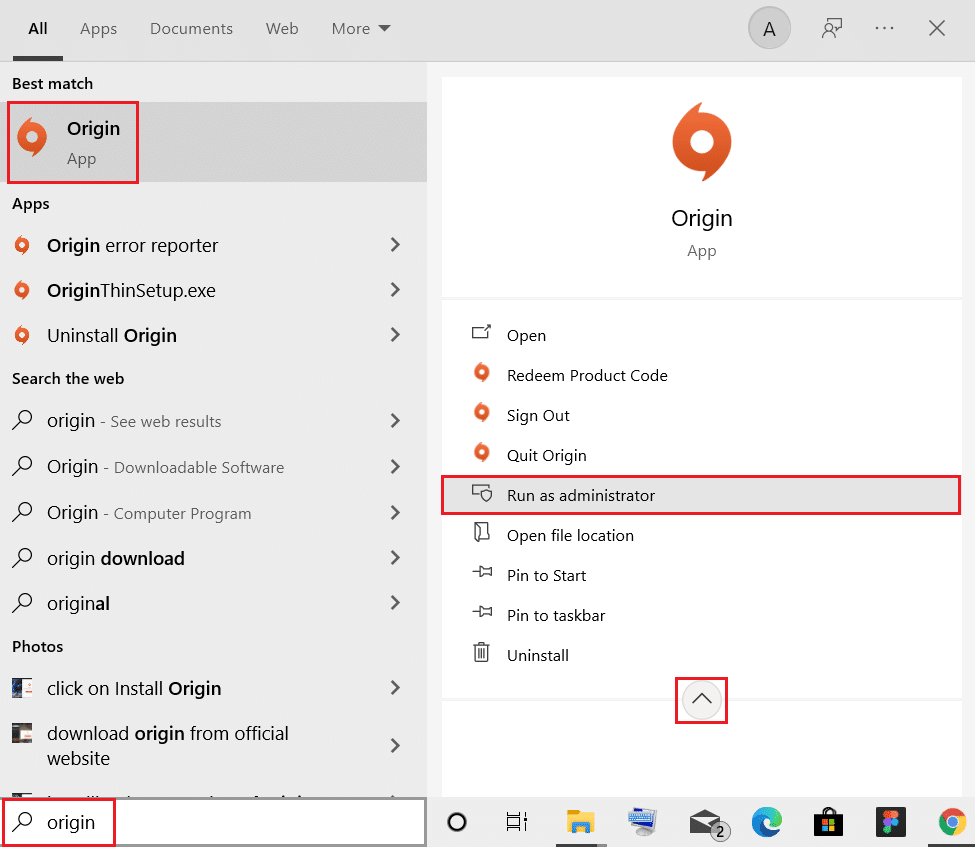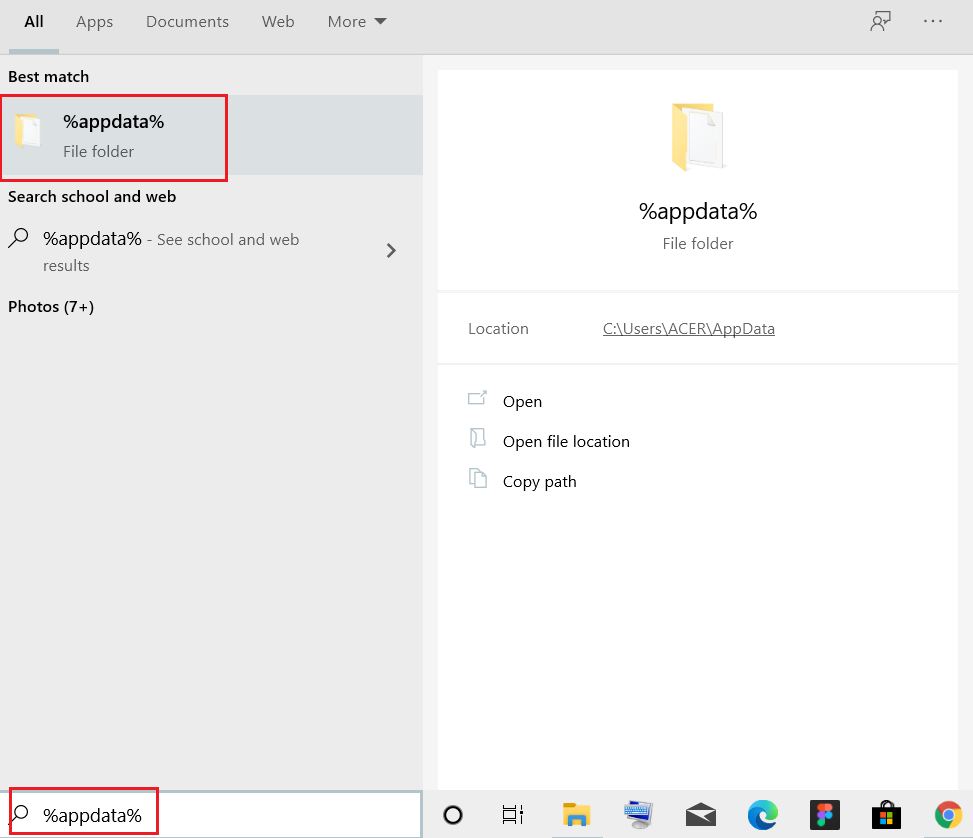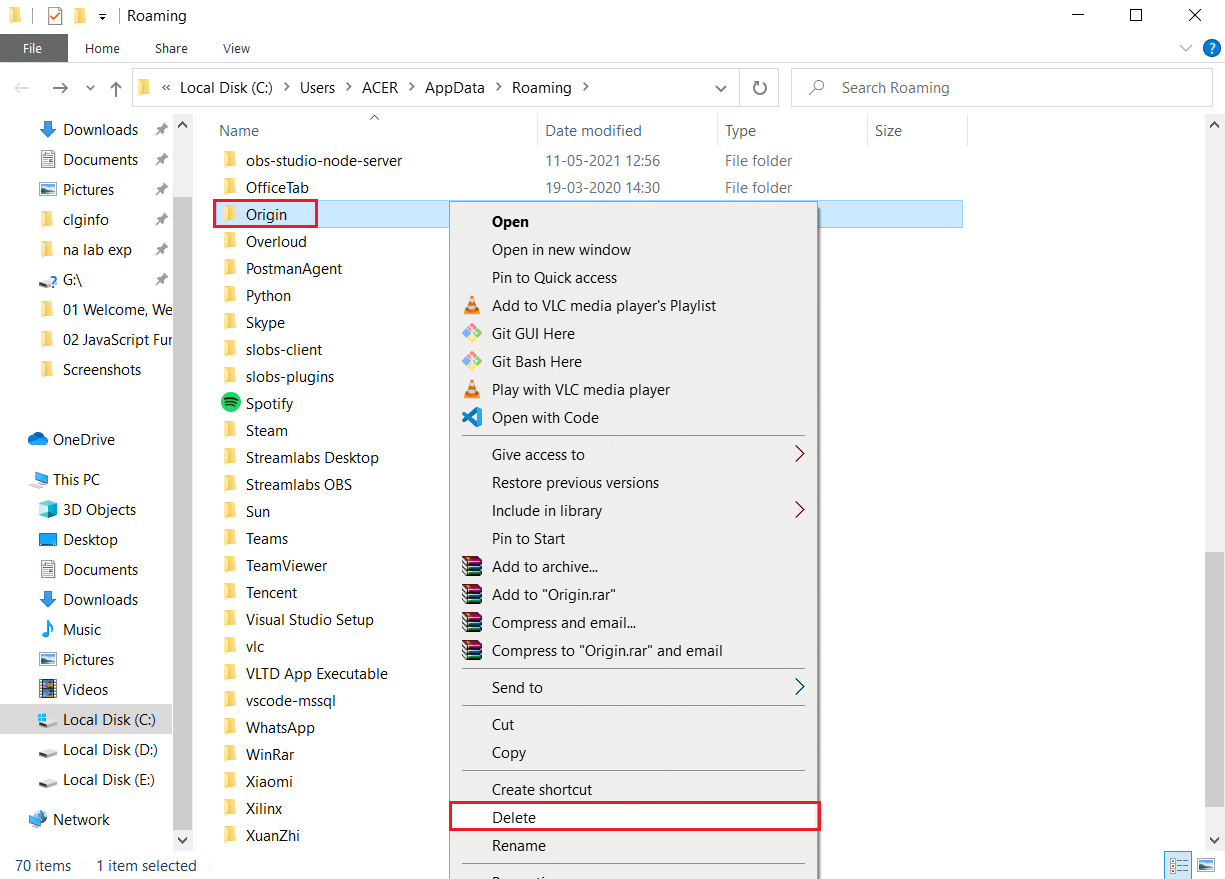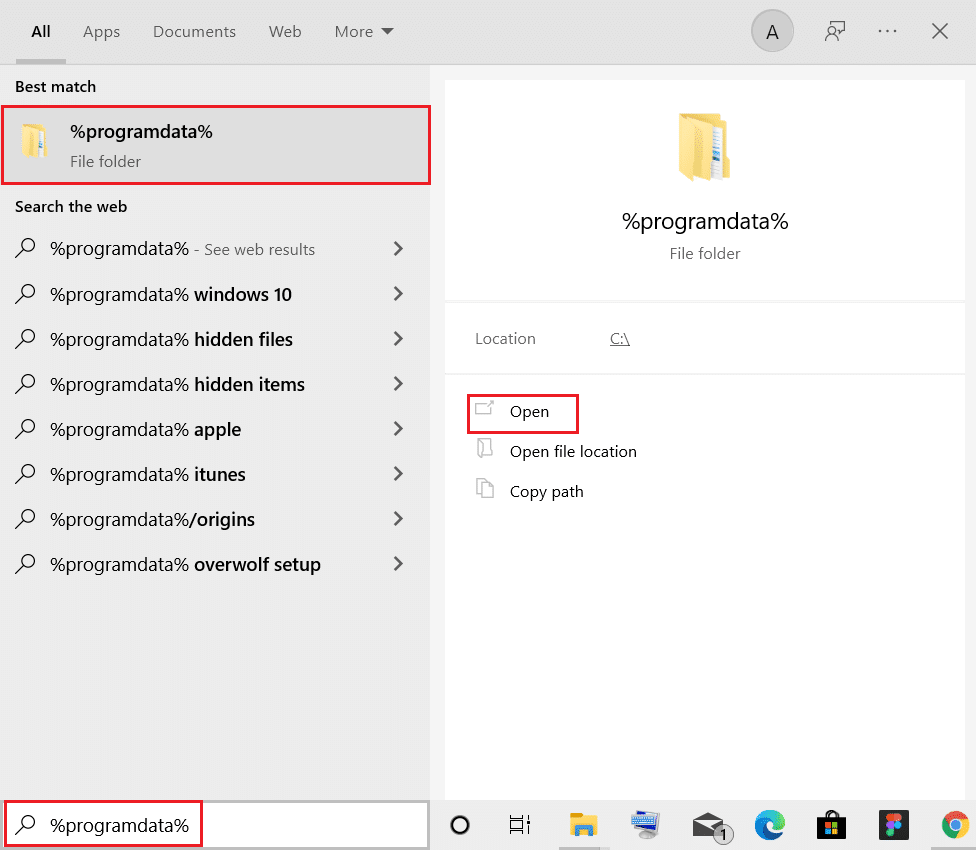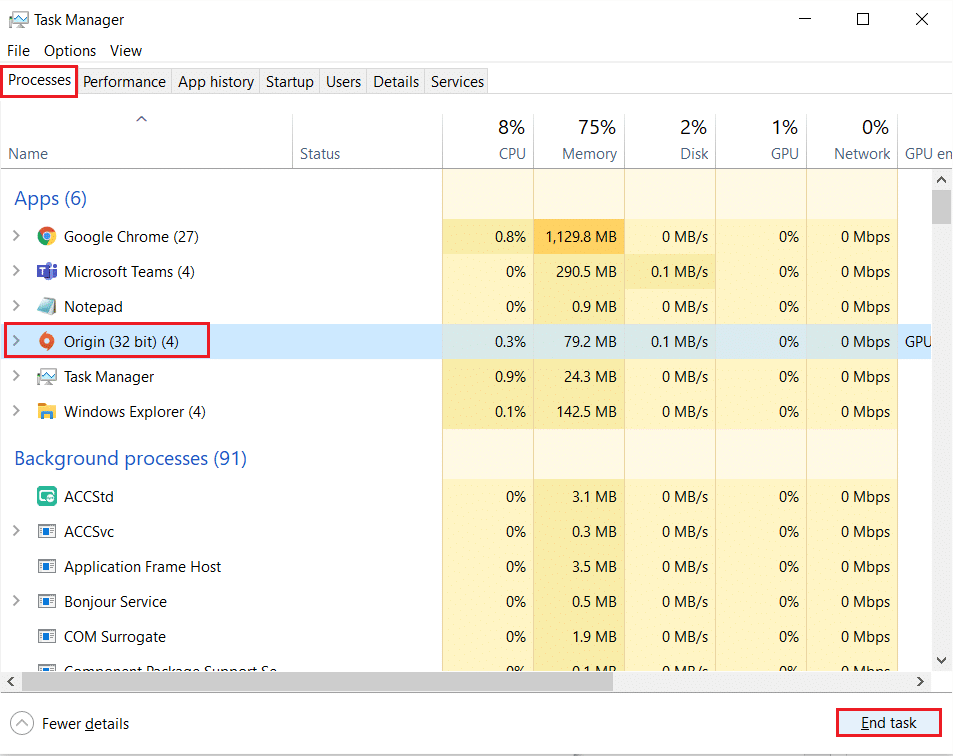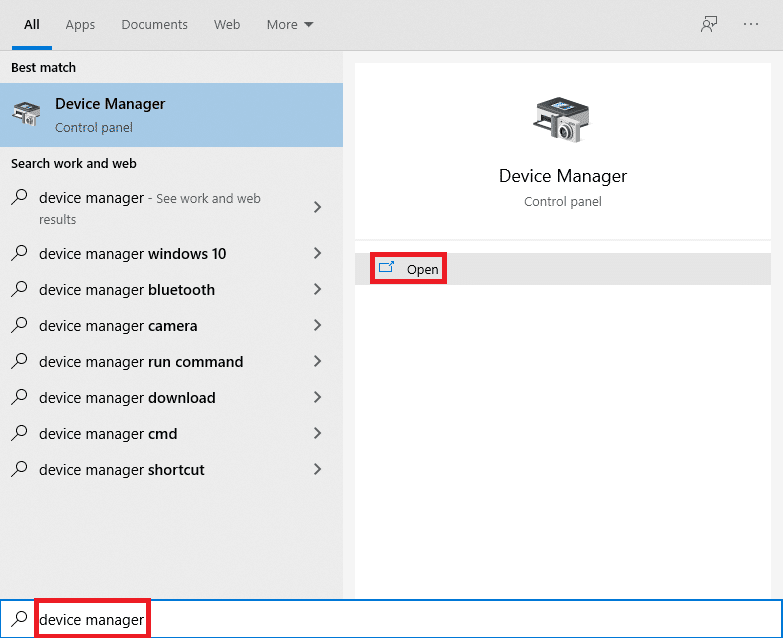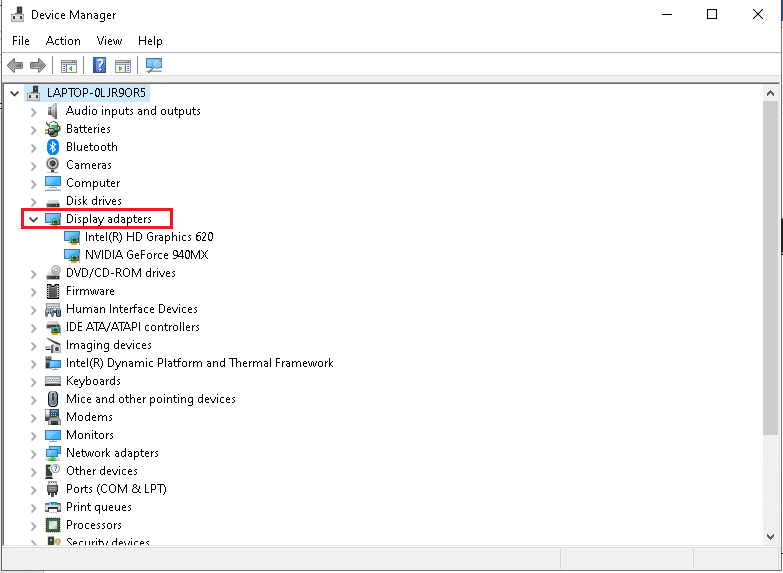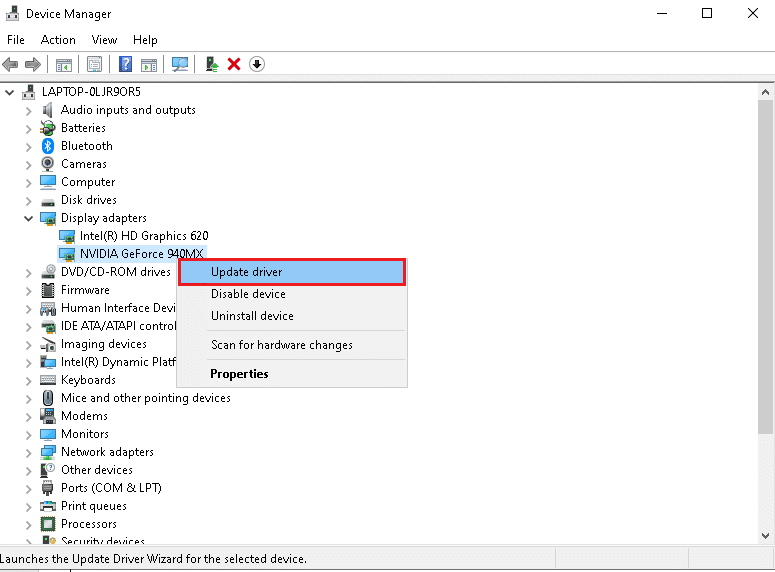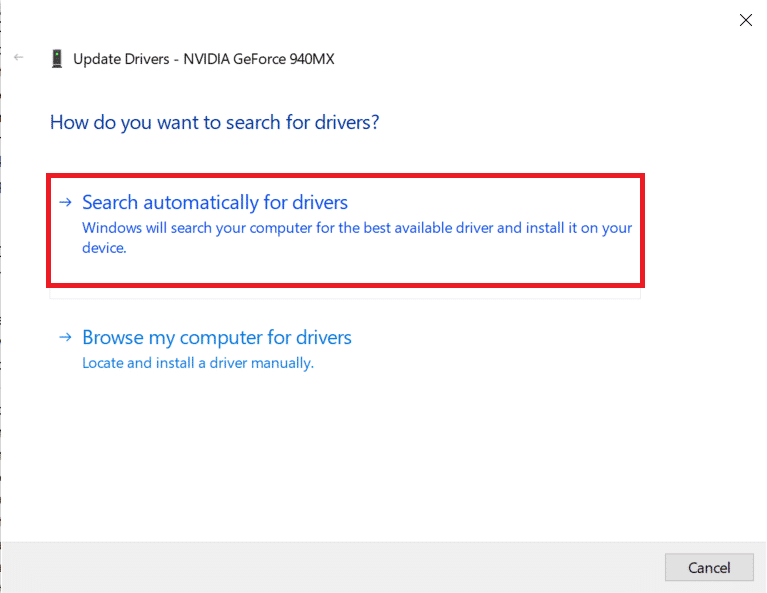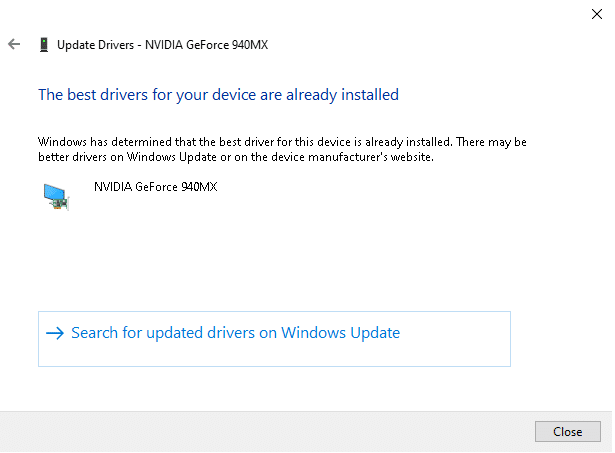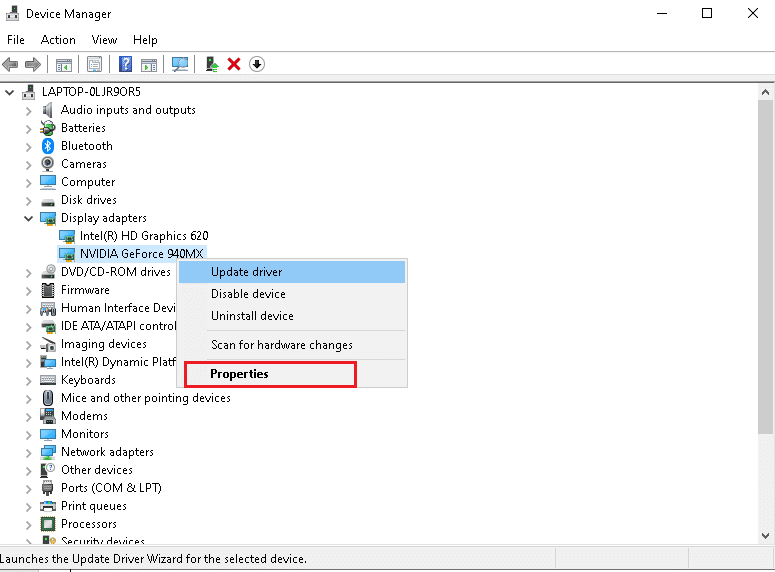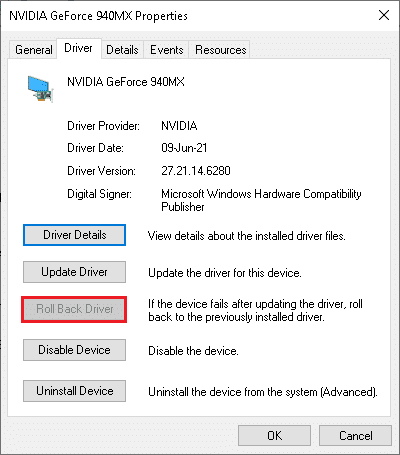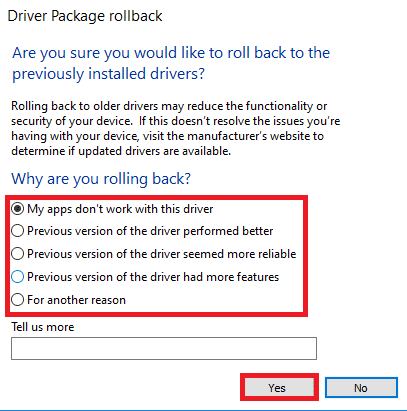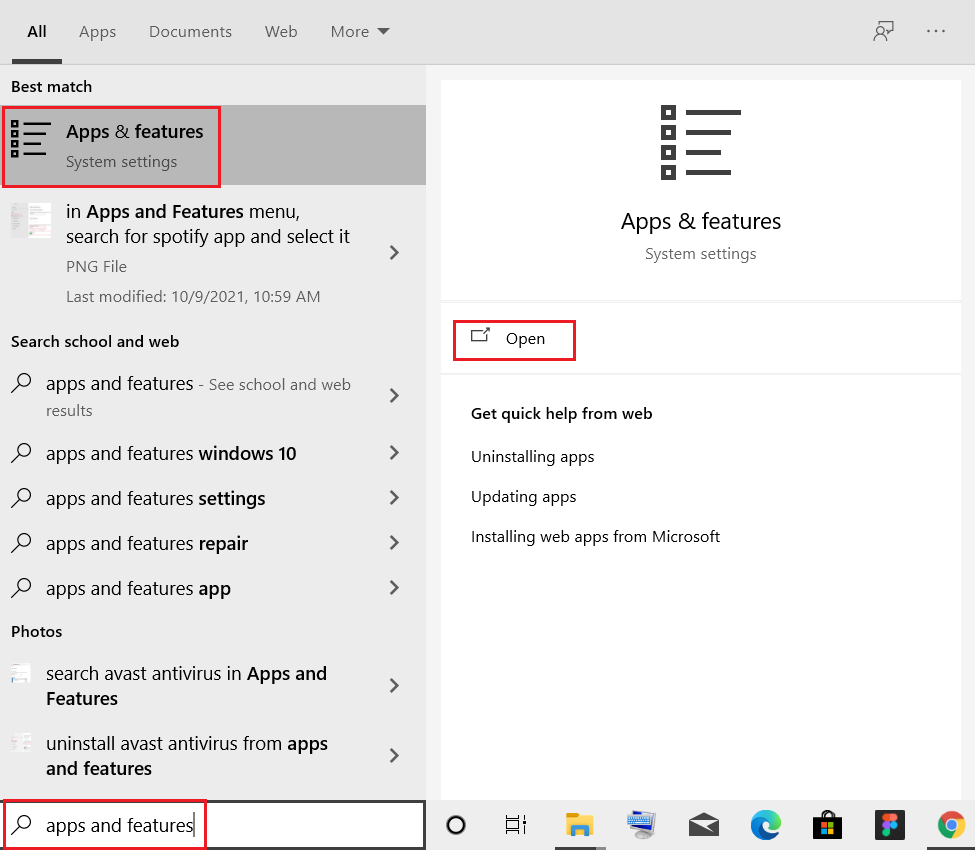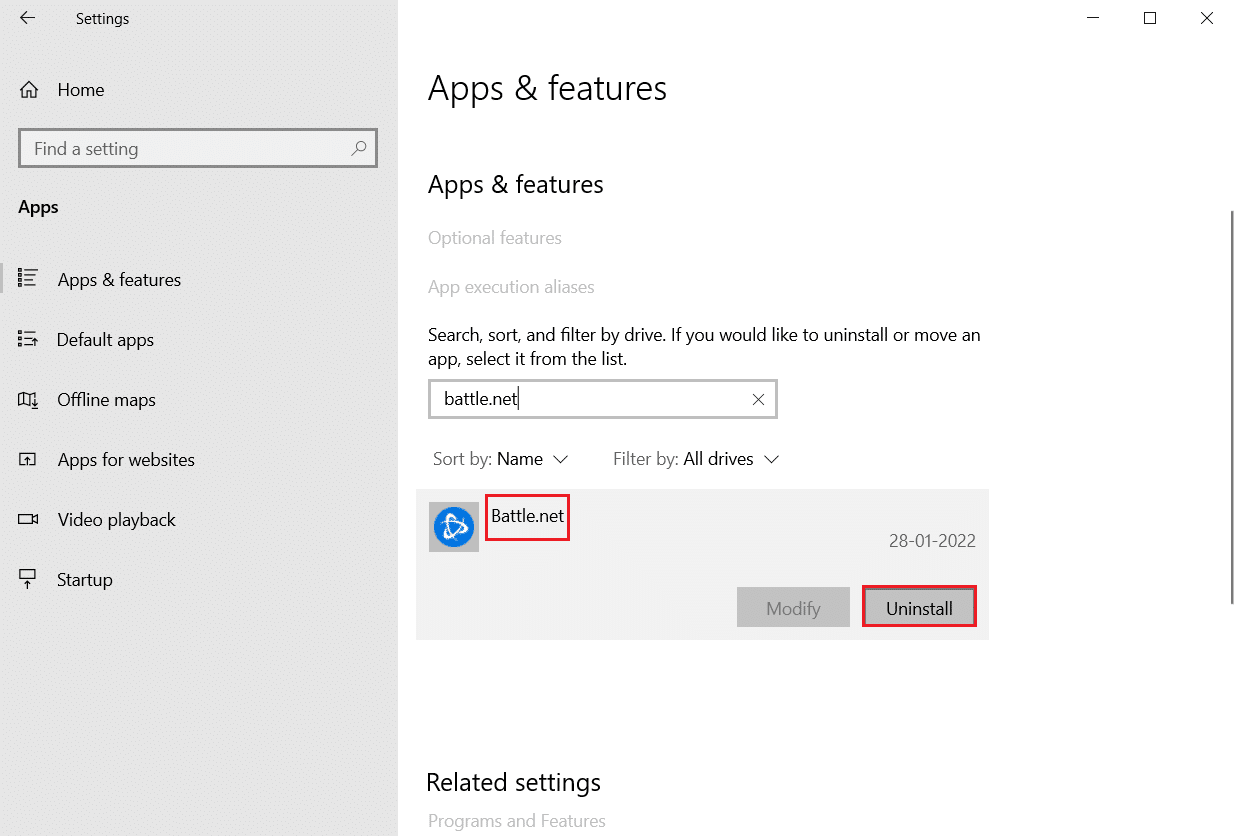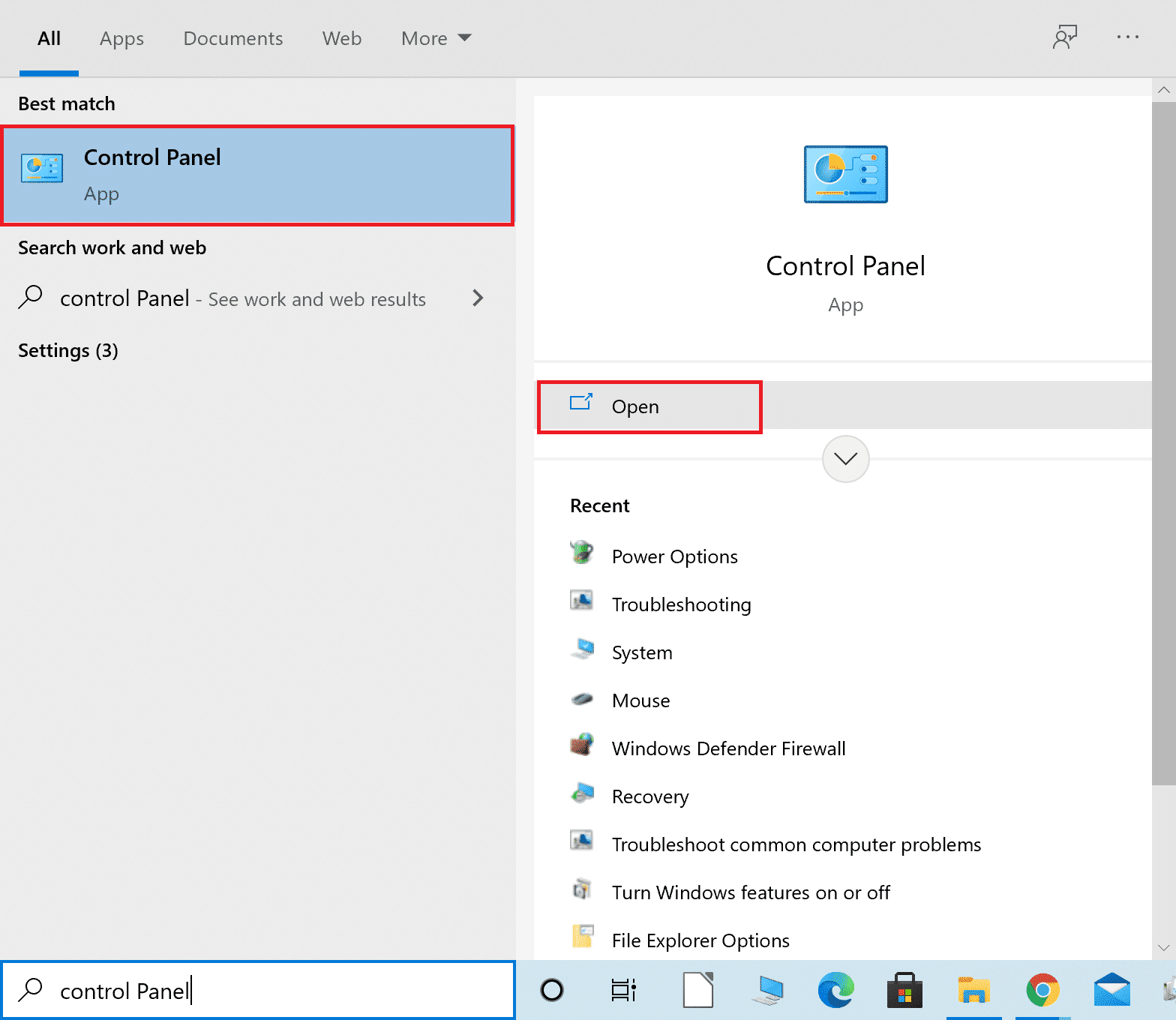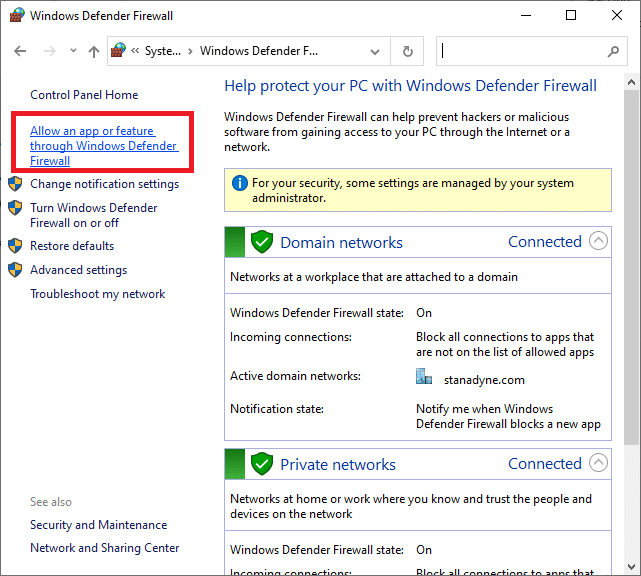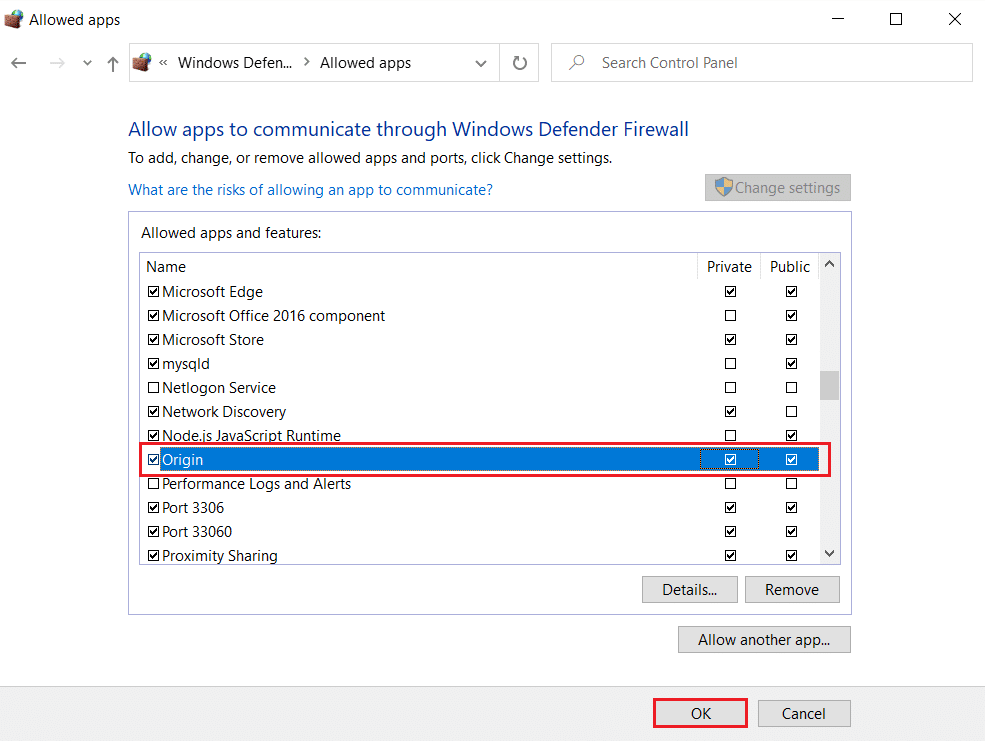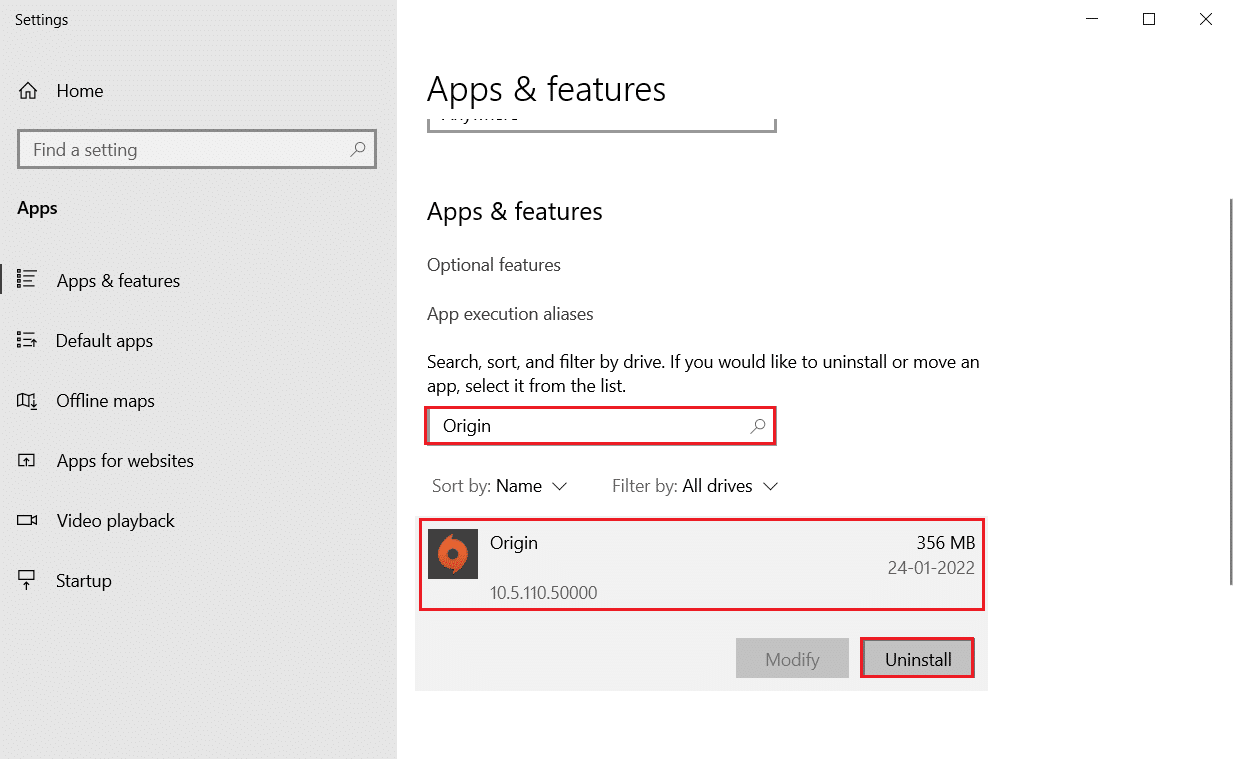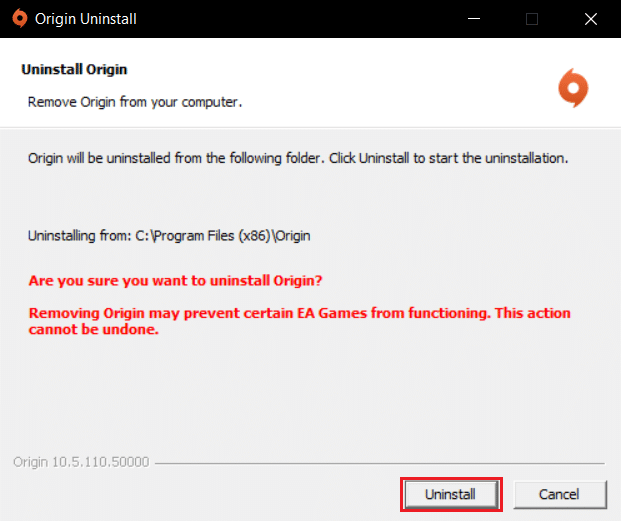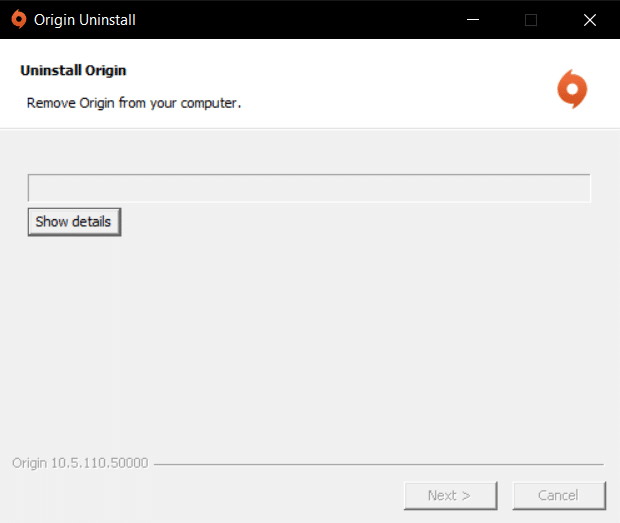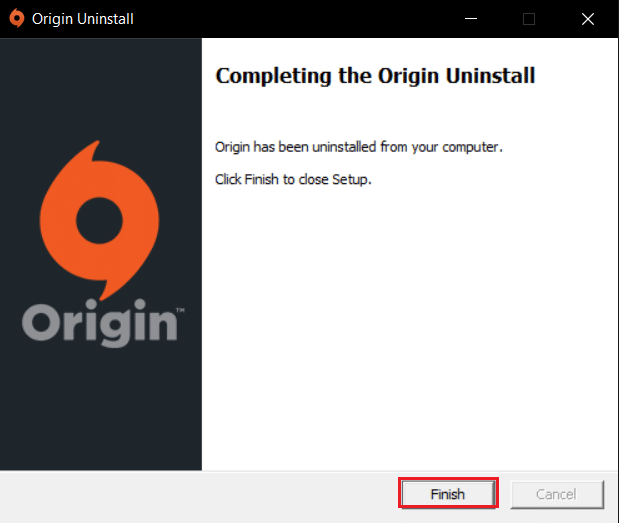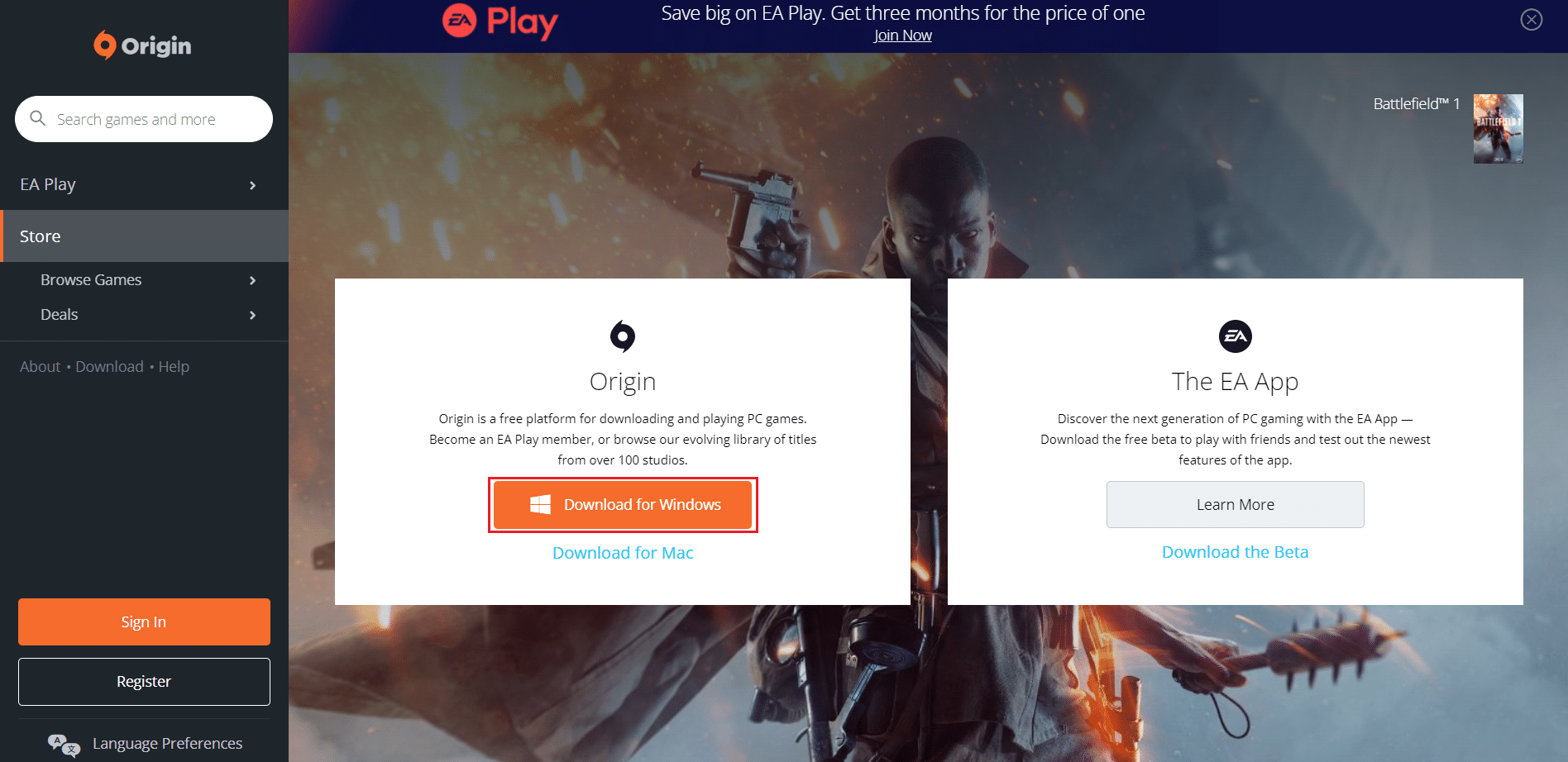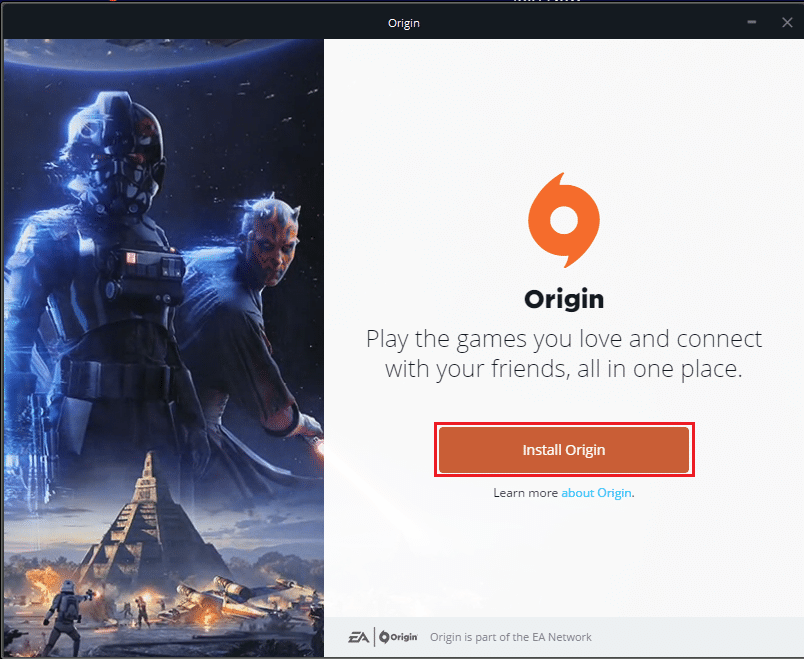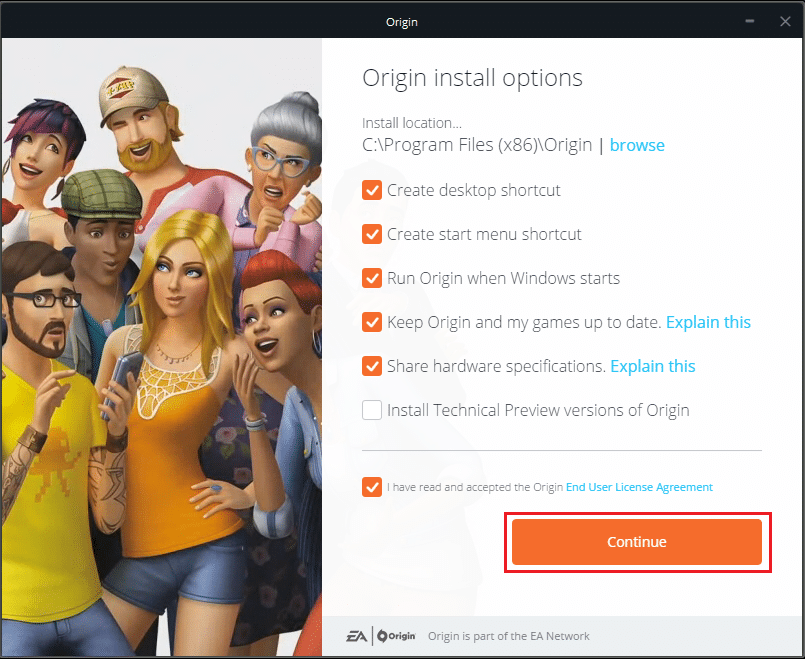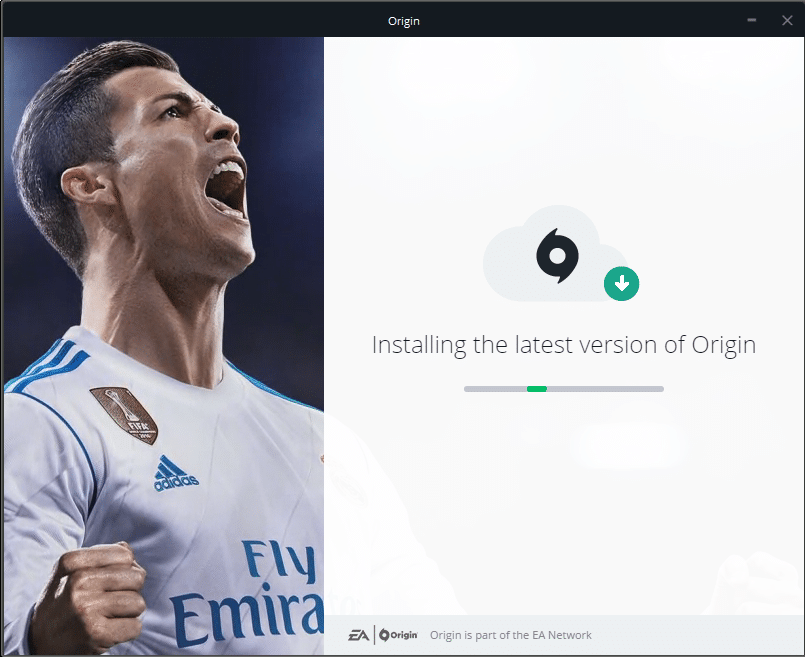How to Fix Origin Error 327683:0
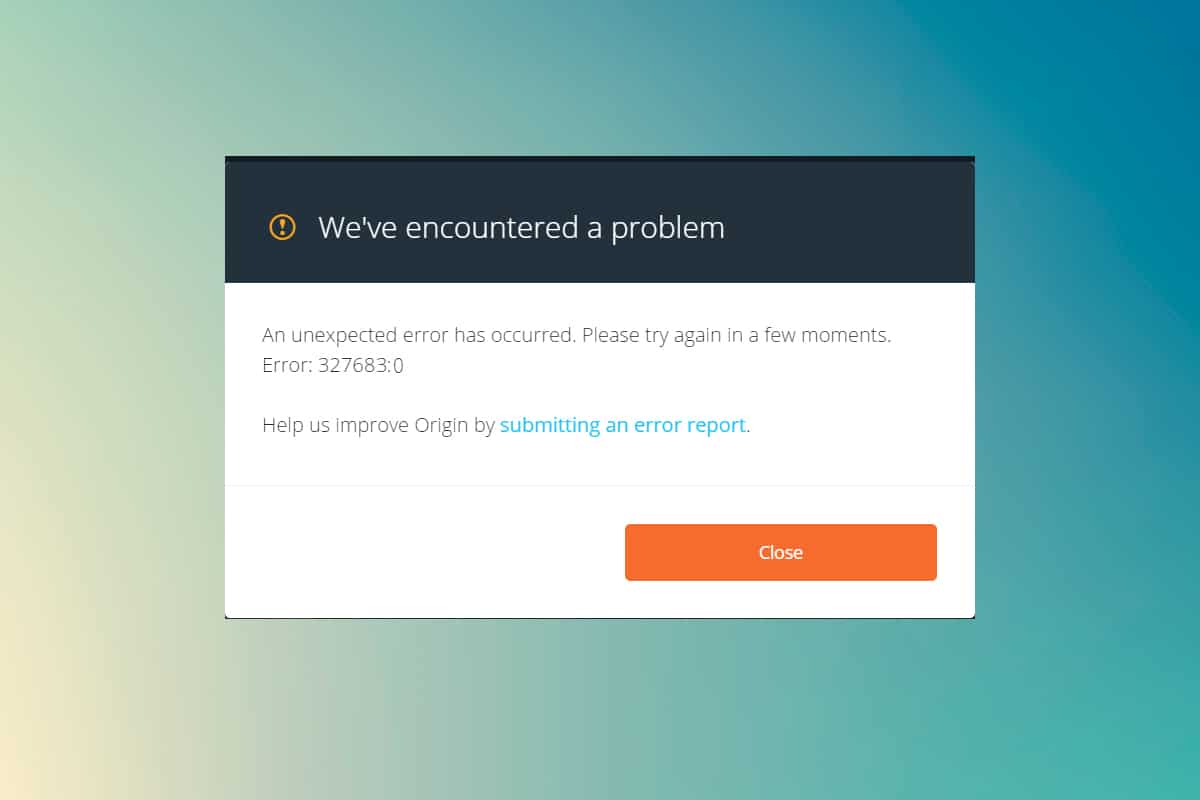
Origin is a digital video game distribution platform where you can buy, install, download, and update your games. The chat and audio communication integration make it stand unique among all other gaming platforms. But, whenever you try to update your games in Origin, you may sometimes face Origin error 327683:0 code. Well if you face this error code, then do not worry! We bring to you a perfect guide that will help you fix the error.
How to Fix Origin Error 327683:0 on Windows 10
Origin might not be as popular as Steam, but it competes well with some significant platforms like
- Epic Games Launcher,
- Uplay,
- or GOG.com
This platform is primarily focused to improve the performance and features of the games. However, when you download your game via Origin, you may be popped up with this error code. Corrupt cache, third-party software, firewall conflicts may trigger the following error code on Windows 10.
We’ve encountered a problem.
An unexpected error has occurred. Please try again in a few moments. Error: 327683:0
Irrespective of its reasons, there are many possible solutions to fix the problem. Continue reading the guide to know the reasons for the error and to resolve the same.
What Causes Origin error code 327683:0?
Many users complain that this error occurs when they play their games. The scope of the reasons that cause the case starts from a buggy update to a server-side issue. Yet, we have compiled a list of all possible reasons that trigger the problem.
- When your Origin Client is updated from the server-side, you will face an unresponsive page with error 327683:0 since the Origin Updater is busy updating it. If you encounter the same, you have no other options than to wait as the Origin updater is busy updating.
- To ensure the smooth running of the Origin client and to maintain the progress of the game, temp files are stored on your PC. These files may corrupt over time and cause problems. Delete the corrupt cache files to fix the problem.
- Sometimes, Origin core files may be corrupt, and the only way to resolve the problem is to reinstall Origin.
- Third-Party antivirus program might also block the Origin application, and you may face Origin error 327683:0.
- Likewise, the Windows Firewall in your PC may consider Origin a threat and prevent you from launching Origin.
Note: Before you try the methods discussed in this article, you are advised to Relogin to your Origin account.
In this section, we have compiled a list of methods to fix Origin error 327683:0. The methods are arranged according to the severity and impact level. Follow them in the same order as illustrated in this article.
Method 1: Run Origin as Administrator
You need administrative privileges to access a few files and services in Origin. If you do not have the required administrative rights, you might face Origin error code 0xc00007b or 327683:0. So, follow the steps listed below to run Origin as administrator.
1. Press the Windows key and type Origin, click on the Run as administrator.
Note: If you cannot view the Run as administrator option, click on the down arrow icon to expand all the options in the right pane.
2. Click Yes in the User Account Control prompt.
Now, relaunch the program to see if the issue is fixed now.
Method 2: Clear Origin Cache Files
Follow the given steps to delete the temporary Origin cache files to fix error code 327683:0
1. Click on Start, type %appdata%, and hit the Enter key to open AppData Roaming folder.
2. Right-click on the Origin folder and select Delete option, as depicted below.
3. Hit the Windows key, type %programdata%, and click on Open to go to the ProgramData folder.
4. Now, locate the Origin folder and delete all the files except the LocalContent folder since it contains all the game data.
5. Lastly, restart your PC and check if the issue is resolved.
Now check if you have fixed the issue.
Also Read: How to Verify Integrity of Game Files on Steam
Method 3: Remove Background Processes
There may be plenty of applications that run in the background. This will increase the CPU usage and memory space, thereby affecting the performance of the system and may cause the said Origin error. Follow the below-mentioned steps to close the background tasks.
1. Launch Task Manager, press the Ctrl + Shift + Esc keys at the same time.
2. Locate and select the unwanted background processes using high Memory.
3. Then, click End task, as shown highlighted.
4. Now, select the Origin process and click on End task.
5. Finally, launch Origin as administrator.
Method 4: Update or Rollback Graphics Driver
Following are the steps to update or rollback graphics driver respectively to fix Origin error 327683:0 code.
Option 1: Update Graphics Card Driver
If the current drivers in your system are incompatible/outdated with the game files, then you will face Origin error code 65546:0 and 327683:0. Therefore, you are advised to update your device and drivers to prevent the said problem.
1. Hit the Windows key, type device manager, and click on Open.
2. Click on the arrow next to Display adapters to expand it.
3. Right-click on your graphics driver (e.g. NVIDIA GeForce driver) and select Update driver, as shown.
4. Now, click on Search automatically for drivers to find and install drivers automatically.
5A. Wait for the drivers to be updated to the latest version. Then, Restart your PC.
5B. If they are already in an updated stage, the following screen displays with the message: The best drivers for your device are already installed.
6. Click on the Close button to exit the window.
Option 2: Rollback Driver Updates
If your system had been working correctly and began to malfunction after an update, rolling back the drivers might help. The rollback of the driver will delete the current driver installed in the system and replace it with its previous version. This process should eliminate any bugs in the drivers and potentially fix the said problem.
1. Navigate to Device Manager > Display Adapters as shown in the above method.
2. Right-click on your display driver (e.g. NVIDIA GeForce driver) and select Properties, as illustrated below.
3. Switch to the Driver tab and click Roll Back Driver, as shown.
Note: If the option to Roll Back Driver is greyed out, then it indicates that your Windows PC does not have the pre-installed driver files or tit has never been updated. In this case, try alternative methods discussed in this article.
4. Provide a Reason for Why are you rolling back? in the Driver Package rollback window. Then, click the Yes button, shown highlighted.
5. Now, restart your system to make the rollback effective.
Also Read: How to Change League Of Legends Summoner Name
Method 5: Uninstall Apps in Safe Mode
If you do not face any error in Safe Mode, it will imply that a third-party application or antivirus software is causing conflicts with the app. To determine if this is the cause behind the error, we need to launch Origin in Safe Mode with Networking. Follow our guide to Boot to Safe Mode in Windows 10.
Then, run Origin as administrator as mentioned in Method 1. If you do not face any error in Safe Mode, then there may be some unwanted app creating this error code 327683:0, so follow the steps listed below to uninstall the conflicting apps.
1. Hit the Windows key, type apps and features, and click on Open.
2. Click on the conflicting app (e.g. Battle.net) and select Uninstall option, as depicted below.
3. Click on Uninstall again to confirm the same and follow the on-screen instructions to finish the uninstallation process.
4. Finally, restart your PC and check if the error code persists or not. If it does, try the next solution.
Method 6: Disable Third-Party Antivirus Interference (If Applicable)
In some cases, trusted devices are also prevented by the third-party antivirus software from being opened, which is may be the reason behind this issue. You may disable your antivirus temporarily to fix this error. But always remember, a system without an antivirus protection suite is more prone to several malware attacks.
Note 1: It is not recommended to uninstall any antivirus program from your PC, since it protects your system from viruses and threats.
Note 2: We have shown the steps for Norton Security Antivirus as an example.
1. Right-click on the Antivirus Program icon from the system tray and select Disable Auto-Protect.
2. Next, Select the duration dropdown menu for which the Antivirus will remain disabled on the Security Request page.
Also Read: Fix Apex Legends Unable to Connect to EA Servers
Method 7: Allow Origin in Windows Defender Firewall
Windows Firewall acts as a filter in your system. It protects your system from malware and other threats. However, due to high protection security, Windows Defender Firewall may deny the Origin app to open resulting in an error. So, follow these steps to allow Origin app in Windows Defender Firewall to fix Origin error 327683:0 code.
1. Hit the Windows key, type Control Panel in the Windows Search bar, and click Open.
2. Here, set View by: > Large icons and click on Windows Defender Firewall to continue.
3. Next, click on Allow an app or feature through Windows Defender Firewall.
4A. Search and allow Origin through the Firewall by ticking the checkboxes marked Private and Public.
4B. Alternatively, you can click on Change Settings, then Allow another app… button to browse and add the Origin app to the list. Then, check the boxes corresponding to it.
5. Finally, click OK to save the changes.
Method 8: Update Windows
You should always ensure that your Operating System is updated. Otherwise, the files in the system will not be compatible with the Origin files leading to Origin error 327683:0 code. Therefore, follow the below-mentioned steps to update your Windows OS.
1. Press Windows + I keys simultaneously to launch Settings.
2. Click on the Update & Security tile, as shown.
3. In the Windows Update tab, click on Check for updates button.
4A. If a new update is available, then click Install Now and follow the instructions to update.
4B. Otherwise, if the Windows is up-to-date, then it will show You’re up to date message.
Method 9: Reinstall Origin
If none of the methods have helped you, then try uninstalling the software and reinstalling it again. Any common glitches associated with a software program can be resolved when you reinstall the program. Following are the steps to reinstall Origin to fix error code 327683:0
1. Hit the Windows key, type apps and features, and click on Open.
2. Search for Origin in Search this list field.
3. Then, select Origin and click on the Uninstall button shown highlighted.
4. Again, click on Uninstall to confirm.
5. Now, click on Uninstall button in the Origin Uninstall wizard.
6. Wait for the Origin Uninstallation process to be completed.
7. Finally, click on Finish to complete the uninstallation process and then restart your system.
8. Download Origin from its official website by clicking on Download for Windows button, as shown.
9. Wait for the download to be completed and run the downloaded file by double-clicking on it.
10. Here, click on Install Origin as depicted.
11. Select the Install location… and modify other options as per your requirement.
12. Next, check the End User Licence Agreement to accept it and click on Continue as illustrated below.
13. The latest version of Origin will be installed as shown.
14. Finally, you can Sign in to your EA account and start playing the games.
Recommended:
We hope that this guide was helpful and you could fix Origin error 327683:0 in your system. Let us know which method worked for you the best. Also, drop your queries/suggestions in the comments section below.