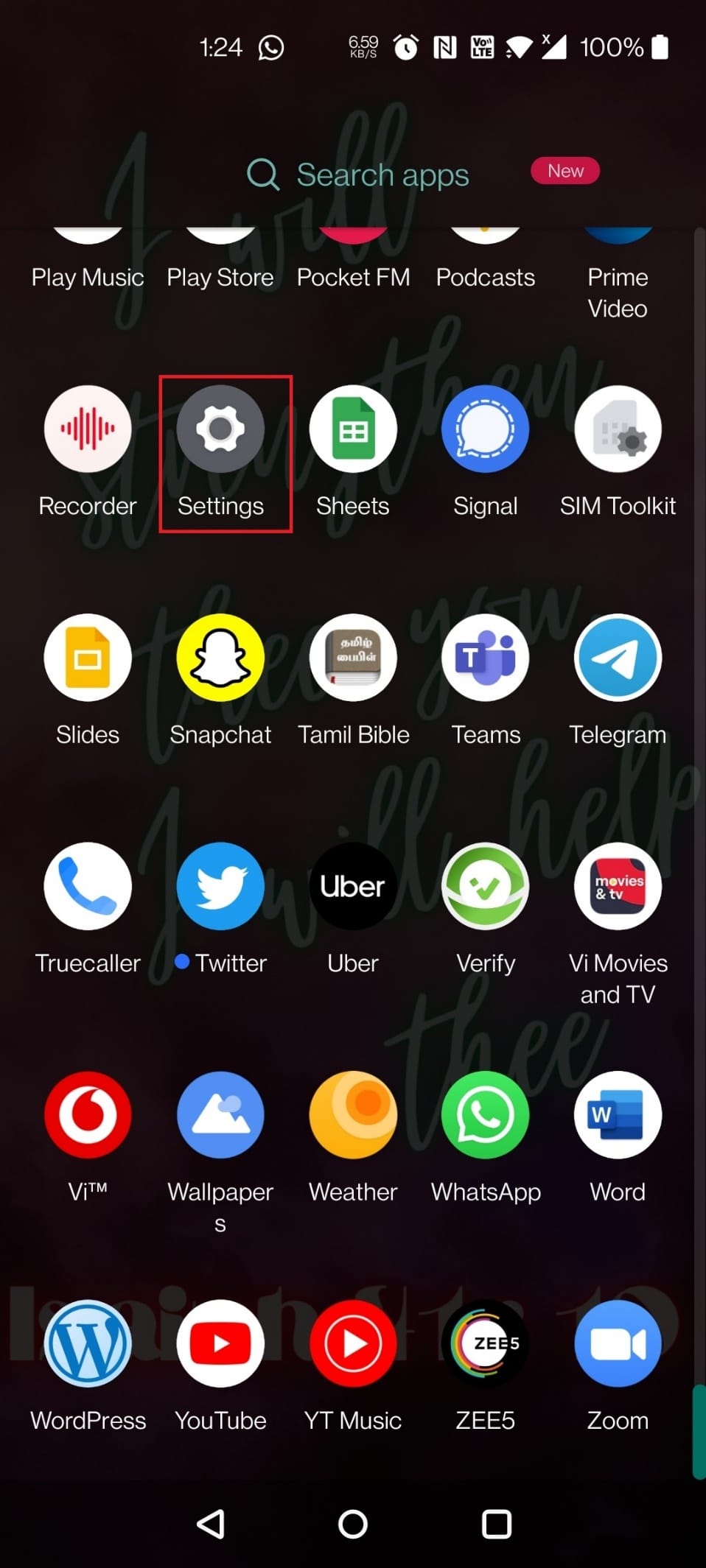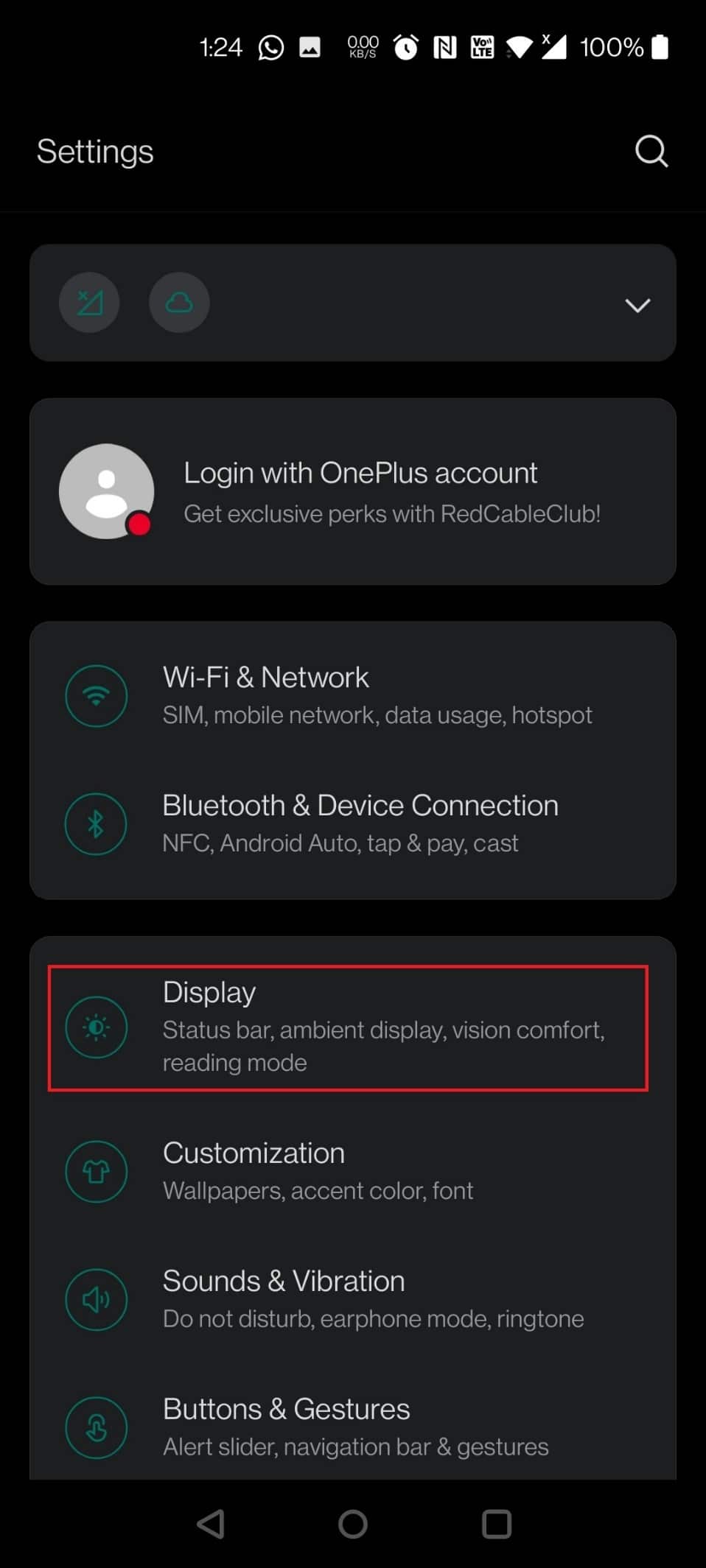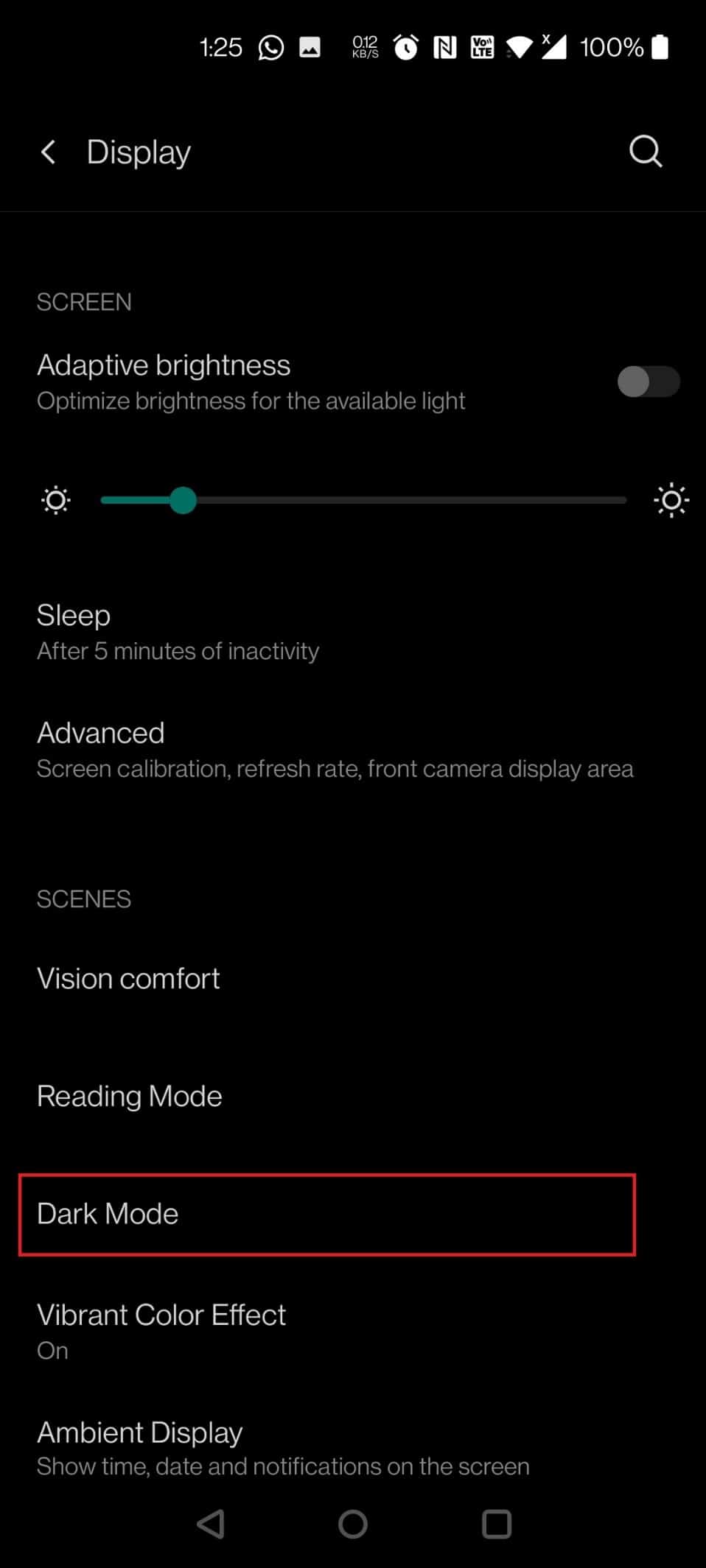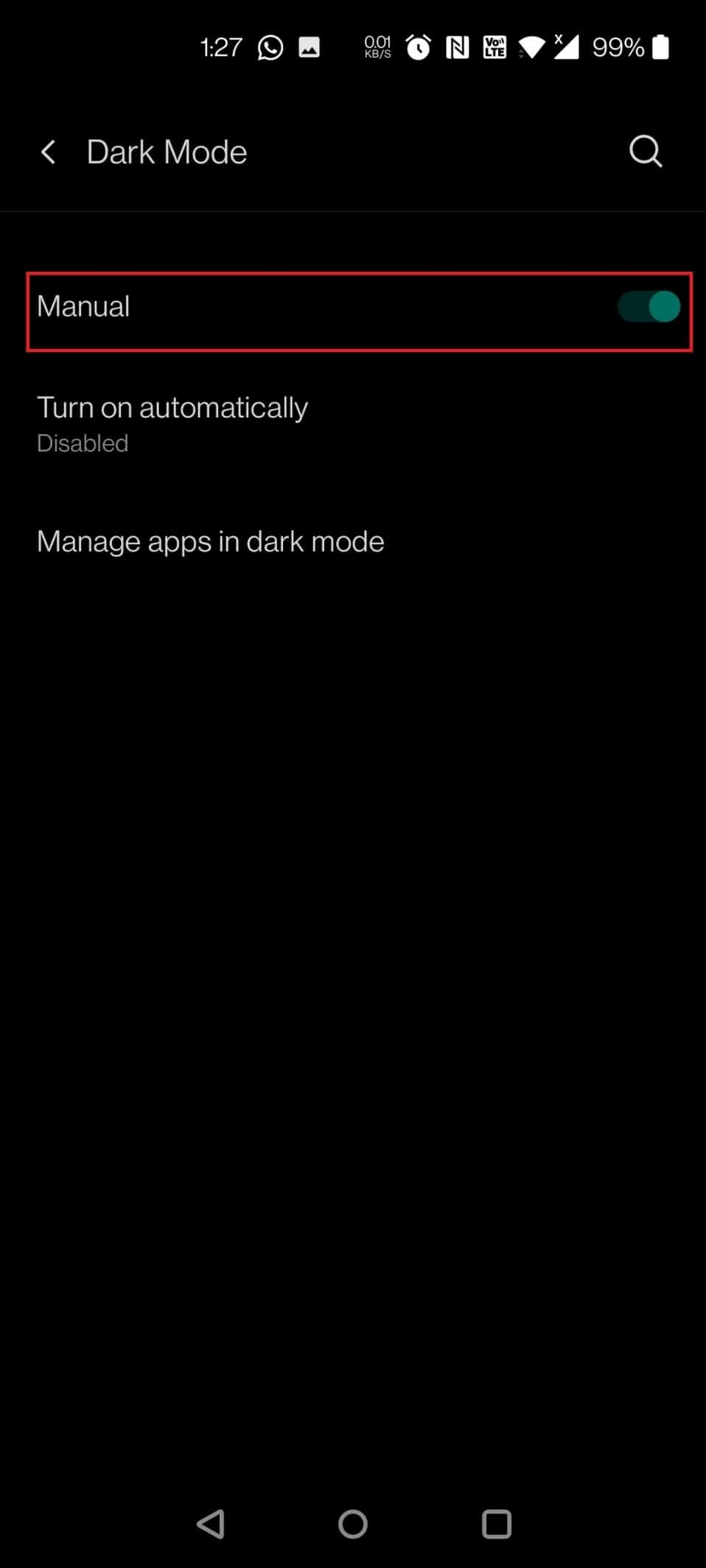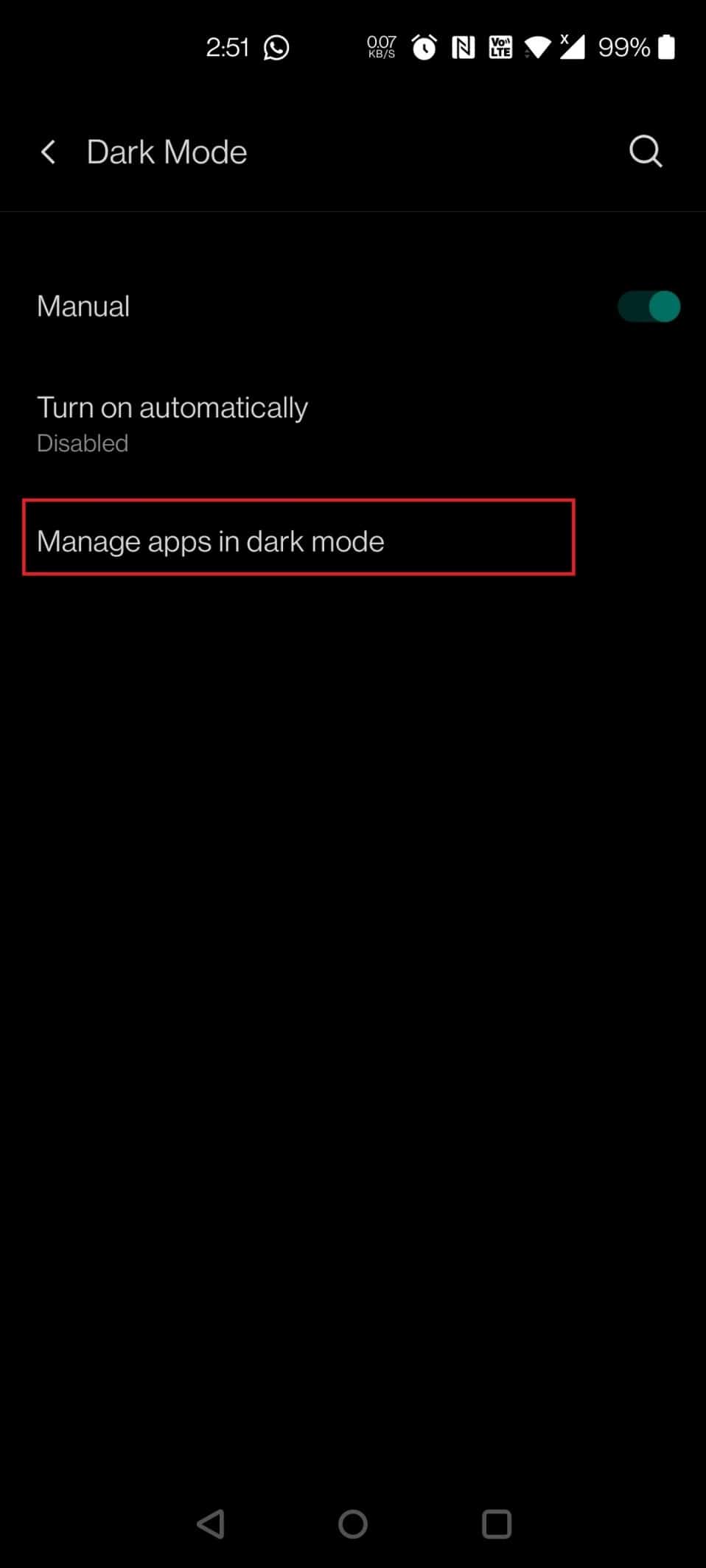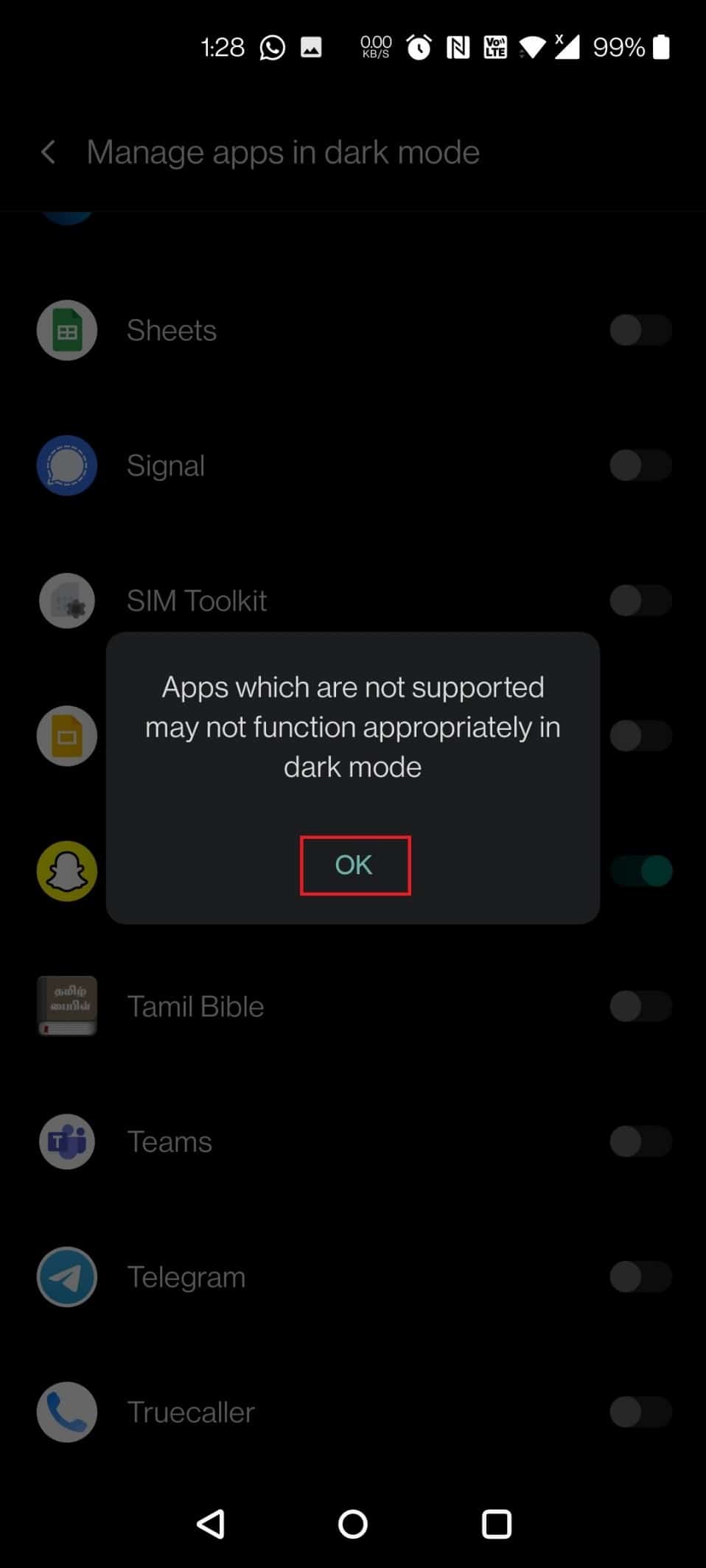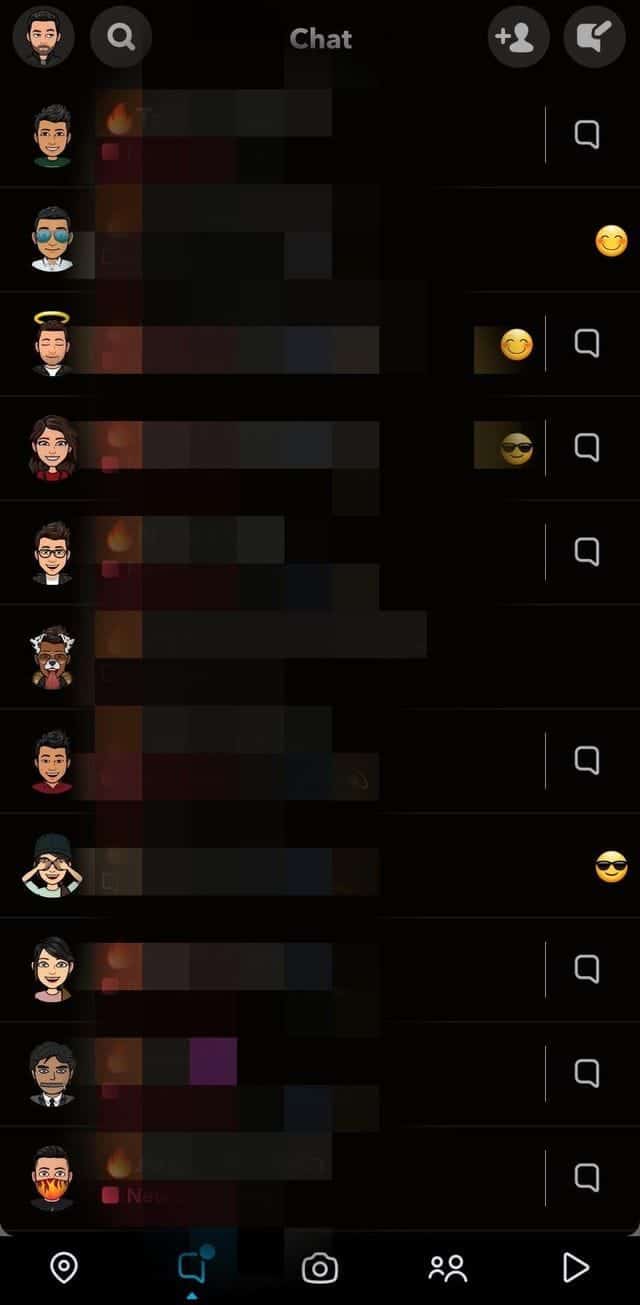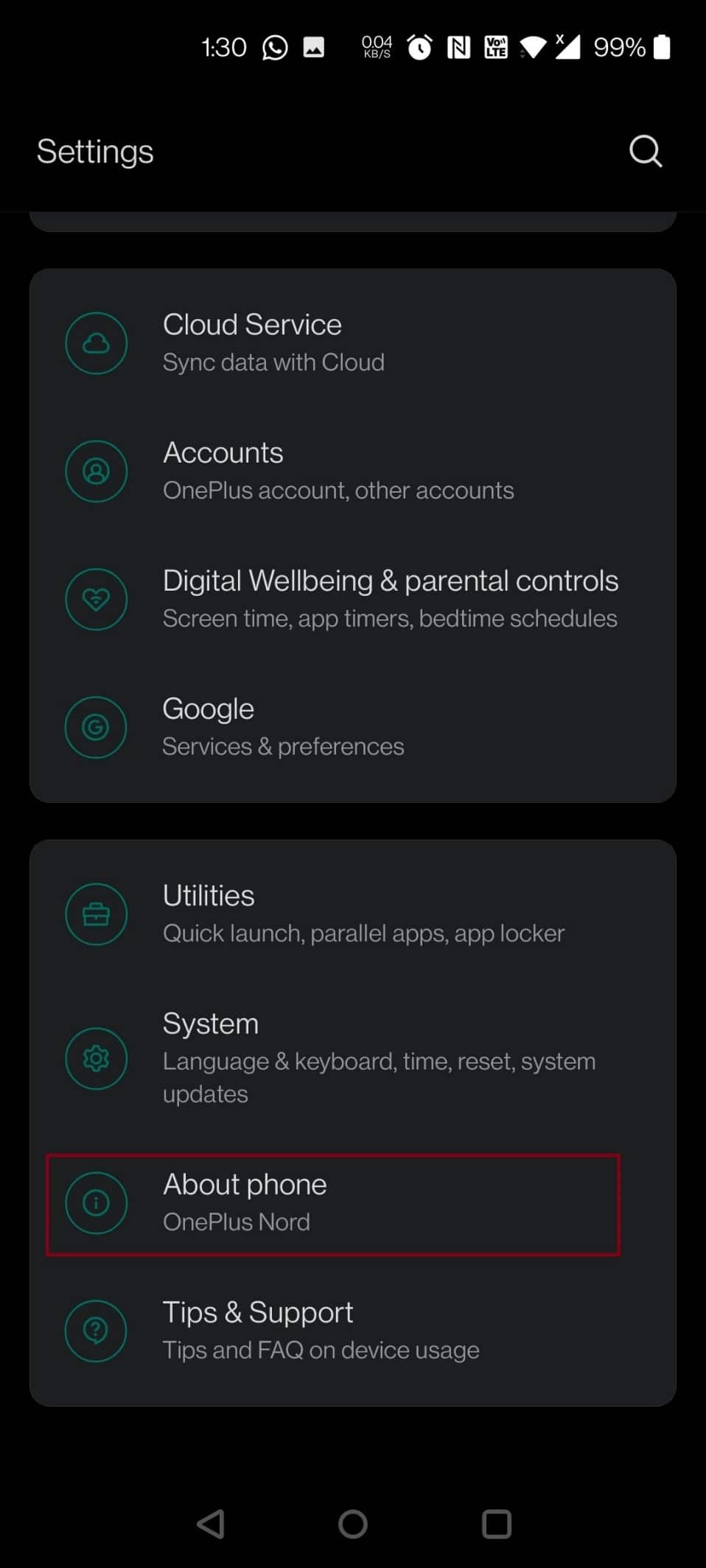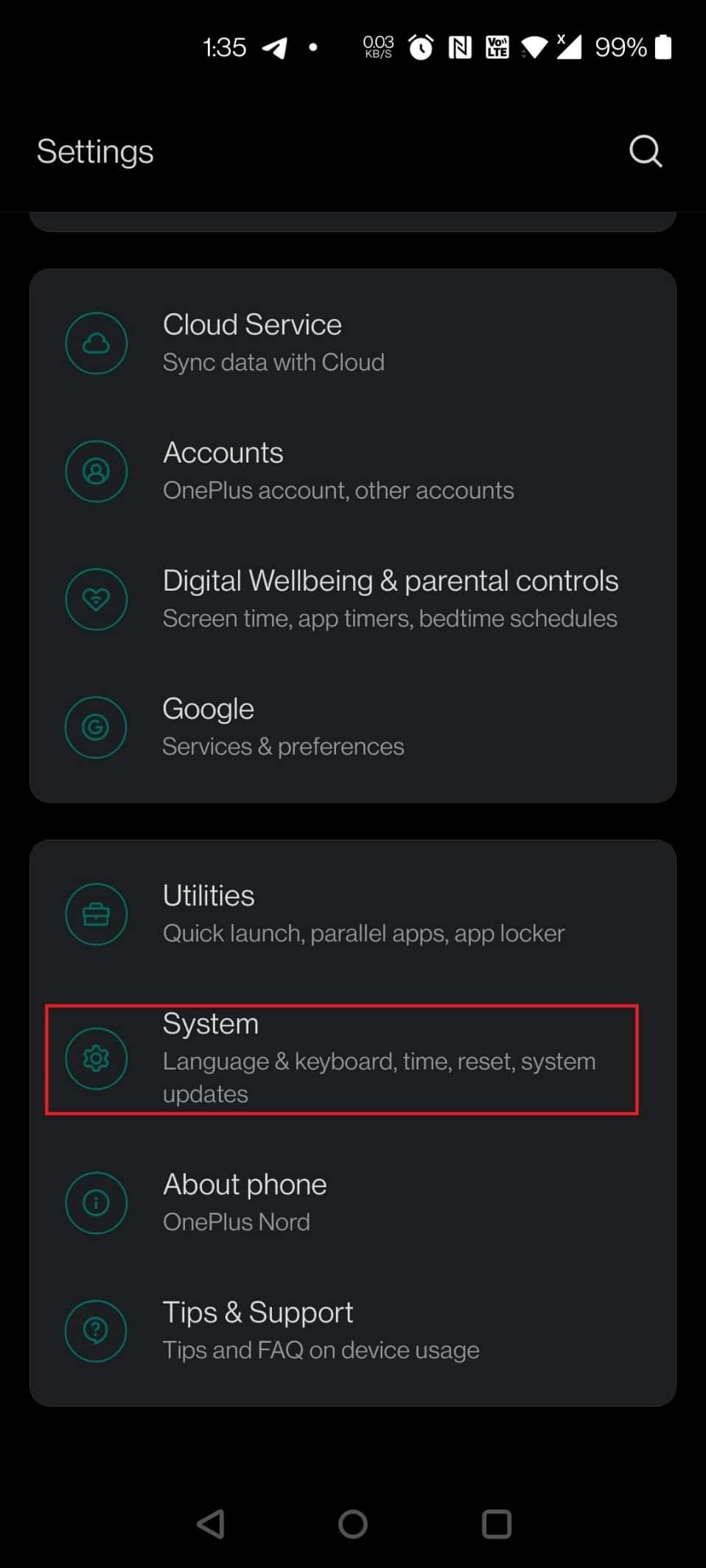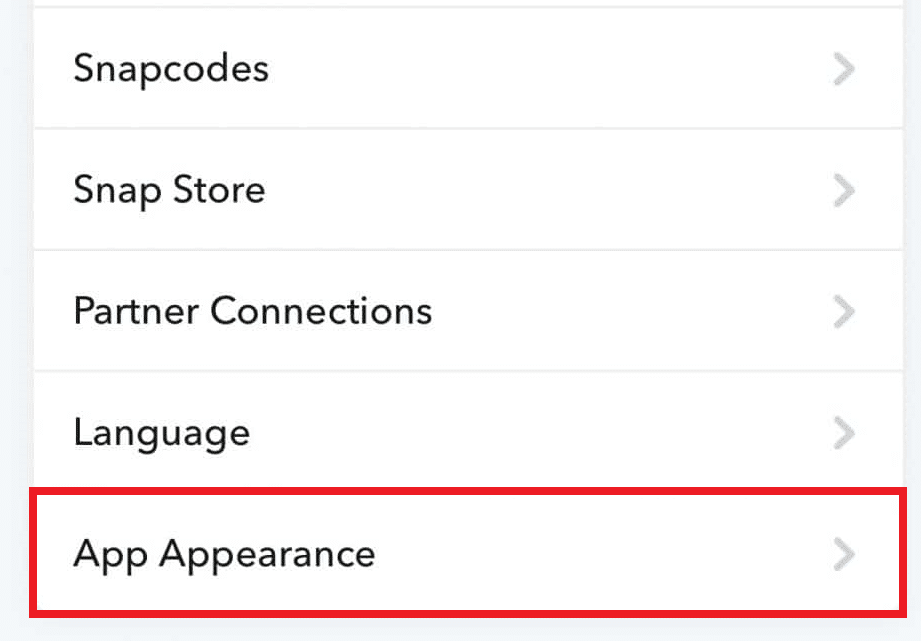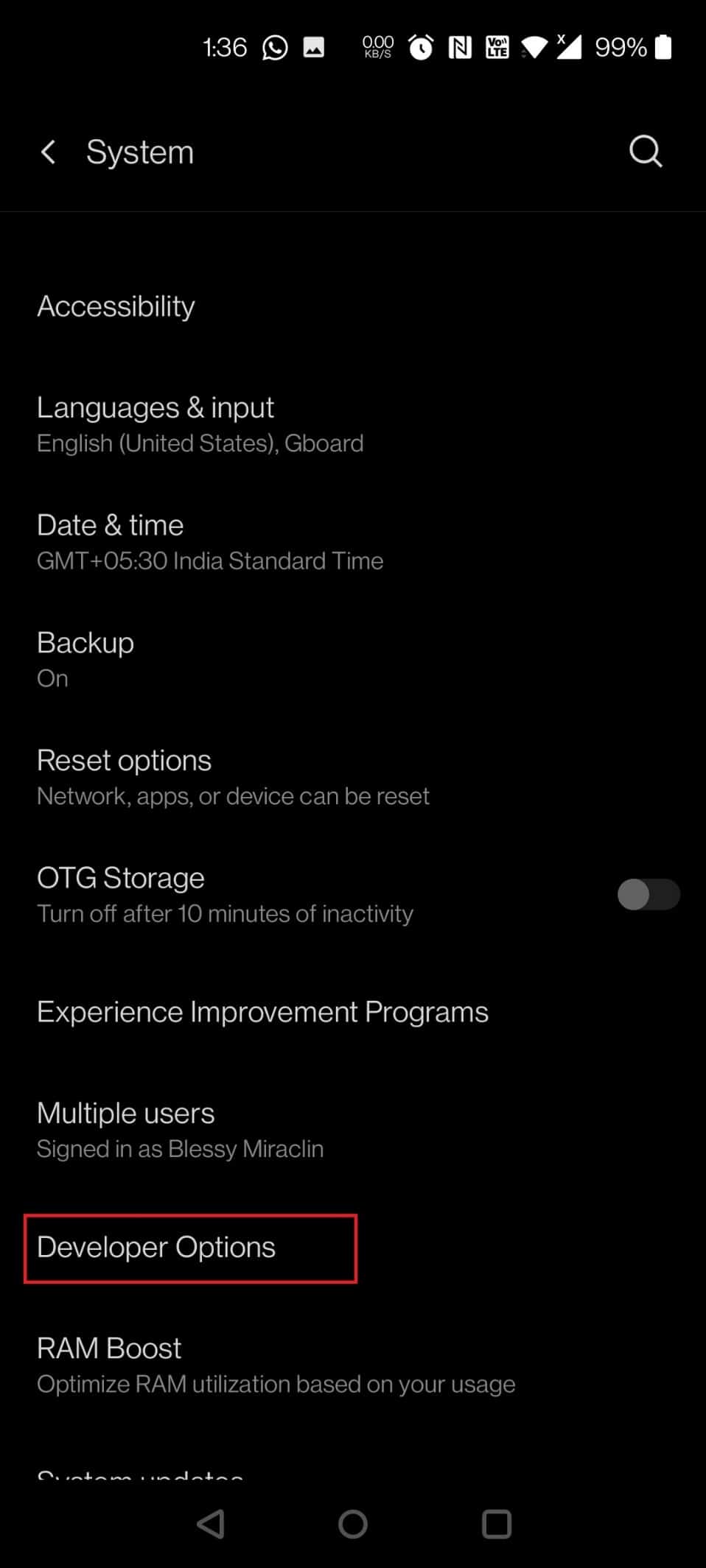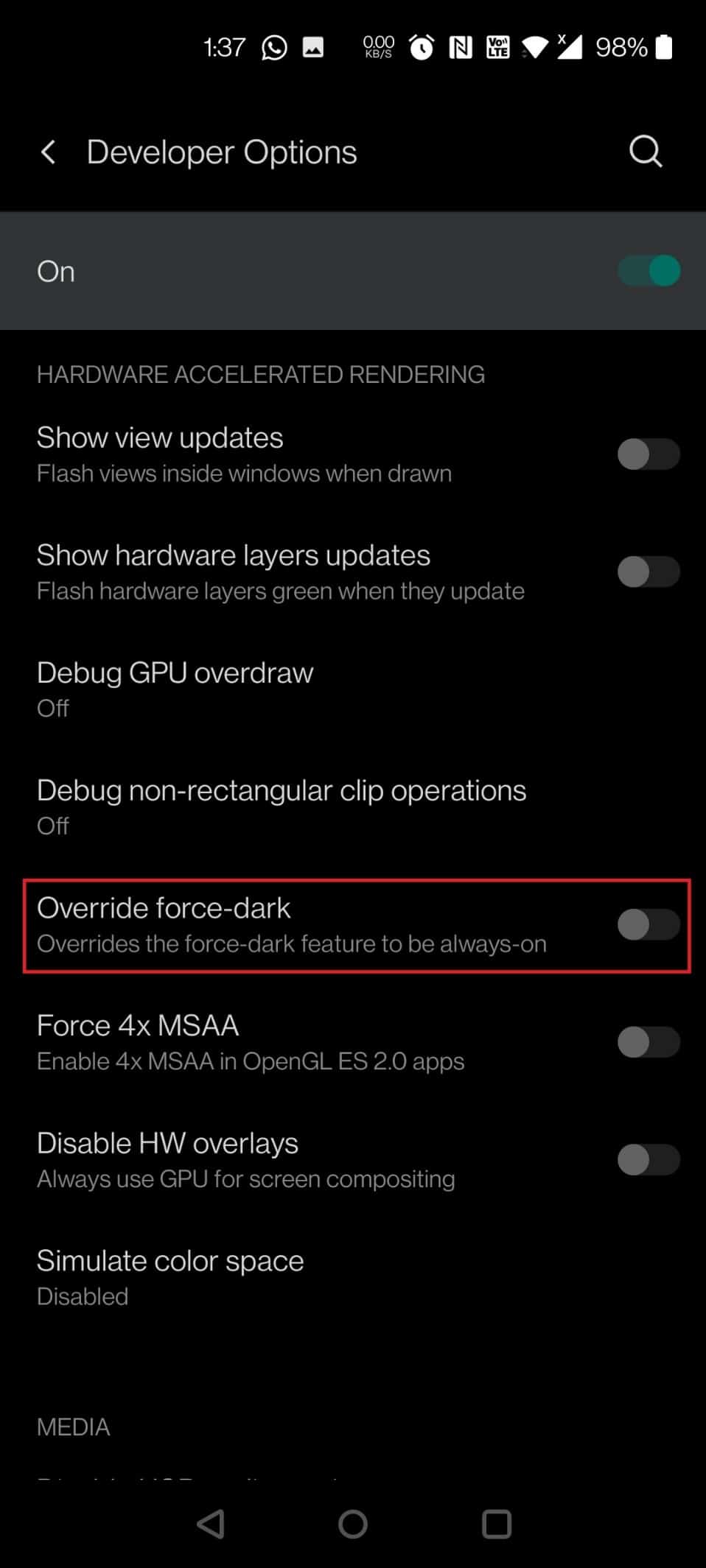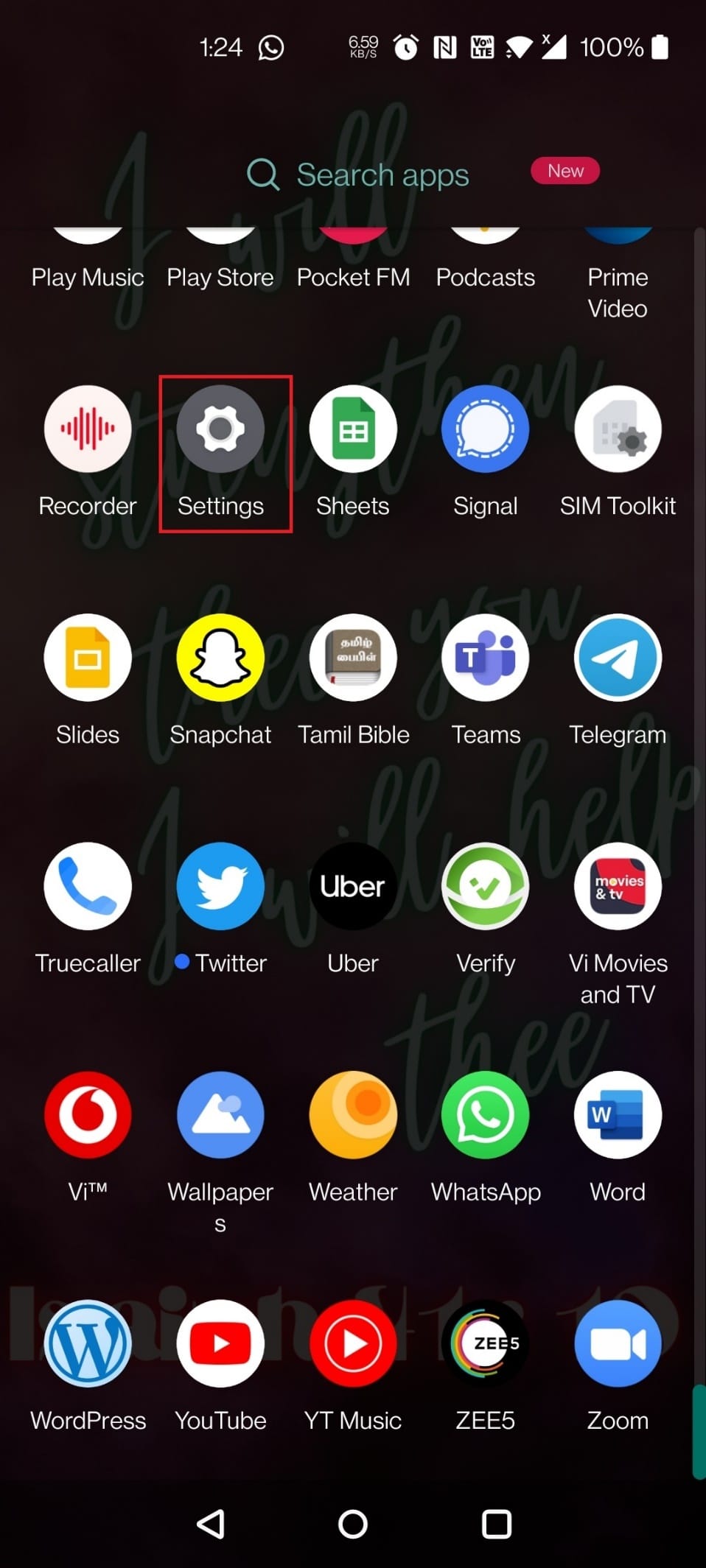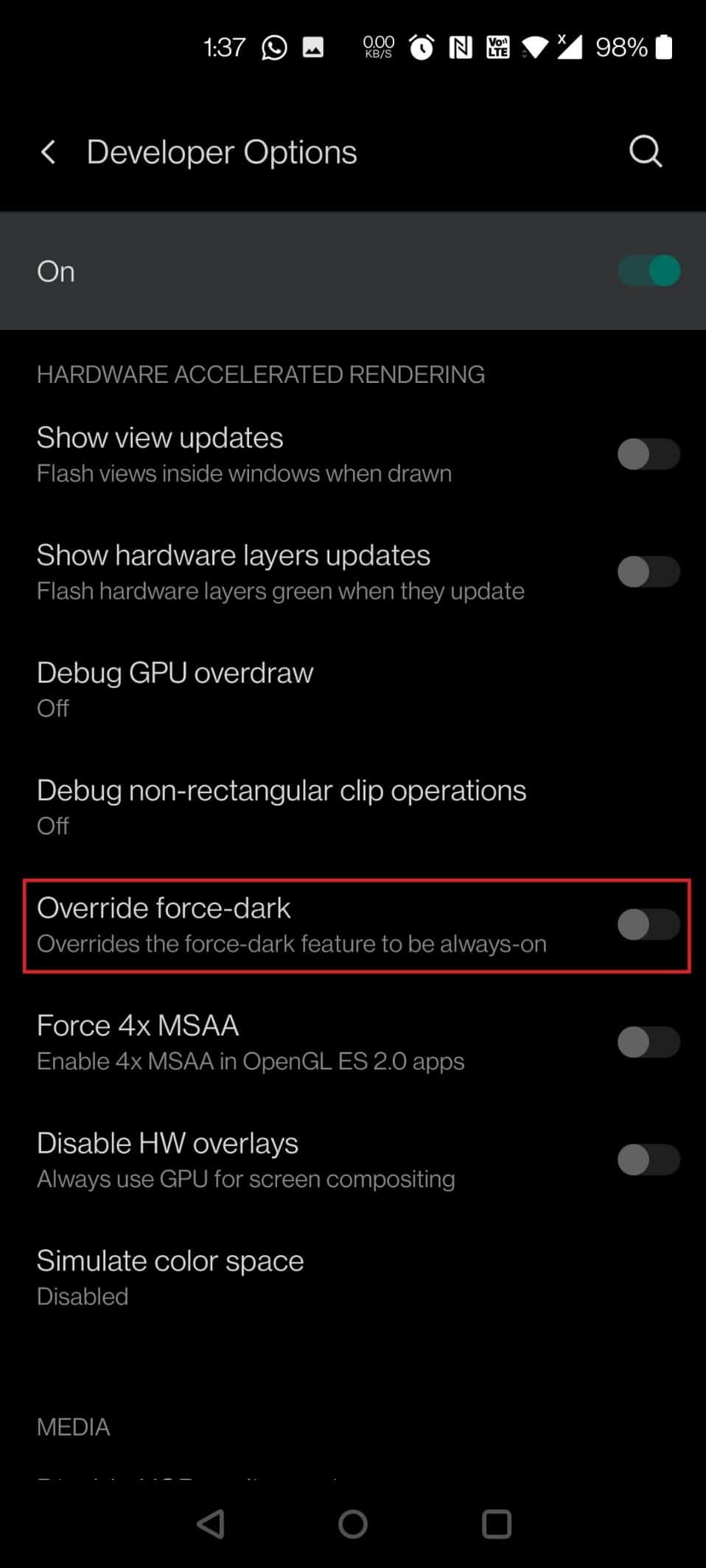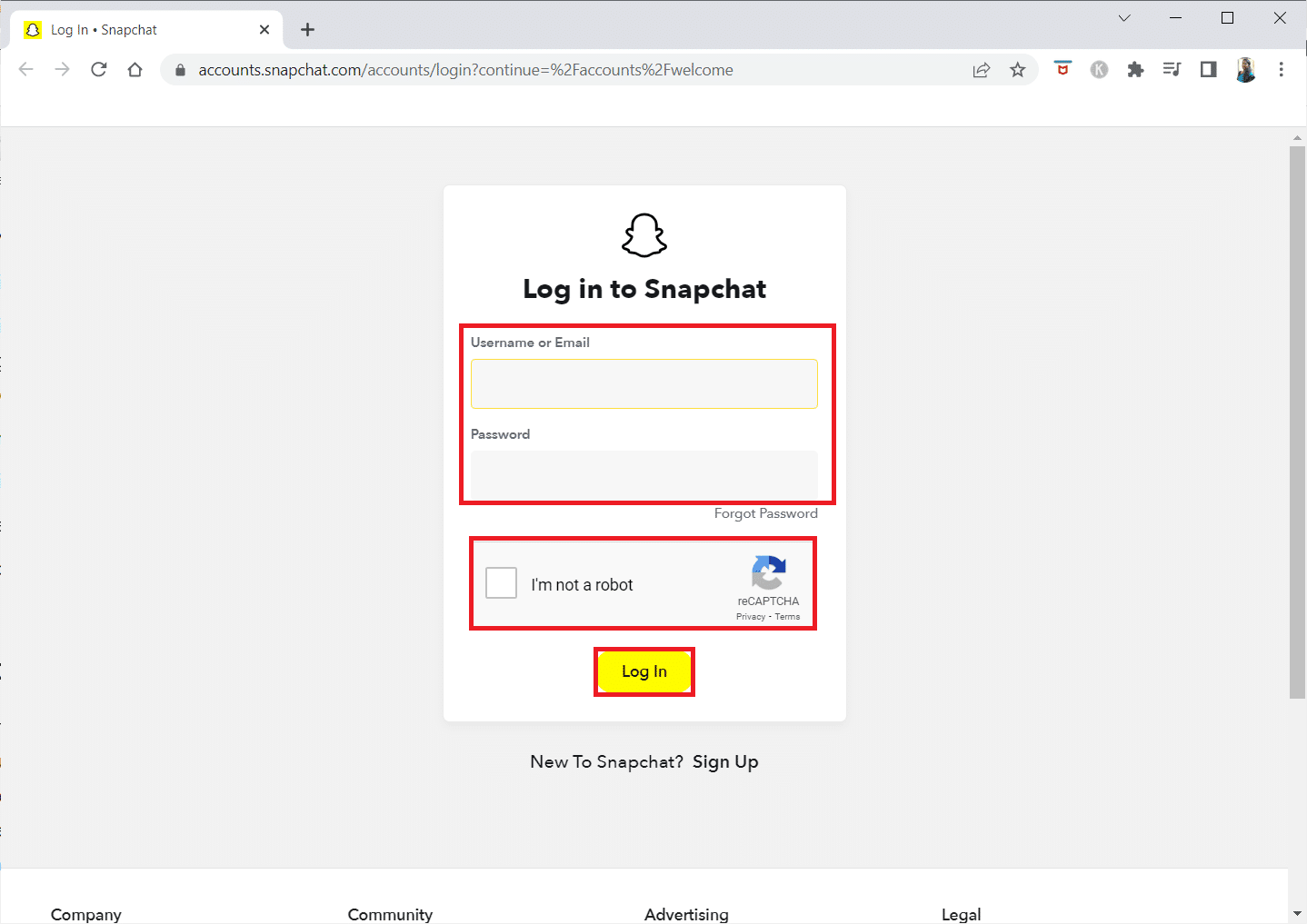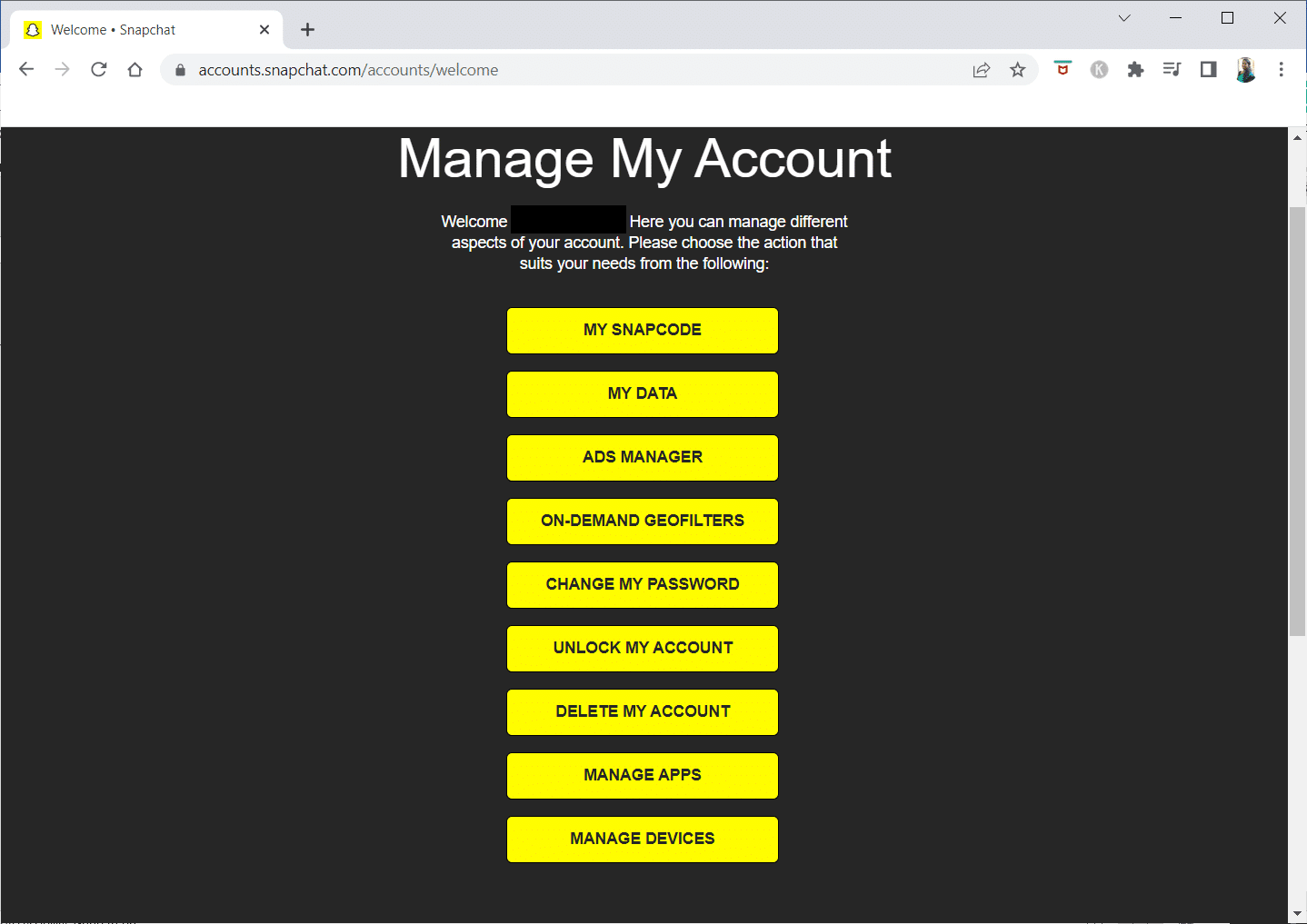How to Get Dark Mode on Snapchat without App Appearance
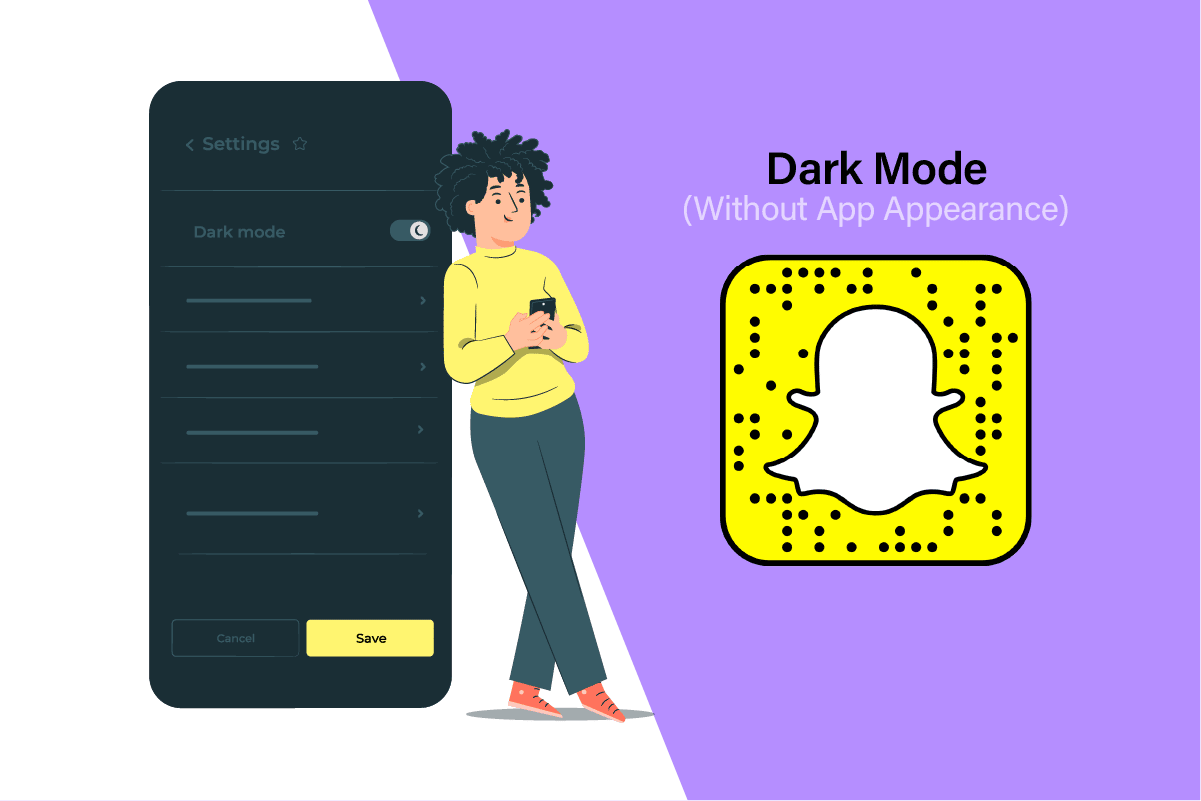
Without a doubt, the introduction of a dark mode on smartphones has set up the craze of using cellphones in a new way. Not just this, but there are other benefits of getting a dark mode on applications like Instagram, Snapchat, etc. One of them is the eye-soothing effects that the dark mode has on the eyes during the use of a smartphone. Hence, it is trendy and has become inevitable to know how to get dark mode on Snapchat without app appearance. If you are someone looking for tips about the Snapchat dark mode on Android, let us enlighten you about a few simple ways to guide you right. Also, you will learn on Snapchat dark mode iPhone.
How to Get Dark Mode on Snapchat without App Appearance
As of yet, you will not see the exclusive dark mode feature in the Snapchat Android app. However, you can get dark mode on Snapchat with the help of the dark mode from your phone settings. Let us see the steps to do so right below.
Note 1: The following methods might not work with some MIUI-based and other OS phones. So, if you don’t have dark mode as a feature on your Android, you must install third-party apps from the Google Play Store to enable dark mode.
Note 2: Since smartphones don’t have the same Settings options, they vary from manufacturer to manufacturer. Hence, ensure the correct settings before changing any on your phone. In this article for illustration purposes, we have performed the following steps on OnePlus Nord 5G.
Is Snapchat Dark Mode on Android?
No, Snapchat has not launched the dark mode feature for Android users. It is only available for iOS users.
How to Get Dark Mode on Snapchat without App Appearance on Android?
Snapchat has not launched an official dark mode for Android users; you have to use the following ways to turn on the dark mode. To learn the method on how to get dark mode on Snapchat without app appearance for Android, follow the below steps.
1. Open the Settings app on your Android device.
2. Tap on Display.
3. Tap on Dark Mode.
4. Now, turn on the toggle for the Manual option.
5. Then, tap on Manage apps in dark mode.
6. Swipe down and turn on the toggle for Snapchat from the list.
7. Tap on OK for the pop-up stating Apps which are not supported may not function appropriately in dark mode.
8. Now, the dark mode in Snapchat will get enabled for Android.
Also Read: How to Follow on Snapchat
How to Get Dark Mode on Snapchat without App Appearance on iOS?
There is an officially launched dark mode for iPhone users provided by Snapchat. You can use it with the following steps.
1. Open Snapchat on your iPhone device and tap on the Bitmoji from the top left corner.
2. Tap on the Settings gear icon from the top right corner.
3. Tap on the App Appearance under the My Account section.
4. Then, choose the Always Dark option. This is how you make your Snapchat dark mode iPhone.
Note: If you couldn’t find the above settings, update your phone and Snapchat version to the latest. If updating the app doesn’t work, try reinstalling the Snapchat app.
How Do You Change Snapchat to Dark Without an App?
You can change Snapchat to dark mode without the Snapchat app on both Android and iOS devices.
A. On Android Devices
For Android, you can follow the below steps:
Note: Only applicable if you have the dark mode feature on your Android device
1. Open Settings.
2. Tap on About phone.
3. Tap on Build number 5–7 times.
4. Go back to the Settings main page.
5. Tap on System.
6. Now, tap on Developer Options.
7. Turn on the toggle for Override force-dark.
B. On iOS Devices
For iOS devices, you can make Snapchat dark by going into Snapchat settings.
1. Open Snapchat.
2. Tap on the Settings gear icon.
3. Tap on App Appearance.
4. Tap on Always dark.
Also Read: How to Turn On Microsoft Outlook Dark Mode
How Do You Get Snapchat in Dark Mode on Android?
You can follow the above-given steps for the same (Only applicable when you have the dark mode feature on your Android device).
1. Open your phone Settings and tap on About phone.
2. Tap on Build number 5–7 times and then return to the Settings menu.
3. Tap on System > Developer Options.
4. Lastly, turn on the toggle for the Override force-dark option, as shown.
What If You Don’t Have a Dark Mode on Snapchat?
Snapchat has not yet launched a dark mode for Android users, but you can change it to dark mode. But for that, your phone must have the in-built dark mode option. And most Android phones are the ones that lack the dark mode in the Snapchat app. Follow the steps mentioned above to learn how to turn on the dark mode on Android devices through settings.
How Do I Force Android to Go Dark?
You can force Android to the dark mode by using the following steps:
1. Open Settings.
2. Tap on About phone > Build number 5–7 times.
3. Go back to Settings and tap on System from the list.
4. Tap on the Developer Options and toggle on the Override force-dark option.
Also Read: How to Enable Dark Mode in Google Assistant
Can We Use Snapchat on Chrome?
You cannot access all the Snapchat features on Chrome. Snapchat has not yet provided any feature to use Snapchat to talk with your friends or send snaps on any browser, including Google Chrome. But yes, you can manage different aspects of your Snapchat account on Chrome like apps, devices, Snapcode, data, etc.
Can I Send Snaps from Snapchat on the Browser?
No, you cannot talk or send snaps to your friends on the browser. But you can manage your Snapchat account on the browser.
How Do You Use Snapchat Without the App?
You must have the app to use Snapchat on mobile devices, but you can always manage your account on your browser. This would also answer your question about how to get dark mode on Snapchat without app appearance. You can manage Snapchat on your browser using the following steps:
1. Type Google Chrome or any other desired browser installed on your system and click Open, as shown below.
2. Visit Snapchat on your browser.
3. Enter your Username or Email and Password and verify that I’m not a robot reCAPTCHA. Click on the Log In option to log into your Snapchat account.
4. Choose any of the options displayed to manage different aspects of your Snapchat account on Google Chrome.
Recommended:
So now, you have understood how to get dark mode on Snapchat without app appearance with the detailed steps to your aid. You can let us know any queries about this article or suggestions about any other topic you want us to make an article on. Drop them in the comments section below for us to know.