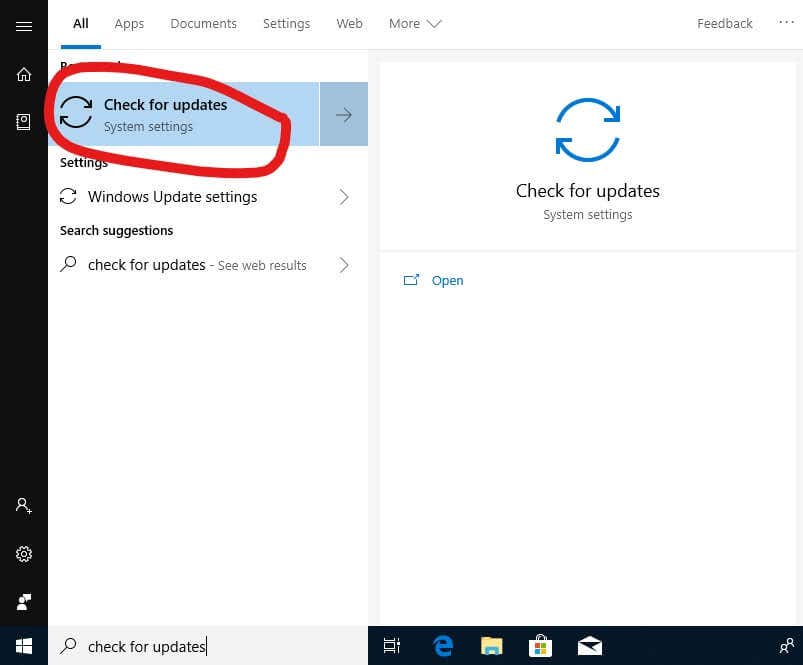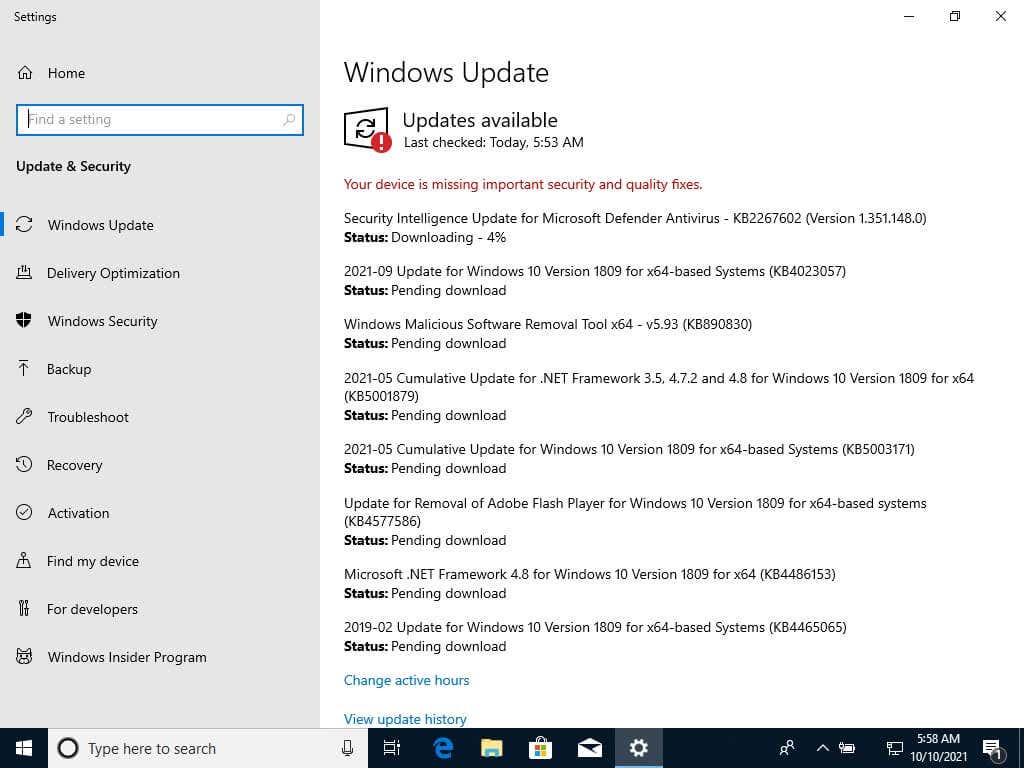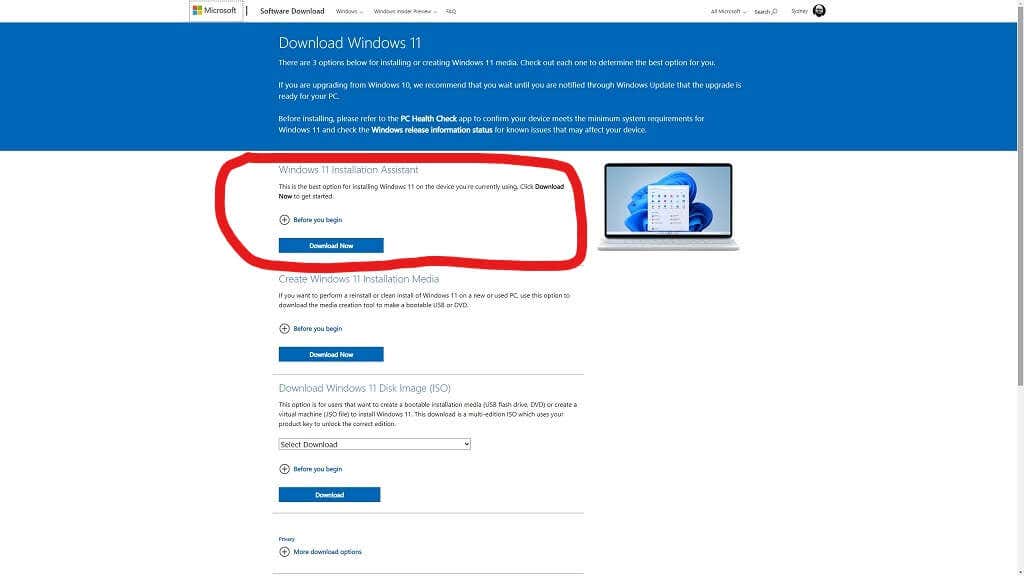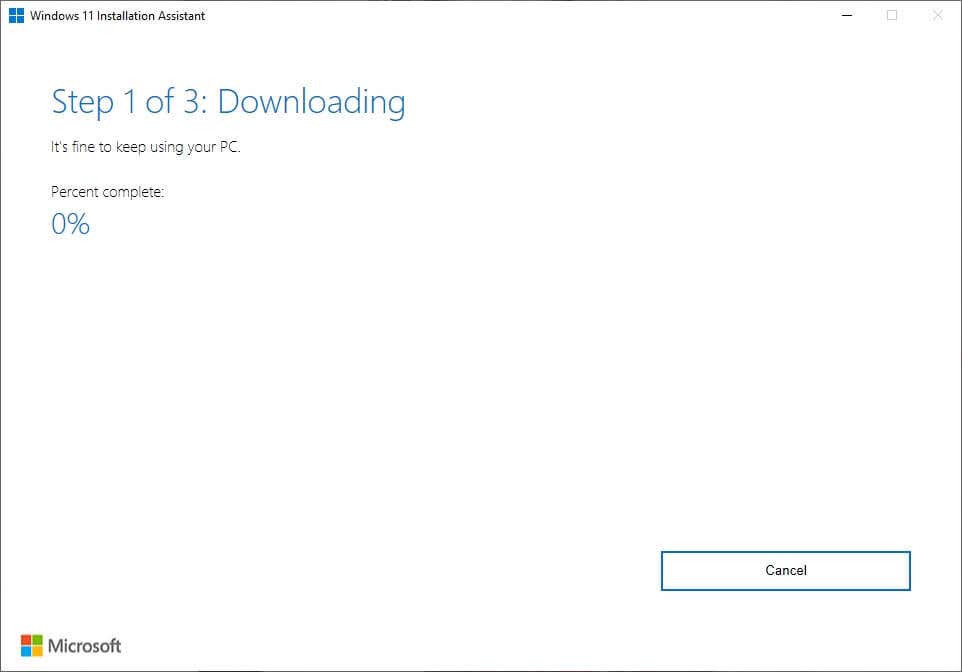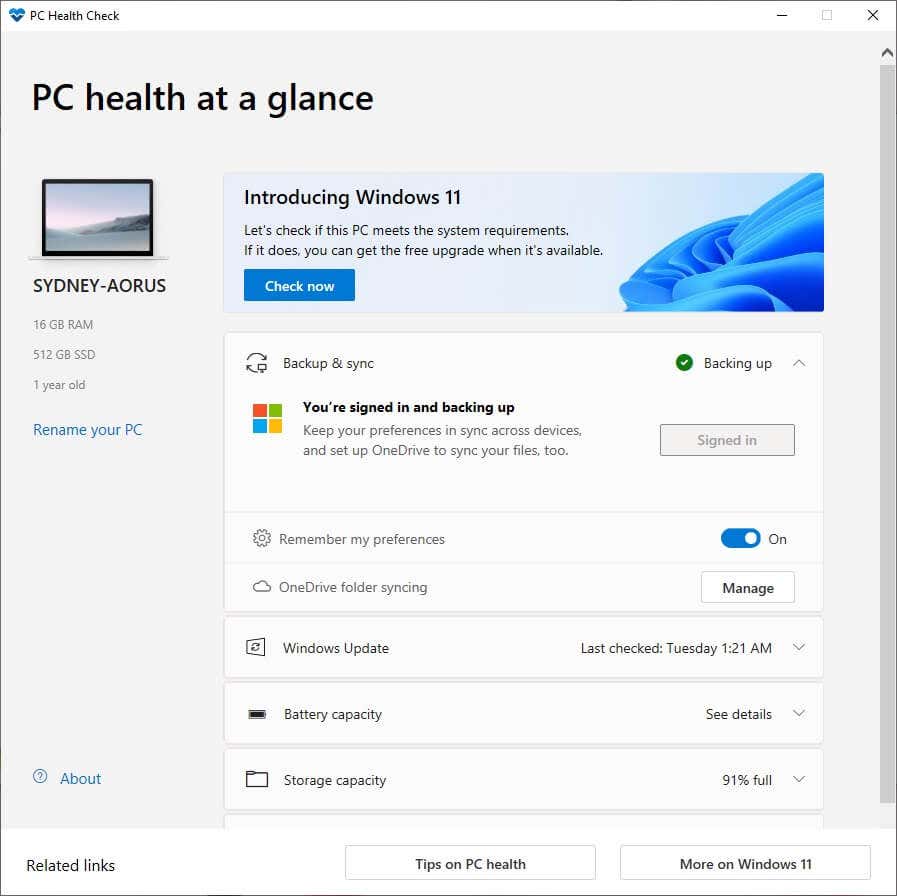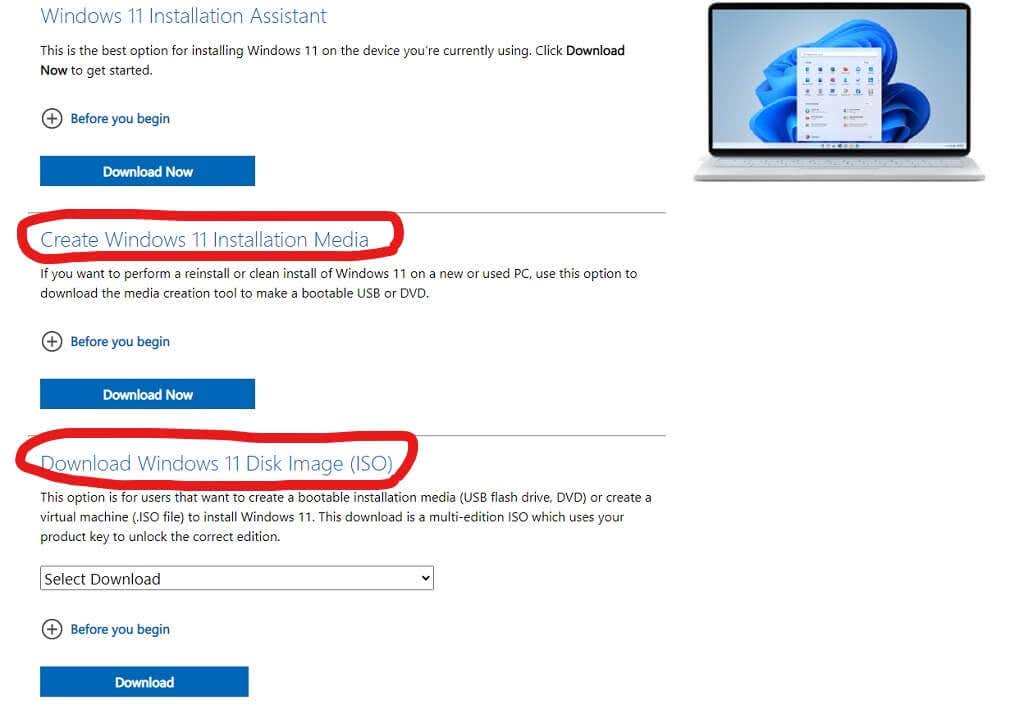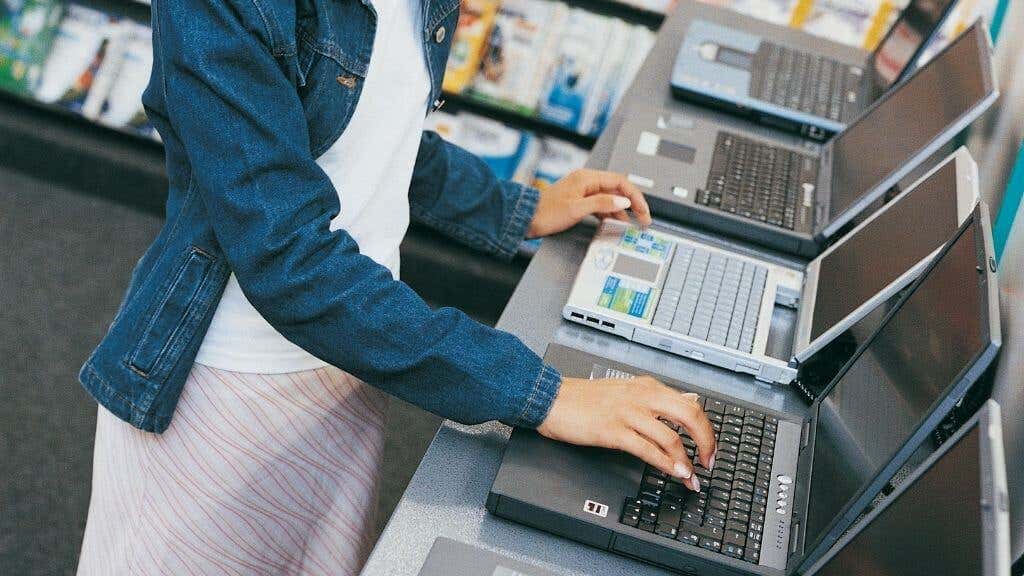- in windows 11 by Admin
How to Get Windows 11 for Free

Windows 11 is Microsoft’s latest and greatest desktop operating system, and Windows 10 only has a few short years left before it loses support, but that doesn’t mean you need to fork over more cash. There are several ways to get Windows 11 for free, and we’ve listed the most common ones.
Who Gets a Free Windows 11 Upgrade?
To get Windows 11 for free, you need to be running Windows 10 and also have a computer that conforms to the minimum requirements. Windows 11 has some particularly harsh requirements that include a CPU with at least an 8th generation Intel Coffee Lake or a second-generation AMD Zen CPU. You also need a TPM 2.0 (Trusted Platform Module) or a CPU with an fTPM (firmware TPM).
If you have a CPU with an fTPM, you can toggle it on from within the BIOS or UEFI menu. If the option isn’t there, it’s likely that an upcoming BIOS update will add it in if the hardware supports it.
You can still install Windows on systems that don’t meet the requirements, although you’ll have to do a manual installation from a disc image since you won’t be offered an upgrade. You’ll also have to agree to a waiver indemnifying Microsoft and stating you aren’t eligible for updates or support.
If You’re a Windows 10 User Check for Updates
Windows 11 is being rolled out in phases, with newer systems and those with the most compatible hardware getting the invitation to update first. You’ll be prompted to upgrade to Windows 11 when the time is right, but you can also manually check whether the update is available or not.
Simply open the Start Menu and search for “Check for Updates.”
You’ll see whether there are any updates pending. If you only see Windows 10 updates available, go ahead and install them.
You probably won’t see the Windows 11 update prompt unless your copy of Windows 10 is up to date.
Use the Windows Update Assistant
Suppose you don’t feel like waiting until the day Microsoft decides it’s your turn to upgrade. In that case, you can download the Windows 11 Installation Assistant and run it to handle the whole process automatically.
It’s just a few clicks in the installation wizard.
The only slight bump in the road is that the assistant may ask you to download and run the PC health checker utility from Microsoft first to confirm that your PC is Windows 11 compliant.
The instructions on how to do this are included in the assistant’s wizard, so if it does ask for this, then follow them there.
Upgrade to Windows 10 First
If you want a free upgrade to Windows 11, then you need to be running Windows 10. While officially, the free upgrade period from Windows 7 and Windows 8.1 to Windows 10 is long over, unofficially, users have had no problem activating Windows 10 with their Windows 7 or 8.1 product keys. Now’s a great time to snag your activated copy of Windows 10 and then upgrade it to Windows 11.
Be sure to link your product license to your Microsoft Account, since this means if you ever do a fresh install of Windows 11 from a disc or USB drive, you can activate it simply by logging in with your Microsoft credentials. If your Windows license is linked to your hardware (e.g., a laptop), then the activation for the previous version of Windows should carry over to Windows 11.
Downloading an ISO or Using the Media Creation Tool
Let’s say that you want to install Windows 11, but you have a blank system with no operating system at the moment. If you don’t want to go through the effort of installing an older version of Windows first and then walking the upgrade path, you can install Windows 11 directly from a DVD or USB drive.
All you have to do is head to the same download page where the Installation Assistant is found. Then either download the Windows 11 Media Creation Tool to automatically create a USB or DVD bootable drive or disc or grab the Windows 11 ISO disk image. If you have the disc image, you can manually burn a copy of Windows 11, which is more useful for installing the operating system on a virtual machine.
Of course, installing Windows this way doesn’t really mean that you’ve received the OS for free. You still need to activate it to get the whole experience.
Activating Windows 11 for Free
If you have a copy of Windows 11 on your computer, but it’s asking for activation, you have a few options that won’t cost any money. Whether you can make use of them depends on where you’re coming from.
We’ve seen some users report activation using their Windows 7, 8.1, or 10 product keys. There’s no harm in trying this, but if it doesn’t work for you, there’s always the slightly more protracted process of installing your most recent version of Windows and then performing successive upgrades until you hit Windows 11.
Just remember that you’ll get the edition of Windows 11 that matches the edition of the older Windows version. For example, a Windows 10 Pro license will yield a Windows 11 Pro license.
Do You Really Need Activation?
As with Windows 10, not activating your copy of Windows 11 is more of a minor annoyance than an actual impediment. You won’t have any personalization options, you’ll have an activation watermark on screen, and there will be periodic popups reminding you to activate Windows. Other than that, it’s all there. You can install software, get updates and use the computer just as you would on an activated copy. If you can live with these limitations, then you can consider Windows 11 essentially free, at least until Microsoft changes its stance on the matter.
If the computer you want to use is a Plex server or you use it for some other purpose where the activation nagging has zero effect, you can go ahead and save your money with this approach.
Buy a New Computer
Yes, this isn’t technically getting Windows 11 for free, but it’s worth mentioning that new computers are set to come with included Windows 11 licensing. This is probably the best path to take if your current computer isn’t Windows 11 compatible anyway. Just remember that Windows 10 still has a few years of support left, so there’s no rush.
Finding Cheaper Keys
If you don’t have any legal options to get Windows 11 for free and you have no choice but to pay for a product key, you don’t necessarily have to pay full price. There are many markets where you can buy dirt-cheap Windows 10 keys from sites like Kinguin. Most of these sites are selling legitimate keys; they’re just surplus keys resold by bulk buyers.
Soon we expect cheap Windows 11 keys from third-party sellers as well, but a Windows 10 key will get you the same result.