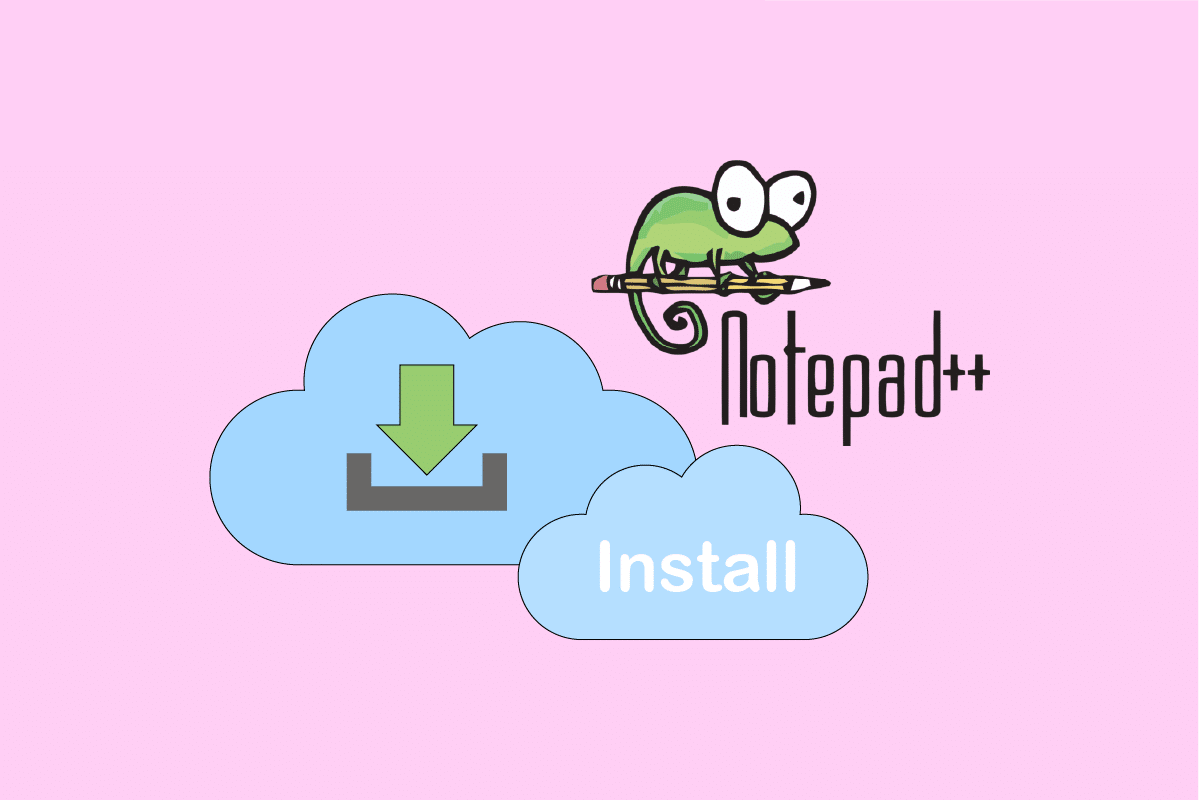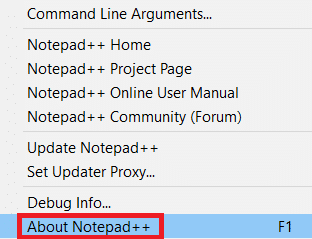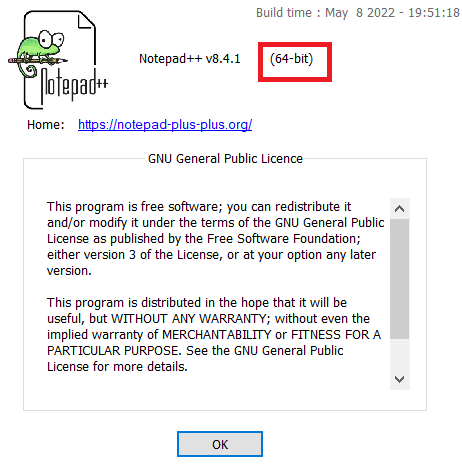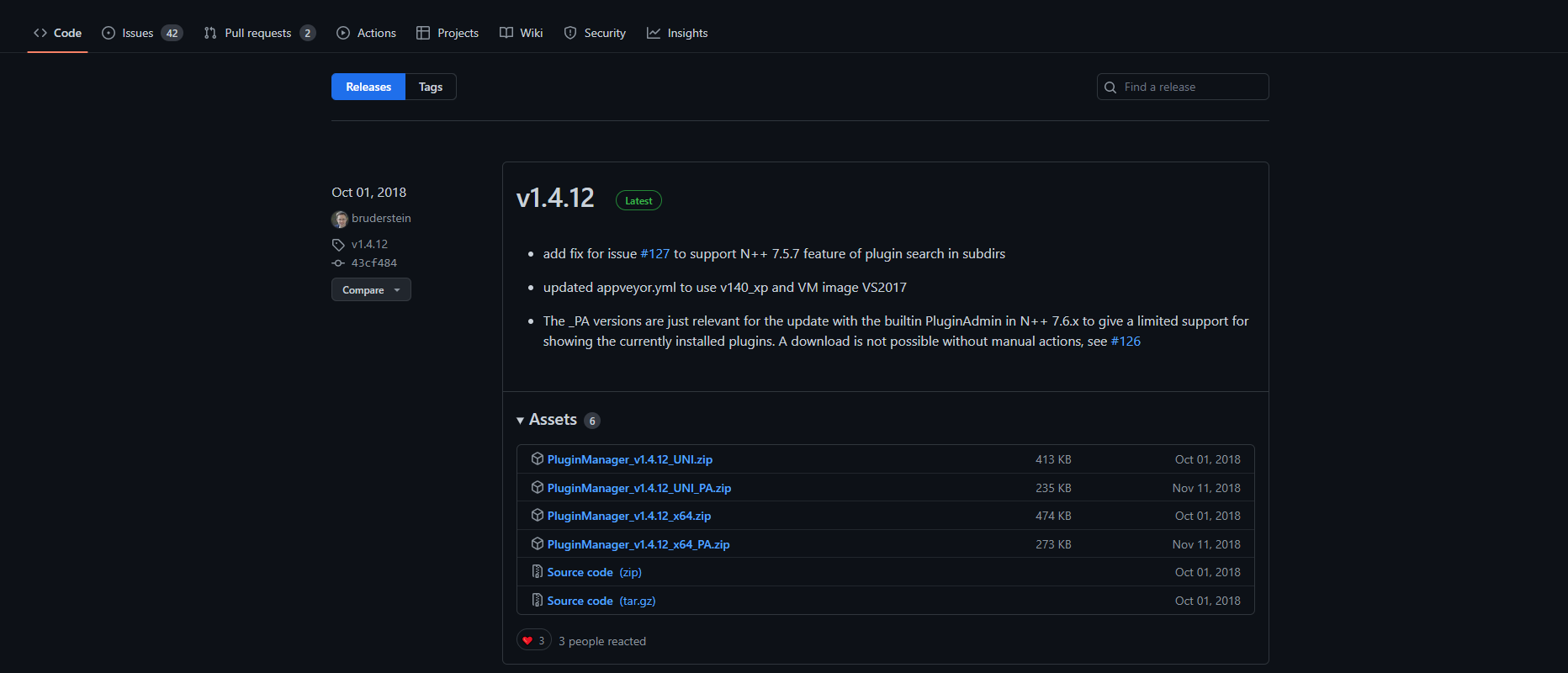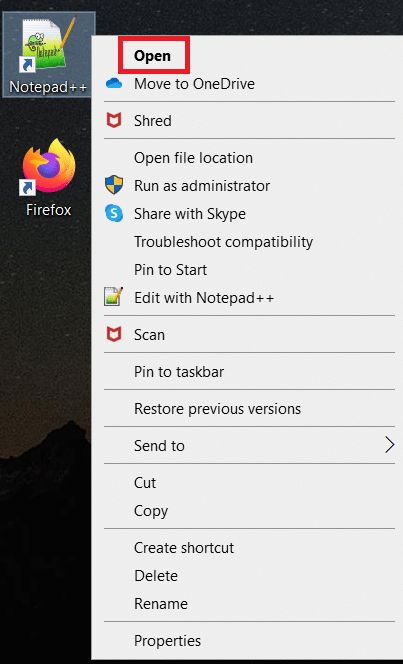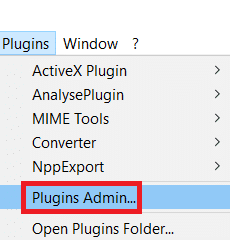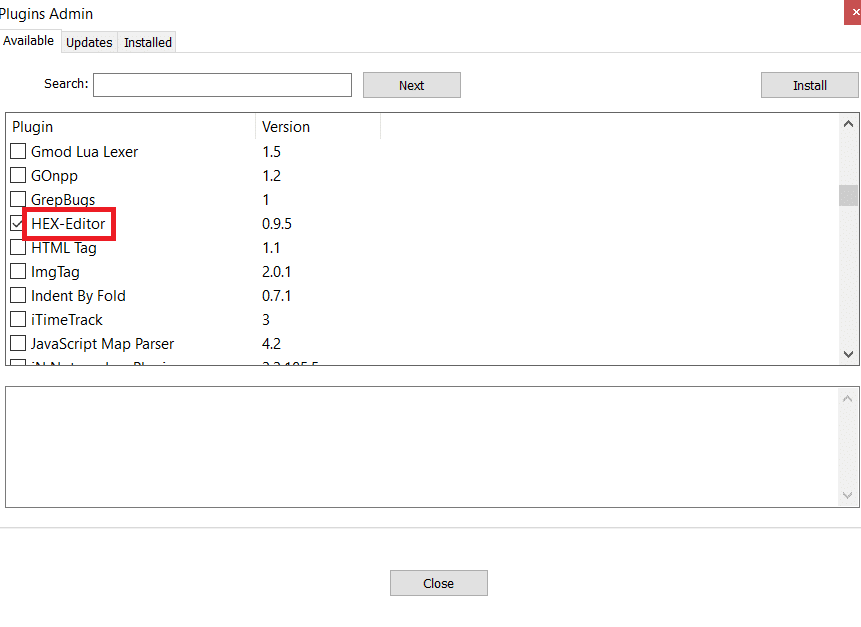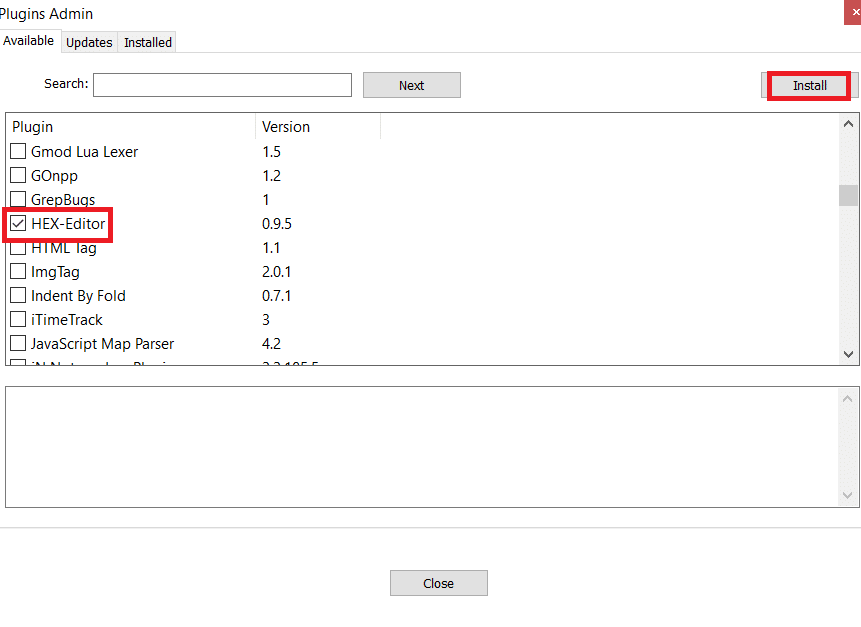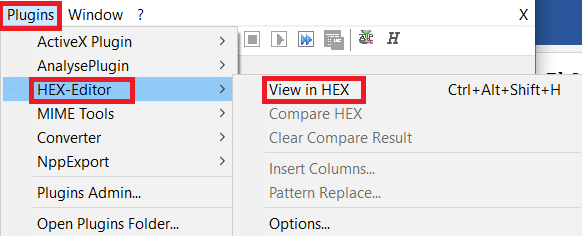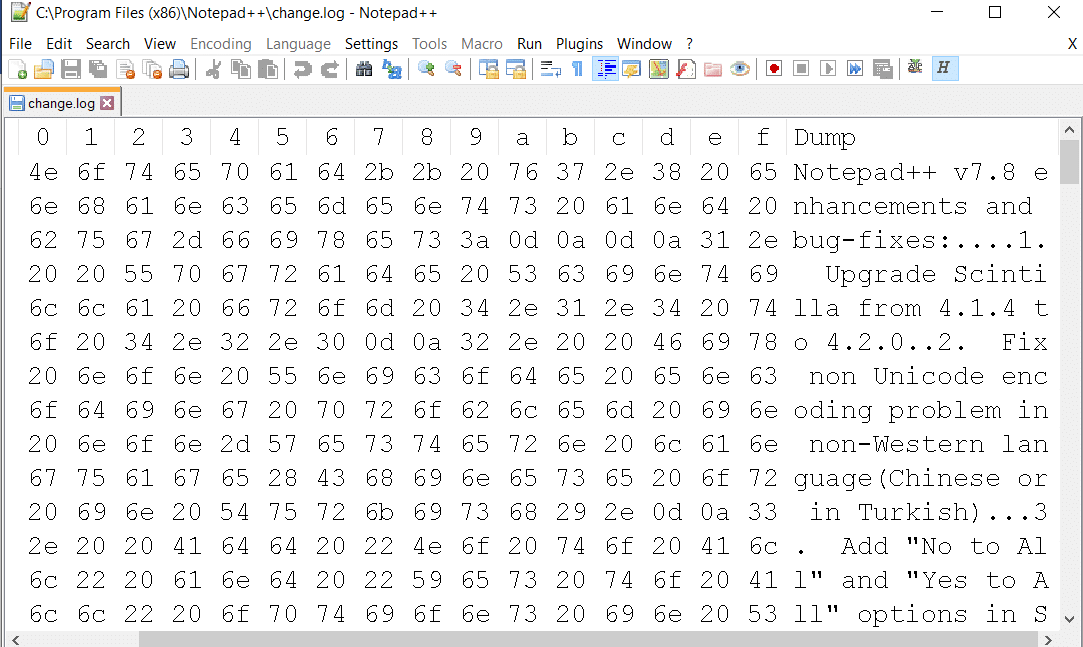How To Install Hex Editor Notepad++ in Windows 10
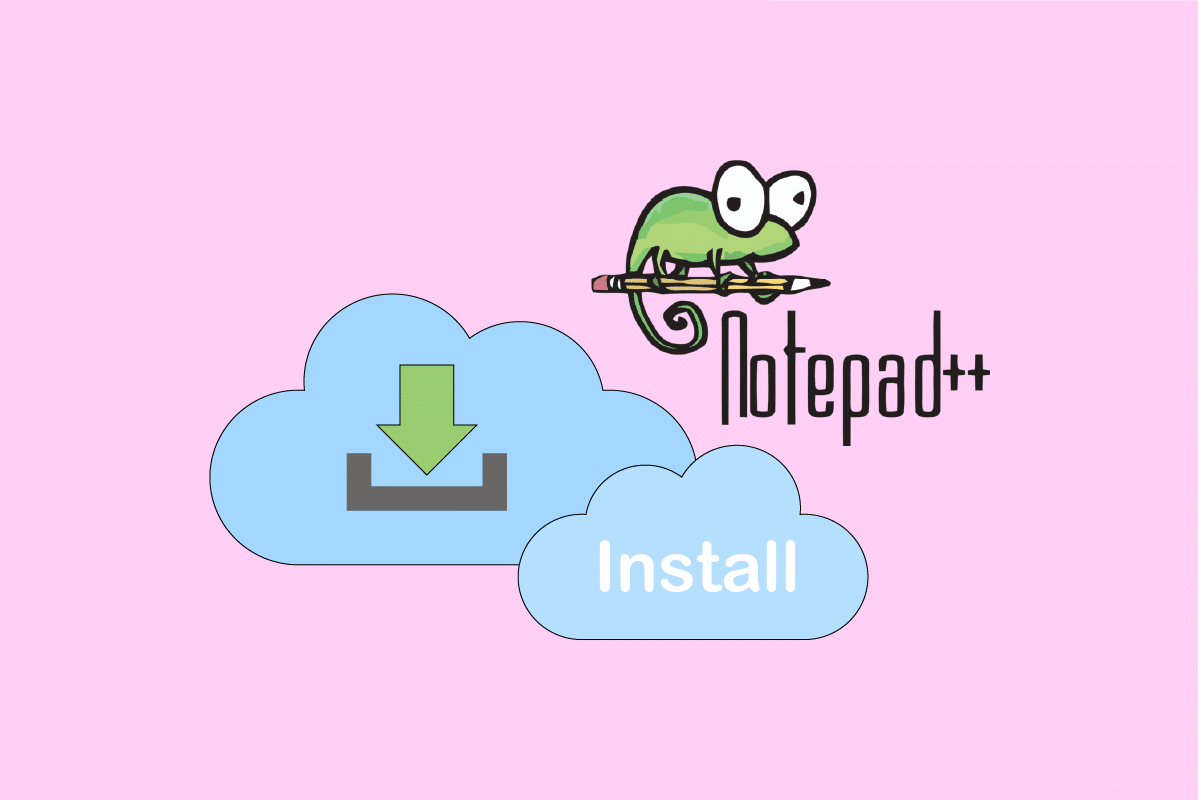
Notepad++ is one of the most popular text editors and source code editors for Microsoft Windows. Many languages are supported, as well as tabbed editing, which allows you to work with numerous open files in one window. The project’s name was inspired by the increment operator in C. However, there are a few text files that Notepad++ is unable to access. Notepad++, on the other hand, is unable to open and edit some text files and programming languages. However, there are plugins for several text and programming languages that you may install for Notepad++. Hex Editor Plugin is one of the numerous plugins available; it is used to display text in Hex format. This article will teach you how to utilize the hex editor notepad++. Continue reading to perform hex editor download.
How To Install Hex Editor Notepad++ in Windows 10
Hexadecimal is a numerical format for encoding binary data, and its name stems from it. A hex editor is an application that allows you to examine, inspect, and edit files that have been encoded in hexadecimal. Notepad++, on the other hand, is unable to open and edit some text files and programming languages. You may require some plugins, such as Hex Editor, to examine different forms of text and code in this situation. You may open the file in Hex Editor, and most files have information that indicates what type of file it is. This may also be used to alter the game’s stored state file and adjust the game’s changeable feature.
Step 1: Verify Notepad++ Version
Because many individuals have confirmed that the 64-bit version of Notepad++ does not operate with Hex Editor, it is suggested that you check your Notepad++ version first. Here’s how:
1. In your Notepad++ text editor, click the Question mark (?) symbol.
2. Select About Notepad++, and a pop-up box will appear, indicating whether Notepad is 32-bit or 64-bit.
3. If your version isn’t a 32-bit version, download and install Notepad++ 32-bit x86 version.
Also Read: Where is NOTEPAD in Windows 10? 6 Ways to open it!
Step 2: Add Plugin Manager from Github
Plugin Manager is a Notepad++ plugin that lets you install, update, and uninstall any available plugins. The Plugin Manager plugin was withdrawn from the official distributors after Notepad++ version 7.5. Because of sponsored advertising, this plugin has to be removed. Because the application was deleted from the official website after Notepad++ 7.5, you’ll have to manually download it from GitHub and install it. If you have Plugin Manager installed on your Notepad++, you may skip this stage.
1. Firstly, browse the GitHub page: Plugin Manager.
2. You have the option of downloading 32bit or 64bit zip files.
3. Plugin Manager zip files are available for download on GitHub.
4. Now Using WinRAR, unzip the zip file and open the extracted folder. It will have plugins and updater folders. Each will contain one file. The files must be copied from this directory to the Notepad++ plugins and updater folders.
C:Program FilesNotepad++
5. Now copy the files from the downloaded plugin’s directories and paste them into the Notepad++ folders.
6. Restart Notepad++ after copying the files, and the Plugin Manager will appear.
Also Read: How to Add Notepad++ Plugin on Windows 10
Step 3: Install Hex Editor Plugin
Plugin Manager is a simple and effective tool for installing and uninstalling Notepad++ plugins. Notepad++ does not come with a Hex editor by default, thus you won’t be able to read the text in Hex format. You will, however, be able to examine any file in Hex format without problem after installing the Hex Editor Plugin. The instructions for the hex editor download Plugin are as follows:
1. Double-click the shortcut to open Notepad++.
2. Now select Plugins from the menu bar.
3. Select Plugin Admin…
4. This will bring up a window with a list of available plugins. Search for HEX-Editor.
5. Check the box next to HEX-Editor and click on Install.
6. After restarting, open the file you wish to see in HEX in Notepad++, such as change.log which we utilized in this technique. You can drag and drop with Notepad++.
7. After you’ve opened the file, go to Plugins, then HEX-Editor, and finally View in HEX.
8. This converts your encoded text to HEX.
Hence, this is how you perform hex editor download in Windows 10.
Recommended:
We hope you found this information useful and that you were able to install hex editor Notepad++. Please let us know which technique was the most beneficial for you. Please use the form below if you have any queries or comments.