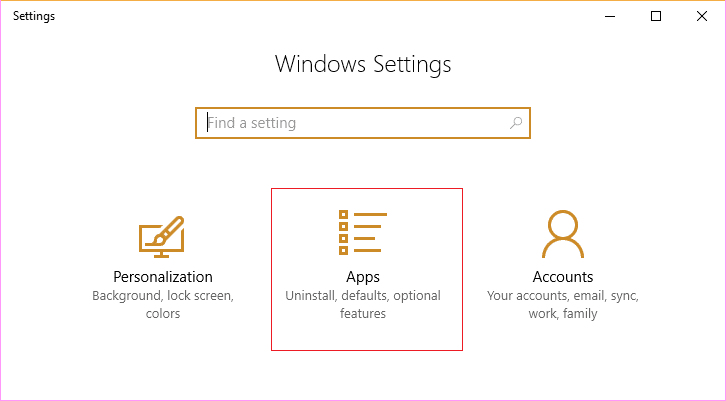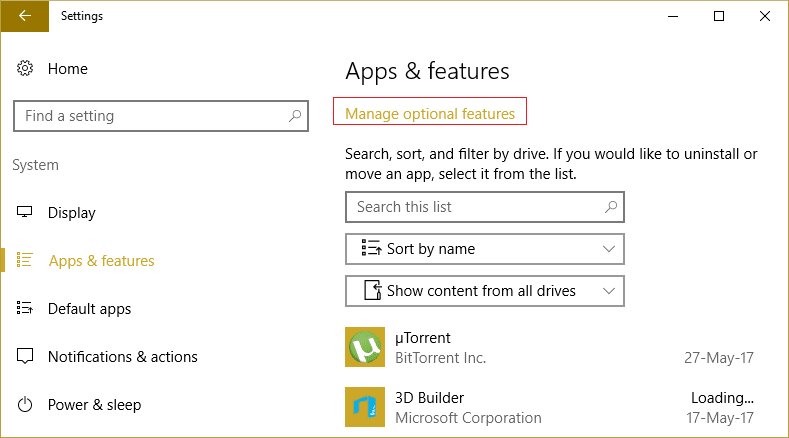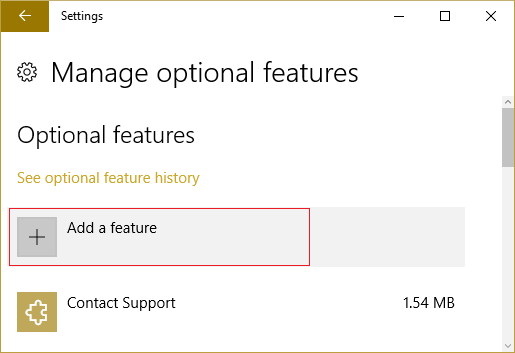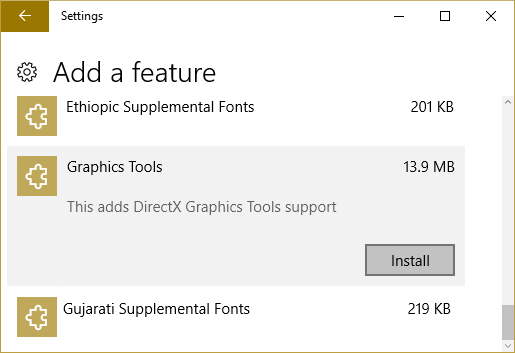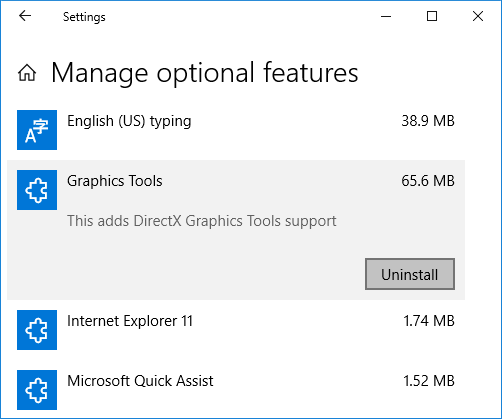How to Install or Uninstall Graphics Tools in Windows 10
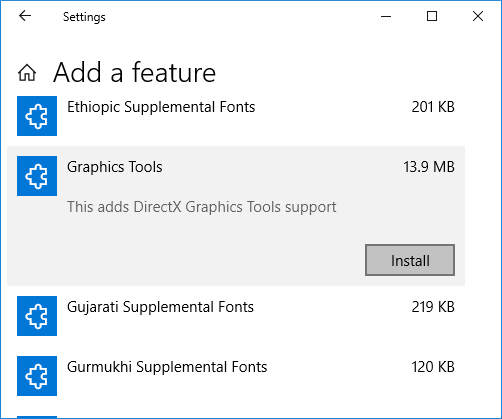
How to Install or Uninstall Graphics Tools in Windows 10: With the introduction of Windows 10 several features has been added which doesn’t come pre-installed but you can manually install them within the Windows when you actually need them. Today we are going to talk about one such feature called Graphic Tools which can be used to take advantage of graphics diagnostic feature provided in the runtime and Visual Studio to develop DirectX apps or games.
There are several scenarios where you need only minimal graphics tools on the target system. For example:
Install the D3D SDK Layers so that your application can create a D3D Debug device
Use DXCAP command line tool to capture and playback D3D graphics log file
Scripting of API traces or doing regression testing on a lab machine
In these cases, all you need to install is the Windows 10 optional feature of “Graphics Tools”.
Graphics diagnostics features include the ability to create Direct3D debug devices (via Direct3D SDK Layers) in the DirectX runtime, plus Graphics Debugging, Frame Analysis, and GPU Usage. So without wasting any time let’s see How to Install or Uninstall Graphics Tools in Windows 10 with the help of the below-listed tutorial.
How to Install or Uninstall Graphics Tools in Windows 10
Make sure to create a restore point just in case something goes wrong.
How to Install Graphics Tools in Windows 10
1.Press Windows Key + I to open Settings then click on Apps icon.
2.From the left-hand menu click on Apps & features.
3.Now in the right window pane click on “Manage optional features” under Apps & features.
4.On the next screen click on “Add a feature” button under Optional features.
5.Next, from the list scroll down then select Graphics Tools and then click on Install button.
6.Graphics Tools will now be installed, once finished you can reboot your PC.
How to Uninstall Graphics Tools in Windows 10
1.Press Windows Key + I to open Settings then click on Apps icon.
2.From the left-hand menu click on Apps & features.
3.Now in the right window pane click on “Manage optional features” under Apps & features.
4.Under Optional features click on Graphics Tools then click on Uninstall button.
5.Graphics Tools will now be uninstalled from your PC and once finished, you can restart your PC.
Recommended:
That’s it you have successfully learned How to Install or Uninstall Graphics Tools in Windows 10 but if you still have any queries regarding this tutorial then feel free to ask them in the comment’s section.