How to Loop YouTube Videos on Mobile or Desktop
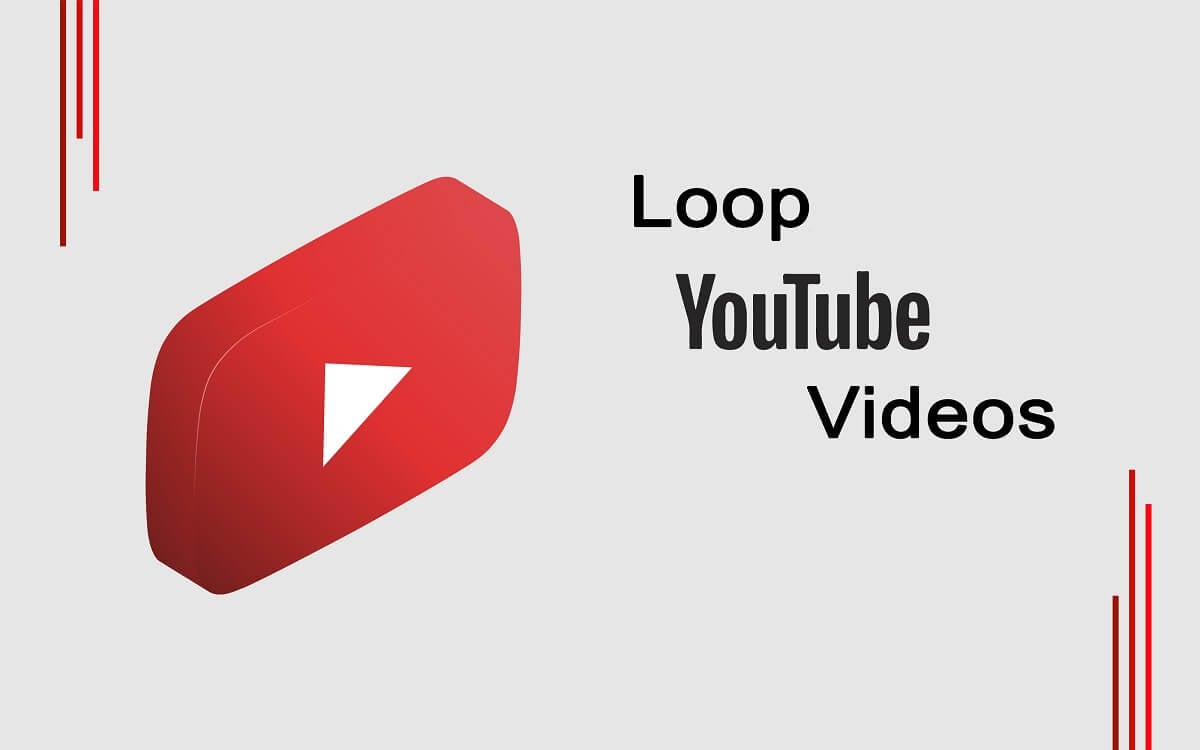
YouTube is a go-to place for everyone looking for entertainment. YouTube is a great platform where you can watch videos, listen to songs and albums. Moreover, many users listen to their favorite songs on YouTube. If you are trying to find a song, but you don’t remember the name, then YouTube can easily second guess the song’s title even when you use some words from the song lyrics. However, there are times when you want to loop YouTube videos on mobile or desktop. In this case, YouTube does not provide you the feature to loop videos on your mobile device. Therefore, in this guide, we will list several ways via which you can play YouTube videos on loop.
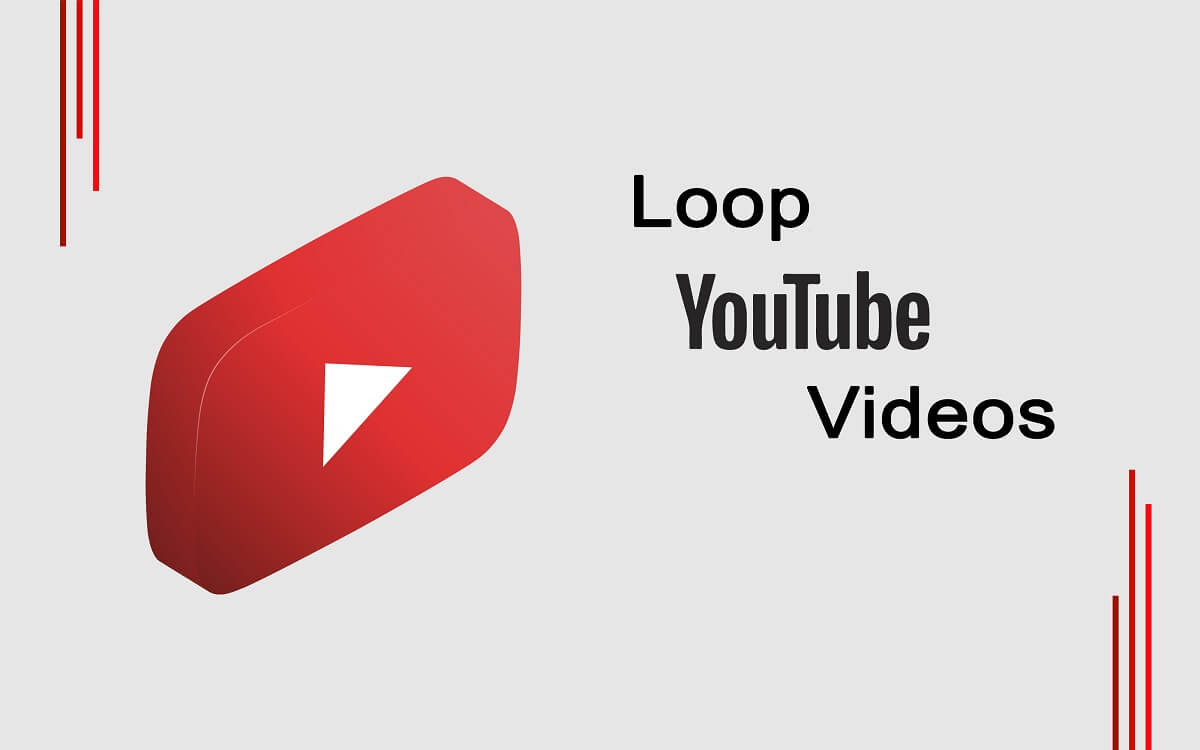
How to Loop YouTube Videos on Mobile or Desktop
When you loop a video on YouTube, then the platform plays that specific video on loop and does not move on to the next video in the queue. There are times when you want to listen to one particular song on loop, and that is why it is essential to know how you can easily loop a YouTube video on your mobile or desktop.
2 Ways to Play YouTube Videos on Loop on Mobile or Desktop
We are listing down the ways that you can use if you want to loop YouTube videos on mobile devices and desktop. Unlike the desktop version of YouTube, you cannot loop YouTube videos on your mobile app. However, there are some workarounds that can easily help you play YouTube videos on loop on mobile.
See Also:
Top 10 Solutions to Fix WiFi Calling Not Working on Android
How to Get Amazon Prime Discounts for Teachers
How to See if Someone Read Your Text on Android
How to Access YouTube Desktop Version on iPhone
How to Change Notification Sounds for Different Apps on Samsung
Method 1: Use the Playlist Feature to Loop YouTube Videos on Mobile
One easy method if you want to loop YouTube videos is to create a playlist and add only the video that you wish to play on loop. Then you can easily play your playlist on repeat.
1. Open the YouTube app on your mobile device.
2. Search for the video that you wish to play on a loop and click on the three vertical dots beside the video.
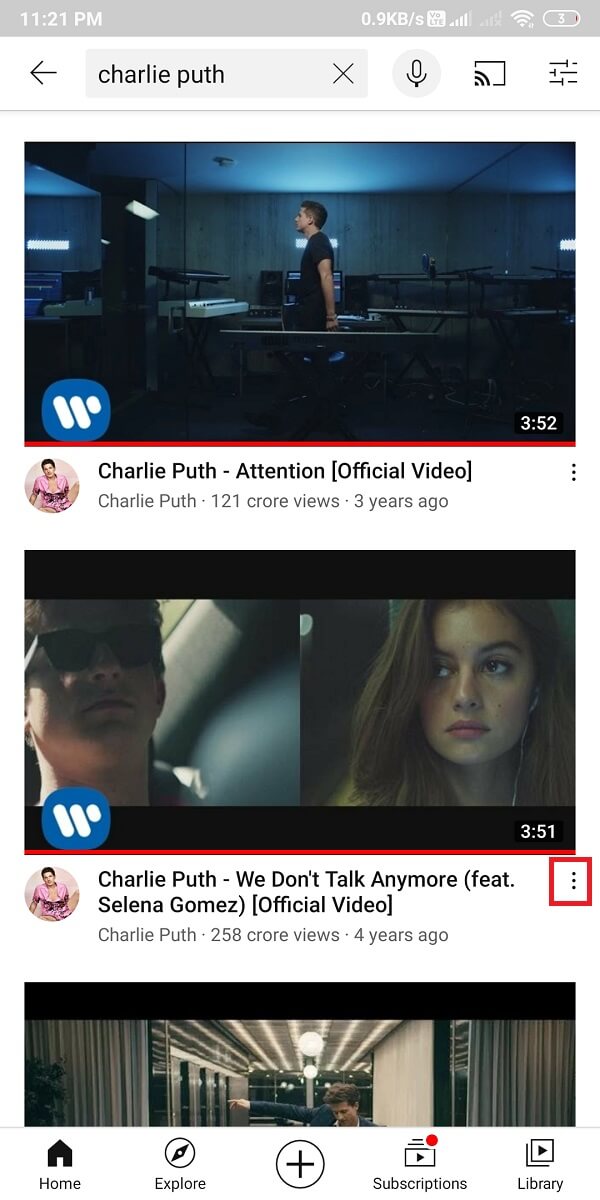
3. Now, choose ‘Save to Playlist.’
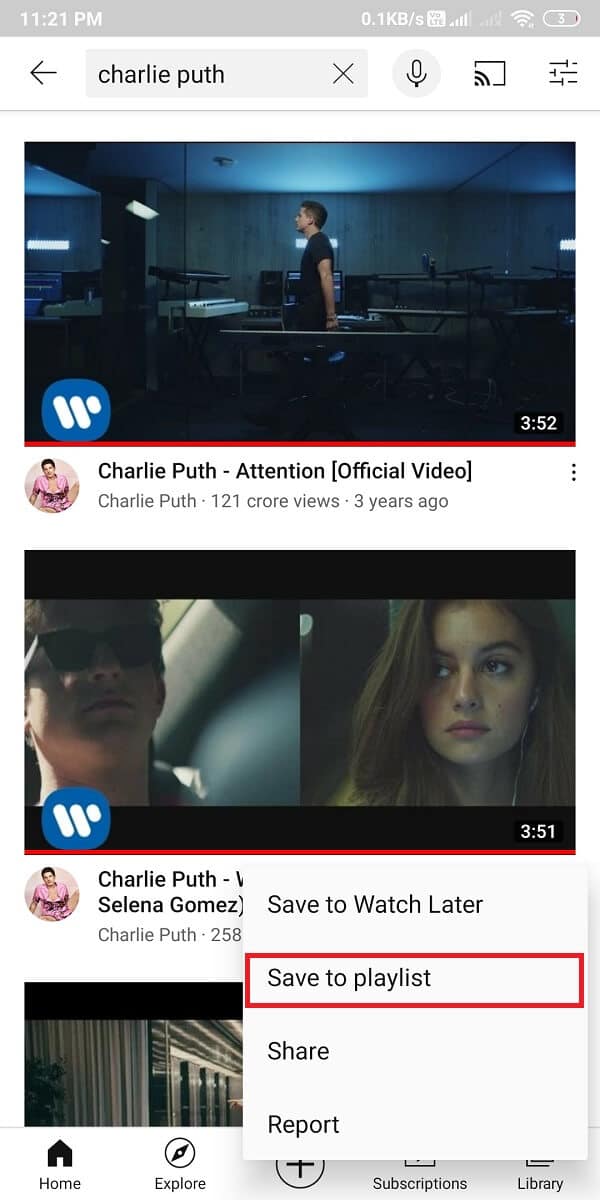
4. Create a new playlist by naming it whatever you like. We are naming the playlist as ‘loop.’
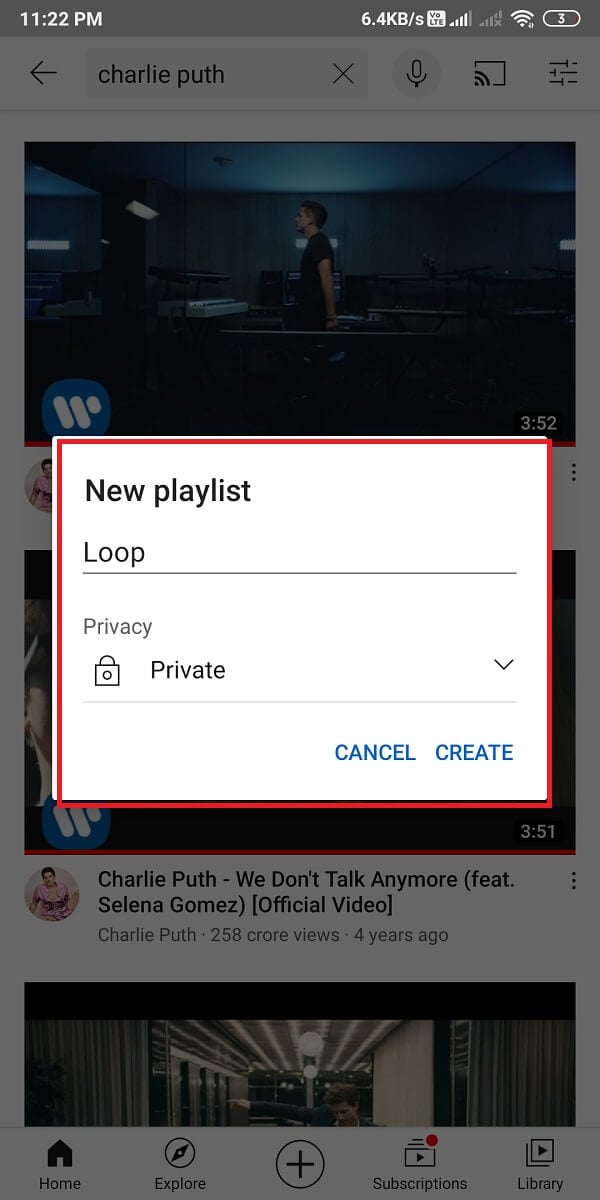
5. Head to your playlist and tap on the play button at the top.
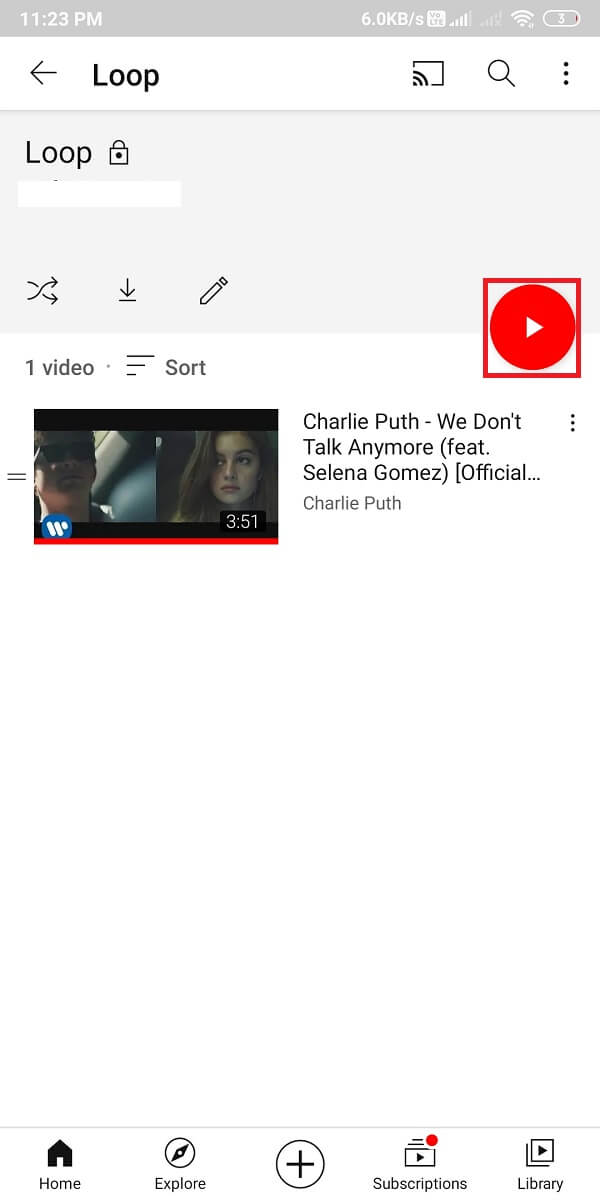
6. Tap on the down arrow and select the loop icon.
![]()
This way, you can easily loop YouTube videos on mobile as the video that you added to the playlist will play on a loop until you manually stop it.
Also Read: 6 Ways to Play YouTube in the background
Method 2: Use a third-party Application to Loop YouTube Videos on Desktop
Several third-party applications work with YouTube to allow you to loop YouTube videos. Some of the apps that you can install are TubeLooper, Music, and listen on repeat, etc. You can easily find all the videos that are available on YouTube on these apps. They work pretty great and can be an alternative if you wish to loop YouTube videos on mobile.
If you are watching videos on your desktop or laptop and want to loop a specific video, you may follow these steps:
1. Open YouTube on your web browser.
2. Search and play the video that you wish to play on loop.
3. Once the video starts playing, make a right-click on the video.
4. Finally, select ‘loop‘ from the given options. This will play the video on repeat.
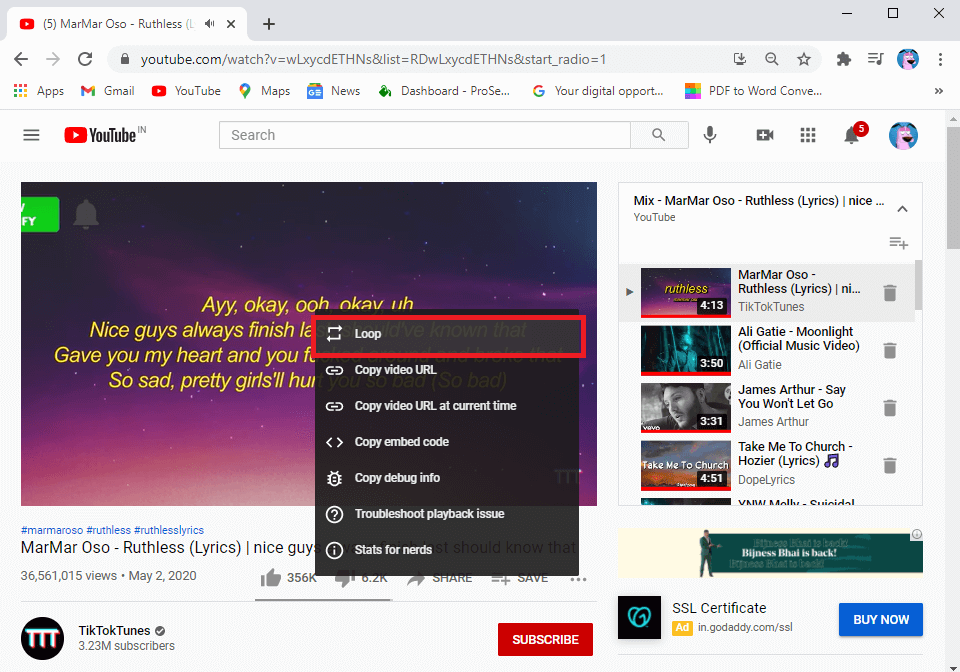
Watching YouTube videos on a loop is pretty easy when watching it on your desktop or laptop, unlike the mobile App.
Recommended:
We hope you were able to play your favorite YouTube videos on loop irrespective of you using the mobile app or the desktop browser. If you liked our guide on how to loop YouTube videos on mobile or desktop, then let us know in the comments below.