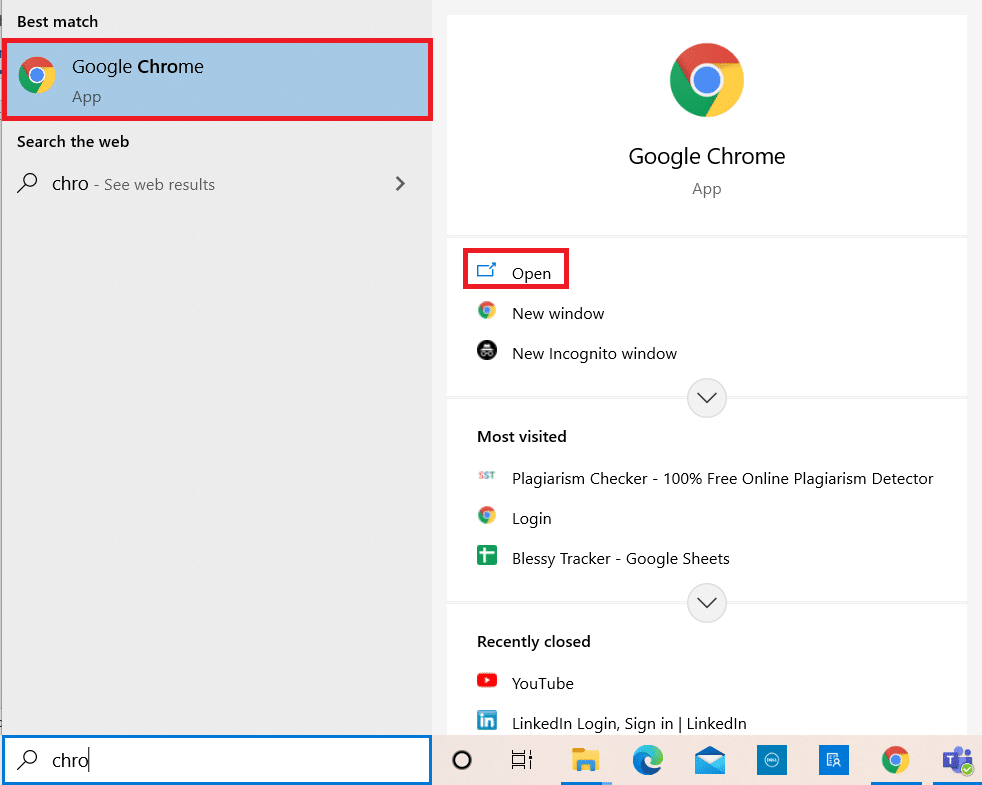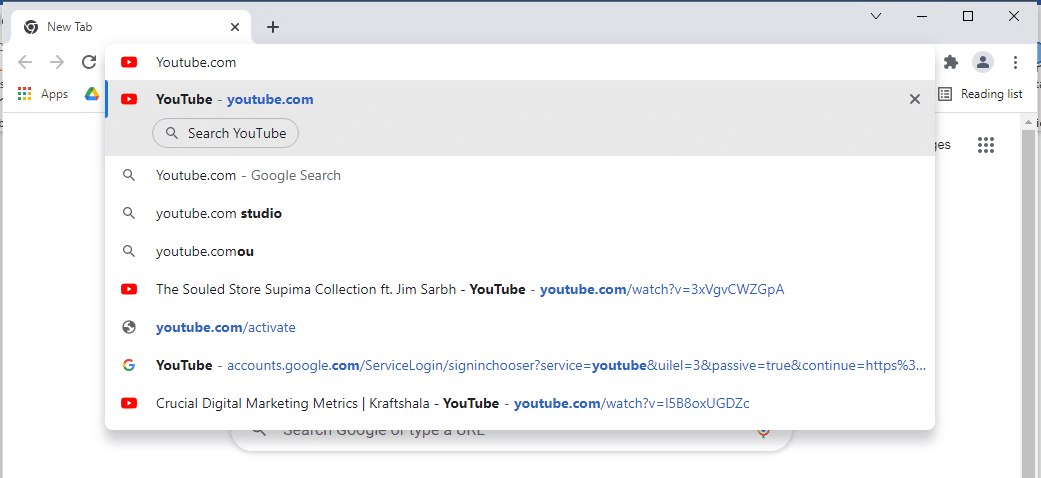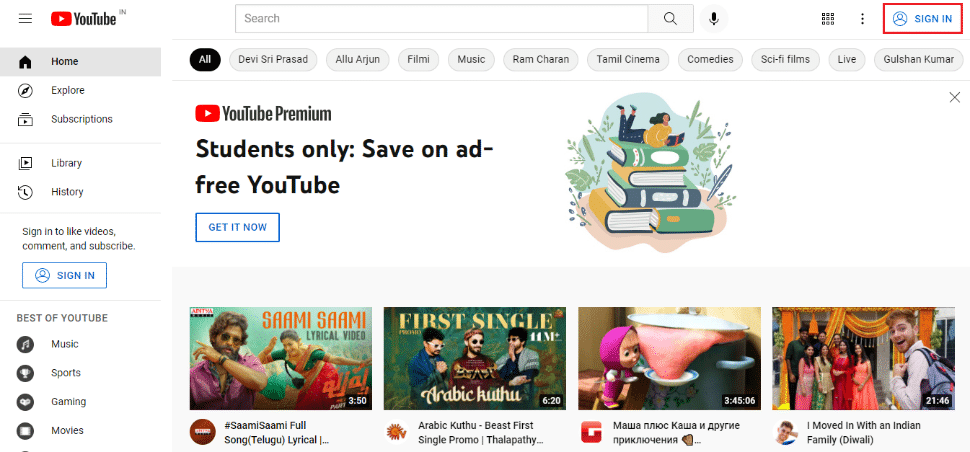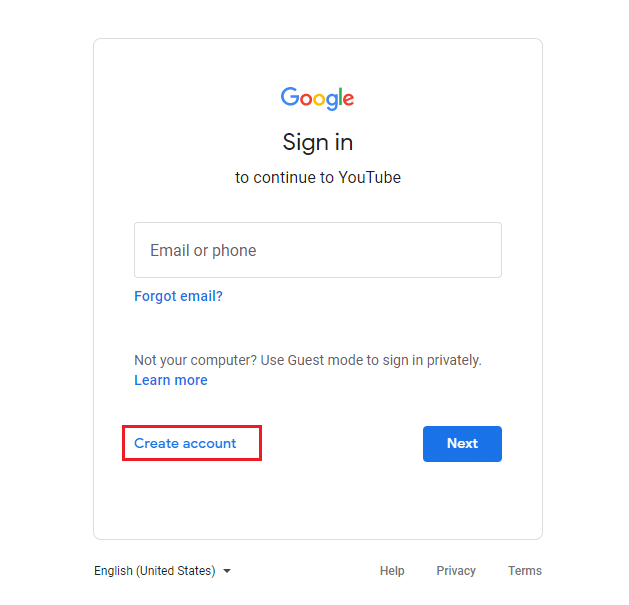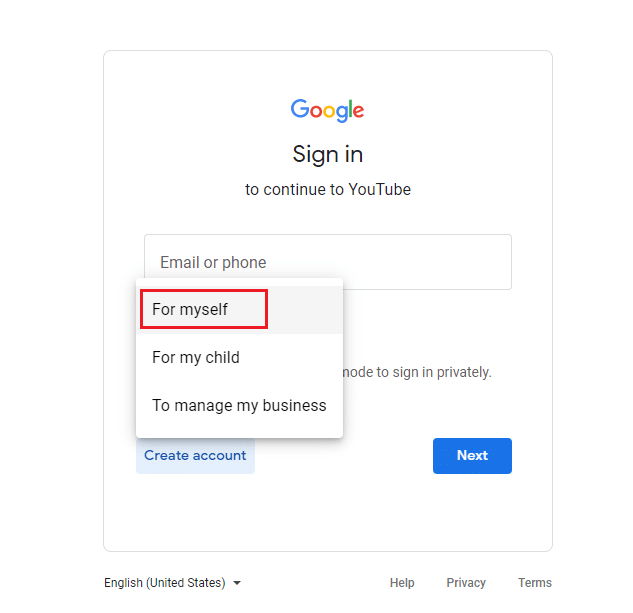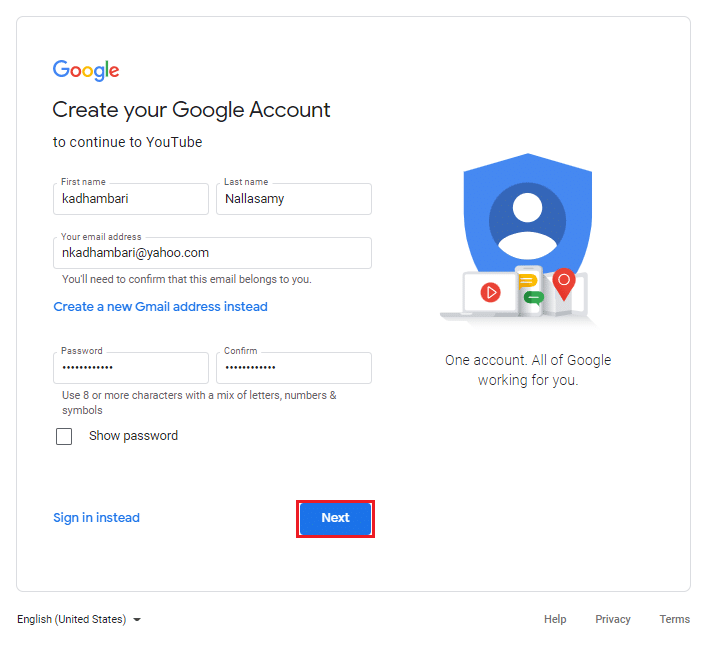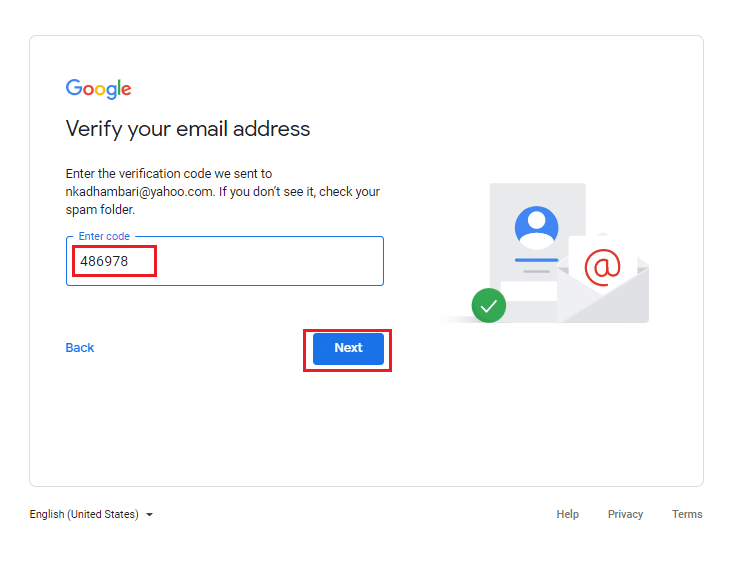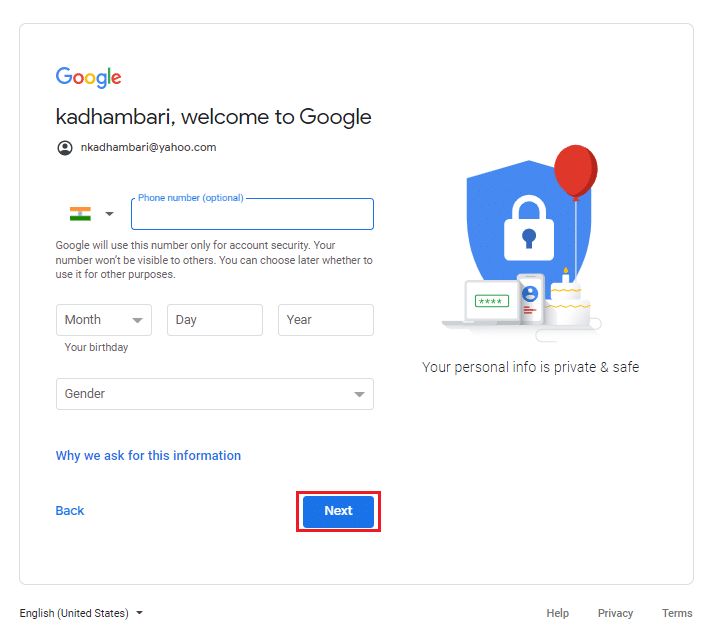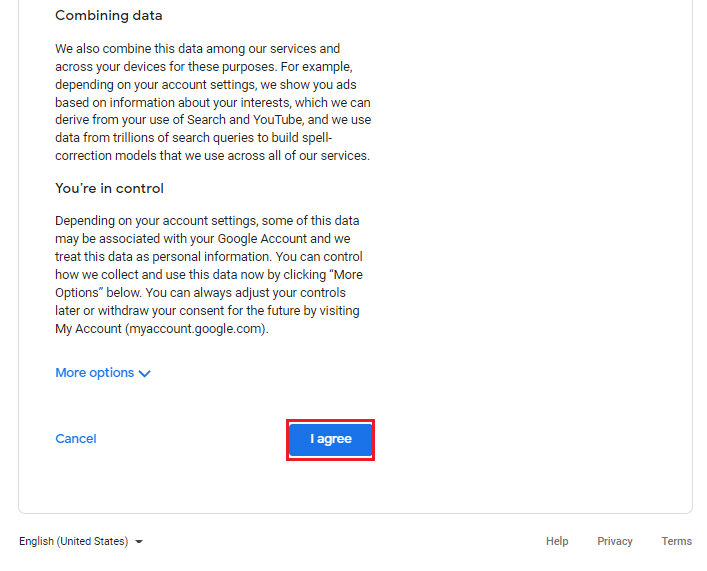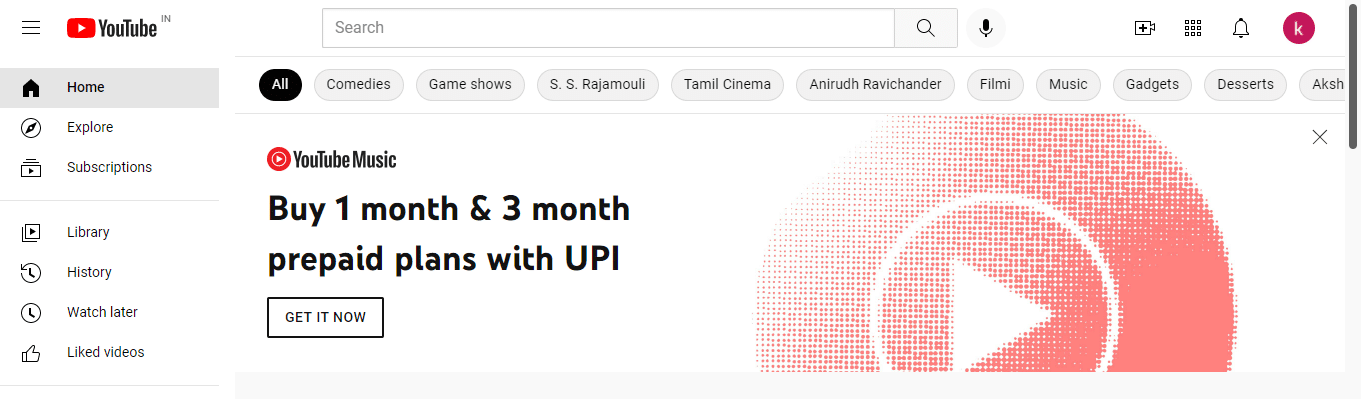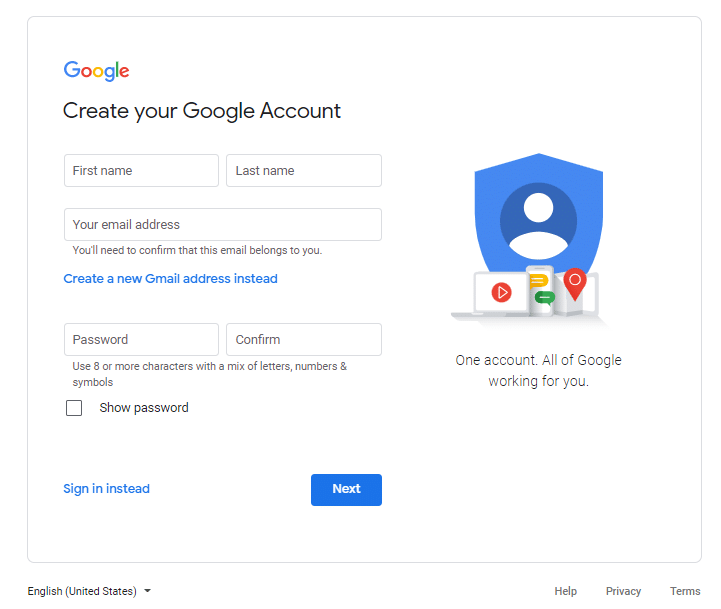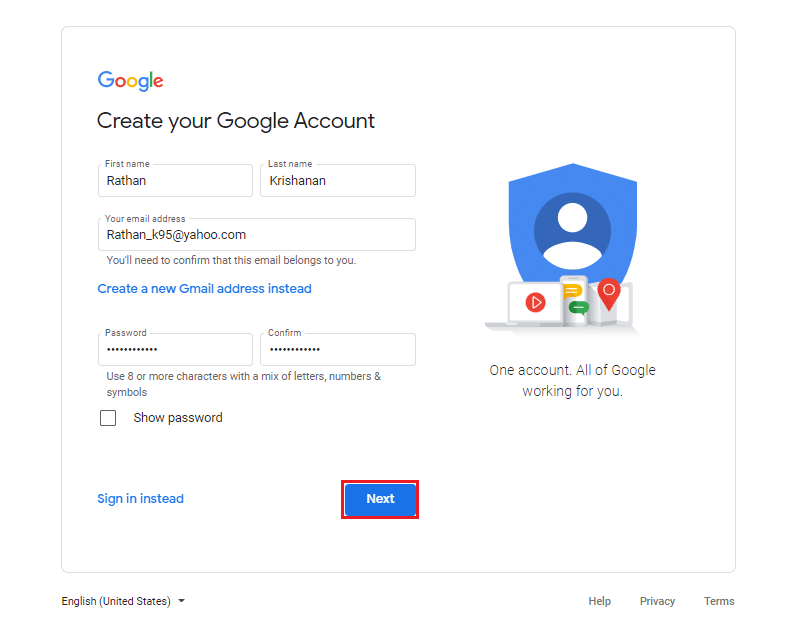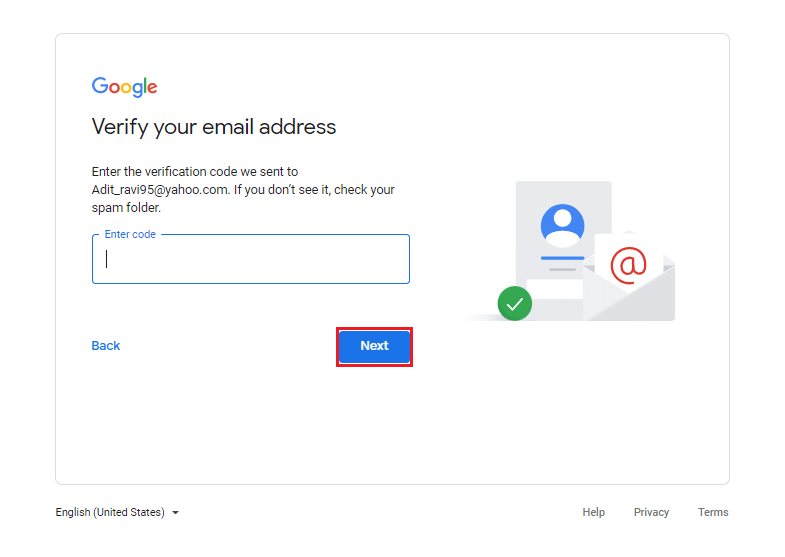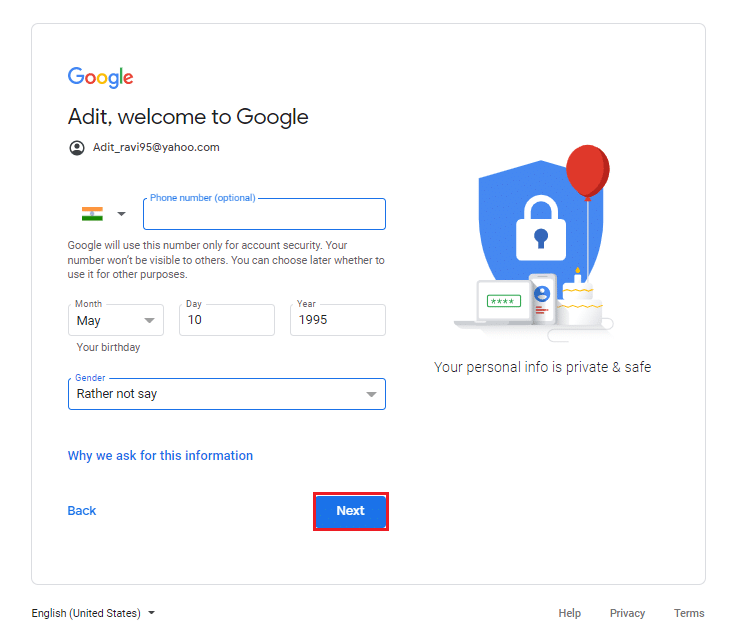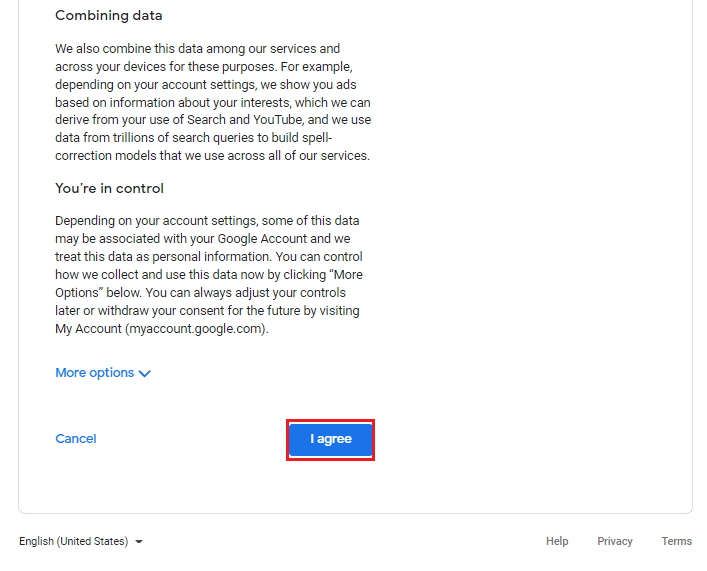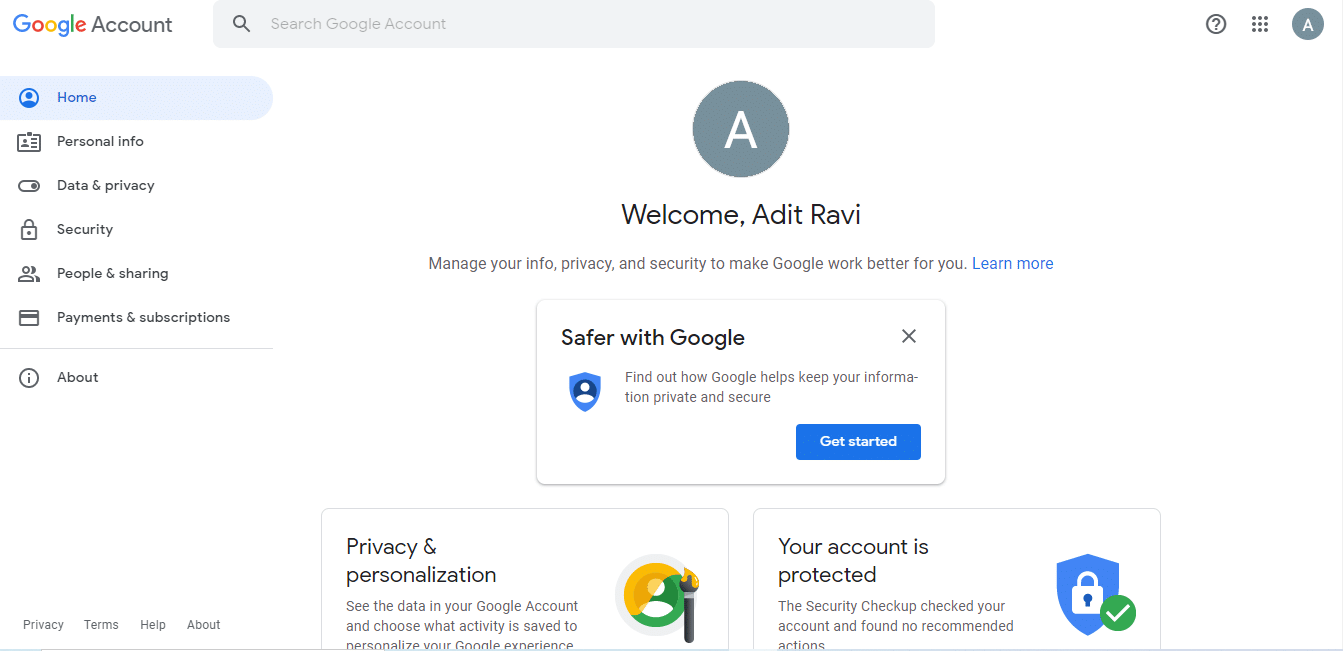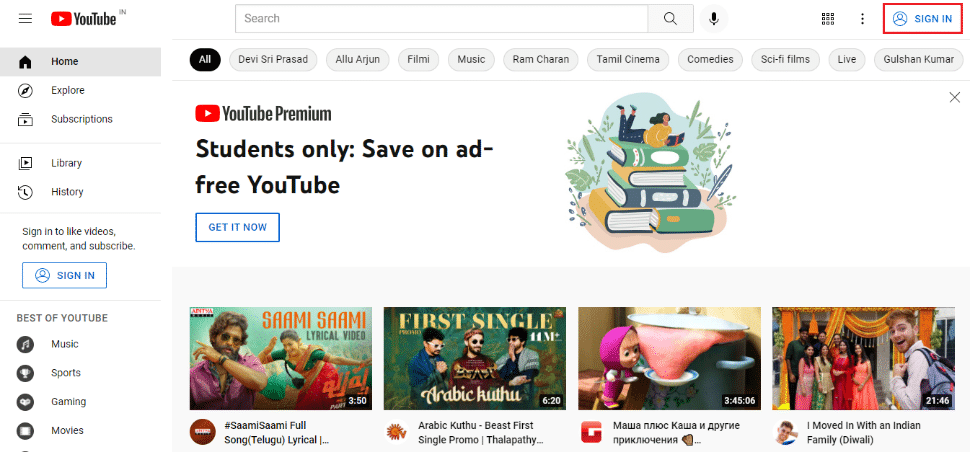How to Make a YouTube Account Without Gmail

Are you under the impression that a YouTube account needs Gmail? Are you here to check for another possibility? Well, hello there! And yes, the methods mentioned further in this article will answer your how to make a YouTube account without Gmail questions. It is possible to create a YouTube account with any existing email address you have right now. You do not need a Gmail Account to make or even use a YouTube account either. So, continue reading to find out how!
How to Make a YouTube Account Without Gmail
The recent digital social media revolution has put YouTube at its peak. It is a popular online video platform owned by Google. Some YouTube features that have enticed users to dwell on the platform for a long time are:
- You have the freedom to seek and watch any video on the platform for free.
- You may create a new channel (personal or commercial), and upload any number of videos there without a cost.
- You can share, like, and comment on the videos available on YouTube to communicate with the creators directly.
- Apart from these, you can manage subscriptions, follow others & make playlists.
The upcoming two methods and their steps will allow you to explore all YouTube features and functions to the fullest without a Gmail address. Read through both the methods and implement the one that works best to resolve how to use YouTube without a Gmail account query.
Note 1: First and foremost, ensure you aren’t logged in to any of the Google accounts in your browser. So, log out before performing any of the further steps.
Note 2: You can sign in to YouTube using any web browser, like Google Chrome, Firefox or Microsoft Edge. We have used Google Chrome for illustration purposes only.
Also Read: Can You Access Your Old Myspace Account?
Method 1: Via YouTube Sign-in Page
Signing in is a mandatory process to perform any action on YouTube. It can be done directly through a YouTube page with your existing mail. It can be personal or work email, other than a Google mail account. Follow the steps mentioned below on how to make a YouTube account without Gmail:
1. Press the Windows key from the keyboard and type Chrome in the search bar. Click on Open, as shown.
2. Then, type YouTube.com in the search bar as illustrated below and press Enter key on the keyboard.
3. Select the SIGN IN button in the top right corner of the YouTube page.
4. Click Create Account on the next screen.
5. Select any option as per your requirement for a YouTube account in the Create account section as shown.
Note: Here for illustration purposes, For myself option is selected to open a personal account.
6. On the Google account creation page, fill in the necessary information in the First name, Last name, Your email address, Password, and Confirm password fields and select Next as illustrated below.
Note: It is required to give an existing email address (Yahoo, Hotmail, or others except Gmail) and its password.
7. On the verification page, enter the verification code that you received on your respective email address in Enter code field as illustrated below. After entering the code, click Next.
8. After verification, fill in the relevant details on the welcome to Google page and select Next.
Note: Mobile number is optional, while it is recommended to fill Your birthday and Gender options as they are mandatory fields.
9. Scroll down to the bottom and click I agree button to accept the conditions of use.
10. Once the terms and conditions are accepted, it will direct you to the YouTube Homepage.
You have successfully created a YouTube account without Gmail.
Also Read: How To Fix YouTube Keeps Signing Me Out
Method 2: Through Google Sign-Up Page
Another method in how to use YouTube without a Gmail account is to log in and manage all your Google accounts through the email address. Follow the steps below to log in to your google account and then open YouTube, which signs in automatically through your opened Google account.
1. Launch any web browser on your system and go to the Google account creation page as depicted below.
2. Enter all the given fields and select Next to proceed.
- First name,
- Last name,
- Your email address, and
- Password
Note: Type the email address you have with other hosts like Yahoo, Hotmail, or Outlook and confirm it.
3. On the Verify your email address page, type the code you received in mail inbox in the Enter code box and click Next to proceed.
4. Fill in details like Your Birthday and Gender as it’s mandatory information for security purposes. Then, select Next as highlighted below.
5. On the new popup page, scroll down and read through the terms and conditions of Google completely. Finally, click I agree as illustrated below.
Note: You can also browse through the More options to customize the options as per your requirement.
6. Once your Google account is logged in through your existing email address (not Gmail), select Get started to manage your information with Privacy and personalization options.
7. Finally, open YouTube on your web browser and click on the SIGN IN button present on the top right corner of the YouTube Homepage.
8. Simply, sign in with the account you have just created.
Also Read: 9 Ways To Easily Bypass YouTube Age Restriction
Frequently Asked Questions (FAQs)
Q1. Can you open a YouTube account for free?
Ans. Yes, you can open a YouTube account for free.
Q2. Is it mandatory to have Gmail to have a YouTube account?
Ans. Not necessarily, you can sign into the YouTube page using any of your existing mail addresses from Yahoo, Hotmail, Outlook and others.
Q3. Why signing in is required to the YouTube account?
Ans. Signing in enables you to access its features such as comment, like, dislike, subscribe, etc. Also, it creates recommended videos based on your personalized feed.
Q4. Does YouTube have privacy settings?
Ans. Yes, the notable privacy features are privacy managing settings (for user views and visibility), parental controls, disabling comments on videos, and safety mode.
Q5. Is Google account different from Gmail account?
Ans. The primary difference between Gmail and Google accounts is that Google accounts can be used to access several Google services such as Hangouts, Drive, Photos, etc. Gmail account allows you to send and receive emails and also access other Google services.
Note: Remember that not all Google accounts are Gmail accounts, whereas all Gmail accounts are Google accounts.
Recommended:
We hope that this guide was helpful, and you were able to learn how to make & use a YouTube account without a Gmail account. Let us know if the guide was useful for you. If you have any queries or, suggestions then feel free to drop them in the comments section below.