How to make a YouTube song as your Ringtone on Android
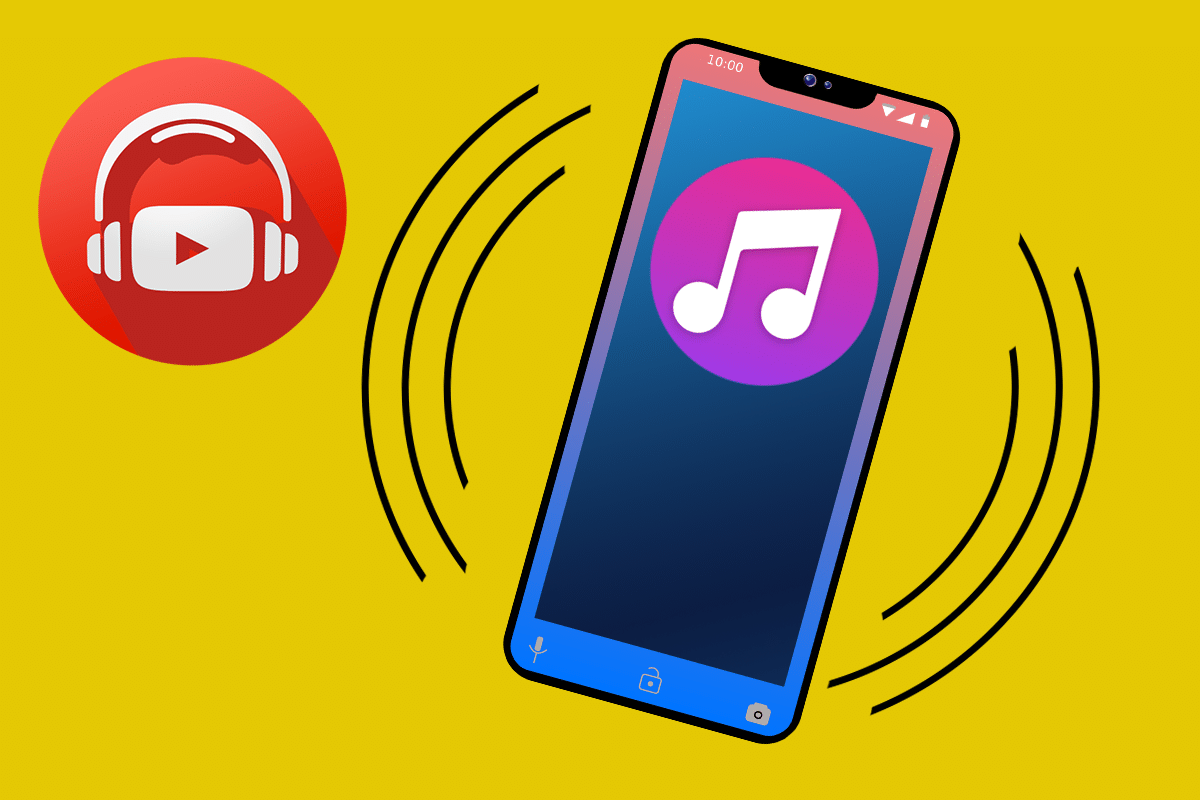
Are you bored of the default ringtones on your Android device? Well, many users feel the need to experiment with their phone ringtones by setting a unique song ringtone. You may want to set a song that you heard on YouTube as your phone ringtone.
YouTube is one of the biggest platforms for entertainment and has millions of songs to choose from for your phone ringtone. However, YouTube does not allow users to download the song audio from a video. You may be wondering how to make a ringtone from YouTube, don’t worry there are workarounds that you can use to download a song from YouTube to set it as your phone ringtone. These workarounds can be handy when you cannot find the song you are looking for on any other ringtone portals.
There are several apps and websites in the market that allows you to purchase ringtones, but why spend money when you can download the ringtones for free! Yes, you read that right! You can easily convert your favorite YouTube songs as your ringtone in simple methods. Check out our guide on how to make a YouTube song as your Ringtone on Android.
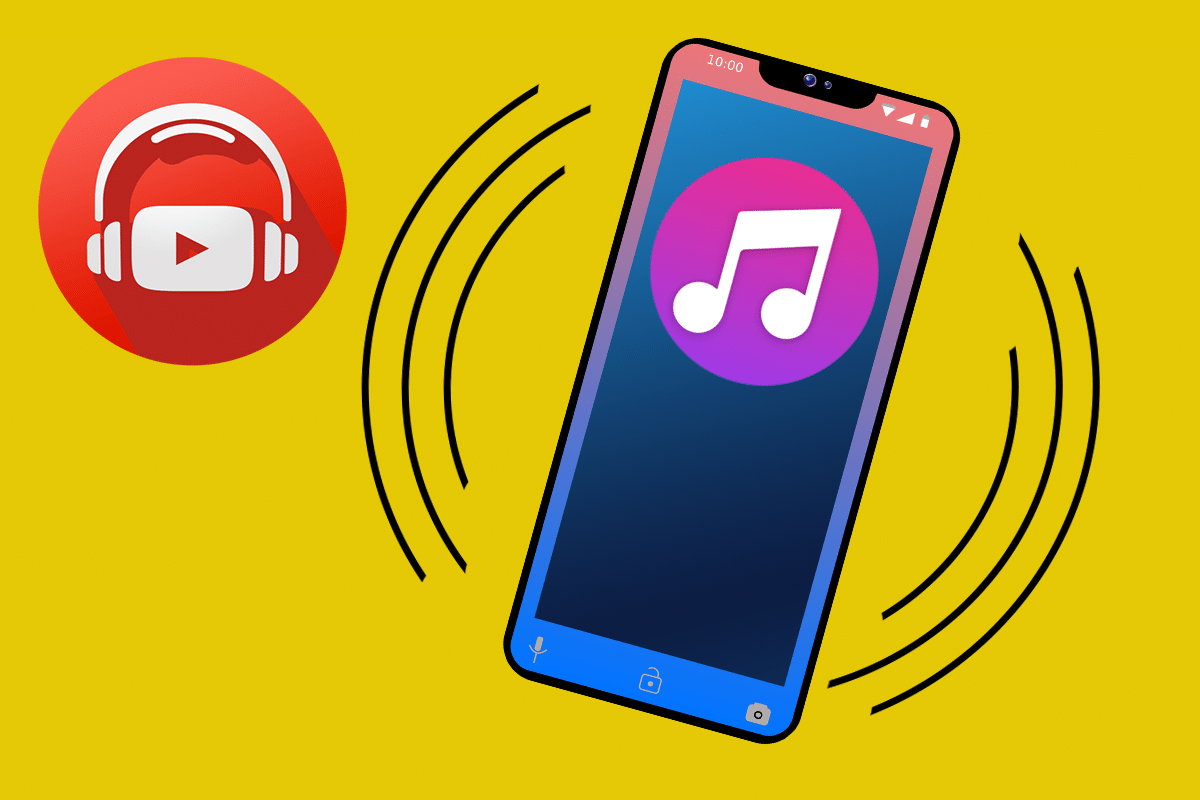
How to Make a YouTube Song as your Ringtone on Android
You can easily set a YouTube video as your Android phone ringtone without using your computer in three easy parts. We are listing down the whole process in three parts:
See Also:
How to Disable Gear VR Service on Android
Fix System UI has Stopped Black Screen on Android
How to Cast from Kodi on Android, Windows or Mac
How to Open Android Phone Settings Menu
Fix Fast Charging Not Working on Android
Part 1: Convert YouTube Video to MP3 Format
Since YouTube does not allow you to directly download audio from a YouTube video, you will have to manually convert the YouTube video to an MP3 format. Here is how to convert YouTube videos to ringtone for your phone:
1. Open YouTube and navigate to the video that you wish to convert and set as your ringtone.
2. Click on the Share button at the bottom of the video.
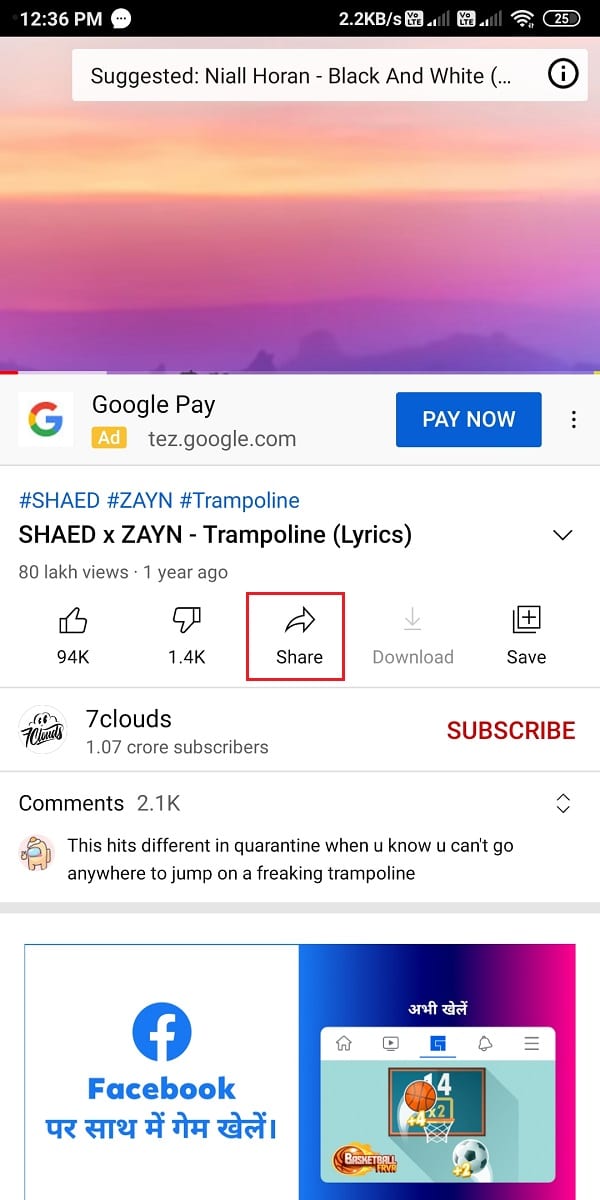
3. From the list of sharing options, click on the Copy link.
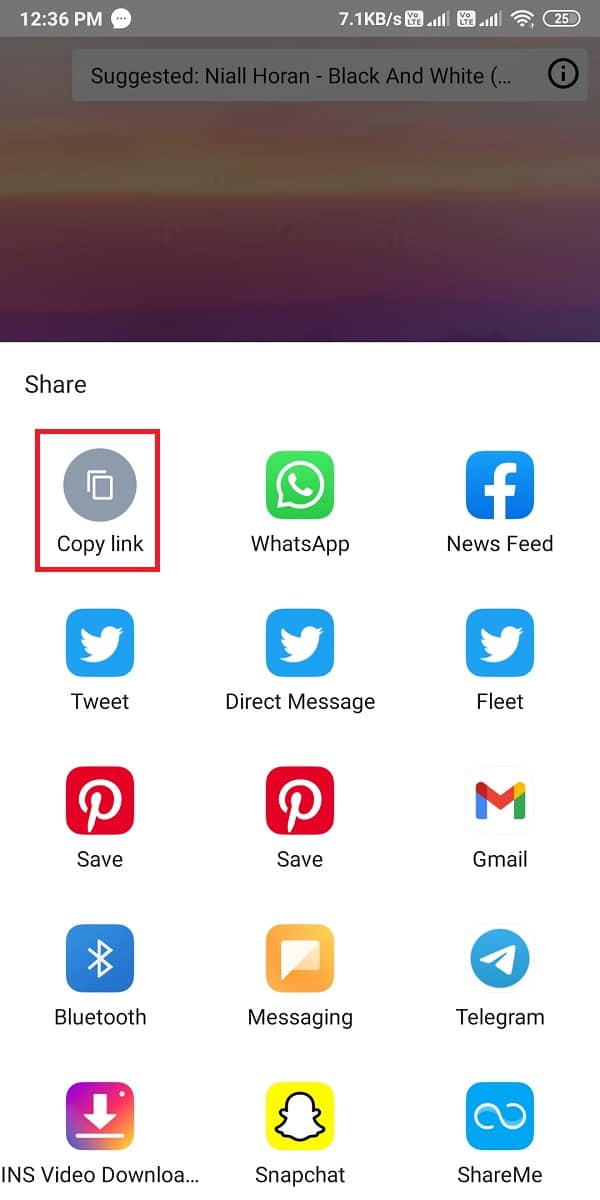
4. Now, open your Chrome browser or any other browser that you use on your Android device, and navigate to the website ytmp3.cc. This website allows you to convert YouTube videos to MP3 format.
5. Paste the link into the URL box on the website.
6. Click on Convert to start converting the YouTube video to an MP3 format.
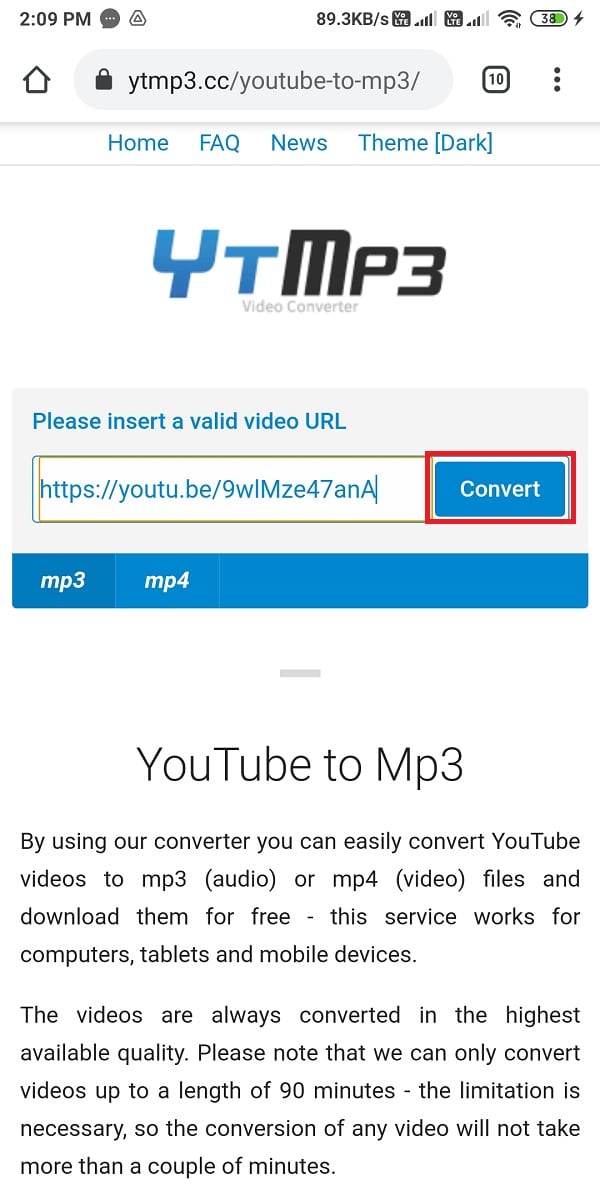
7. Wait for the Video to covert, and once done click on Download to download the MP3 audio file on your Android device.
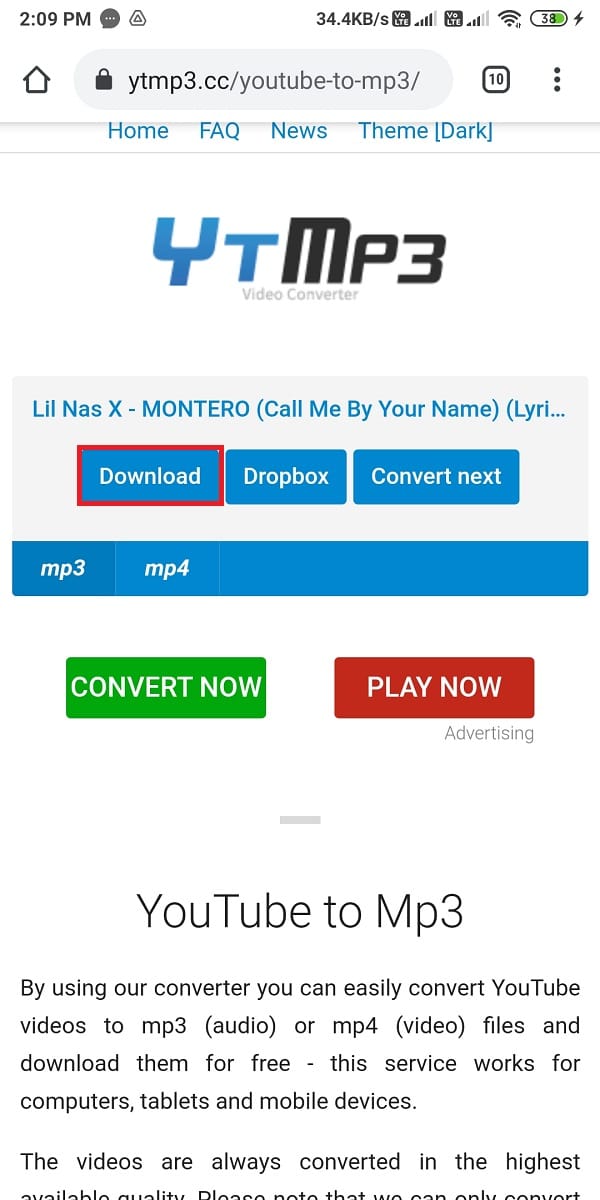
After converting the YouTube video to an MP3 audio file, you can go to the next part.
Also Read: 14 Best Free Ringtone Apps for Android
Part 2: Trim MP3 Audio File
This part involves trimming the MP3 audio file as you cannot set a ringtone exceeding 30 seconds. You have two options to trim the MP3 audio file, either you can trim it by navigating to a song trimming website on your web browser, or you can use third-party apps on your Android device.
Method 1: Using the Web Browser
If you don’t wish to install a third-party app on your Android device, you can use your web browser to trim the MP3 audio file. Here is how to make a song a ringtone on Android by trimming the MP3 file:
1. Open your Chrome browser or any other web browser on your device and navigate to the website mp3cut.net.
2. Click on an Open File.
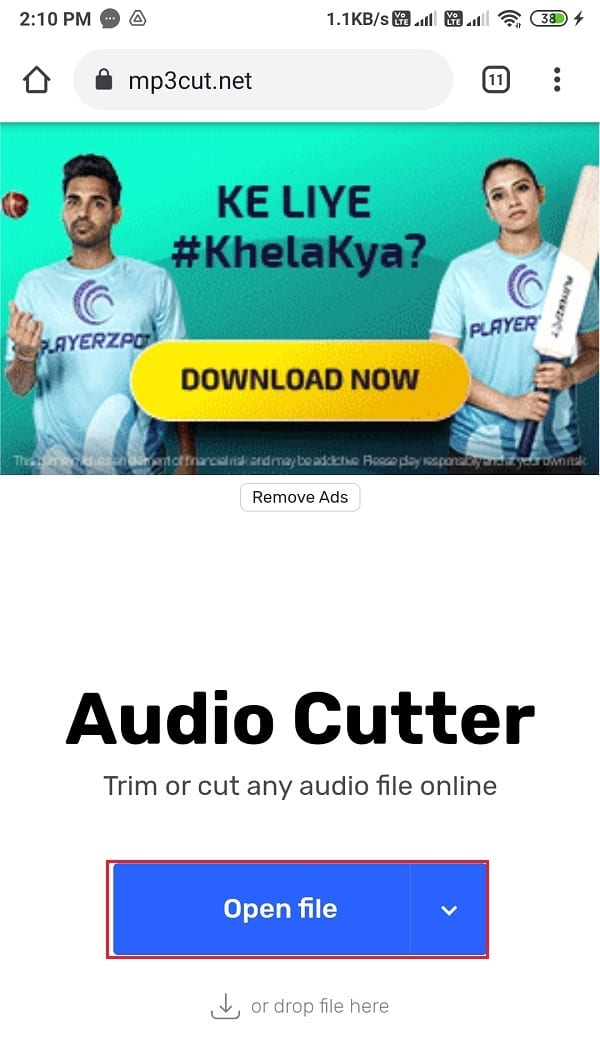
3. Select the Files option from the pop-up menu.
4. Now, locate your MP3 audio file on your device, and click on it to upload it to the website.
5. Wait for the file to upload.
6. Finally, select a 20-30 seconds part of the song you wish to set as your ringtone and click on Save.
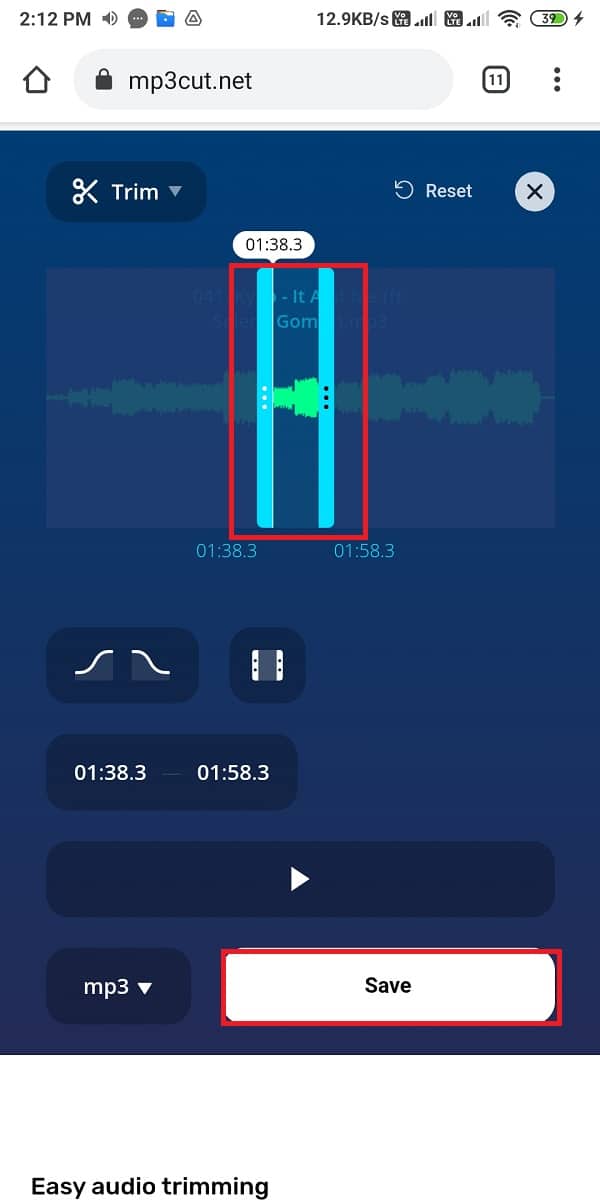
7. Wait for the website to trim your song, and once done again click on Save.
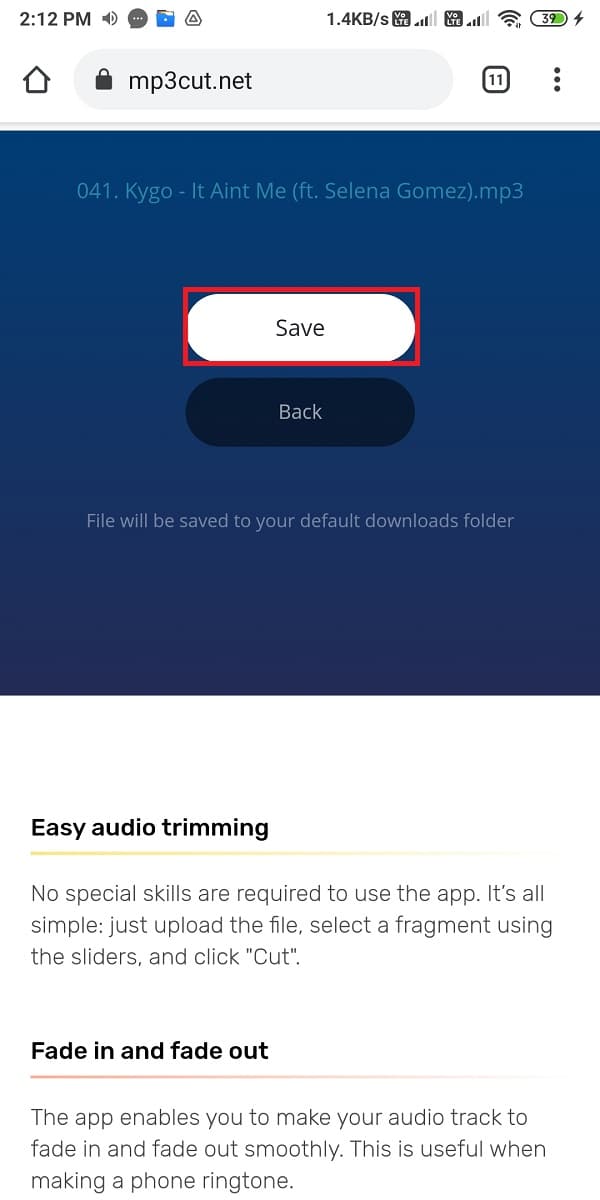
Method 2: Using third-party apps
There are several party-party apps that you can use to make a YouTube song as your ringtone on Android. These third-party apps allow you to trim MP3 audio files effortlessly. We are listing down a few of the apps that you can use on your Android device.
A. MP3 Cutter and Ringtone Maker – By Inshot Inc.
The first app on our list is the MP3 cutter and ringtone maker by Inshot Inc. This app is pretty great and is free of cost. You can easily find this app on the Google play store. MP3 cutter and ringtone maker comes with many features like trimming MP3 files, merging and mixing two audio files, and many other fantastic tasks for you to perform. However, you may get ad pop-ups while using the app, but these ads are worth it considering the features of this app. Follow these steps to use an MP3 cutter and ringtone maker to trim your Audio files.
1. Head to the google play store on your device and Install MP3 cutter and ringtone maker by Inshot Inc.
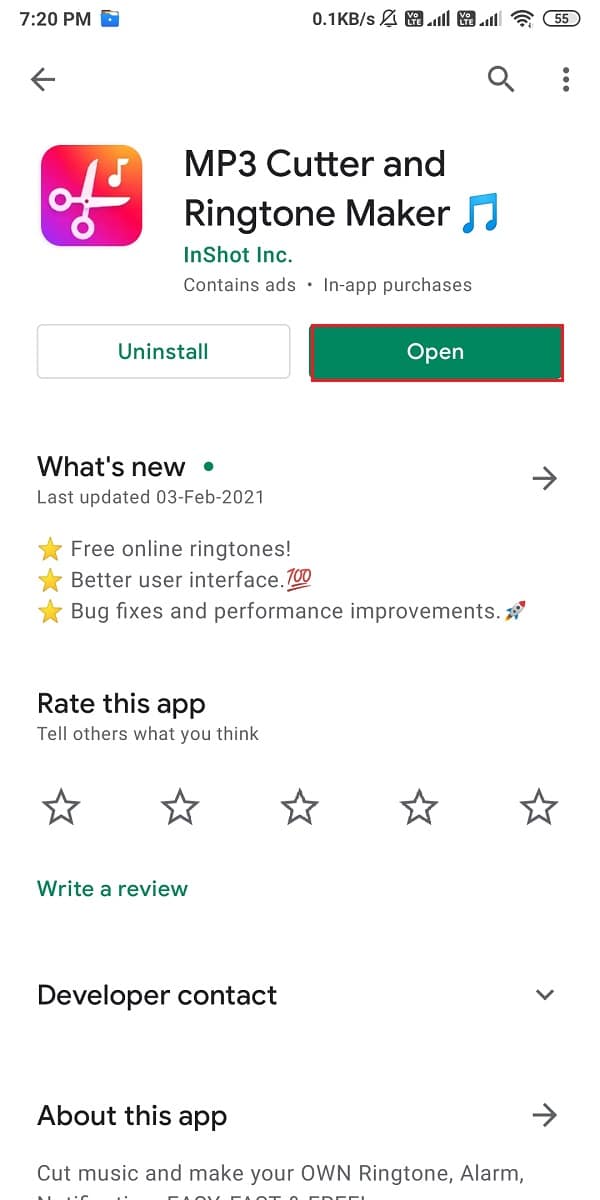
2. After successfully installing the app, open it and click on the MP3 Cutter from the top of your screen.
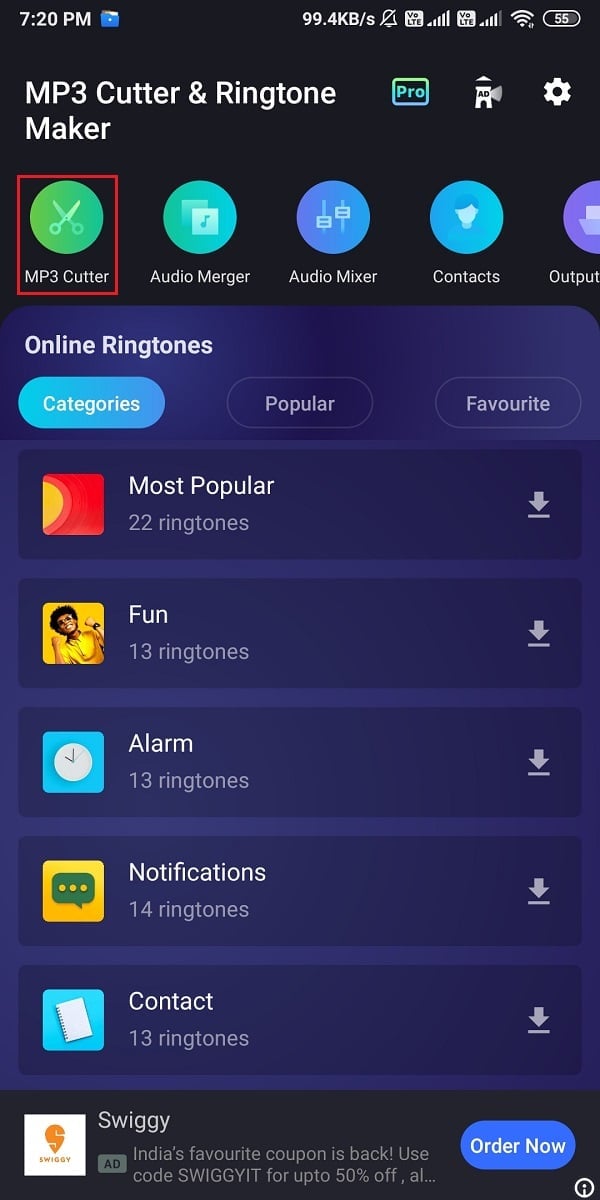
3. Grant the necessary permissions to the app to access your files.
4. Now, locate your MP3 audio file from your file folder.
5. Drag the blue sticks to trim your MP3 audio file and click on the Check icon at the top-right corner of the screen.
![]()
6. Select the Convert option when the window pops up.
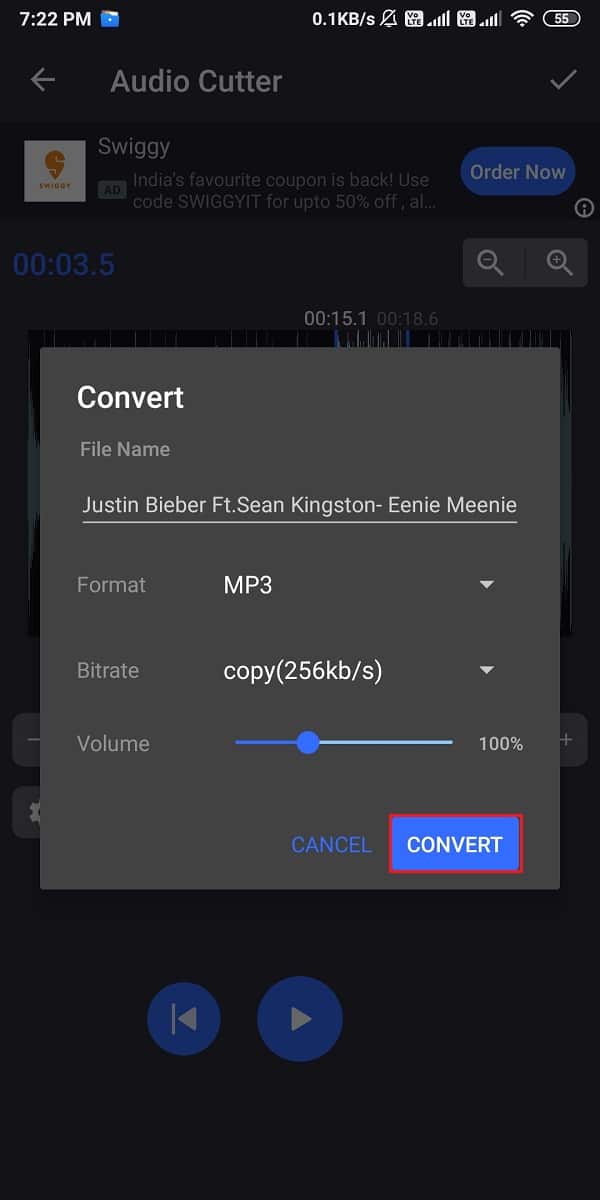
7. After successfully trimming the MP3 audio file, you can copy the new file to your internal storage by clicking on the Share option.
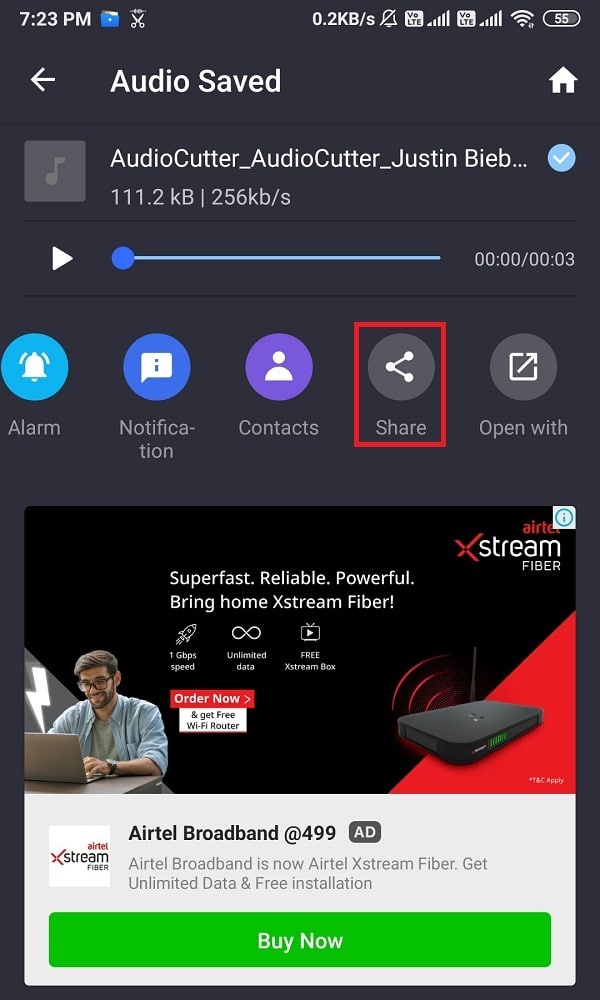
B. Timbre: Cut, Join, Convert Mp3 Audio & Mp4 Video
Another alternative app that performs a similar function is the Timbre app by Timbre Inc. This app also performs tasks such as merging, trimming audio, and even converting formats for MP3 and MP4 files. If you are wondering how to convert YouTube videos to ringtone for your phone, then you can follow these steps to use the Timbre app for trimming your MP3 audio file:
1. Open Google play store and Install Timbre: Cut, Join, Convert Mp3 Audio & Mp4 Video by Timbre Inc.
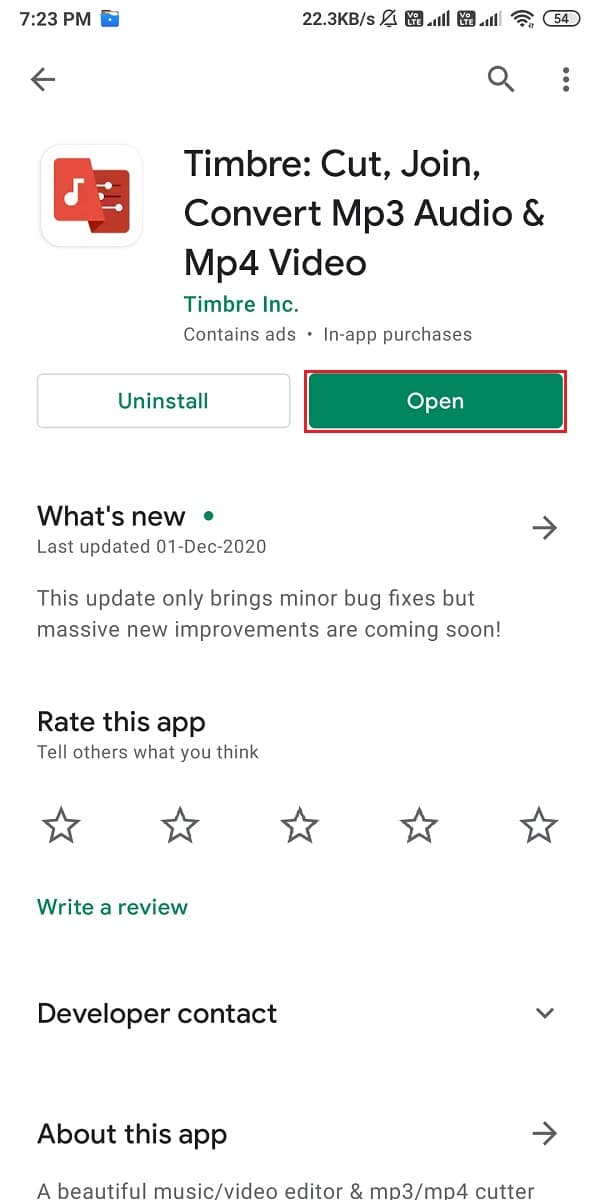
2. Launch the app, and grant the necessary permissions.
3. Now, under the audio section, select the Cut option.
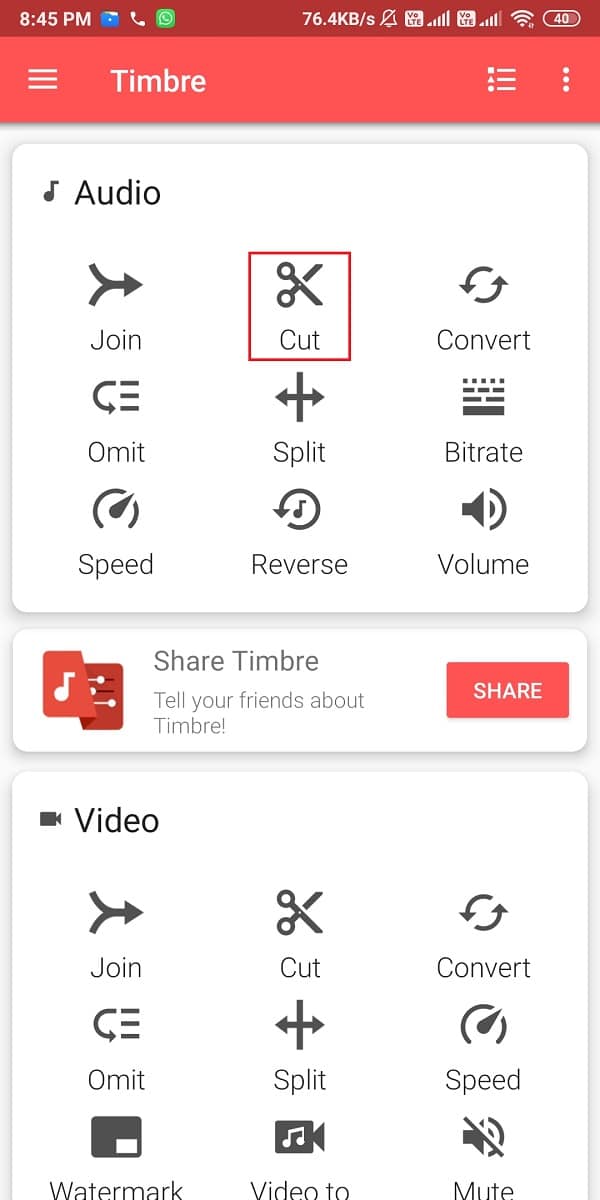
4. Select your MP3 audio file from the list.
5. Select the part of the song that you want to set as your ringtone, and click on the Trim icon.
![]()
6. Finally, click on Save, and the audio file will save to the location that is mentioned in the pop-up window.
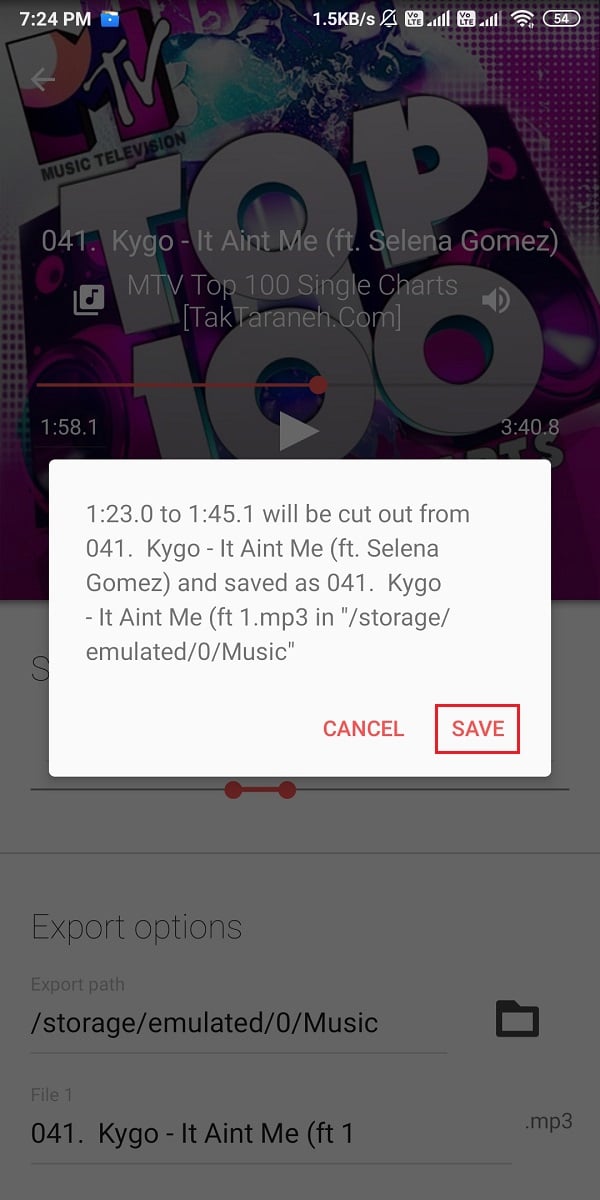
Also read: 12 Best Audio Editing Apps for Android
Part 3: Set Audio File as your Ringtone
Now, it is time to set the audio file, which you have trimmed in the previous section as your Phone ringtone. You need to set your audio file as your default ringtone.
1. Open the Settings of your Android device.
2. Scroll down and open Sound & vibration.
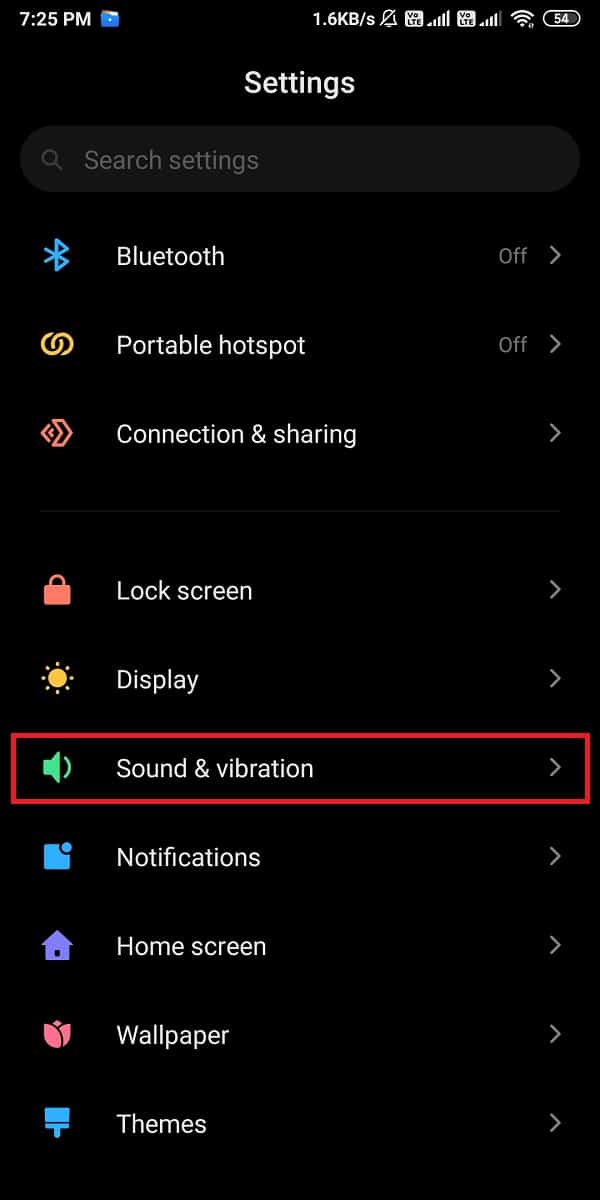
3. Select the Phone ringtone tab from the top.

4. Click on Choose a local ringtone.
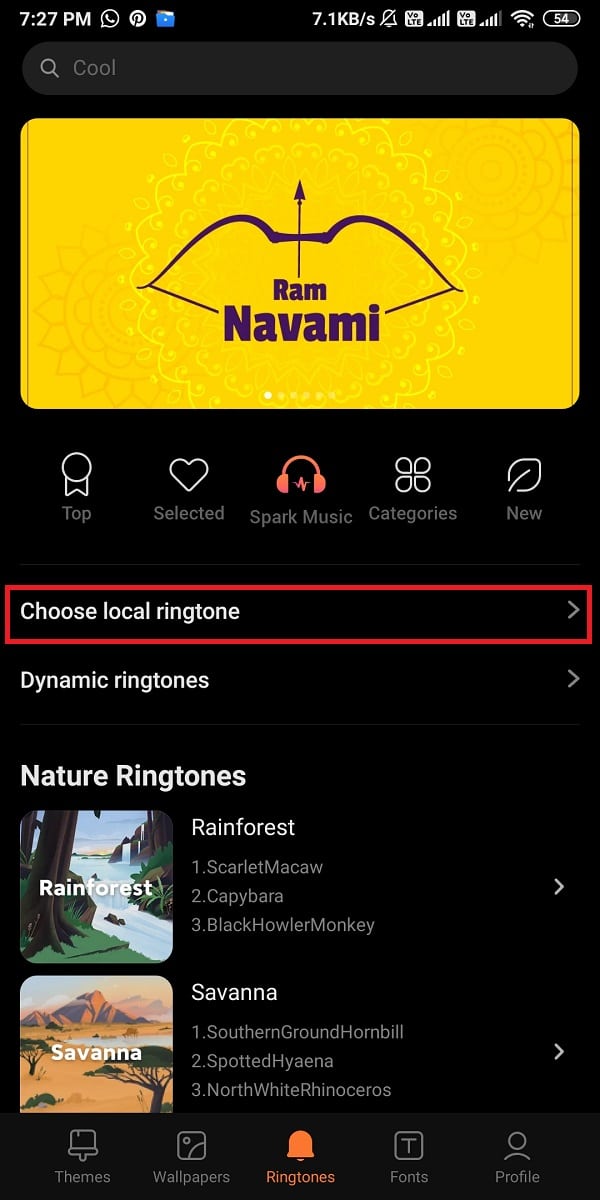
5. Tap on File Manager.
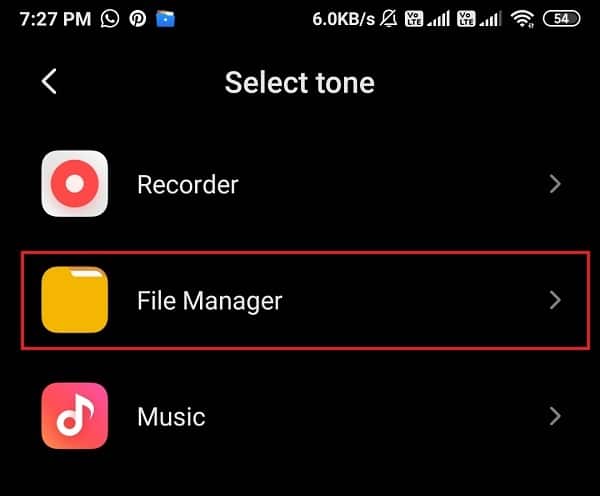
6. Now, locate your song ringtone from the list.
7. Finally, click on OK to set the new ringtone on your phone.
Frequently Asked Questions (FAQs)
Q1. How do I make a YouTube song my ringtone?
To make a YouTube song as your ringtone, the first step is to convert the YouTube video to an MP3 format by navigating to the website YTmp3.cc. After converting the YouTube video to MP3 format, you can use third-party apps like an MP3 cutter or the Timbre app to trim the MP3 audio file. After trimming the part that you wish to set as your ringtone, you can access your phone settings>sound and vibration> Ringtones. Finally, set the MP3 audio file as your default ringtone.
Q2. How do I make a YouTube song my ringtone on Android?
To convert a YouTube song as your ringtone on Android, all you have to do is copy the link of the YouTube video, and then paste it on the website YTmp3.cc to convert the song to MP3 format. After converting the YouTube song to MP3 format, you can trim it and set it as your phone ringtone. Alternatively, to understand better, you can follow the procedure mentioned in our guide.
Q3. How do you set a song as a ringtone?
To set a song as your phone ringtone, the first step is to download the song on your device through any song portal, or you can also download an MP3 audio format of the song on your device. After downloading the song, you have the option of trimming the song to select a specific part to be your phone ringtone.
To trim the song, there are several apps like MP3 cutter by Inshot Inc. or Timbre by Timbre Inc available on the Google Play Store. After you trim the MP3 audio file, head to your Settings> Sound and vibration> ringtones> select the audio file from your device> set as ringtone.
Q4. How do I set a video as my caller ringtone?
To set a video as your caller ringtone, you can use third-party apps such as Video Ringtone maker. Head to the Google Play Store and search for the video ringtone maker. Install one of the apps from the search results after considering the reviews and ratings. Launch the app on your device, and tap on the videos tab to select a video from your device. Make sure you download the video that you want to set as your caller ringtone beforehand. Now, select the video that you want to set as your caller ringtone, and click on Save.
Recommended:
We hope that this guide was helpful and you were able to make any YouTube song as your Ringtone on Android. If you still have any queries regarding this article, then feel free to ask them in the comments section.