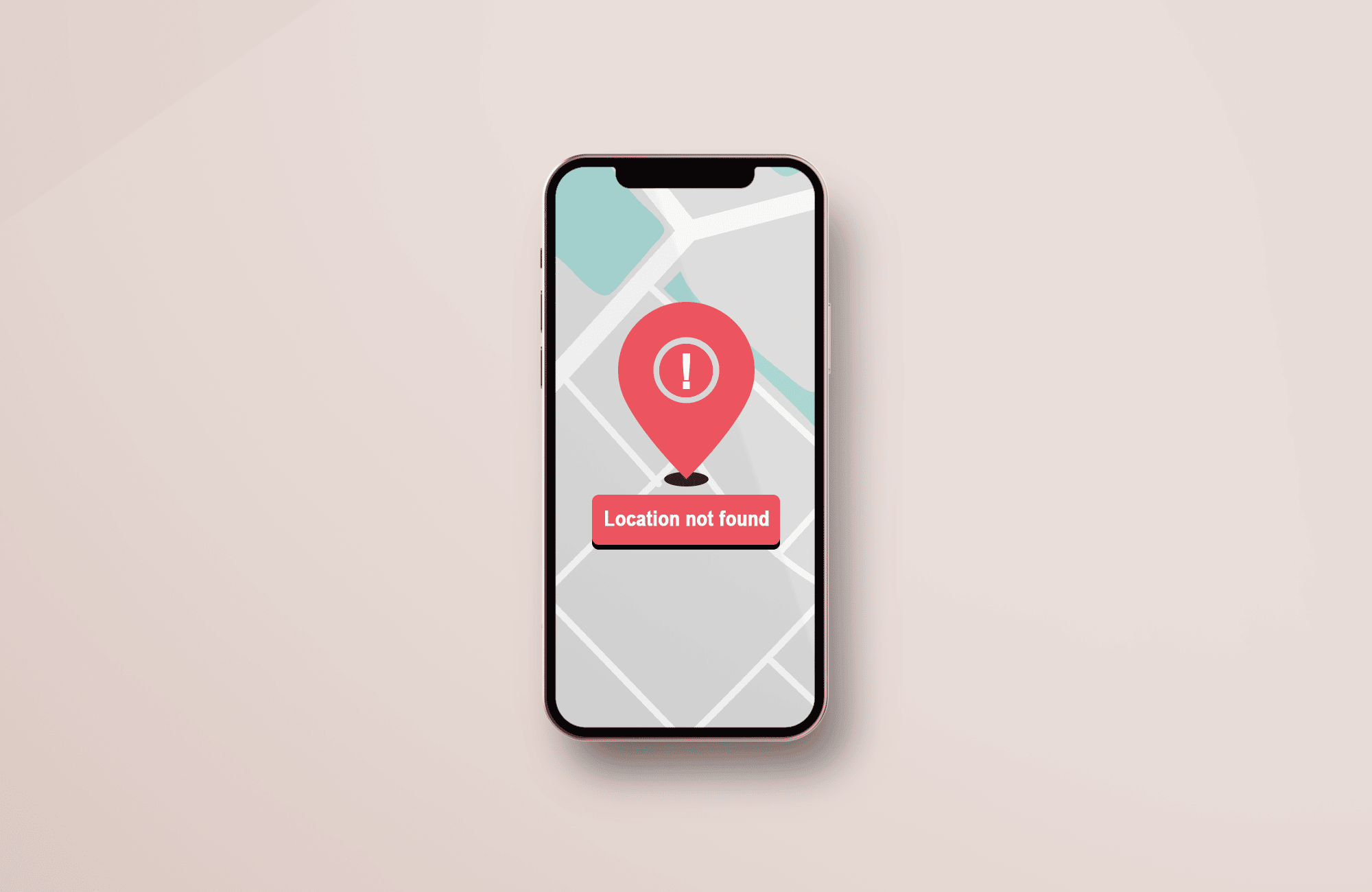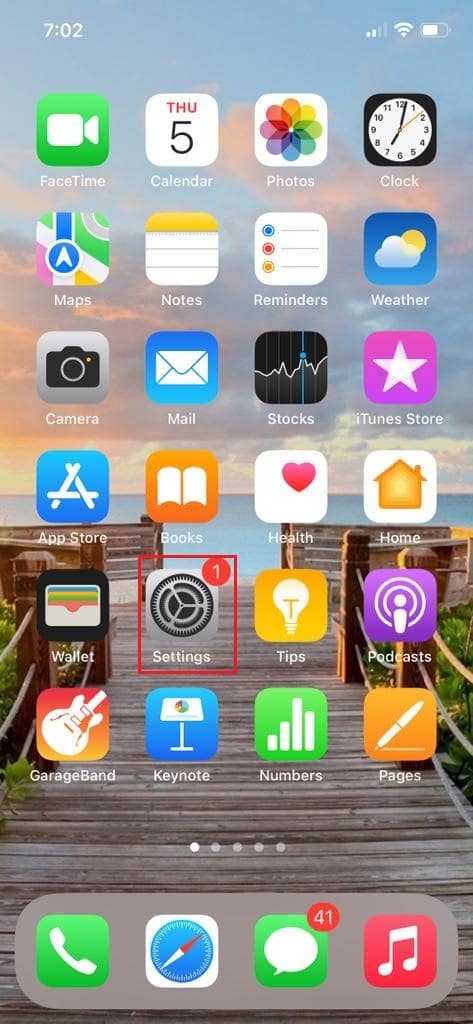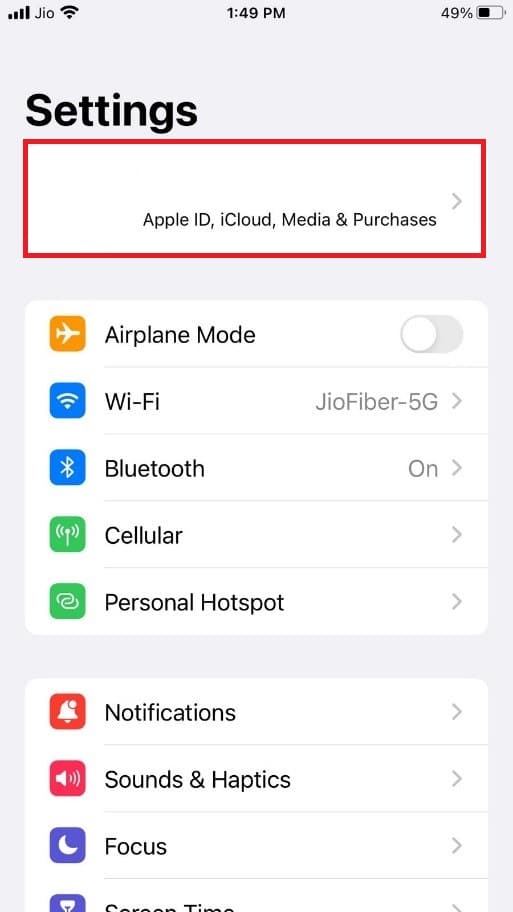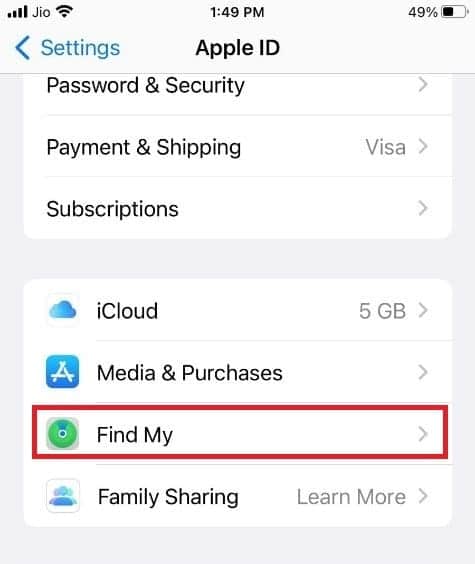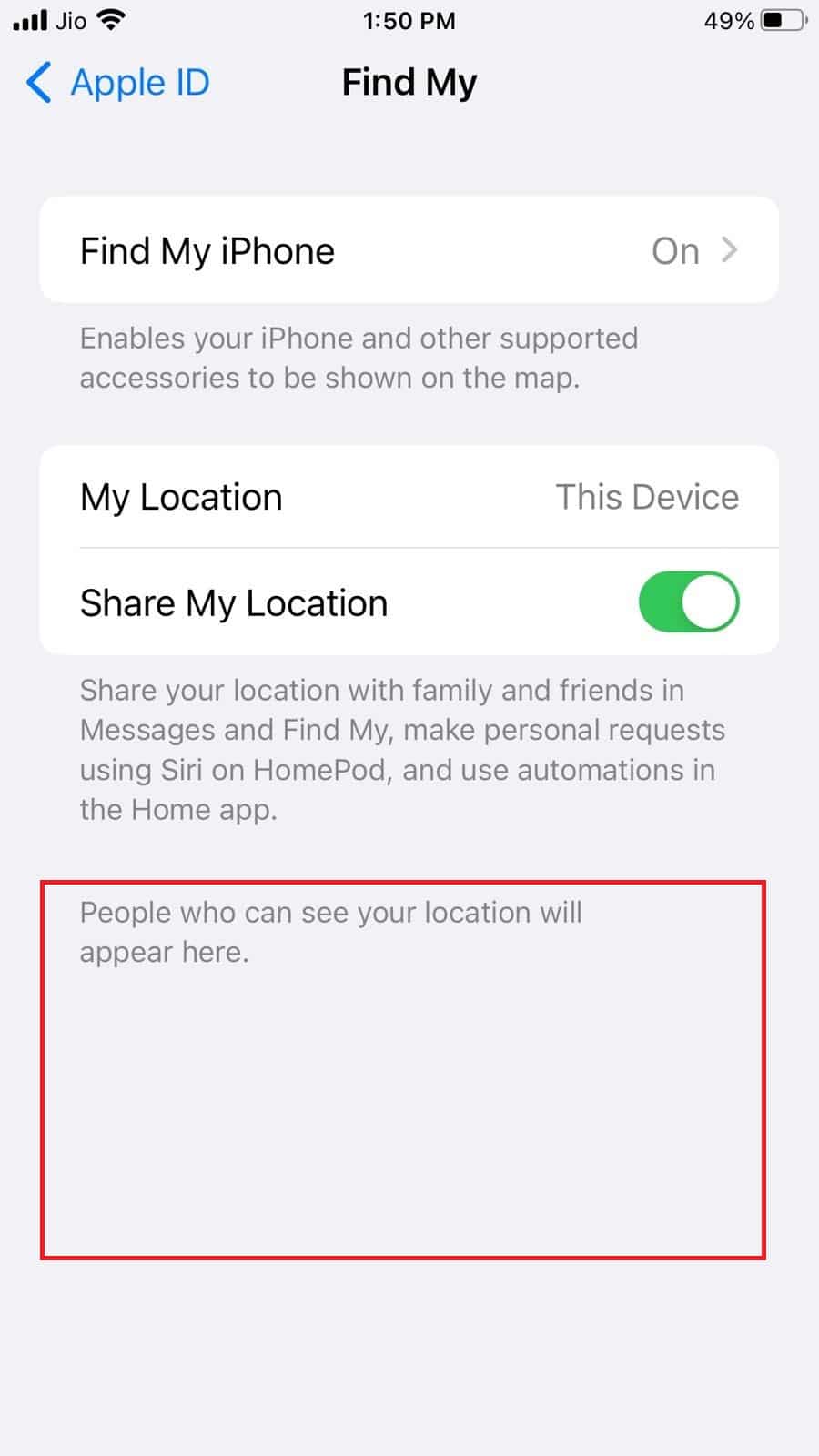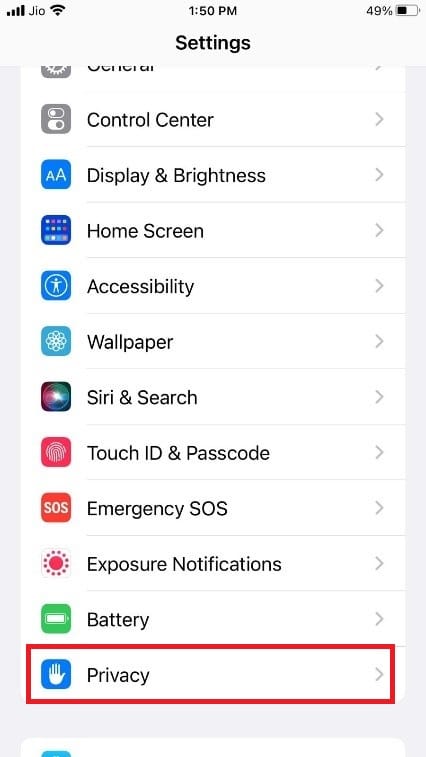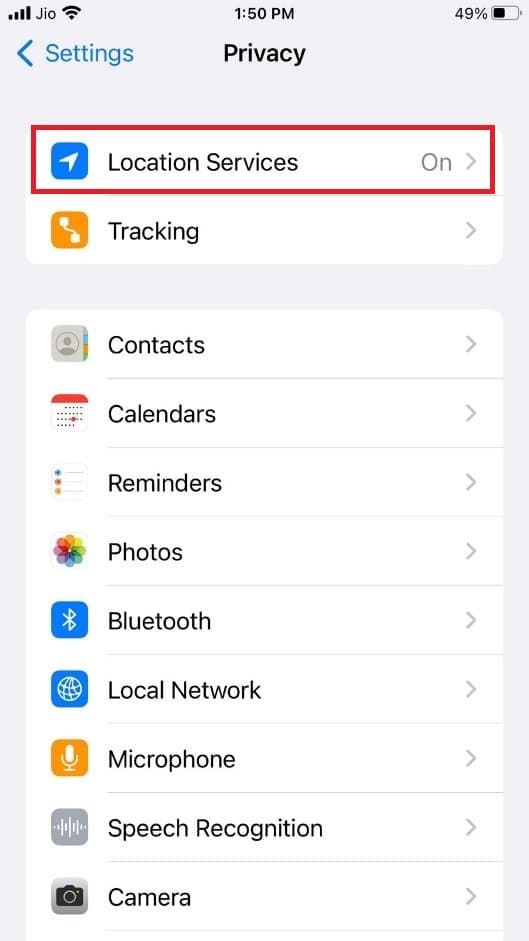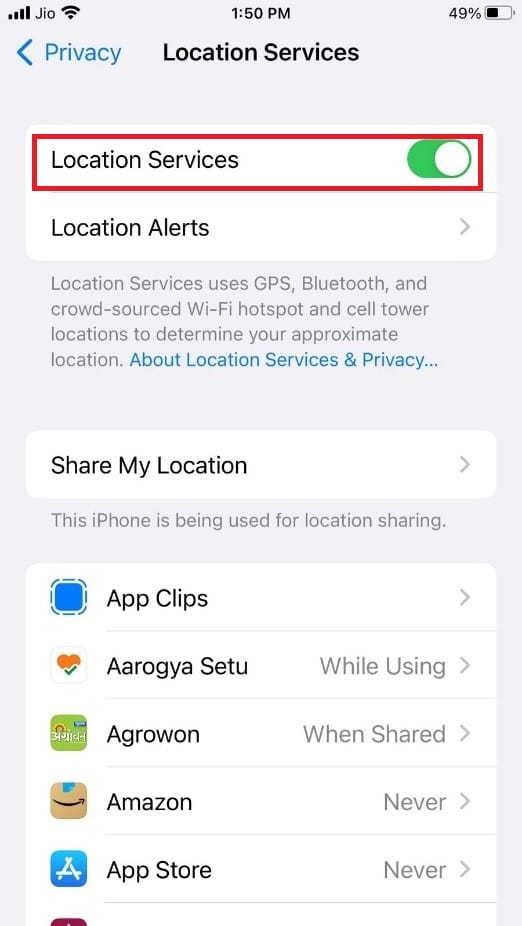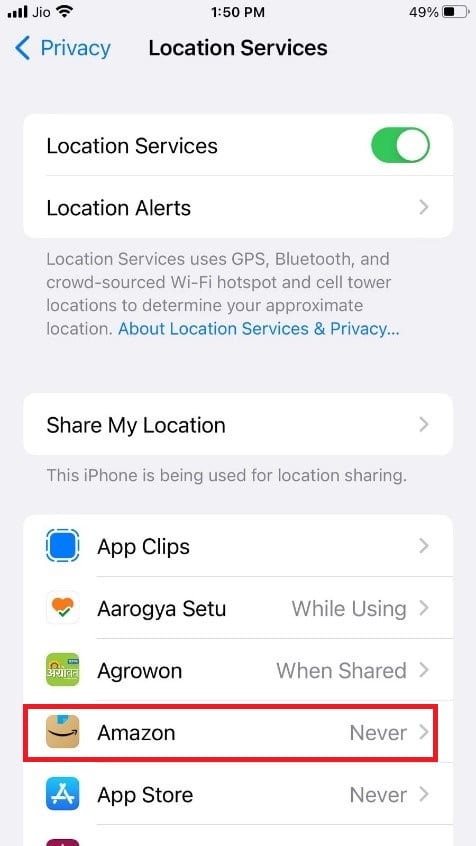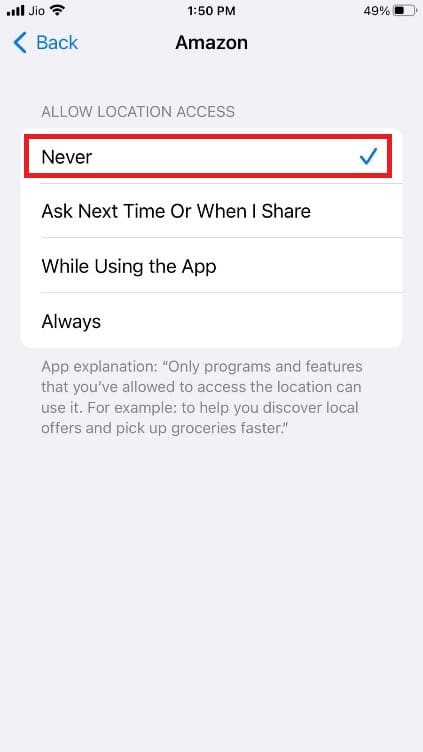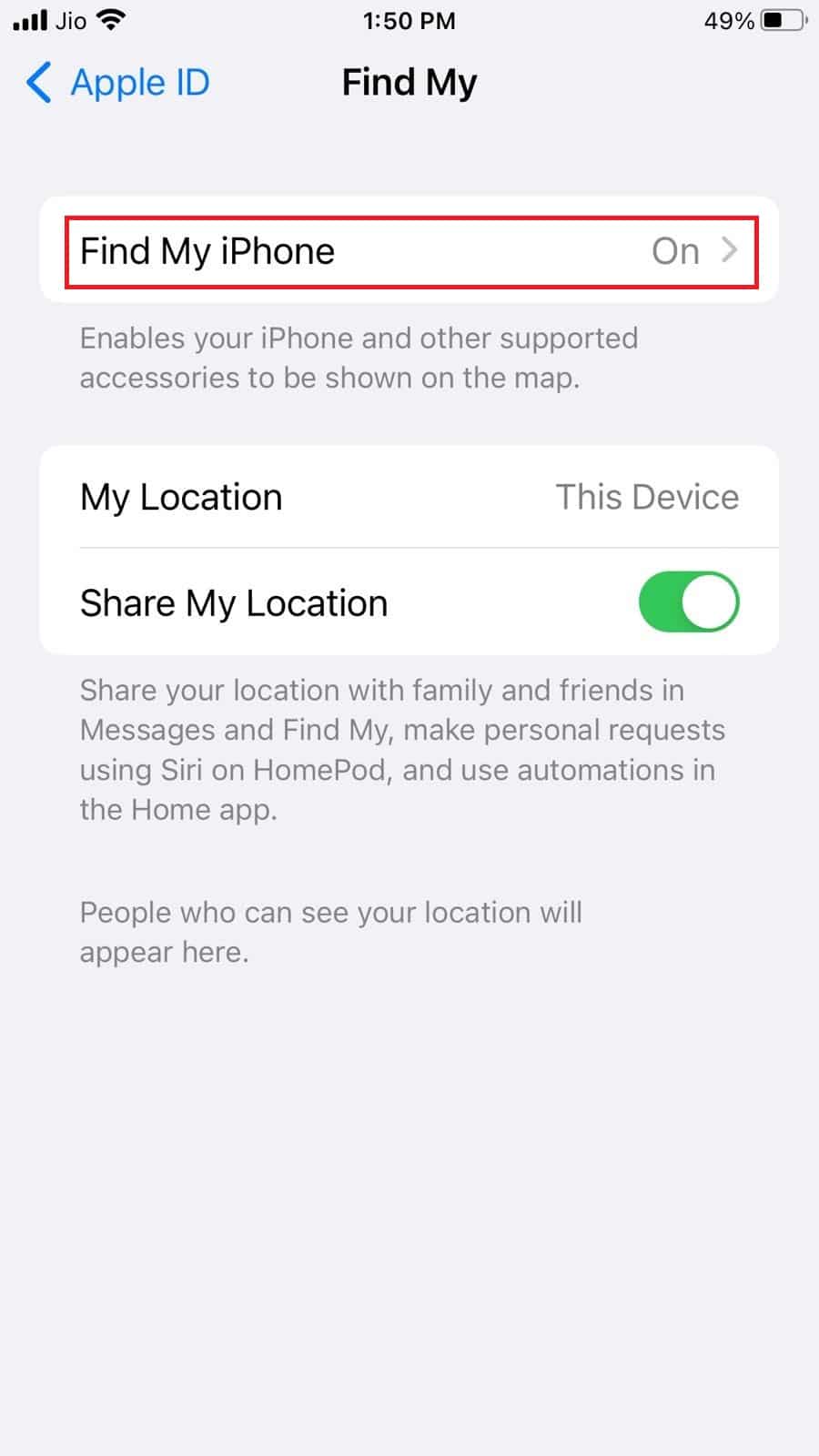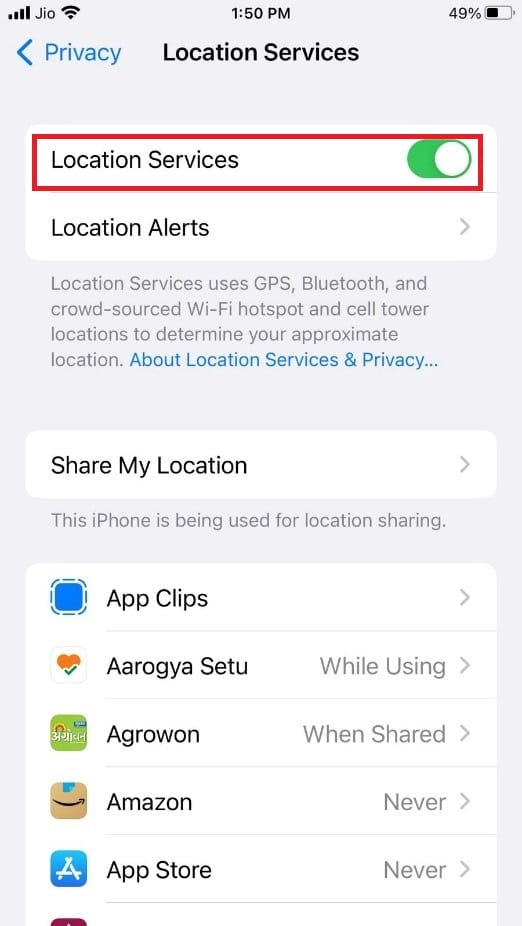How to Make Find My iPhone Say No Location Found
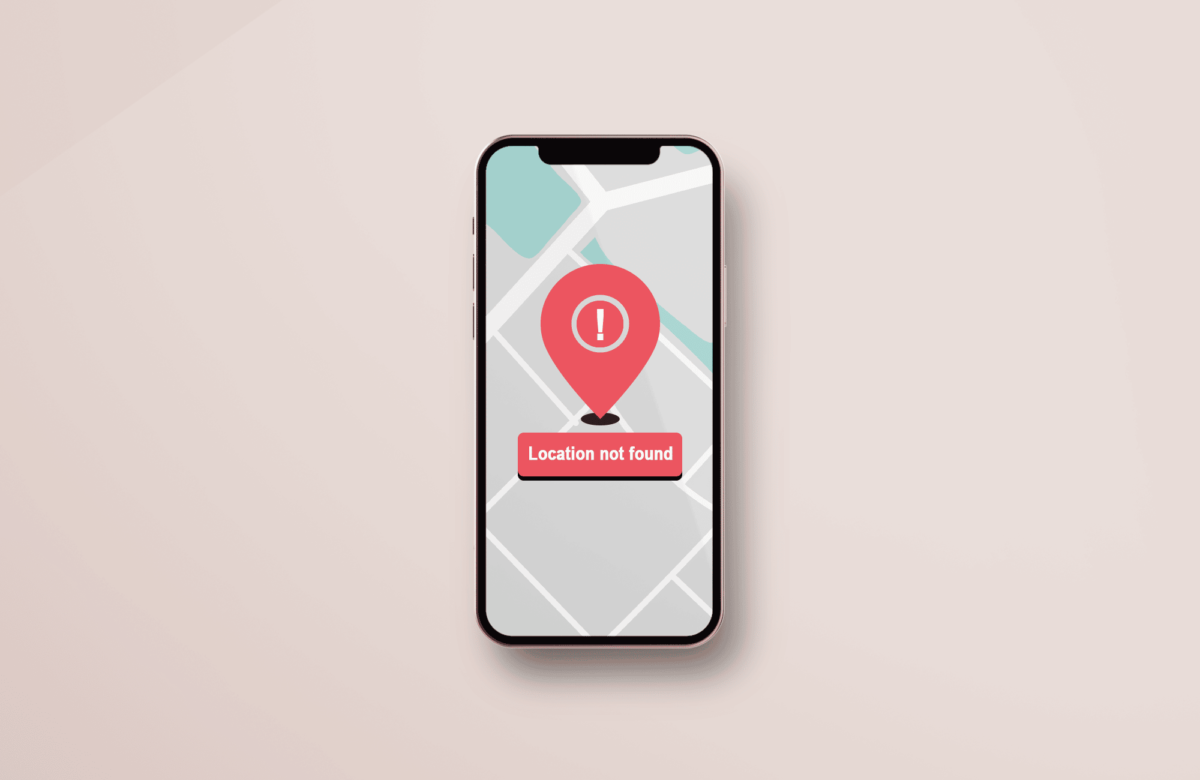
Apple iPhone is one of the most advanced smartphones available in the recent market. Users get to experience a lot of cutting-edge features based on the iOS operating system. And one of them is the Find My iPhone feature that helps iPhone users find their iPhone if it gets lost or forgotten somewhere. In this article, we will look at the find my no location found iPhone issue and how you can make Find My iPhone no location found. Continue reading the article till the end to learn everything in detail.
How to Make Find My iPhone Say No Location Found
If you want to hide or freeze your location from the Find My app to hide it from your friends, you can make it say no location found iPhone on their phone. This message will pop up on your friends’ iPhones after they have tried to locate your device from the same app. You will find the steps to do so later in this article. But firstly, let us know other reasons for Find My iPhone no location found error to occur on an iPhone device.
Why Does Find My iPhone Say No Location Found Online?
There can be multiple reasons behind your iPhone saying no location found online. Some of these reasons are as follows:
- You are not connected to the iCloud on your iPhone.
- You are not connected to Wi-Fi or mobile data.
- Your network connection is weak.
- People who shared their location with you have unshared it now.
- Your Find My iPhone service is disabled.
Does No Location Found Mean They Turned Off Their Location?
Yes. If you check the location of your family members or friends connected to your iCloud and it says no location found, there can be multiple reasons behind it. One of them can be that they have now turned off their location. But the following are some of the most common reasons behind this issue:
- Your friend or your family members have stopped sharing their location with you.
- Your device location setting is off.
- Your friend or family members are in a country where the Find My service is not available.
- The period of sharing a live location may be over. Let’s say your friend has shared their location with you for one hour, but you will see no location found after one hour.
There are two ways through which you can do this. Follow any of the following methods to know no location found iPhone:
Option I: Through Settings
Follow the upcoming steps in the iPhone Settings app to ensure that someone has unshared your location.
1. Open the Settings app on your iPhone.
2. From the top of the screen, tap on the Apple ID.
3. Tap on the Find My option, as shown.
4. You will see the shared list of people with your account.
If you don’t find any of your family members’ names or your friends you have shared your location, that person has unshared your location.
Option II: Through Find My App
You can also confirm if someone has unshared your location from the Find My app on your iPhone device.
1. Open the Find My app on your iPhone.
2. Tap on the People icon.
3. Here, you will find all the people with whom your location is shared.
Also Read: How to Check Someone’s Location on iPhone
What Does it Mean When it Says Location Not Available on iPhone?
If it says that location is not available on your iPhone for any of your other devices, there can be the following reasons behind this no location found iPhone:
- The person who operates that device has unshared your location from that device.
- That device is in a country where Apple’s Find My location service is not supported.
- That device has turned its location service off, and it has been powered off.
- The device might not be connected to the Internet through Wi-Fi or mobile data.
How Do I Hide My Location?
If you want to hide your location without others knowing about it, you can follow the below-given steps to make no location found iPhone:
Note: Doing this will remove the location access for all of your apps, and they might not work as usual.
1. Launch Settings on your iPhone.
2. Tap on Privacy.
3. Then, tap on Location Services, as depicted.
4. Turn off the toggle for the option Location Services.
Also Read: 5 Best IP Address Hider App for Android
If you want to make the location unavailable for a particular app without turning the location service off, you can do this by just turning the location off for that particular application.
1. Open the Settings app on your iPhone.
2. Tap on Privacy > Location Services.
3. Locate the desired application you want to make the location service off.
4. Tap on the Never option to disable location access, as shown.
How to Make Find My iPhone Say No Location Found? How do I Make Find My iPhone Say No Location?
There is no definite way to make no location found iPhone. But you can follow the below steps which are considered the most preferred ones:
1. Launch Settings on your iPhone.
2. Tap on the Apple ID > Find My option, as shown below.
3. Then, tap on Find My iPhone to toggle off the option.
Also Read: Fix iPhone Not Detected in Windows 10
How to Fix Find My iPhone Online Not Sharing Location?
If your iPhone is not sharing a location online, the reason might be that you may have turned off the location services. You can turn on the location services by following the below steps to fix the find my iPhone no location found issue:
1. Open the Settings app and tap on the Privacy option.
2. Then, tap on Location Services.
3. Disable the toggle for the Location Services option.
Also Read: How to Fake Your Location on Life360 (iPhone & Android)
How Do You Turn on Hide My Location?
If you want to hide your location from others without knowing them, then you can follow the below steps:
1. Open Settings on your iPhone.
2. Tap on Privacy.
3. Then, tap on Location Services and turn off the toggle for the option Location Services.
Recommended:
We hope you have understood the steps to make Find My say no location found iPhone and were able to perform it successfully on your iPhone. You can drop your queries about this article and topic suggestions for future articles in the comments box below.