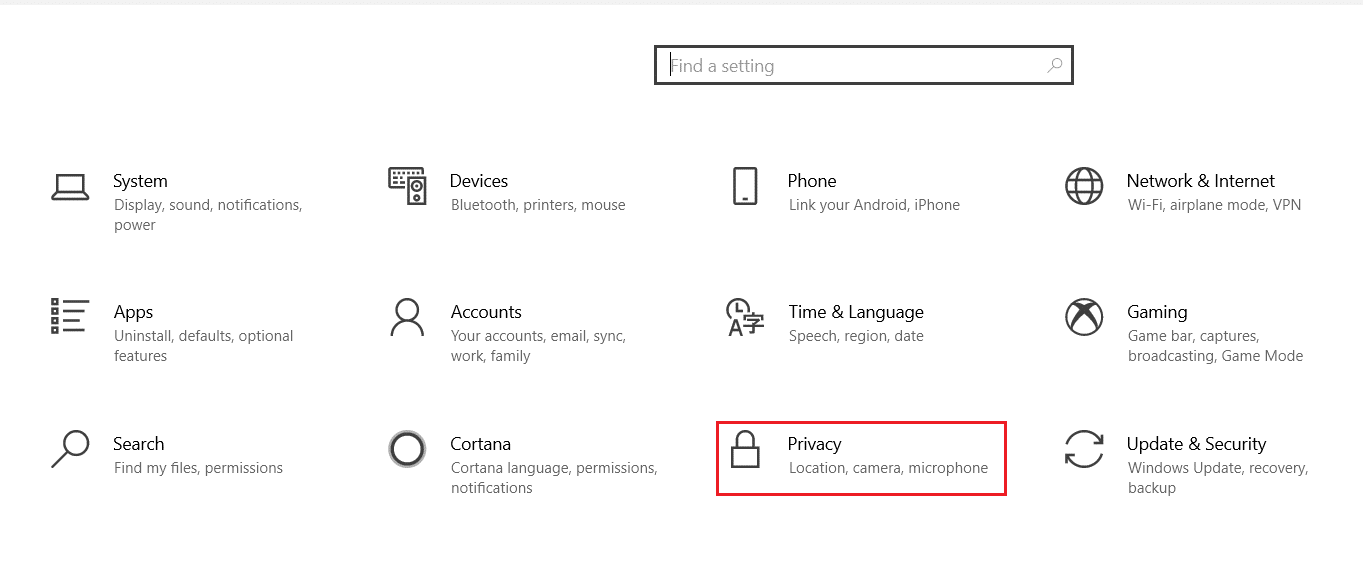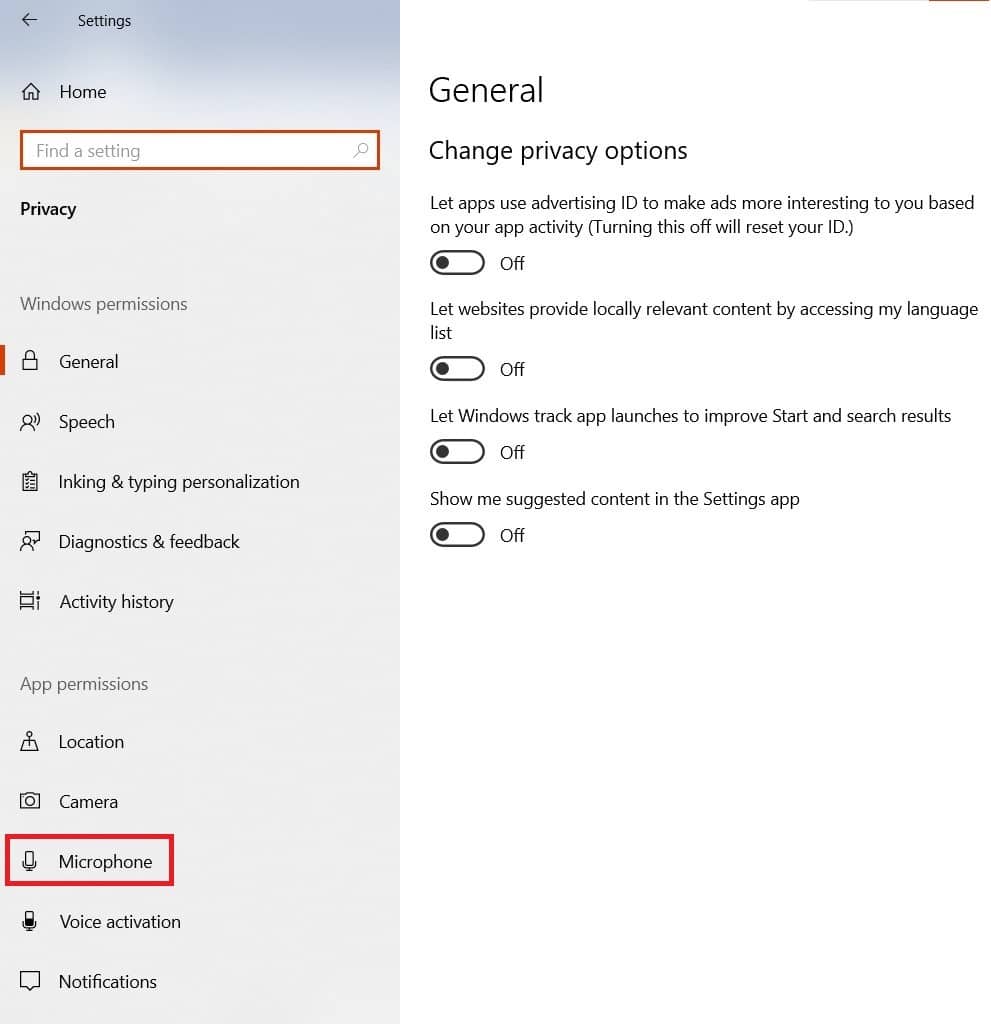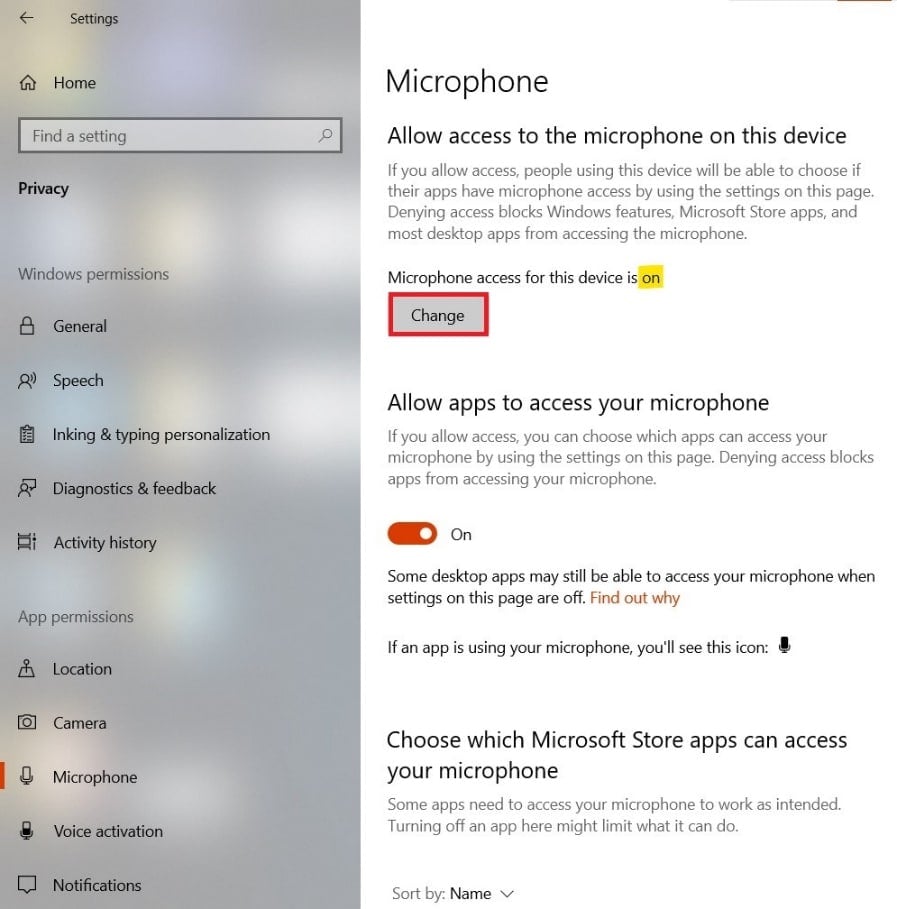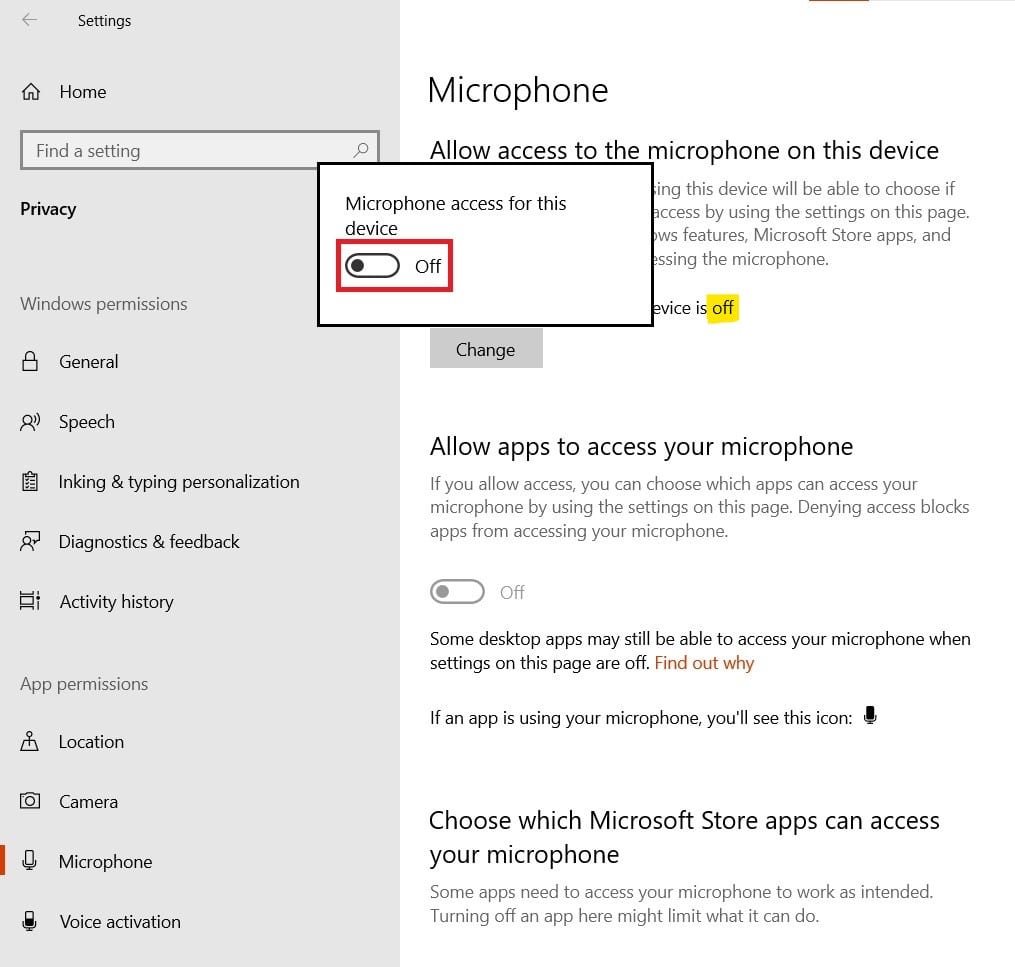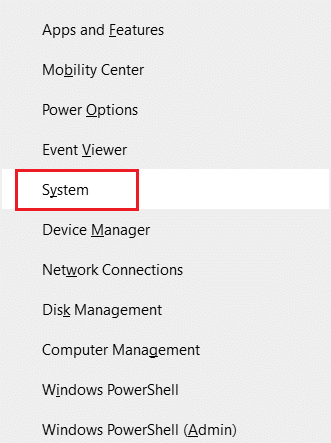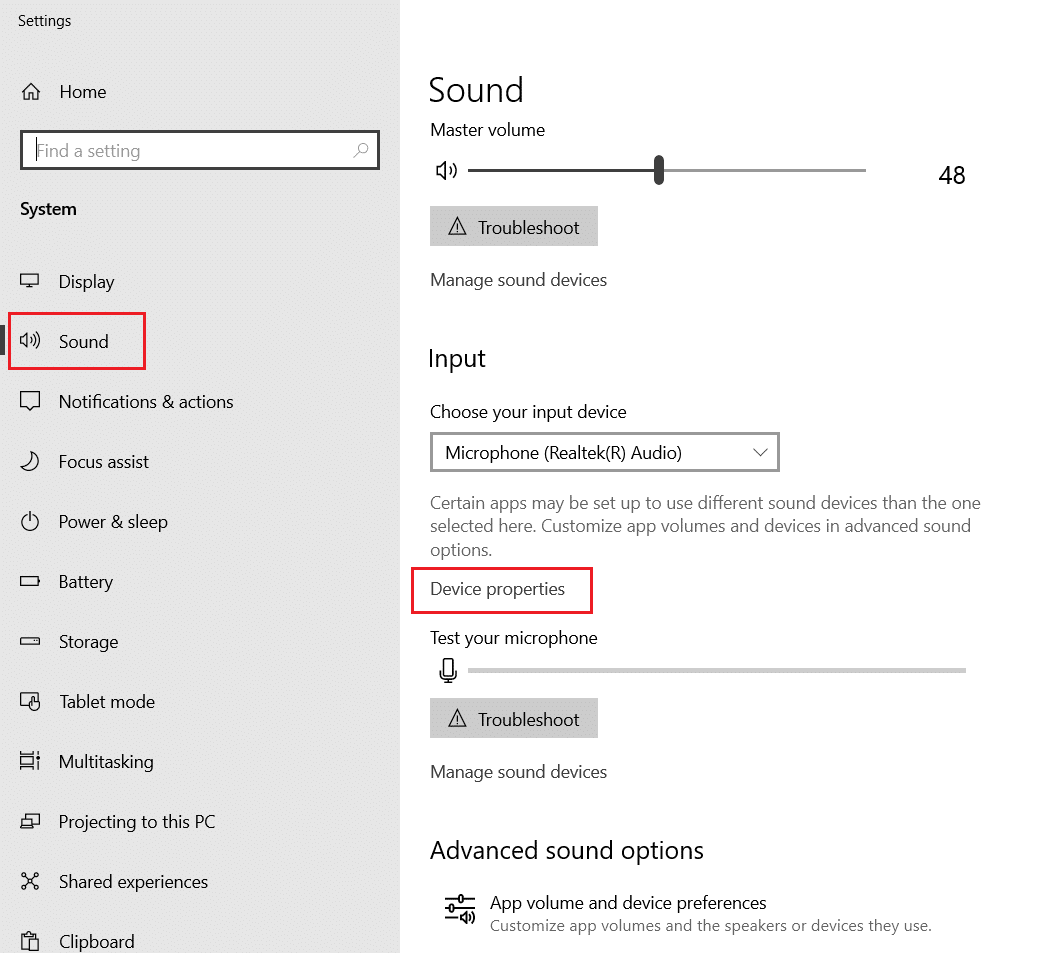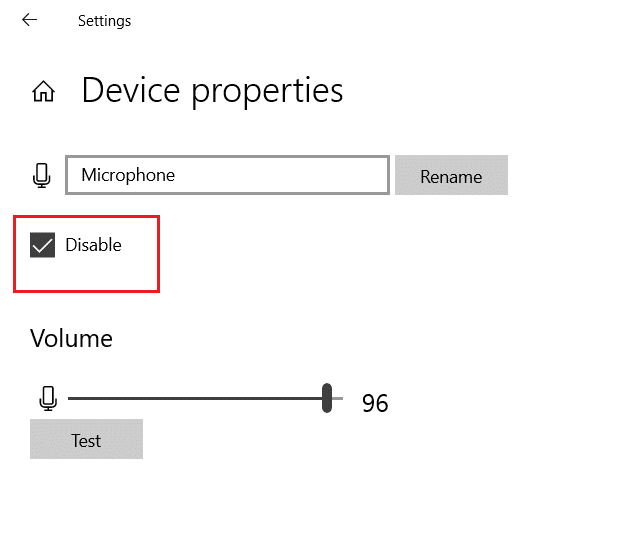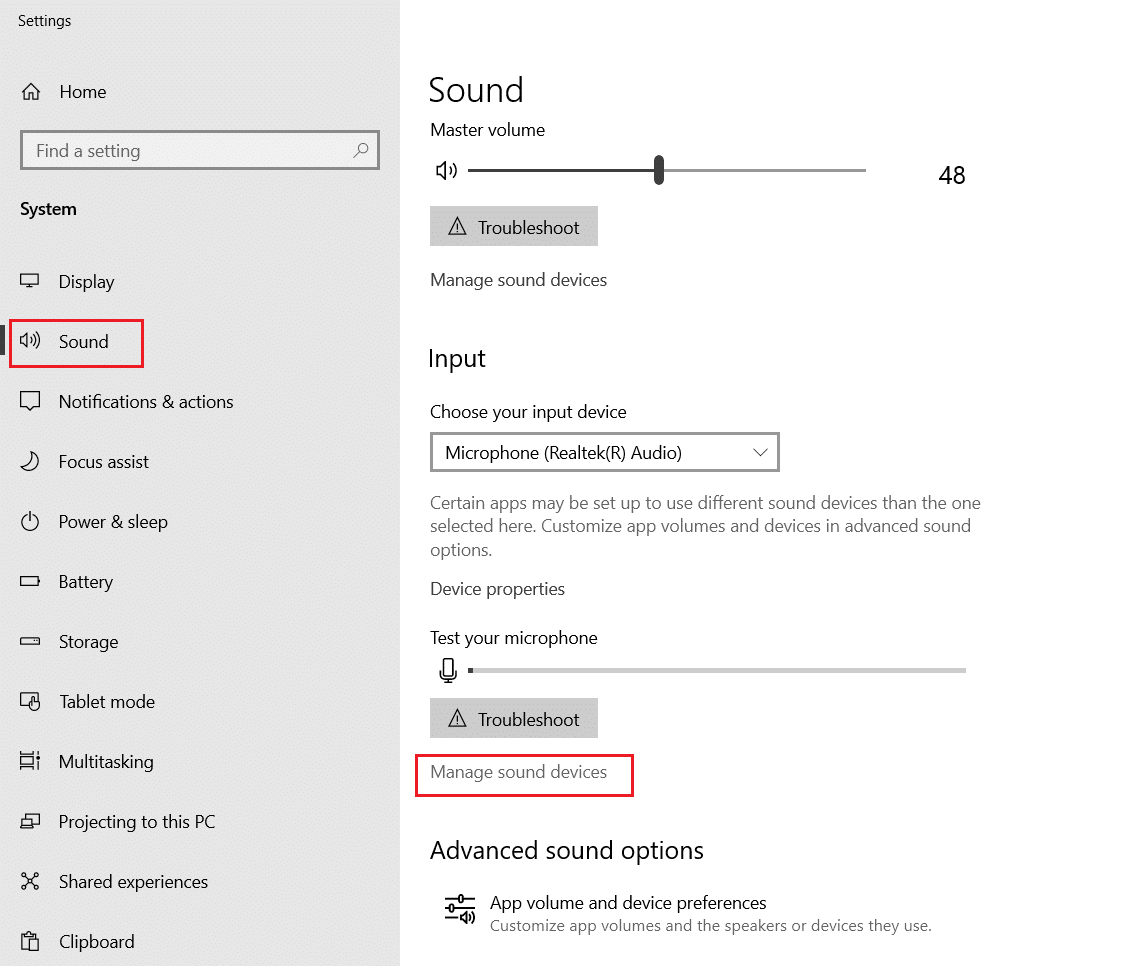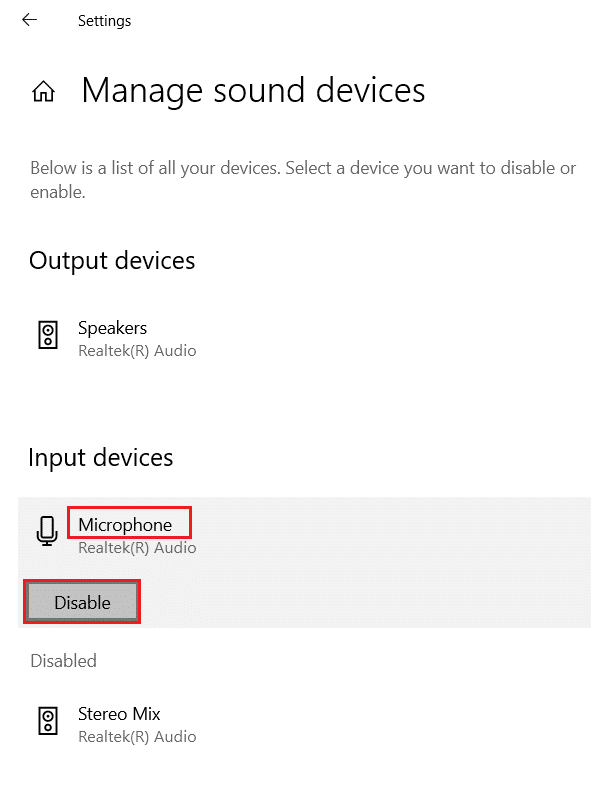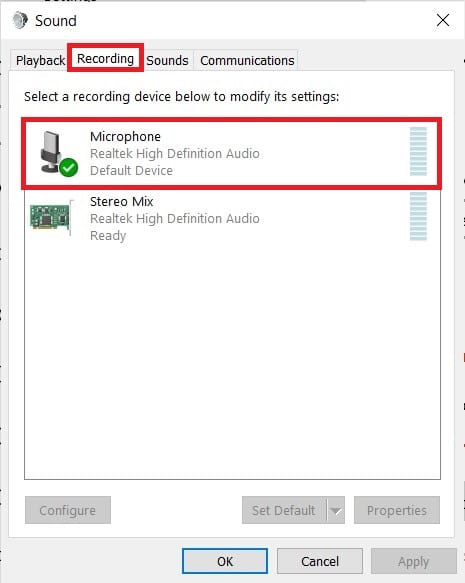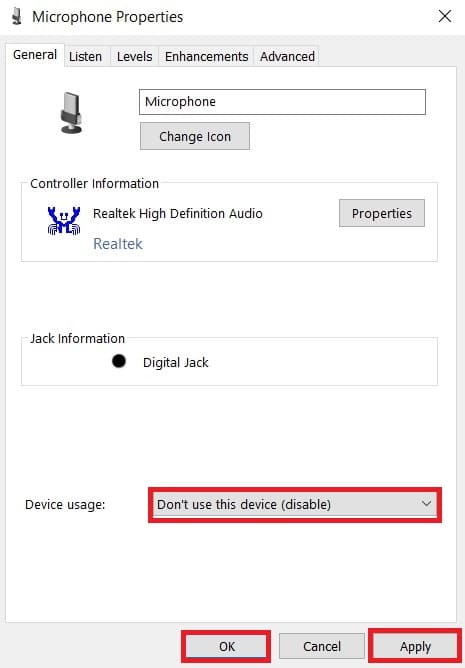How to Mute Microphone in Windows 10
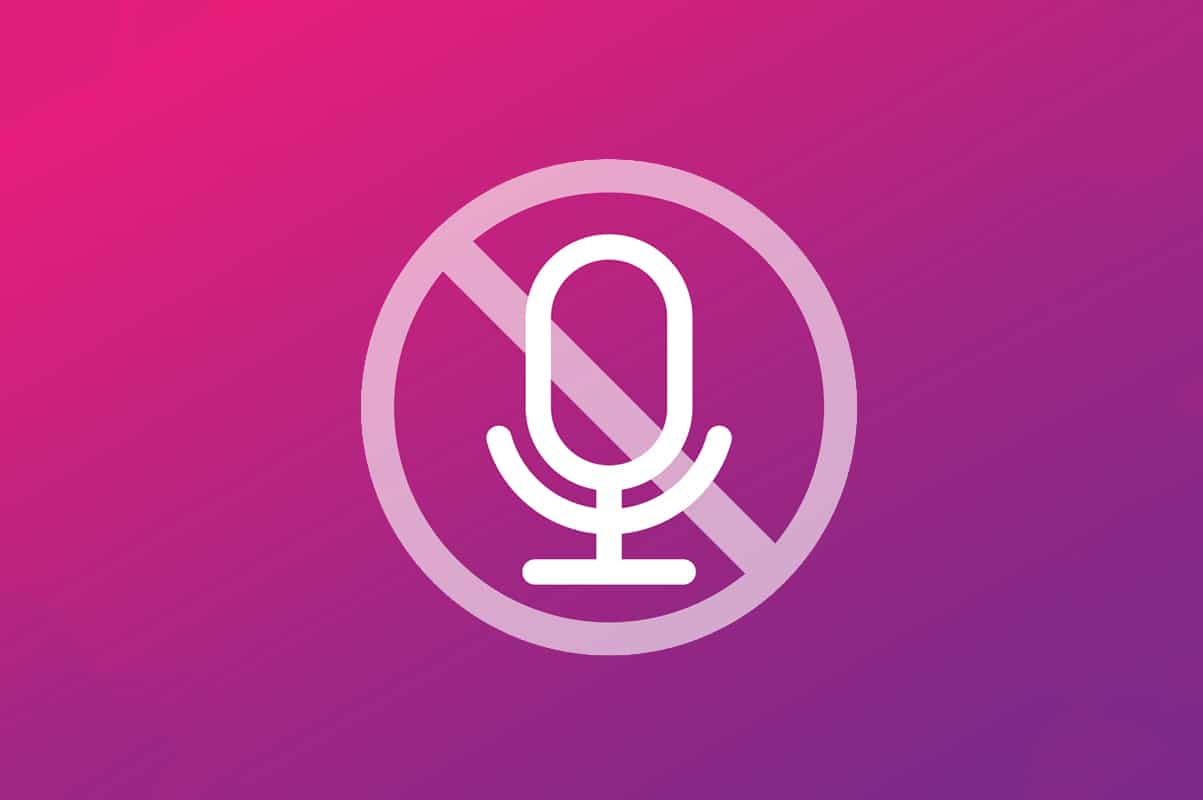
A microphone or mic is a small electronic device that converts audio waves into electrical signals as an input for the computer. You need a microphone to communicate with others online. Although, if you are always connected to the internet, then the microphone in Windows 10 may pose a security threat. If you are concerned about your privacy then, muting or disabling your microphone would be a good idea. Nowadays, hackers utilize tools & techniques to hack your webcam & microphone to record each-and-every activity. To prevent privacy breaches and data theft, we recommend muting it. You can use the inbuilt microphone mute button inbuilt on your keyboard to disable it. However, there are a few other methods on how to mute microphone in Windows 10 as discussed below.
How to Mute Microphone in Windows 10
Laptops come with an in-built mic with a dedicated microphone mute button. Whereas on desktops, you have to purchase microphones separately. Also, there is no mic mute button or mic mute hotkey. External mics provide better quality and are required for:
- Audio/Video Chatting
- Gaming
- Meetings
- Lectures
- Voice-Enabled Devices
- Voice Assistants
- Voice Recognition etc.
Read here to learn How to set up and test microphones in Windows 10. Read below to learn how to mute microphone in Windows 10.
Method 1: Use Microphone Mute Button
- The hotkey combination to unmute or mute microphone is Auto hotkey or Function key (F6) provided on all latest laptops.
- Alternately, the same can be enabled using third-party apps or coding macros. Thereafter, you will be able to use key combinations of Ctrl + Alt keys, by default, or customize the mic mute hotkey combo as needed.
Method 2: Through Microphone Settings
Disabling the microphone through Windows Settings is a quick & easy method. Here are the steps to do so:
1. Launch Windows Settings by pressing Windows + I keys simultaneously.
2. In the Settings Window, select Privacy, as highlighted below.
3. Now, click on the Microphone from the left pane.
4. Click the Change button under Allow access to the microphone on this device section.
5. A prompt will appear stating Microphone access for this device. Toggle Off this option, as shown.
This will turn off the access of mic for all applications in your system.
Also Read: Fix Microphone Not Working on Windows 10
Method 3: Through Device Properties
Here’s how to disable Microphone from device properties in sound settings:
1. Press Windows + X keys together and choose System from the list.
2. Click on Sound in the left pane. In the right pane, click on Device properties, as highlighted.
3. Here, check the Disable option to mute the mic.
Method 4: Through Manage Sound Devices Option
Disabling the microphone through the Manage sound devices option is another effective method to disable it on your laptop. Simply, follow these steps:
1. Navigate to Sound Settings by following Steps 1-2 of the previous method.
2. Click on the Manage sound devices option under Input category, as highlighted below.
3. Click on Microphone and then, click the Disable button to mute microphone in Windows 10 laptop/desktop.
Also Read: Fix Volume Mixer Not Opening on Windows 10
Method 5: Through Microphone Properties
Below are the steps to disable microphone through sound control panel. Follow these to mute microphone in Windows 10 PC:
1. Right-click on the volume icon in the Taskbar and select the Sounds option.
2. In the Sound Properties window that appears, switch to the Recording tab.
3. Here, double-click on Microphone to open the Microphone Properties window.
4. Select Don’t use this device (disable) option from the Device usage drop-down menu, as depicted.
5. Click Apply > OK to save these changes.
Recommended:
We hope that you were able to learn to mute microphone in Windows 10 PC. Let us know which method worked for you the best. If you have any queries or, suggestions, then feel free to drop them in the comments section. We value and appreciate your feedback.