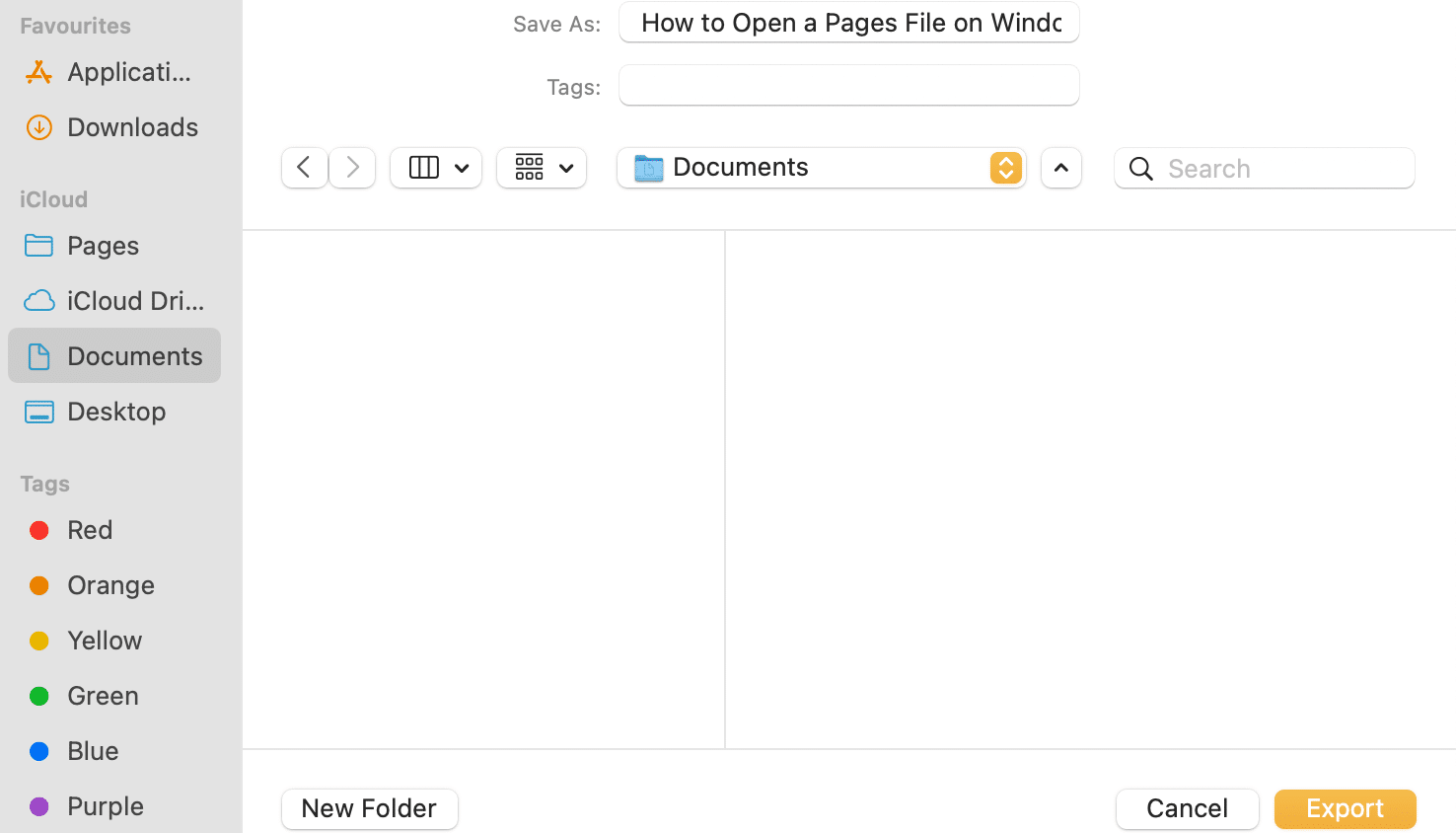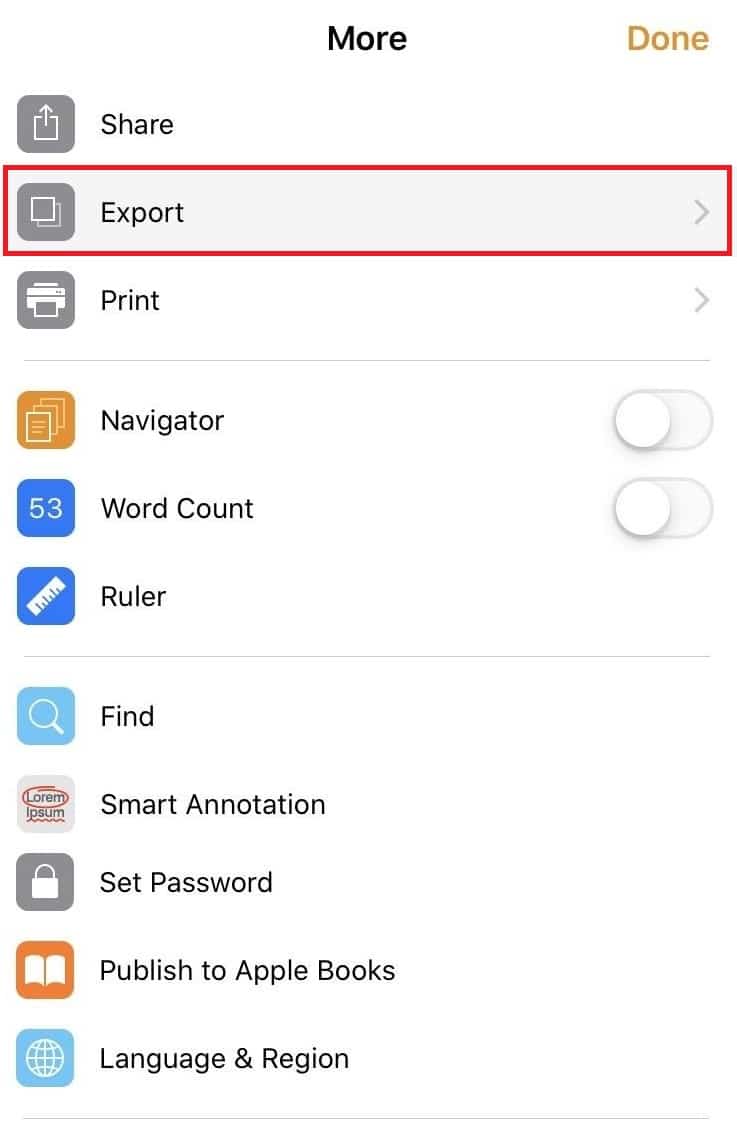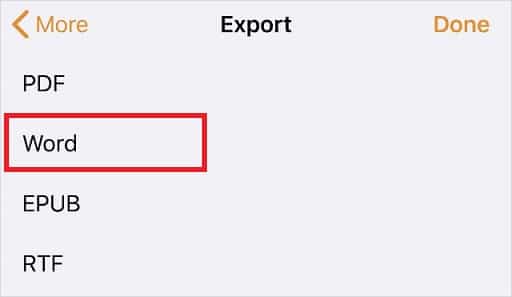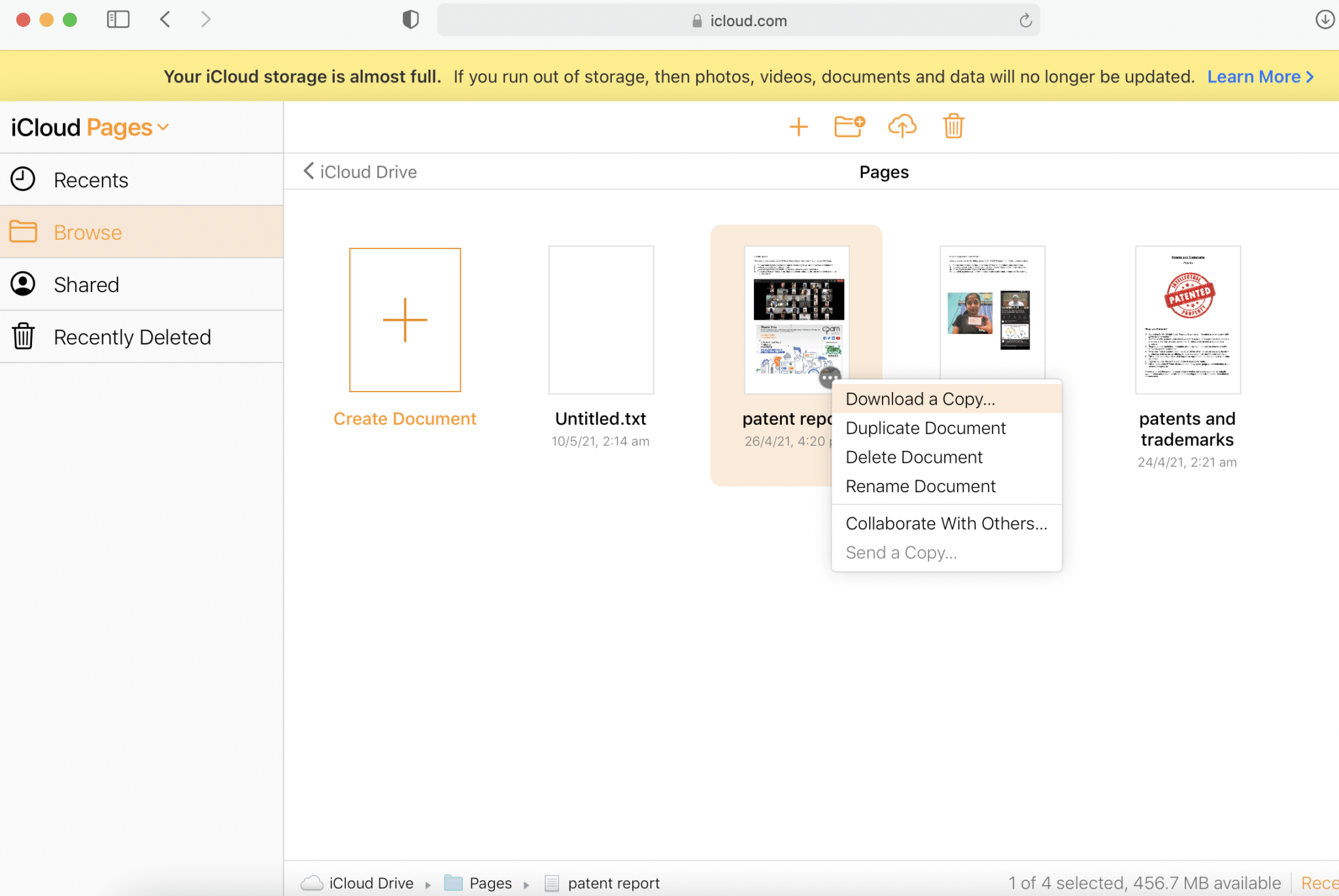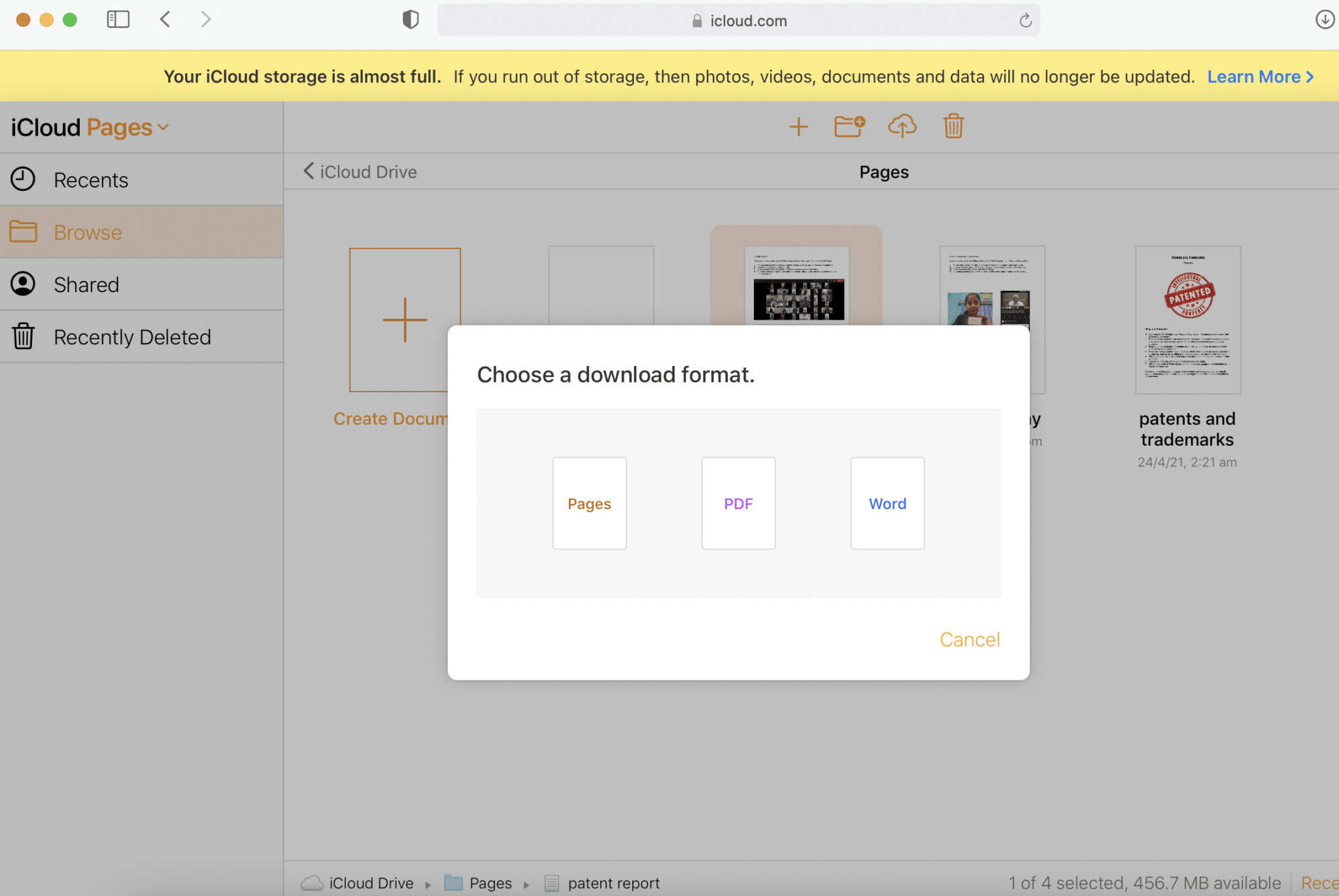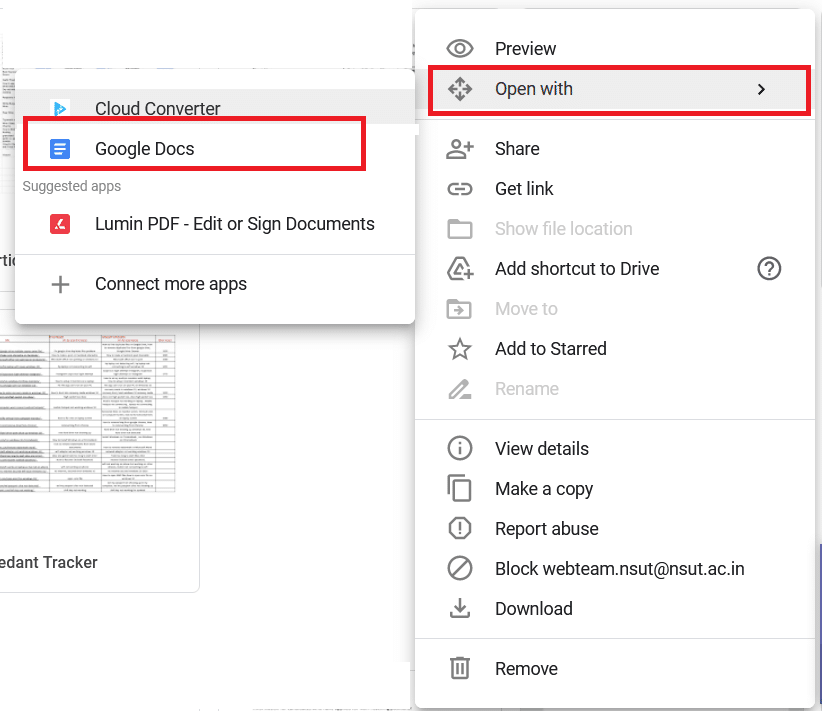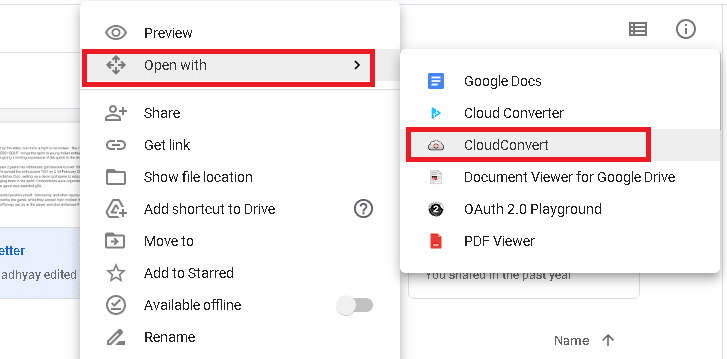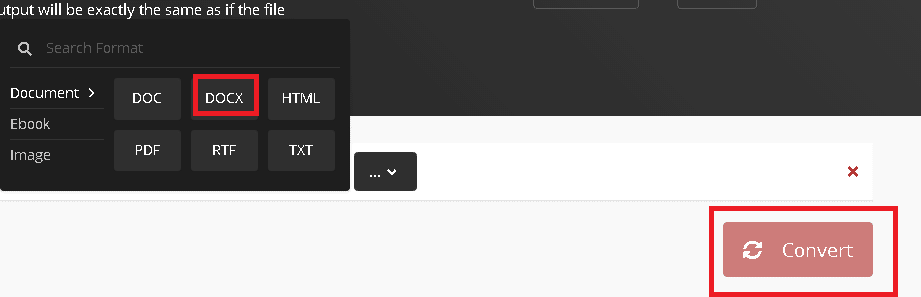How to Open a Pages File on Windows 10

Have you ever come across a file with .pages extension? If yes, then you might have also encountered an error while opening this on your Windows laptop or desktop. Today, we will discuss what is a .pages file and how to Open a Pages File on Windows 10 PC.
How to Open a Pages File on Windows 10 PC
What is a Pages File?
Pages are the Mac equivalent of Microsoft Word docs. It is provided free to all Mac users in the iWork Suite package along with Numbers (an analog for MS Excel), and Keynote (similar to MS PowerPoint). Since Mac users have to pay an additional subscription fee if they want to use any Microsoft application on their device, they prefer using iWork Suite instead. Moreover, since interface of applications in Microsoft Office Suite and Mac iWork Suite are similar, this transition isn’t as difficult either.
Why convert .pages file?
All the files that are typed on Microsoft Word have a .docx extension. However, the only issue with using Pages is that it saves all its text documents as .pages extension. This extension cannot be opened on Windows PC or Microsoft Word due to the extension mismatch. Therefore, the only way to read these files on a Windows 10 system is by changing the document format which can be done in the following different ways.
Method 1: Compress .pages File to View it
Another interesting thing about a Pages document is that it is usually compressed. Changing the extension to .zip may help to view the contents of such a file. Here’s how to open a Pages File on Windows 10 by converting it to a Zip file:
1. Go to the Folder where the .Pages file is stored.
2. Now, rename .pages file with .zip extension, as depicted.
3. When you press Enter, you will see a confirmation box. Click Yes.
4. Use any extracting program to extract the contents of this zip file. Once done, click on the Folder.
5. Here, you will see several different images out of which you are supposed to open the largest one. This will be the first page of your document.
Note: Using this method, you won’t be able to edit since converted .pages file will be displayed in .jpeg format. But you will certainly be able to view the text.
Also Read: How to Open EMZ Files on Windows 10
Method 2: Convert .pages File using MacBook
If you can get your hands on a Mac, you can convert .pages file into a .docx extension within seconds. Once converted, it can be saved and shared to your Windows PC through email or transferred using USB stick. Here’s how to open a Pages File on Windows 10 by converting it on Mac:
1. Open the .pages file on your MacBook Air/Pro.
2. Now, from the menu on the top of the screen, select File.
3. Select Export To from this list, and click on Word, as depicted.
4. A confirmation window will now appear.
Note: If you want this file to be password protected, Check the box marked Encrypt, Enter the Password and re-type it to Verify.
5. Then, click on Export and select the location where you want this file to be stored.
6. Once this file has been converted, it can be transferred and accessed on your Windows computer.
Also Read: How to Password Protect a Folder in Mac
Method 3: Convert .pages File using iPhone or iPad
If finding a MacBook is difficult for you, you can borrow and do the same using an iPhone or an iPad. Here’s how to open a Pages File on Windows 10 by converting it on your iPhone:
1. Open .pages file on your iPhone (or iPad).
2. Tap on the three-dotted icon at the top right corner.
3. Select More and tap on Export.
4. You will see 4 formats into which you can export this file. Since, you wish to open Pages file on a Windows PC, the most logical option is to choose Word from these options.
Note: If you have Adobe Acrobat installed on your Windows system and do not need to edit the converted file, you can choose PDF format.
5. Tap Choose how to send option from the bottom of the screen to share it with yourself.
Method 4: Convert .pages file with iCloud
Another suitable alternative is iCloud. For this, you do not even need any Apple device as you can easily set up an iCloud account for free. Here’s how to open a Pages File on Windows 10 through iCloud:
1. Download and Install iCloud for Windows and create an iCloud account.
2. Upload your .pages file to your iCloud account.
3. Once the document is uploaded successfully, tap on the three dots at the bottom of the document icon. Then, select Download a Copy.. as illustrated below.
4. On the next screen, Choose a download format as Word for creating an editable doc or PDF for creating in a read-only doc.
5. iWork package on your iCloud will create a file for download. In the dialog box that now appears, select Save File and click on OK.
6. You can also view the Word file directly by choosing Open with > Microsoft Word option.
Note: If you want to save the file for future use, make sure to rename it and save it at the location of your preference.
Also Read: How to Create Text File on Mac
Method 5: Upload and Convert through Google Drive
This is by far, the easiest answer for the question how to open a Pages File on Windows 10 system. Almost everyone has a Gmail account these days and as such, setting up an account on Google Drive is no big deal. Thus, we will utilize this cloud storage feature by Google as follows:
1. Sign-in to Google Drive and upload the .pages file.
2. Right-click on the document icon and choose Open with > Google Docs. Google supports over 12 formats and you should be able to read your pages file online.
3. Alternately, right-click on the document icon and choose Open with > CloudConvert, as shown.
Note: Or click on Connect More Apps > Cloud Converter > Install. Then, execute Step 2.
4. Once the document is ready, choose the DOCX format. Click on Convert to start the conversion process, as highlighted.
5. Once the file is converted, click on the green Download button.
Pro Tip: Fortunately, all these methods can also be utilized for other file conversions, including Keynote and Numbers. Therefore, even if iWork Suite is slightly different from Microsoft Office Suite, you should be able to work with both, just fine.
Recommended:
We hope that now when you receive a Pages file from your workplace, you will be able to access and edit it as you have learned how to open a Pages File on Windows 10 system. Make sure to leave your queries or suggestions in the comments section below!