How to Open GZ File in Windows 10
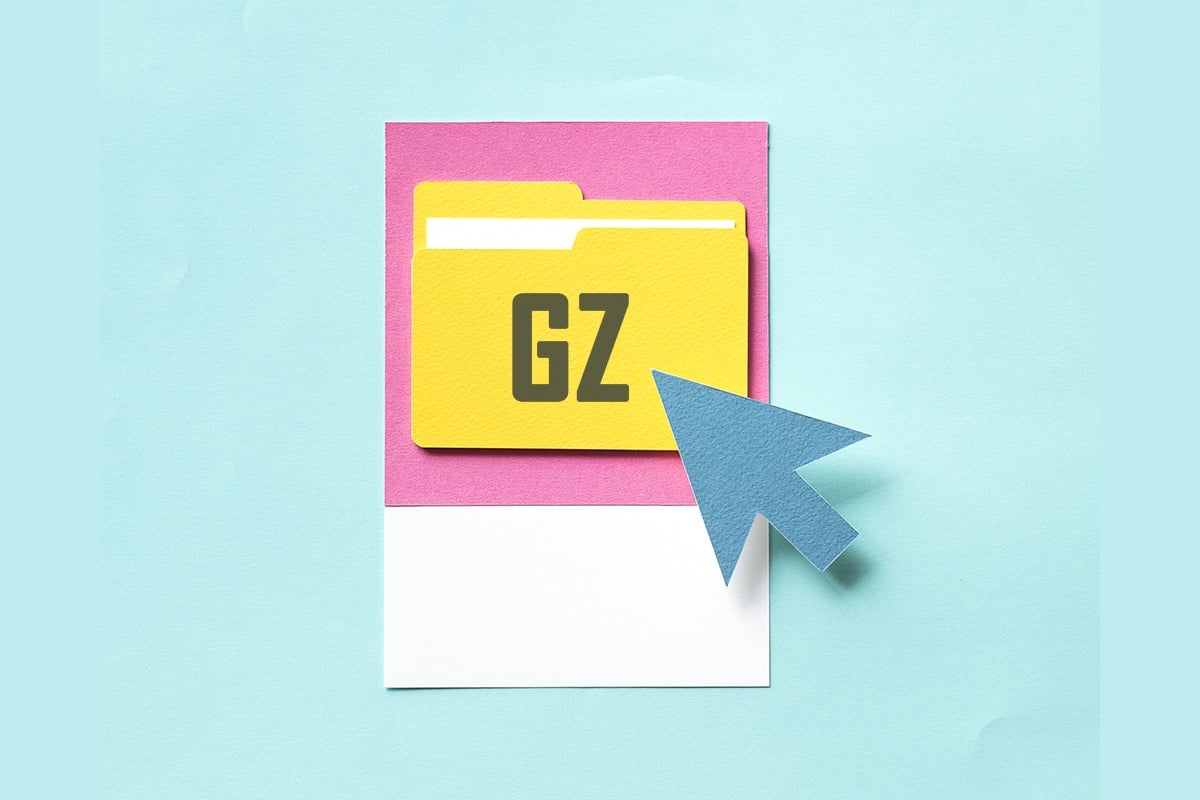
Open GZ File in Windows
People compress large files to RAR and ZIP for storing and sharing them easily and quickly. Similar to these, GZ is also a compressed archive to compress files. You would have come across ZIP files often, but GZ might be rare to you. If you have received a GZ file for the first time, then it may raise a few questions such as how to open GZ file in Windows 10, in Android phones, or online. You may face similar concerns while opening JAR files.. You may face similar concerns while opening JAR files.. Read below to learn answers to all these questions.
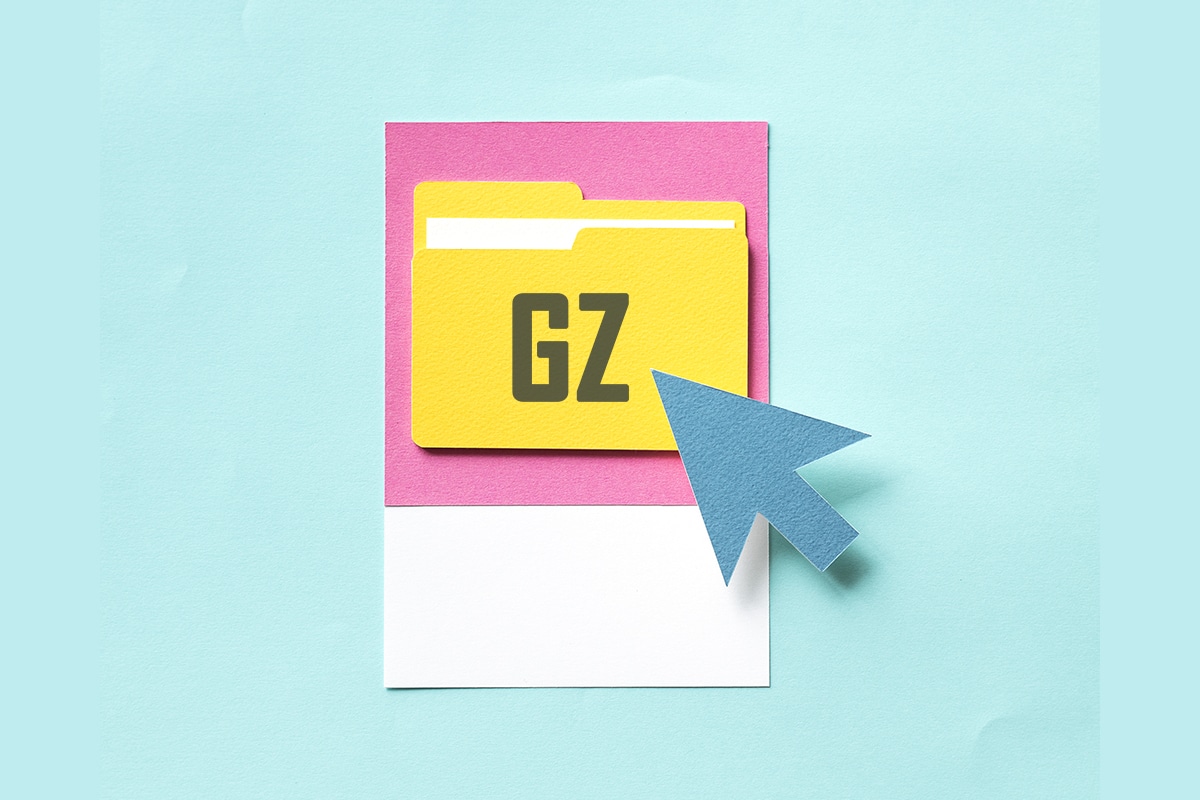
How to Open GZ File in Windows 10
These GZ files are developed and used commonly in Linux distros and macOS. This does not mean that we cannot open GZ files in Windows and Android. It is one of the file compressors using the GNU zip compression algorithm. These GZ files were first developed by Jean-loup Gailly and Mark Adler. A few more points about GZ files are listed below.
- These files come with extensions .tar, .tar, .gz, .gz, and .tgz.
- Apart from Windows and Android, these files can also be extracted in macOS.
- Even several GZ files can be compressed into a single GZ file.
Follow the below steps to open the GZ file in Windows 10, Android, and online.
See Also:
How to Fix Server Error in Google Play Store
How to make a YouTube song as your Ringtone on Android
How to Download Android Apps Not Available in Your Country
How to Stop People from Adding you to Instagram Group
How to Fix Android Auto Not Working
Method 1: Through Command Prompt
One of the simplest methods to open the GZ file in Windows 10 is using Command Prompt. Follow the steps below.
1. Press the Windows key, type Command Prompt and click Run as administrator.
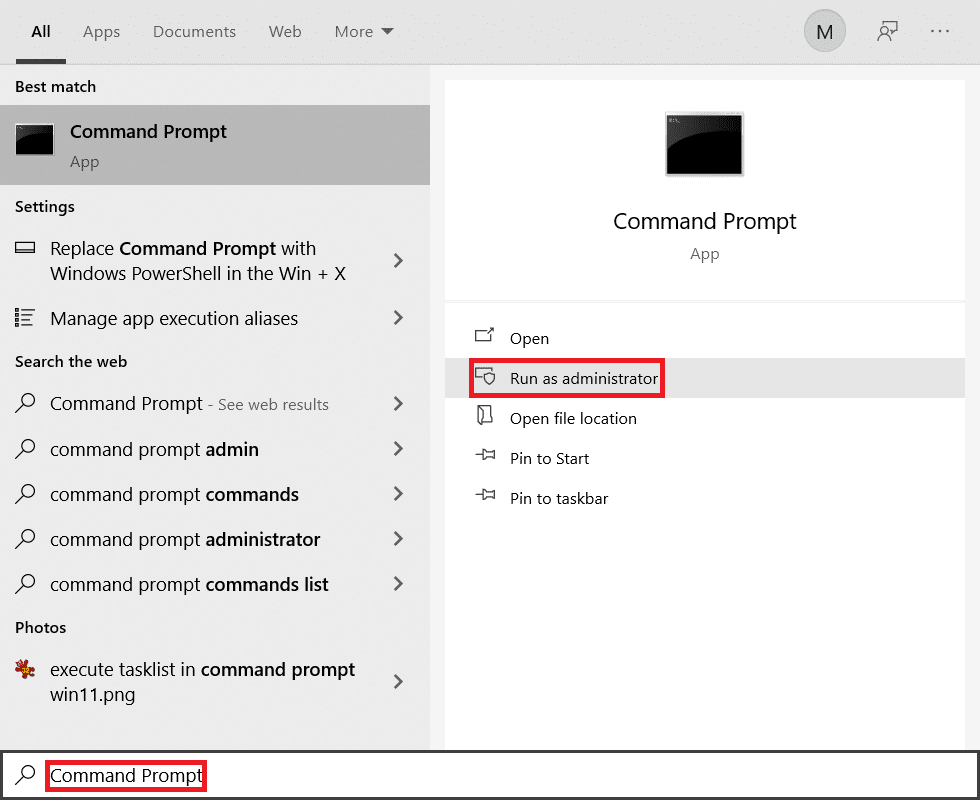
2. Click Yes in the User Account Control prompt.
3. Type command: cd <source> and press Enter key.
Note: Replace <source> with source location.
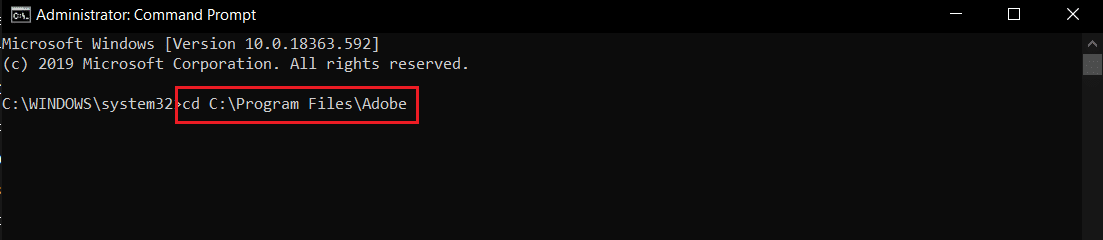
4. Type the given command and hit the Enter key.
tar -xvzf <FileToBeExtracted> -C <destination>
Note: In the command, replace <FileToBeExtracted> with the source file name and <destination> with the destination folder.

5. Now, open the destination folder to find the extracted files.
Also Read: What is WinZip?
Method 2: Using 7-Zip Tool
You can download a third-party tool, such as 7-zip to open GZ file as follows:
1. Download and extract 7-Zip on the device.
2. Open the 7-Zip software.
3. Navigate to the GZ file and click Extract at the top.
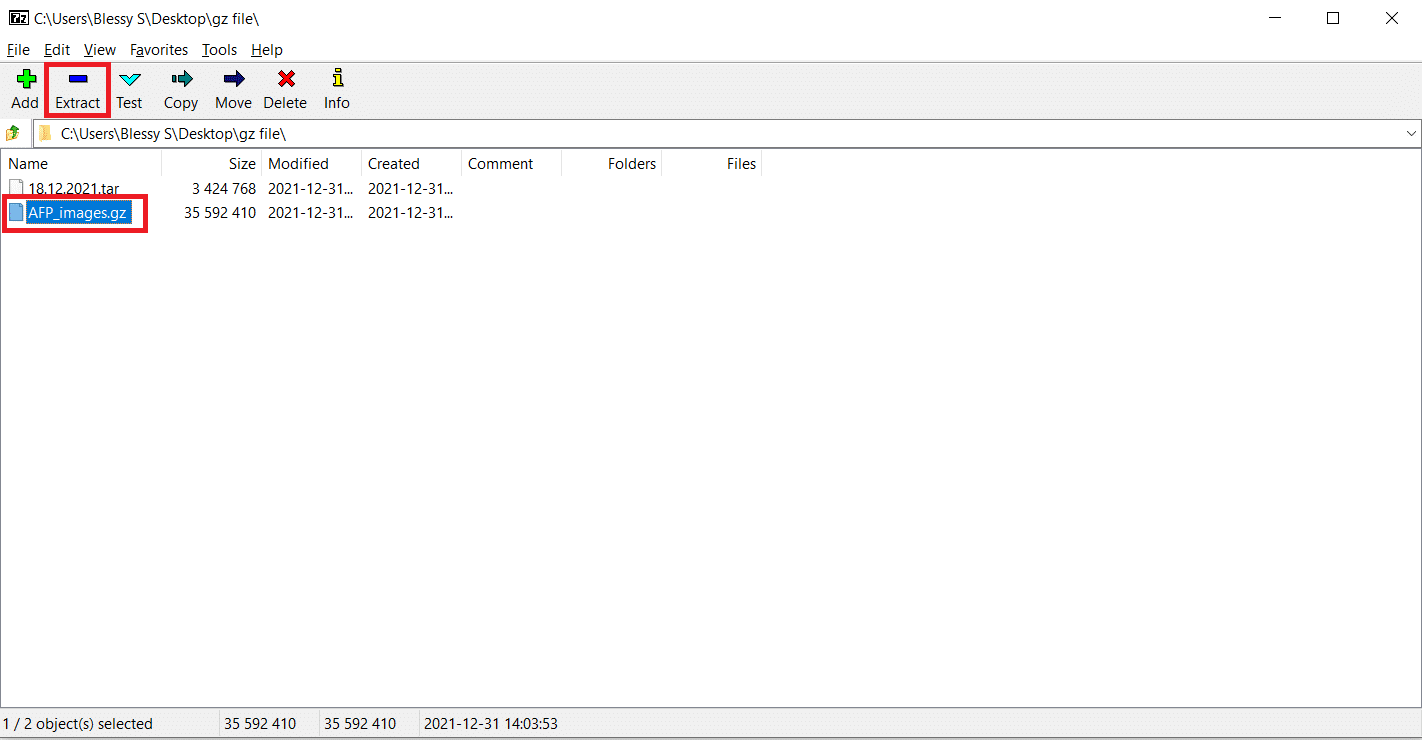
4. Browse the destination folder and click OK.
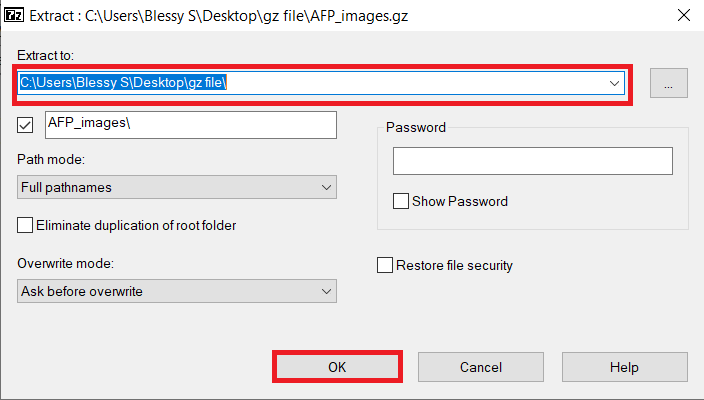
Method 3: Through WinZip Tool
You can download a third-party tool such as WinZip to open GZ file. Follow the steps below.
1. Download and extract WinZip on the device.
2. Launch WinZip app.
3. Navigate the GZ file and click Open from the right side of the window.
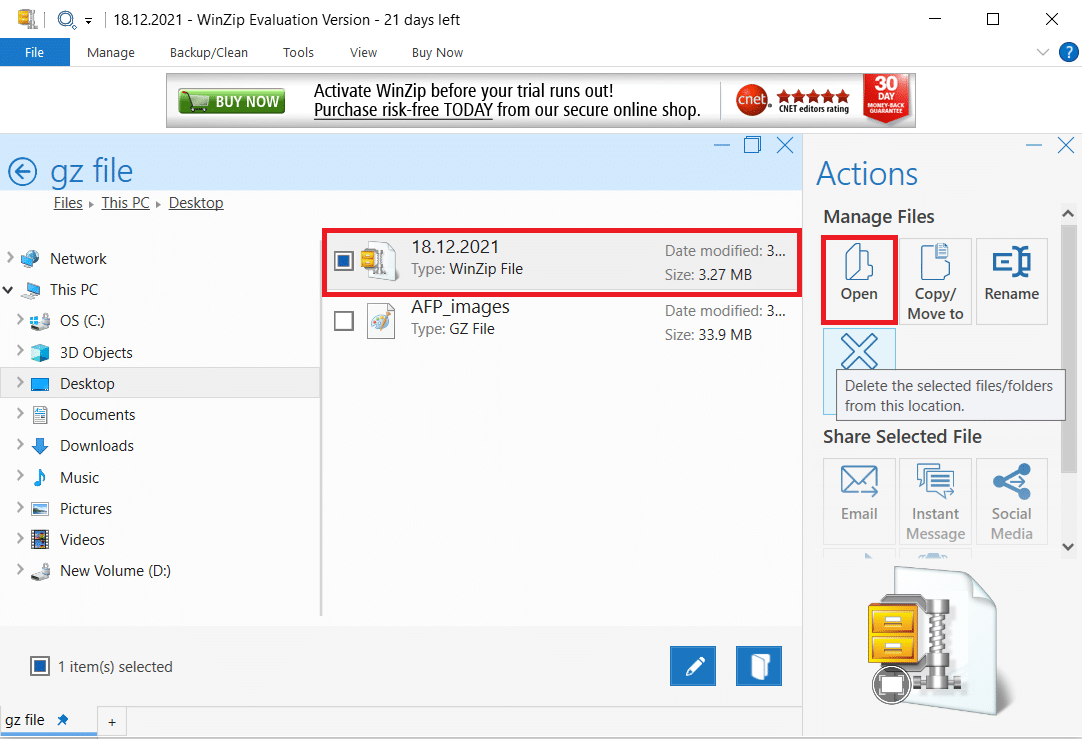
4. Select the Location where Would you like to unzip the contents of this Zip file now?
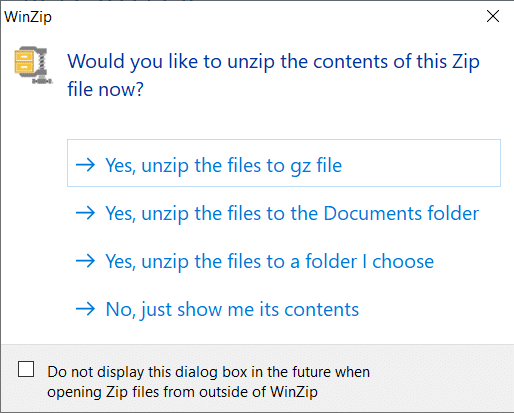
Also Read: Is WinZip Safe?
How to Open GZ File in Android Devices
The answer to your question about how to open a GZ file in Android is using a third-party app called AndroZip. Follow the steps below to use this app to do so:
1. Download AndroZip on your device.
2. Open the app and follow the on-screen prompts to set it up.
3. Navigate to the GZ file and tap on it.
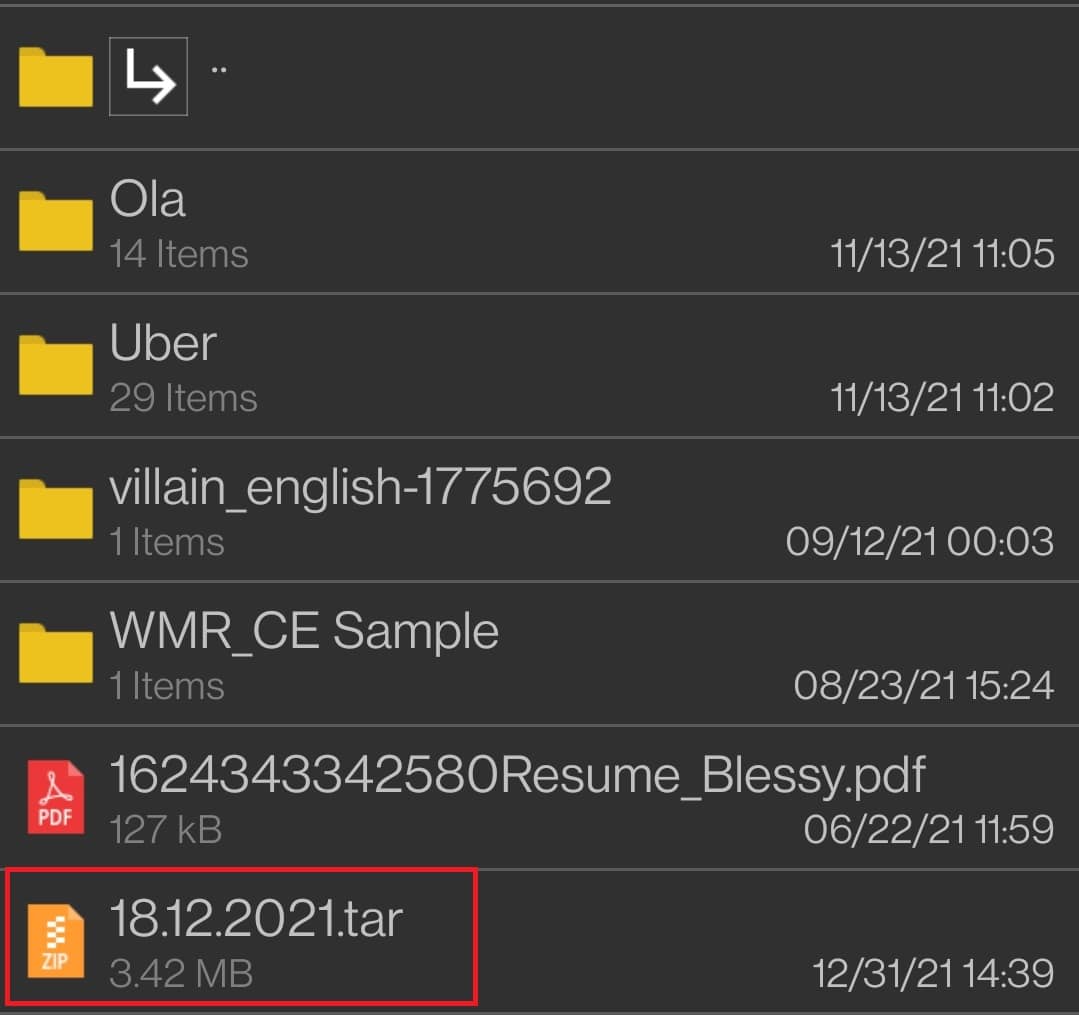
4. Select the destination folder and tap OK.
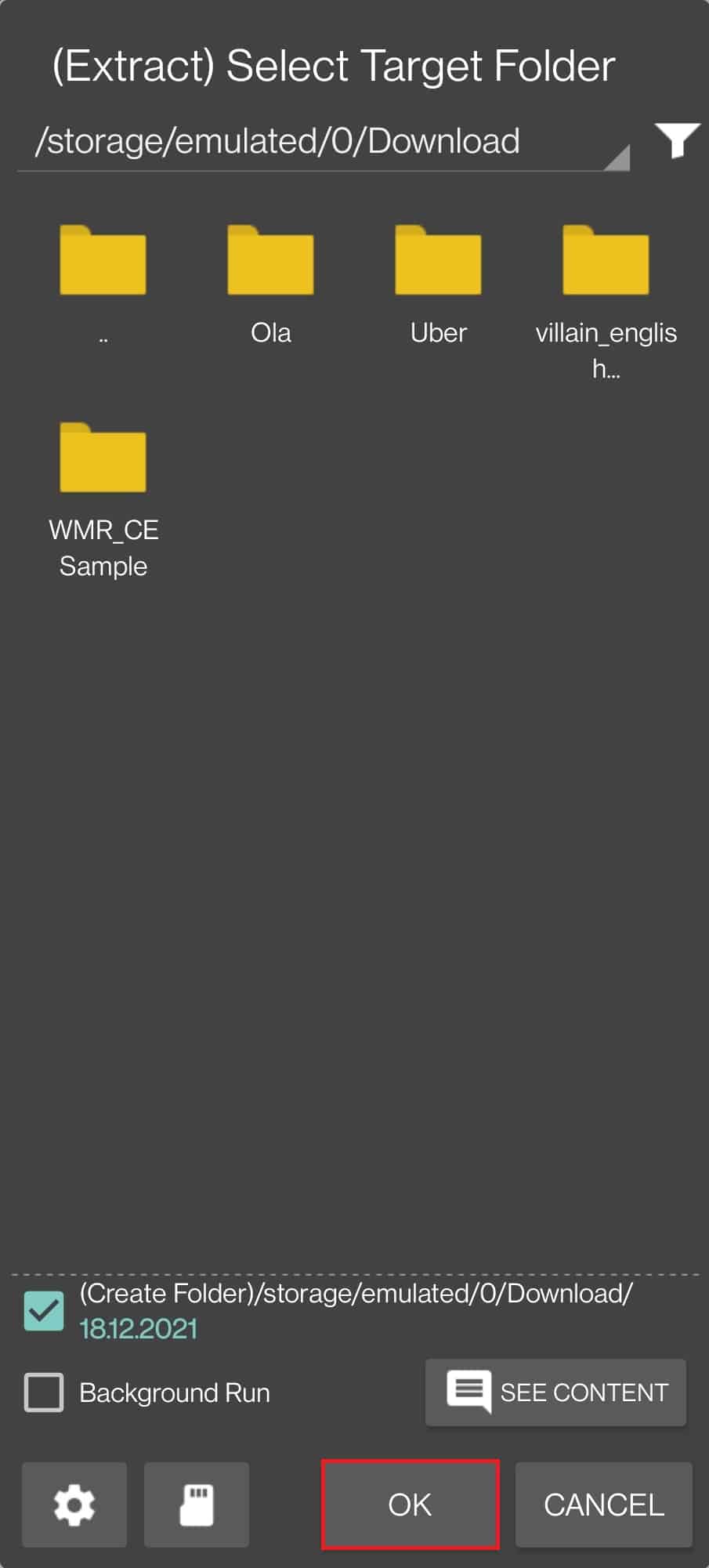
5. Tap Open to open the destination folder.
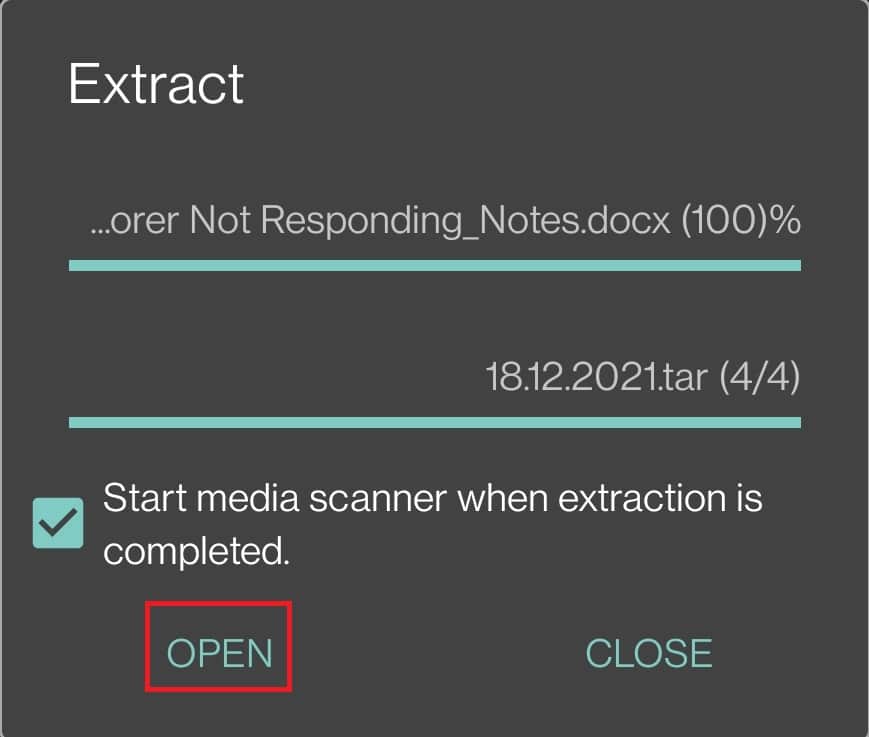
Also Read: How to Unzip Files on Android Phone
How to Open GZ File Online
The answer to your question about how to open GZ file online is using online websites such as:
1. Drag & Drop the GZ File or Open & upload from your device.
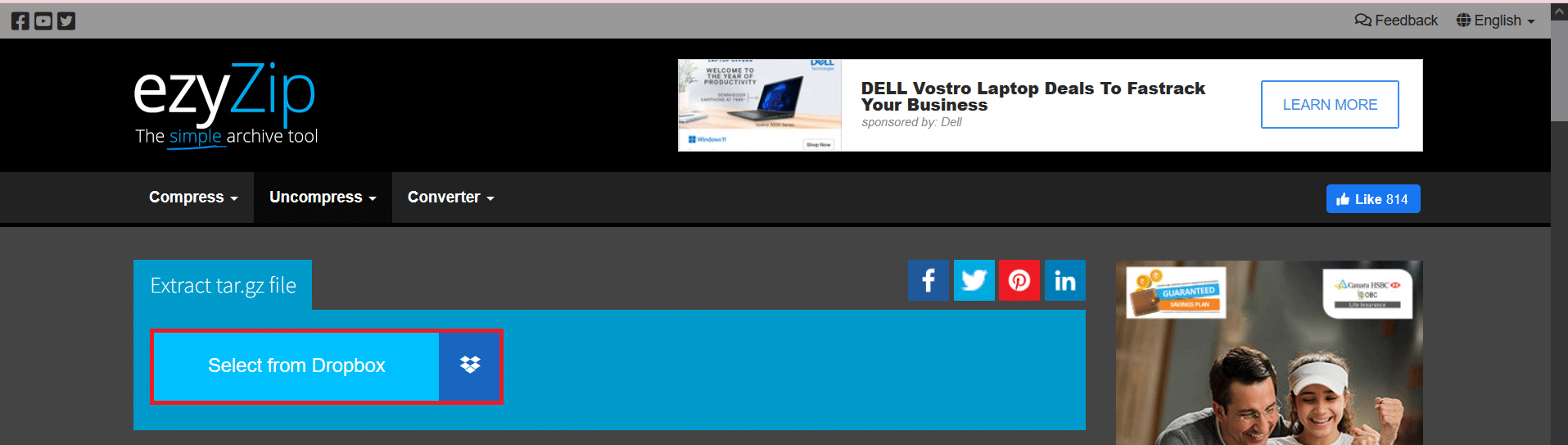
2. Once the files are uncompressed, click Download or Save button to save these files on your device.
Frequently Asked Questions (FAQs)
Q1. Is it safe to use WinZip and 7-Zip tools?
Ans. Yes, these tools are safe and free from malware or viruses if you download WinZip and 7-Zip from their official websites.
Q2. Are GZ files dangerous?
Ans. GZ files are compressed files and are not dangerous unless they contain malicious files, virus, or malware.
Q3. Will changing the file extension extract or compress the file?
Ans. Renaming the file with a .gz file or with another extension will not extract the files. You will need conversion software to perform compression or extraction process.
Q4. Will changing the file extension damage the contents of the file?
Ans. The file extension is important because this determines the type of that document. Due to this extension, your document opens with a simple double-click. Changing the file extension will not damage the contents of the file. Instead, it will change the default program with which the file is to be opened.
Recommended:
We hope this article has helped you understand how to open GZ file in Windows 10 PC, in Android phones, or online. If you have any addition to make to this article or any queries about this article, you can reach out to us via comment section below.