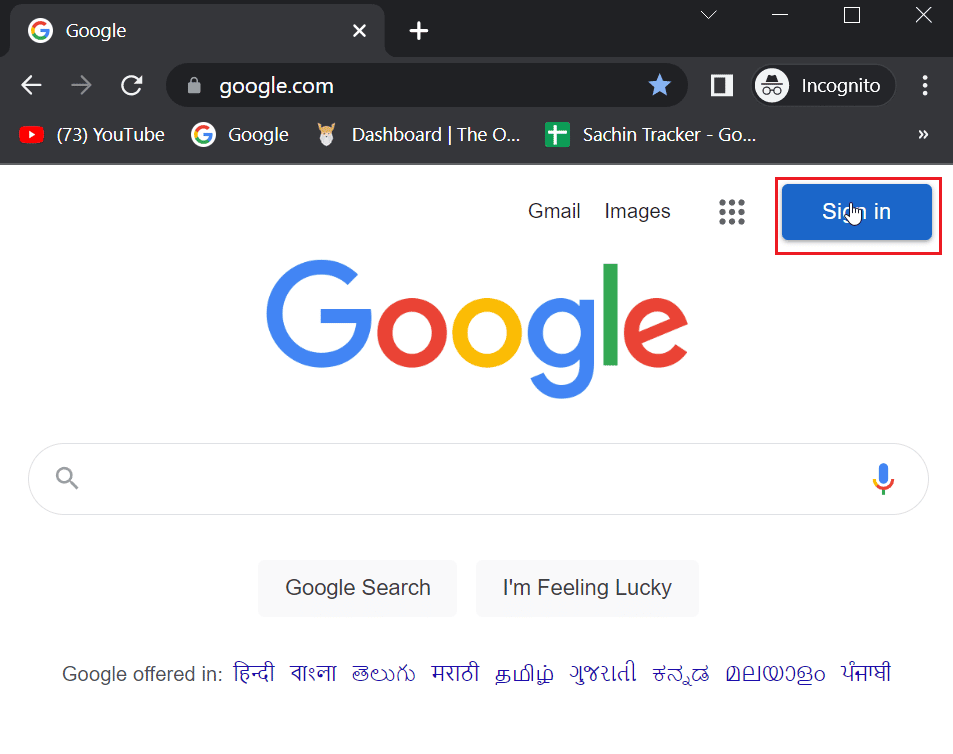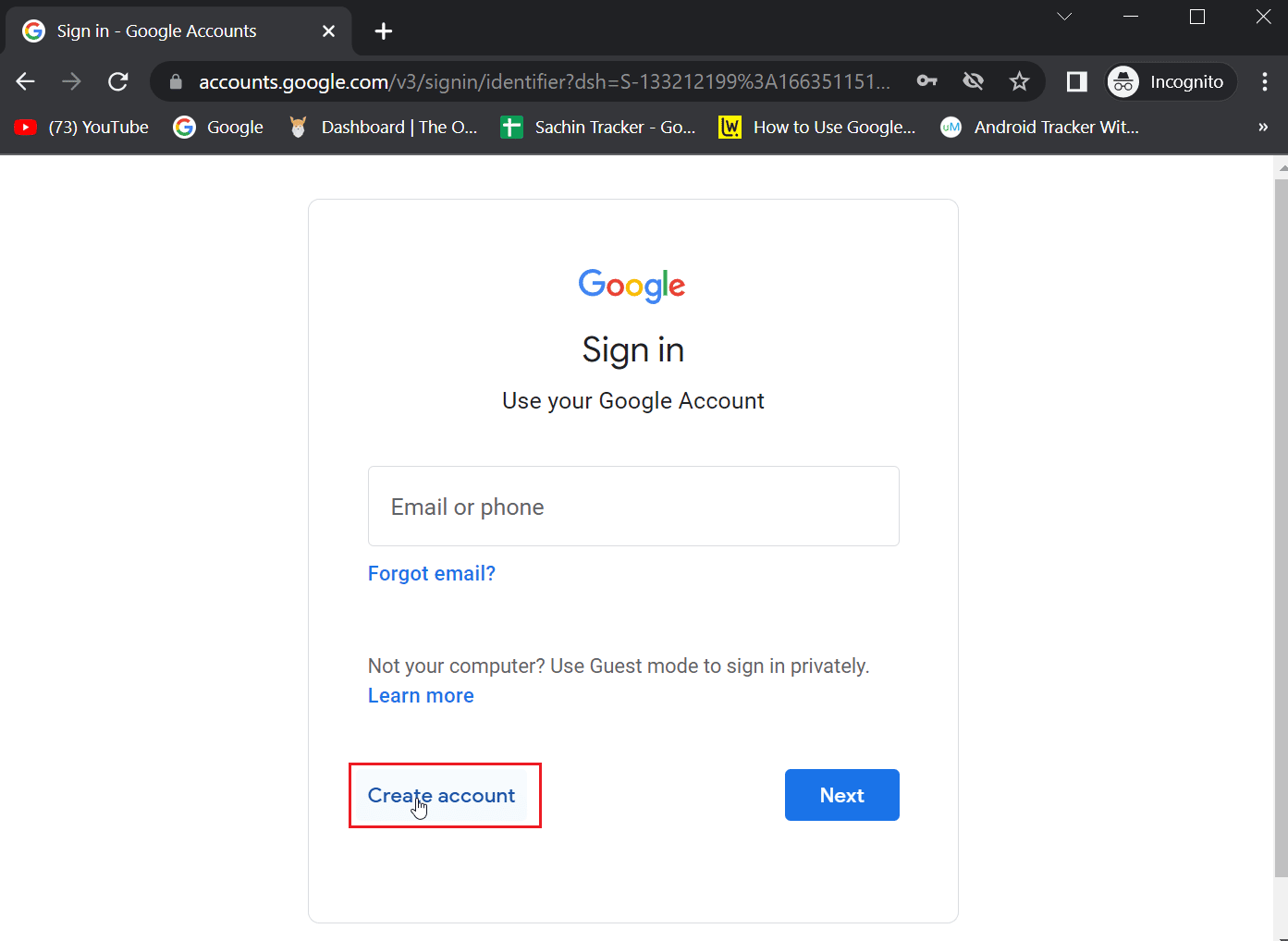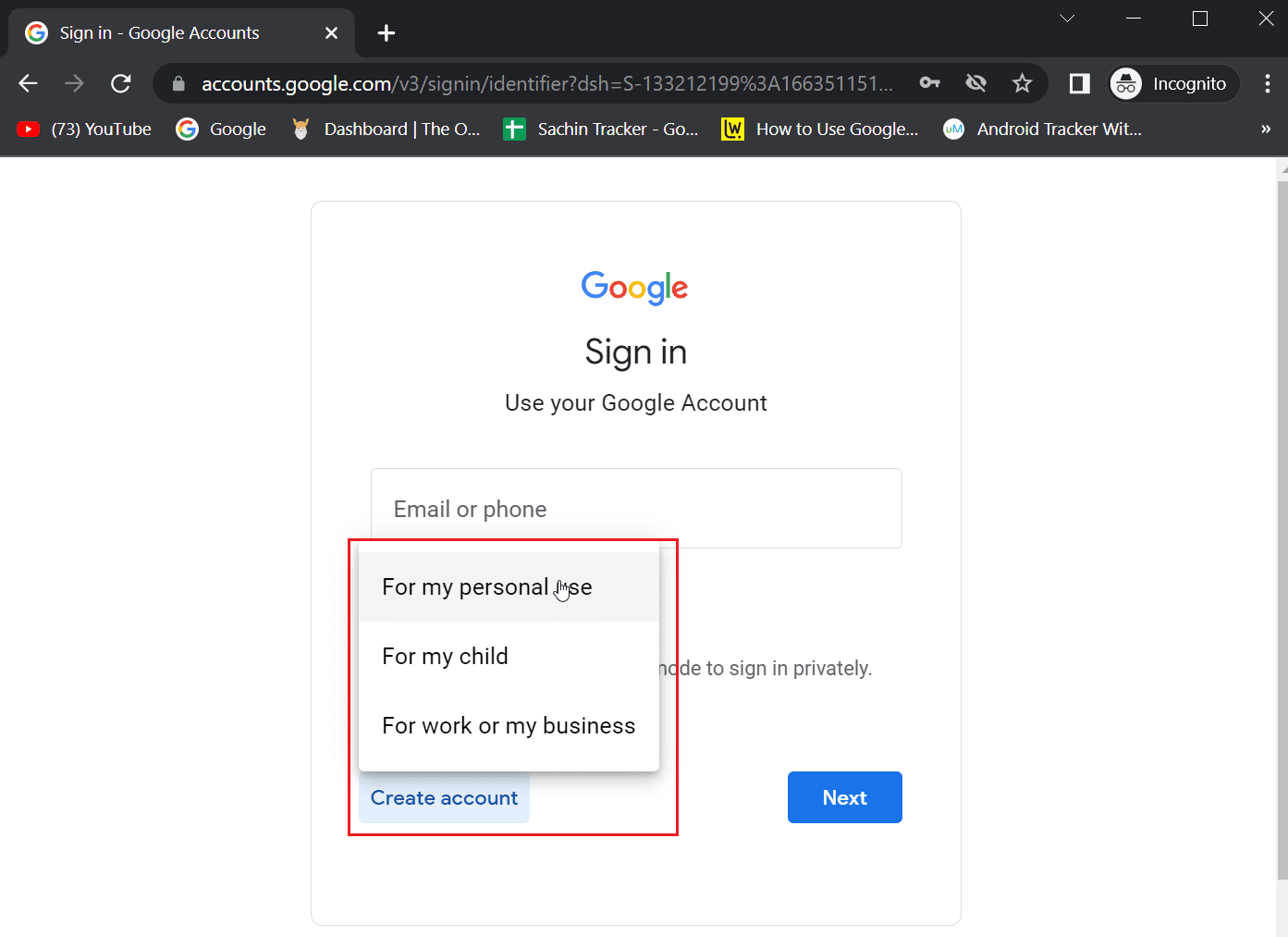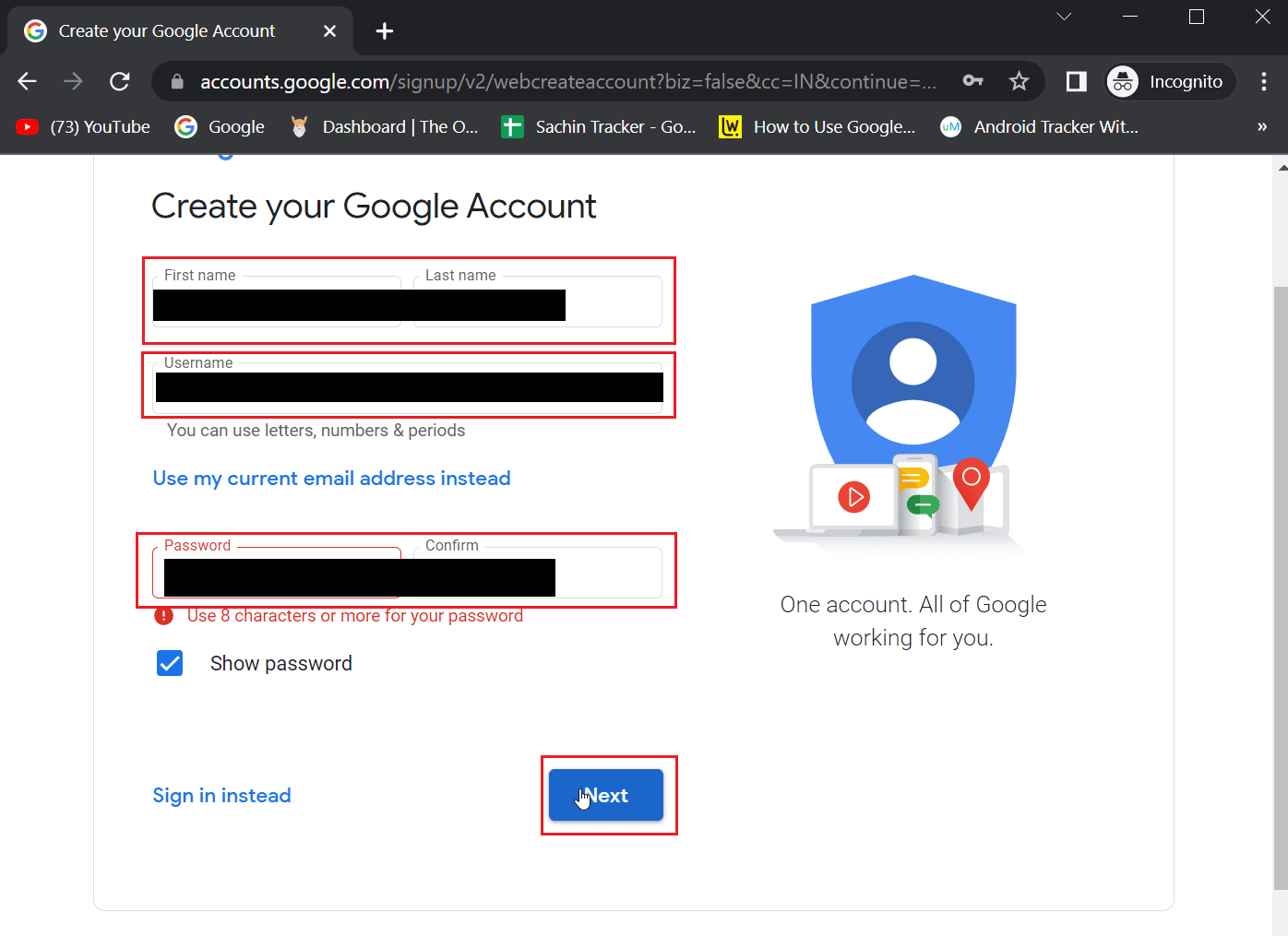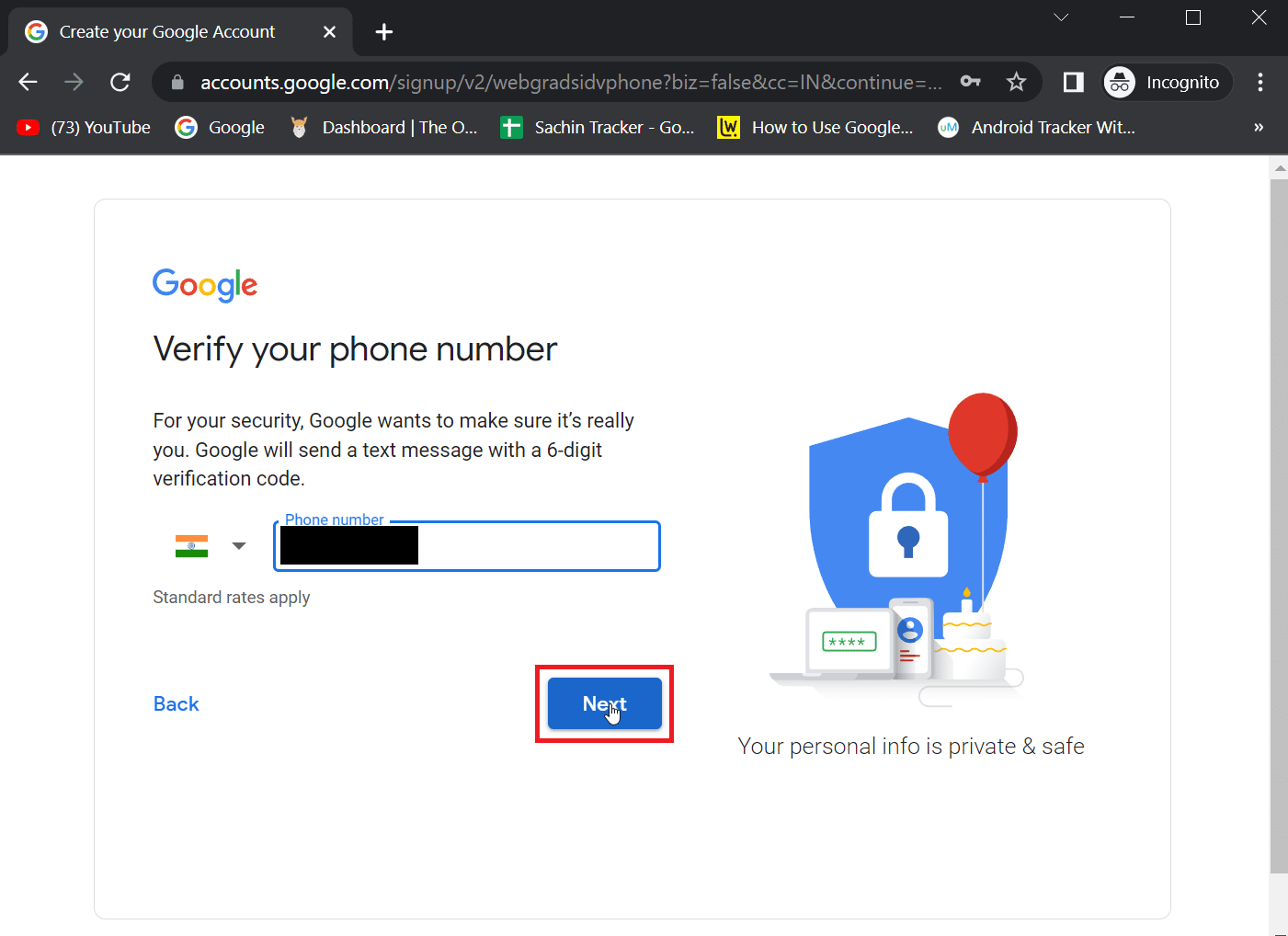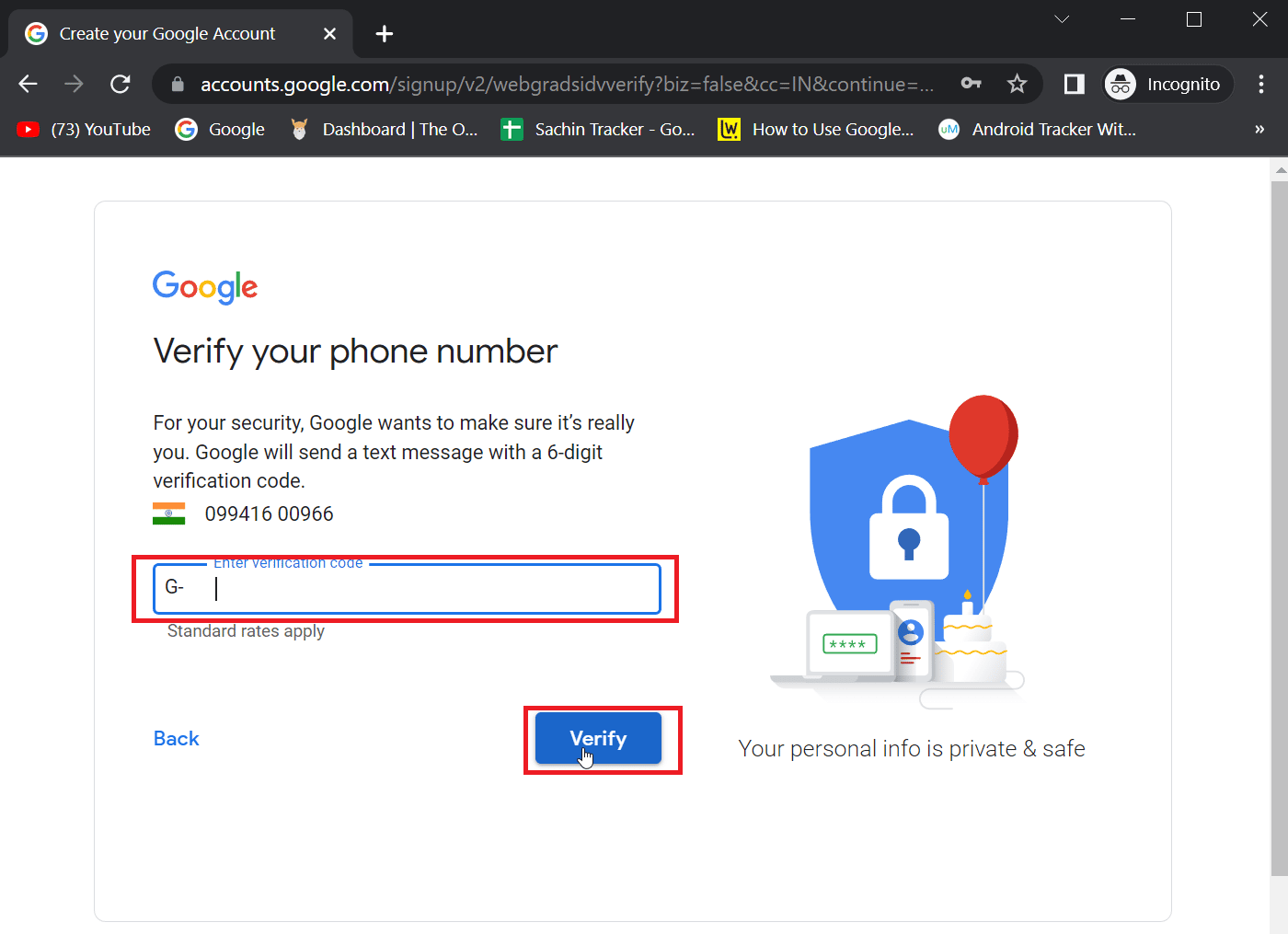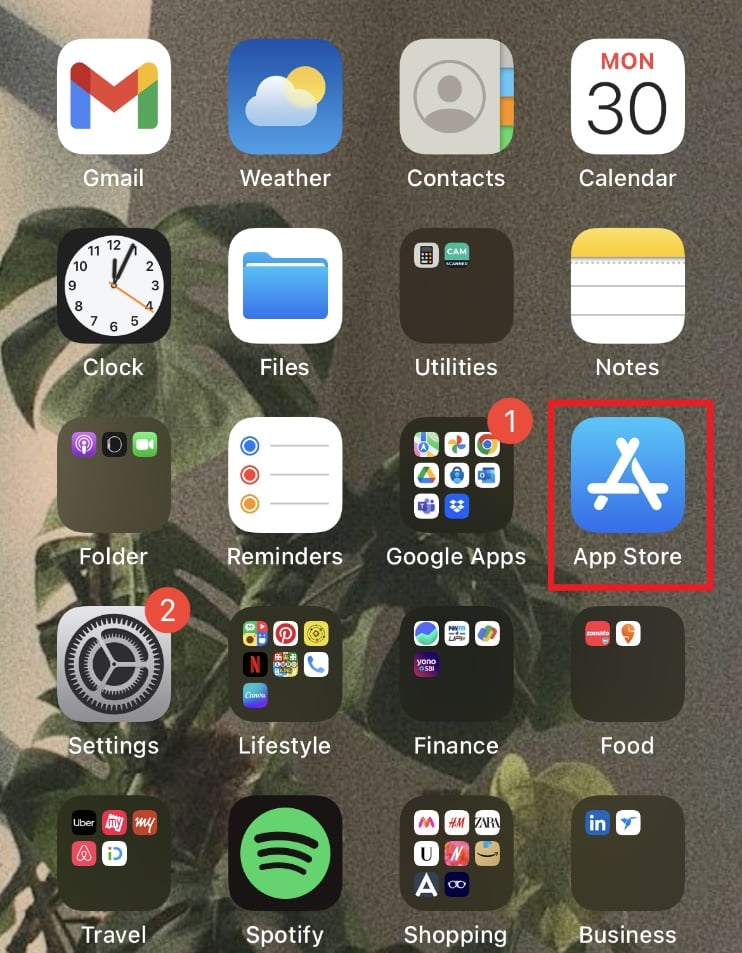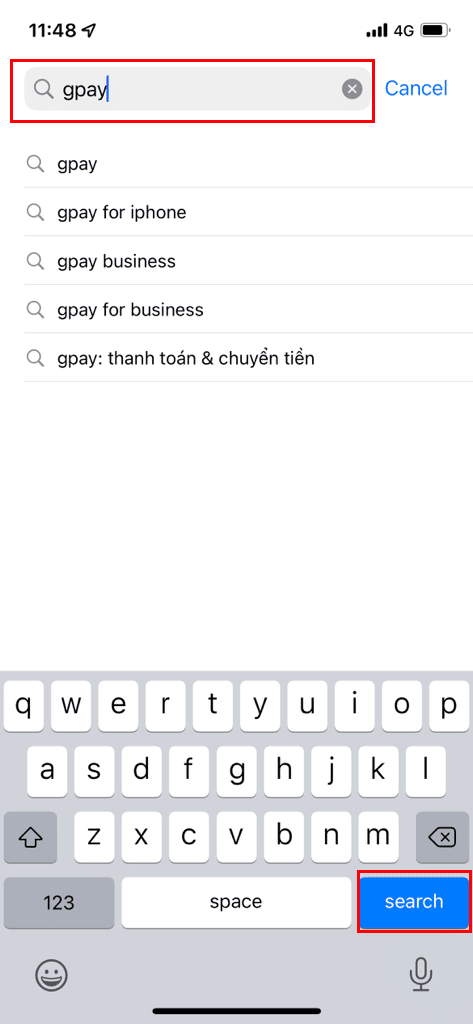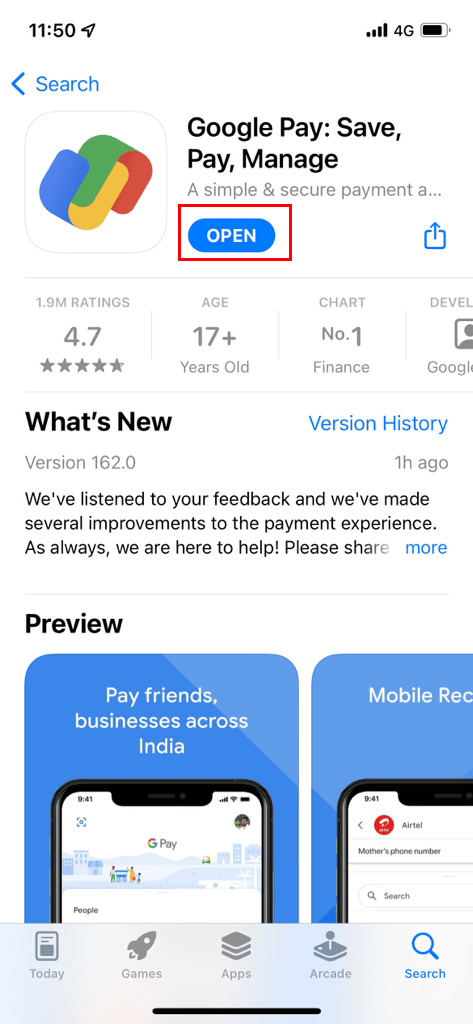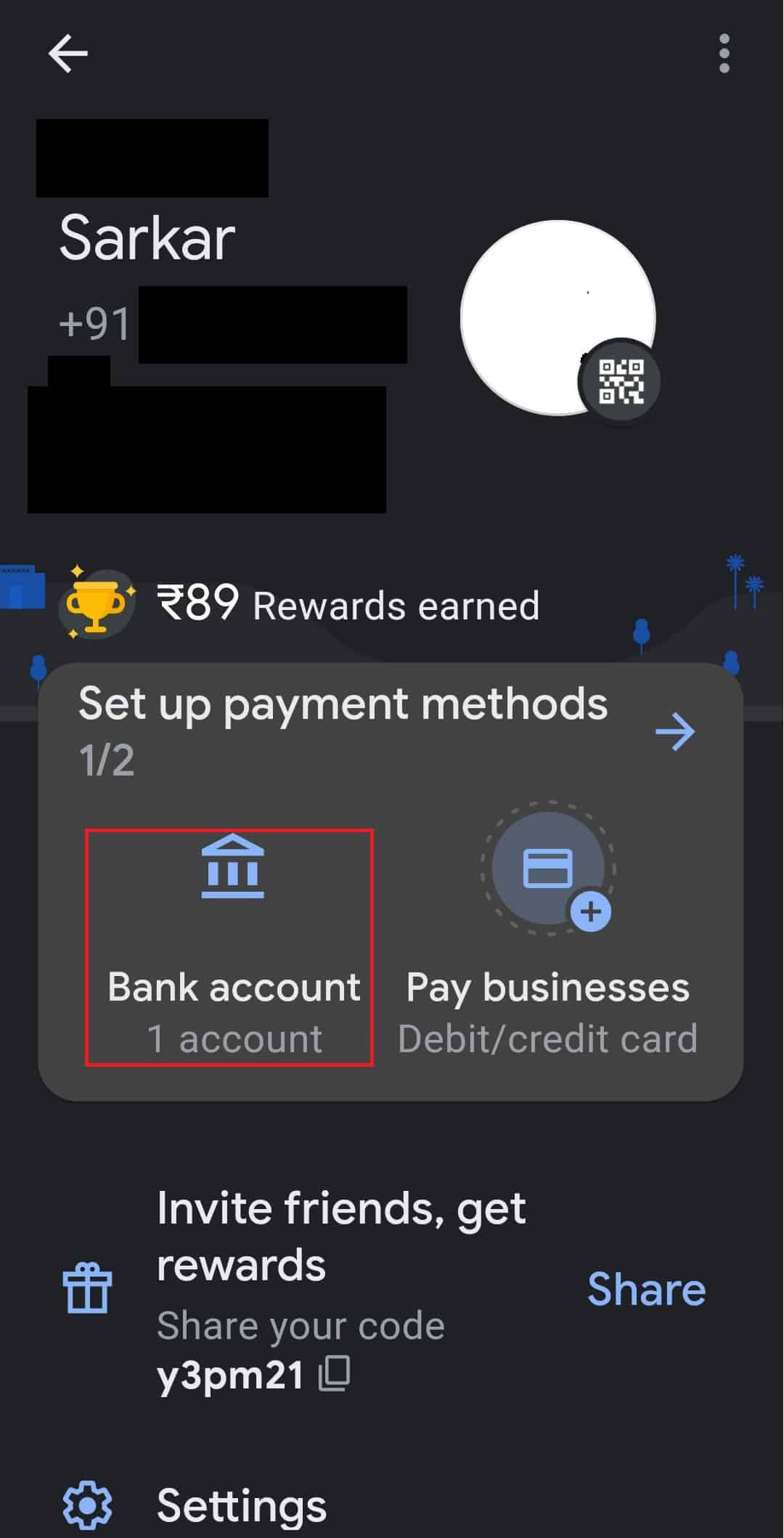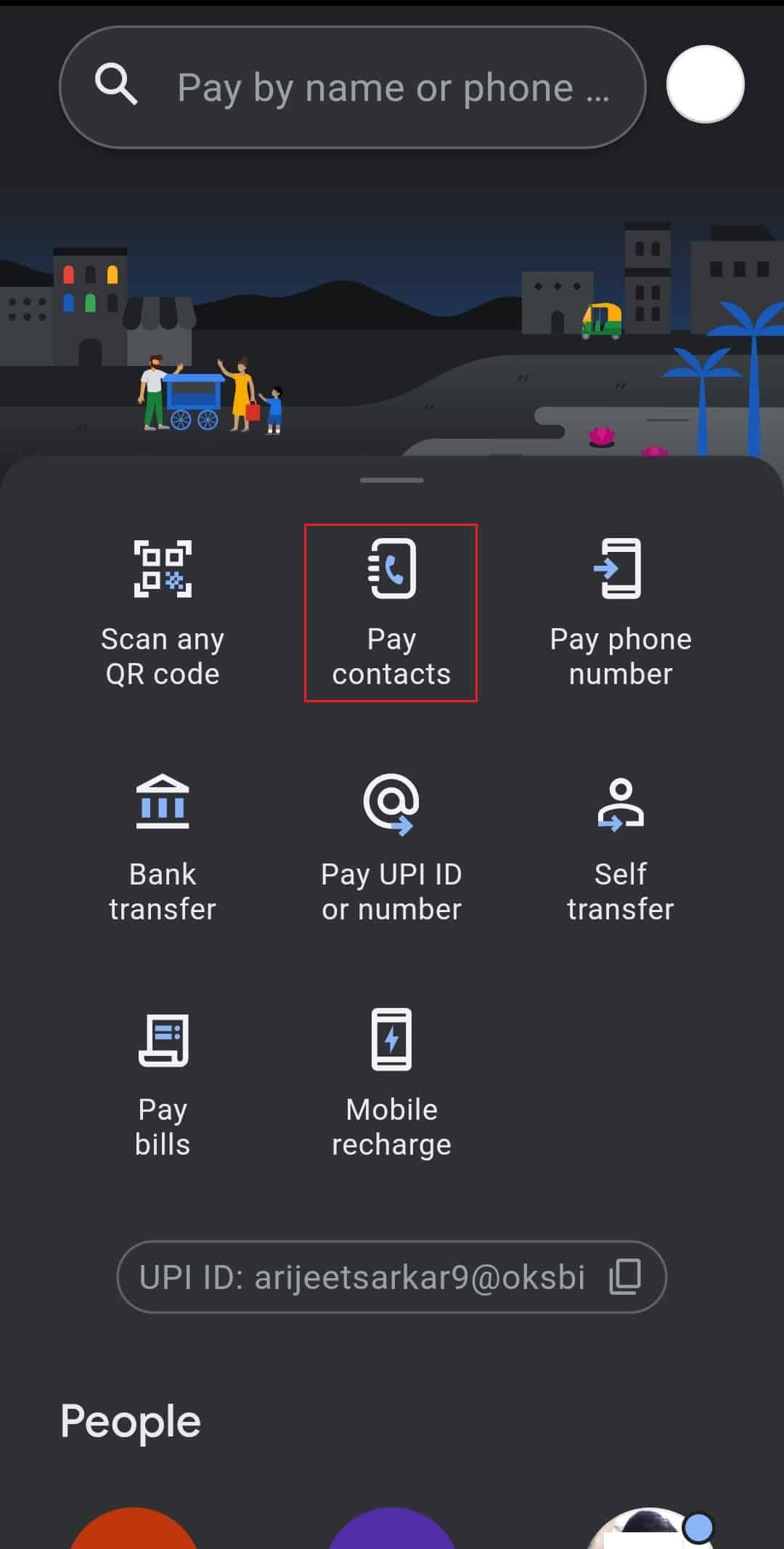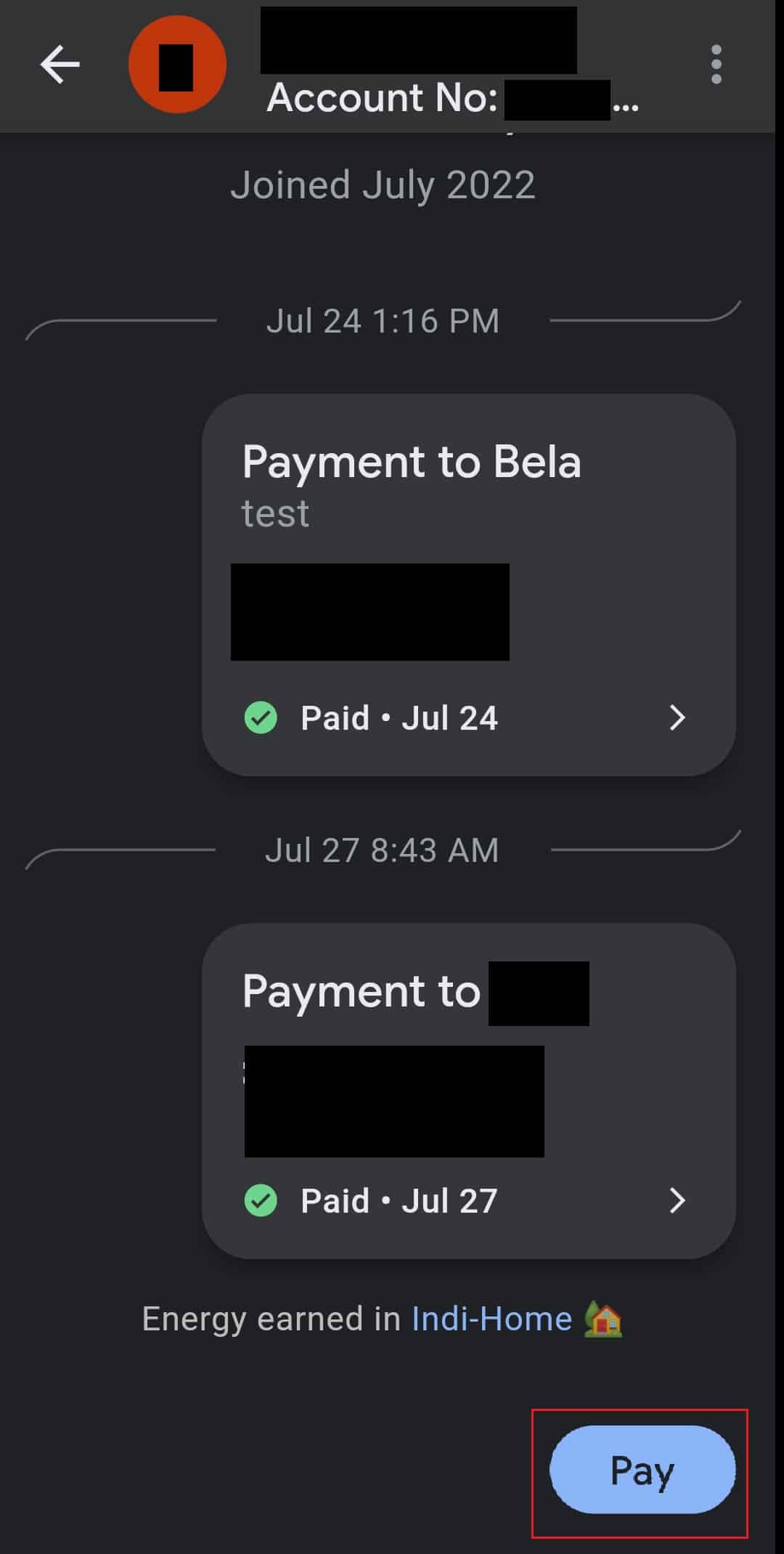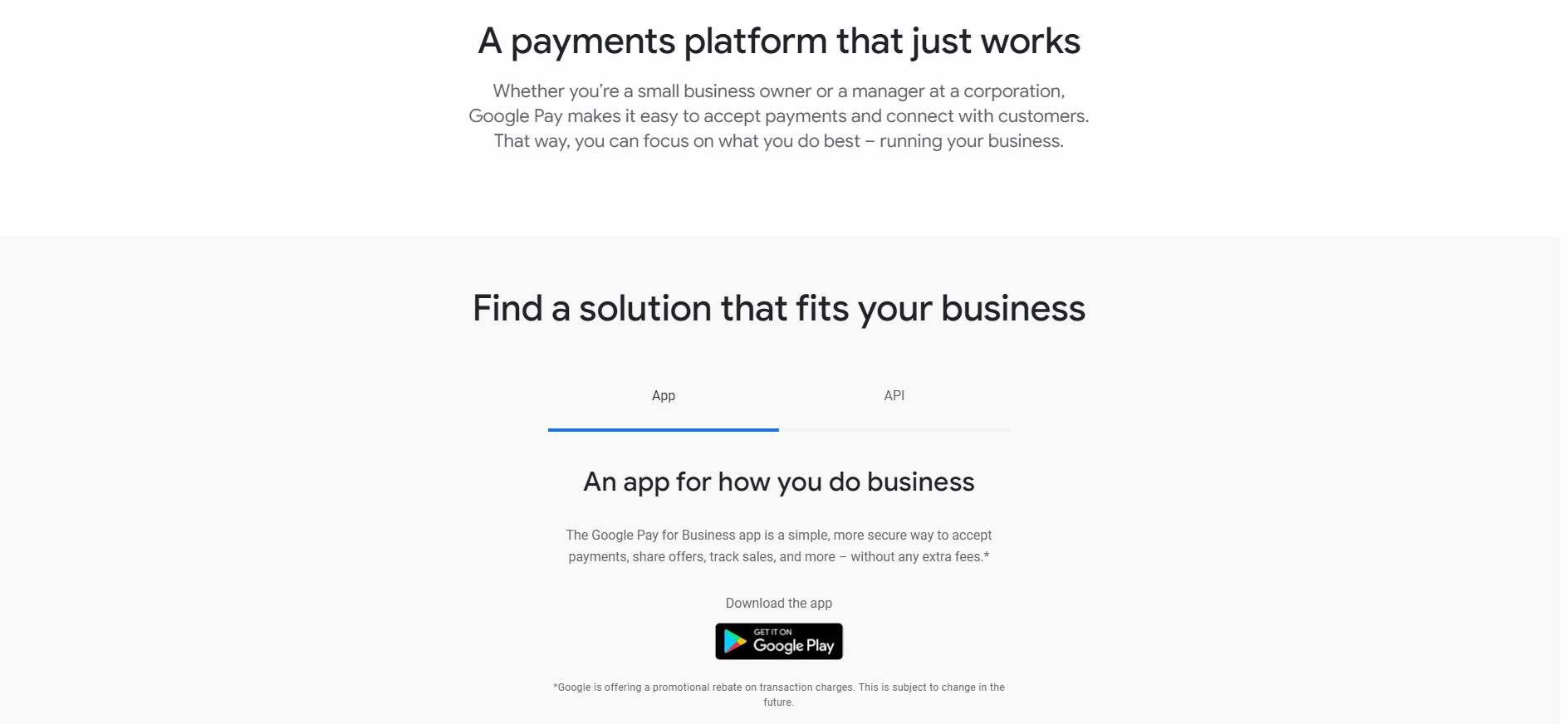How to Perform Google Pay App Download for iPhone
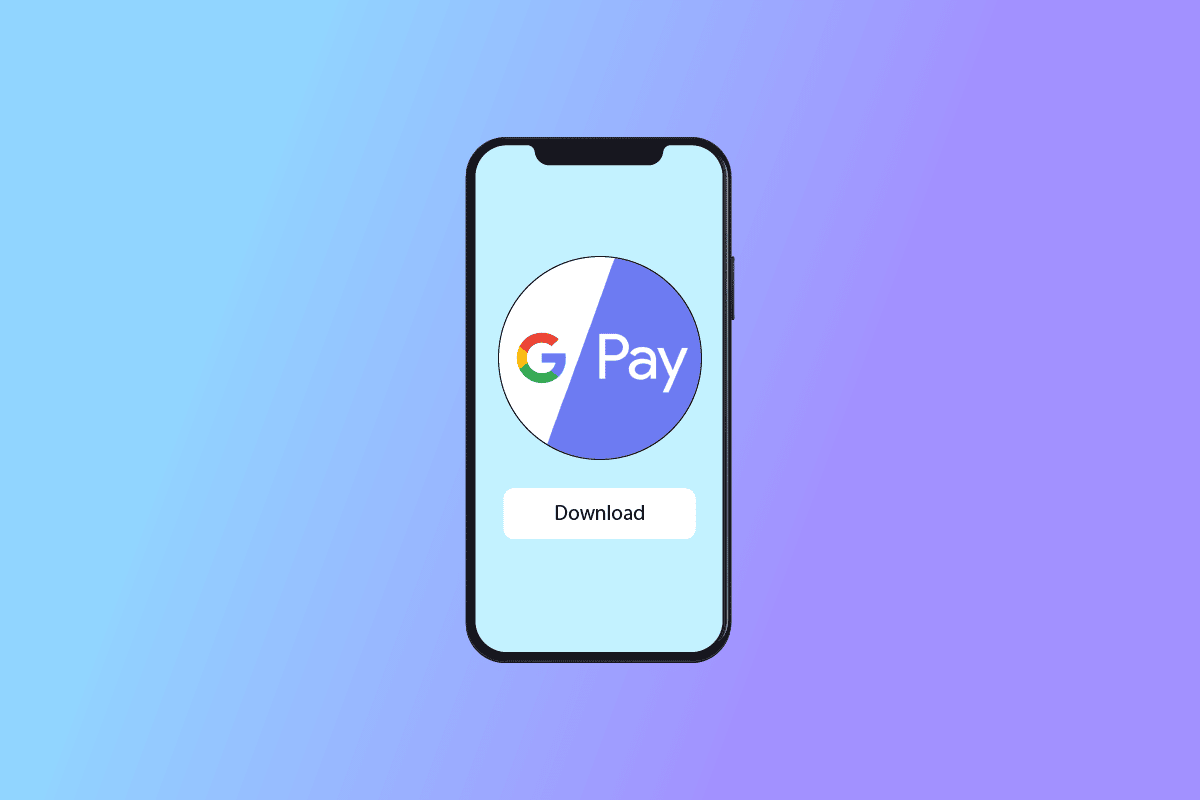
Google provides a digital wallet through which users can pay for any online or offline purchases (pay by UPI). Google Pay is Google’s app for the digital wallet. Google Pay online transactions are only limited to iOS devices, meaning online transactions can only be performed between iOS devices. The option to pay in stores is also available. In this article on Google Pay for iOS, we will see the tutorial on Google Pay app download for iPhone and how to use Google Pay on iPhone. Also, we will clarify your doubt on if GPay business for iPhone can be set up. Read till the end to learn about Google Pay app for iPhone.
How to Perform Google Pay App Download for iPhone
Here we have given a full guide step by step to download and set up Google Pay App for iPhone.
Step I: Create Google Account
You will need an active Google account to use GPay. You can create an account from your web browser.
1. Click on the Sign in button on the top right side of the Google homepage and enter the Sign in page.
2. Then, click on Create account present near the Next button.
3. Choose an option that best suits your usage of the Google account. There are three types of options to choose from:
- For my personal use.
- For my child.
- For work or my business.
4. Enter the First name, Last name, and username.
5. Next, enter a new Password in the Password box and enter the same Password in the Confirm box.
6. Now, click on the Next button to begin creating an account.
7. Enter a phone number to let Google verify your identity and click on Next. Google will send an OTP to check if you have a valid phone number.
8. Here, enter the 6-digit verification code received on your phone number and click on Verify.
9. Finally, click on Next to continue. Your account will then be created.
Also Read: How to create a Gmail Account without Phone Number Verification
Step II: Download GPay from App Store
Before using GPay on iPhone, you need to download Google Pay app for iPhone from the App Store.
Note: You must have a valid Google account already created to use GPay on your iPhone.
1. Open the App Store app on your device.
2. Search for the Google Pay app from the search bar.
3. Tap on the Download icon to install the app.
4. Wait for it to install and tap on OPEN to open the app.
5. Login with your Google credentials on the GPay app.
6. After login in, set privacy preferences.
7. Tap on Next to proceed with configuring the preferences.
8. Then, tap on Yes on the Let friends find and pay you page.
9. Next, tap on Yes, earn rewards to accept.
Note: Tap on Not now to decline.
10. Now, use FaceID or TouchID to accept payments made through GPay.
Also Read: Fix PayPal Unable to Process Request
Step III: Set Up Payment Method
After logging into the GPay app, you first need to set up the GPay app for a preferred payment method. You can add more than one preferred payment mode, also. For a minimum, one preferred method is required.
1. Open the Google Pay app from the home screen and enter the Google PIN to access it.
2. Tap on the profile picture at the top right corner.
3. Tap on Bank account and choose Add credit or debit card.
4. In the dialog, enter your debit or credit card details along with CVV/CVC.
5. After confirmation, you will receive an SMS as an OTP on your bank-registered mobile number. Enter this mobile number in the dialog to add the debit or credit card.
Note: On GPay, only a debit card can send money to people. You can add a credit card, but you cannot transfer money through a credit card on GPay.
People searching for Google Pay App Download for iPhone will find it easy after following all the steps.
Also Read: 11 Tips To Fix Google Pay Not Working Issue
How to Use Google Pay on iPhone
After learning Google Pay App Download for iPhone, you would like to know how to use Google Pay on iPhone. After entering your debit or credit card, the app is ready to use. Google Pay app for iPhone is limited to online functionality only. Adding debit/credit cards and bank accounts is allowed, and the send and request feature is also available on iOS. If you want to send or request money from your contacts, follow the steps below.
1. Launch Google Pay on your device.
2. Choose an option from the homepage to send the amount. Here, we have chosen Pay contacts.
3. A list of contacts will be displayed on the screen. Tap on a contact you want to pay.
4. Tap on Pay and enter the amount.
Note 1: You can also tap on the request option to request money from the contact.
Note 2: You have the option to add a note when sending the money. Add a note if you want to.
5. Tap on the arrow at the bottom and verify the process.
Is Google Pay Business Available for iOS?
No, the Google Pay business is currently not available on iPhones in India. GPay business is only available on Android phones, but Google announced that Google Pay for iOS is coming soon. So, you have to wait for the launch of the GPay business for iPhone.
Also Read: How to Remove Payment Method from Amazon
Frequently Asked Questions (FAQs)
Q1. How to use Google Play in public stores?
Ans. Google Pay for iPhone can be used in stores through NFC (Near-Field Communications) terminal. Tap on your iPhone on the store NFC terminal to pay cash through GPay.
Q2. In which places are Google Pay accepted?
Ans. Usually, stores with boards reading Google Pay accept payment with GPay. Grocery stores, restaurants, gas stations, and other retailers accept mobile payments.
Q3. How can I transfer the amount from Google Pay to a bank account?
Ans. The amount transferred to your Google Pay account gets directly transferred to your linked bank account. You can follow the above Step III to link your bank account to the GPay app.
Q4. How can I change payment on Google Pay?
Ans. The payment methods can be changed from the Google payment center page in a browser. Click on payment methods and click on Edit, or it can be deleted by clicking on Remove.
Q5. Does Google Play work on iPhones?
Ans. Yes, Google Pay works on iPhone, but the Google Pay business is yet to be released in India.
Q6. Is Google Pay supported on iPad?
Ans. Yes, GPay works on iPad devices and all iOS devices with iOS 10.0 or higher.
Recommended:
We hope the above article tutorial on Google Pay App Download for iPhone and how to use it is helpful for you and that you were able to follow the steps correctly for using the Google Pay app effectively. Let us know about any queries about the article in the comment section below.