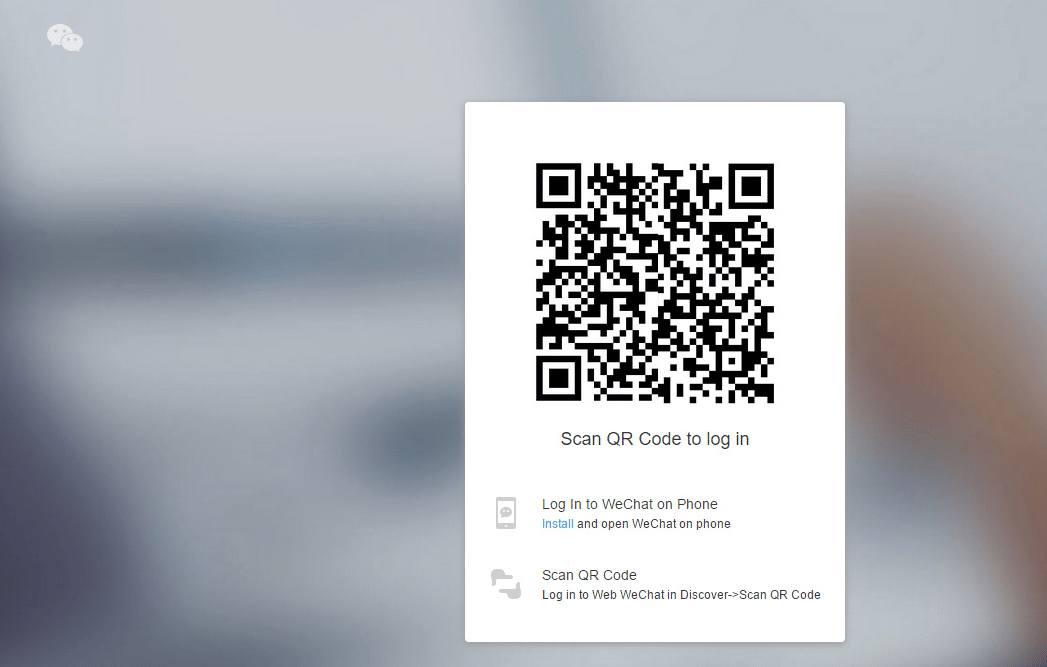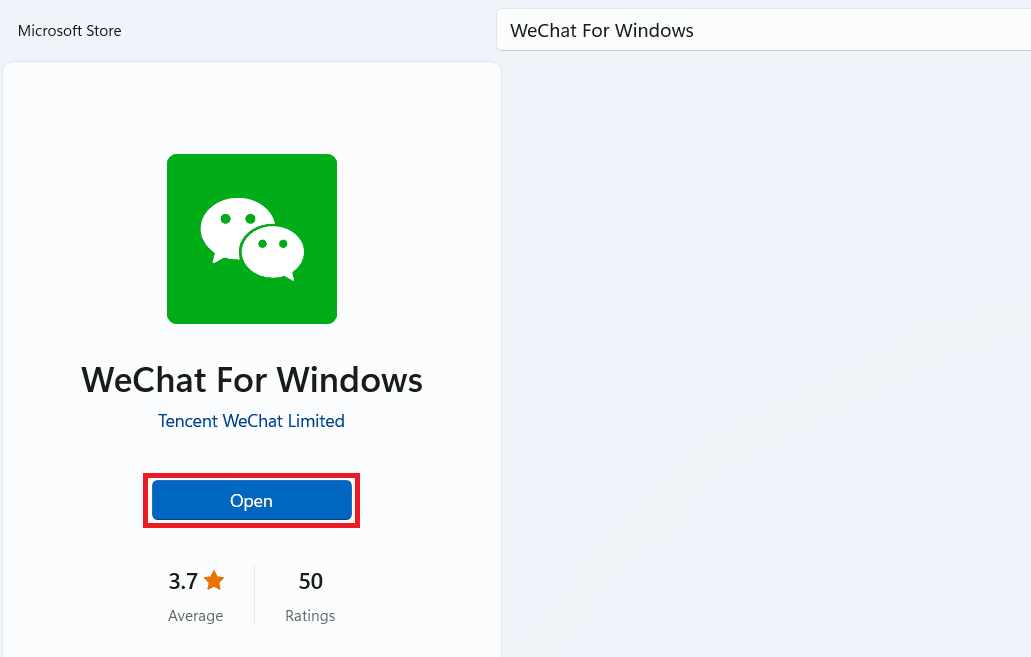How to Perform WeChat Web Login Without Phone
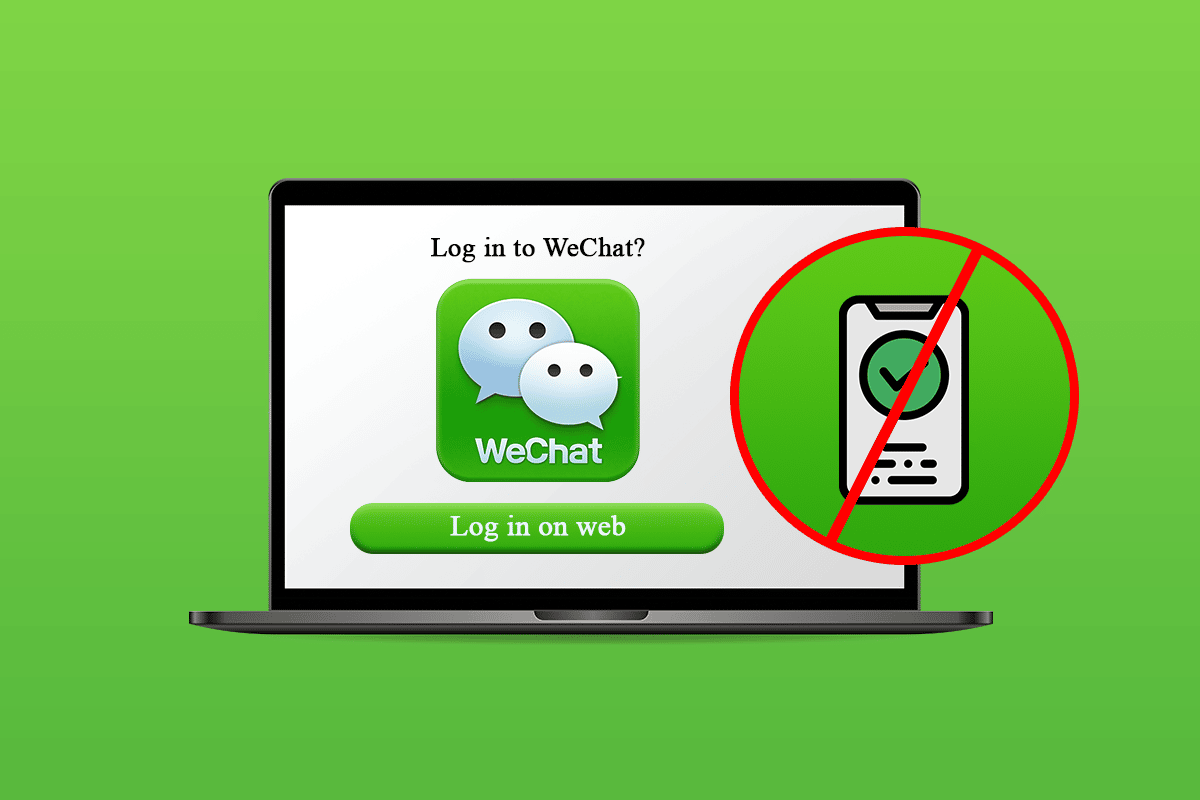
WeChat is a popular Chinese instant messaging and social media app. It was created in China to replace the other global messaging platforms like WhatsApp, Facebook Messanger, etc., to increase data privacy and surveillance measures. Also, more than a billion active users are using this app in the world. WeChat also provides the WeChat web login option for all these users other than the usual mobile app log in method, which helps users remain connected to the people on WeChat all the time. So, in this article, you will see the steps explaining how to login WeChat web without phone.
How to Perform WeChat Web Login Without Phone
Let us first see some of the highlighting features of the WeChat web login method that makes it one of the most popular instant messaging apps:
- The WeChat web login feature provides the flexibility to the users to log in at any time on the desktop.
- You don’t have to enter the verification code sent to your phone number every time before logging in.
- It is easy to use as it only requires you to scan a QR code from your WeChat mobile app to log in instantly to your account.
- With this, you can use WeChat platform on any desktop browser of your wish, as it is compatible with all browsers.
- This application is available on Windows, Android, iOS, and macOS to download and use.
Now, let’s get into the steps that will teach you how to login WeChat web without phone number and verification code.
Note: You cannot log in to the WeChat account without using your phone. You at least need it to scan the QR code instead of entering the phone number and verification code.
Option I: Through WeChat Web
If you want to log into and use your WeChat account on your desktop without any fuss to install the app, follow the steps below to do it in your browser easily.
1. Visit the WeChat web log in page on your desktop browser. The QR code for WeChat web logging in will appear.
2. Open WeChat app on your phone and tap on the Plus (+) icon from the top right corner.
3. Tap on the Scan QR Code option. The QR code scanner camera will open up on your phone.
4. Point the phone camera toward the QR code on the desktop screen.
5. You will immediately get logged into your WeChat account on the desktop browser.
Also Read: 9 Best Android Video Chat Apps (2022)
Option II: Through Desktop App
If you have any issues with your browser while logging into your WeChat account, you can use the WeChat app for Windows to do that and keep using this platform. Follow the upcoming steps to understand how to download and perform WeChat web login on Windows.
1. Open Microsoft Store on your desktop and search for WeChat For Windows in the search bar.
2. Click on Get to start the download process.
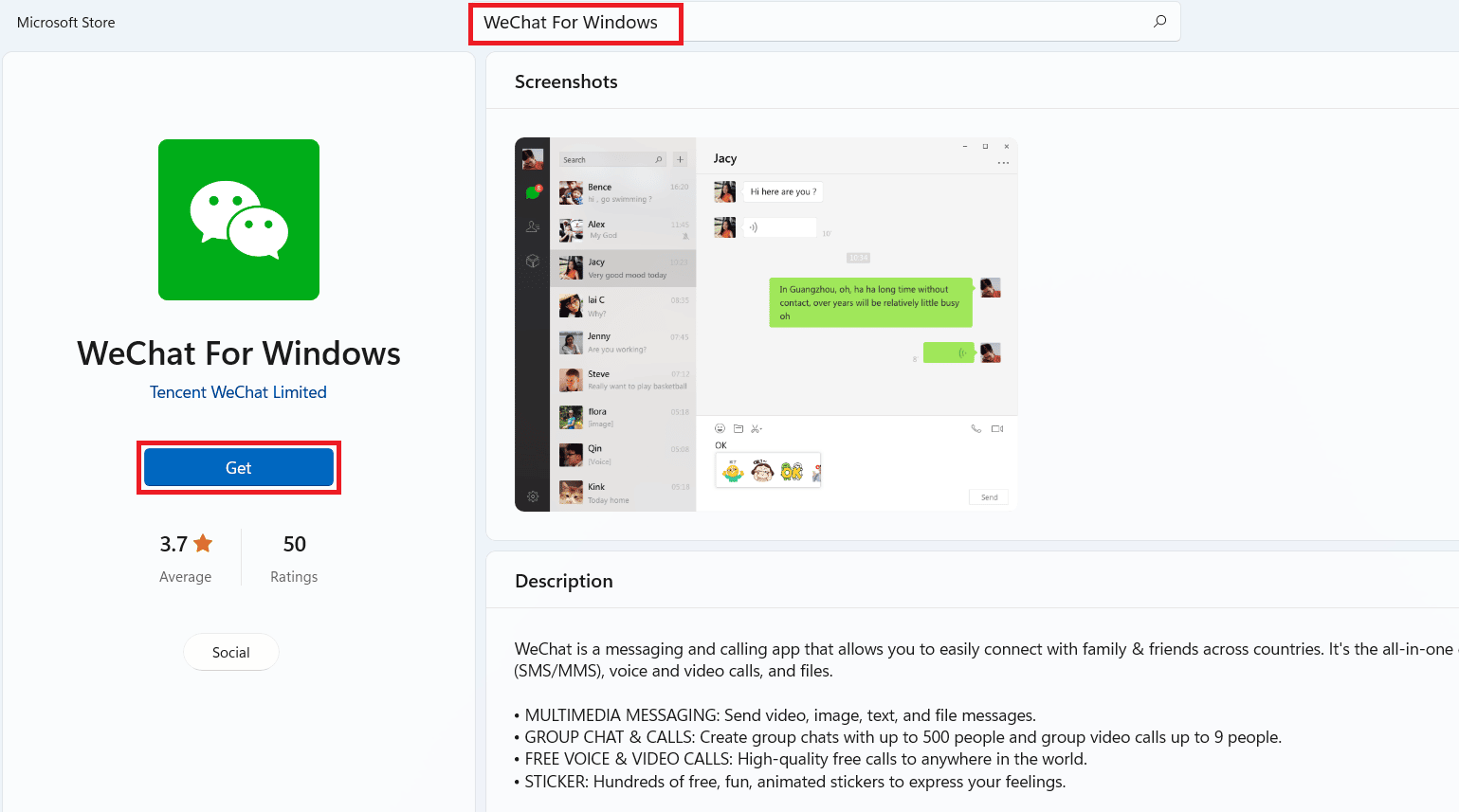
3. After the download process is completed, click on Open.
4. The WeChat Log In popup window with QR Code will open up. Scan the QR Code with your phone, as discussed in the above steps from Option I.
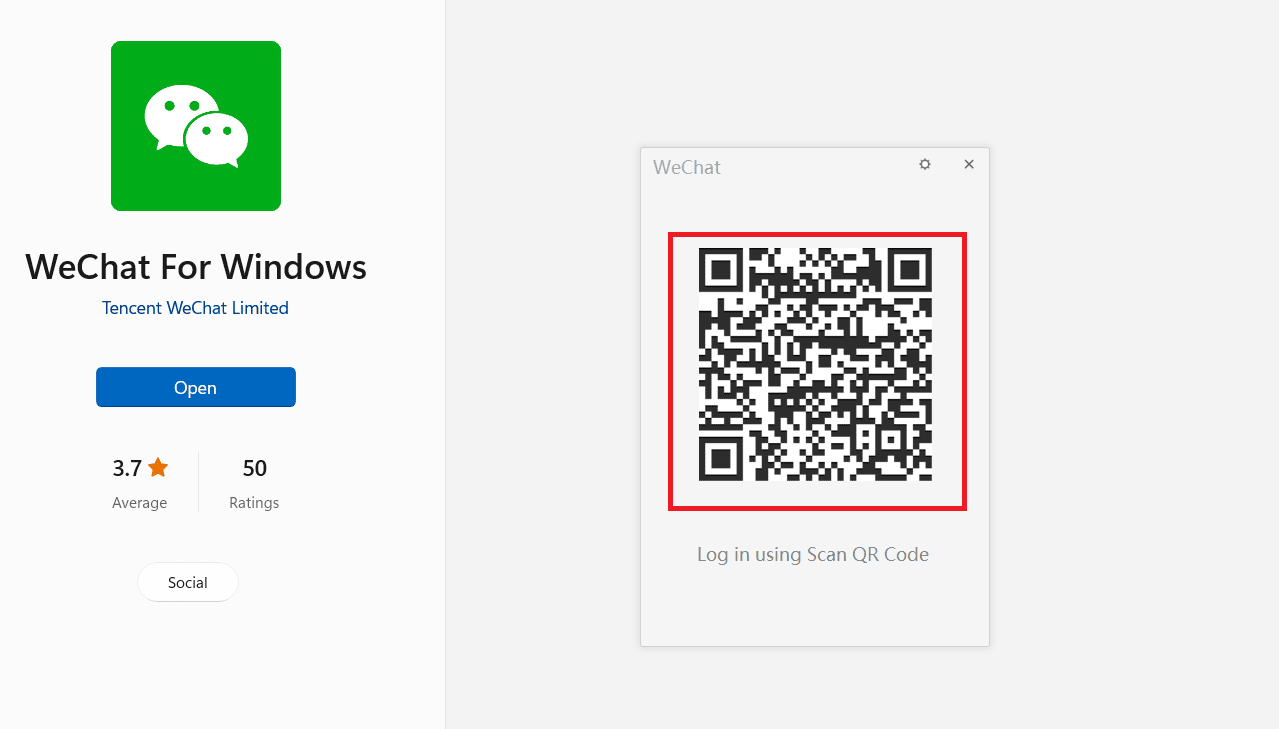
5. After scanning the QR code, you will get logged into your WeChat account in the desktop app.
Frequently Asked Questions (FAQs)
Q1. Why can’t I log into my WeChat account on a desktop browser?
Ans: The browser you are using to perform the WeChat web login may not be updated to the latest version. If you use the older version of your browser, which may have some bugs or glitches, you will face technical issues and eventually fail to log into your WeChat account on the browser. You can fix it by updating the browser regularly to fix this issue instantly.
Q2. Can I use my WeChat account on a browser in India?
Ans: No, due to border disputes and other issues between India and China, the Government of India banned 59 apps in 2020, including the WeChat app. So, you cannot use the WeChat app in India on your phone and desktop. However, you can set up the VPN on your device and try to access the WeChat platform to continue using it.
Recommended:
We hope you understood the steps mentioned in this article about WeChat web login without phone. Mention any of your doubts regarding this article or suggestions about other topics in the comments box below.