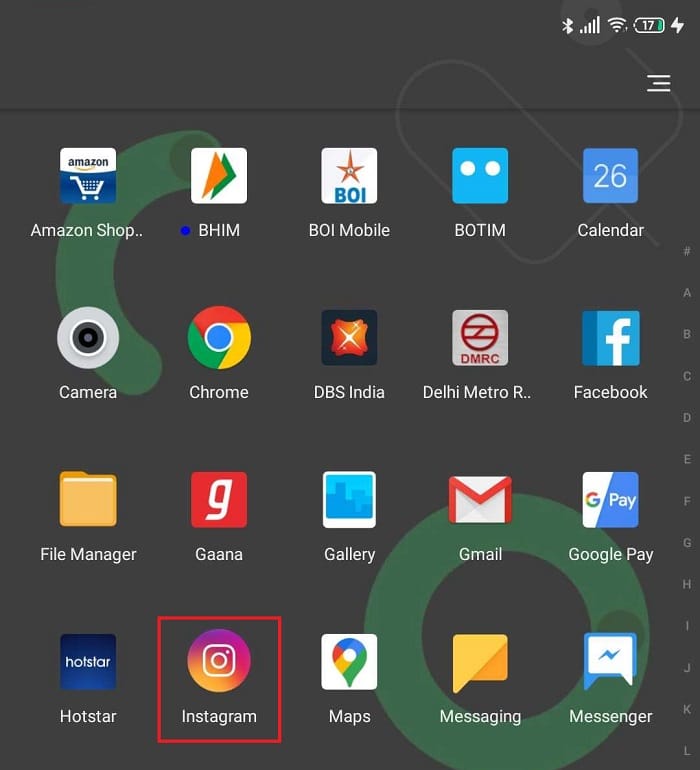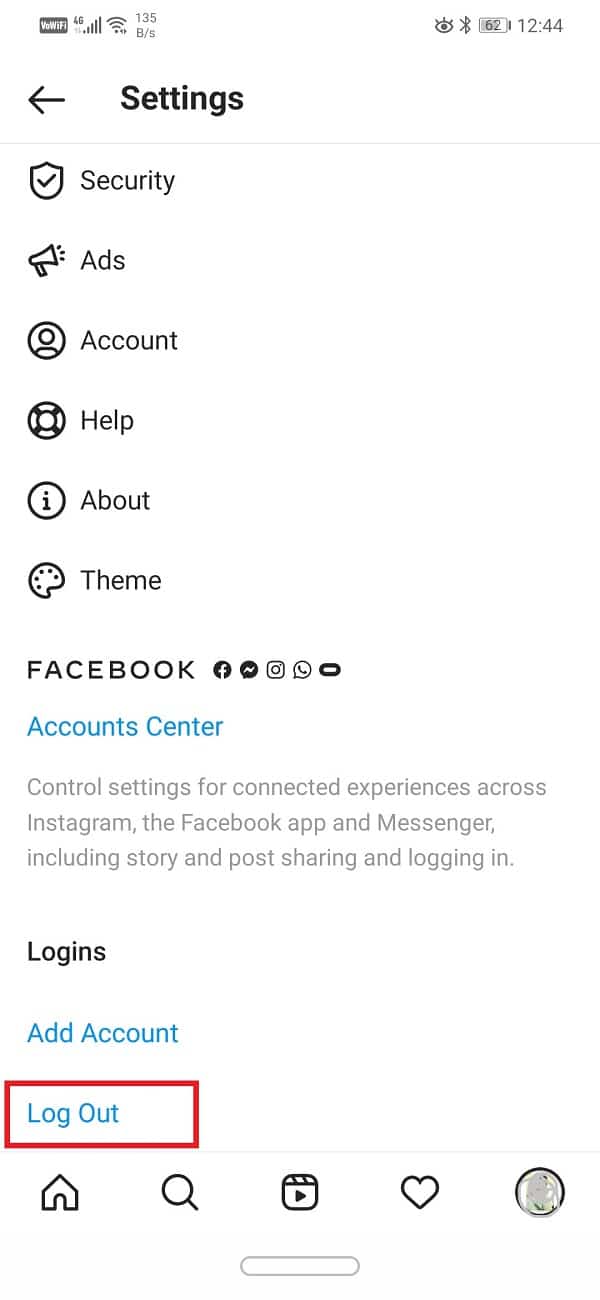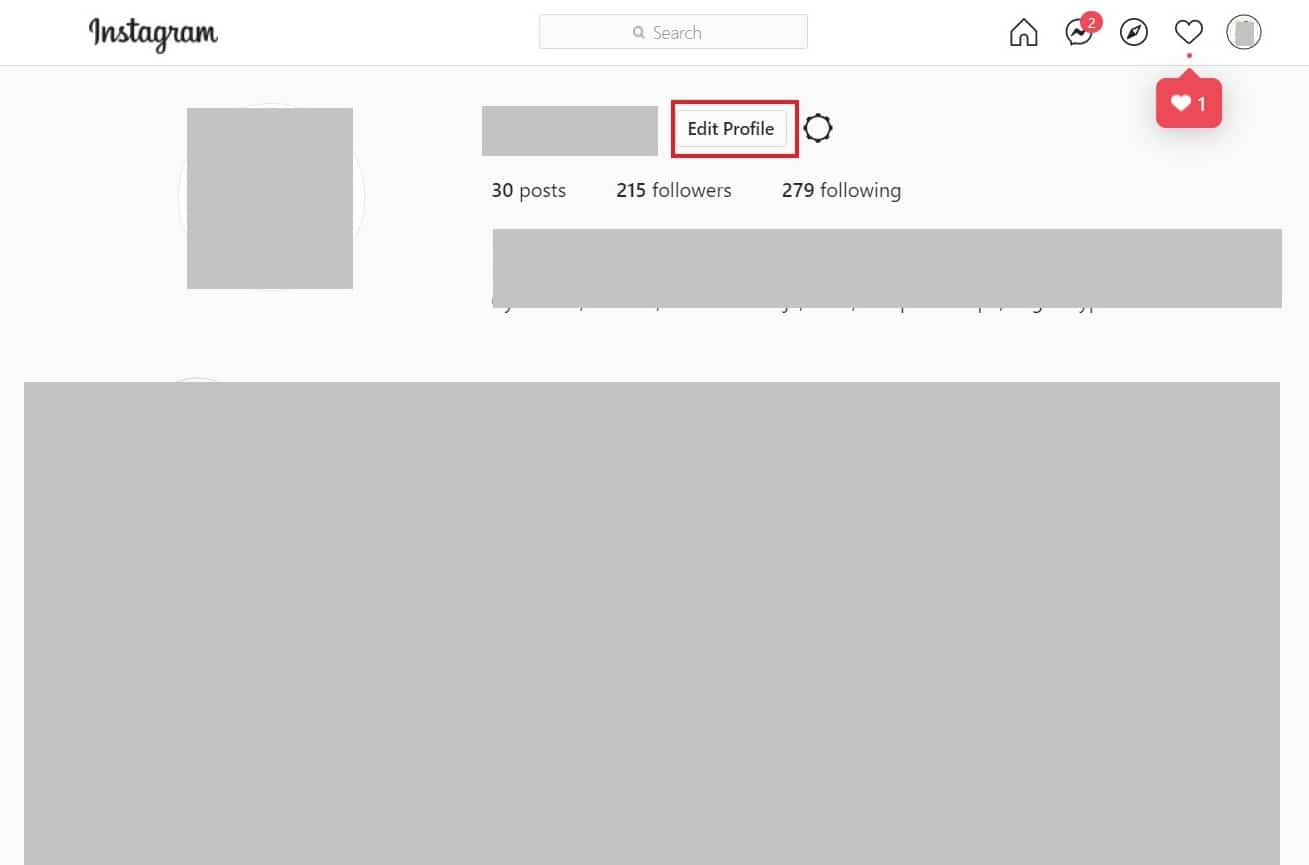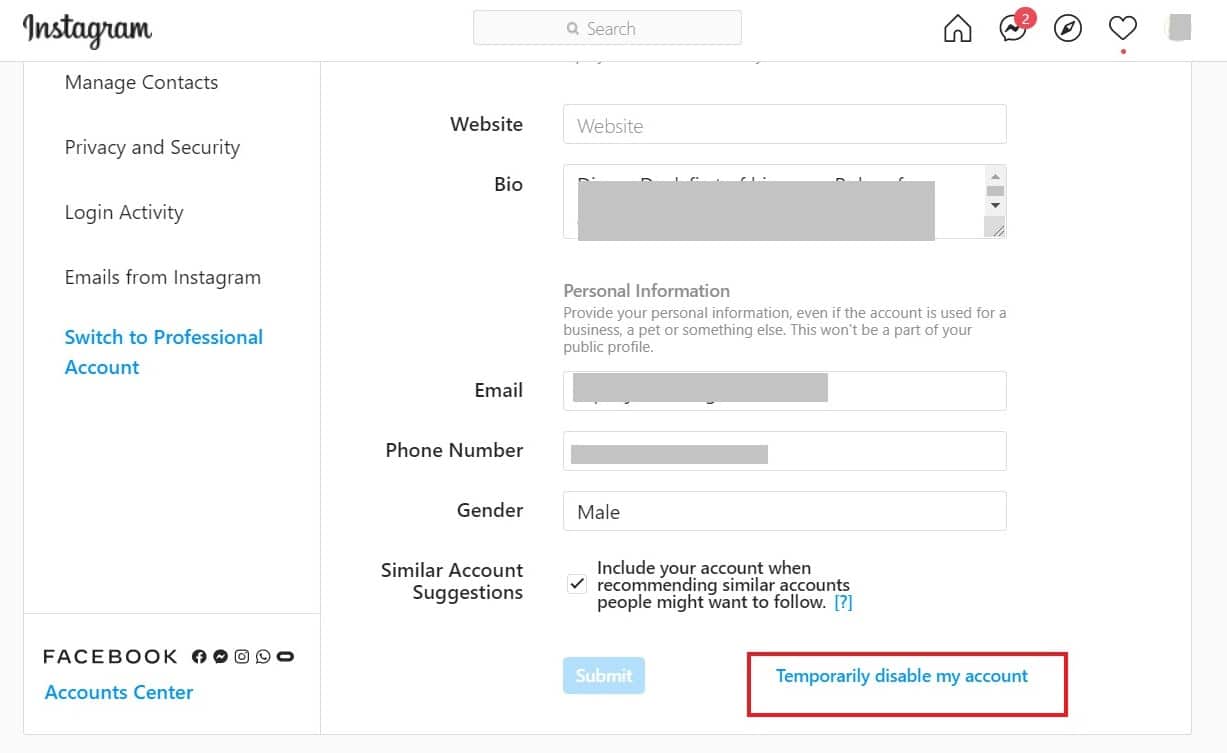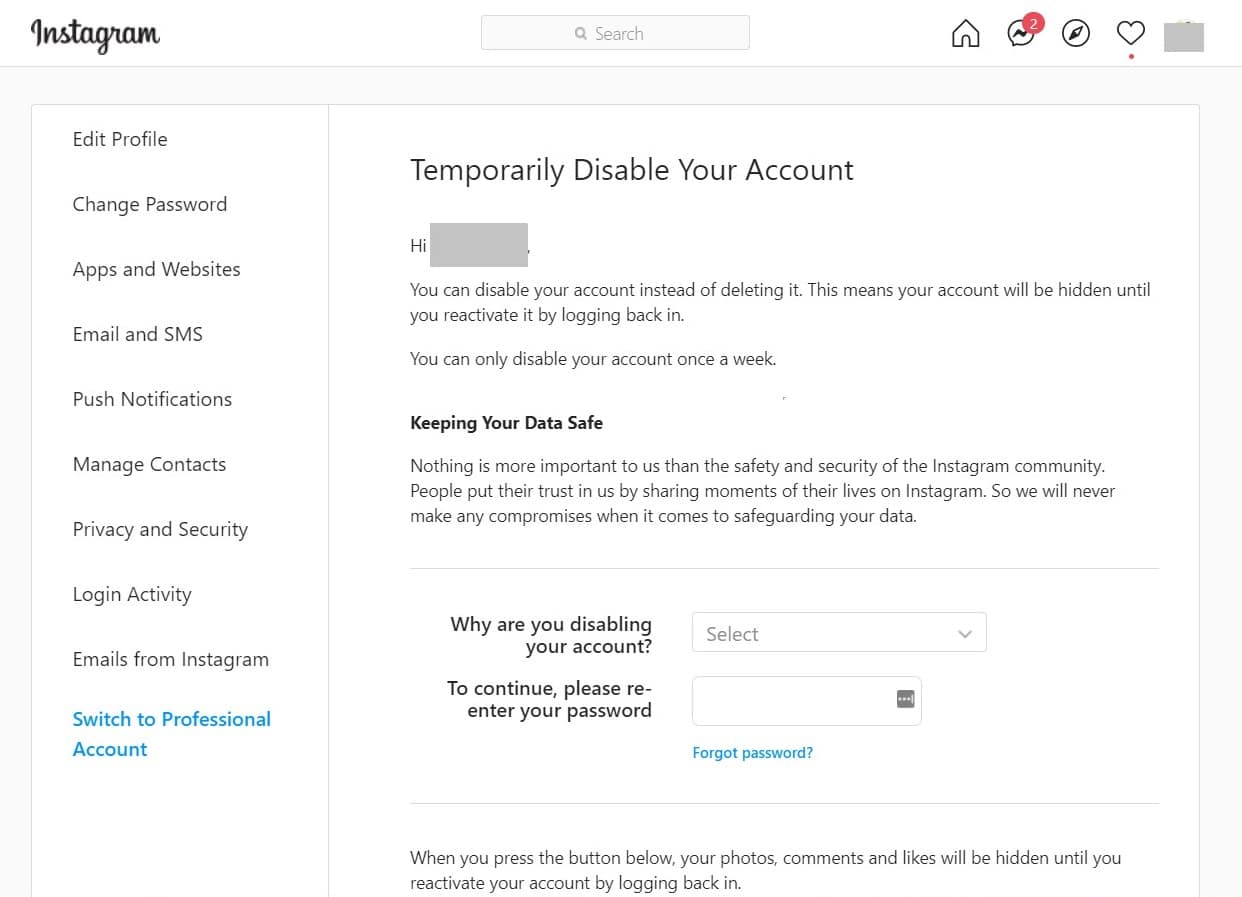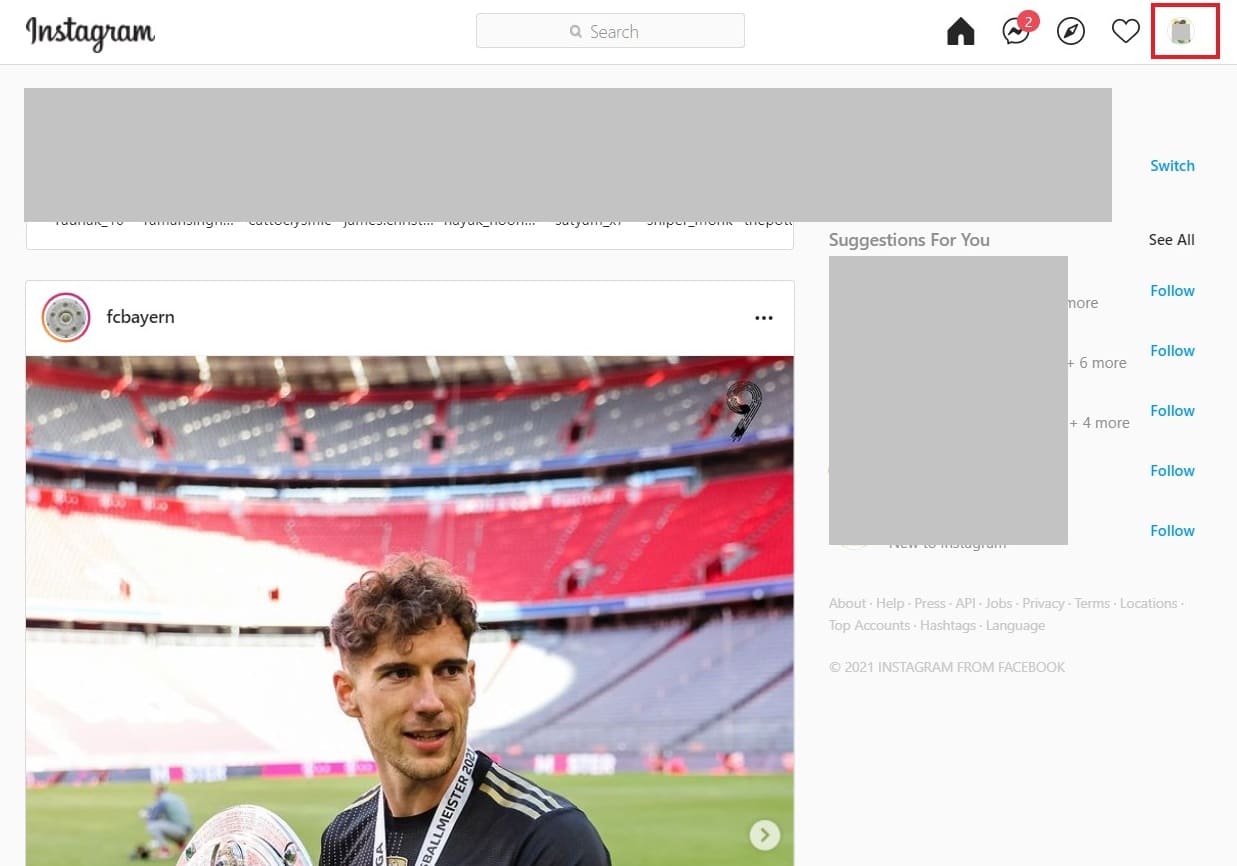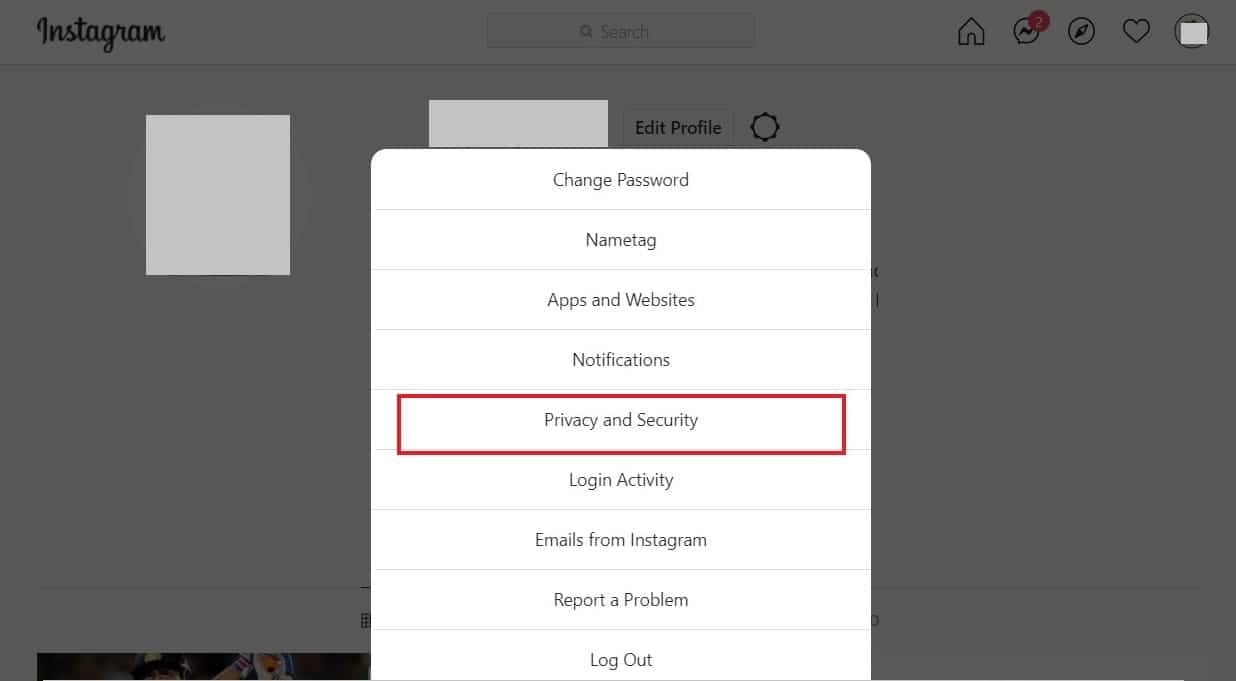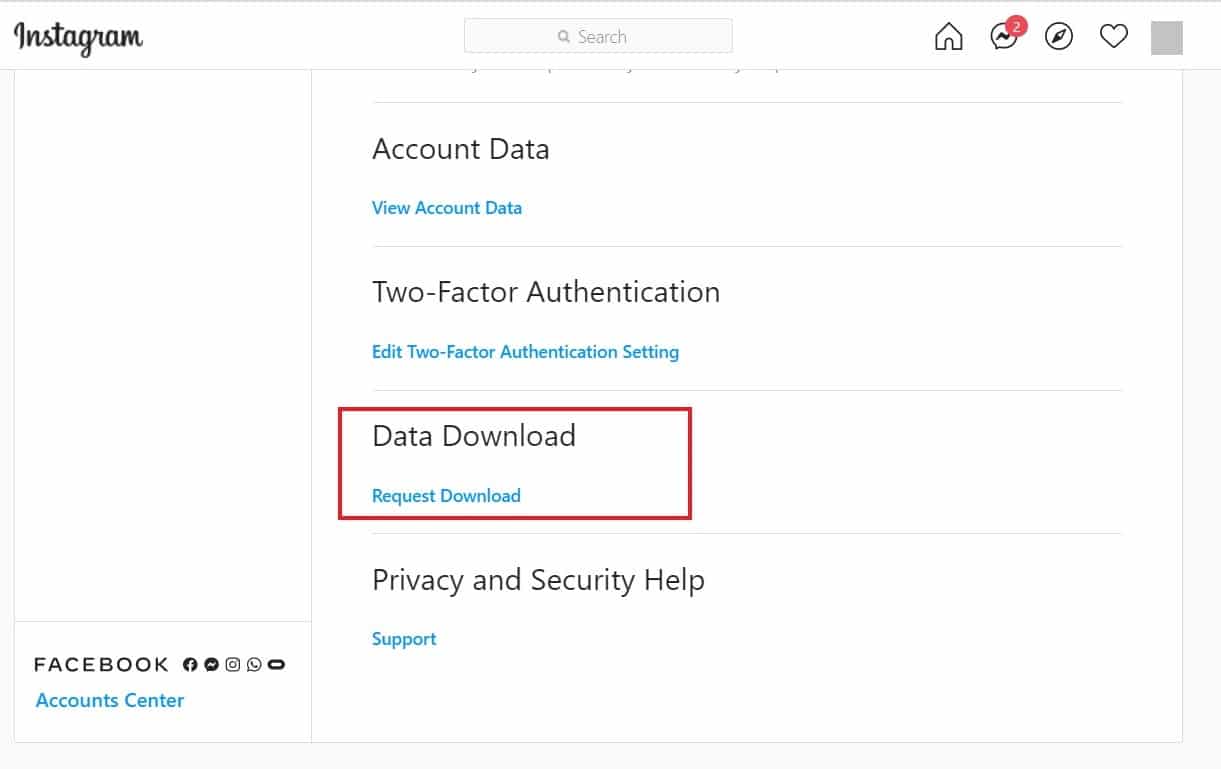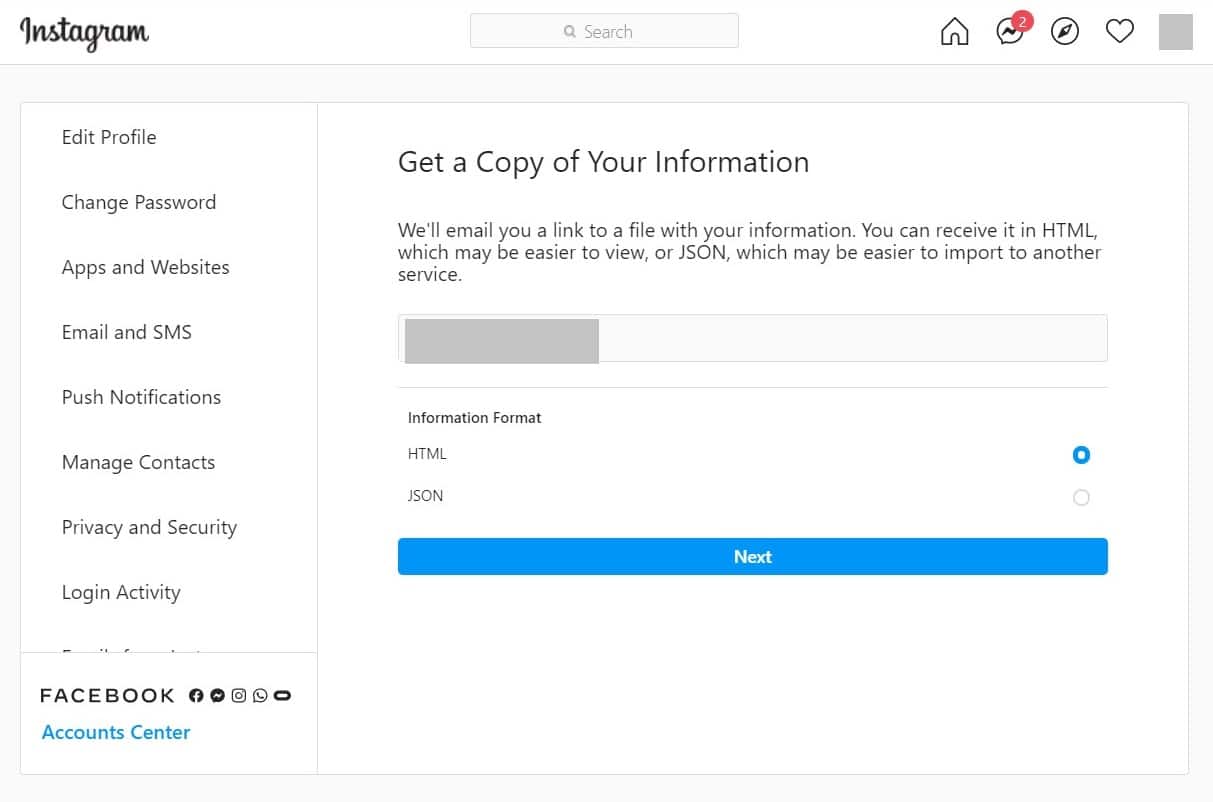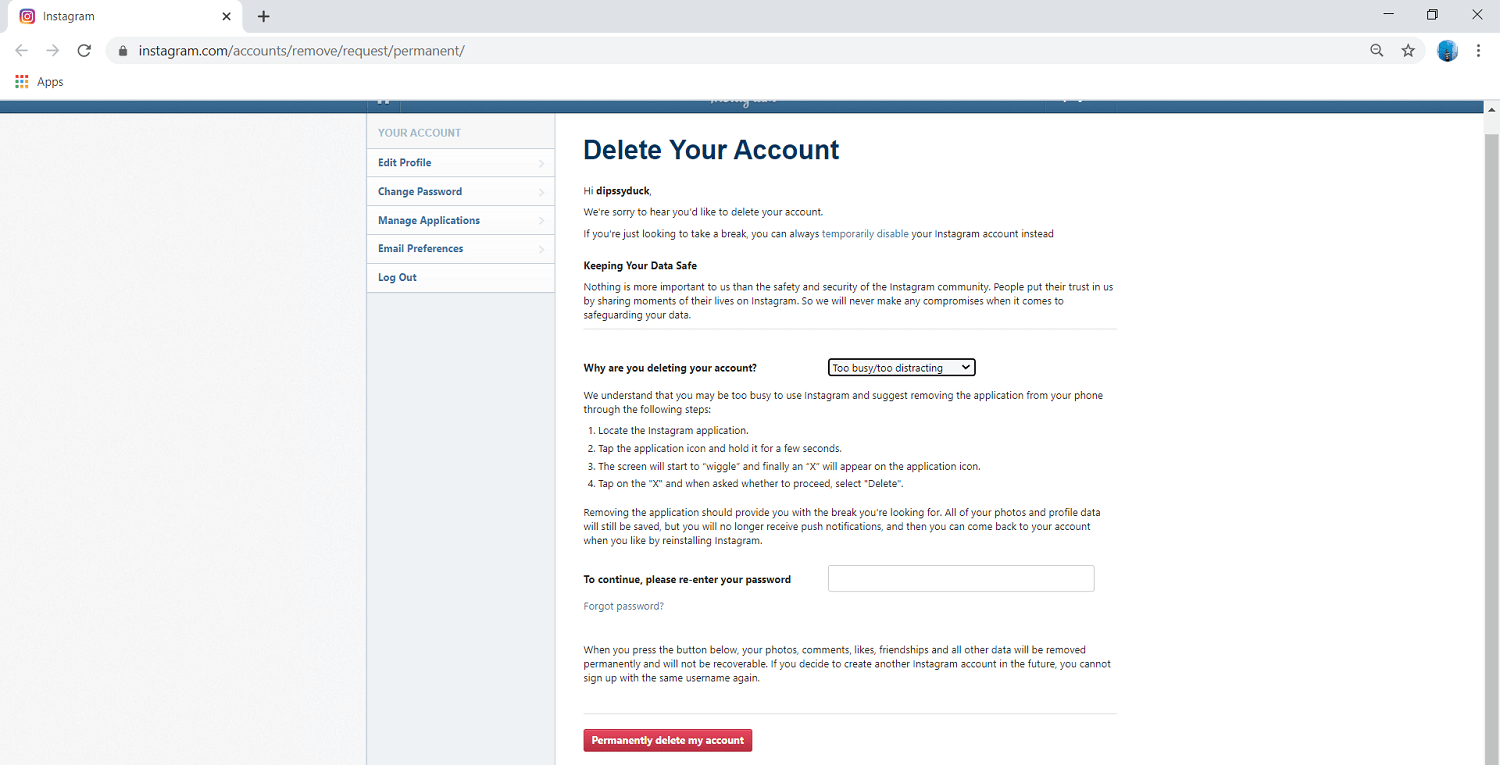How to Permanently Delete Instagram Account
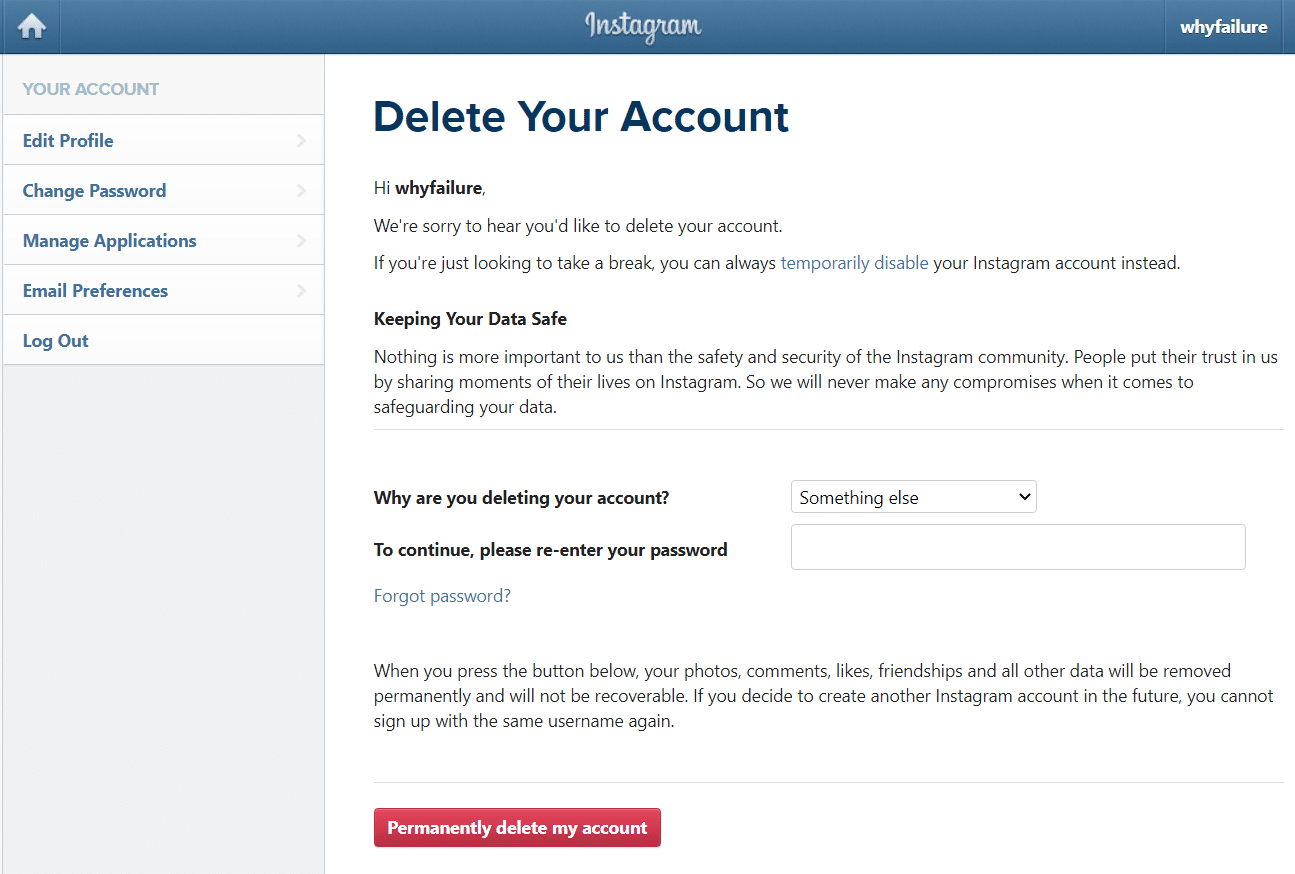
Social media has become an inseparable part of our lives. It is fair to say that our social media accounts are an extension of ourselves. Our digital presence is a part of our identity. Among all social media apps and websites that are available, no other website caters to the needs of young adults like Instagram. It is a beautiful platform for sharing images, vlogs, creating stories, meeting new people, and expanding our reach. The app was recently purchased by Facebook and had over one billion active users all over the world.
Wonderful as it sounds, social media has its own downsides. Apps like Instagram constantly force you to compare your lifestyle to that of some famous celebrity or social media influencer that you follow. It promotes consumerism and materialism. Apart from that, it is also very addictive, and people tend to waste a lot of time using Instagram. At one point or another, everyone gets this feeling that Instagram is taking a toll on their mental health. They felt like they have had enough of it and would like to get rid of it for once and for all. If you are going through a similar phase, then this article will help you delete your Instagram account permanently.
How to Permanently Delete Instagram Account
Things to Consider Before Deleting your Account
There are a number of ways in which you can avoid Instagram. The simplest of them all is to log out of your account and then delete the said app. If you think that it is not enough, then you can proceed to the next level, i.e. temporarily disable the account. The final and the ultimate step would be to pull the plus once and for all and permanently delete your account. One thing that you must keep in mind is that permanently deleting your account will have irreversible consequences. You will never be able to get back your account. If you are determined that you are done with Instagram, only then should you consider permanently deleting your account.
Also, to delete your account, be it temporarily or permanently, you need to open Instagram’s website on a computer. The app will only allow you to log out and nothing more. If you do not have a PC, then you can use the web browser on your smartphone but make sure that you request the Desktop site instead of the mobile one. Now, without further ado, let us get cracking. It might also interest you to read How to Delete Your ICQ Account Permanently.
How to Log Out of your Instagram Account
We are going to start with the easy solution first and then proceed to the complicated ones. Instead of deleting your VK or Instagram account straight away, you can choose a more pacifistic path, and that is to log out of your account. You can also uninstall your Instagram app later for added effect. A plain and simple case of out of sight, out of mind. Follow the steps given below to see how:
1. Open the Instagram app on your Android device.
2. Now, tap on your profile picture on the bottom right corner of the screen.
3. After that, tap on the hamburger icon on the top right-hand side of the screen.
4. Now, click on the Settings option.
5. Here, you will find the Log Out option. Click on it and then press confirm.
6. You will be logged out of your account.
7. If you want, you can even uninstall the app for added effect.
Also Read: How to Cancel eharmony Subscription
How to temporarily disable your Instagram Account
As mentioned earlier, Instagram allows you to disable your account temporarily. But to do so, you will have to open Instagram from a desktop browser. Follow the steps given below to disable your Instagram account temporarily:
1. The first thing that you need to do is open Instagram on a desktop browser.
2. If you do not have access to a computer, then you can also use your mobile browser. Just make sure that you enable the Desktop site option.
3. This can be done by clicking on the menu option (three vertical dots on the top right-hand side) and then looking for the Desktop site option in the dropdown menu and tapping on the checkbox next to it.
4. Once you open the login page of Instagram, enter your username and password and log in to your account.
5. Now, click on your profile picture on the top right-hand side of the screen.
6. After that, click on the Edit Profile option.
7. Scroll down, and you will find the option to “Temporarily disable my account.”
8. Instagram will now take you through the entire process of deactivating your account. One thing that you need to keep in mind is that although you can reactivate your account at any time, you can’t disable your account more than once in a week.
9. Instagram will ask you to provide a reason for disabling your account. You can choose any from the drop-down menu.
10. You will also have to re-enter your password to disable your account.
11. Finally, click on the Temporarily Disable Account button.
How to Permanently Delete Your Instagram Account
If you are not satisfied with the alternatives mentioned above, and you have made up your mind to call quits then here is the step-wise guide to delete your account permanently. However, before getting rid of your account forever, you might want to save all your photos, videos, and stories. These are, after all, memories that are worth preserving. Follow the steps given below to keep all your data before permanently deleting your account on Instagram or Match.
1. Firstly, open Instagram on a web browser or a mobile browser (enable desktop site) and then log in with your username and password.
2. Now, click on your profile picture on the top right-hand side of the screen.
3. Here, click on the Settings option (the cogwheel icon).
4. Now, select Privacy and Security.
5. Scroll down, and under the Data download section, you will find the Request Download option.
6. After that, you need to provide your email address and then click on the Next button.
7. Instagram will also ask you to provide your password, do that, and a download request will be sent.
Instagram will now create a link that will assist you in downloading your data. However, this process might take up to 48 hours, and thus, you should wait while your data is being made ready for download. If you want to save your data, then you have to wait for a couple of days before permanently deleting your account.
Now, once the data has been downloaded, you can proceed with the permanent deletion of your account. Follow the steps given below to see how:
1. Firstly, open the browser on a computer and go to the Instagram Deletion Page.
2. Now, log in with your username and password.
3. Instagram will ask you to provide a reason for your decision. You can choose any from the drop-down menu.
4. After that, enter your password in the required space and then finally click on the “Permanently delete my account” button.
5. Doing so will remove your account permanently.
Recommended:
These were the three ways in which you can permanently delete your Instagram Account. While the first two methods are temporary and your account will still exist, permanently deleting your account will remove all traces of it. All your posts, stories, comments, photos, and videos will be deleted. If you wish to preserve them then kindly do so before permanently deleting your account. If you ever feel like coming back, then the only thing that you can do is create a new account.