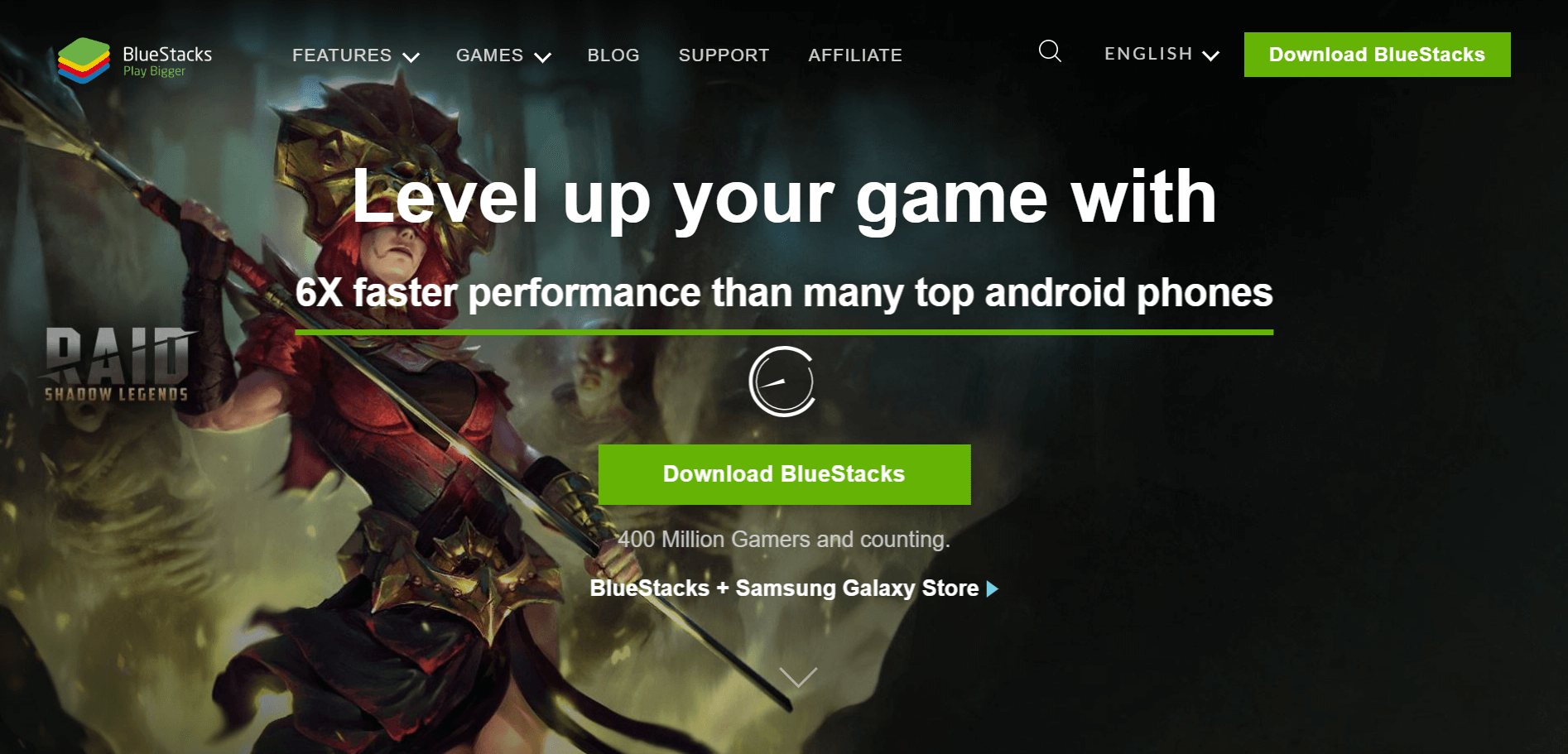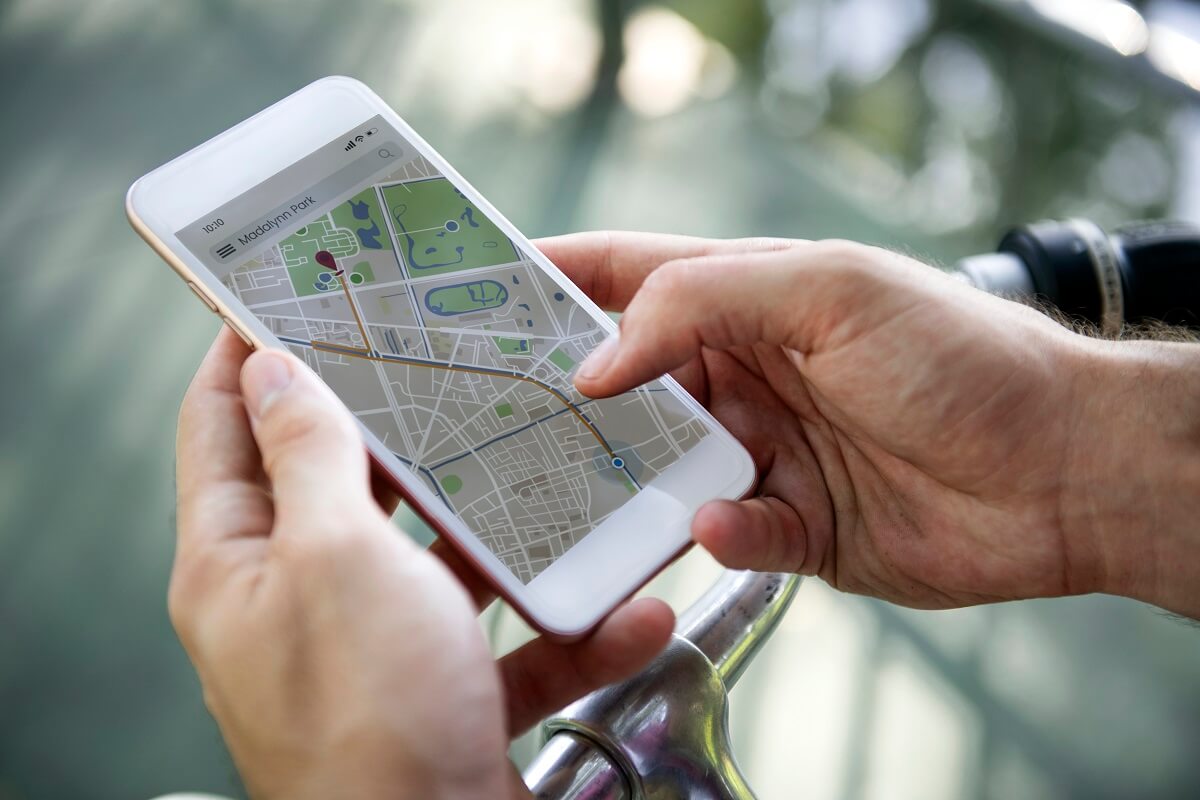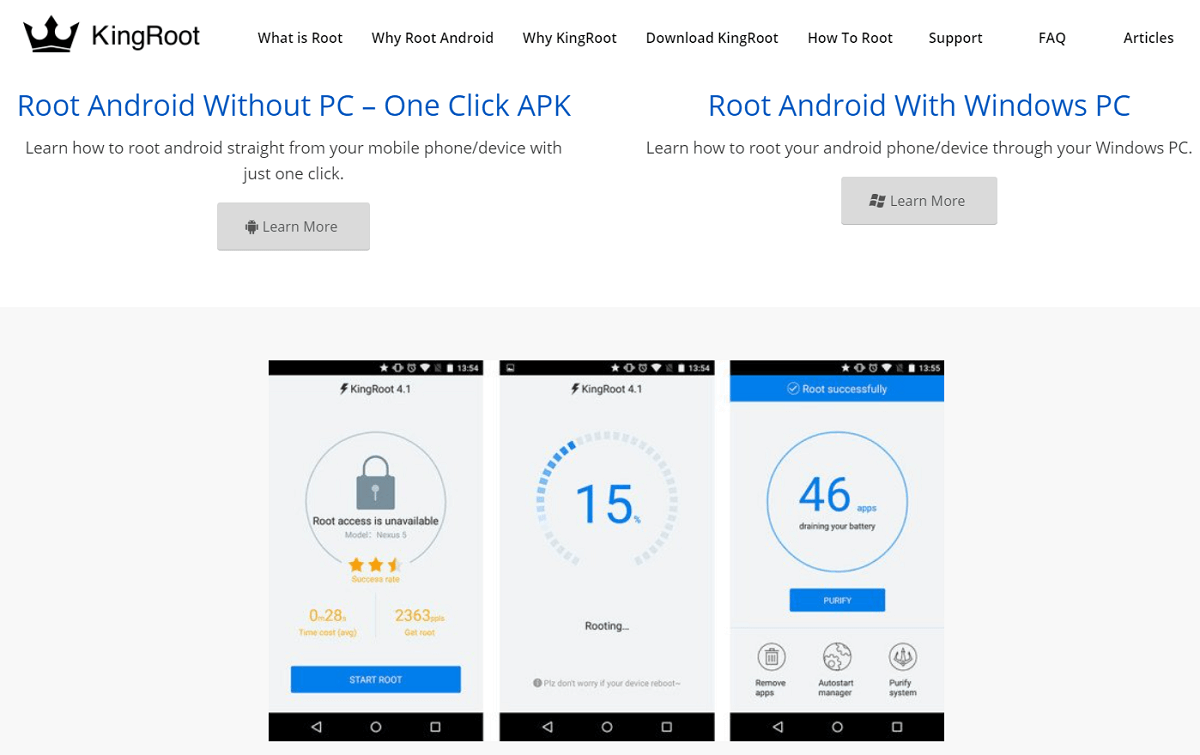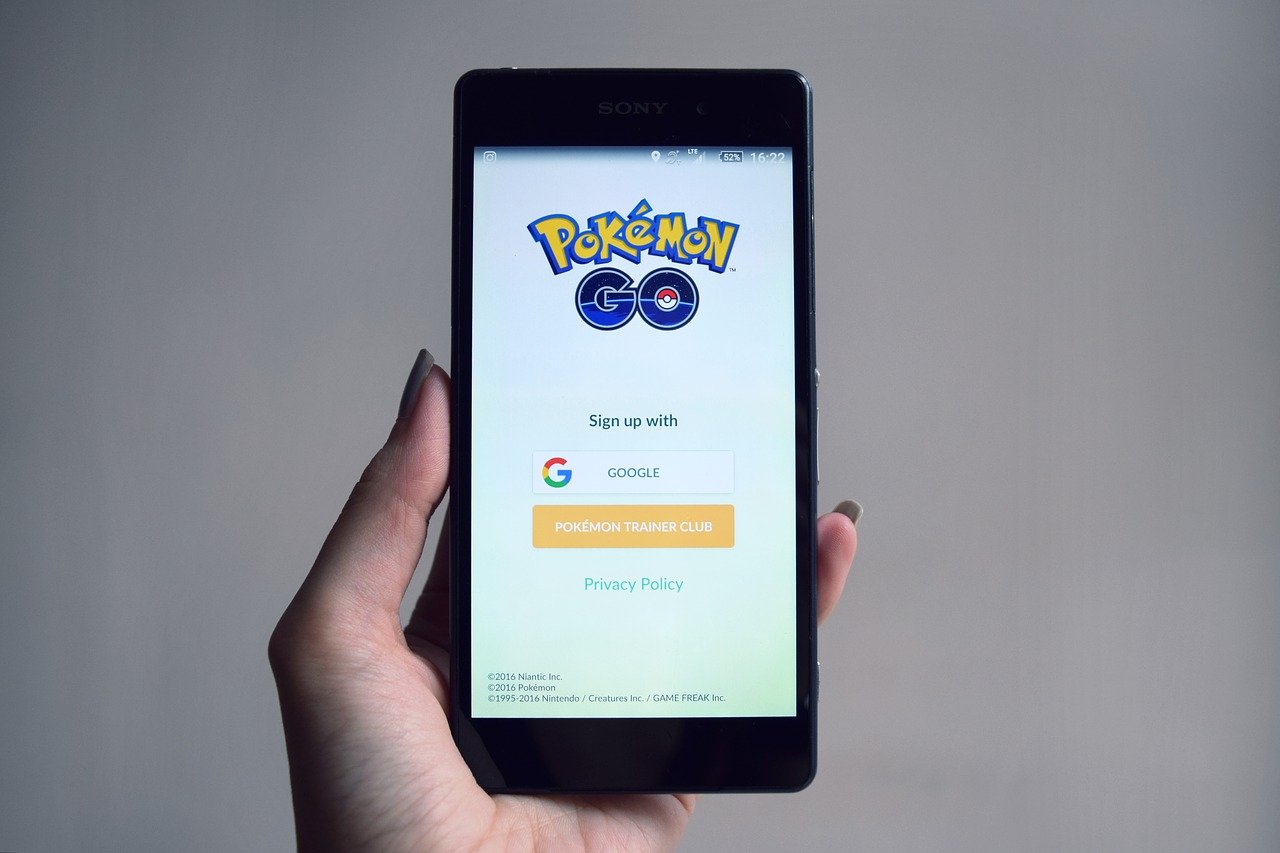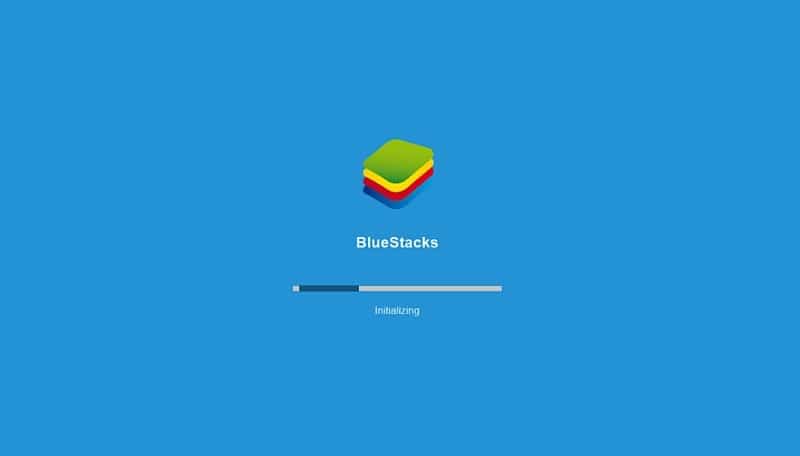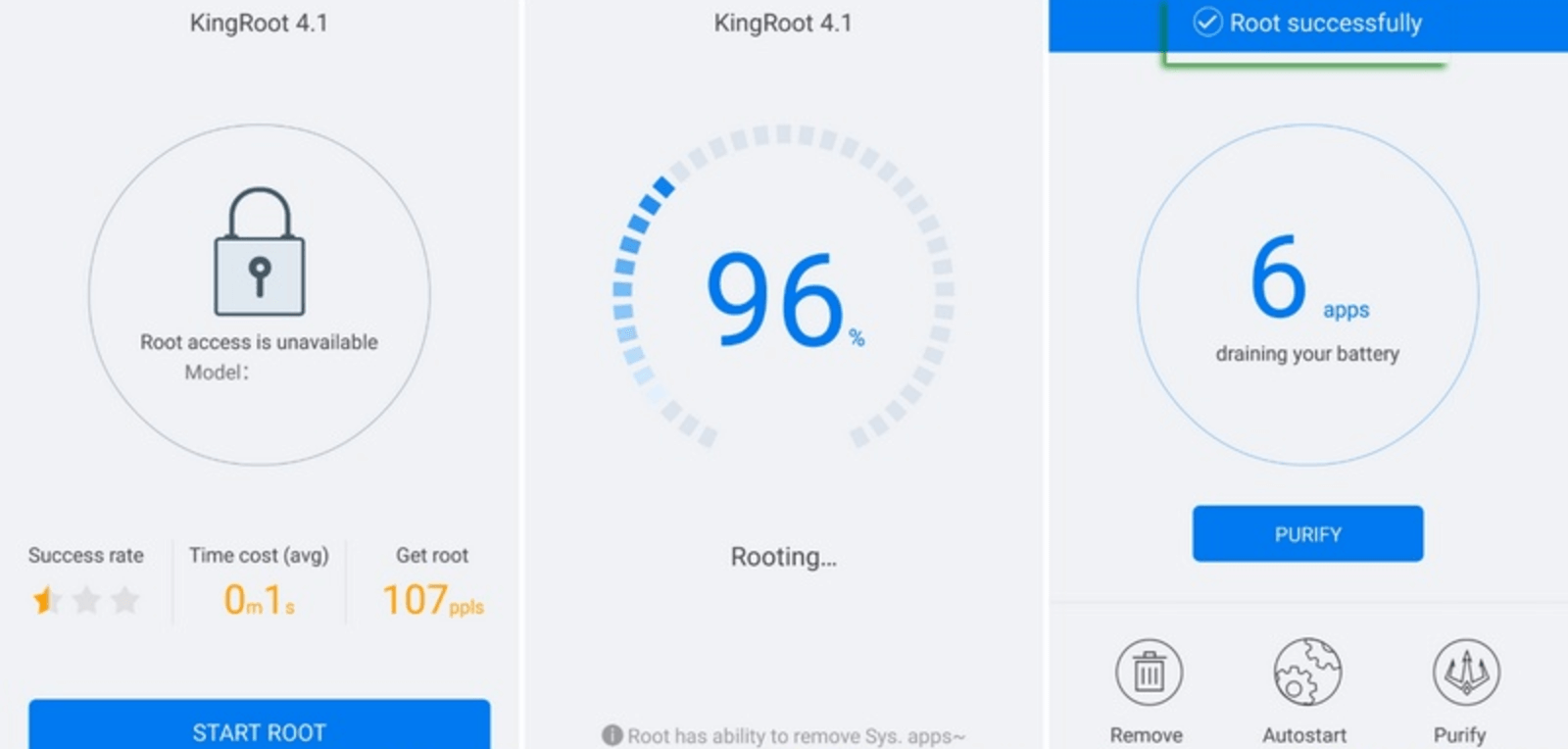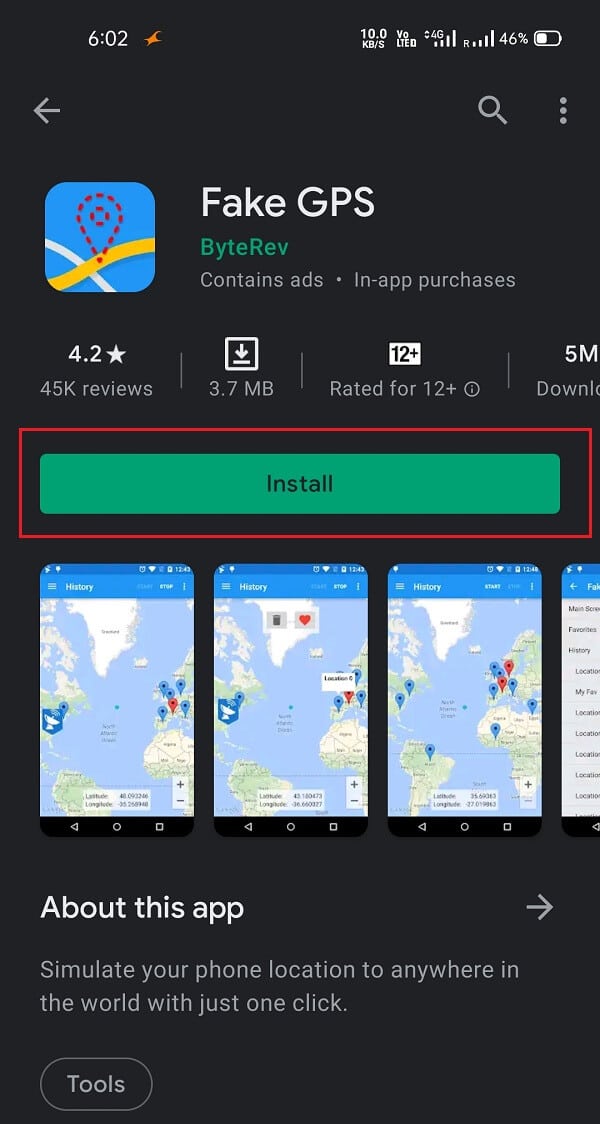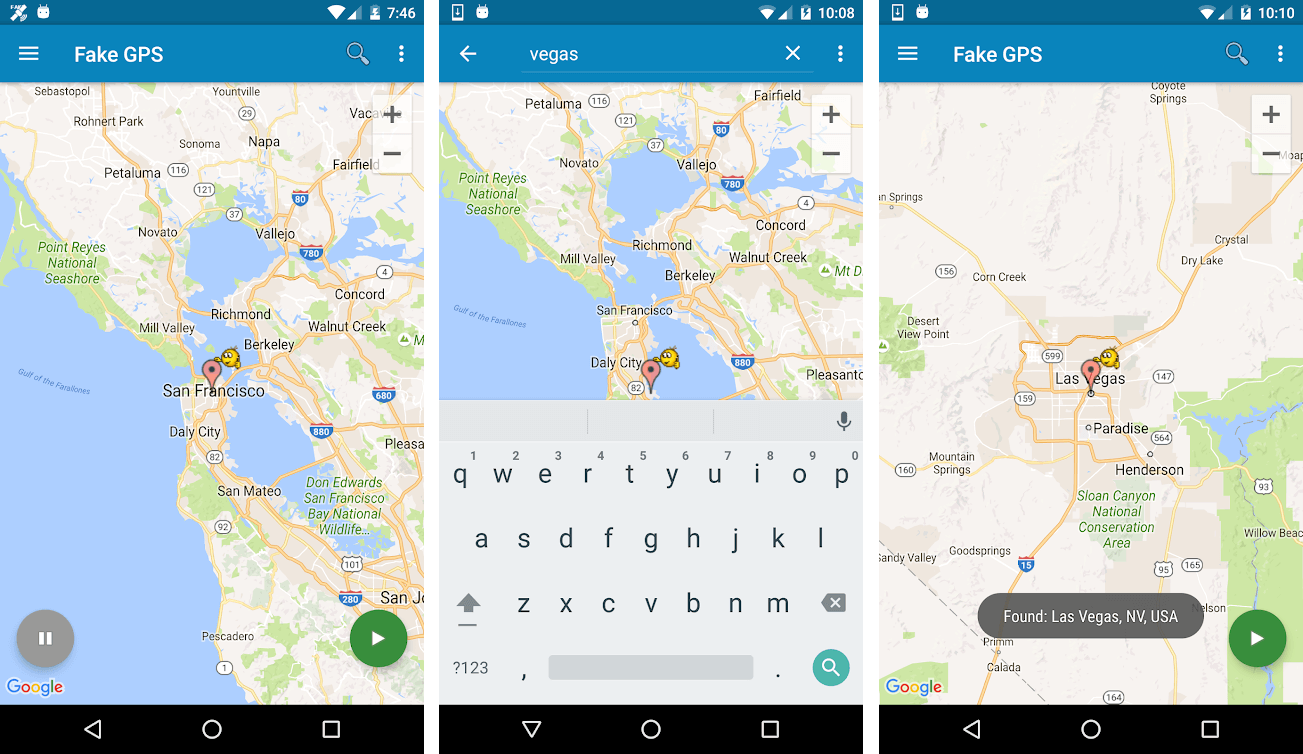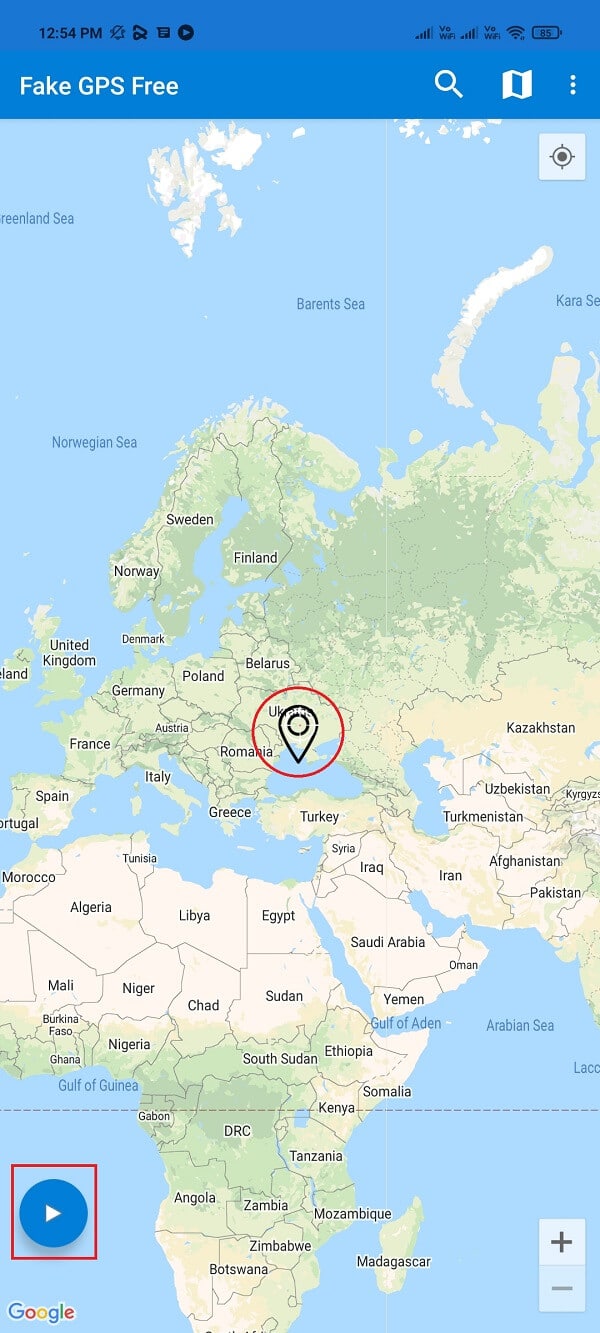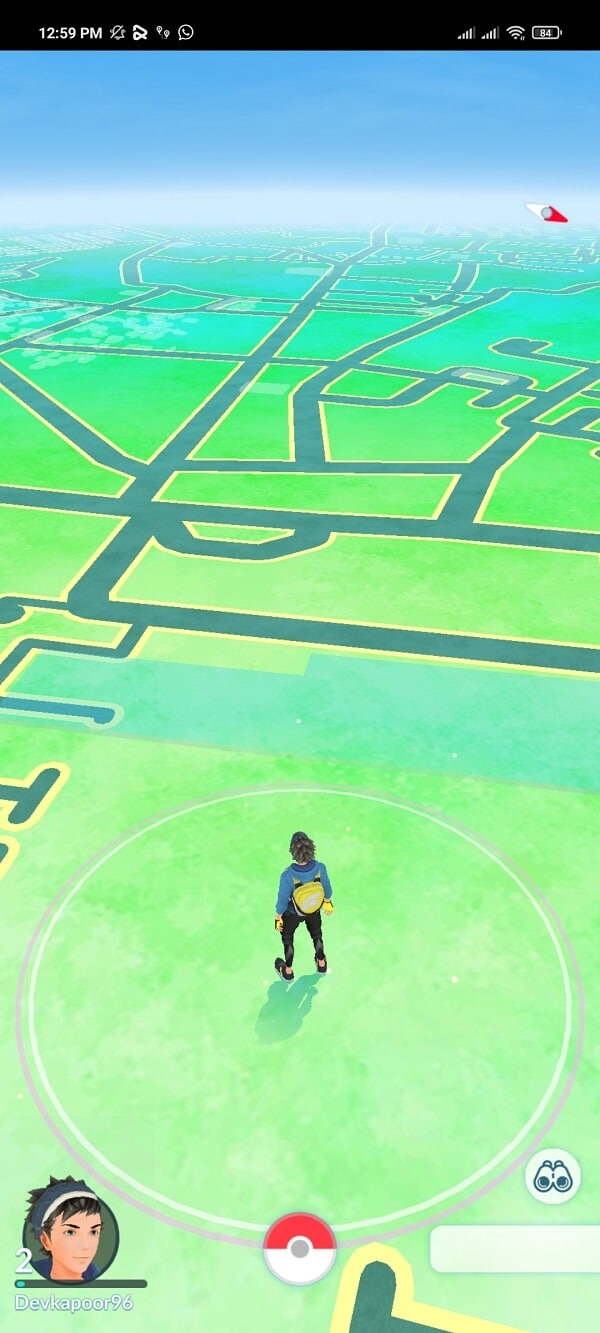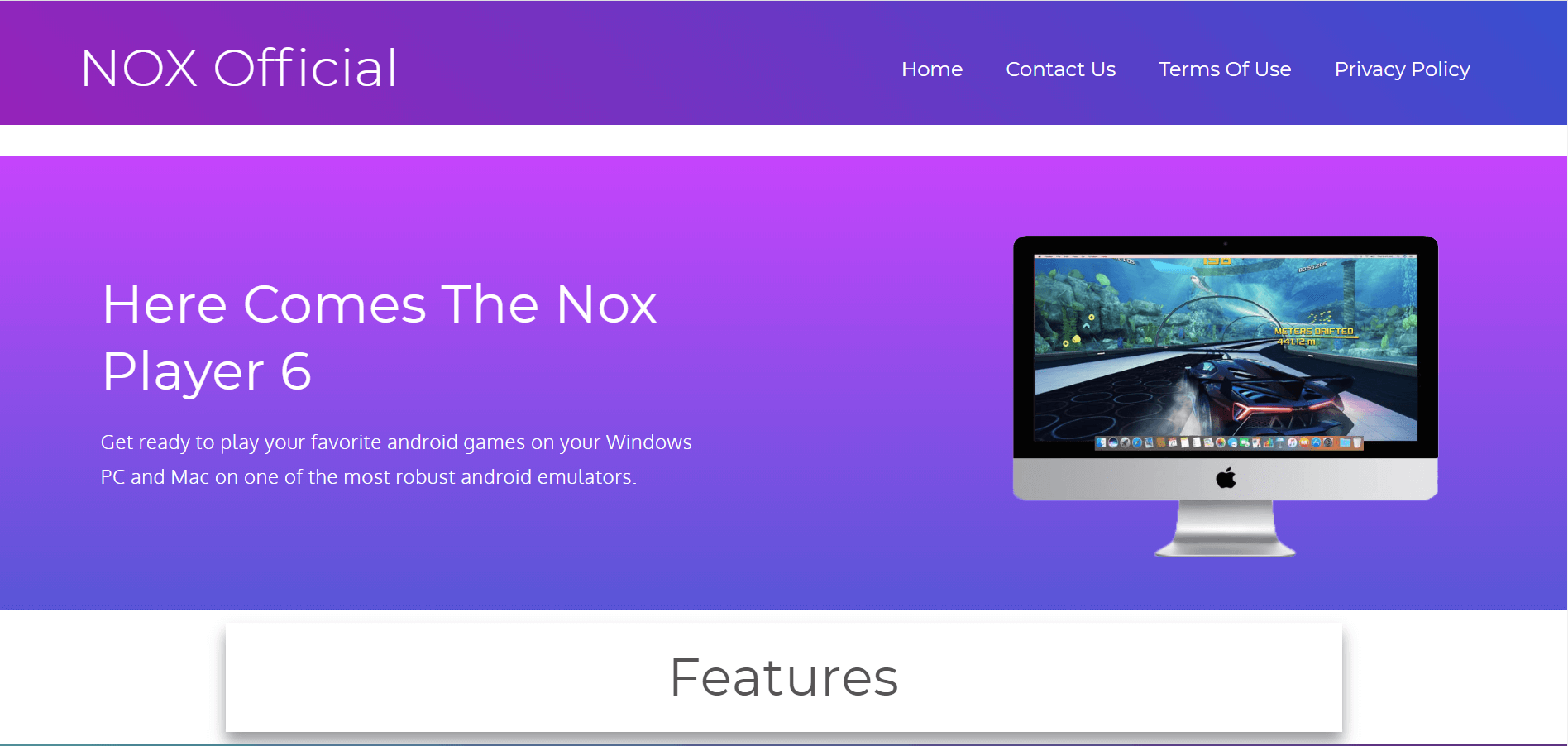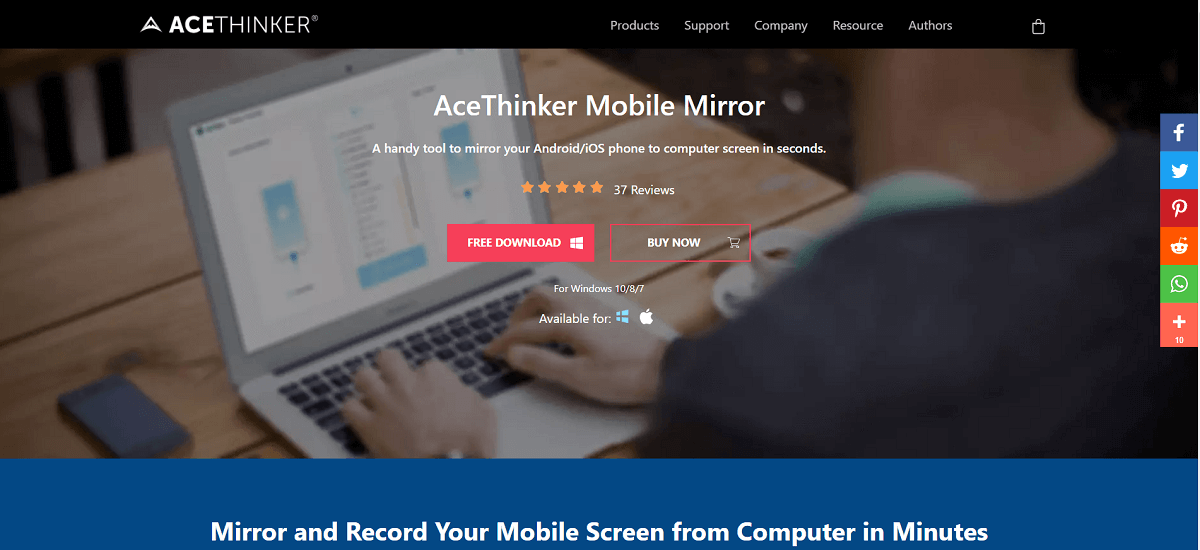How To Play Pokémon Go On PC? (Step-by-Step Guide)
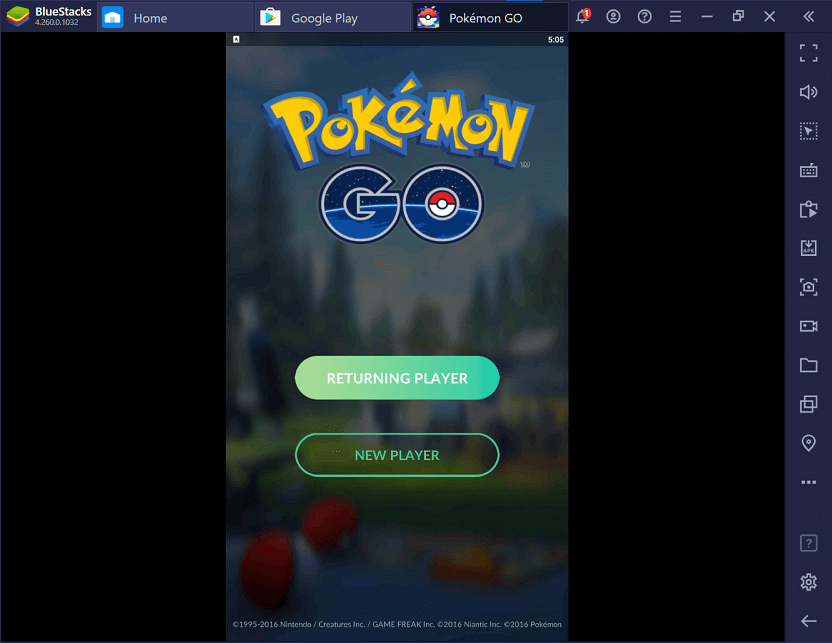
Pokémon Go is Niantic’s gift to all Pokémon fans who always aspired to be Pokémon trainers themselves. Well, their prayers have finally been answered. This AR-based fiction fantasy game brings to life your favorite Pokémons. You can find them taking a stroll in your front yard or taking a dip in your pool, waiting for you to catch them. The objective of the game is quite simple, you need to wander outside in a quest to catch as many Pokémons as you can, train them, evolve them, and then eventually participate in Pokémon battles at designated Pokémon gyms.
Now, Pokémon Go requires you to go out for long walks in order to explore your city and get the opportunity to catch unique and powerful Pokémons as a reward. Needless to say, Pokémon Go is designed to be played on your mobile phones which you need to carry on your outdoor expeditions. However, not everyone is a big fan of running around on the streets for playing a mobile game. People have always wanted to find alternate ways that allow them to play the game without leaving the comfort of their homes.
One such way is to play Pokémon Go on PC and that is exactly what we are going to discuss in this article. We are going to provide a detailed step-wise guide to make this thing work. So, without any further, let us get started.
How To Play Pokémon Go On PC?
What is the need to play Pokémon Go on PC?
Although playing the game on PC destroys the ulterior motive (to get people to exercise and be more active), there are several reasons why it is worth exploring.
1. Road Safety
The first cause of concern is safety on the roads. Pokémon Go is mostly played by kids who certainly lack awareness. They might get so engrossed in the game that they fail to abide by the road safety rules and meet with an accident. This problem is especially concerning in big metropolitan cities with their array of fast-moving vehicles.
2. Unsafe at Night
A lot of people play the game at night hoping to catch a dark or ghost type Pokémon. Thrilling as it seems, it is definitely not safe. Poorly lit streets coupled with eyes glued to the screen is a formula for danger. In addition to that, unwary kids might stroll into some dark and desolate alleys and run into miscreants.
3. Accidents while driving
Although Pokémon Go is meant to be played on foot, some people employ hacks to play the game while driving or riding a bike. This is extremely dangerous as you might get distracted and run into a terrible accident. You are not only risking your life but also of other drivers and pedestrians.
4. Running out of Charge
It is difficult to keep a track of battery percentage while playing a game as addictive as Pokémon Go. You might continue walking in some random direction in pursuit of a Charizard and end up getting lost in an unknown part of the town. To make matters worse, your phone’s battery is dead and you can’t navigate back home or call for help.
5. The only alternative for people with disabilities
Unless you are fit and in condition to go out for long walks, you can’t play Pokémon Go. This seems to be quite unfair for people who can’t walk properly due to disabilities or old-age. Everyone should be able to enjoy a game and playing Pokémon Go on PC allows them to do so.
What are the pre-requisites for Playing Pokémon Go on PC?
In order to play Pokémon Go on PC, you will need to install a combination of various software, apps, and tools on your computer. Since there is no direct way to play the game on your computer, you need to use an emulator to make the game think that you are using a mobile phone. Also, you need a GPS spoofing app to emulate the walking motion. Given below is a list of software that you need to install.
1. BlueStacks
You must already be familiar with this one. It is the best Android emulator for PC. This will provide a virtual engine to run the mobile game on your PC.
2. Fake GPS
Pokémon Go detects your movement by tracking the GPS location of your phone. Since you won’t be doing any movement while playing Pokémon Go on PC, you will need a GPS spoofing app like Fake GPS that will allow you to go from one place to another without actually moving.
3. Lucky Patcher
Lucky Patcher is a useful Android app that allows you to modify apps and games. With the new anti-cheating measures in place, Pokémon Go will be able to detect if GPS spoofing or mock locations is enabled, the only workaround is to convert the Fake GPS app into a system app. Lucky Patcher will help you to do exactly that.
4. KingRoot
Now, in order to use Lucky Patcher, you need to have a rooted Android device. This is where KingRoot comes into the picture.
5. Pokémon Go Game
The final item on the list of course is the Pokémon Go game itself. You will find this game either directly by visiting the Play Store from BlueStacks or install it using an APK file.
What are the risks involved in Playing Pokémon Go on PC?
As mentioned earlier, Pokémon Go is meant to be played on a phone and by covering ground in real life. If you attempt to play Pokémon Go on your PC, then you are violating the rules and regulations set by Niantic. It will be treated as cheating or hacking.
Niantic is pretty strict about its anti-cheating policies. If it discovers that you are using an emulator or using GPS spoofing then it might ban your account. It starts off with a warning and soft ban and then ultimately leads to a permanent ban. You will no longer be able to access your account and all your data will be gone. Therefore, you should always use a secondary account while trying to play Pokémon Go on PC so that your main account is safe.
You need to be very careful while spoofing your location. Remember that Niantic tracks your movements by constantly collecting your GPS location, so if you move from one place to another too fast, Niantic would immediately understand that something is fishy. Therefore, give enough cooling time before changing your location. Only travel small distances at a time, something that you can easily cover on foot. If you are smart enough and carefully follow all the instructions, you will be able to trick Niantic and play Pokémon Go on PC.
Also read: How To Change Pokémon Go Name After New Update
How to Play Pokémon Go on PC?
Now that we have discussed in detail the need, the requirements, and the risks involved, let’s get started with the actual process of setting up Pokémon Go on your PC. Given below is a step-wise guide that you need to follow in order to play Pokémon Go on PC.
Step 1: Install BlueStacks
The first step would be to install the Android emulator on your PC. BlueStacks will allow you to get the experience of a smartphone on your device. It is a virtual engine that allows you to install and use Android apps on the computer.
You can find the setup file on the internet and it is absolutely free to download. Once the installation is complete sign in to your Google account. Make sure that this is the same id that you will be using for Pokémon GO.
Step 2: Time to Root your device
As mentioned earlier, you need a rooted device to use Lucky Patcher. You need to install the KingRoot app on BlueStacks. Now, you won’t find this app in the Play Store and so will have to install the APK file separately on your computer.
After that, click on the APK symbol on the navigation pane on the left side of the screen. BlueStacks will now ask you to select the APK file from the computer. Browse and select the respective APK file for KingRoot and click on the Open button. KingRoot App will now get installed on BlueStacks.
Now, launch the KingRoot app and tap on the Root button. That’s it, now wait for a couple of minutes and you will have a rooted BlueStacks version with superuser access. Reboot BlueStacks after this and then proceed to the next step.
Also Read: 15 Reasons To Root Your Android Phone
Step 3: Install Fake GPS app
The next app that you need is the Fake GPS. This is the most important app, as it will allow you to play Pokémon on PC without actually moving or leaving the house. Fake GPS app replaces your actual GPS location with that of a mock location. If the location is changed slowly and gradually, then it can be used to emulate walking. This way you will be able to travel from one place to another and catch different kinds of Pokémons.
Although this app is available on the Play Store, do not install it directly. We need to install Fake GPS as a system app, so for the time being, just download an APK file for Fake GPS and keep it aside.
Step 4: Convert Fake GPS into a System App
Earlier on, you could simply enable mock locations on your device and use the Fake GPS app to spoof your location. However, Niantic improved their security system and now it can detect if mock locations are enabled, in which case it does not allow you to play the game.
This is why you need to convert Fake GPS into a system app, as Pokémon Go will not be able to detect mock locations if it comes from a system app. Lucky Patcher will help you with this. Similar to KingRoot, this app is not available on the Play Store. You need to download and install the APK file on BlueStacks.
After the installation is complete, launch Lucky Patcher and grant whatever access permission it seeks. Now tap on the Rebuild and install option. After that navigate to the folder where you have saved the APK file for Fake GPS and open it. Now click on the Install as a System app option and confirm by clicking the Yes button. Lucky Patcher will now install Fake GPS as a system app on BlueStacks.
You will be prompted to restart BlueStacks after this ignore that and reboot it manually by clicking on the cogwheel icon on the top-right corner and click on the Restart Android Plugin option. When BlueStacks restarts, you will notice that Fake GPS is not listed among the installed apps. This is because it is a hidden system app. You will have to launch the app from Lucky Patcher each time. We will discuss this later in the article.
Step 5: Install Pokémon Go
Now, it is time for you to install Pokémon Go on BlueStacks. Try searching for it on the Play Store, if you do not get it there, you can simply download and install the APK file as in the case of KingRoot and Lucky Patcher. However, do not launch the game immediately after installation, as it won’t work. There are still a few more things that need to be taken care of before you can play Pokémon Go on PC.
Step 6: Change Location Settings
In order to properly spoof your location, there are a few settings that need to be changed. Firstly you need to set High Accuracy mode for location on BlueStacks. To do so, click on the cogwheel icon on the top-right corner and then select the Settings option. Now go to Location and here set the Mode to High Accuracy.
The next thing that you need to do is disable location services for Windows. This is to make sure that conflict of location does not take place. If you are using Windows 10 then you can directly press Windows + I to open Settings. Here, go to Privacy and select the Location option. After that simply turn off the location services for your PC. You can also simply search for Location in the Start menu and disable the setting from there.
Also Read: How to Change Location in Pokémon Go?
Step 7: Time to Use Fake GPS
Once everything has been set, it is time to get familiar with Fake GPS. As mentioned earlier, you won’t find the app among other installed apps. This is because it is a system app and Bluestacks does not display system apps. You need to use Lucky Patcher to open the app each time.
Launch the Lucky Patcher app and head straight to the Search bar at the bottom. Here you will find Filters, select that and click on the check box next to System apps and hit Apply. Fake GPS will now be displayed on the list. Click on it and select the Launch app option. This will open Fake GPS. Since it is the first time that you are launching the app, you will be greeted with a little How to operate instructions. This will be followed by a brief tutorial. Carefully go through it to understand how the app works.
The next thing that you need to do is enable Expert mode. Click on the three-dot menu on the top-right corner and select Settings. Here, you will find the Expert mode, make sure to click on the check box next to it to enable it. When you get a warning message, simply tap on the Ok button.
Using the Fake GPS app is pretty simple. Once you are on the home page, you will see a map with your location indicated as a blue dot. This is your actual location. In order to change your location, all that you need to do is tap on any part of the map and you will see a crosshair appear on top of it. Now press the Play button and your GPS location will be changed. You can check by opening any other app like Google Maps. When you would like to stop GPS spoofing, simply tap on the Stop button.
We will be using this trick to move from one place to another while playing Pokémon Go. Remember to not make any big or sudden movements, or else Niantic will become suspicious and ban your account. Always cover small distances and give enough cooling period before changing the location again.
Step 8: Start Playing Pokémon Go
Now, all that is left for you to do is play Pokémon Go on PC. Launch the game and set it up by logging in to your account. We would recommend you to try it first with a new account before using your actual main account.
Once the game starts running, you will have to switch to the Fake GPS app and change your location in order to move. You have to do this every time you wish to go to some new location. One way to make the process easier is to save a few locations on Fake GPS as favorites (e.g. Pokéstops and gyms). This way you can quickly move back and forth to different locations. You might face problems in setting a fake location at times but do not worry simply restart BlueStacks and it will be fine.
Since Pokémon Go is an AR-based game, there is the option to view Pokémons in the real environment by using your phone’s camera. However, this won’t be possible while playing Pokémon Go on PC. So, when you encounter a Pokémon for the first time, Pokémon Go will notify you that the camera is not working. It will ask you if you would like to disable AR mode. Do that and you will be able to interact with the Pokémons in a virtual environment.
Alternative Methods to Play Pokémon Go on PC
Although using BlueStacks is pretty much the standard and most commonly used method, it isn’t the easiest one. Additionally, you might have to pay for some apps like Fake GPS for it to work properly. Thankfully, there are a couple of alternate ways to play Pokémon Go on PC. Let’s take a look at them.
1. Using the Nox App Player
Nox App Player is another Android emulator that allows you to play Pokémon Go on PC. In fact, you will find Pokémon Go preinstalled on Nox Player. You won’t even need any other app like Fake GPS to spoof your location. Nox Player allows you to move in the game by using the WASD keys on your keyboard. You can interact with different objects and Pokémons by clicking on them with your mouse. In other words, Nox Player is designed specifically for people who would like to play Pokémon Go on PC without leaving their home. The best part is that it is absolutely free.
2. Using a Screen Mirror App
Another workable alternative is to use a Screen mirroring app like AceThinker Mirror. As the name suggests it will allow you to view the mobile’s screen on your computer and you can use it to play Pokémon Go on your PC. However, you will also need a GPS spoofing app to make it work.
Once you install AceThinker Mirror, go ahead and connect your device to the computer. You can either connect the two devices via a USB cable or wirelessly (provided that they are connected to the same Wi-Fi network). As soon as mirroring is complete, you can start playing Pokémon Go. In order to move around, you will have to use a location-spoofing app. Any changes that you make on your device will be reflected in the game as well.
Recommended:
We hope that you find this information helpful and you were able to play Pokémon Go on your PC. Niantic’s Pokémon Go is a big hit and was loved by one and all. However, people find it more convenient to play the game from the comfort of their couch and on their PC, as a result, workaround started to spring into existence.
In this guide, we have covered pretty much everything that you need to know in order to play Pokémon Go on your PC. However, Niantic is aware of these hacks and tricks and constantly trying to stop them. Therefore, we would recommend you to try it while it lasts and keep looking for new and elegant ways to play Pokémon Go on PC.