How to Quote Someone on Discord (4 Easy Ways)

Discord is a chat platform that is used by gamers around the world. The users can easily interact with other users by creating servers within the platform. Discord offers amazing features like voice chat, video calling, and all kinds of formatting features that users can use for expressing themselves. Now, when it comes to quoting messages on the platform, some users feel frustrated by the fact that you cannot quote the message sent by a user on Discord. However, with recent updates, you can easily quote messages on Discord.
With the help of the quoting feature, you can easily reply to a particular message sent by a user during a chat. Unfortunately, many users on the platform do not know how to quote someone on Discord. Therefore, in this article, we will list down the methods that you can follow for easily quoting someone on discord.

How to Quote Someone on Discord
You can easily quote messages in Discord irrespective of you using the platform on your IOS, Android, or desktop. You can follow the same methods for IOS, Android, or desktop. In our situation, we are using mobile-Discord to explain how to quotes messages in Discord.
Method 1: Single-line Quoting
You can use the single-line quoting method when you want to quote a text that takes up one single line. Therefore, if you want to quote a message where there are no line breaks or paragraphs, then you may use the single-line quoting method on Discord. Here is how to quote someone on Discord using the single-line quoting method.
See Also:
7 Ways to Fix Can’t Change Profile Picture on TikTok
8 Ways to Fix Poor Connection Error in Clubhouse
How to Change Twitch Chat Color on Mobile
How to Connect Pixel Buds to a Laptop in Easy Steps?
How to See Someone’s Deleted Comments on Facebook
1. Open Discord and head to the conversation where you want to quote a message.
2. Now, type > symbol and hit space once.
3. Finally, type your message after you hit the space bar. Here is how a single-line quote looks like.
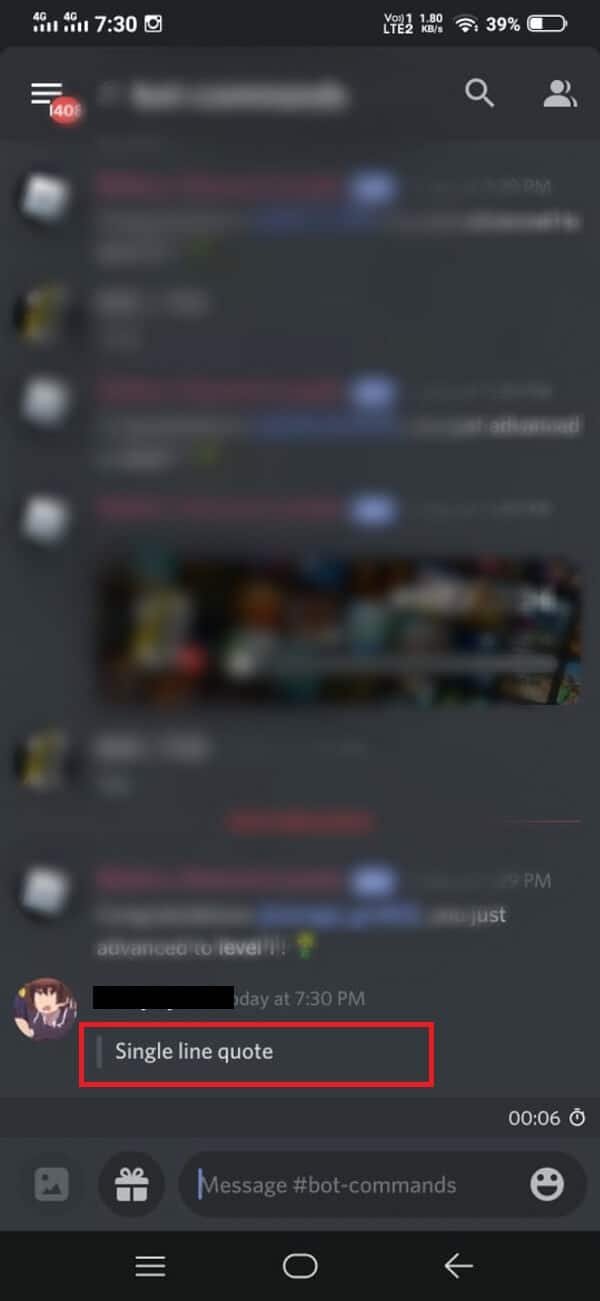
Method 2: Multi-line Quoting
You can use the multi-line quoting method when you want to quote a message that takes up more than one line, such as a paragraph or a long text message with line breaks. You can easily type > in front of every new line or paragraph that you want to quote. However, typing > in front of every line or paragraph can be time-consuming if the quote is long. Therefore, here is how to quote messages in Discord by using a simple multi-line quoting method:
1. Open Discord and head to the conversation where you wish to quote the message.
2. Now, type >>> and hit the spacebar once.
3. After hitting the spacebar, start typing the message that you want to quote.
4. Finally, hit enter to send the message. This is how a multi-line quote looks like. Check the screenshot for reference.
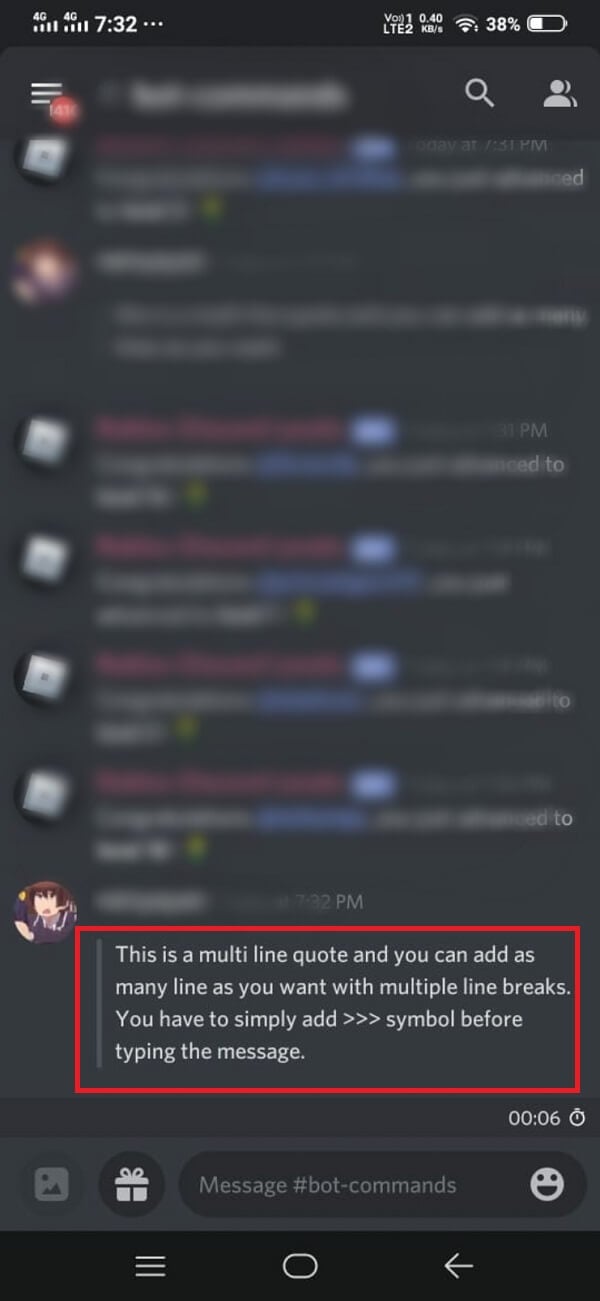
If you wish to exit the quote, then the only way to exit the quote is by sending the message and starting a new one, or you can backspace >>> symbol to exit the multi-line quote.
However, the multi-line quote works slightly different on the desktop version of Discord as both ‘>’ and ‘>>>’ gives you a multi-line quote. Therefore to make a single line quote on the desktop version, all you have to do is press return and then make a backspace to return to normal text.
Method 3: Use Code Blocks
With recent updates, Discord introduced the code blocking feature that allows you to quote messages. By using code blocks, you can easily highlight a message on Discord. Here is how to quote someone on Discord by using code blocks.
1. To create a single line code block, all you have to do is type (`) which is a single backtick symbol without any brackets at the beginning and end of a line. For example, we are quoting the line single line code block, and we are typing it as `single line code block.` Check the screenshot for reference.
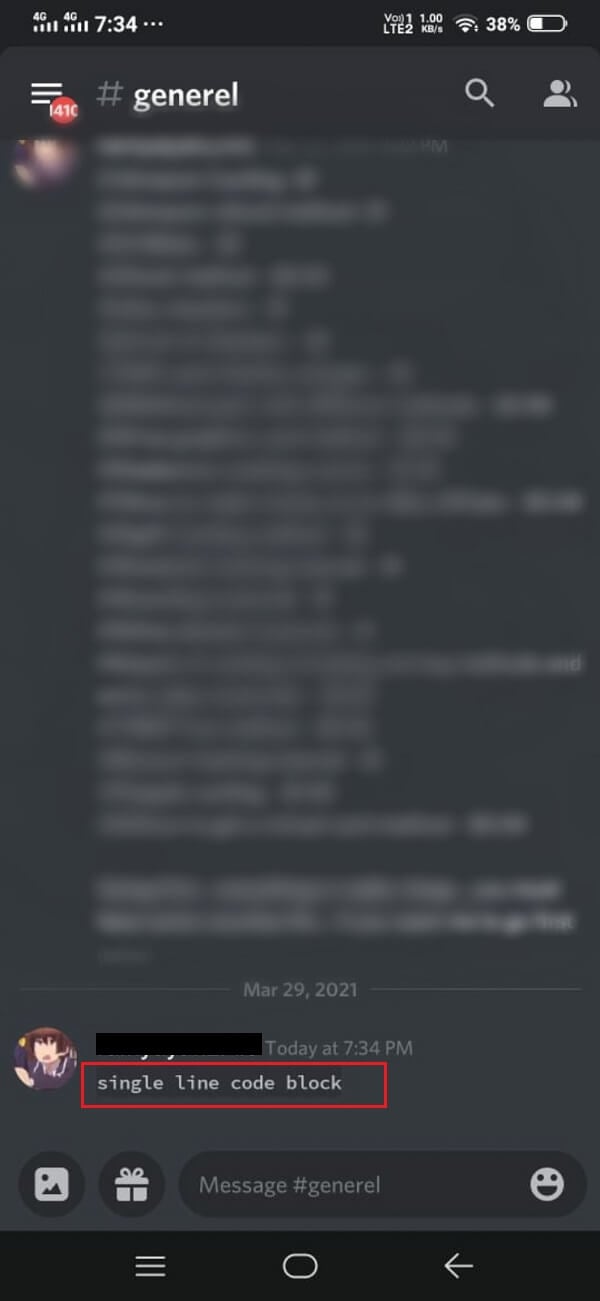
2. If you want to format multiple lines into a code block, all you have to type is (‘’’) triple backtick symbol at the beginning and end of the paragraph. For example, we are quoting a random message into a multiple-line code block by adding the ‘’’ symbol at the beginning and end of the sentence or paragraph.
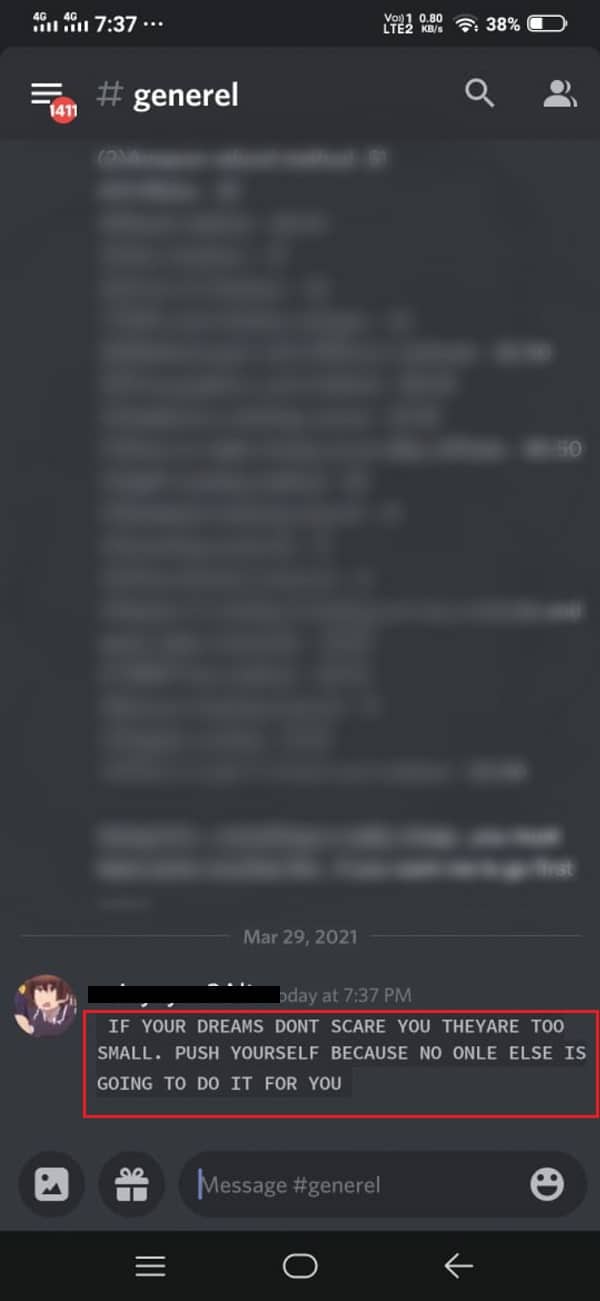
Method 4: Use Discord Quote Bots
You also have the option of installing a Discord quote bot on your device that allows you to quote the message on Discord at a tap. However, this method may be a bit technical for some users. There are several Github projects that provide a quote functionality suite for Discord. We are listing down two of the Github projects that you can download and install on your device to use Discord Quote Bot.
- Nirewen/ Citador: With the help of this Github project, you can easily quote messages on Discord with a simple tap.
- Deivedux/ Quote: This is a great tool with amazing features to quote messages on Discord.
You can easily download both and select the one that is best suitable for you. Citador has a pretty straightforward user interface, so if you are looking for a simple tool, you may go for Citador.
Frequently Asked Questions (FAQs)
Q1. What does Quoting do on Discord?
When you quote a message on Discord, you are highlighting a particular message or replying to someone in a group chat. Therefore, if you use quotes on Discord, you are simply highlighting the message in a group or private conversation.
Q2. How do I reply to a specific message in Discord?
To reply to a specific message in Discord, head to the conversation and locate the message to which you want to reply. Tap on the three dots next to the message and tap on the quote. The Discord will automatically quote the message and you can easily reply to that specific message, or you can hold the message on which you want to reply and select the reply option.
Q3. How do I address someone directly in a group chat?
To address someone directly in a group chat on Discord, you can press and hold the message that you want to reply to and select the reply option. Another way to address someone directly is by typing @ and typing the name of the user who you wish to address in a group chat in Discord.
Q4. Why aren’t the quotation marks working?
The quotation marks may not work if you are confusing the backtick symbol with the single quotation mark while quoting a message on Discord. Therefore, make sure you use the right symbol for quoting someone on Discord.
Recommended:
We hope our guide was helpful and you were able to quote someone on Discord. If you liked the article, let us know in the comments below.