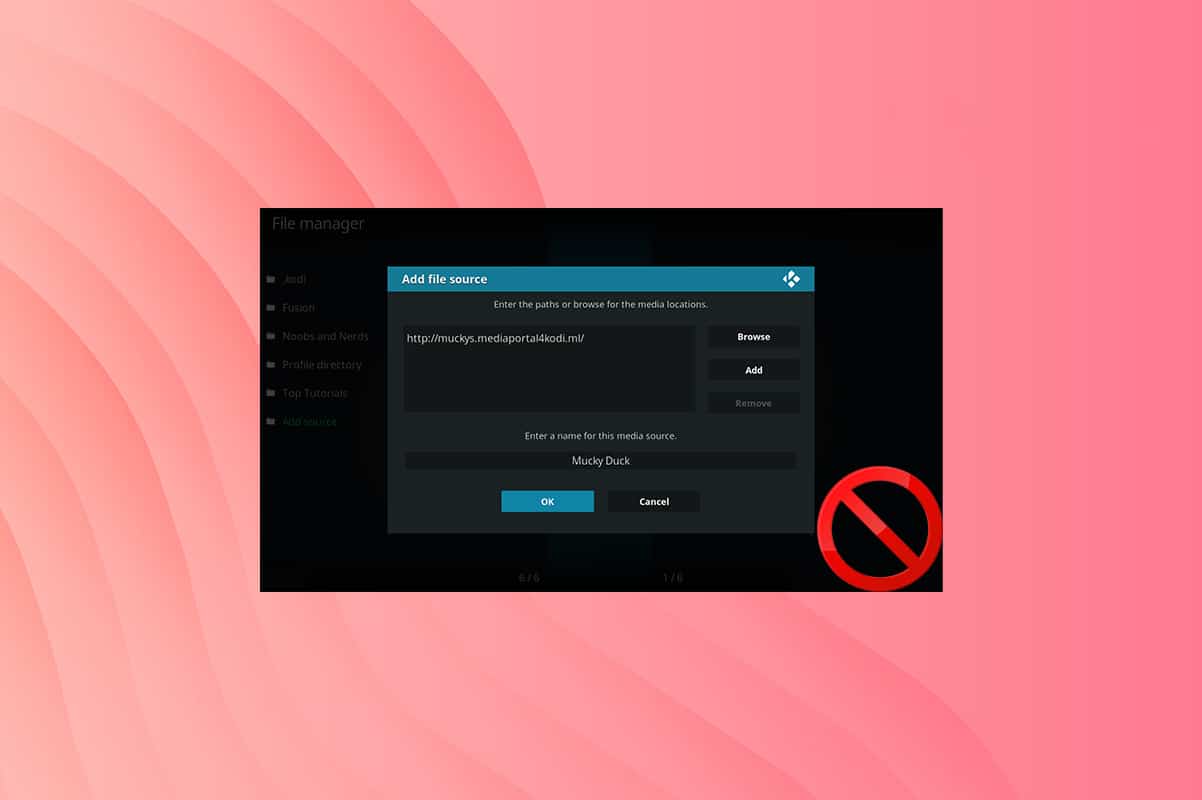With millions of users, Microsoft Outlook is one of the most commonly used email apps on the globe due to its reputation of being one of the best email service providers. You may send and receive emails from friends, family, and business contacts using your Outlook account. It is suggested that you safeguard it with a strong password. However, you might face problems accessing your account if you forget your password. And, you would not be able to access your emails without it. So, if you are unable to remember your password, then do not worry. Today, we will discuss how to recover Outlook email & account passwords.
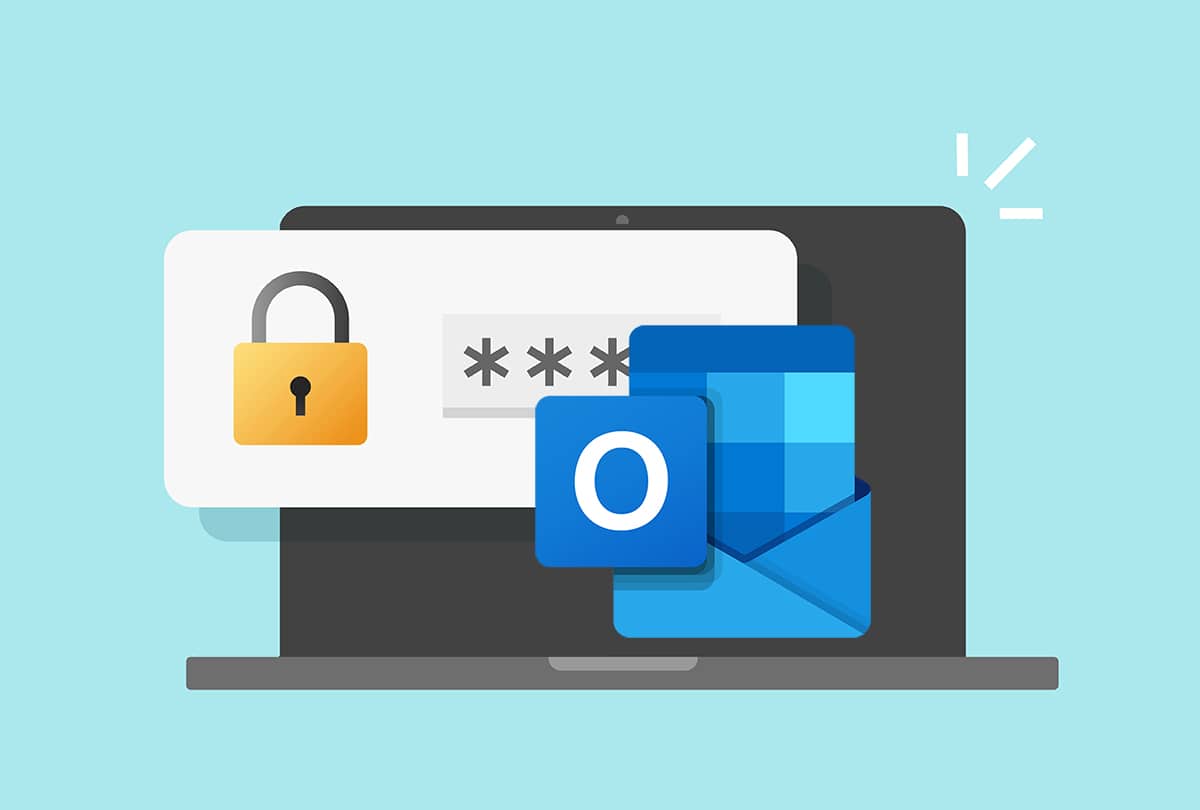
How to Recover Outlook Email Password
When you input a password on a website, it is not stored in plaintext. The website generates a hash of your password. A hash is a long string of alphanumeric characters that represent your password corresponding to your login. The database responds positively to your username and password combination, and you are able to log in to your account. However, when a hacker tries to access the database, all they see is a lengthy list of puzzling hash values.
The bad news is that each CRC32 hash contains a lot of matching values, which means there is a good probability your file will be unlocked by a password recovery application. This could be fantastic if you need to unlock your PST file, but it might not keep your data safe.
Outlook PST & OST Files
The kind of account you use determines how Outlook saves, manages, and secures your data. Outlook data files are divided into two categories:
PST: Outlook employs a Personal Storage Table (PST) which is a storage mechanism for POP and IMAP accounts.
- Your email is delivered to and stored on the mail server, and you may access it online.
- You can work on backups of your Outlook email, but this will result in a new PST file.
- PST files readily migrate from one computer to another when you switch computers.
- These save important information on the local system, such as passwords. This password prevents unauthorized individuals from accessing the Outlook account, safeguarding emails and user data.
As a result, the PST file is available to recover Outlook email passwords.
OST: When you wish to preserve a whole local backup of an email account, you may utilize an Offline Storage Table (OST) file.
- Both your computer and the mail server will save all the information. This implies that regardless of network connectivity, the whole user account database is available.
- The sync takes place when the user establishes a connection with the mail server.
- It does not include any passwords.
Also Read: How to Recover Deleted Instagram Account
Things to Keep in Mind
Before you reset your Outlook password, keep the following points in mind:
- Make sure the email address you provided is accurate.
- Caps Lock is turned off or on accordingly.
- Try signing in with a different internet browser or delete browser cache.
- Erase stored passwords as earlier data or autofill might cause login issues.
Note: To make the Outlook password recovery methods work, you will need a verification app, a phone number, or a recovery email address.
Method 1: Through Microsoft Account Recovery Page
This method will prove to be most beneficial if you feel that unauthorized access has or might take place. You can directly reset your Microsoft account to restore access to all Microsoft services including MS Outlook & Microsoft store, as explained below:
1. To reset your password, go to Microsoft Recover your account webpage.
2. Type your Outlook email address in the Email, phone, or Skype name field and click Next.
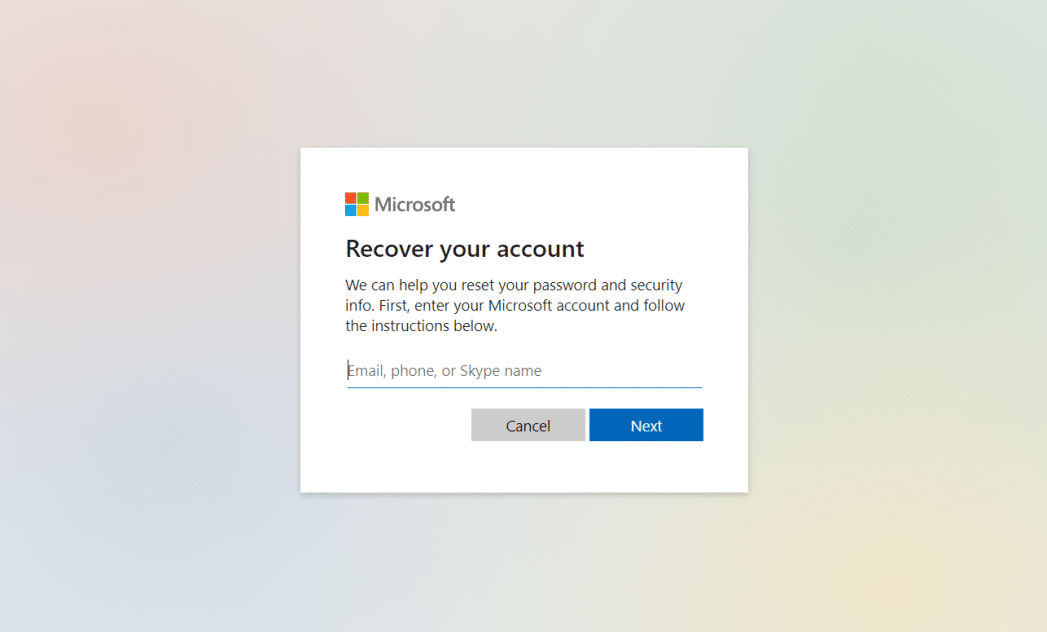
3. Select Email option as a response to How would you like to get your security code?
Note: If you have linked your phone number then, you will get another option to verify your identity through phone number. You can choose any one option at your convenience.
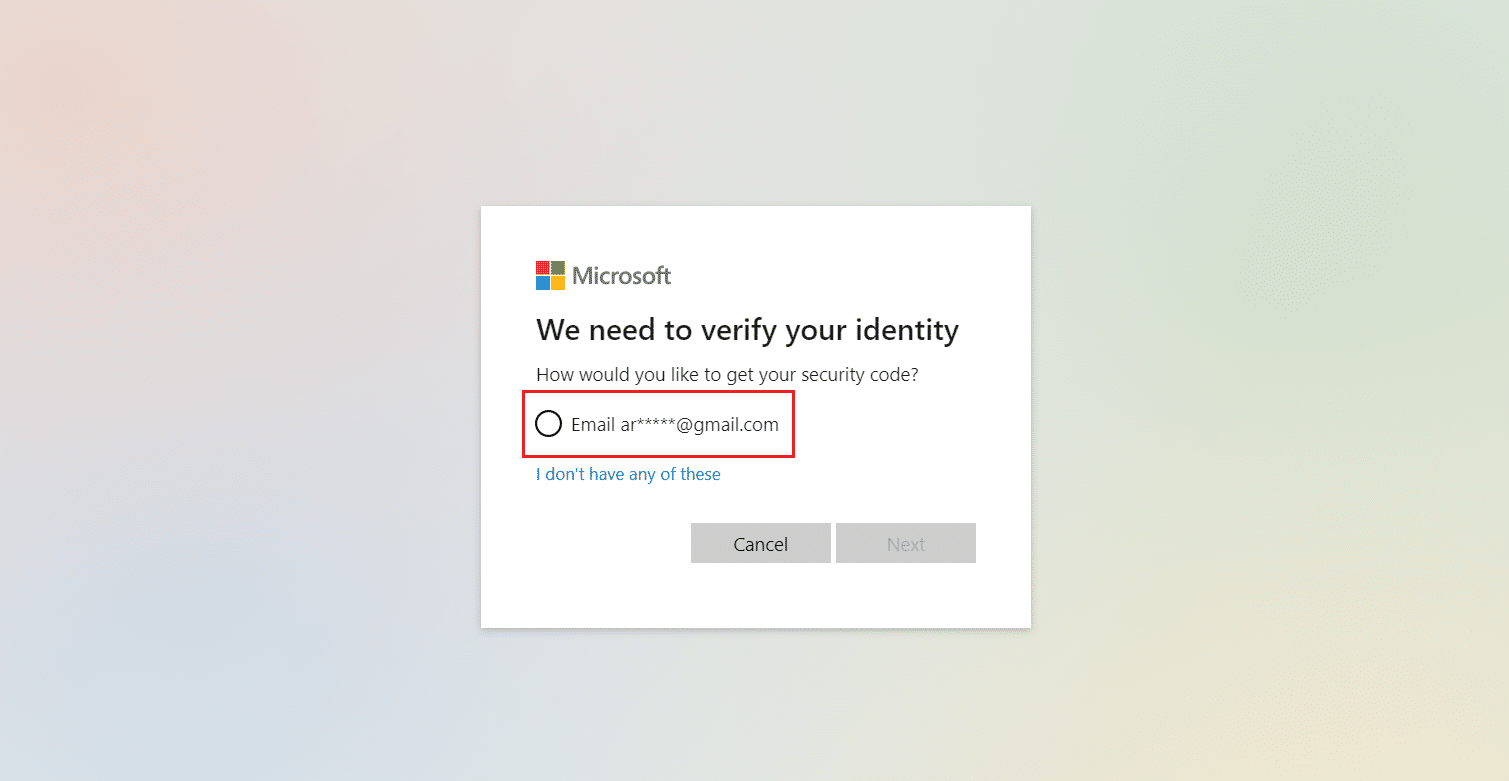
4. Enter your email address and click on Get code, as shown.
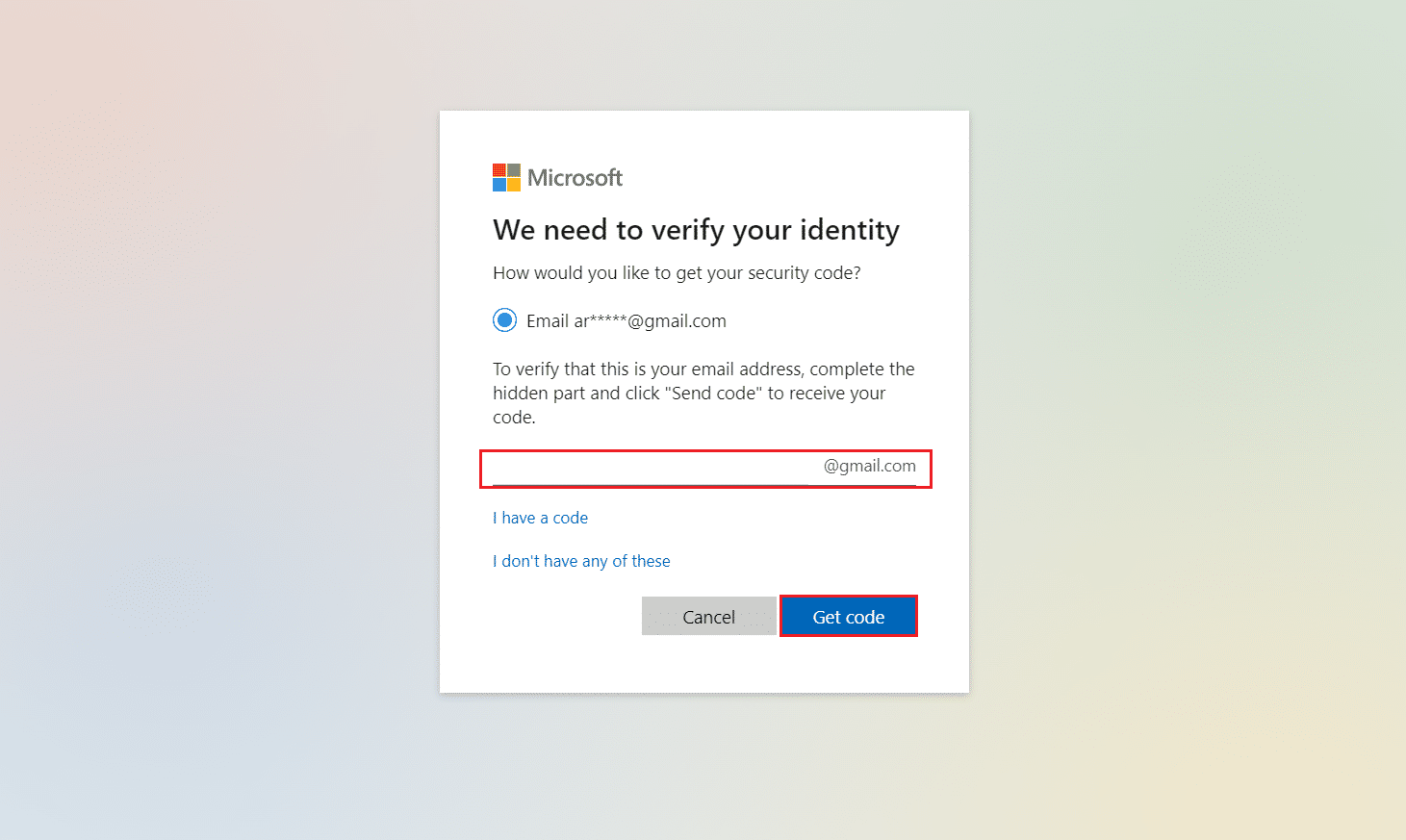
5. Following that, you will get a verification code in the email address you entered.
6. Now, enter the verification code received and click on Sign in.

7. Create a New password with a minimum of 8 characters. Re-enter Password & click Next, as depicted.
Note: Remember to turn caps lock on/off as desired.
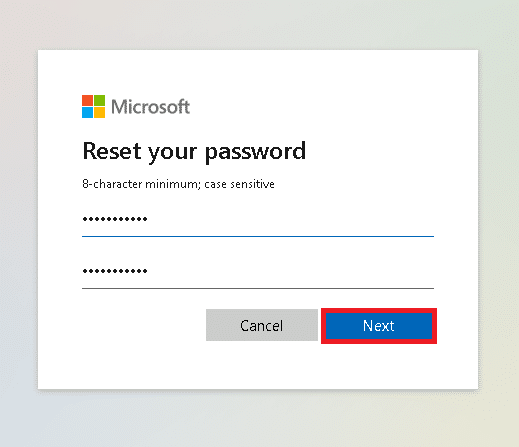
Also Read: How to Turn Outlook Email Read Receipt On Off
Method 2: Through Outlook Sign-in Page
Here’s how to recover Outlook password through the Outlook sign-in page.
1. Go to the Outlook Sign in page in your Web Browser.
2. Enter your Outlook email address and click Next.
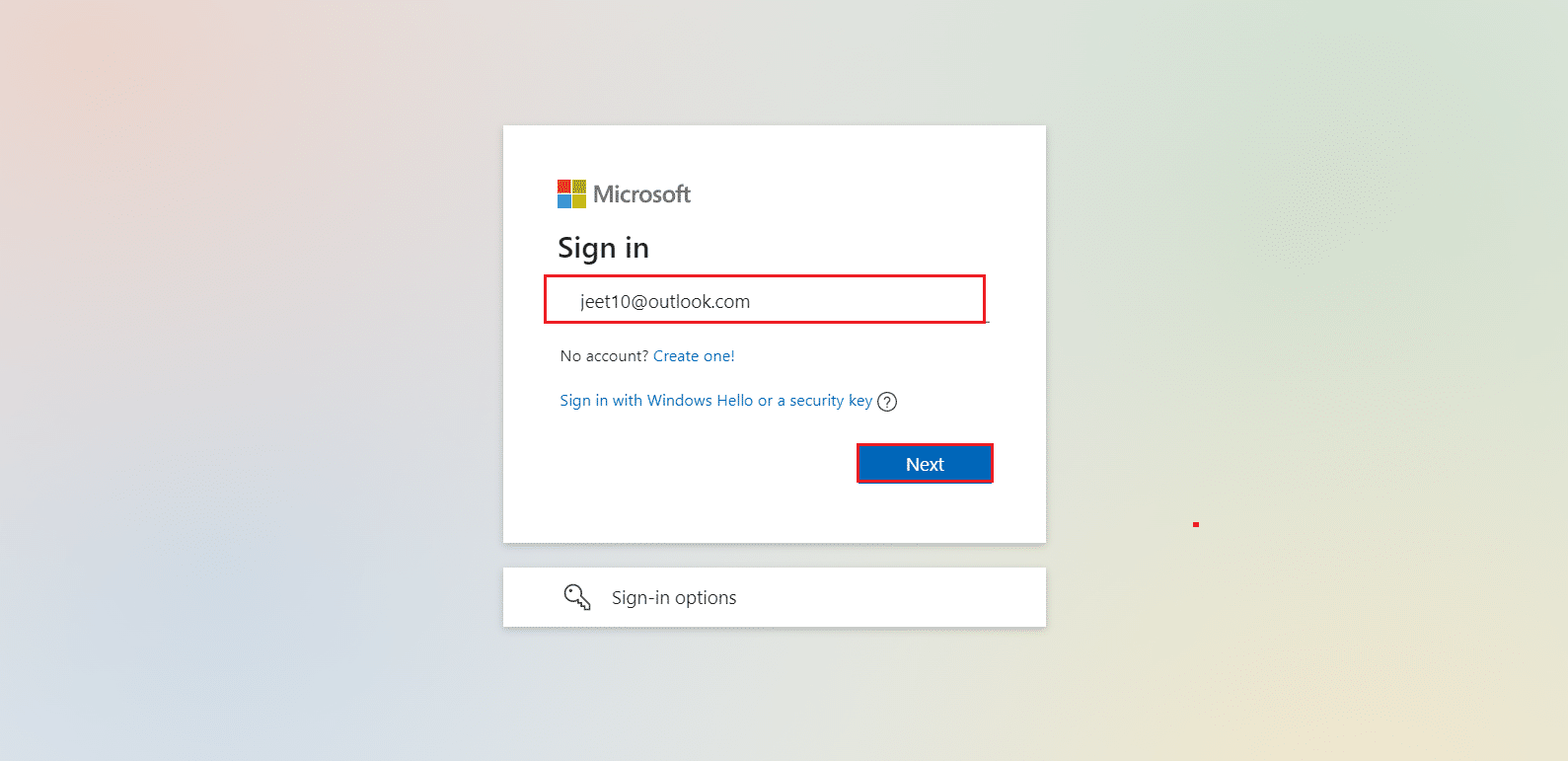
3. Here, click on Forgot password? option shown highlighted below.
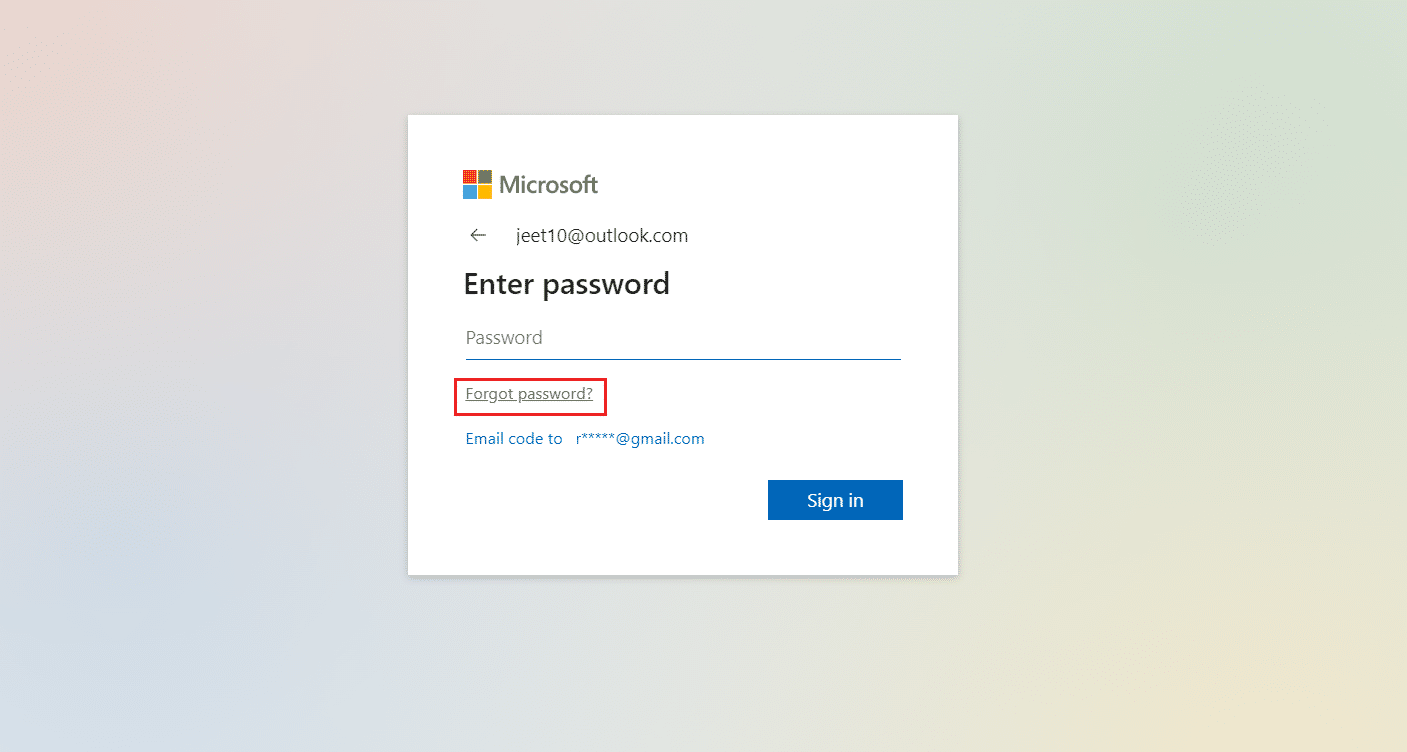
4. Now, follow steps 3-7 from the above Method 1 to receive verification code & reset password.
Also Read: Fix Outlook Password Prompt Reappearing
Method 3: Using Third-Party Tools
PST files are suitable to recover your Outlook email if you fail to recover Outlook password. But, most PST files are protected with passwords. If those files get corrupt, then it will become near impossible to recover your data. Thus, you will need to use a PST repair tool. Many such tools are available but Outlook PST Repair tool is one of the popular ones. Its key features include:
- Deep scanning to search for recoverable data
- Recovery of emails, attachments, contacts, calendar, notes, etc.
- Repair of PST files upto 2GB in size
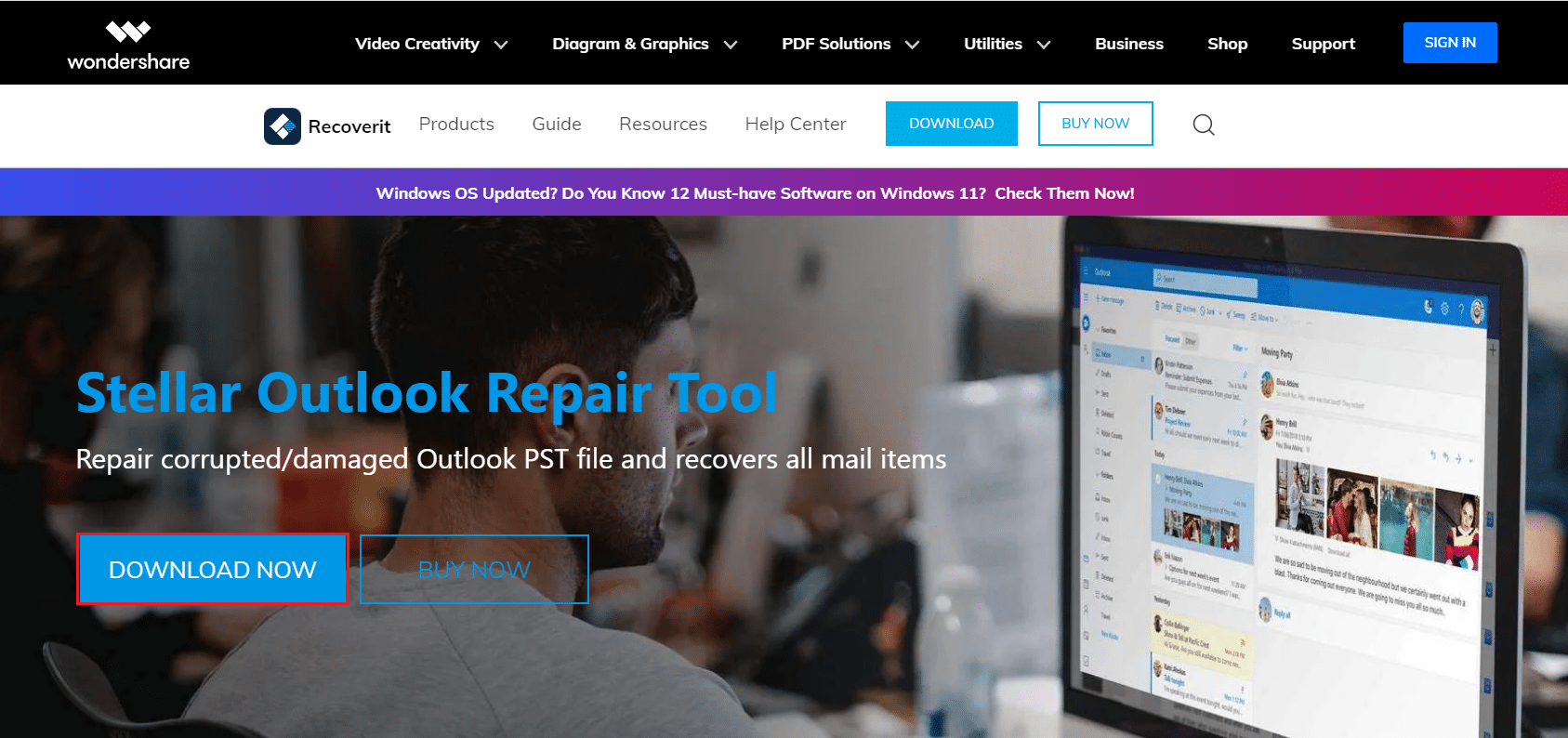
Also Read: How to Sync Google Calendar with Outlook
Frequently Asked Questions (FAQs)
Q1. What are PST files?
Ans. Your messages, contacts, and other Outlook items are kept in a PST file (or Outlook Data File) on your computer. It gets created by default whenever a user creates an account in Outlook.
Q2. What makes an OST file different from a PST file?
Ans. An OST file is an offline data file created by Microsoft Outlook and Server to save data while they are not connected to the internet. Outlook and Exchange Server, on the other hand, do not generate PST files.
Q3. Is it possible to convert an OST file to a PST?
Ans. Yes. It is feasible to convert files between the two formats. However, it is not recommended to do so.
Recommended:
We hope that this guide was helpful and you could learn how to recover Outlook Email Account password. Let us know if the above method worked for you or not. Also, if you have any queries/suggestions regarding this article, then feel free to drop them in the comments section.