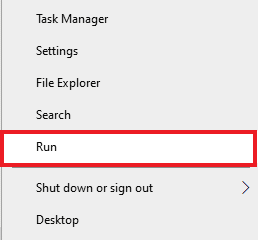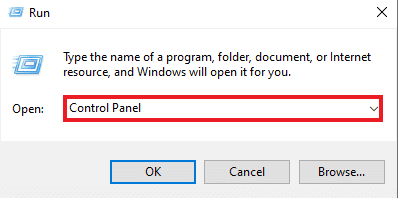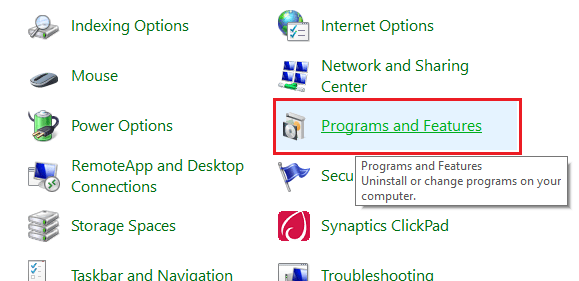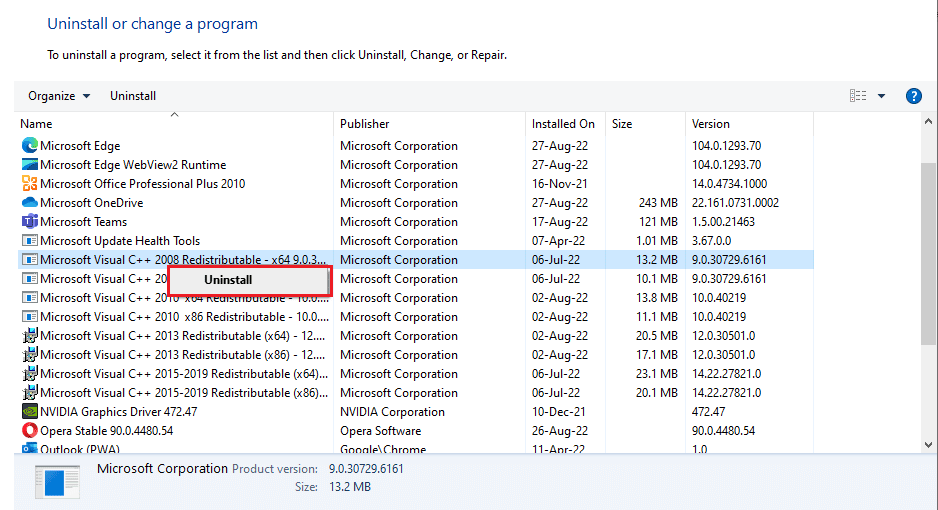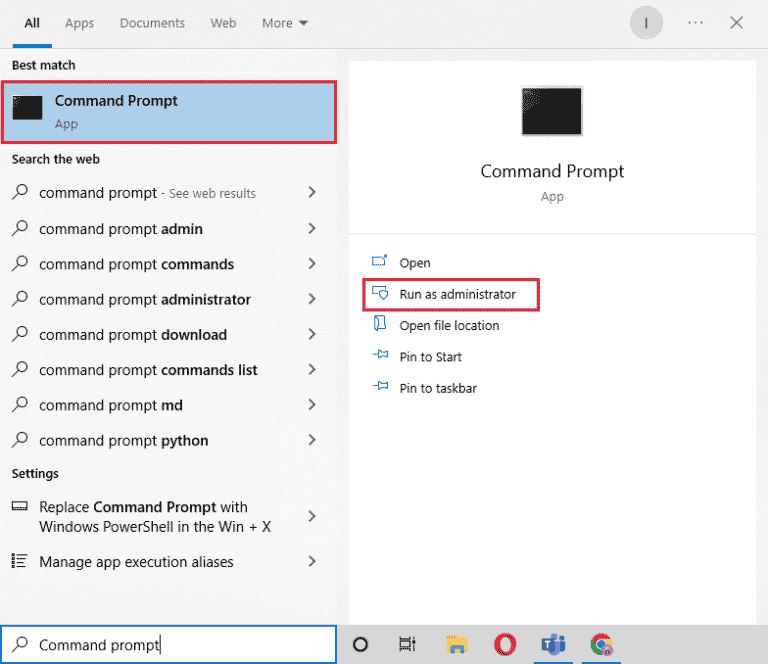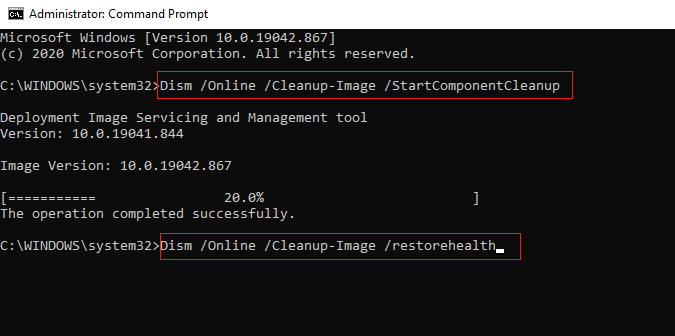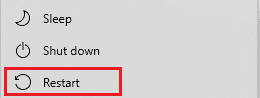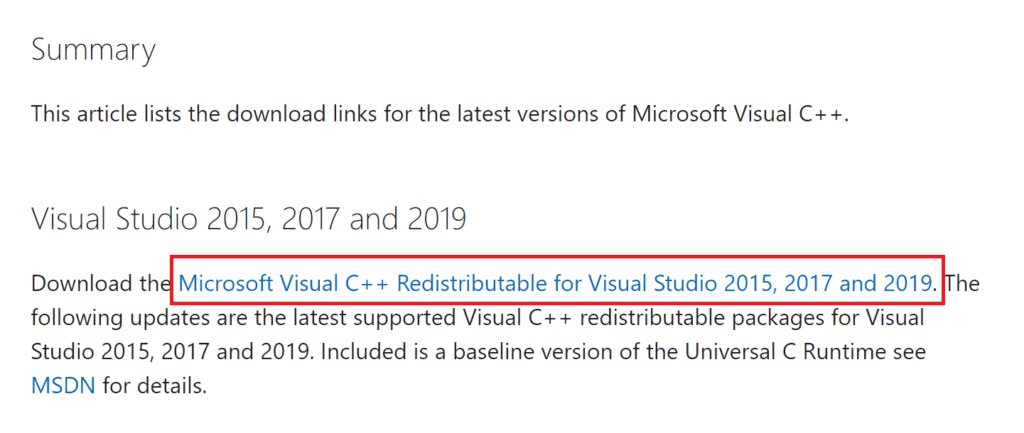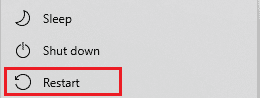How to Reinstall Microsoft Visual C++ Redistributable
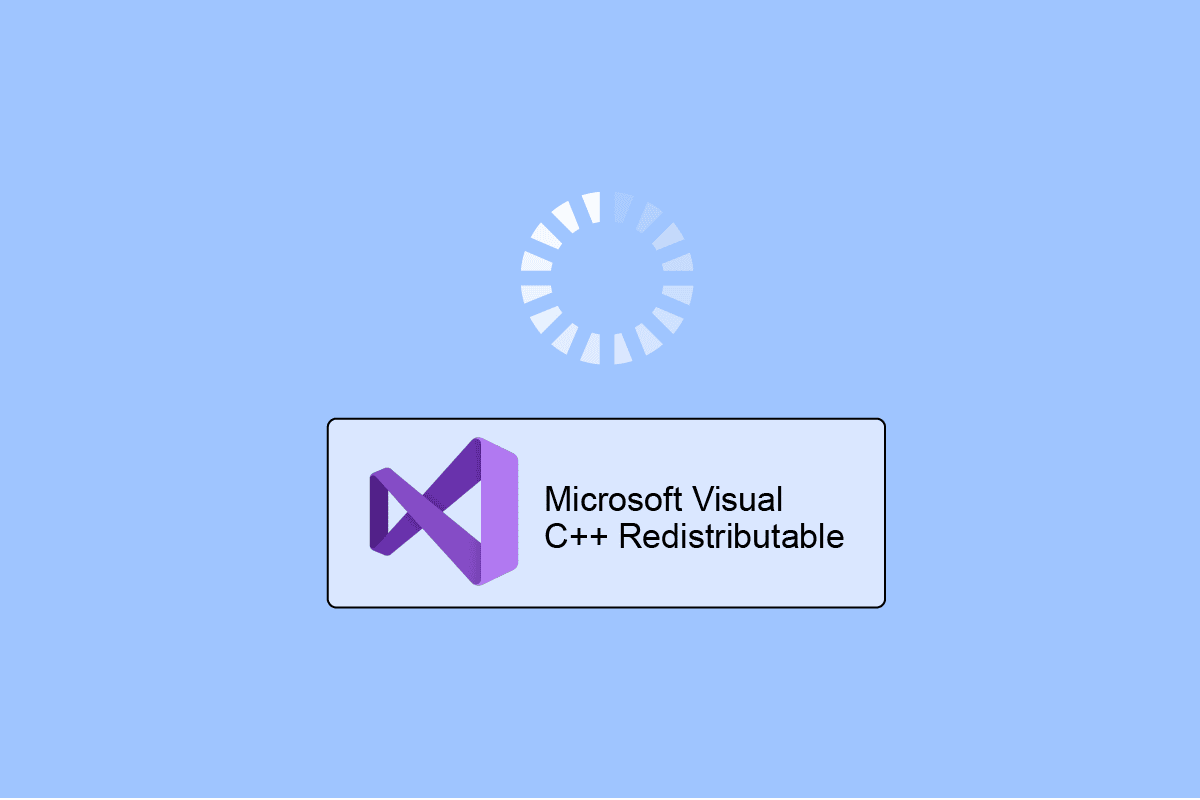
Microsoft Visual C++ Redistributable is a Visual Studio software available in trialware and freeware forms. The package consists of tools that are needed for developing and debugging including C++ code. MSVC++ Redistributable package is essential for Windows programs and applications to work as it contains DLL files that are needed by them. If you are facing issues in launching an app or a game then it is possible that there is something wrong with the redistributable package on your PC. Our guide will help you to reinstall Microsoft Visual C++ Redistributable, which is necessary in such cases. So, let us walk you through the importance of MSVC++ along with method to reinstall Visual Studio 2015, 2017, 2019, and 2022 to avoid Microsoft Visual C runtime errors.
How to Reinstall Microsoft Visual C++ Redistributable
Microsoft Visual C++ Redistributable is important to run multiple programs, including Windows OS. It contains pre-written software saving the programmers from rewriting common sequences of code. Deleting or uninstalling the MSVC package can stop the applications from working on your PC. All in all, Microsoft Visual C++ Redistributable is quite handy and is extremely helpful for the apps.
Need for Reinstallation of Microsoft Visual C Runtime
- The need for the reinstallation of Microsoft Visual C++ Redistributable occurs due to damaged or corrupt package installation.
- Also, if any of the package files are removed, you would need to reinstall MSVC++ Redistributable.
- Deleting or removing Visual C++ will stop some of the apps from working and therefore, finding and installing the software again is required.
Microsoft Visual C 2013 Redistributable x86 Download Process
In order to reinstall Microsoft Visual C Runtime package, first uninstalling the software and thereafter, a fresh install is needed.
Step I: Uninstall Microsoft Visual C++ using Control Panel
It is important that you uninstall all the files Microsoft Visual C runtime first to install the correct files later. You can follow the steps below to uninstall Visual C++ files:
1. Close all the programs that are open on your system.
2. Now, right-click on the Start icon and select Run from the Windows power menu.
3. Type Control Panel in Run dialog box and press enter.
4. Open Programs and Features option from the given list.
5. Right-click on Microsoft Visual C++ Redistributable for your version of QuickBooks and click on Uninstall.
For example, Microsoft Visual C++ 2008 Redistributable x64, as depicted below.
Note: Ensure removal of all components of Microsoft Visual C++ package.
6. Type & search command prompt in Windows search bar, and click on Run as administrator as depicted below.
7. Now, type the following commands one-by-one and press Enter after each:
Dism /online /Cleanup-Image /StartComponentCleanup
Dism /online /Cleanup-Image /restorehealth
8. Once the uninstallation is finished, Restart your PC as shown.
Also Read: How to Fix Runtime Error C++ on Windows 10
Step II: Install Microsoft Visual C++
Once the uninstallation process is complete, it is time to reinstall Microsoft Visual C++ Redistributable. Reinstalling the software helps in the installation of the correct version and undamaged files of Visual C++ which allows the apps to run properly. So, in order to do so, continue with the steps mentioned below:
1. Launch any web browser on your PC and open Microsoft Visual C++ Redistributable page.
2. Download the latest Visual C++ package available e.g. Microsoft Visual C++ Redistributable packages for Visual Studio 2015, 2017, and 2019.
3. Now, double-click on the downloaded file and Install the package by following the on-screen instructions.
4. Once the installation process is finished, Restart your PC.
Now that you have freshly installed Visual C++ package on your system, you can run the apps or programs that were difficult to operate earlier, without any interference or problem.
Frequently Asked Questions (FAQs)
Q1. What can I do to fix Visual C++ not installing?
Ans. Visual C++ not installing issue can be fixed by forcing steps like repairing the already installed version of Microsoft Visual C++. Also, reinstalling the package files would also aid with such issues.
Q2. Where can I find Microsoft Visual C++ installed on my PC?
Ans. Microsoft Visual C++ can be found stored in the HKEY_LOCAL_MACHINESOFTWARE[Wow6432Node]MicrosoftVisualStudio14.0VCRuntimes{x86|x64|ARM} key in Registry Editor.
Q3. What happens when you uninstall Microsoft Visual C++?
Ans. If you happen to uninstall Microsoft Visual C++ from your PC, then the possibility of a number of apps and programs not working can become higher. As a number of programs depend upon these package files, deleting them from your system will interfere with how the apps work and their basic functions.
Q4. How can I check the version of Microsoft Visual C++?
Ans. The version of Microsoft Visual C++ can be checked from the Control Panel on your PC. Launch the Control Panel and open Programs and Features in it, there you will find the versions of MSVC++ Redistributable available in the list of installed programs.
Q5. What causes runtime errors in Microsoft Visual C++?
Ans. Runtime errors in Microsoft Visual C++ are usually caused by runtime components of Visual C++ libraries missing or also if there are software problems in the system. These errors are usually resolved with the help of a simple reboot of the system.
Recommended:
We hope that this doc could guide you on the best possible methods to reinstall Microsoft Visual C++ Redistributable package. Leave your queries or valuable suggestions in the comments box below.