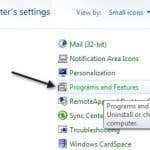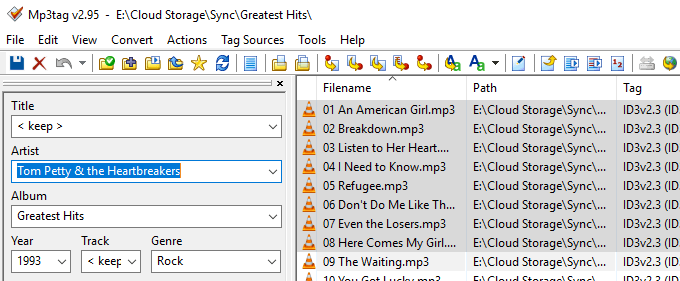PlayStation 4 is a home video game console that was a successor to the PS3 developed by Sony. PlayStation 4 is an advancement to what PS3 used to offer, but now the gaming experience has been much more optimized on this console, and the hardware is also improved. Most gamers or those who love to play games still have PS4. And if you have created and added accounts to your family management, you can learn to remove those accounts from the management easily. This article will help you learn how to remove a family member on PS4 and remove someone from family management. Also, you will get to understand how to change family manager on PS4 and change your child’s account to a parent account on PS4. Let’s dive in!
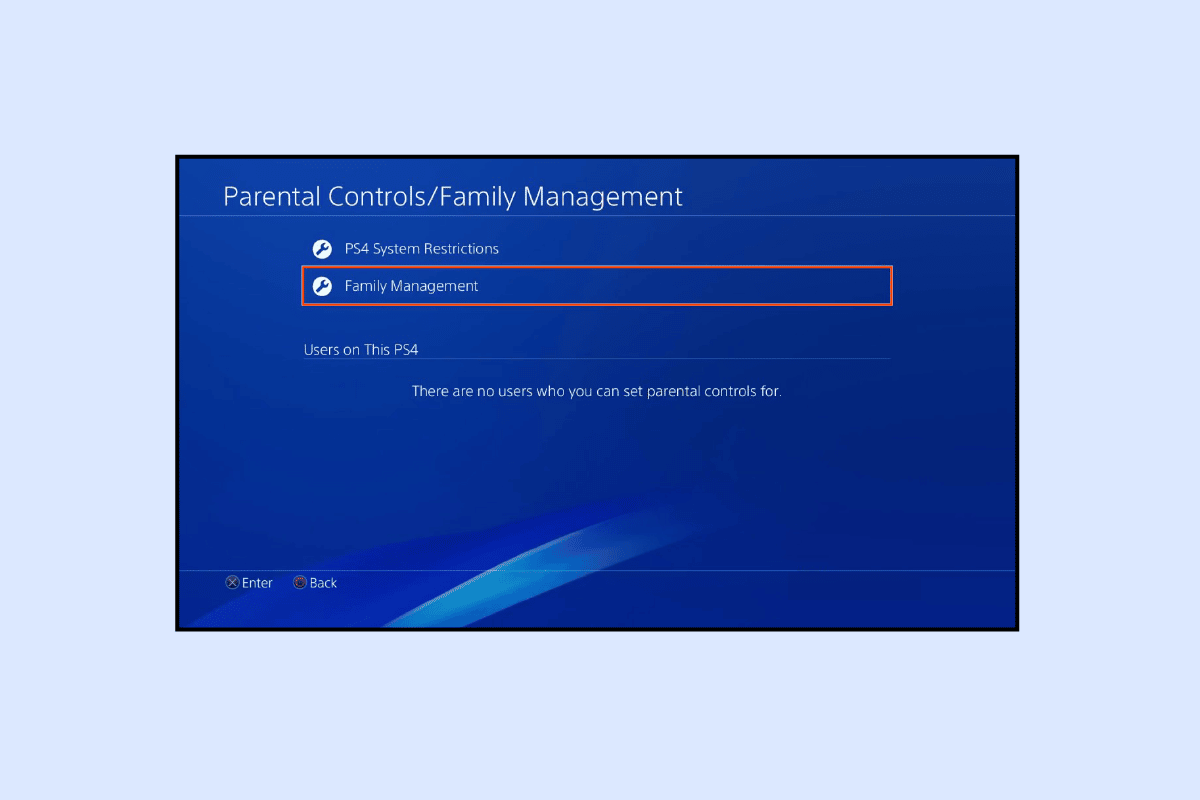
How to Remove a Family Member on PS4
You will get to know how to remove a family member on PS4 further in this article. Keep reading to learn more about it in detail.
How Do You Remove Someone from Family Management?
You can remove someone from family management with the help of the following steps:
1. Access Settings on your PS4.

2. Choose Parental Controls/Family Management.
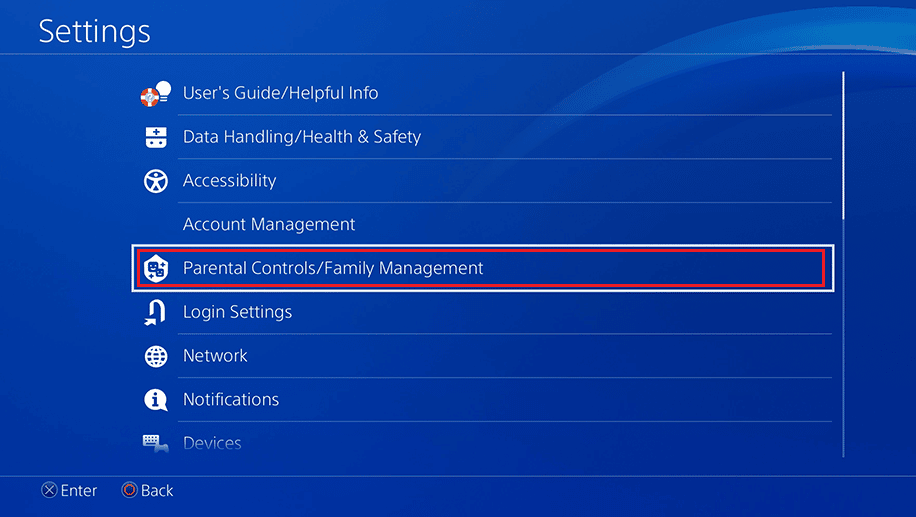
3. Select Family Management.
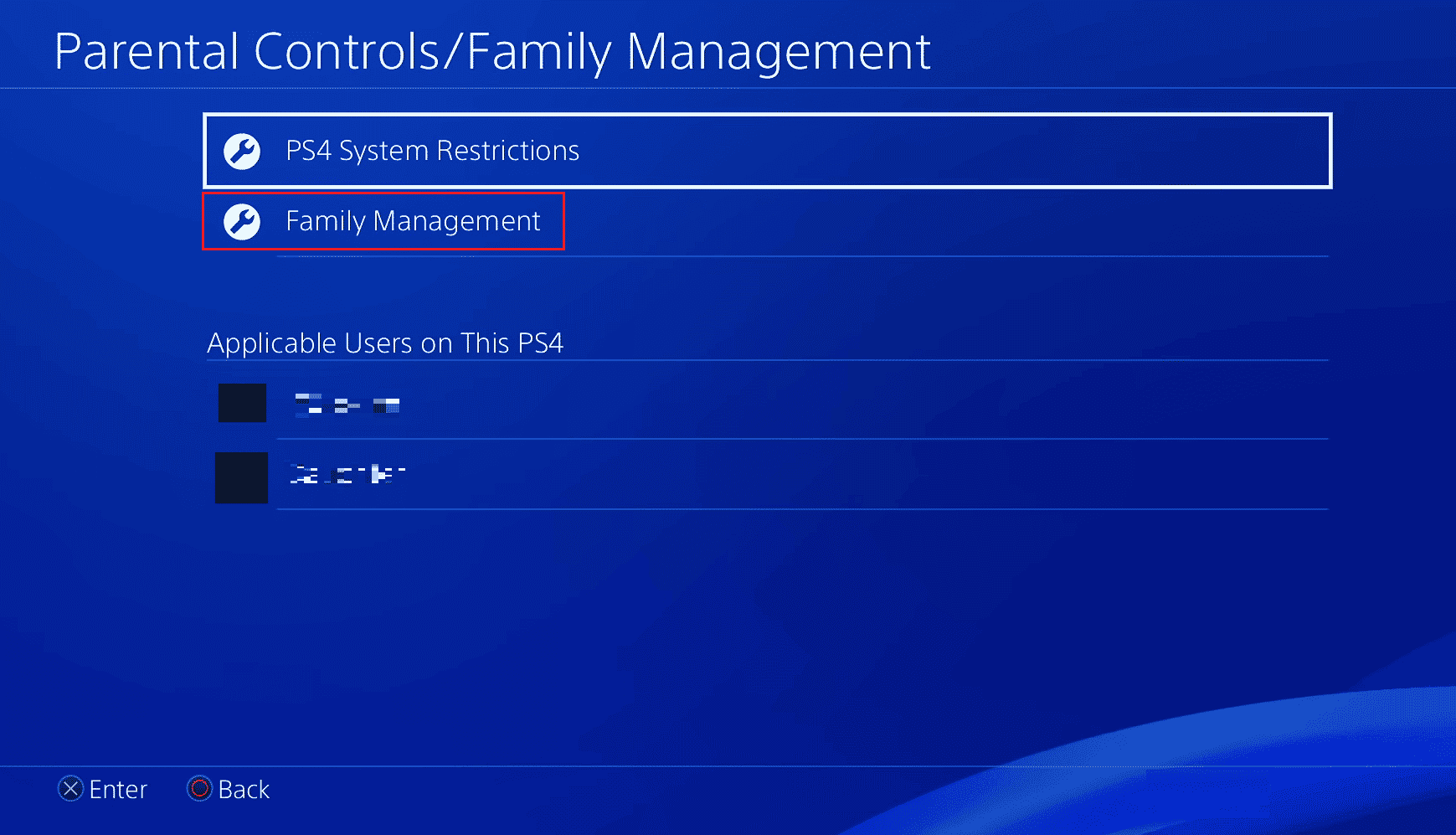
4. Choose the desired PS4 account you want to remove.
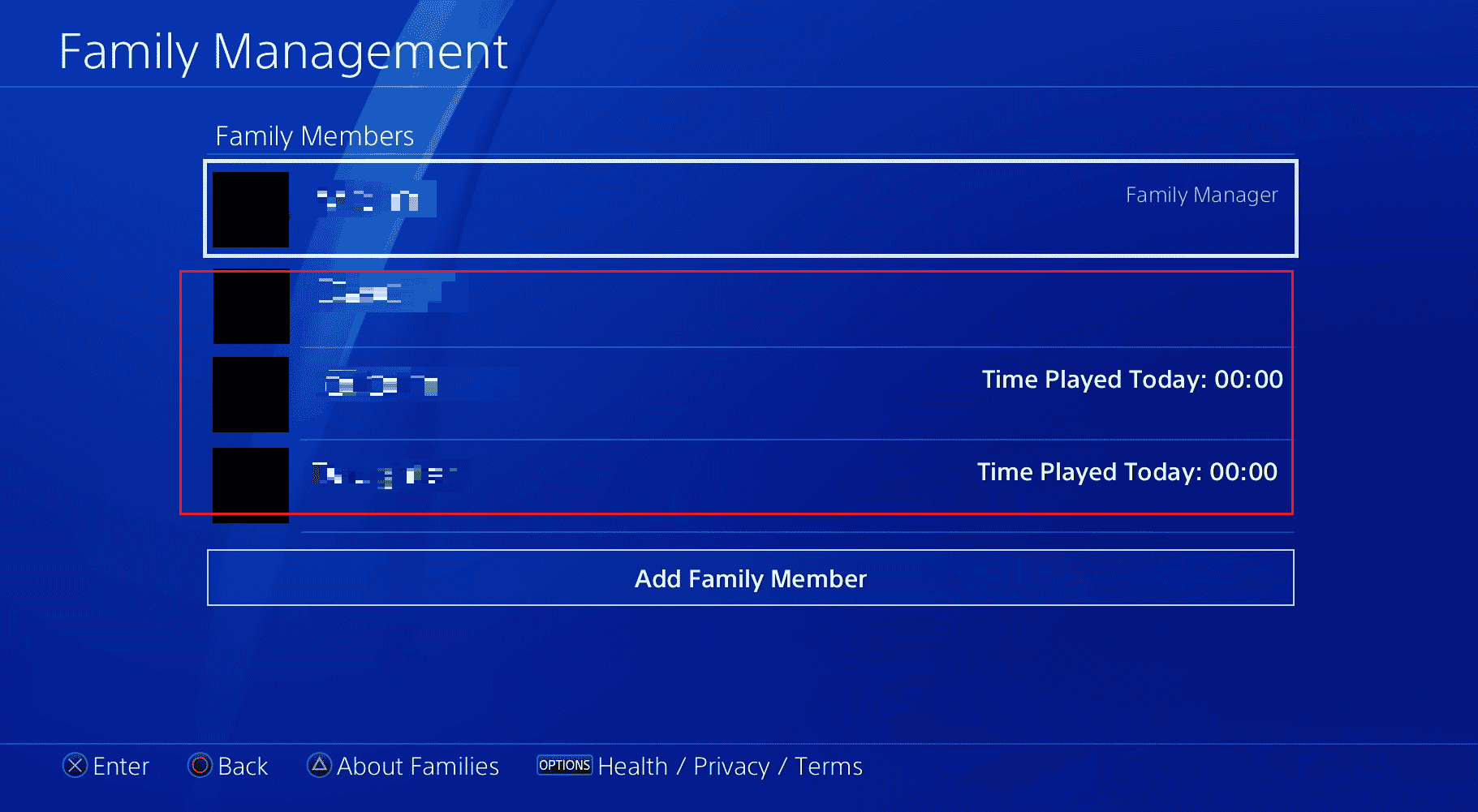
5. Select the Remove from Your Family option.
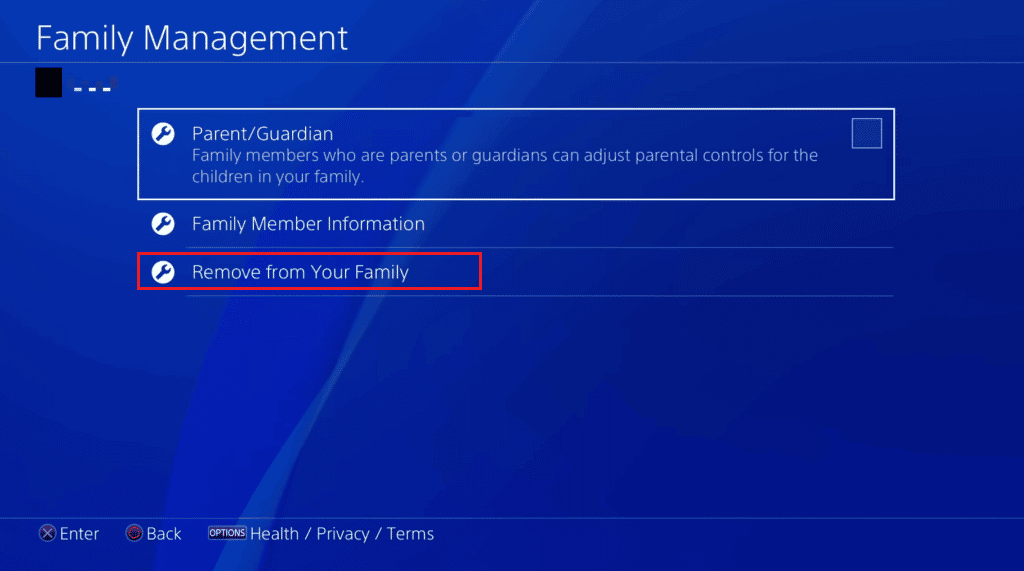
Also Read: How to Remove Family Link Without Parent Permission
How to Remove a Family Member on PS4?
You can remove a family member from family management on your PS4 with the help of the steps mentioned above.
Can You Change Family Manager on PS4?
There is no direct setting to change the manager on PS4. However, you can add other adults as parents/guardians. This will enable them to use the restrictive features of PS4 and they can act as a secondary family manager.
Why Can’t You Delete a Family Member on PS4?
You can’t remove a child or family manager from PS4. You can only remove other adult accounts you added as a family manager.
How Do You Change Your PSN Account from Child to Adult?
Below are the steps to change your PSN account from child to adult.
1. Select the Settings option on your PS4.
2. Enter Account Management.
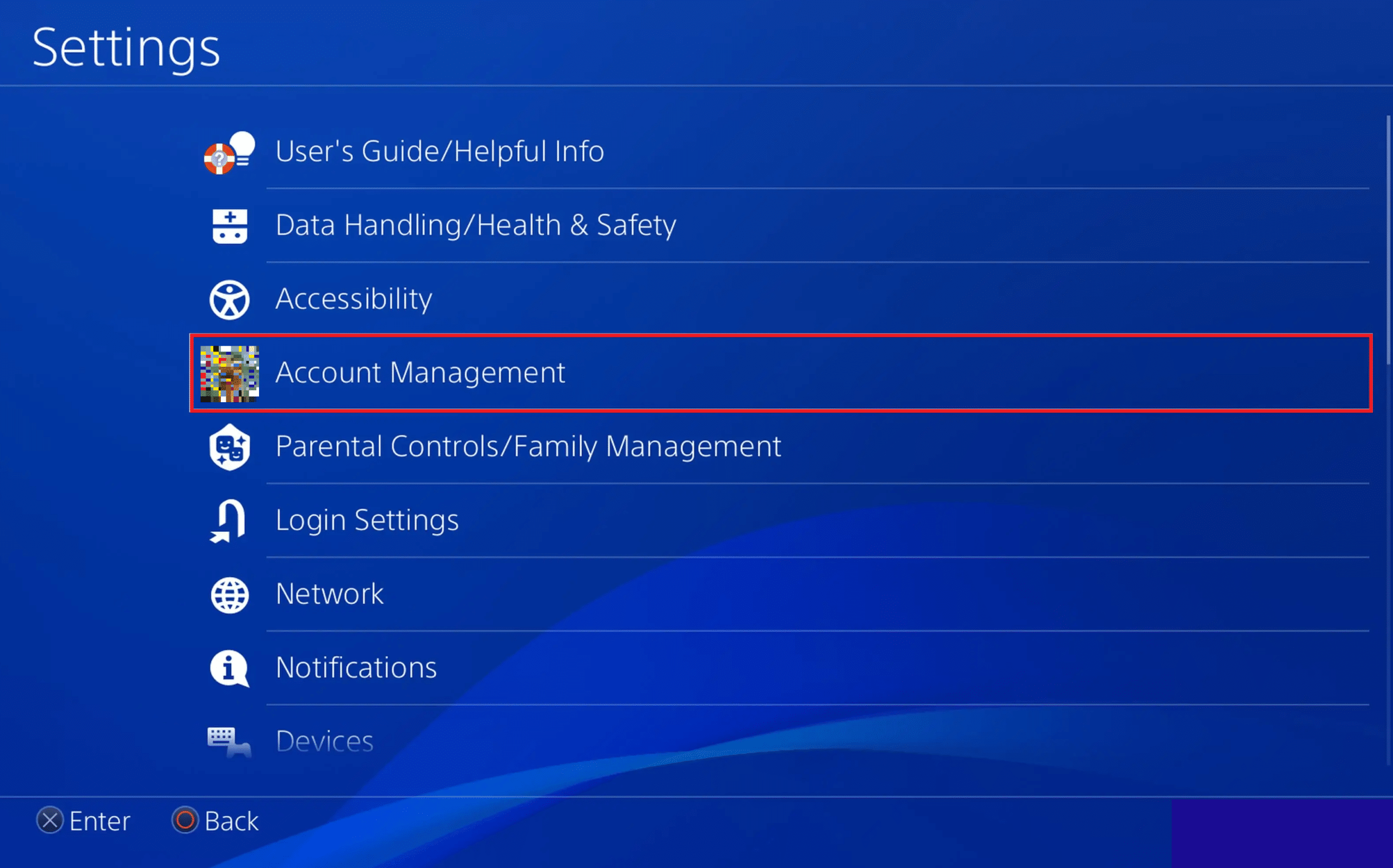
3. Select Account Information.
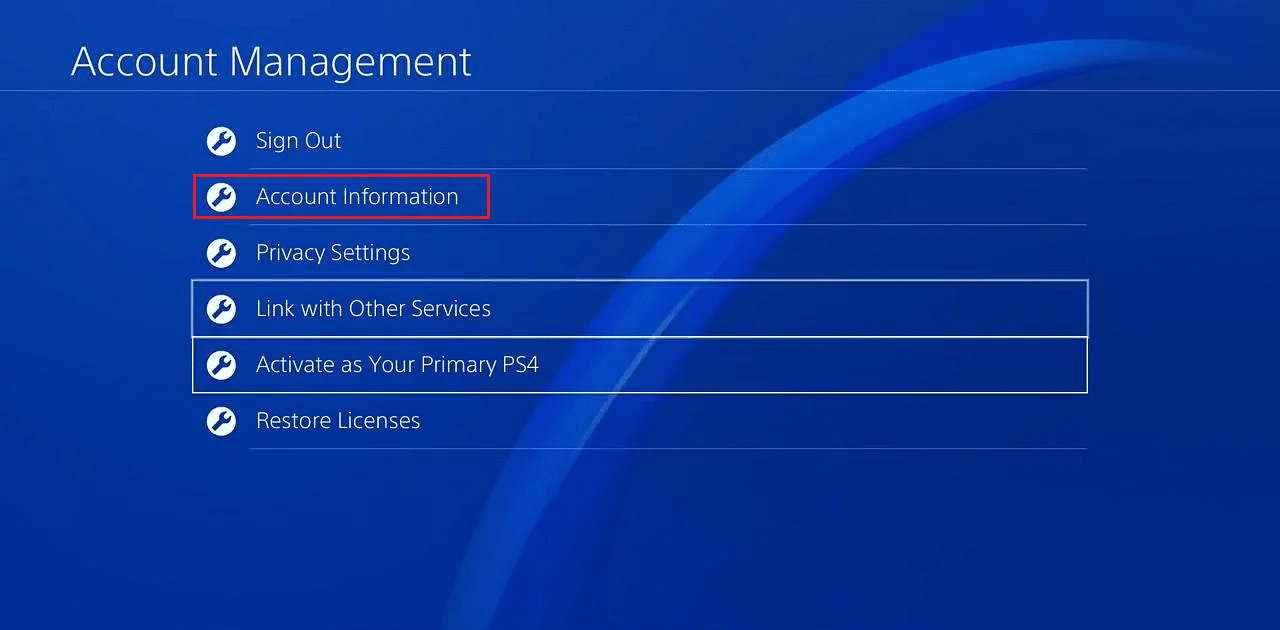
4. Then, select Upgrade Your Account.
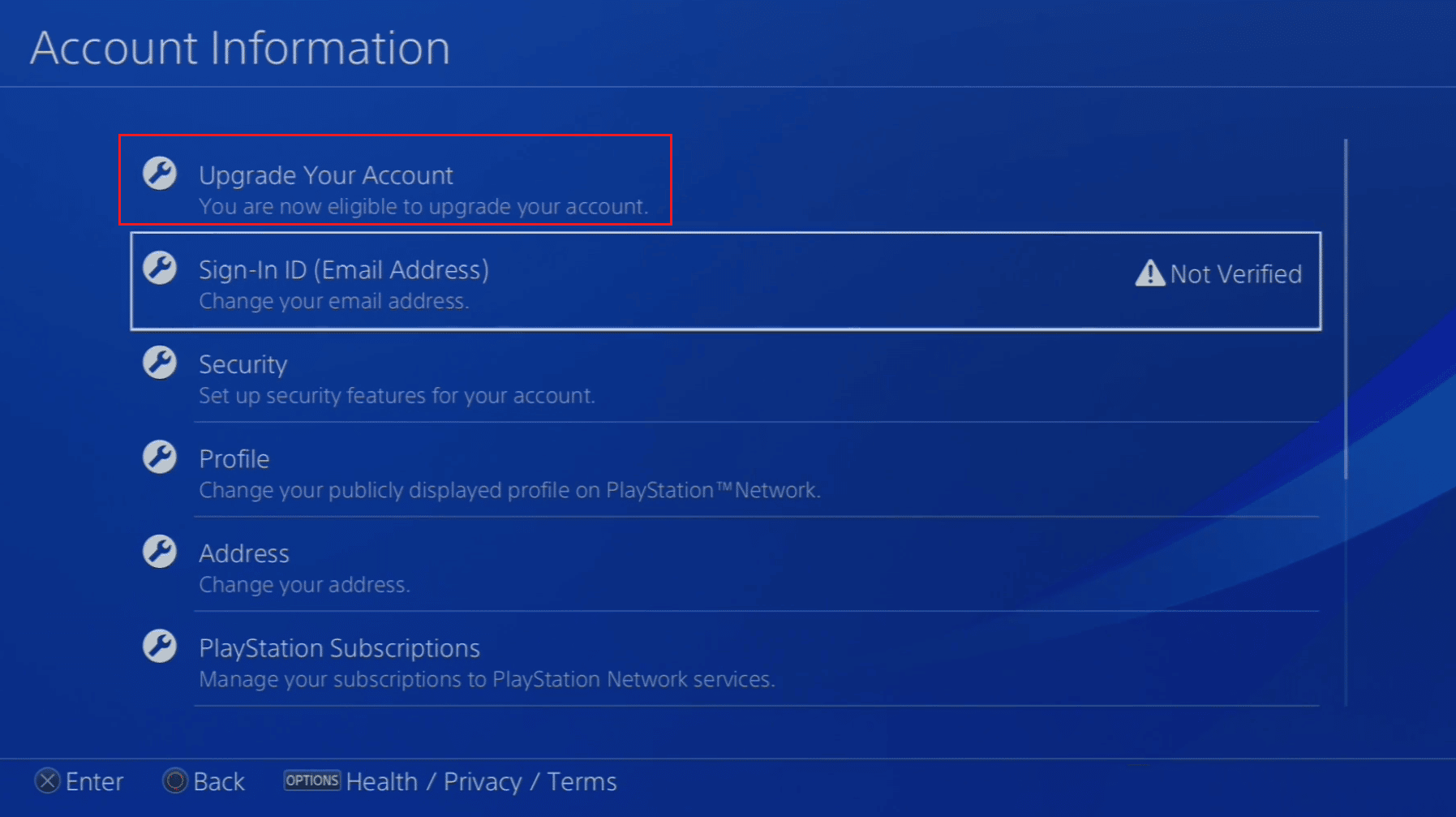
5. Hit the Upgrade Your Account option.
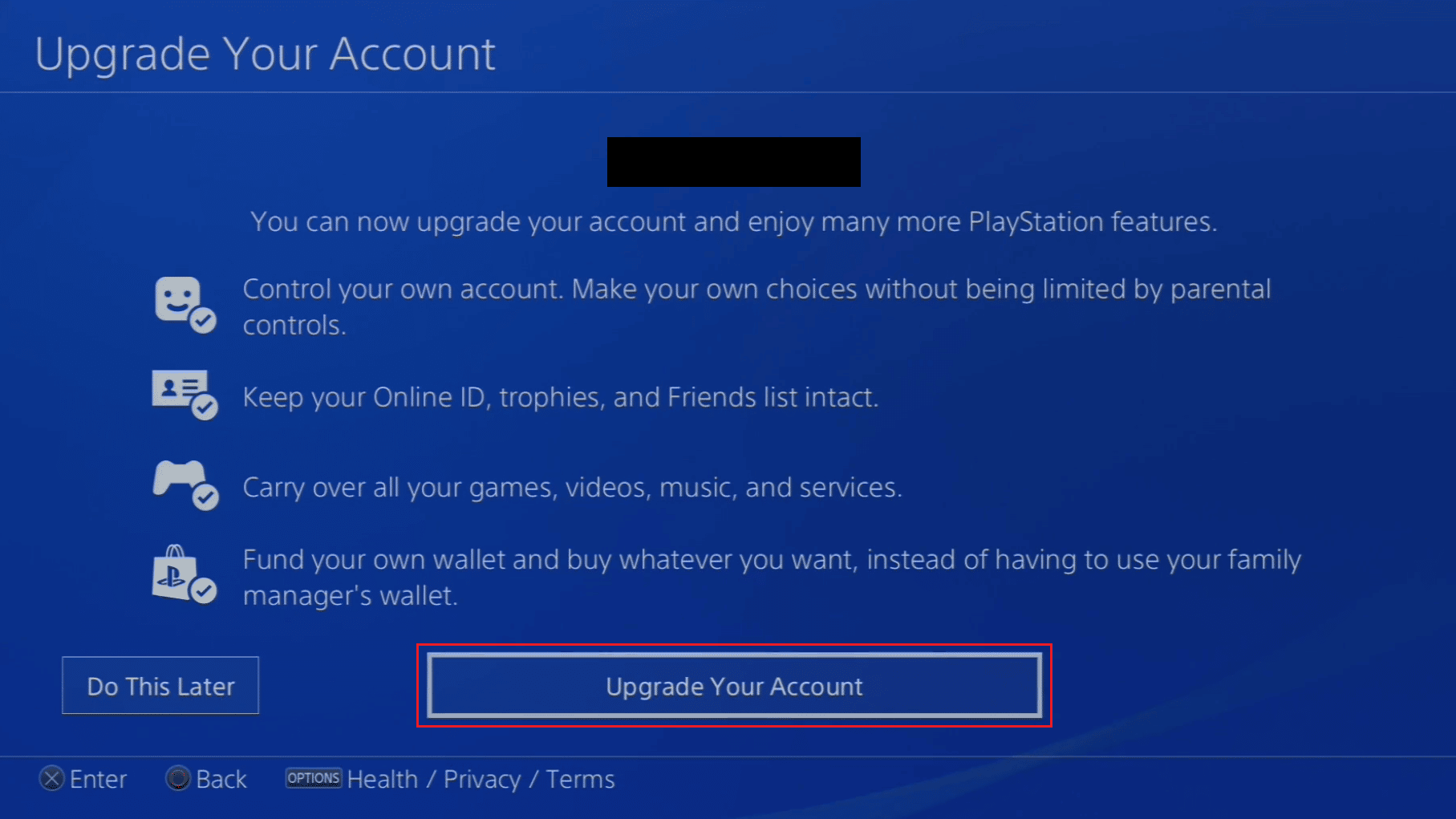
6. Accept the terms of service and then follow the on-screen instructions to get into your adult account.
Also Read: How to Change Phone Number on PS4
How Do You Change Your Child’s Account to a Parent Account on PS4?
You cannot change your child’s account to a parent’s account. You must wait until the child turns 18 to use that account as an adult or parent account.
How Do You Delete a Child from Your Sony Account?
You cannot delete a child from your Sony or PS4 family management accounts. However, you can restrict your child from accessing the internet on PS4 from their account with the help of the upcoming steps.
1. Open the Settings of your PS4.
2. Select Parental Controls/Family Management and enter your System Restrictions Passcode.
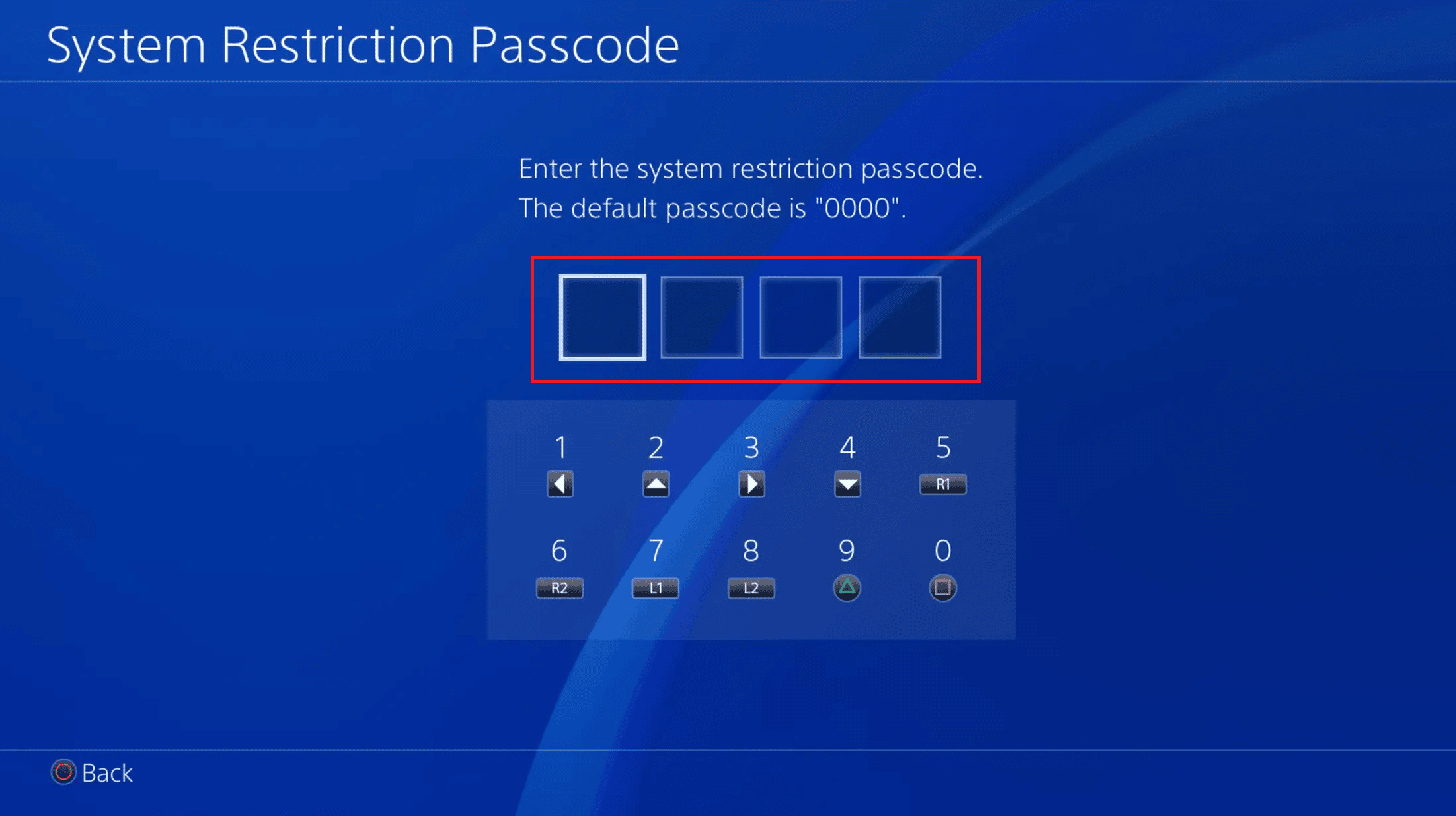
3. Choose the desired user for whom you wish to restrict access.
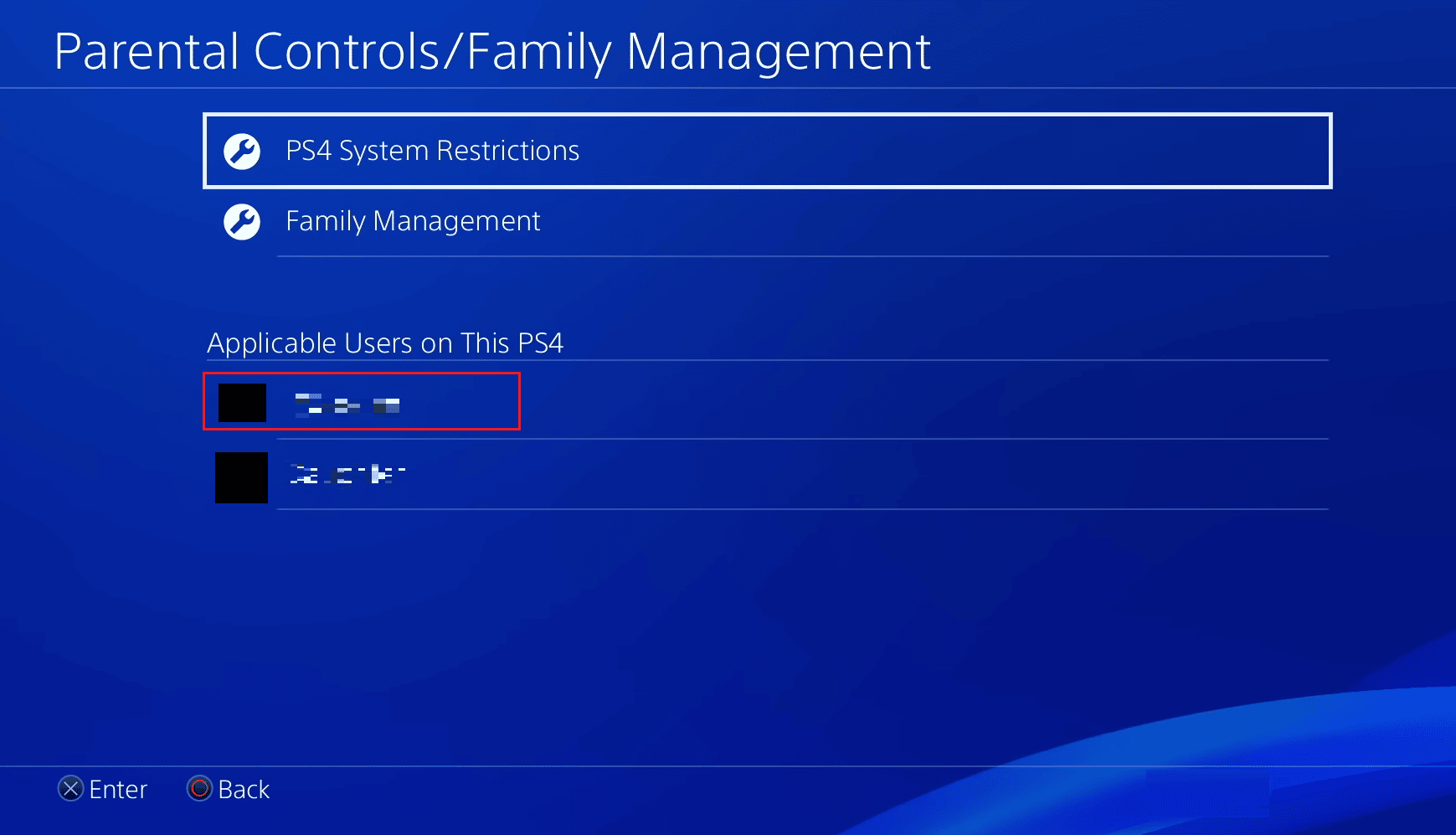
4. Set the Network Features according to the below-mentioned settings.
- Communicating with Other Players – Not Allowed
- Viewing Content Created by Other Players – Not Allowed
- Age Filtering for Online Content – On
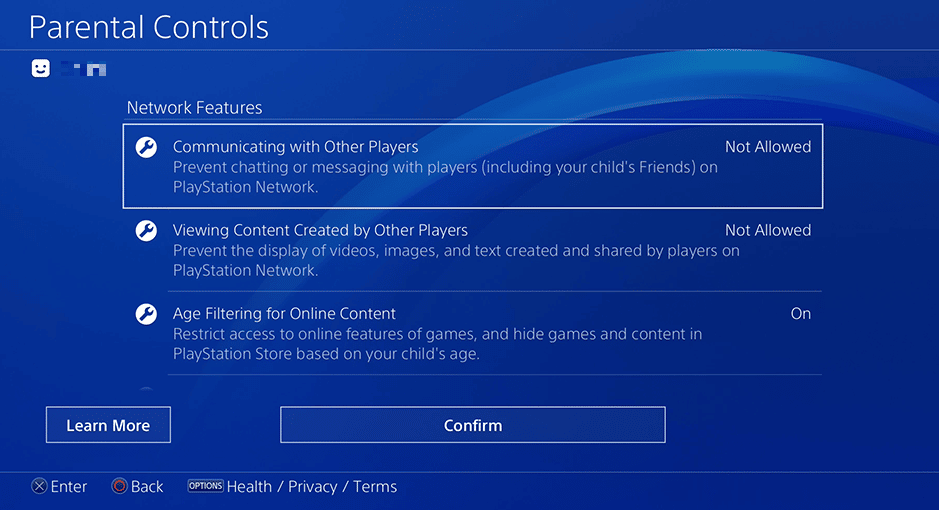
Also Read: Can You Login to Your PS4 Account on Another PS4?
What Happens If You Remove a Child Account from the Family?
The child account gets removed from the family after it closes on PS4. After it gets removed, the account will not have access to the parental controls and family accounts features on PS4.
How Do You Leave Family Sharing?
You can leave family sharing on your iOS device by turning it off with the help of the steps method below.
1. Open the Settings app on your iOS device.
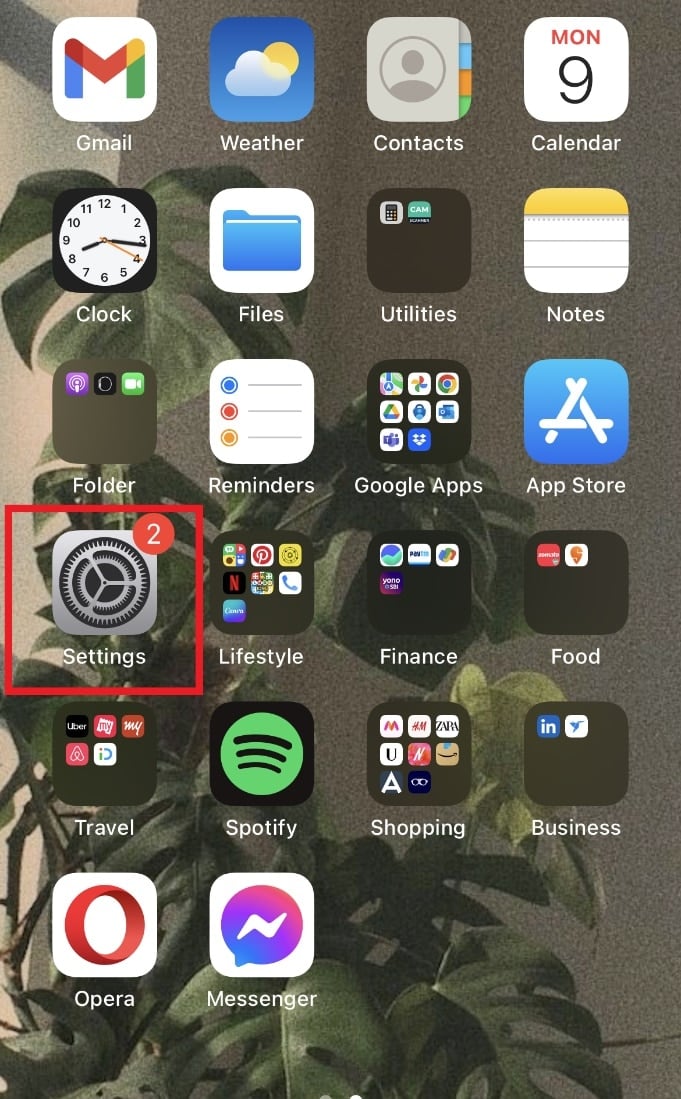
2. Tap on your Apple ID from the top.
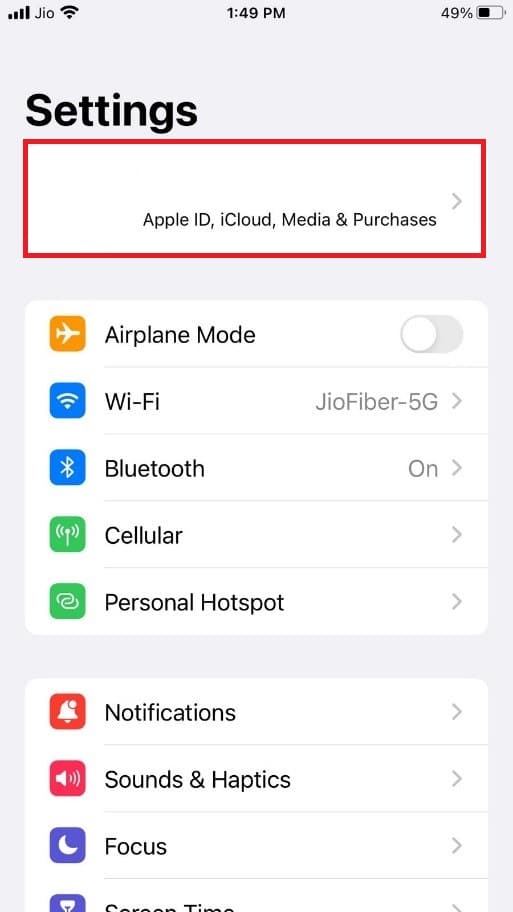
3. Tap on Family Sharing.
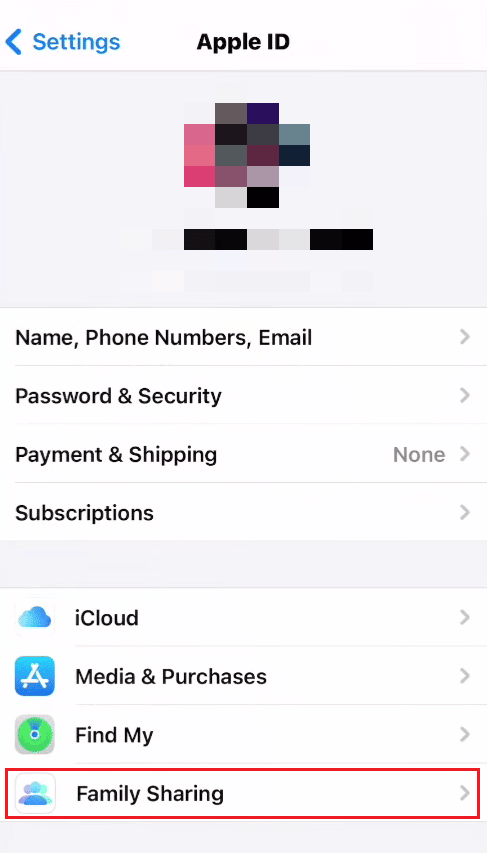
4. Again, tap on your name.
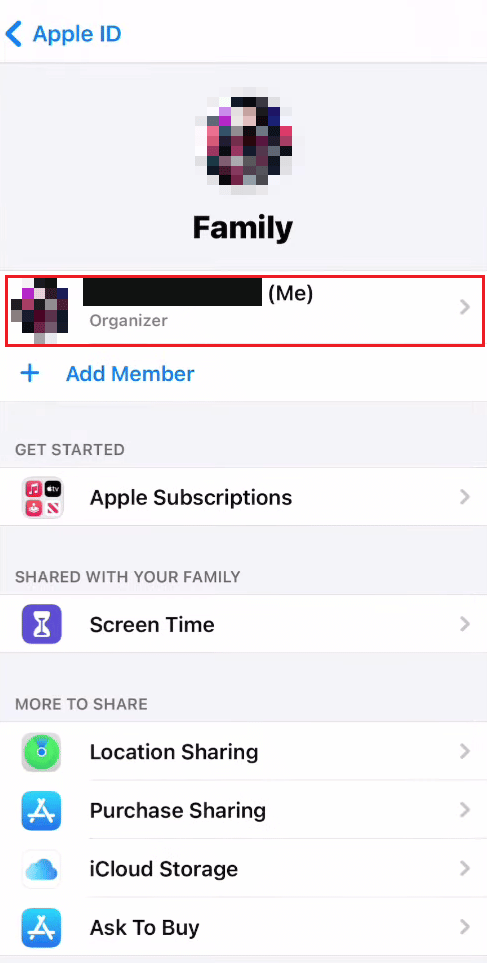
5. Tap Stop Using Family Sharing option shown highlighted below.
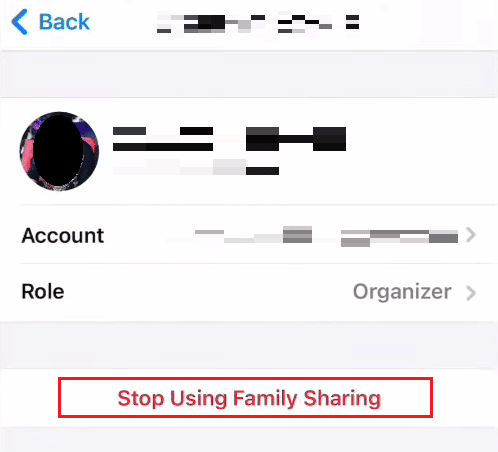
Also Read: How Do I Remove My PSN Account from Another PS4
Can You Change Your Age on PS4?
Yes, you can change the age rating levels from the Parental Controls/Family Management settings.
How Do You Change Your Family ID on PS4 Online?
You can change your family manager account’s online ID with the help of the following steps.
Note: Only the first ID change is free. After that, you will have to pay $9.99 each time you want to change the PSN online ID.
1. Navigate to the PlayStation website and Sign In to your account.
2. Then, click on the profile icon from the top right corner.
3. Click on Account Settings.
![]()
4. Click on the Profile tab from the left pane.
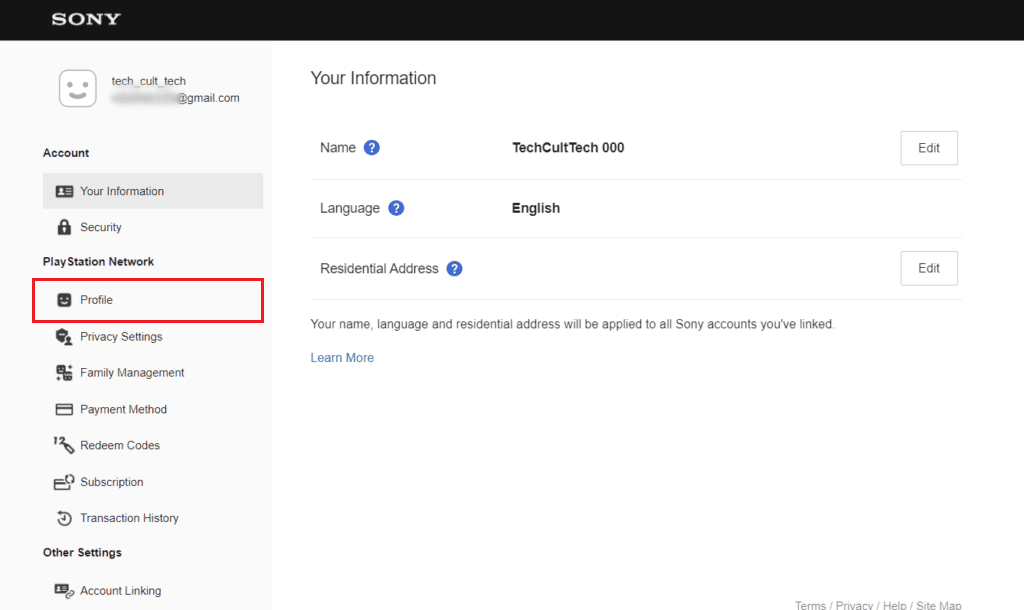
5. Click on Edit next to your Online ID.
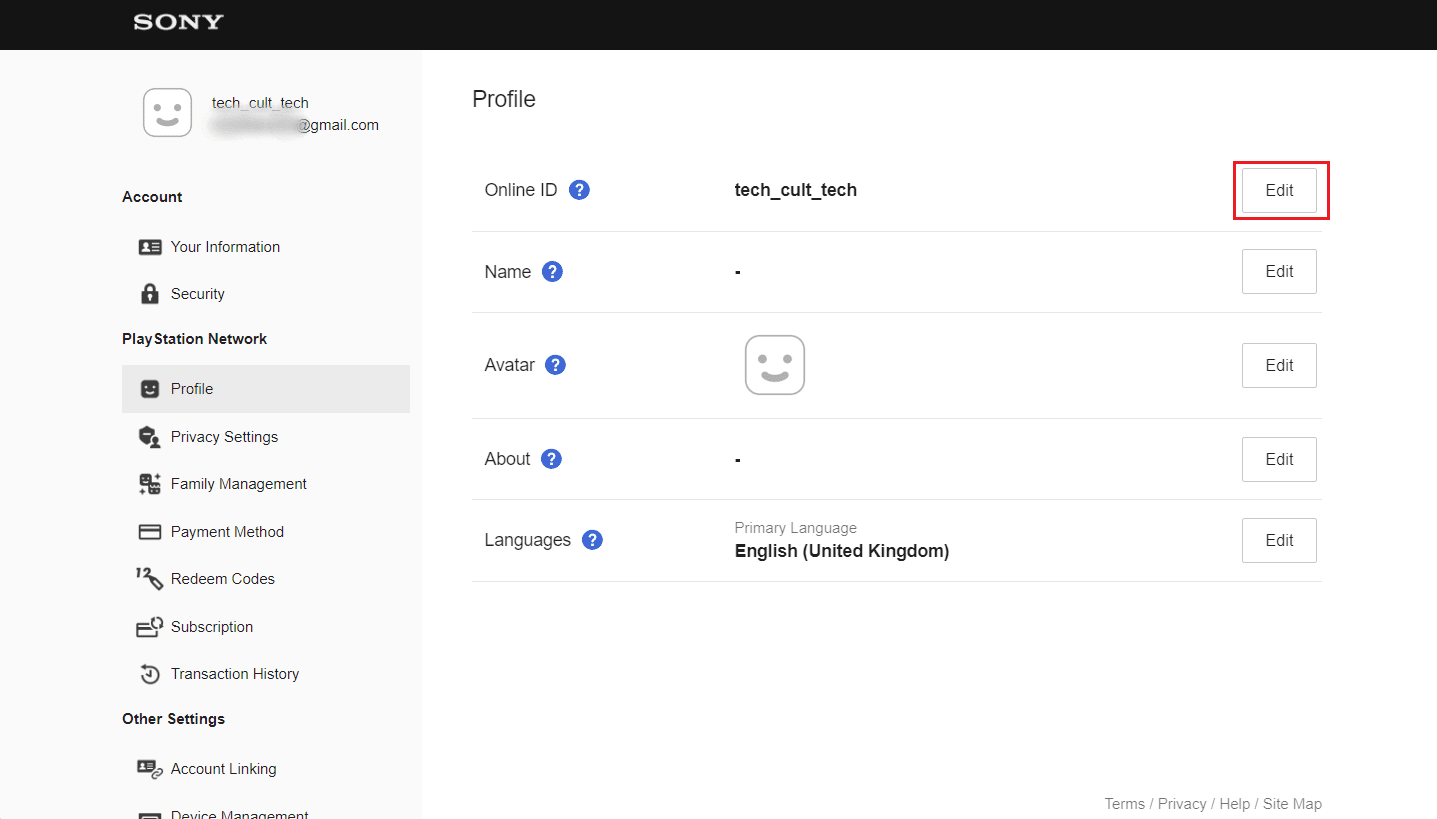
6. Click on I Accept > Continue from the Important Information prompt.
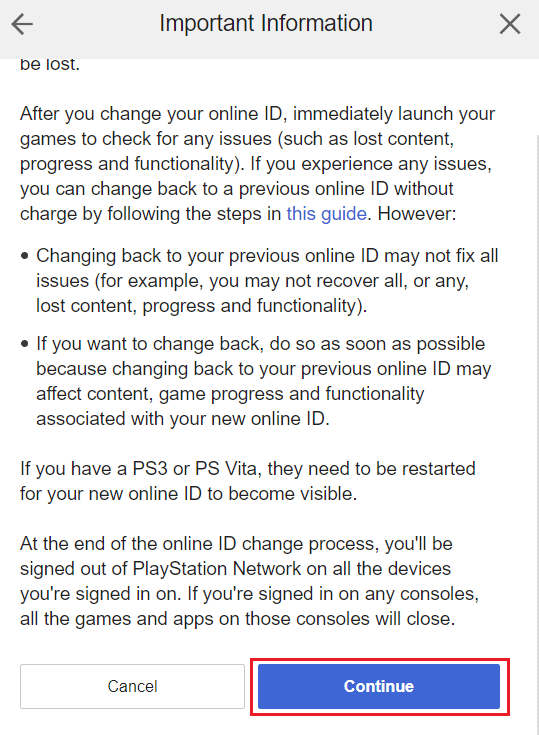
7. Enter the new Online ID and click on Check Availability.
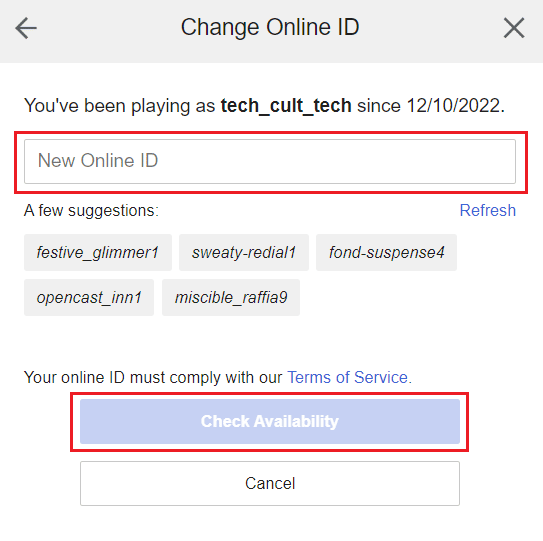
8. If the desired ID is available, click on Confirm.
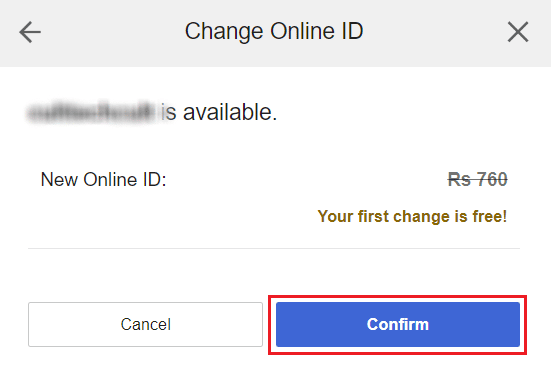
Recommended:
So, we hope you have understood how to remove a family member on PS4 with the detailed steps to your aid. You can let us know any queries or suggestions about any other topic you want us to make an article on. Drop them in the comments section below for us to know.