How to Remove SIM card from Galaxy S6

If you have been struggling with the removal and insertion of a SIM card/ SD card (external storage device) into your Samsung Galaxy S6 mobile, then you have come to the right place. In this guide, we have explained how to remove & insert a SIM card from Galaxy S6 and how to remove & insert an SD card from Galaxy S6.

How to Remove SIM card from Galaxy S6
Follow our step-by-step instructions, explained with diagrams, to learn to do so safely.
Precautions to take when inserting or removing SIM card/SD card:
1. Whenever you insert your SIM/SD card into a mobile phone, ensure it is powered OFF.
2. The SIM card tray must be dry. If it is wet, it will cause damage to the device.
3. Ensure that, after inserting your SIM card, the SIM card tray completely fits into the device. This will help avoid liquid flow into the device.
How to Remove/Insert SIM card in Samsung Galaxy S6
Samsung Galaxy S6 supports Nano-SIM cards. Here are step-wise instructions to insert a SIM card in Samsung Galaxy S6.
See Also:
How to Unlist Your Number from Truecaller
How to Hack Any Game on Android
How to Hack Candy Crush Saga on Android Without Root
How to See if Someone Read Your Text on Android
How to Remove Apple ID from Apple Watch
1. Power OFF your Samsung Galaxy S6.
2. During the purchase of your device, you are given an ejection pin tool inside the phone box. Insert this tool inside the small hole present at the top of the device. This loosens the tray.
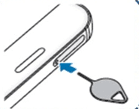
Tip: If you do not have an ejection tool to follow the procedure, you can use a paper clip.
3. When you insert this tool perpendicular to the device hole, you will hear a click sound when it pops up.
4. Gently pull the tray in the outward direction.
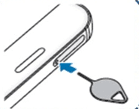
5. Push the SIM card into the tray.
Note: Always place the SIM with its gold-colored contacts facing the earth.
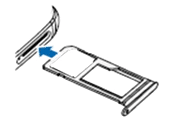
6. Gently push the SIM card to ensure it is fixed properly. Else, it might fall off or not sit properly in the tray.
7. Gently push the tray inwards to insert it back into the device. You will again hear a click sound when it is fixed properly on your Samsung phone.
You can follow the same steps to remove the SIM card as well.
Also Read: How to Connect Micro-SD Card to Galaxy S6
How to Remove/Insert SD card in Samsung Galaxy S6
You can follow the above-mentioned steps to insert or remove the SD card from Samsung Galaxy S6 since the two slots, for the SIM card and the SD card, are mounted on the same tray.
How to Unmount SD card from Samsung Galaxy S6
It is always recommended to unmount your memory card before you remove it from the device. This will prevent physical damage and data loss during ejection. Unmounting an SD card ensures its safe removal from your phone. Here is how you can use mobile settings to unmount the SD card from your Samsung Galaxy S6.
1. Go to the Home screen. Click on the Apps icon.
2. From many inbuilt apps displayed here, choose Settings.
3. Enter into Storage Settings.
5. Click on the SD card option.
6. Click on Unmount.
The SD card is unmounted, and now it can be safely removed.
Recommended: Fix Camera Failed Error on Samsung Galaxy
We hope this article was helpful and you were able to remove SIM cards from Galaxy S6. If you have any queries regarding this article, reach out to us through the comments section below.