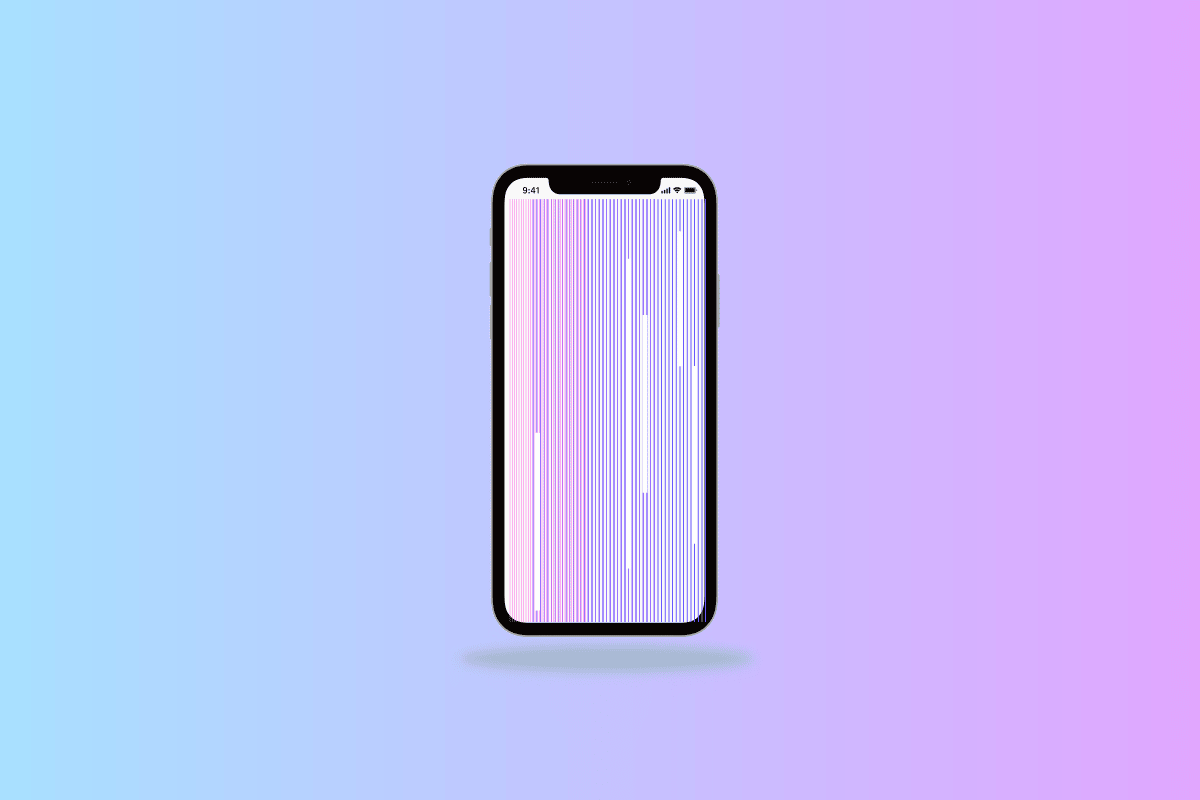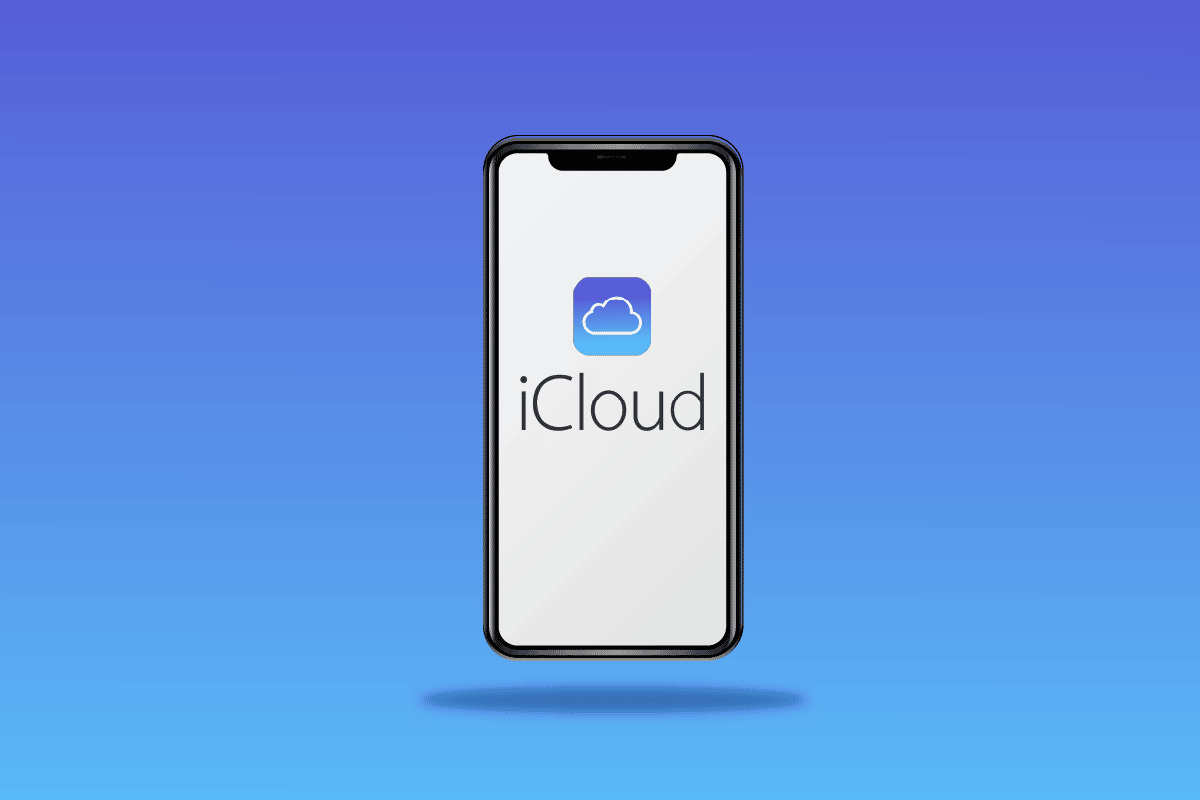The Apple Watch is a wearable fitness/smart watch by Apple that can track all your important health information, like heart rate, blood pressure rate, and oxygen level. Also, it can connect with your other Apple devices to provide seamless interactions. Apple Watch connects with your iPhone and notifies you about all your calls, messages, and other notifications. If you want to know how to remove Apple ID from Apple Watch, stay tuned till the end. This article will help you guide on the same with an explanation about how to delete an Apple Watch without Apple ID password and ways to do a hard reset on Apple Watch. You will also learn why your Apple Watch asking for someone else’s Apple ID.
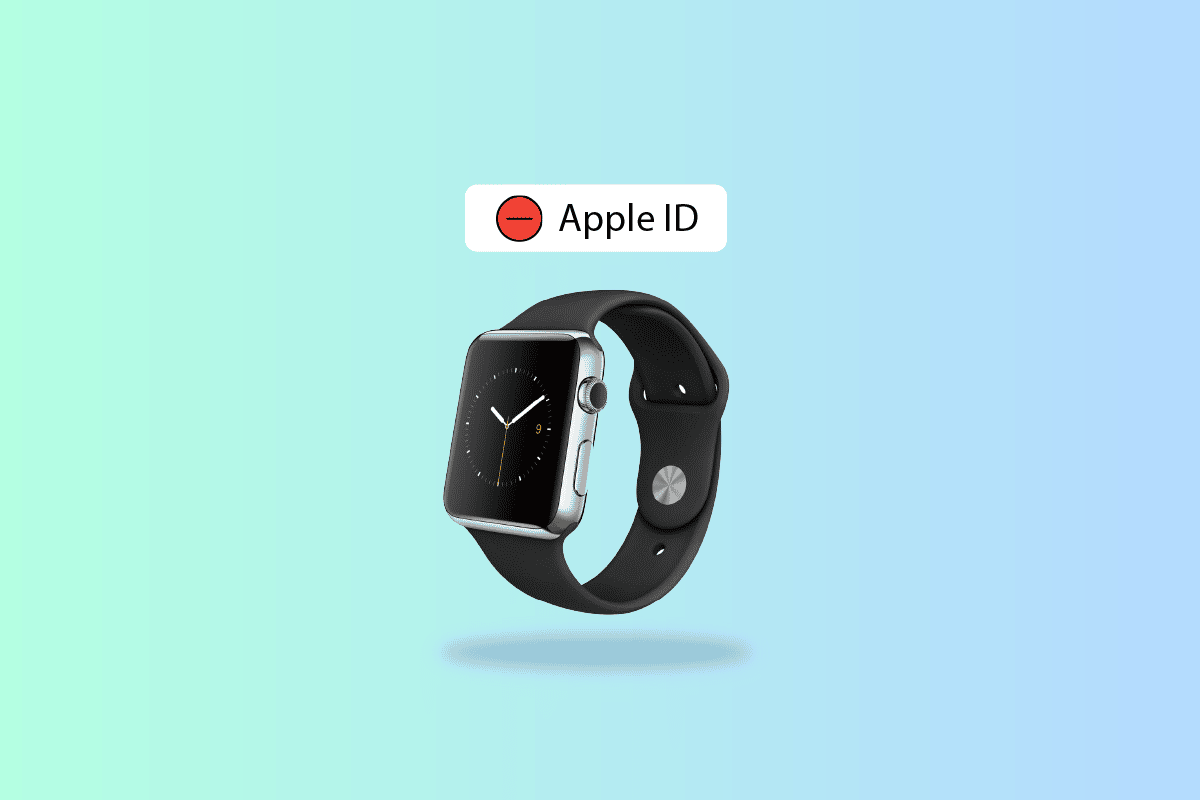
How to Remove Apple ID from Apple Watch
You can remove your Apple Watch from your Apple ID through the Watch app on your iPhone. Read this article till the end to learn the steps demonstrating the same in a detailed manner using the pictures for better understanding.
Why is Your Apple Watch Asking for Someone else’s Apple ID?
Your Apple Watch keeps asking for someone else’s Apple ID because the Apple Watch you are currently using belongs to someone else. If you’ve bought your Apple Watch second-hand, there’s a high possibility that the Apple ID on your watch belongs to that person. It may occur because that person hasn’t disconnected their Apple Watch from their iPhone. Also, the person might have reset the Apple Watch but forgot to remove it from the iPhone device.
How Do You Transfer Your Apple Watch to Another User?
Before you transfer your Apple Watch to another user, you need to unlink and erase all your personal information from the Apple Watch and also make sure you backup your data. Follow these steps to unlink and erase your data,
1. Firstly, place your Apple Watch and iPhone close to each other.
2. Then, open the Watch app on your iPhone and tap on the My Watch tab.
3. From the top, tap on your Apple Watch.
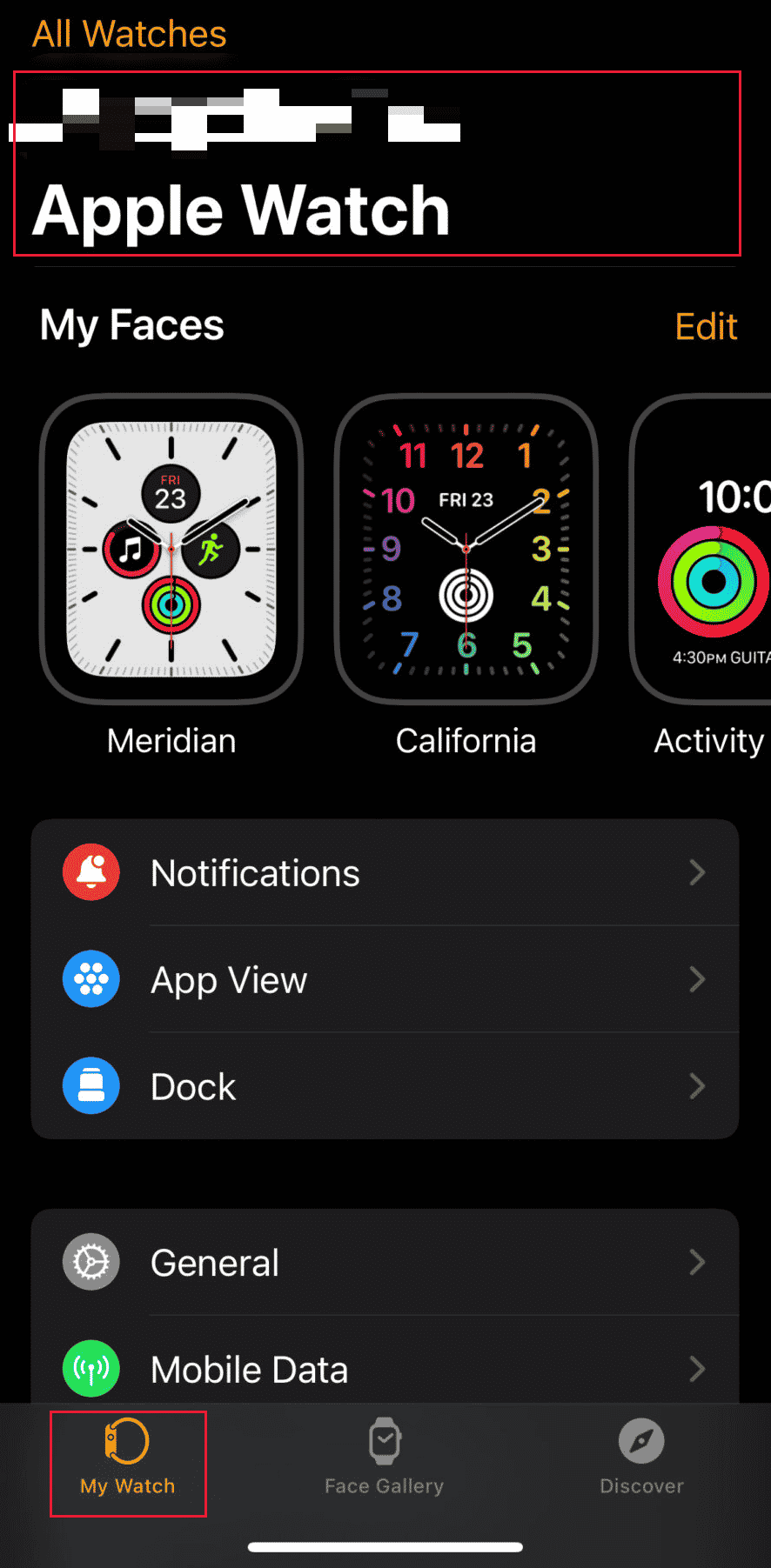
4. Now, tap on the information icon next to your watch name.
![]()
5. Tap on Unpair Apple Watch.
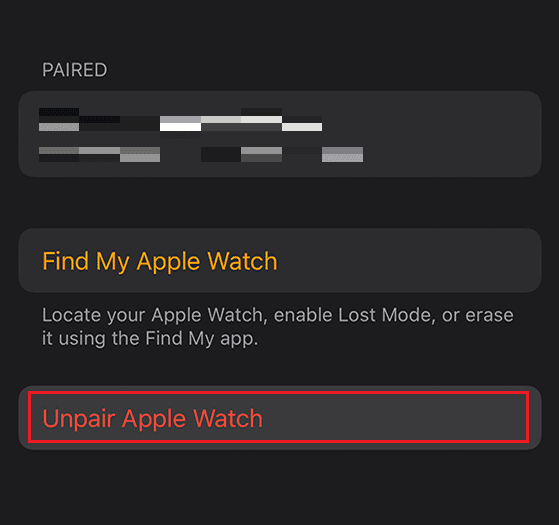
6. Then, tap on the Unpair Apple Watch option again from the popup to confirm.
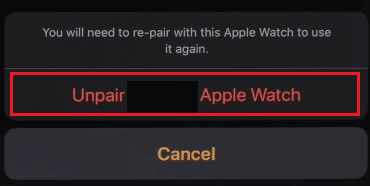
7. Enter your Apple ID Password and tap on Unpair to finish the process.
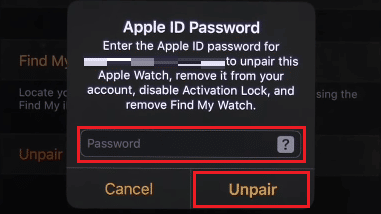
8. Return to the My Watch menu and tap on General from the list.
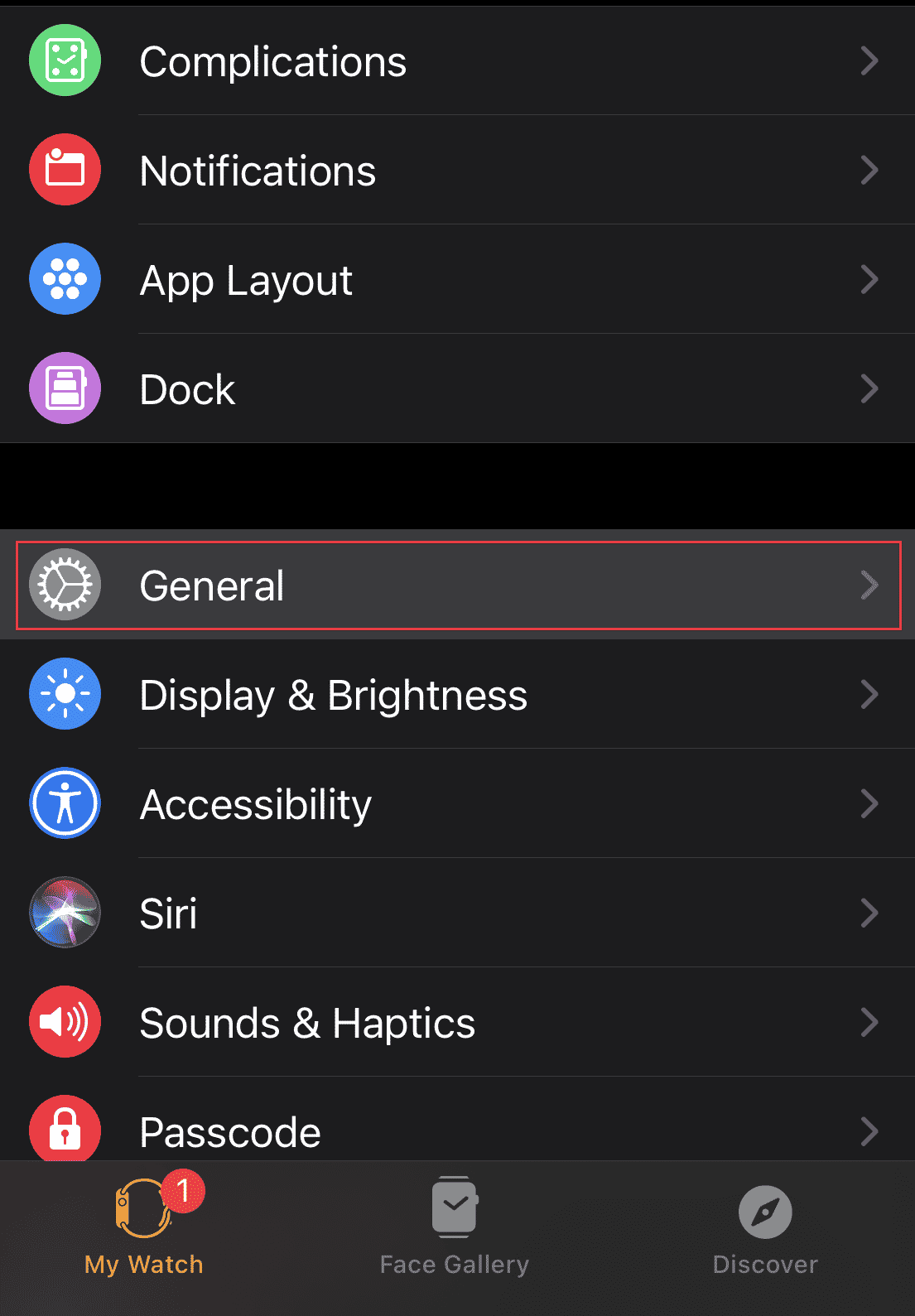
9. Swipe down and tap on Reset.
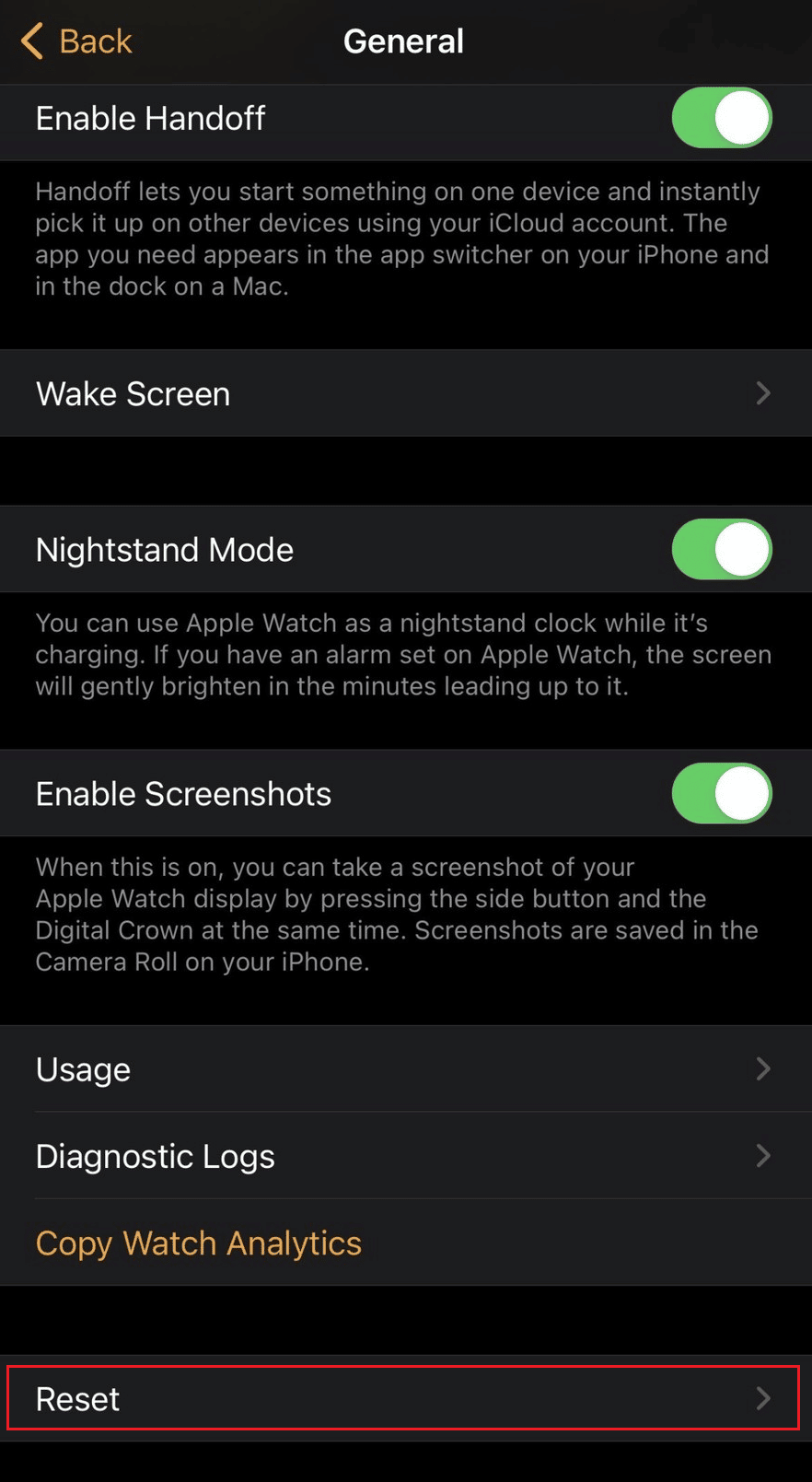
10. Then, tap on Erase Apple Watch Content and Settings and confirm the ensuing popups.
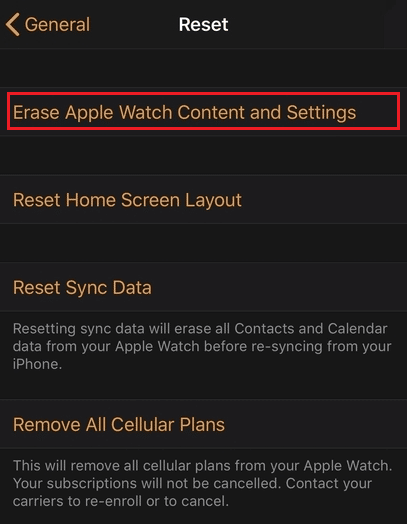
11. From the same Reset menu, tap on Remove All Cellular Plans and confirm the following prompts.
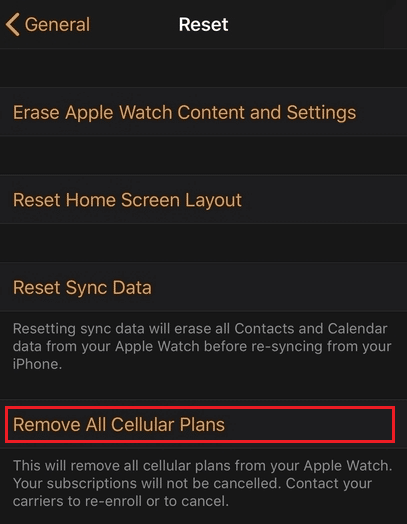
Also Read: How to Remove Credit Card from Apple ID
How Do You Unpair an Apple Watch without an Old iPhone?
To unpair an Apple Watch without an old iPhone, just follow these steps:
1. Visit the iCloud Find My Phone page on your browser.
2. Enter your Apple ID and Password to Sign In.
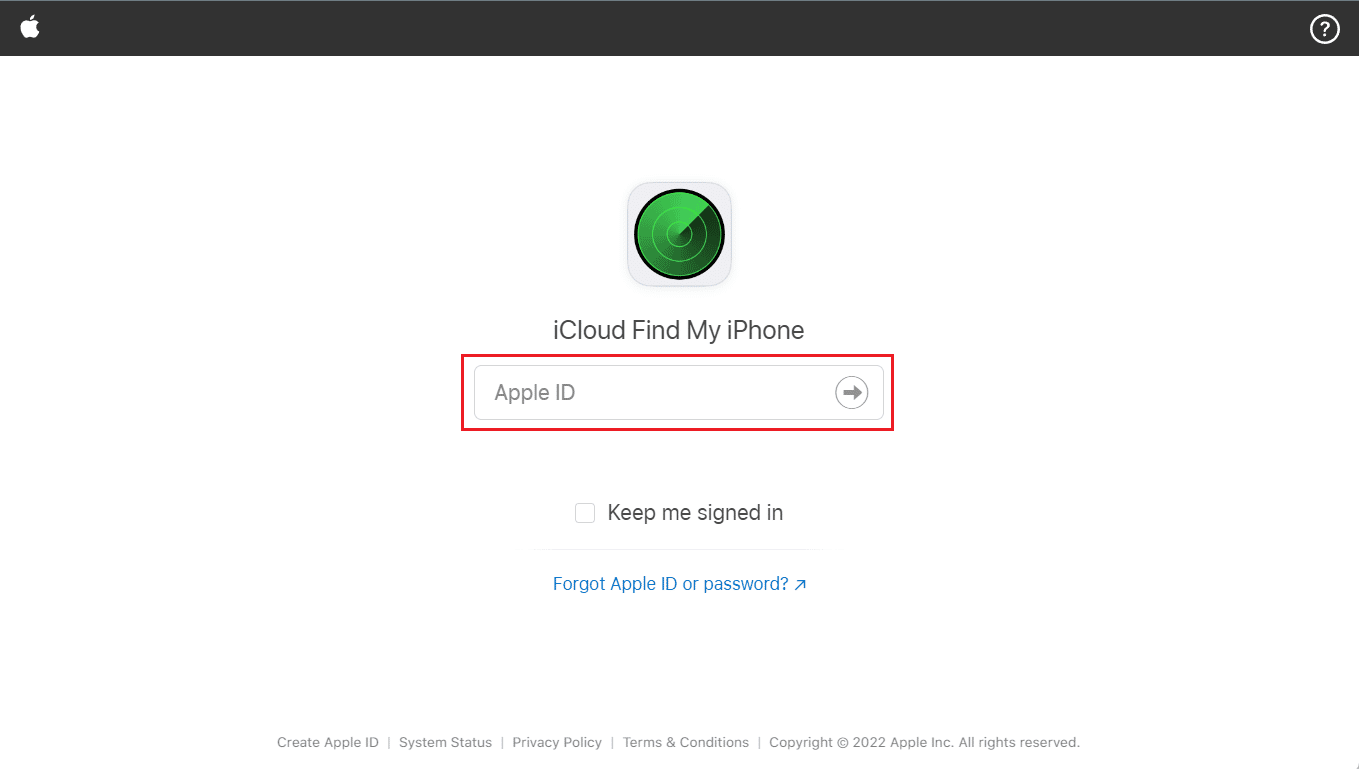
3. Click on All Devices > your Apple Watch.
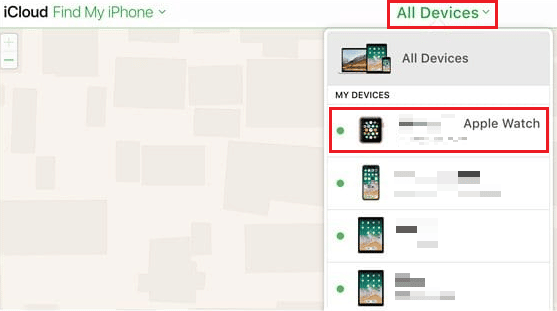
4. Click on Erase Apple Watch.
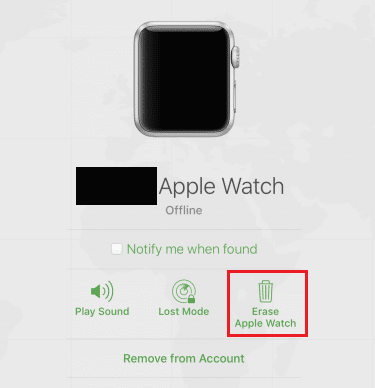
5. Click on Next until the device is erased.
6. Lastly, click the X button next to your Apple Watch to unpair it successfully.
Also Read: How to Turn Off AirPlay on iPhone
Can You Change the Apple ID and Password on your Apple Watch?
Yes, you can change your Apple ID and password on your Apple Watch. Changing the password on your Apple Watch is easy. But to change the Apple ID, you need to first disconnect it from your Apple Watch and then verify your new Apple ID using your email or phone number. You can also use your other Apple devices to change your Apple ID and password.
How Do You Delete an Apple Watch without Apple ID Password?
To delete an Apple Watch without Apple ID password, you need to perform the following steps on your Apple Watch:
1. Tap on the Settings app on your Apple Watch.
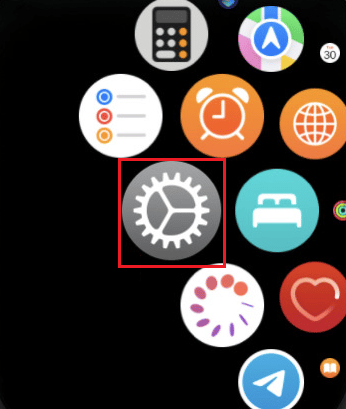
2. Tap on the General option.
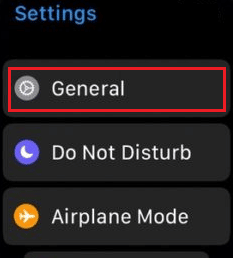
3. Tap on Reset > Erase All Content and Settings.
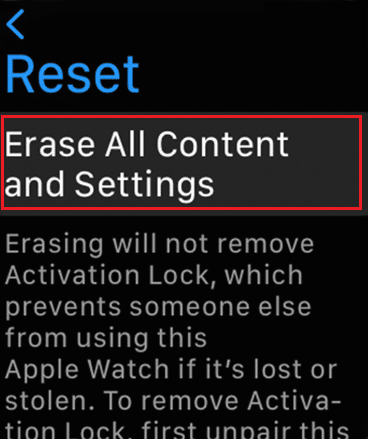
4. Then, Enter Passcode.
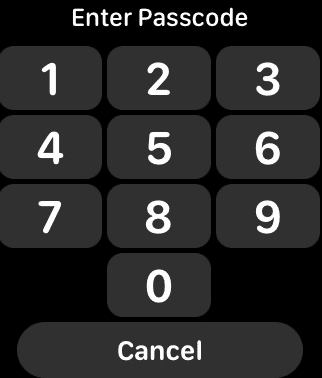
5. Lastly, tap on the Erase All to delete or reset your Apple Watch.
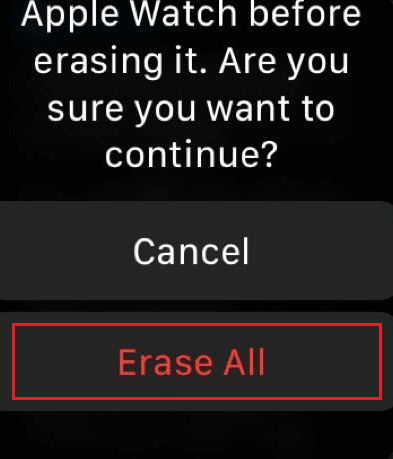
Also Read: How to Remove a Device from Apple ID
Can You Erase an Apple ID from an Apple Watch?
Yes, you can erase an Apple ID from an Apple Watch. To remove your Apple ID, you just need to remove your Apple Watch Activation Lock which will remove all your data and unpair it from your iPhone. If you are selling your Apple Watch, make sure you remove your Apple ID from it.
How to Erase an Apple ID from an Apple Watch?
To erase an Apple ID from an Apple Watch, follow the upcoming steps:
1. Place your Apple Watch and iPhone close to each other and open the Watch app on your iPhone.
2. Tap on the My Watch tab > your Apple Watch.
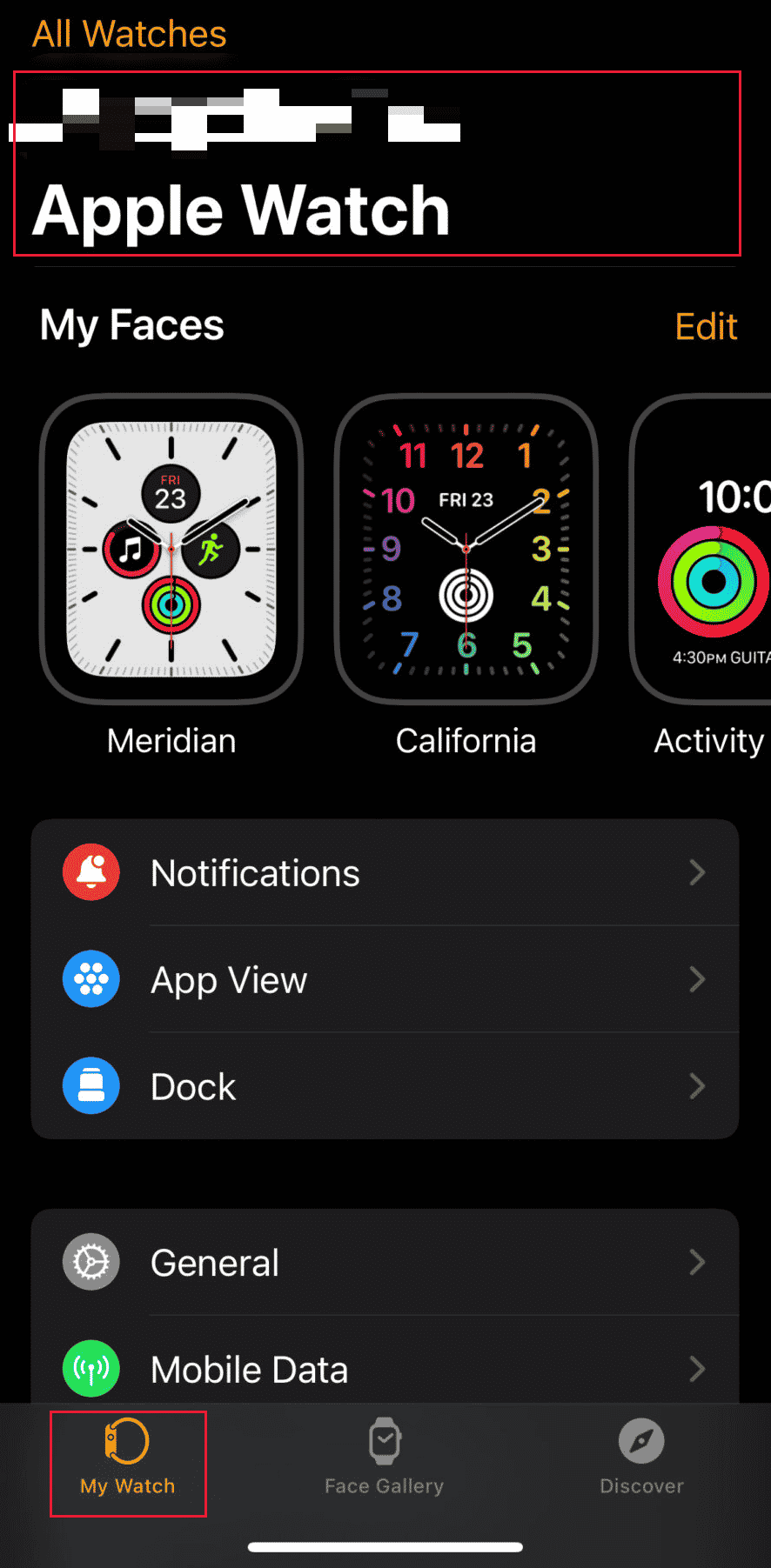
3. Tap on the information icon >Unpair Apple Watch.
4. Confirm the popup by tapping on the Unpair Apple Watch option again.
5. Then, enter your Apple ID Password and tap on Unpair to turn off the Activation Lock.
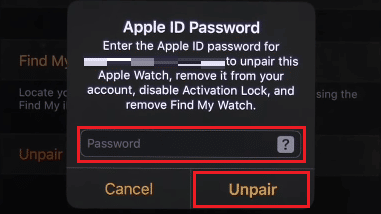
6. From the My Watch menu, and tap on General > Reset.
7. Next, tap on Erase Apple Watch Content and Settings.
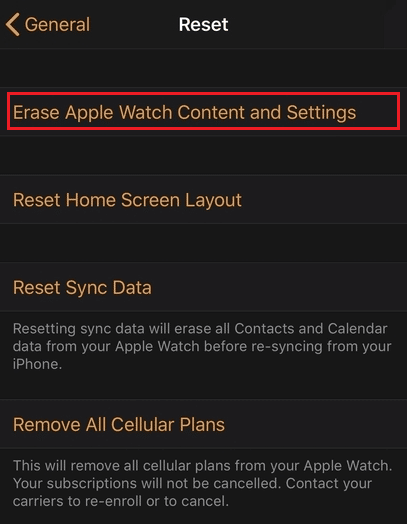
8. Confirm the following popups.
9. Return to the Reset menu and tap on Remove All Cellular Plans
10. Lastly, confirm the ensuing prompts to complete the process.
How Do You Reset Your Apple Watch to Factory Settings?
To reset your Apple Watch to factory settings, just follow these steps:
Note: Make sure you are logged in to your Apple Watch using your Apple ID.
1. Open the Settings app on your Apple Watch.
2. Tap on General > Reset.
3. Tap on Erase All Content and Settings.
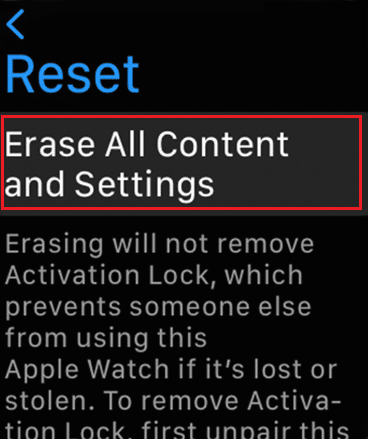
4. Enter the Passcode to confirm the resetting process.
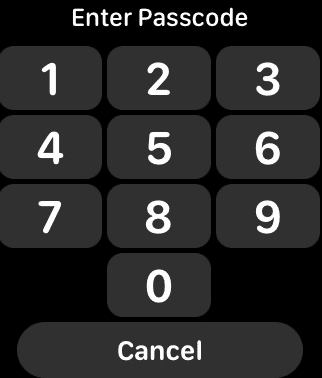
5. Tap on Erase All to successfully reset your Apple Watch to the factory settings.
Also Read: How to Factory Reset iPhone 7
How Do You Do a Hard Reset on your Apple Watch?
To do a hard reset on Apple Watch, follow these steps:
Note: Plug in your Apple Watch in charging before performing these steps and keep it on until the following process is finished.
1. Firstly, press and hold the side button until you see the Power Off menu.
2. Tap and hold the POWER OFF option
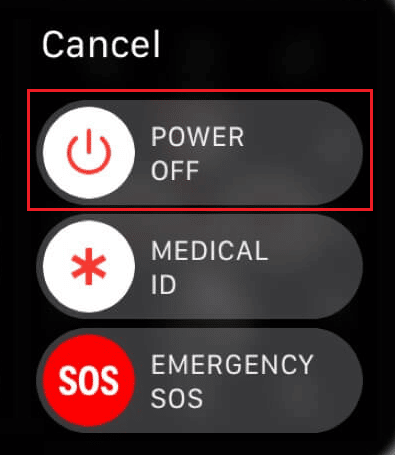
3. Then, tap on Erase all content and settings.
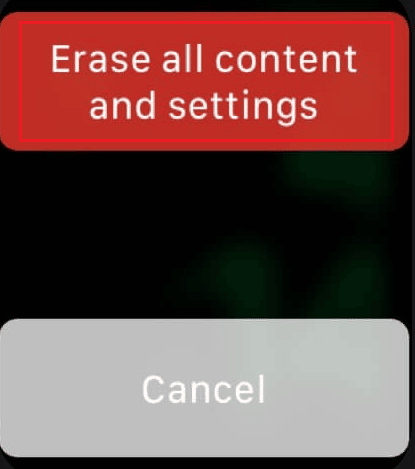
4. Tap on the green check mark icon to begin the reset process.
How Do You Reset Your Apple Watch without an Apple ID and Previous Owner?
To reset your Apple Watch without an Apple ID and the previous owner, just follow these steps:
Note: Plug in your Apple Watch in charging before performing these steps and keep it on until the following process is finished.
1. Press and hold the side button on your Apple Watch.
2. From the Power Off menu, tap and hold the POWER OFF option.
3. Tap on Erase all content and settings.
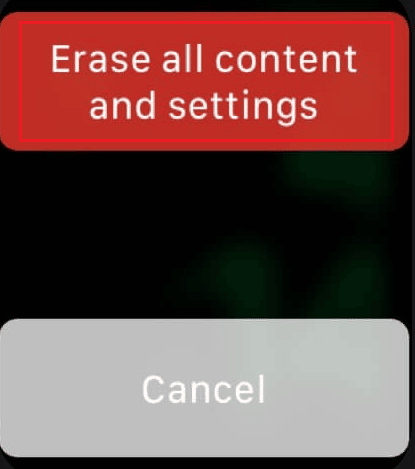
4. Lastly, tap on the green check mark icon.
The hard reset process will begin. Wait till the process is finished to see the fresh Apple Watch.
Recommended:
We hope that you learned about how to remove Apple ID from Apple Watch. Feel free to reach out to us with your queries and suggestions via the comments section below. Let us know what topic you want to learn about in our next article.