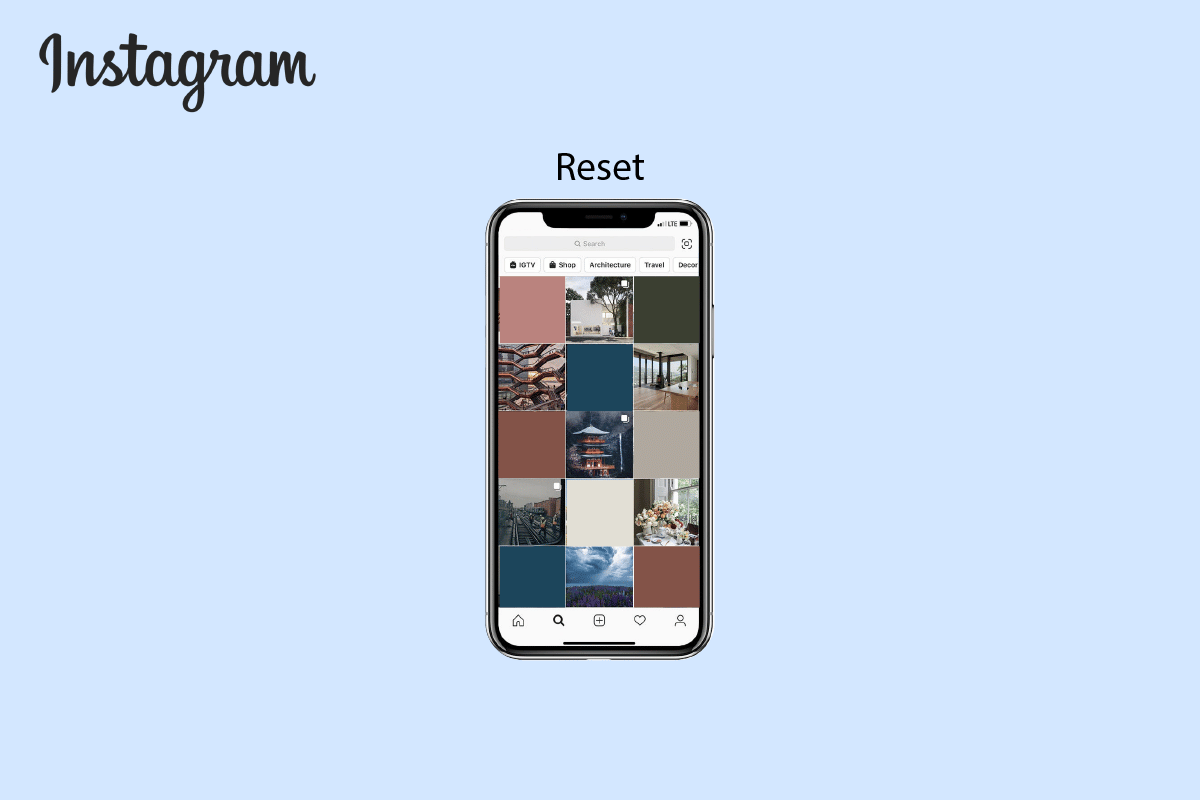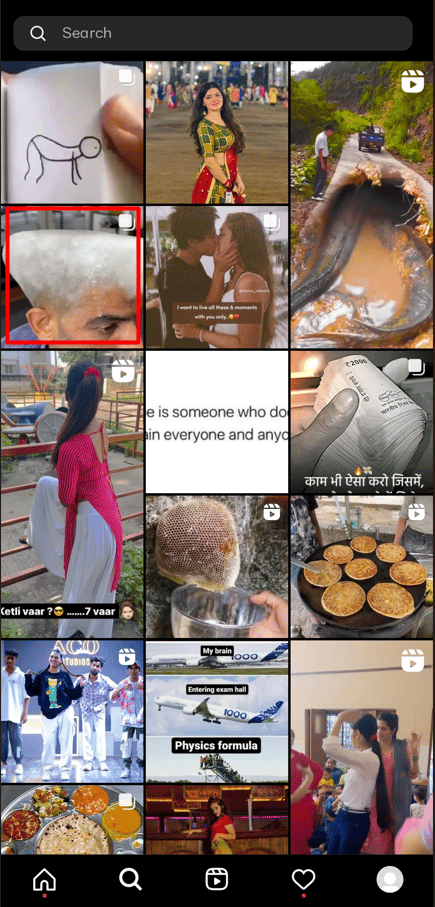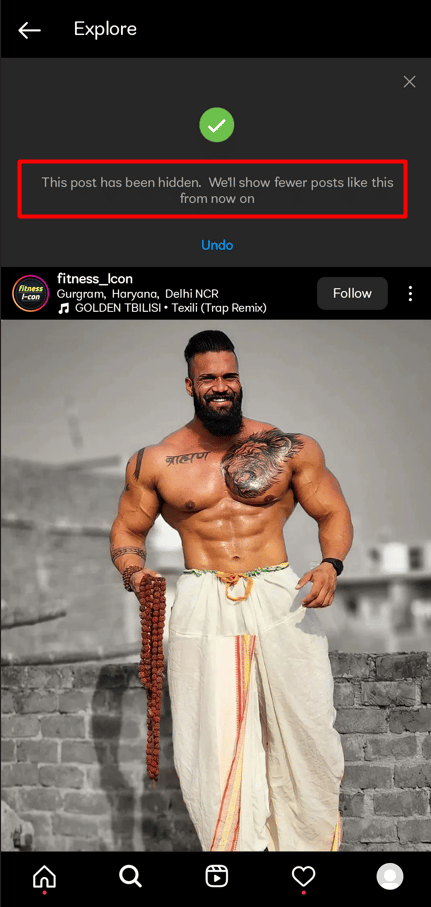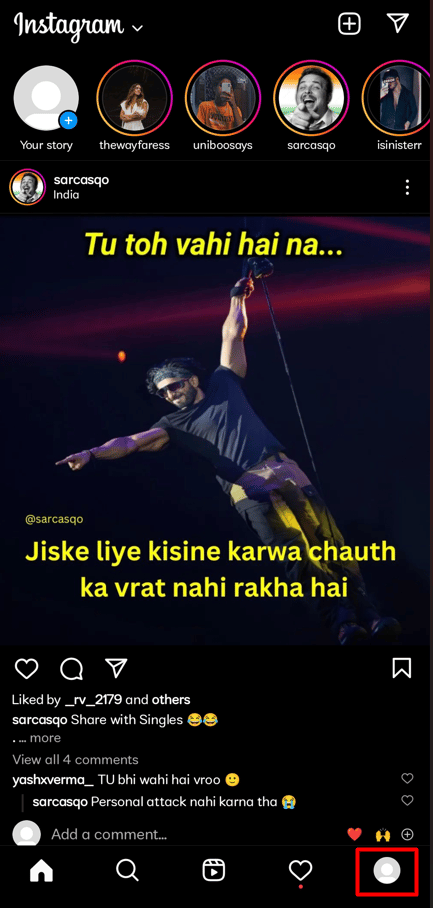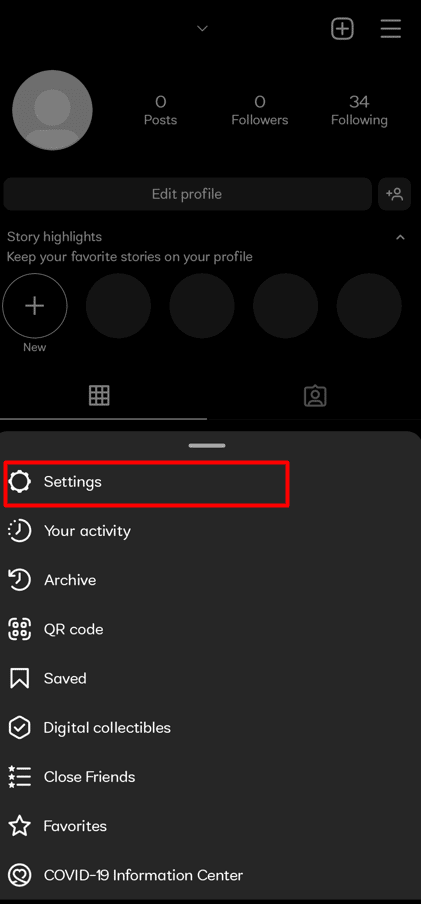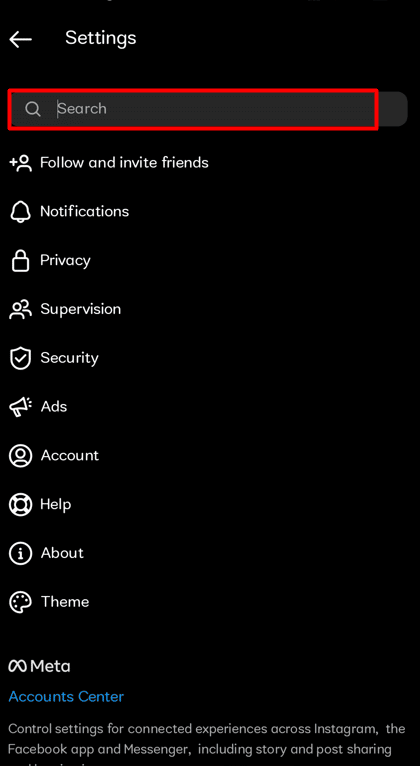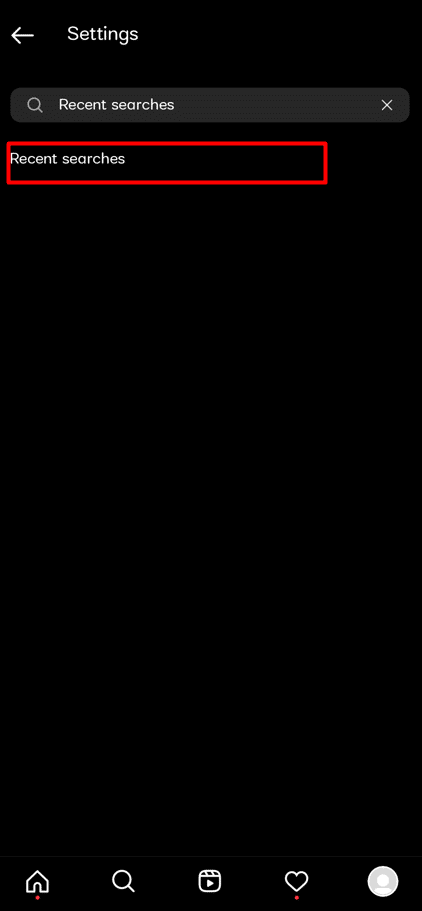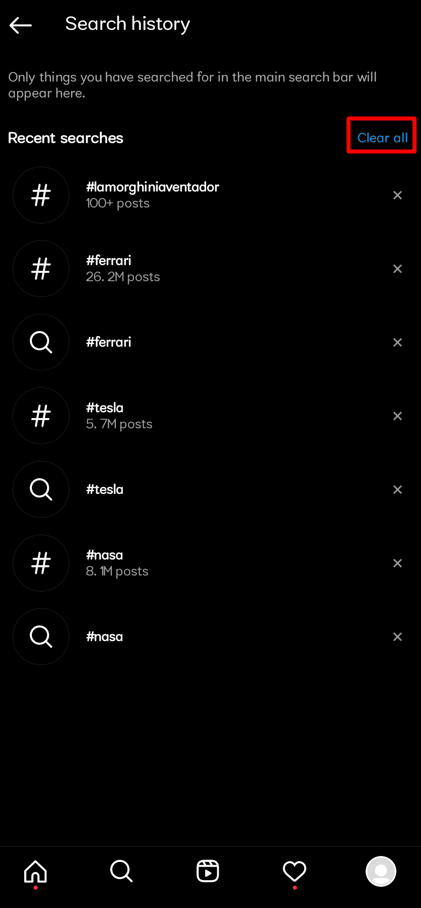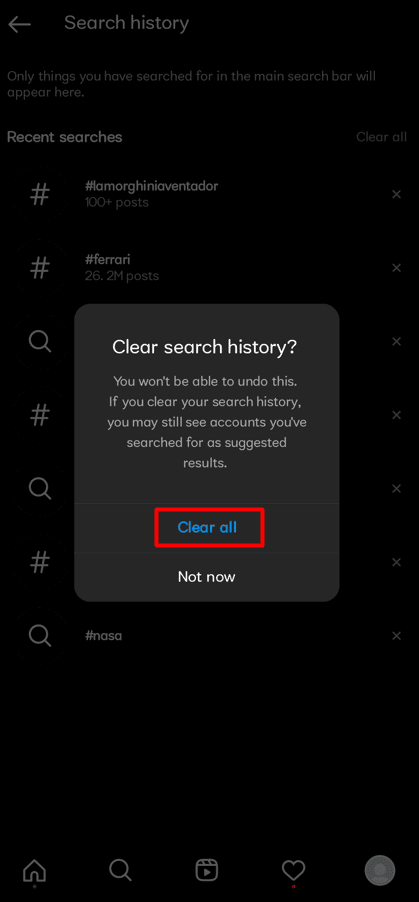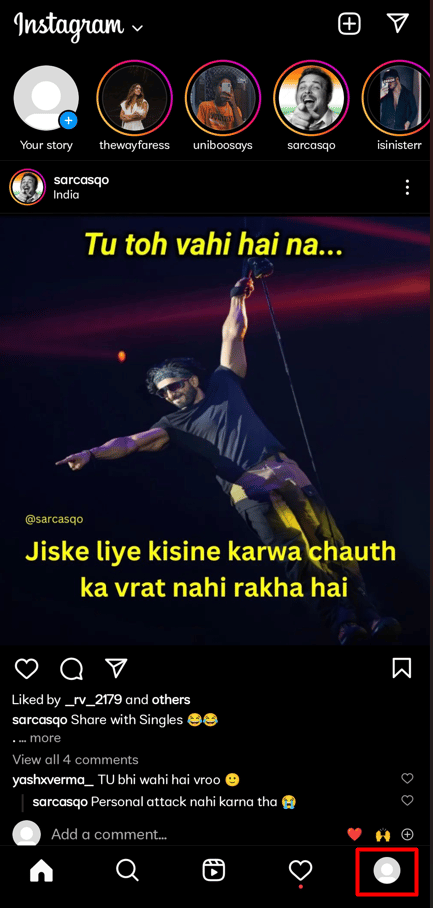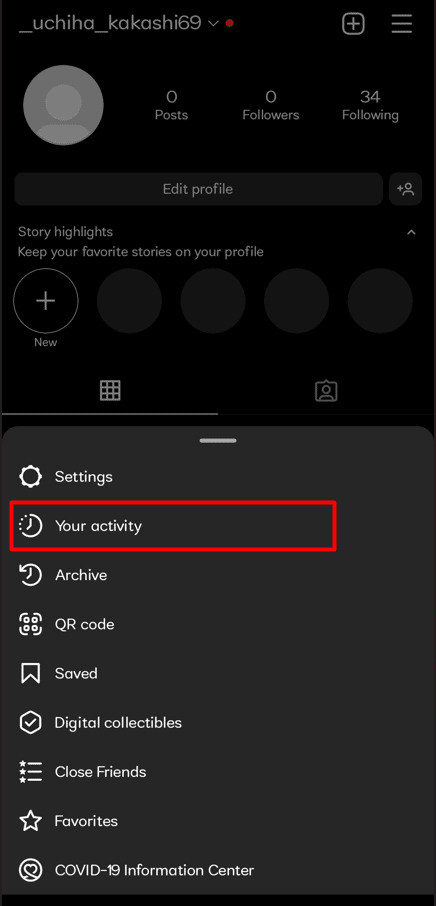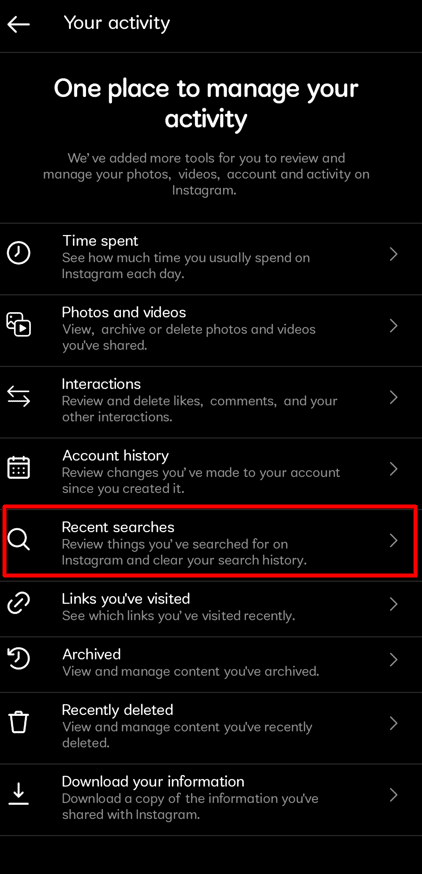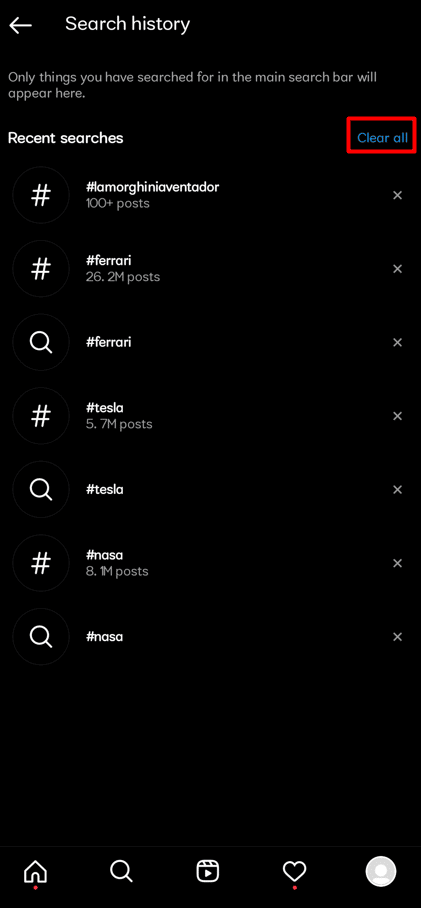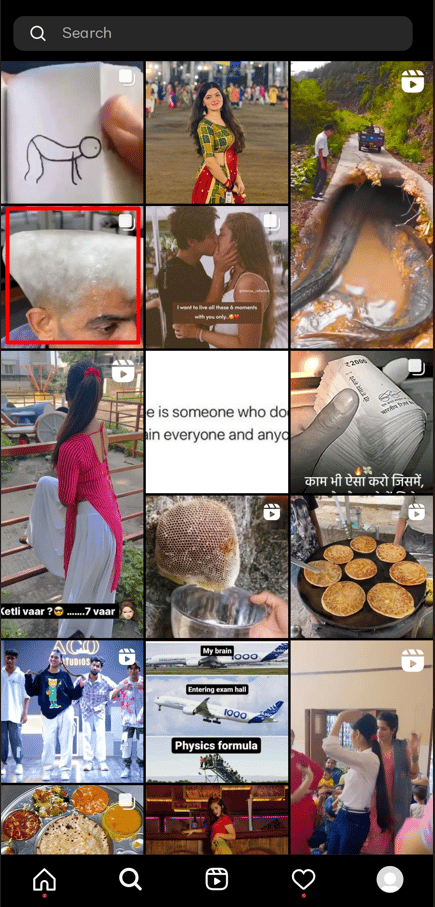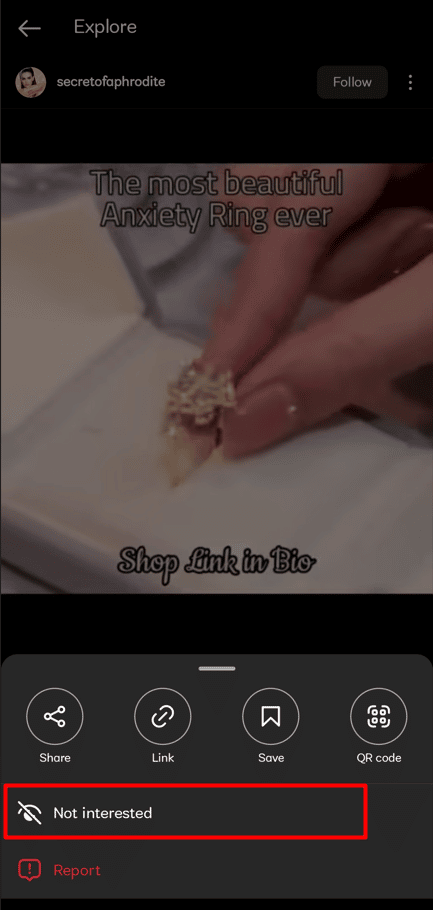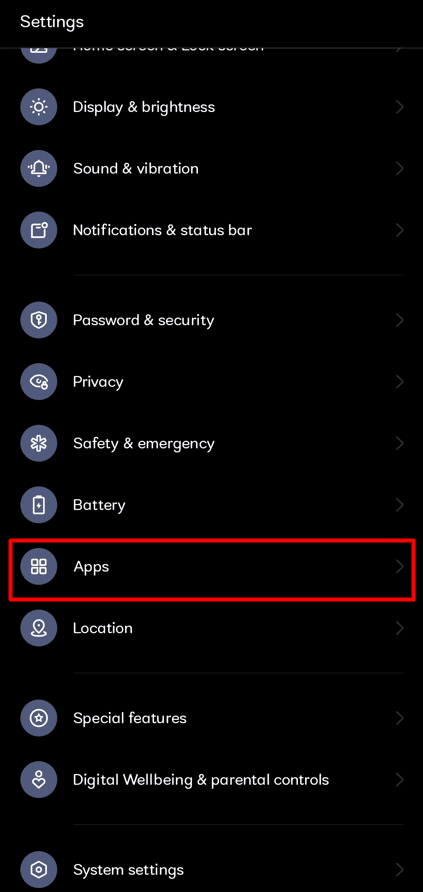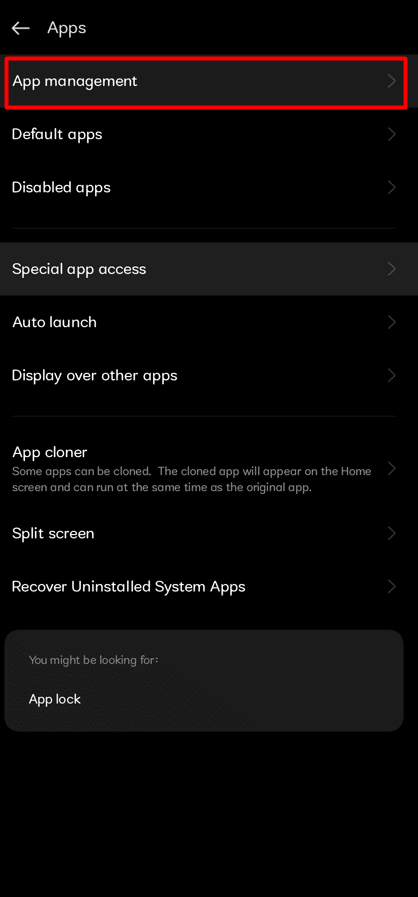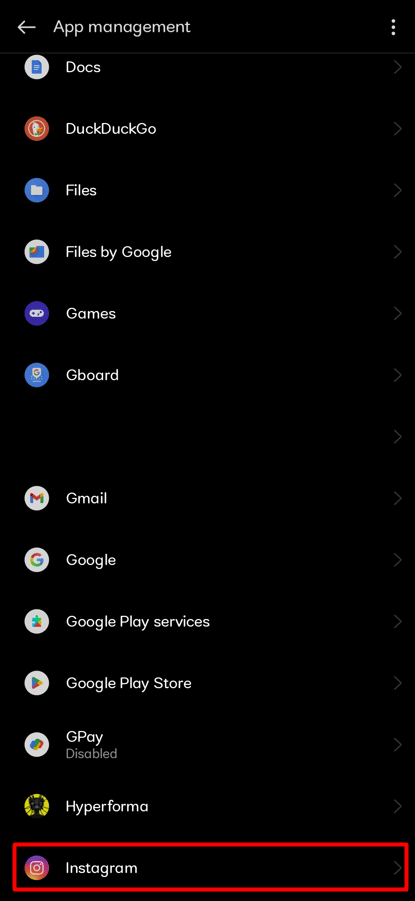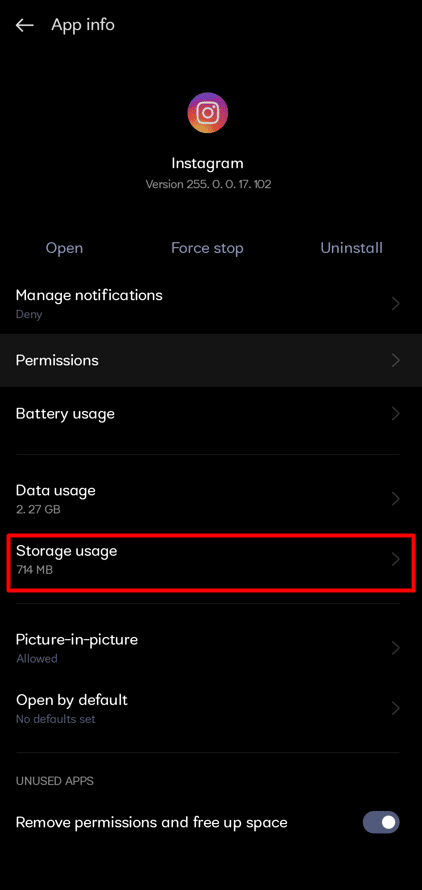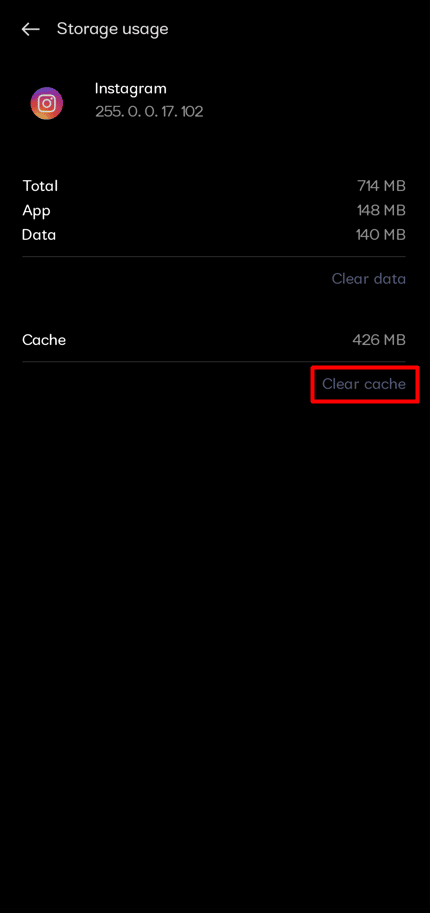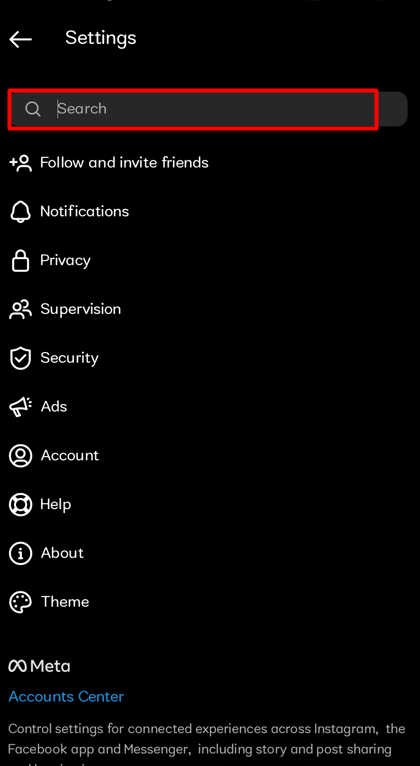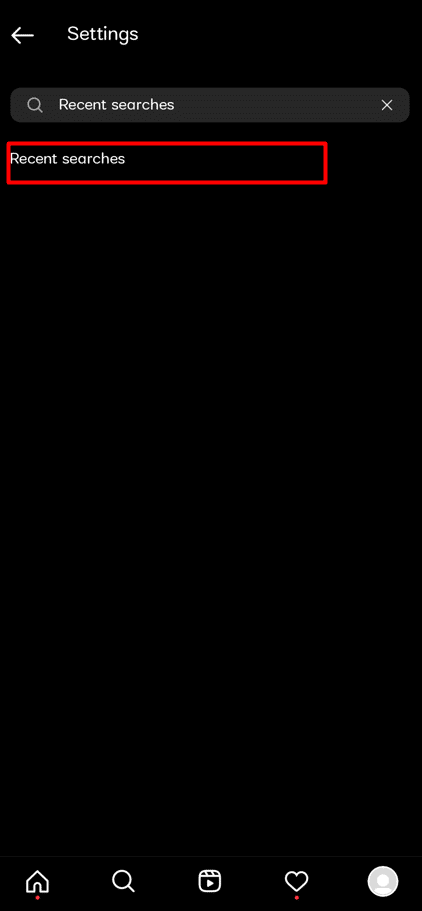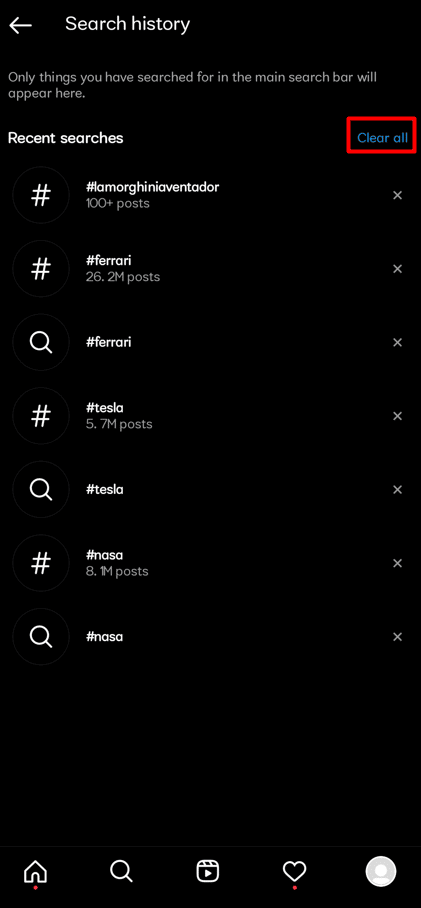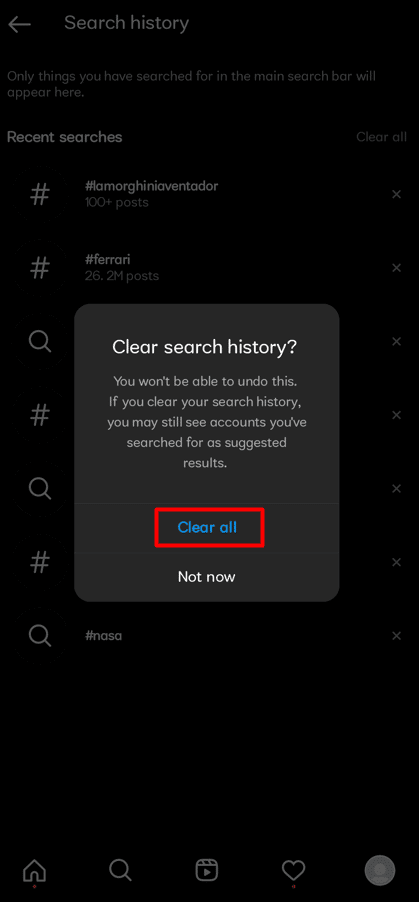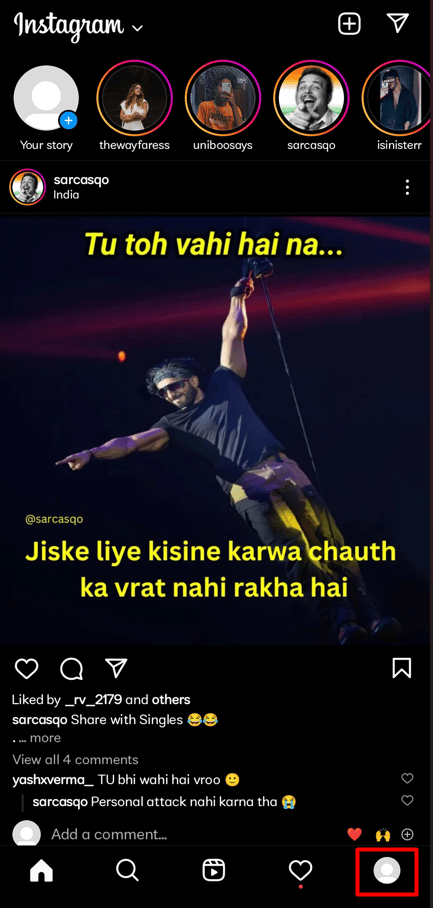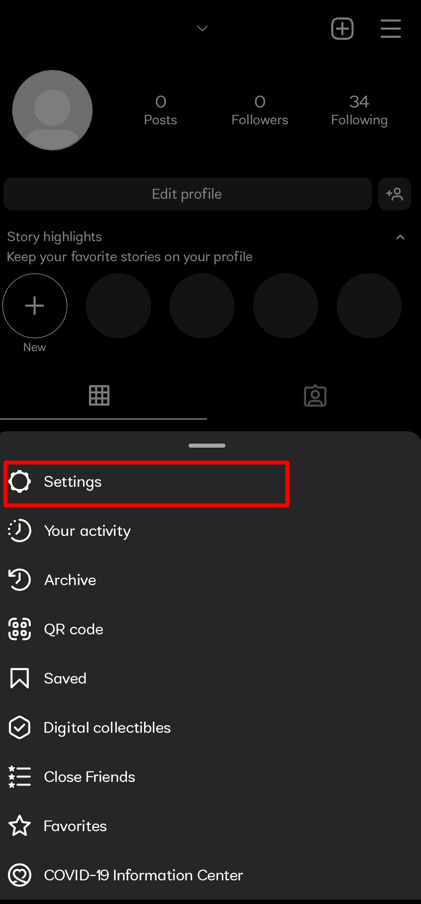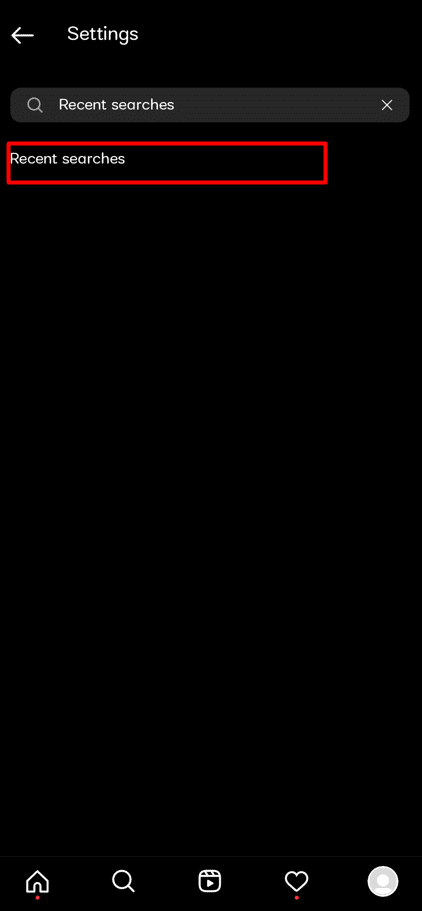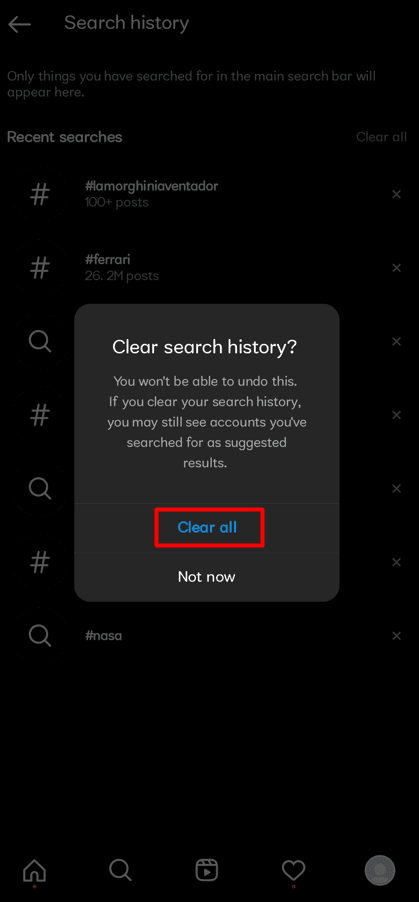How to Reset Instagram Explore Page
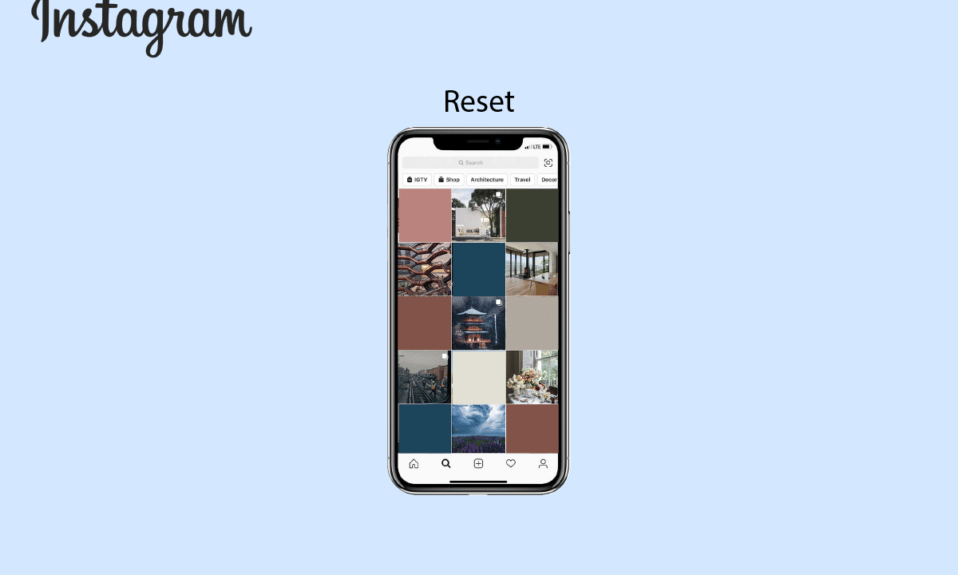
What do you last see before going to bed? Instagram!! We cannot begin to imagine our lives without scrolling through Instagram’s explore page from the start of the day to the end. When you tap on the Magnifying Glass icon from the bottom navigation bar on your IG app, Instagram’s Explore Section opens. Everything you’re interested in, including posts, videos, and even reels, instantly appears. How everything you like keeps appearing on your Instagram Explore Page may be a puzzle for you. There is a reason for that as well. Nevertheless, it is addictive! But what if you don’t like some of the posts, reels, or videos from your explore page? Are you an Instagram user wondering how to reset Instagram explore page? Or how to reset your Instagram search feed? No worries! We are bringing you this article to convey the answers to these frequently asked questions along with the other queries, like why did your Instagram search change and how to delete the predictive search on Instagram.
How to Reset Instagram Explore Page
You will get to know how to reset Instagram explore page and reset your Instagram search feed further in this article. Keep reading to learn more about it in detail.
Note: Since smartphones do not have the same Settings options, they vary from manufacturer to manufacturer. Hence, ensure the correct settings before changing any on your device.
Can You Do a Search on Instagram?
Yes, you can search on Instagram by using keywords to find images and videos, hashtags, accounts, audio, tags, and locations.
Can You Reset Your Instagram Search Feed?
Yes, you can reset your Instagram search feed. You can clear all of your search histories by going to Settings. Alternatively, you can do it manually by tapping Not Interested on each Instagram post that you don’t like.
How Do You Reset Your Instagram Search Results?
If you don’t want to completely alter your Instagram Explore page, here is a guide on how to reset your Instagram search results in a few easy steps.
1. Open the Instagram app on your Android or iOS device.
2. Tap on the magnifying glass icon from the bottom navigation bar.
3. On the Instagram Explore page, tap on the desired post you want to hide from your feed.
4. Tap on the three-dotted icon from the upper-right corner, as shown.
5. Tap on Not interested.
6. Instagram will notify you that this post has been hidden. You’ll now be shown fewer posts like this on Instagram.
That post is no longer going to appear on your Instagram Explore page. Try the same procedure on several posts that you don’t want to appear on your Instagram Explore page.
Also Read: How Can You Reset A Tile
How to Reset Instagram Explore Page?
So, how to reset Instagram explore page? Here is a guide on how to do it in a few easy steps.
1. Launch Instagram on your device.
2. From the lower right corner of your screen, tap on the profile icon.
3. Tap on the hamburger icon from the top right corner.
4. Tap on Settings.
5. Tap on the Search bar from the top.
6. Search for and tap on Recent searches.
7. This page will list all of your most recent searches. Tap on Clear all.
8. To confirm the action, tap on Clear all again from the popup.
Your Instagram Explorer page will be reset as your search history gets removed.
Why is Instagram Explore So Bad?
There is an explanation behind this. A few mistaken taps from you cause a misunderstanding, and the Instagram Explore algorithm suggests similar posts. It isn’t Instagram’s fault, but it is an unintentional mistake that can happen when you have a machine-based algorithm. The Explore tab’s algorithm’s primary goal is to introduce users to updated photographs and profiles based on the interests you’ve already shown elsewhere on the app. However, your Instagram explore is so terrible because the Explore algorithm sometimes gets things incorrect, as it may have done in your case.
Why did Your Instagram Search Change?
Content on Instagram’s Explore Page typically reflects your individual interests and browsing habits. The Instagram algorithm keeps track of which profiles and content categories you interact with and suggests new related stuff every time you refresh the Explore Page.
How Do You Change Your Explore Topic on Instagram?
You can do a few things to adjust what you see on Instagram’s Explore page since there isn’t a direct reset button that instantly changes anything. Here are a few methods you can try:
Method 1: Clear Search History
The method of deleting your search history is rather simple. Simply follow the instructions below.
1. Launch the Instagram app and tap on the profile tab.
2. Tap the hamburger icon > Your activity.
3. Tap on Recent searches.
4. Your most recent searches are displayed here. To erase your all recent search history, tap on Clear All.
Also Read: How to Reset Your Instagram Account
Method 2: Manually Change Settings on Explore Page
Here’s how to manually modify your Explore page’s settings:
1. Launch Instagram and navigate to your Explore page.
2. Select the desired Instagram post that you don’t want there anymore.
3. Tap on the three-dotted icon.
4. Tap on Not interested. After that, the post will disappear from the Explore feed.
Method 3: Clear Instagram Cache
Below are the steps to clear the Instagram cache.
1. Launch the Settings app on your phone.
2. Tap on Apps.
3. Choose App management.
4. Swipe down and tap on the Instagram app.
5. Tap on Storage usage.
6. Tap Clear cache to get rid of all cached information.
Also Read: How to Sort Instagram Comments
How Do You Delete the Predictive Search on Instagram?
Here is a guide on how do you delete the predictive search on Instagram in a few easy steps.
1. Launch Instagram and tap on the profile icon > hamburger icon from the top right corner.
2. Tap on Settings > Search bar.
3. Search the Recent searches term and tap on the result.
4. Tap on Clear all.
5. Tap Clear all to start over on the Instagram Explore page.
Since your search history has been deleted, your predictive search will also be reset.
Also Read: Can You Go Back to Old Instagram Layout?
How Do You Change Your Instagram Algorithm?
You can change the Instagram algorithm in 2 different ways: deleting the search history and removing the cache. To change your Instagram algorithm, you can follow the steps mentioned above to try both these methods to achieve the desired result.
How Do You Fix Your Suggested on Instagram?
Here is a guide on how do you fix your suggested posts on Instagram in a few easy steps.
1. To access your profile, open the Instagram app and tap on the profile icon from the bottom right corner.
2. Tap on the hamburger icon to bring up the menu options.
3. Tap on Settings.
4. Search for the Recent searches menu option and tap on it.
5. Tap on Clear all > Clear all.
Recommended:
We hope that you learned about how to reset Instagram explore page and delete the predictive search on Instagram. Feel free to reach out to us with your queries and suggestions via the comments section below. Also, let us know what you want to learn about next.