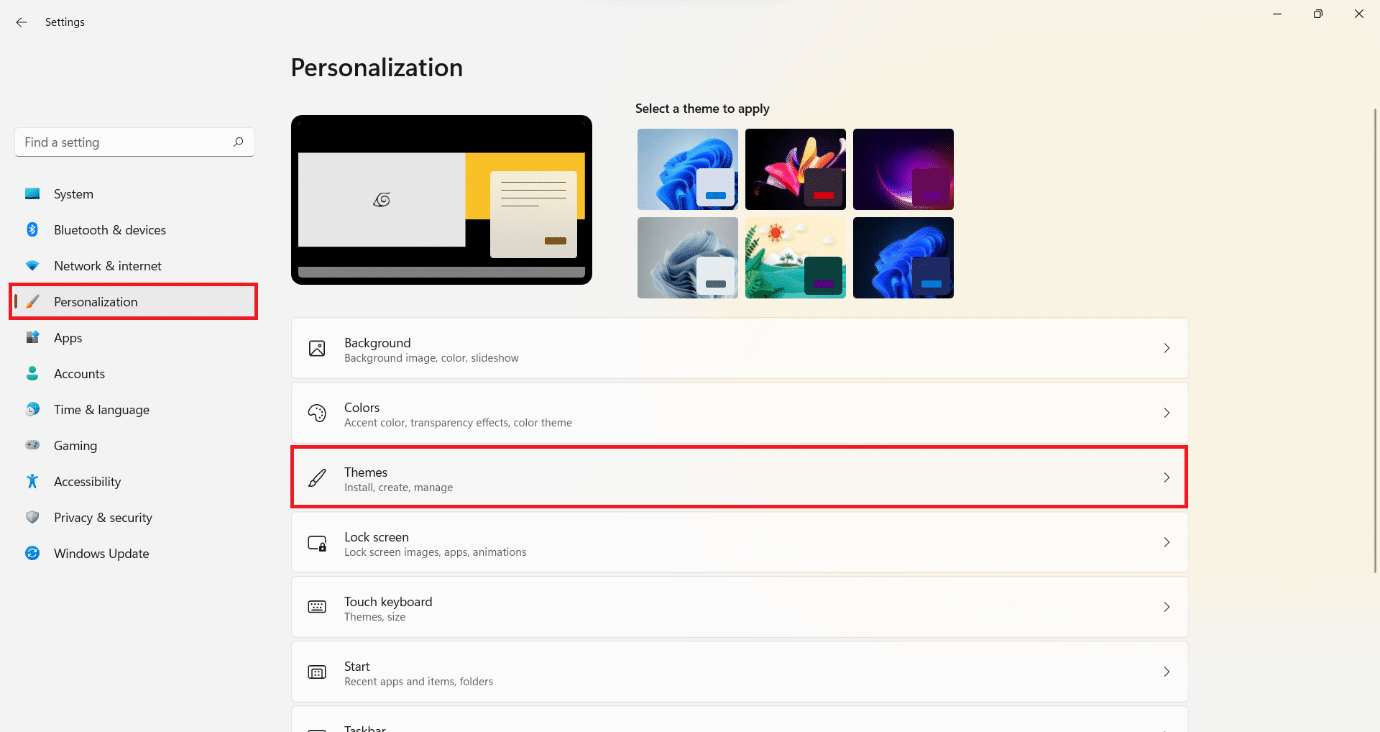How to Restore Missing Recycle Bin Icon in Windows 11
Recycle bin stores the deleted files and folders temporarily in your system. It can be used to restore the files if deleted accidentally. This proves to be a great relief if you mistakenly delete important files or folders. Usually, its icon appears on the Desktop. In prior versions of Windows, it was one of the default icons that was automatically assigned to each Desktop. However, it is not the case in Windows 11. If you do not see this icon, there’s no need to panic! You can get it back in a few simple steps. Today, we bring to you a concise guide that will teach you how to restore missing Recycle bin icon in Windows 11.
How to Restore Missing Recycle Bin Icon in Windows 11
There could be another reason why you may not see the Recycle Bin icon on your desktop. All icons, including the Recycle Bin, can be hidden if you set your Desktop to conceal all icons. Read our guide on How to Change, Remove or Resize Desktop Icons on Windows 11 here. Hence, make sure your desktop is not set to hide them before proceeding with the resolution provided below.
However, if you are still missing Windows 11 Recycle bin icon on Desktop, then you can restore it from the Windows Settings app, as follows:
1. Press Windows + I keys simultaneously to open the Settings app.
2. Click on Personalization in the left pane.
3. Click on Themes.
4. Scroll down and click on Desktop icons settings under Related settings.
5. Check the box labeled Recycle Bin, shown highlighted.
6. Click on Apply > OK to save these changes.
Prop Tip: If you wish to delete files or folders from your PC without moving them to Recycle bin like they usually do, you can use Shift + Delete keys combination instead. Additionally, it is a good idea to keep emptying its contents on a regular basis to clear storage space.
Recommended:
We hope you learnt how to restore missing Recycle bin icon in Windows 11. You can send your suggestions and queries in the comment section below.