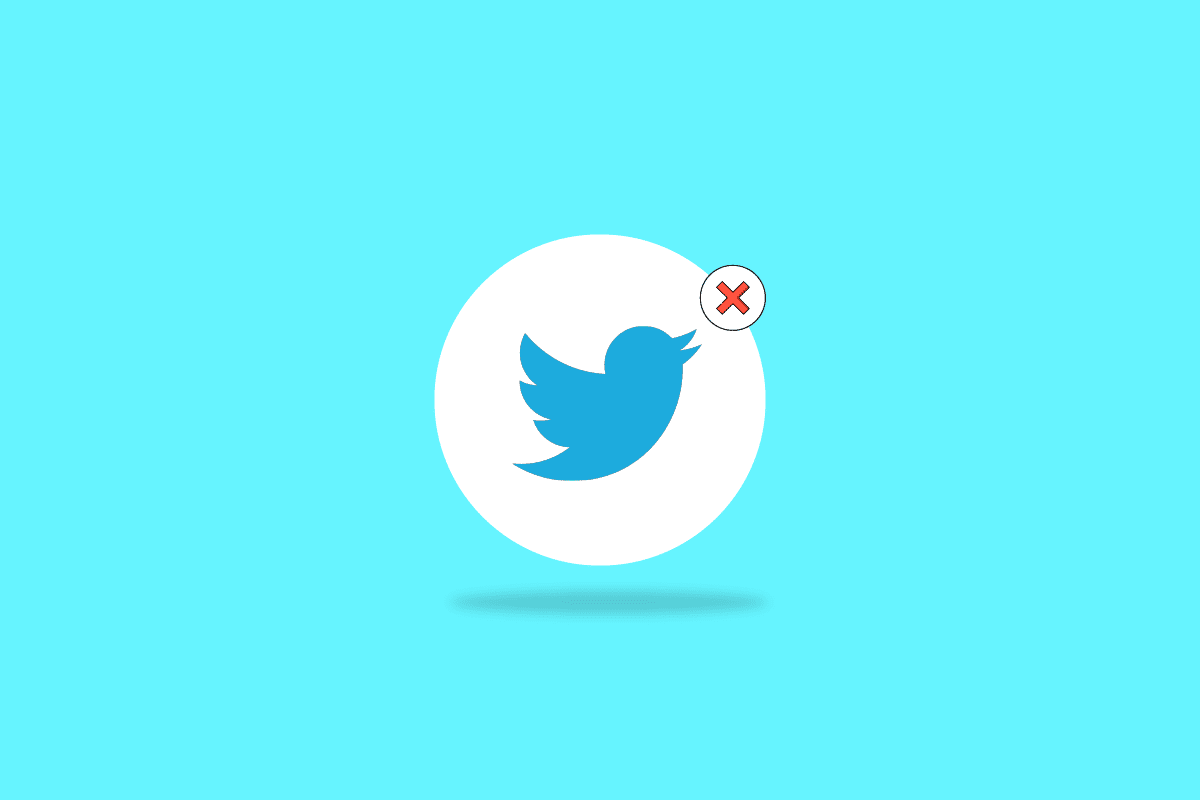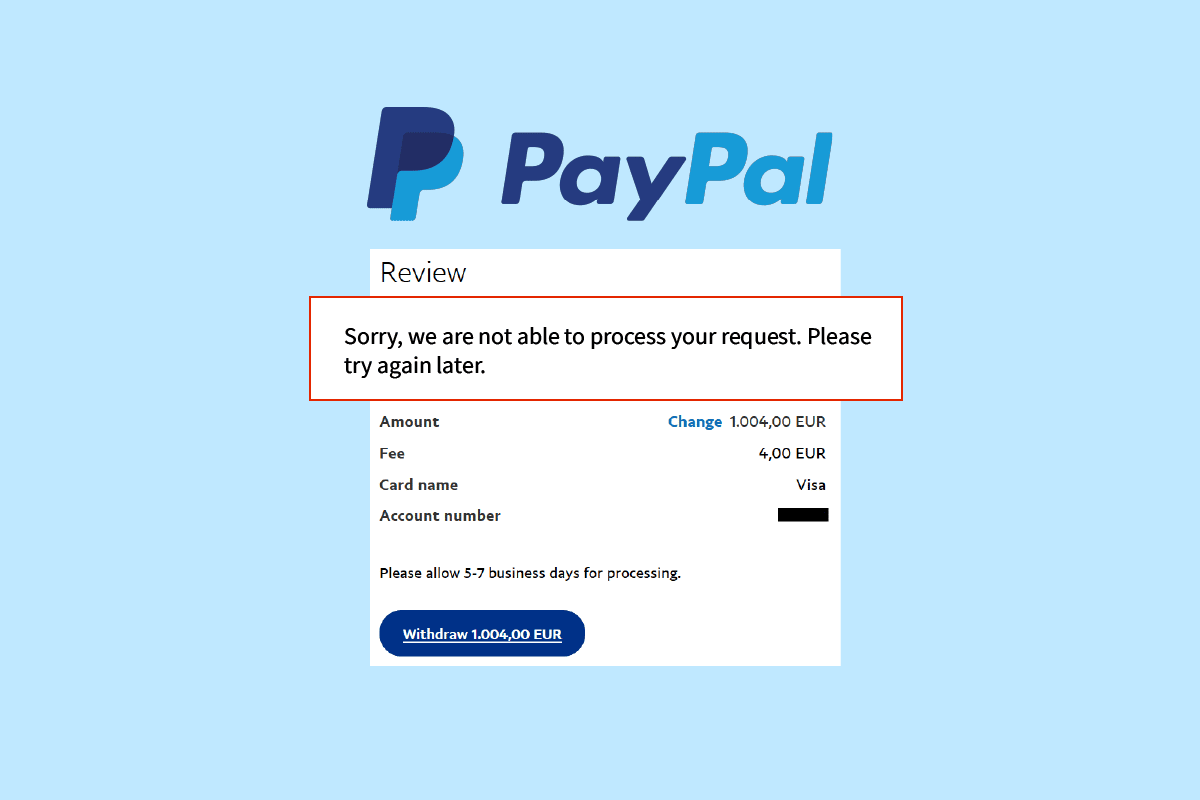Snapchat is a camera app to express yourself through augmented reality, have fun, and share your creativity with friends and family. There are so many different ways you as a creator can explore Snapchat. You can also experiment with another cool feature known as video flip, with which you can reverse a Snapchat video to create even more interesting snap videos! Sounds fun, right? That’s not all you can do to your snaps; you can also creatively reverse TikTok video on Snapchat using a similar effect that will give your videos a different dimension! Continue reading further to learn about all the amazing ways you can bring life to your snaps!
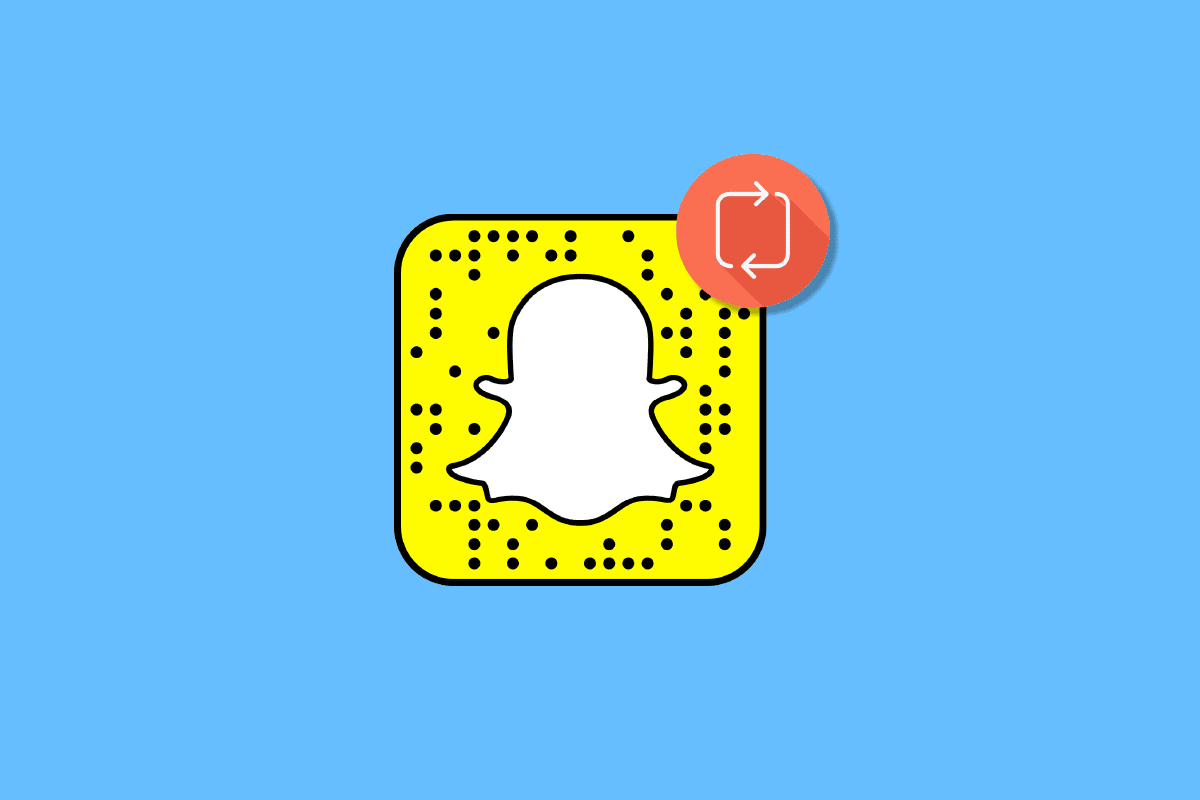
How to Reverse a Video on Snapchat
So, in this article, we shall cover an interesting Snapchat feature. Follow the given steps to reverse a video on Snapchat:
1. Open your Snapchat app.
2. Hold the camera button to record the video.
Note: Ensure that the video does not exceed 10 seconds.
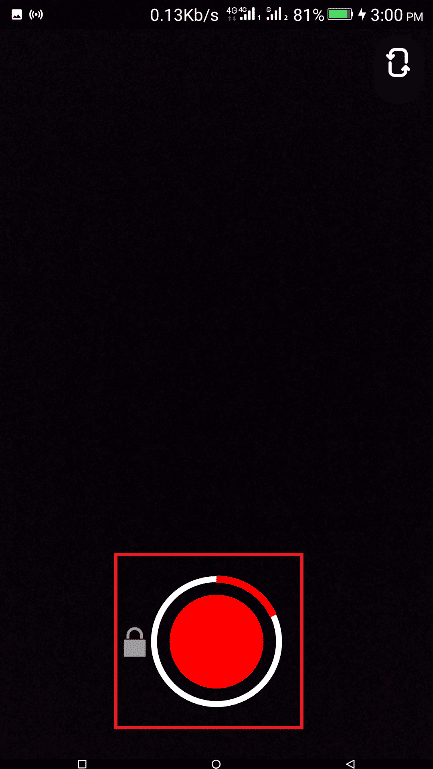
3. Swipe left until the reverse arrow icon appears. You will see your video playing in reverse.
![]()
4. Tap on Save option at the bottom to save the video.
Note: You can also tap on Send To to share it with your friends or Story option to upload it as your story.
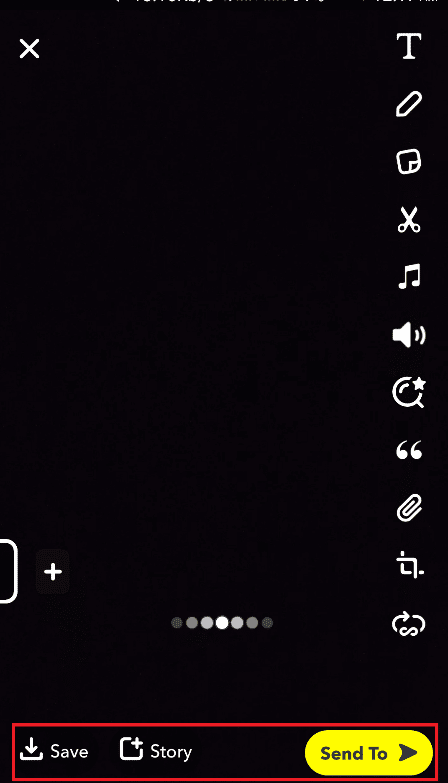
Also Read: Fix Snapchat Won’t Load Stories
Why Do You Need to Reverse a Video on Snapchat?
You can use the reverse video effect when you want to share your memories by playing them backwards. For instance, a creative way to reverse a video on Snapchat is a video of a car driving out of a parking lot. The reverse filter would make the car appear to be moving backwards and perfectly park itself in the parking lot.
How to Use Video Flip to Reverse a Video on Snapchat?
Video flip is a feature on Snapchat to switch between your front and back cameras quickly. You can use video flip to quickly switch between the front and back camera while recording, after which you can apply reverse effects.
1. Open the Snapchat app.
2. Decide on which side of the camera (front or back) you want to start your recording. Tap and hold the Capture and swipe left to go hands-free.
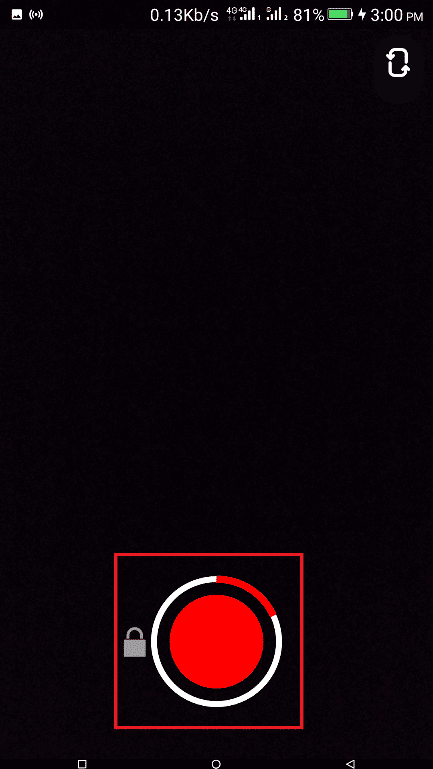
3. Double tap on the screen, and the video will flip to the other side of the camera to continue recording.
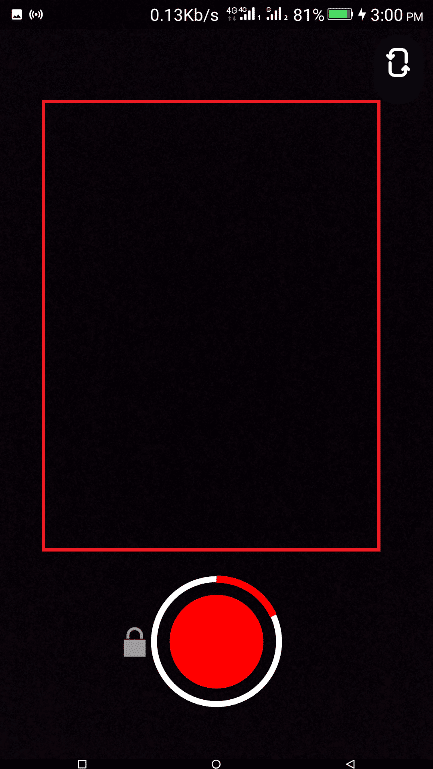
4. Now, swipe left until you reach the reverse video filter.
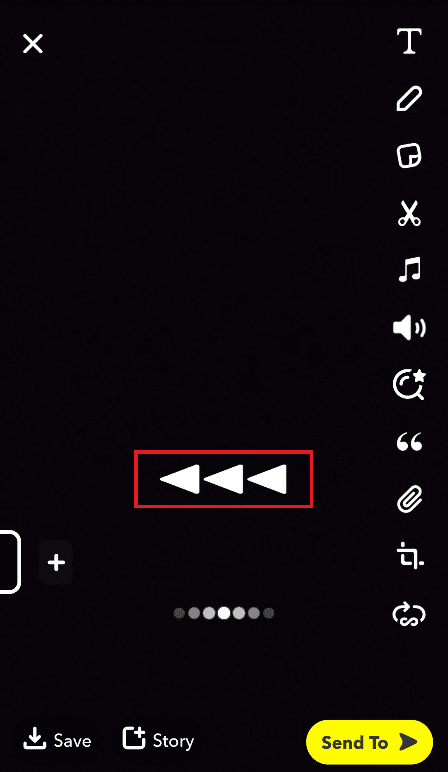
Now you have successfully used video flip and applied a reverse video filter.
Also Read: How to Delete Bitmoji from Snapchat
Can You Reverse a Video on Snapchat Without Video Flip?
Yes. You can reverse a video on Snapchat even without using video flip.
How to Reverse a Video on Snapchat from Camera Roll?
Follow the below steps to reverse a video on Snapchat from camera roll:
1. Launch Snapchat and tap on the Memories icon.
![]()
2. Tap on Camera Roll and choose a video.
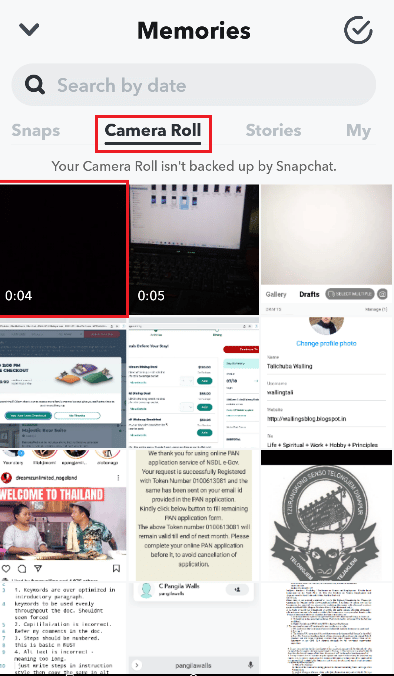
3. Tap on the three dots at the top right corner.
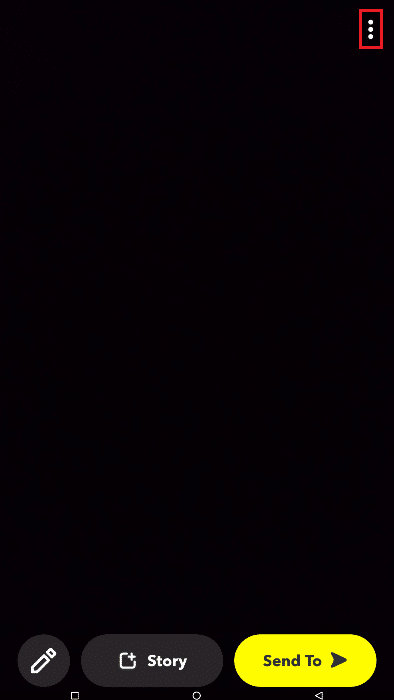
4. Tap on Edit Snap.
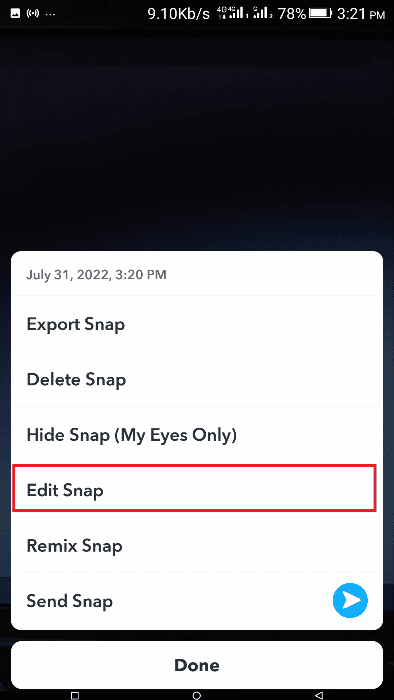
5. Swipe left the screen until you get to the rewind effect.
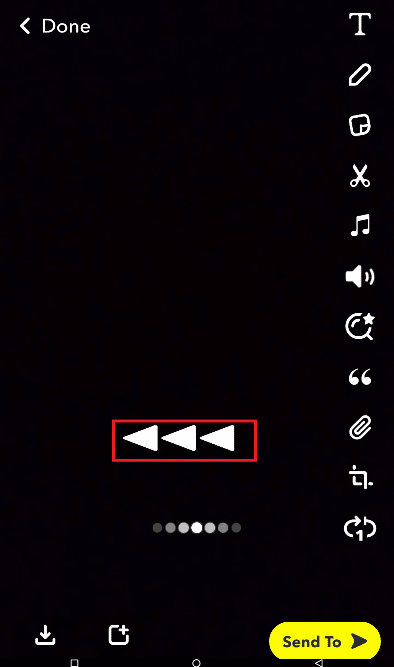
A reverse video filter is now applied to the TikTok video. You can save, add to your story, or send it to your friends.
Also Read: How to Clear Your Snapchat Score
Why Can’t You Reverse a Snapchat Video?
The reverse video filter only works with videos taken using the app. You cannot reverse video snaps from videos you uploaded to the Snapchat app from your device.
How to Reverse a Video on Snapchat on Instagram?
The reverse filter is not readily available on Instagram. That’s where we can use the app to create a reverse video, after which you can upload the video on Instagram. Follow these steps to do that:
1. Open the Snapchat app.
2. Tap on Memories > Camera Roll > video.
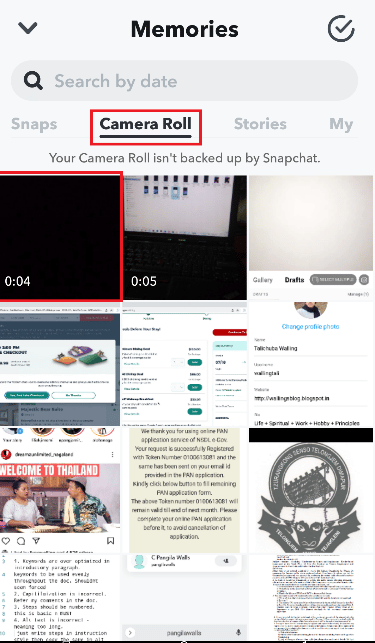
3. Tap on the three dots button and select Edit Snap.
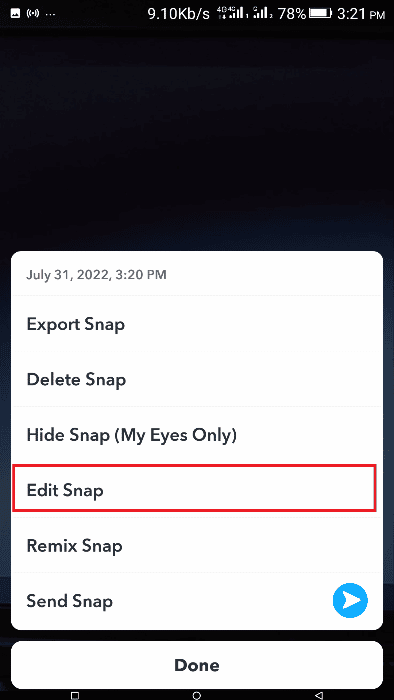
4. Swipe left until you get to the reverse effect.
5. Tap on the save icon to save the video on your device.
6. Now, open the Instagram app and post it.
Why Does Your Snap Not Have Reverse?
- The reverse filter can only be used on videos recorded through the app.
- If the length of your snap is longer than 10 seconds, you cannot have the reverse filter applied.
Can You Reverse a TikTok Video on Snapchat?
Yes. To do that, you need to record the video through Snapchat and then, post it on TikTok.
How Do You Reverse Someone Else’s Snapchat Video?
You must first use a screen recording app to record someone else’s video on your phone and apply a reverse video filter.
Recommended:
We hope this article helped you in getting information on how to reverse a video on Snapchat and also how you can apply reverse effects on saved videos from TikTok and Instagram. Drop your queries or suggestions in the comment section below, if any. Also, let us know what you want to learn next.