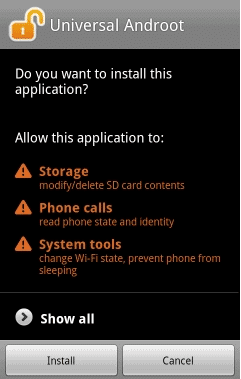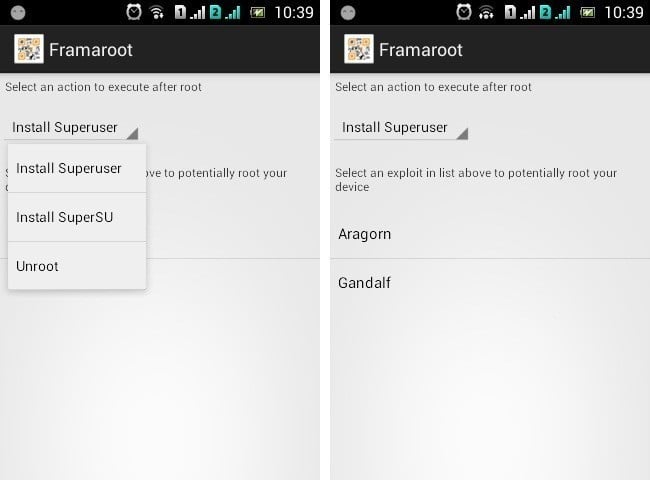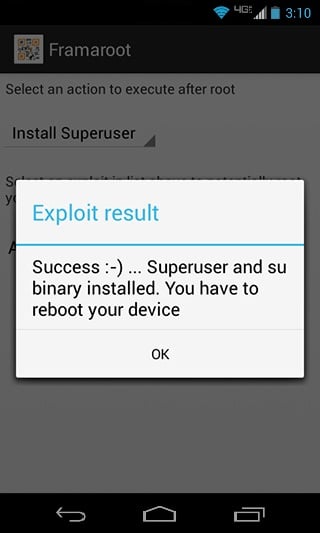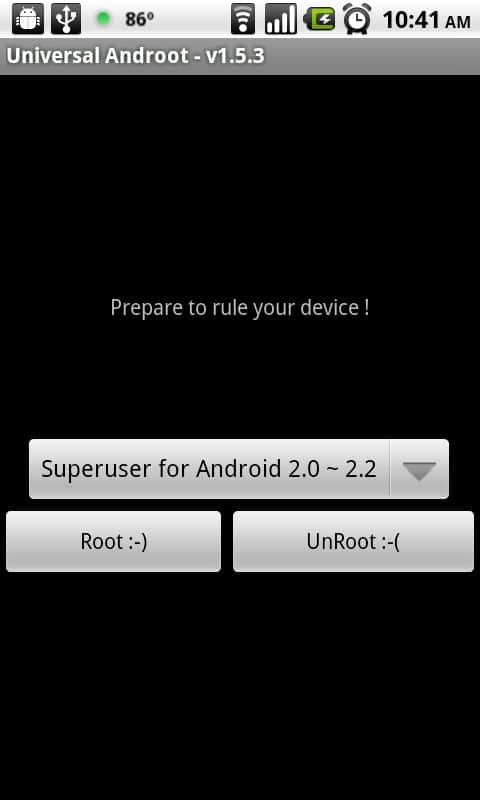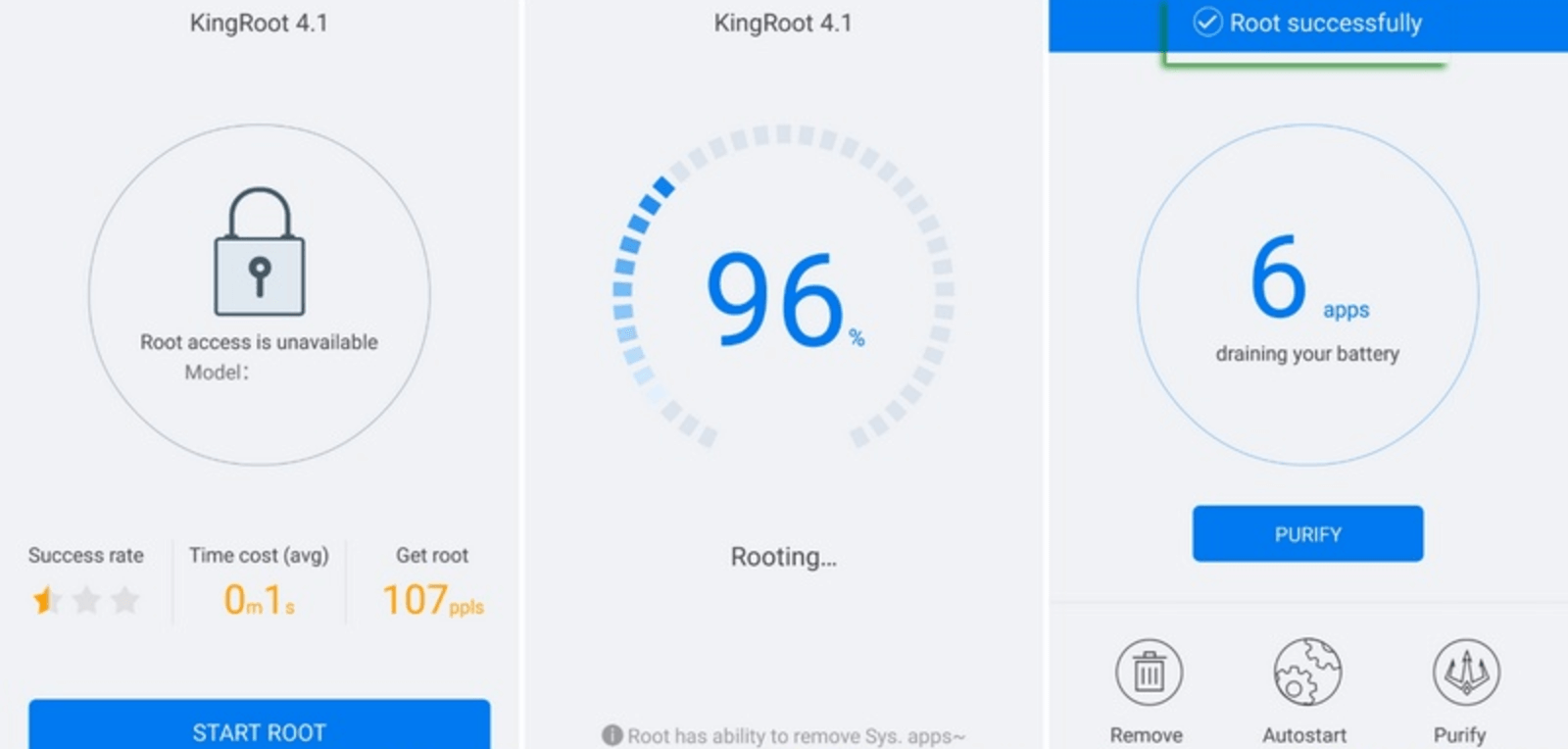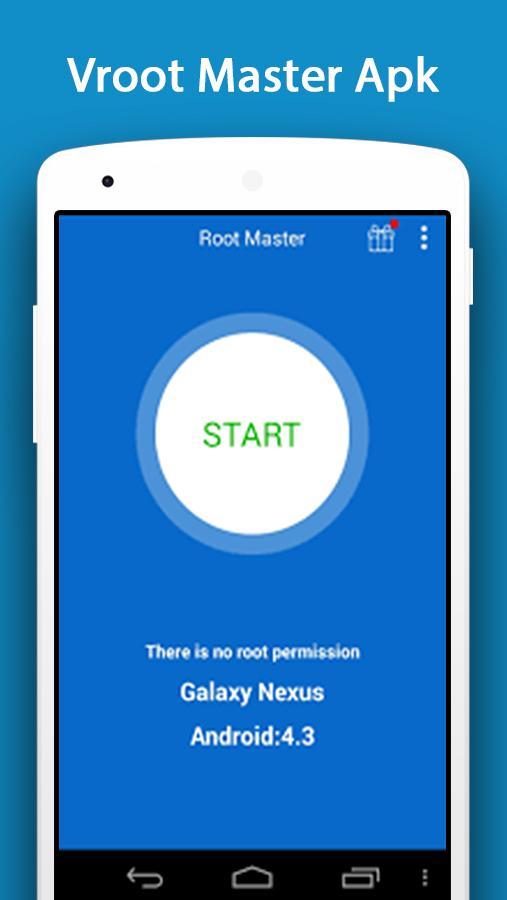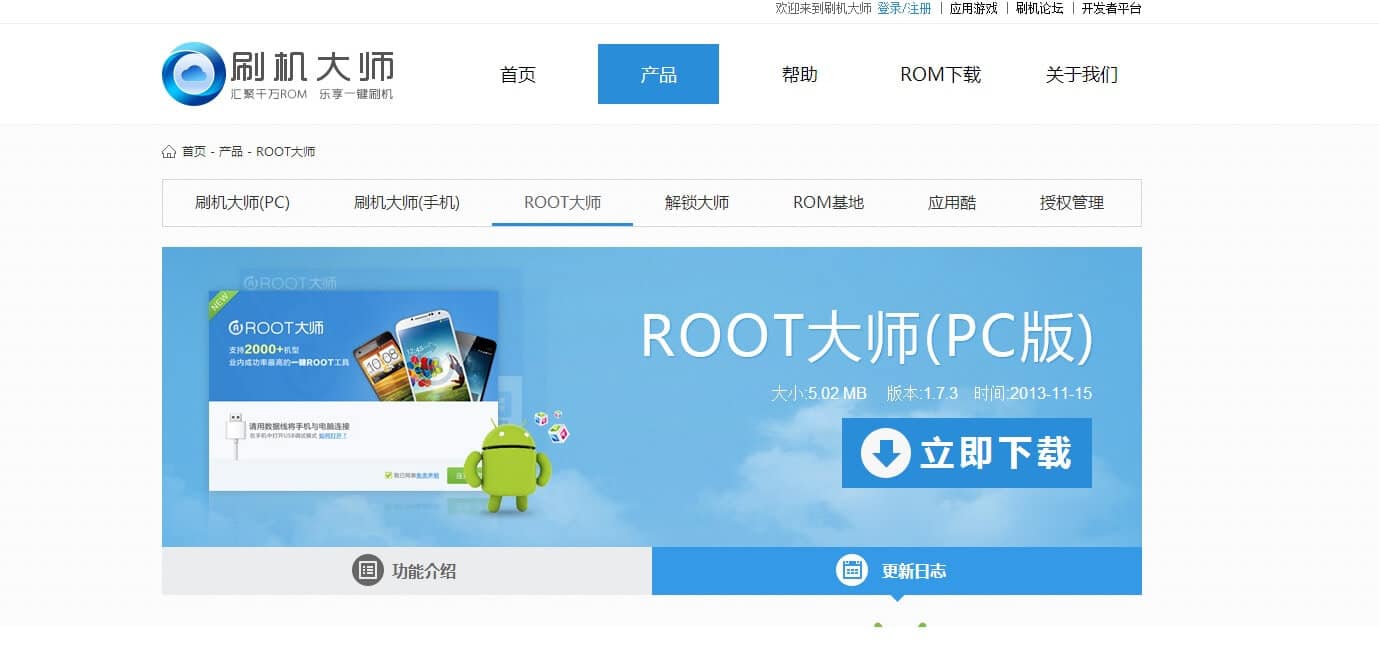How to Root Android without a PC (2023)

Rooting an Android device could be an intimidating task for beginners and amateurs. Owing to the risks involved, people often hesitate to root their Android smartphone. For starters, you will lose any warranty claims after rooting your device, and if anything goes wrong in the process, your phone may be permanently rendered unusable.
However, if you are familiar with Android and have some technical experience, you can easily root your device. All that you have to do is find a suitable and trustworthy guide and follow the steps carefully and precisely. Now, the general perception regarding rooting an Android device or TV box is that you need a computer and special software like ADB. However, it is possible to root your device without a PC. Once the bootloader is unlocked, you can use several apps to root your device without a PC directly. In this article, we are going to discuss this issue in detail and show you how to root an Android device without a PC.

How to Root Android Phone without a PC
Before you start it is advised that you take a full back of your Android phone, in case, something goes wrong you can always restore your phone using the backup.
What is the meaning of Root?
If you are unaware of what exactly happens in root and what difference does it make, then this section will clear your doubts. Rooting and Android device means to attain privileged control (known as root access) over various Android subsystems.
Every Android smartphone comes with certain built-in restrictions set by the carrier or the OEM or the Android operating system itself. There are certain settings and features that we cannot control. To put it in simple words, certain sections of the Android system are out of bounds for the user. This is where rooting comes into play. When your root your Android phone, you get complete control over every aspect of your smartphone. You can install special apps that require administrative access, delete pre-installed system apps, replace the stock operating system, and so much more.
See Also:
How to Recover Deleted Text Messages on Android
10 Ways to Fix Error Performing Query on Facebook
How to Turn Off USB Debugging on Android
What is Background App Refresh on Android?
Top 10 Solutions to Fix WiFi Calling Not Working on Android
Once you root your device, you get complete administrative access to the kernel. As a result, you can completely remove the current operating system and replace it with anything that is Linux based. In addition to that, you can sideload restricted apps, give them root access, and use features that were not available earlier. It completely changes the appearance and the abilities of your device. Rooting your device enables you to fully utilize your Android smartphone.
What are the Advantages of Rooting?
As mentioned earlier, rooting your Android device grants you complete control over your phone. As a result, you can make several administrative level changes that affect and improve the performance of the device. Given below are some of the advantages of rooting your device.
- Since you can remove system apps, it frees up the internal memory and that improves the performance of the device. It makes your device faster and snappier.
- You can also install apps or transfer installed apps to your SD card and that further frees up internal memory.
- Since rooting grants you access to the Kernel, you can easily overclock or underclock your device’s CPU and GPU.
- You can change the entire interface of your device and customize every aspect like icons, notification panel, battery icon, etc.
- Rooting your device also improves the battery life of your device.
- The best part about rooting is that you can completely replace the stock Android operating system and replace it with something lighter. In the case of old smartphones, this works wonders and significantly improves their performance and makes them more responsive.
What are the Disadvantages of Rooting?
Having a rooted device is quite beneficial and has its own perks as discussed above. However, there are many downsides to rooting. These include:
- Rooting your Android device is against the company policies of Android and all smartphone OEMs. It automatically nullifies your warranty.
- In the event of any damage during or after root, taking your phone to a service center won’t do any good. Not only will they refuse to help you but it is also possible that they might take legal action against you. This is, however, subjective to the laws of the country or region regarding rooting.
- Rooting is a complex process and if you make any mistake, your device will be reduced to a brick. It will become completely dysfunctional and you will lose all your personal data.
- Your device will no longer receive official Android software updates.
- Finally, Google security measures that protect your device from malicious apps will no longer be functional, leaving your device vulnerable.
What are the Pre-Requisites to Rooting your Android Device?
Before you can begin with rooting your device, there are a few things that you need to take care of. As mentioned earlier, our focus today will be to figure out how to root your Android device without a PC. The only thing that might prevent you from doing so is a locked bootloader. Some OEMs deliberately lock their bootloader so that users are not able to root their devices. In this case, you need to unlock the bootloader using a computer and ADB first, and only then can you proceed to root. However, in most cases, the bootloader is already unlocked, and you can use an app to root your device. Given below is a list of other things that you need to ensure before starting a root.
1. As mentioned earlier, rooting your device nullifies your warranty, so make sure that you are willing to take the risk. Be careful and avoid any mistakes while rooting your device.
2. Take note of your device’s model number.
3. Back up all your data on the cloud or some external hard drive.
4. Make sure that your phone is completely charged.
5. Since most of the apps that we are going to use to root and Android devices are not available on the Play Store, you need to enable the “Unknown Sources” setting for your browser (say Chrome) to install APK files of these apps.
6. Finally, enable USB debugging from Developer options.
How to Root an Android smartphone without a PC
As mentioned earlier, there exist several useful apps that will allow you to root your Android device without a PC. These apps work on any Android operating system starting from Android 5.0 to Android 10.0. In this section, we are going to discuss apps like Framaroot, Kingroot, Vroot, etc. and see how you can use them to root your Android device. So, without further ado, let’s get started.
1. Framaroot
Framaroot is one of the most popular rooting software for Android devices. It is extremely easy to use and can practically root an Android device with a single click. Framaroot does not require a PC to initiate the rooting process, and the best part is that it works for almost all Android smartphones, irrespective of their OEM or carrier. Follow the steps given below to learn how to use Framaroot.
1. As expected, you won’t find this app on the Play Store, and therefore, the first thing that you need to do is download its APK file.
2. Now, install that app on your device; this should not be a problem as you must have already enabled the Unknown Sources setting for your browser.
3. Once the app has been installed, launch it.
4. After that, select the “Install Superuser” option from the drop-down menu on the top.
5. Now, select Exploit that is suitable for your device and then tap on the Root button.
6. Framaroot will now automatically begin to root your device and show a success message if everything works out.
7. If you do not get the Success message, then it means that the Exploit is not compatible with your device.
8. In this case, you need to try other alternative exploit options, and one of them will work, and you will get the Success message.
9. Another additional benefit of using Framaroot is that if you do not like the rooted version of your device, then you can reverse the entire process.
10. You can unroot your device if you like.
2. Z4Root
Z4Root is another interesting app that allows you to root your Android phone without a PC. This app is best suited for devices having a spectrum chipset. It supports a lot of good-looking UI and also works on all major smartphone brands. The best thing about this app is that you can choose to root your device either temporarily or permanently. Follow the steps given below to see how.
1. The first thing that you need to do is download the APK file for this app. Since this app is not available on the Play Store, you need to install the app using an APK file.
2. Now launch the app, and you will be presented with two options. You can either choose to root your device temporarily or permanently.
3. We would recommend you to go for the permanent root option. Tap on it, and your device will start rooting.
4, This might take some time. Once completed, you will get a Success message on your screen.
5. Now restart your phone, and you will now have a rooted phone with complete access to various Android sub-systems.
3. Universal Androot
This is a slightly old app as compared to the ones discussed previously. It isn’t that popular nowadays, but it is still a pretty good rooting app. If you have an old Android smartphone, then the chances are that the apps mentioned above won’t work on it. Universal Androot will then be your go-to app. Similar to Framaroot and Z4Root, it allows you to unroot your device if you change your mind later on. The best part is that it only takes a few seconds to root your Android mobile. Follow the steps given below to see how to use Universal Androot.
1. Firstly, download the APK file for the Universal Androot app.
2. Now open your File Manager and go to your Downloads section to locate the recently downloaded APK file.
3. Tap on it to begin the installation. You will be able to install an app using the APK file only if the Unknown sources setting is enabled.
4. Once the app has been installed, launch it.
5. Now tap on the dropdown menu on the top and select the Superuser for Android option for the Android version that is running on your device.
6. After that select the checkbox next to Root temporarily if you want your device to be unrooted after a restart.
7. Finally, tap on the root button and your device will get rooted in a few seconds.
8. As mentioned earlier, this app also has a dedicated Unroot button that can reverse the rooting process.
4. KingRoot
KingRoot is a Chinese app that allows you to root your Android device without a computer, in a matter of few clicks. The only requirement is that you need to have a stable internet connection while the app roots your device. Although Chinese has been primarily used in the app interface, the APK file has significant amounts of English as well. One additional feature of this app is that it allows you to check whether or not you already have root access. Given below is a step-wise guide to using KingRoot.
1. The first step would be to download the APK file for the app.
2. Now install the app using the APK file. This shouldn’t be a problem as you must have enabled the Unknown Sources setting by now.
3. After the installation is completed, launch the app.
4. Now tap on the Start Root button.
5. The app will now automatically check if your device is compatible with a root.
6. After that, tap on the Start button.
7. Wait for a few seconds, and your device will get rooted. You will see a Success message pop up on the screen once the root is completed.
8. Finally, reboot your device, and you have successfully rooted your Android phone without a PC.
5. Vroot
Vroot is another one-click rooting app that does not require any support from a computer. It was originally designed for Chinese smartphones but it also works for other Android devices. If you are using Vroot to root your Android device, then it will install many Chinese apps on your device after the root. You can choose to keep these apps or uninstall them immediately. Follow the steps given below to learn how to use Vroot.
1. The first thing that you need to do is download and install the app using the APK file for Vroot.
2. Rooting your device might affect your data, and thus we would highly recommend you to backup all your stuff before proceeding with the root.
3. Now launch the app and tap on the Root button.
4. Vroot will now start rooting your device. This might take some time.
5. Once completed, you need to restart your device manually.
6. As mentioned earlier, you will find some additional apps that you might want to uninstall.
6. C4 Auto Root
If you are a Samsung user, then this app is the best suited for your needs. It was designed specifically for Samsung smartphones and offered a safe and trustworthy means to root your device. Apart from that, you can also use this app for other Android smartphones as it is compatible with most of them. Follow the steps given below to see how to use this app.
1. Firstly, click on this link to go to the official site of C4 Auto Root.
2. Here, you will find a list of all compatible devices. Please search for your device and download the APK file that is compatible with it.
3. Now install the app using this APK file and then launch it.
4. After that, click on the Root button, and it will begin to root your device.
5. This might take a couple of minutes. Restart your phone after that you will have a rooted Android smartphone.
Recommended:
We hope that you find this information useful and you were able to root your Android device without a PC. You are rooting your device grants you complete control over your device. You are free to install any app that you want and remove system apps that you deem unnecessary. However, you must read about it sufficiently and be familiar with the entire process before actually rooting your device. It would be a good idea to try it first on an old device that no one uses. This is because rooting is against the warranty policy of every smartphone brand, and they won’t take responsibility for any damage to the device that occurs due to rooting.
In this article, we have discussed several rooting apps that allow you to root your device without a PC. Some of them might not be compatible with your phone. In that case, you can always try a different one. You can even Google your device’s name and check Forum answers as to which rooting app is the best suited for it.