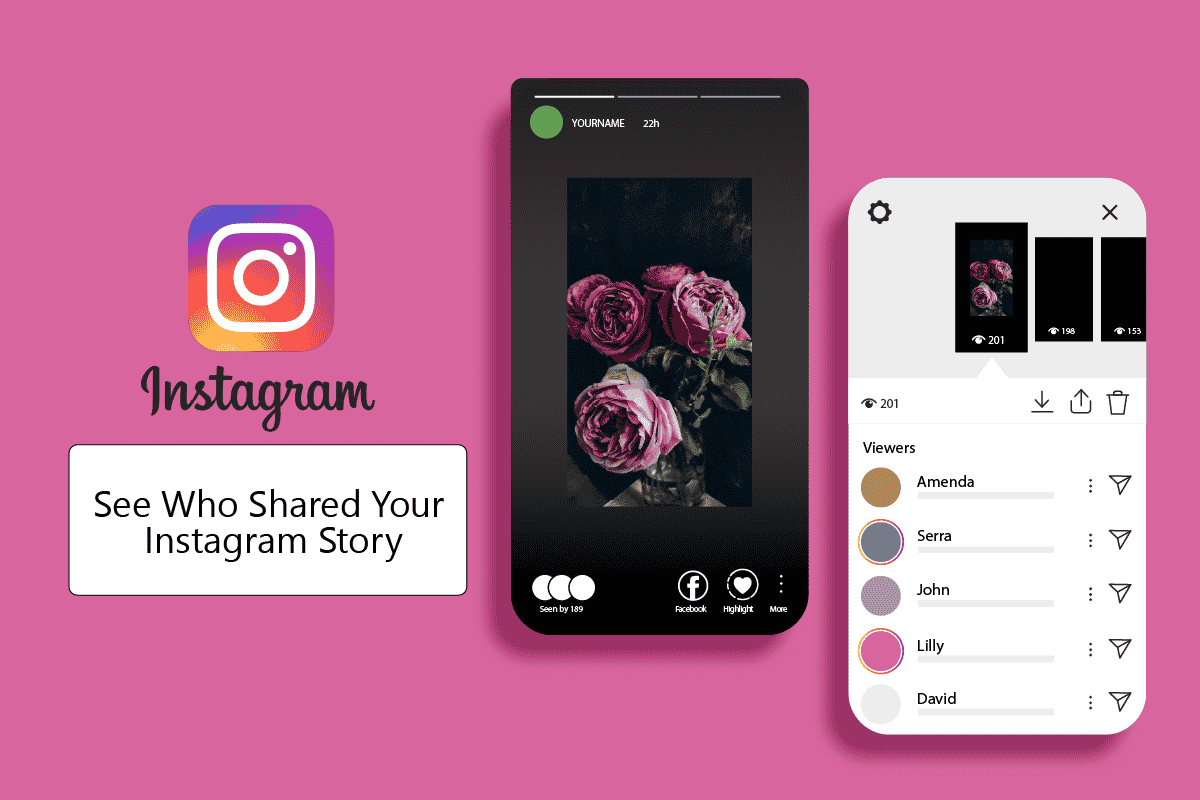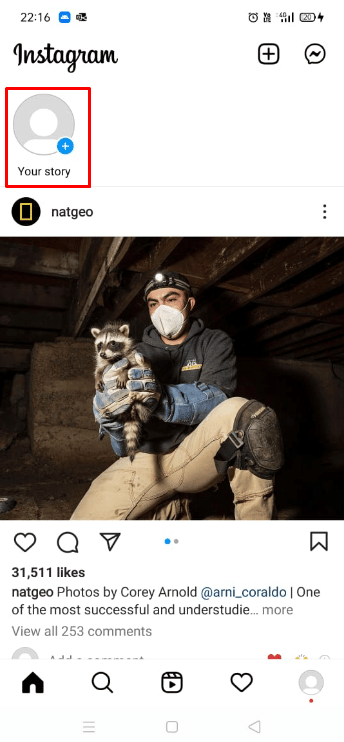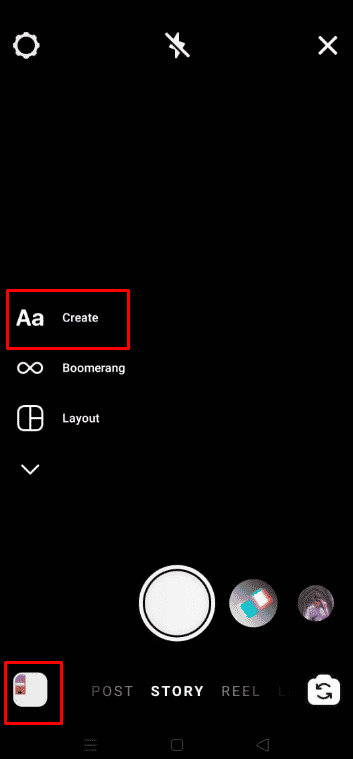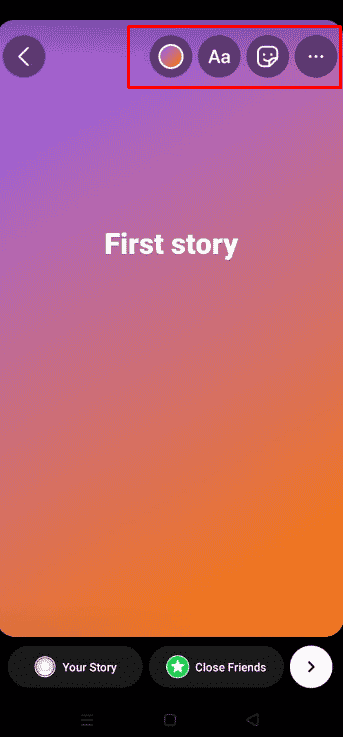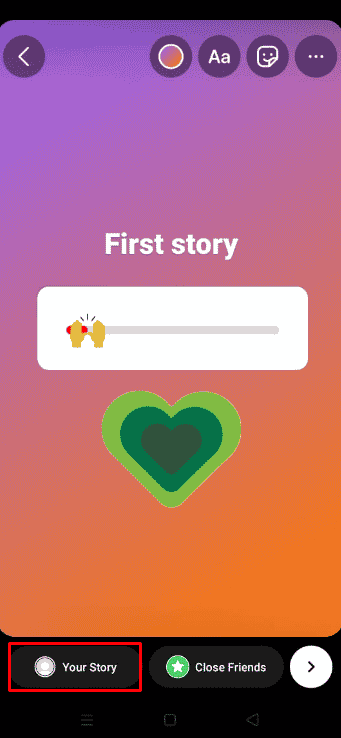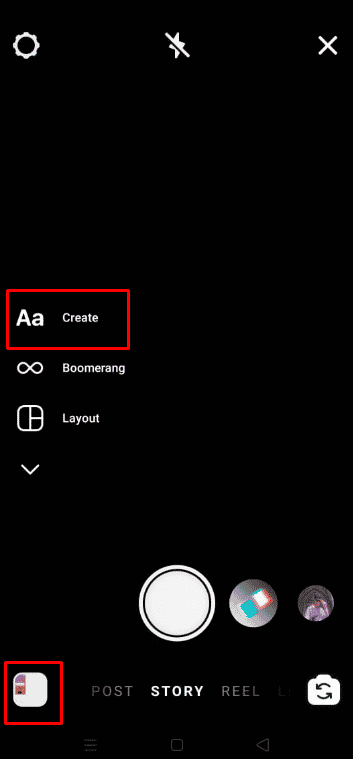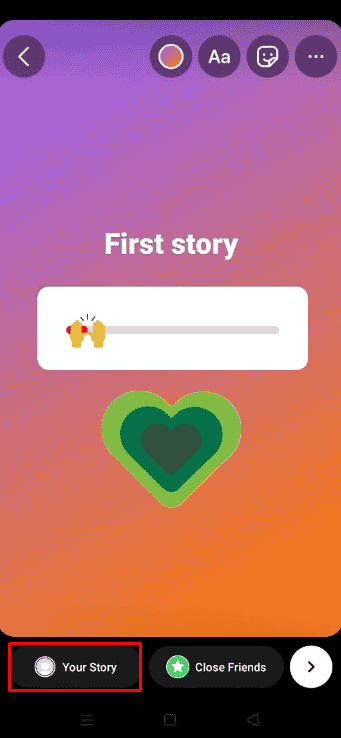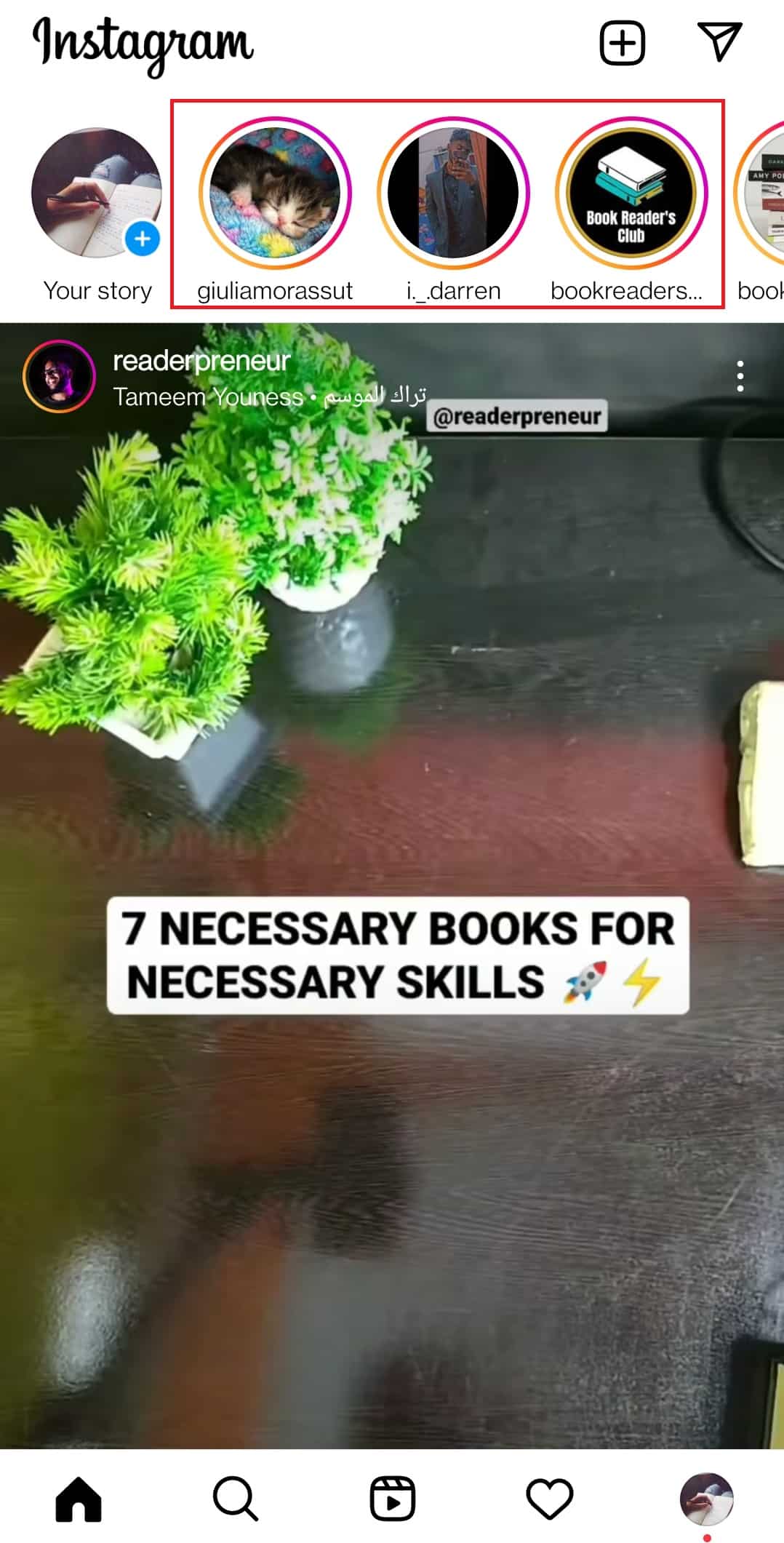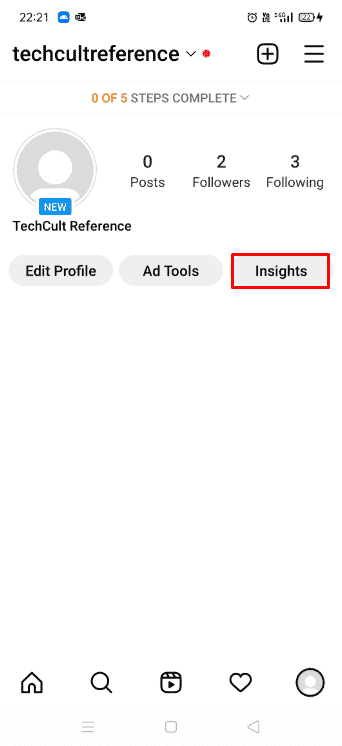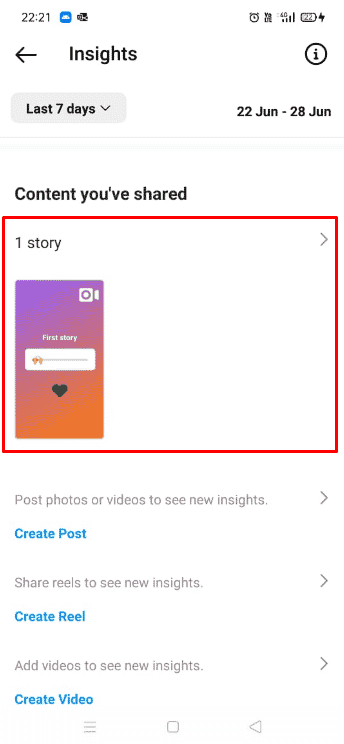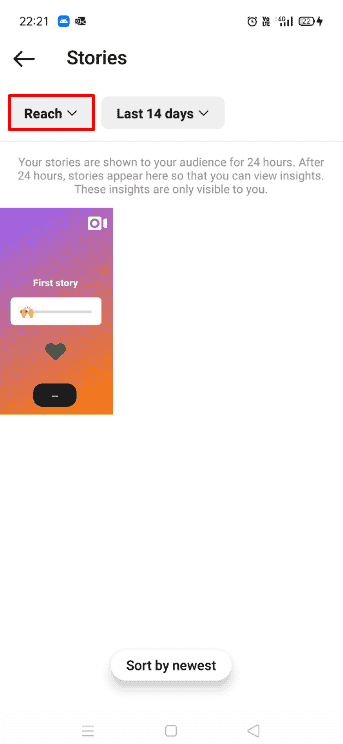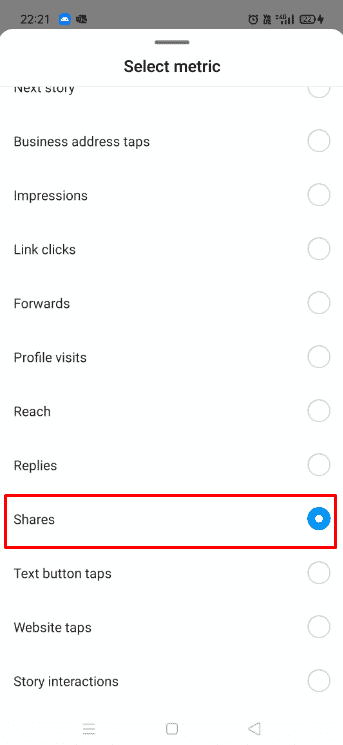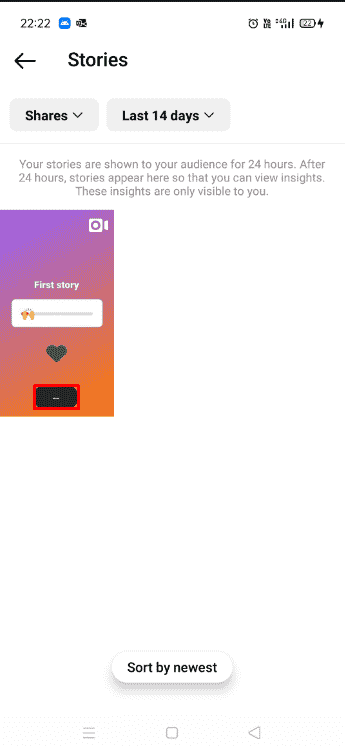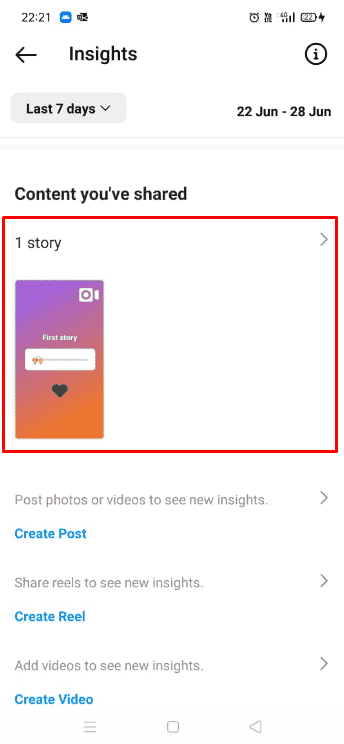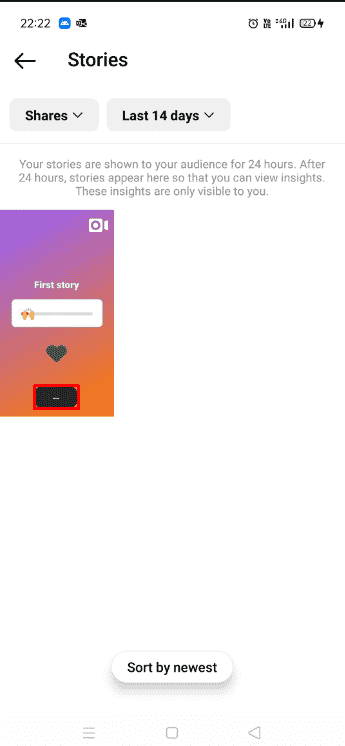How to See Who Shared Your Instagram Story
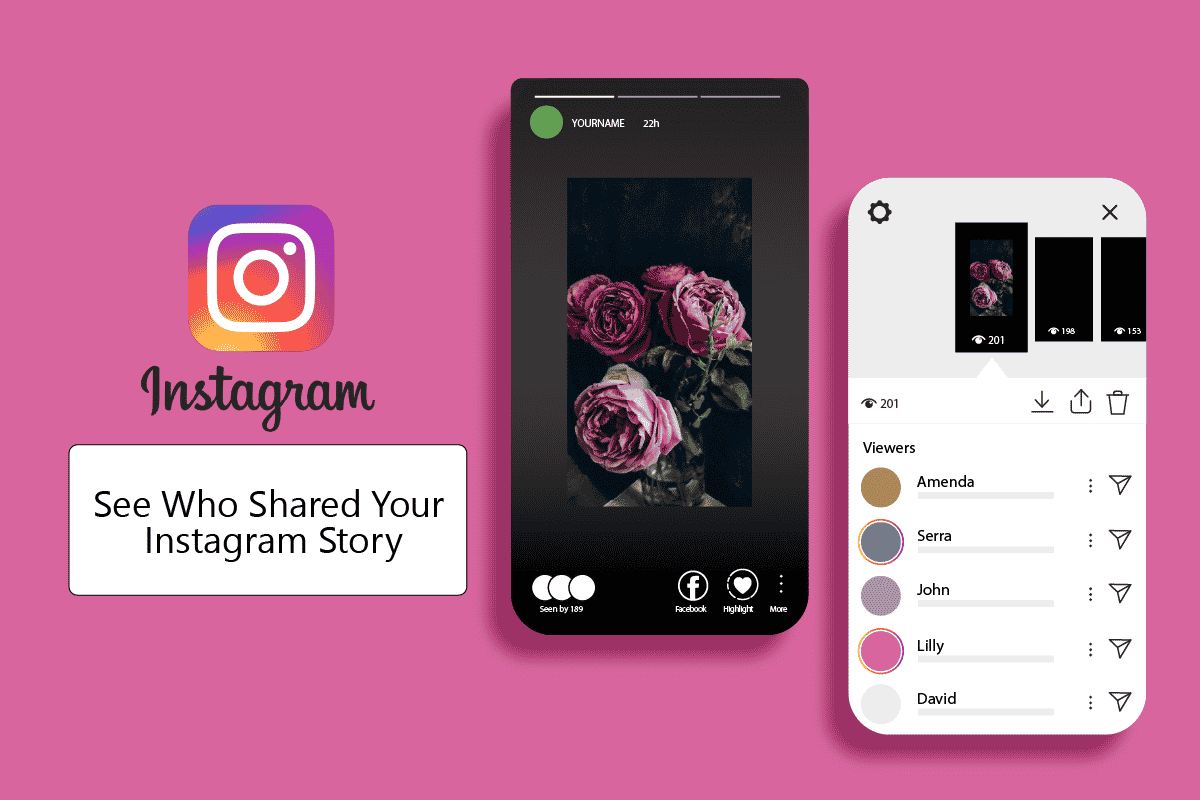
Instagram is currently ruling the social networking world. The platform gained rapid success within three months of its inception. The platform serves multiple purposes and can be used per users’ needs. From stories to marketing, it covers all aspects of one’s life. Recently, it has noticed a surge in the users who use the app for running businesses. It is important for companies to track their progress on these platforms. If you are one among them finding a way to see who shared your Instagram story, we bring you a helpful and effective guide. This article will teach you how to see who shared your story on Instagram and much more about the platform.
You cannot see exactly who shared your Instagram story. But from your creator or business Instagram account, you see the shares count using the Instagram Insights feature. Read this article till the end to see the steps demonstrating the same in detail with useful illustrations.
How Do You Use Instagram Stories?
Instagram stories can be used for a wide range of purposes, like sharing posts, pictures, etc., with your peers, interacting and engaging with your fans or followers, etc. Follow the below steps to use Instagram stories:
1. Open Instagram on your phone.
2. From the top of the screen, tap on Your story.
3. Tap on the Create option.
Note: You can also select and upload the desired image of your choice.
4. Create your desired story with add-ons, such as stickers, filters, GIFs, music, etc.
5. Once you are ready to post the story, tap on the Your Story option from the bottom, as depicted below.
Also Read: How to Remove Shop Tab from Instagram
How Do I Add a Story To My Story?
If you are starting with Instagram and have no idea how stories work or how you can create a story of your own, you need not worry. We will teach you how to add a story using a few simple steps:
1. Open the Instagram app and tap on Your story at the top left corner.
2. Tap on Create.
3. Create the desired story with various add-ons.
4. Once the post is ready, tap on Your Story from the bottom.
When your story gets published, it can be viewed by your followers only if you have a private account or by everyone on the platform if your account is public.
Also Read: How to Access Private Instagram Inspect Element
How Do You View a Story on Instagram?
Instagram allows you to view stories of the profiles you are following and all the public accounts. It is quite easy to locate stories of the people you follow. But in case you missed it, follow the below steps:
1. Open Instagram.
2. Tap on the active stories from the top, as shown below.
Note: You can also find stories on the desired user’s profile page.
These are the stories of people whom you willingly follow. Stories are visible for 24 hours, after which they get removed but can be saved in the archive.
Also Read: How to See Unsent Messages on Instagram
No, Instagram does not provide an option to see who shared your story on Instagram either by direct message or on their story. However, Instagram Insights allows you to check the number of people who have shared your story. Unfortunately, you have no way to do that if you own a personal account. Instagram Insights is a feature exclusive to either business or creator accounts.
Can You See If Someone Screenshots Your Instagram Story?
No, such a feature has not been rolled out again by Instagram. Even though Instagram had tested this in 2018, when users could keep track of who was screenshotting their stories, this feature was soon withdrawn for unknown reasons. You can only see who viewed your story but will not be notified if someone screenshots it anymore. If users whose vanishing pictures are sent in direct messages get screenshotted, they will be notified.
You cannot see the names of the people who shared your story but rather a count of how many times it has been shared. Follow the steps given below to learn how to see how many people shared your story on Instagram:
Note: Instagram Insights is a feature only available to business and creator accounts.
1. Launch the Instagram app on your phone.
2. Tap on your Profile icon from the bottom right corner.
3. Tap on the Insights tab under the Bio section.
4. Swipe down and tap on desired stories under the Content you’ve shared tab.
5. Tap on Reach.
6. Select Shares from the drop-down menu, as shown below.
7. Locate your desired story. A number in a black round box indicates the shares count, as depicted below.
Also Read: How to See Who Shared Your Instagram Post
Though Instagram does not provide an option to see who shared your story on Instagram, it does have a feature known as Instagram Insights, which can give you the count of shares your story received. If you want to see how many times your story was shared, follow the simple and effective steps mentioned below:
Note: Instagram Insights is a feature only available to business and creator accounts.
1. Open Instagram and tap on the Profile icon.
2. Tap on the Insights > desired story under the Content you’ve shared section, as highlighted below.
3. Tap on Reach > Shares from the drop-down menu.
4. Select the desired story.
5. You can find a black round box with a number indicating the number of shares.
Instagram Story Vs Instagram Post
Below are the features that make Instagram stories and posts unique and attractive for users to use on their Instagram accounts.
A. Instagram Story
- Instagram stories are more casual and temporary and offer an enormous number of tools for interaction and engagement, such as polls and rating meters.
- They last for 24 hours and can be of a maximum of 15 seconds.
- They have the potential to be edited with text, stickers, filters, and much more before getting posted.
- Viewers can reply to stories that are sent using direct messages.
B. Instagram Post
- Instagram posts are permanent and serious because they are shown in your feed.
- For any business organization using Instagram for its services, it becomes crucial to neatly plan its feed as it creates the first impression of a viewer.
- Compared to stories, they are not as capable of editing except for a few filters.
- Posts have a comment section for discussions that are visible to everyone.
There is no third-party app that can list the names of people who shared your Instagram story. You only have to switch to a business or creator account to use the Insights feature, which lets you view the number of times a story was shared.
Note: Insights will only be available for stories posted after switching to a business or creator account. Anything posted before switching will not be part of Instagram Insights.
Recommended:
We hope that this guide was helpful and you were able to get the answer to the question of how to see who shared your Instagram story. If you have any queries or suggestions, feel free to drop them in the comments section below. Also, let us know what you want to learn next.