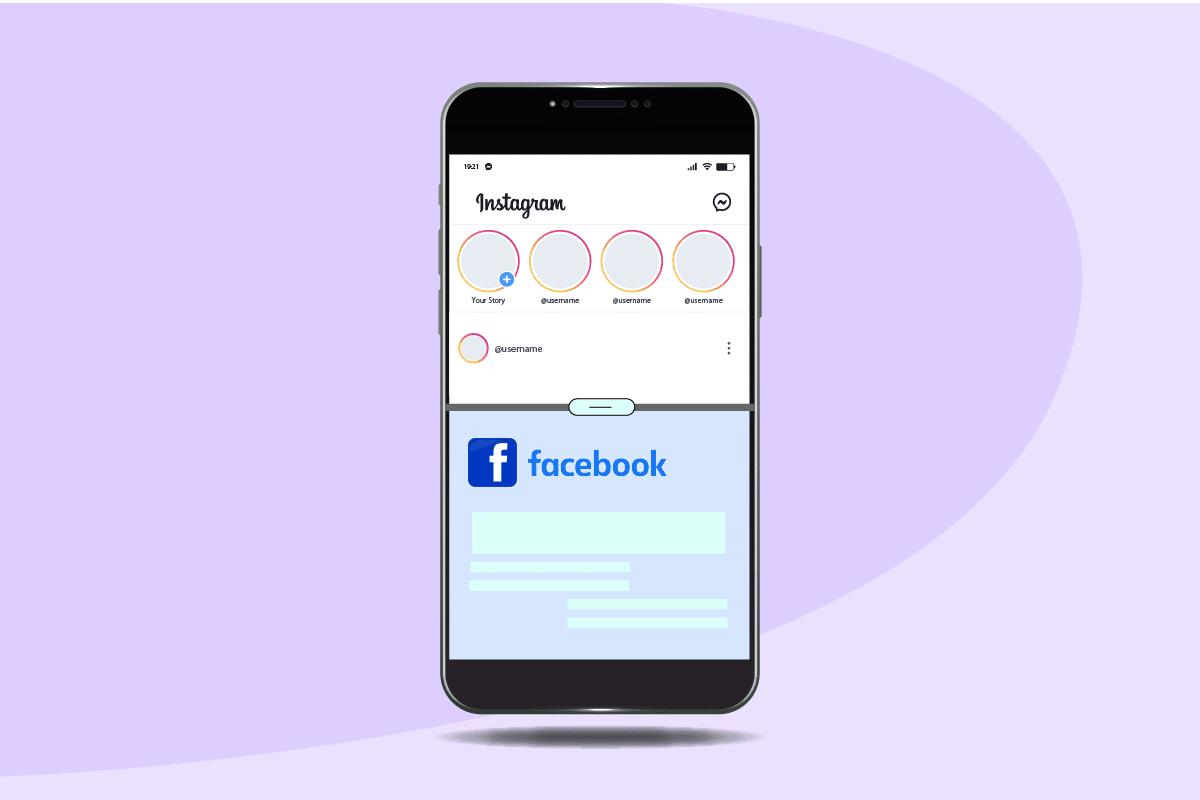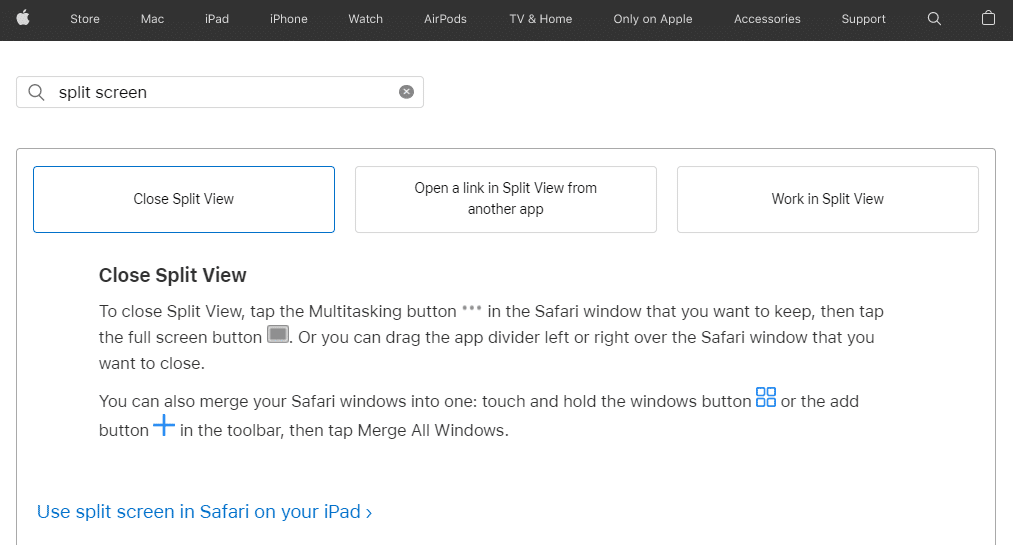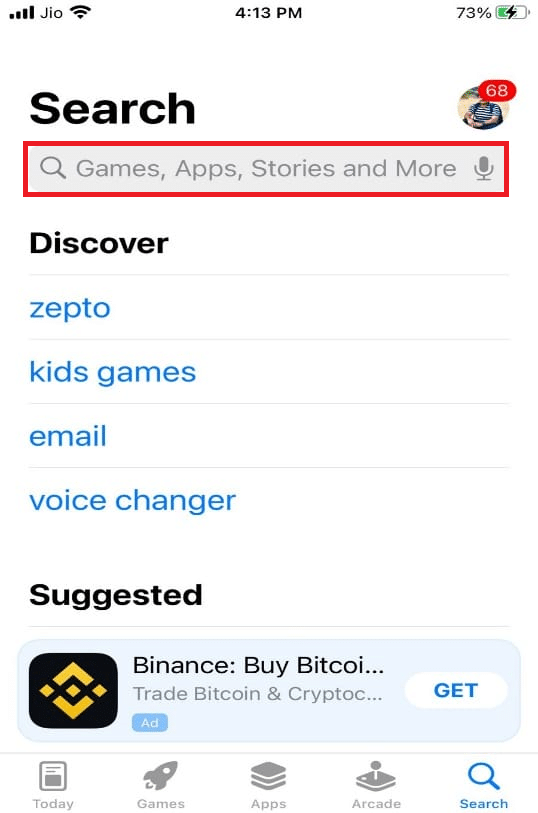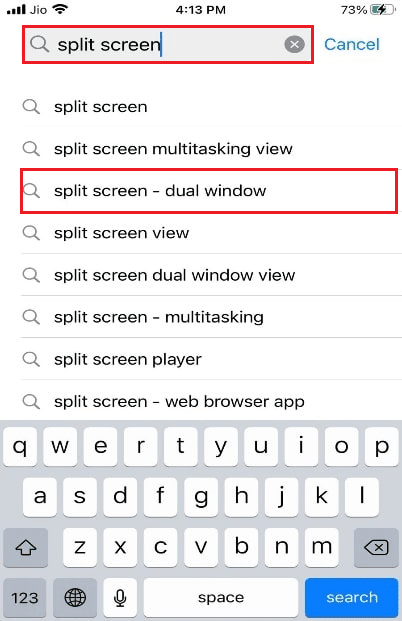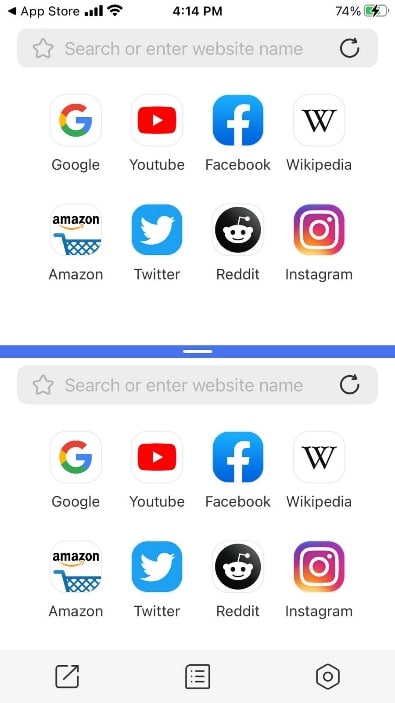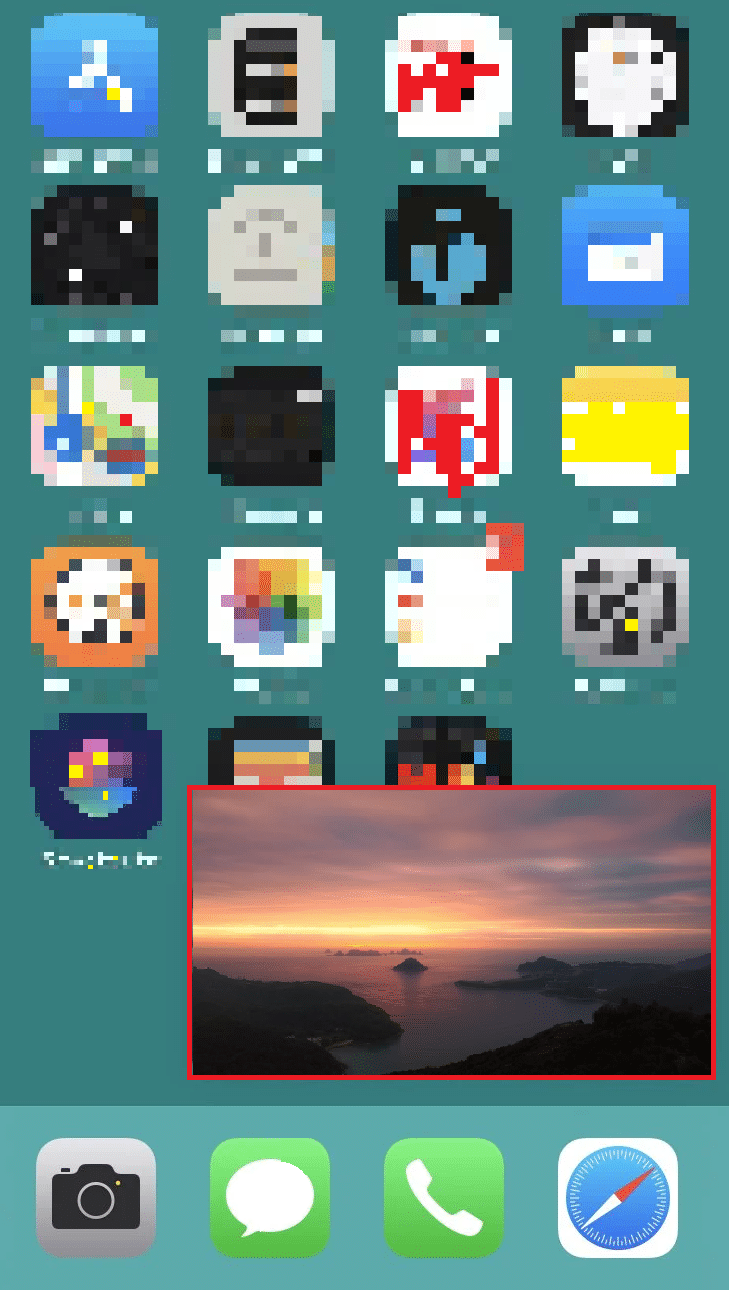How to Split Screen on iPhone
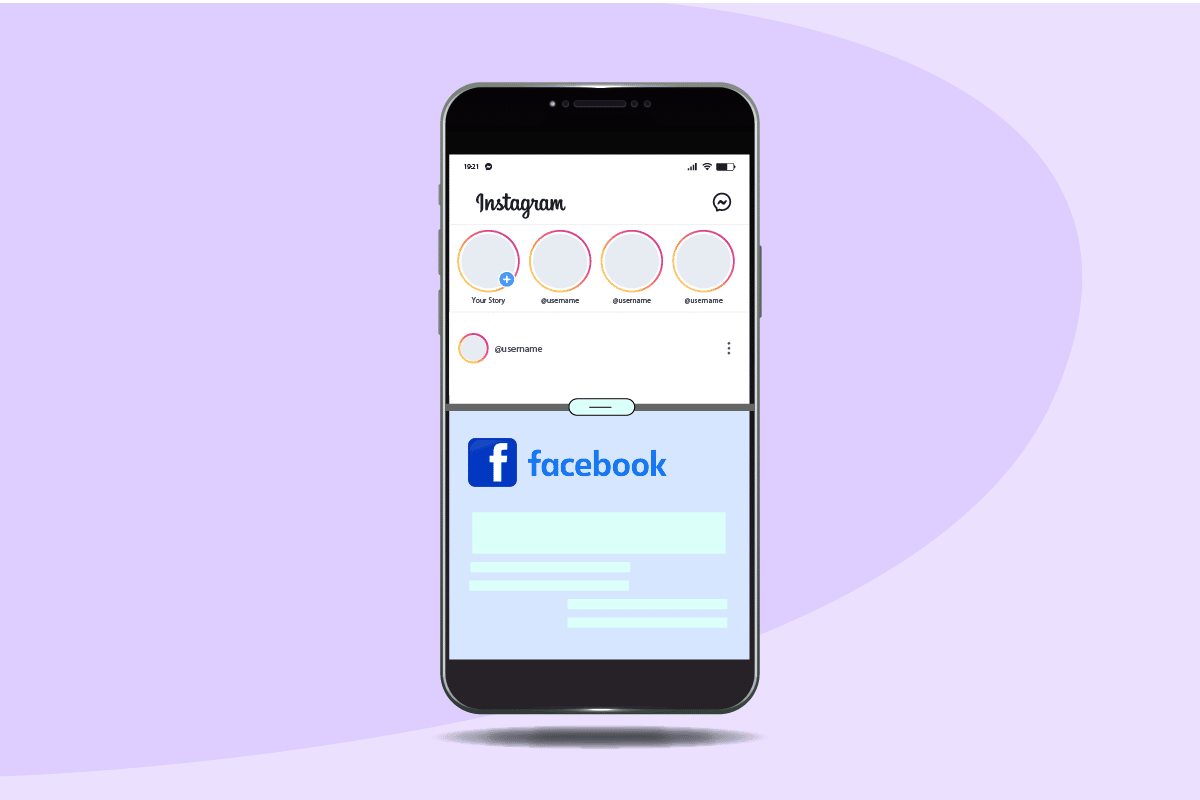
iPhone is one of the most selling products of Apple Inc, and it provides several practical features based on the popular iOS operating system. And one of the most talked-about features is the split screen feature. It is the most demanded feature nowadays on smartphones as people like and want to multitask on their phones all the time. In this article, we will take a look at the split screen iPhone feature and its accessibility on an iPhone. And if it can be used on the iPhone, you will know how to split screen on iPhone X, 11, 12, or 13 and how to split screen on iPhone iOS 14 & 15.
How to Split Screen on iPhone
The built-in split screen feature is not available in the iPhones yet but you can divide your screen using any of the available apps. Read this article till the end to find out how you can see two apps on your iPhone screen simultaneously using an app.
What Does Split Screen on iPhone Mean?
The split screen feature divides the screen into two parts to run two applications simultaneously to save time. This feature splits phone screen and allows you to load any two applications for viewing and using them. However, you cannot use the split screen feature on iOS as there is no such option available for users in iOS Settings. And if you still want to know how to split screen on iPhone X, 11, 12, or 13, you will need to install a third-party application, like Split Screen – Dual Window. If you want to learn more about the split screen feature provided by Apple for macOS or iPad, you can visit their Apple Support for split screen.
Also Read: What is Home Button on a Keyboard?
Should Cellular Data Be On or Off For Split Screen?
It doesn’t matter, as cellular data does not affect the working of the split-screen feature in any way. But if you require an internet connection to use a specific app active in split screen mode, you must have cellular data or Wi-Fi turned ON on your device.
How to Split Screen on iPhone?
You can split screen on an iPhone but with a third-party application. There is no in-built picture-in-picture feature on iOS to allow you to split your iPhone screen from there. Follow the upcoming steps to learn how to do this.
1. Open the App Store application on your iPhone.
2. Tap on the Search icon from the bottom right corner.
3. Now, tap on the Search bar.
4. Type Split Screen – Dual Window in the search bar and tap on it from search results.
5. Install the Split Screen – Dual Window application on your iPhone.
6. Open the installed application and run any applications on the app browser windows with their web versions.
Also Read: How to Disable Split Screen in Safari
How Do I Use 2 Screens on my iPhone?
To use 2 screens or to use a split screen iPhone, you need to install a third-party application and use it with the help of the steps mentioned below:
1. Open the App Store app and tap the Search icon.
2. Tap on the Search bar and type Split Screen – Dual Window. Tap on the suitable search result.
3. Then, download and install the Split Screen – Dual Window.
4. Now, run desired applications on the app browser windows with their web versions.
Also Read: How to Mark a Text Message as Unread on iPhone
How to Split Screen On iPhone? How to Split Screen on iPhone X, 11, 12, or 13?
To use this feature on some of the latest iPhones, like iPhone X, 11, 12, and 13 you need to install third-party apps for the same, you can use the following method:
1. Open the App Store application on your iPhone.
2. Tap on the Search icon > Search bar.
3. Search for Split Screen – Dual Window and select the desired result.
4. Tap on GET to install the Split Screen – Dual Window app.
5. This way, you can use any app browser windows with split screen as their web versions.
Also Read: How to Use Split-Screen Mode on Android
How to Multitask with Picture in Picture on iPhone iOS 14 & 15?
To multitask with Picture in Picture mode on iPhone iOS 14 & 15 means splitting screen. Follow the upcoming steps to learn how to split screen on iPhone iOS 14 & 15:
Note: Only the latest iPhones with iOS 14 and 15 can access this feature. Further, you can only use Picture in Picture mode for watching videos or during face time, as no other apps are allowed in Picture and Picture mode.
1. During face time or when a video is playing, swipe up and drag the video or face time at the top of your screen.
2. If you want to hide the video or facetime, drag that window to the left.
Recommended:
We hope that you learned how to split screen iPhone. Feel free to reach out to us with your queries and suggestions via the comments section below. Let us know what you want to learn about next.