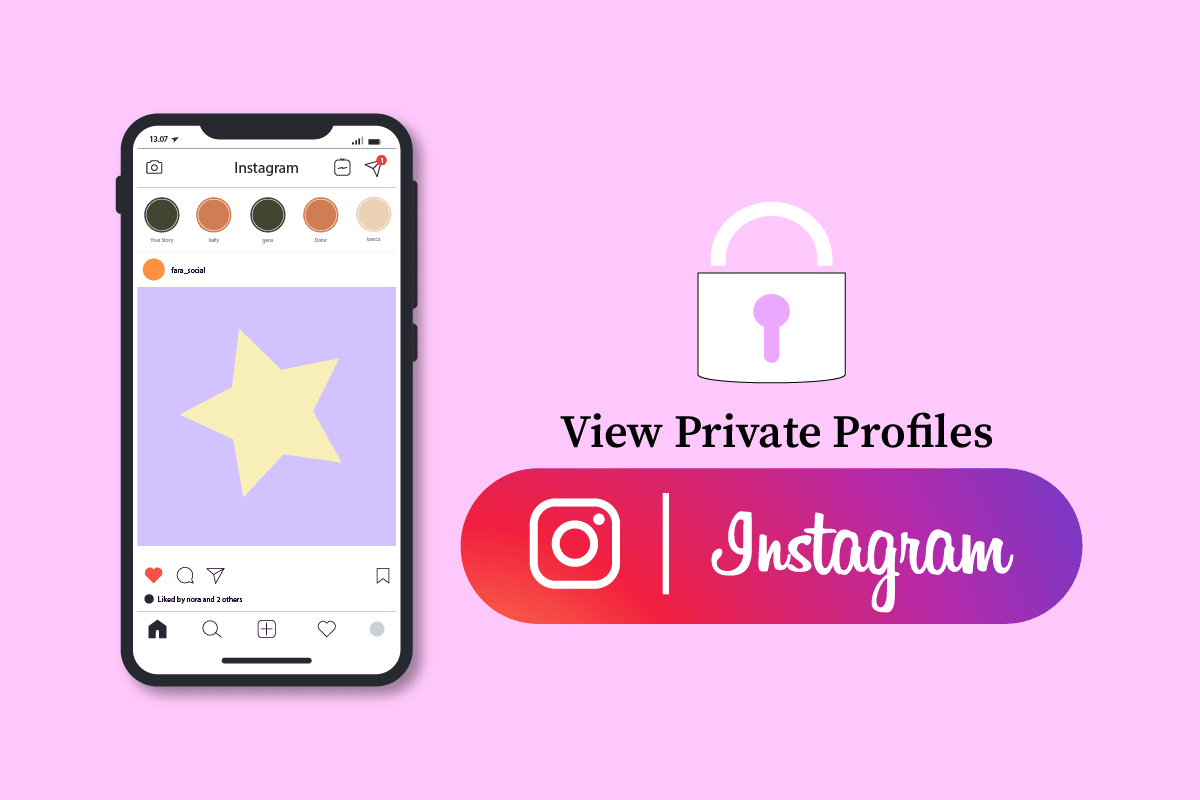Apple have done the impossible again by removing the physical home button from the Apple iPhone X. For this reason, many new owners of the new model don’t know how to get to the home screen or switch between apps on their phone. No reasons to worry, though, as we’re here to help with a complete guide to using the Home Indicator button!
In today’s article, we’re going to tell you how to easily switch between apps on the iPhone X and use the Home Indicator. You’ll see that it’s not as difficult as it sounds and, just like all things created by Apple, it’s actually a nice feature that you’ll easily embrace.
So… how to switch between apps on the iPhone X with the Home Indicator?
The Home Indicator is that new horizontal bar that appears at the bottom of your device’s screen and it’s what actually replaces the physical home button. There are a few new gestures you have to get used to in order to use it properly and be able to switch between apps or access your home screen and navigate from there.
The easiest way to navigate between apps is by using the Home Indicator like this:
Simply tap the Home Indicator button and swipe up in a continuous move. Instead of releasing, though, hold for a moment before releasing. This will launch the App Switcher.
Now, that you are in the App Switcher, you can simply swipe left and right and browse through your recently used apps and switch from one to another by simply tapping the app you want to launch next. It’s really easy to use and you’ll get used to this new mechanic easily!
An alternate method is to use the Home Indicator and simply swipe left or right over it. This will move you to a new app in either direction. However, in this case, you don’t have a choice of selecting the app as the iPhone X will automatically switch from an app to another, but not necessarily the latest ones you’ve used.
Try both methods and see which one works best for you, then use that one alone – that’s our recommendation!
How to switch to a new app on the iPhone X?
If the app you want to switch to hasn’t been used recently, you can still get to it easily using the Home Indicator. In this case, you will simply have to get to the home screen by simply swiping the Home Indicator upwards.
Once you are on the home screen, swipe left or right until you find the app that you want to launch and tap to launch it. Easy!
How to close apps using the App Switcher?
Keeping a ton of apps running in the background is not a really good idea as it will drain your battery and make your new iPhone X sluggish. Therefore, it’s a good idea to close some of these apps.
You’ll need to activate the App Switcher once more: simply tap and hold the Home Indicator, swipe up and hold a bit more before releasing.
Once that happens, you can swipe left and right to see the apps that haven’t been closed. If you want to close one, simply tap and hold until a small minus button appears in the upper left corner. Tap that in order to close the app! Alternately, you can simply swipe the cards up instead of tapping the minus button.
Now you know a few of the new tricks that the Home Indicator button can do and you can easily navigate to your home screen or switch between apps by using it. As I said, it’s an extremely simple process and you’ll get used with it very fast so you won’t miss the lack of a physical home button on your device anymore.