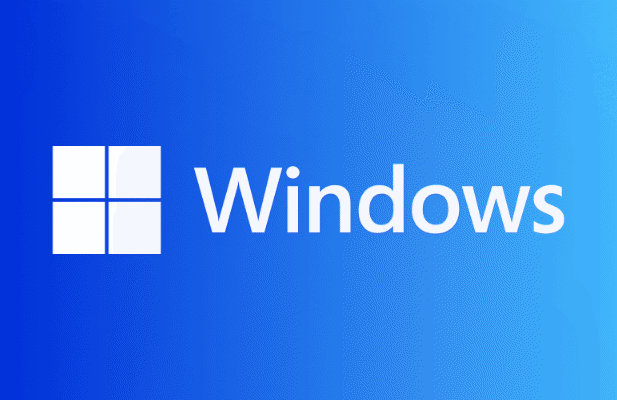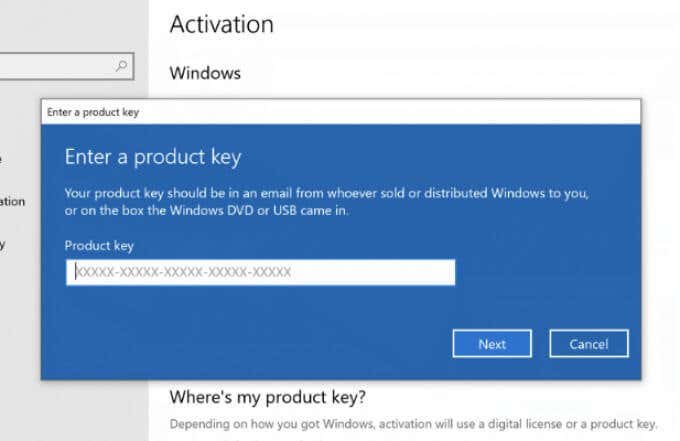There is no direct way to access someone’s search history – even if they are connected to your home router. That said, you can set up your router to log a user’s browser history. In this guide, we’ll show you how you can do just that.
However, collecting data such as someone’s browsing history is a violation of their privacy. You should avoid accessing other people’s private browsing history and confine this method to legitimate uses such as monitoring your child’s internet usage, or your own.
The Advantages Of Router Tracking
There is third-party software that uses parental control to track a family member’s browsing activity. However, any tech-savvy individual can discover workarounds with a simple Google search. Even worse, some of these tools have to be installed on the target computer.
But by monitoring user activity through your router, you can be a bit more discreet about it. It is also harder to remove by the computer user.
Your router stores all sites users visit – even ones that were accessed through Incognito Mode.
How To Access Your Router Settings
For this to work, you need to be able to enter your router settings page. You will need to know your IP address to proceed.
- To find out your IP address, open Run and type CMD. Click OK.
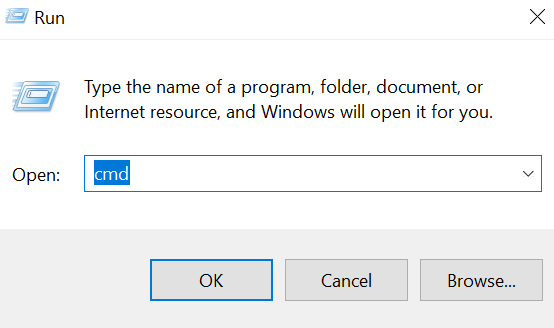
- Type IPCONFIG /ALL. Let Command Prompt execute the command.
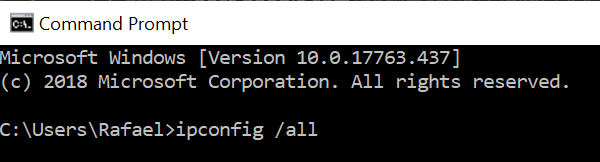
- Scroll down the results to Default Gateway.
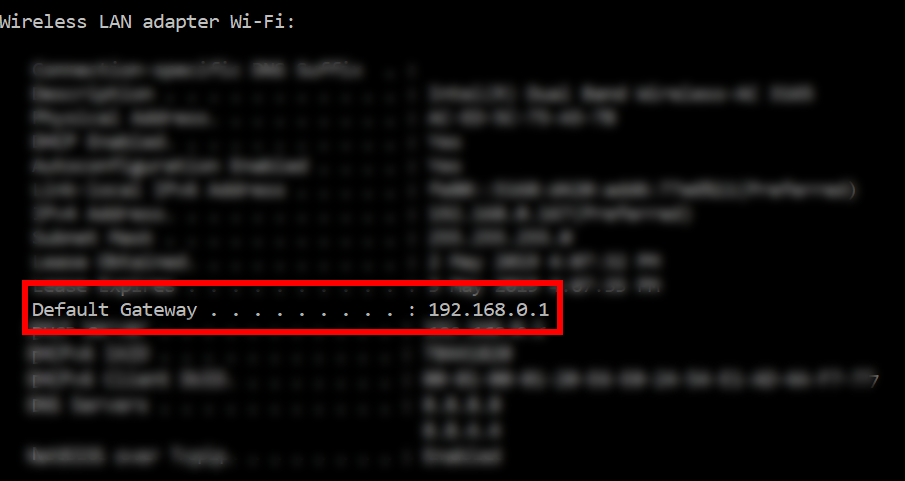
- The string of numbers parallel with Default Gateway is your IP address. Copy that value and paste it in any web browser. If you are connected to your browser, this would open your router settings.
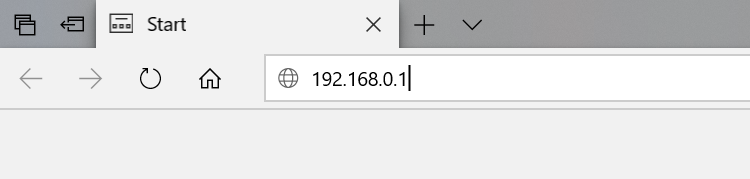
Enter Your Login Credentials
A lot of people, surprisingly, have no clue what their login credentials are. Chances are, your router was set up by someone else. But there’s no need to worry. We’ll show you how to access your router settings.
All routers come with documentation, including the default values for both username and password. But if you no longer have that in your possession, you can try logging in using the most common default router credentials:
Username: Admin Password: Password or 1234
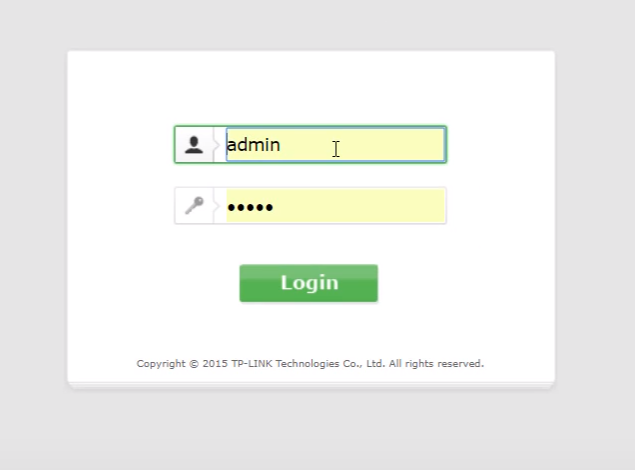
If that doesn’t work, you can always check online. With some luck, you’ll find the default credentials for your specific wireless router brand and model.
However, it’s possible that your router had been configured before and that the login had been changed to something else. In that case, you can reset your router to bring it back to its default settings. Resetting your router means you’ll have to reconfigure the SSID and password.
If you’re still using the default router username and password, you should take this opportunity to update it to something more secure. Once you have your login credentials, log into your router settings page.
See User Activity
Router settings vary depending on your router’s brand. However, most routers have a feature called Logs. This feature lists down all the IP addresses that are connected to your router. This is also where all browsing activity is stored.
Before you check the logs, you should know the target device’s IP address.
Go to Attached Devices. This feature may go by a different name on your device. But basically, you’re looking for a page that displays all the IP addresses of connected devices.
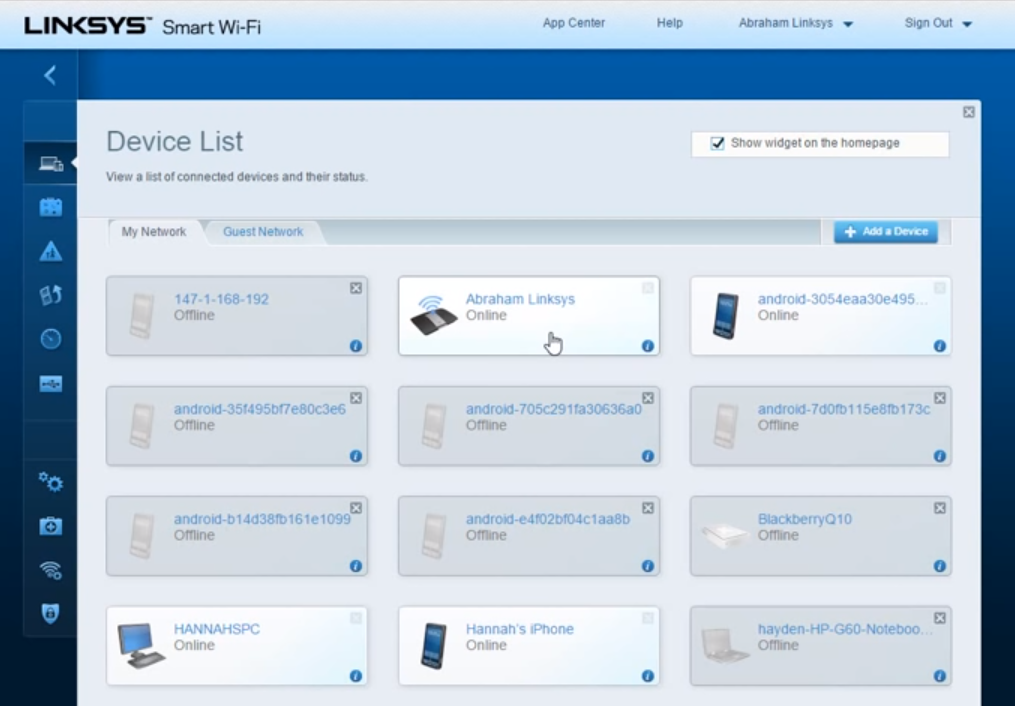
Once you figure out which one belongs to your target, list it down for the time being. You will be referring to it later on.
Now, click Logs to display all the sites that were visited while connected to your router.
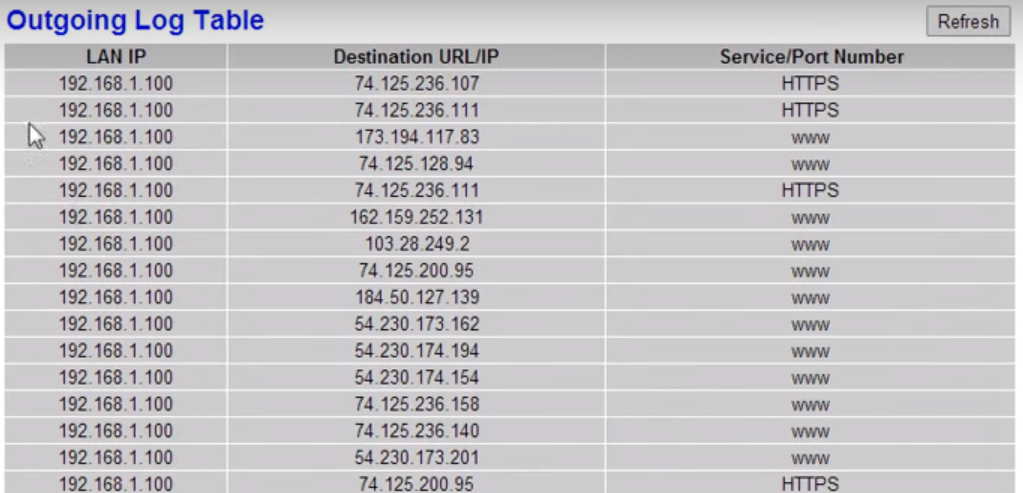
You’ll be presented a list of domains or destination IPs along with the IP address of the user. Use your target’s IP address to track their internet activity.

The Log is disabled by default. To track user activity, you must first enable the feature.