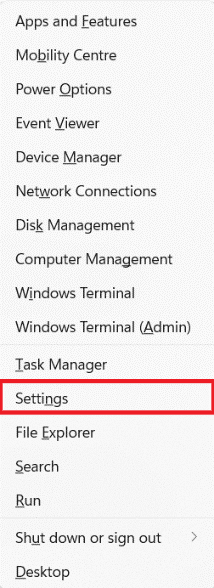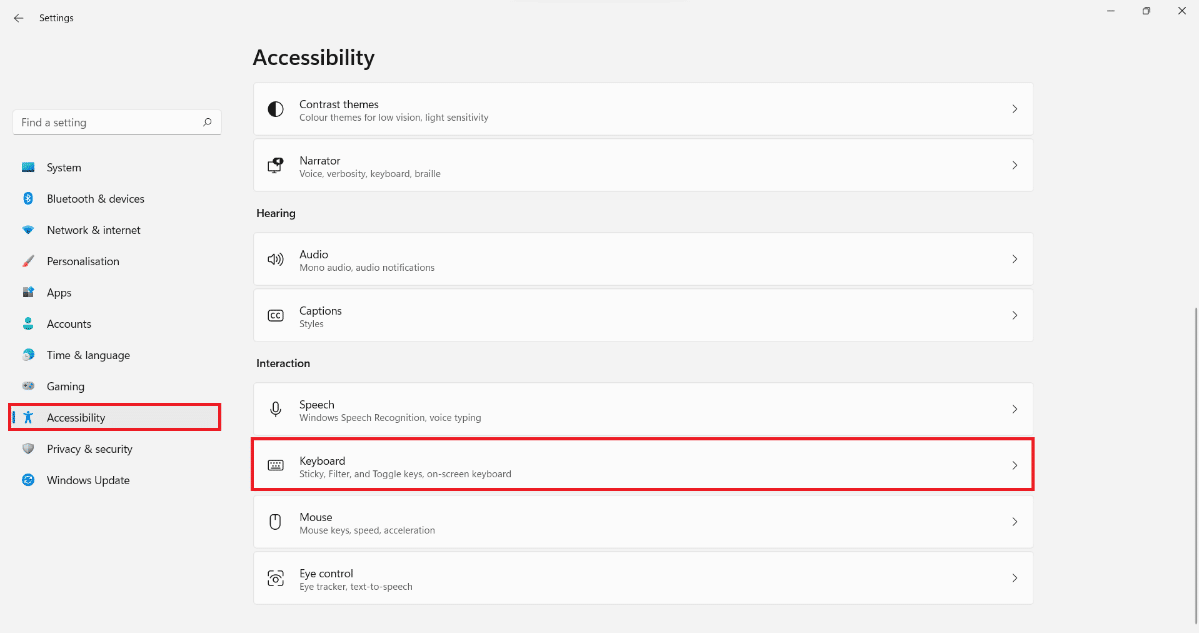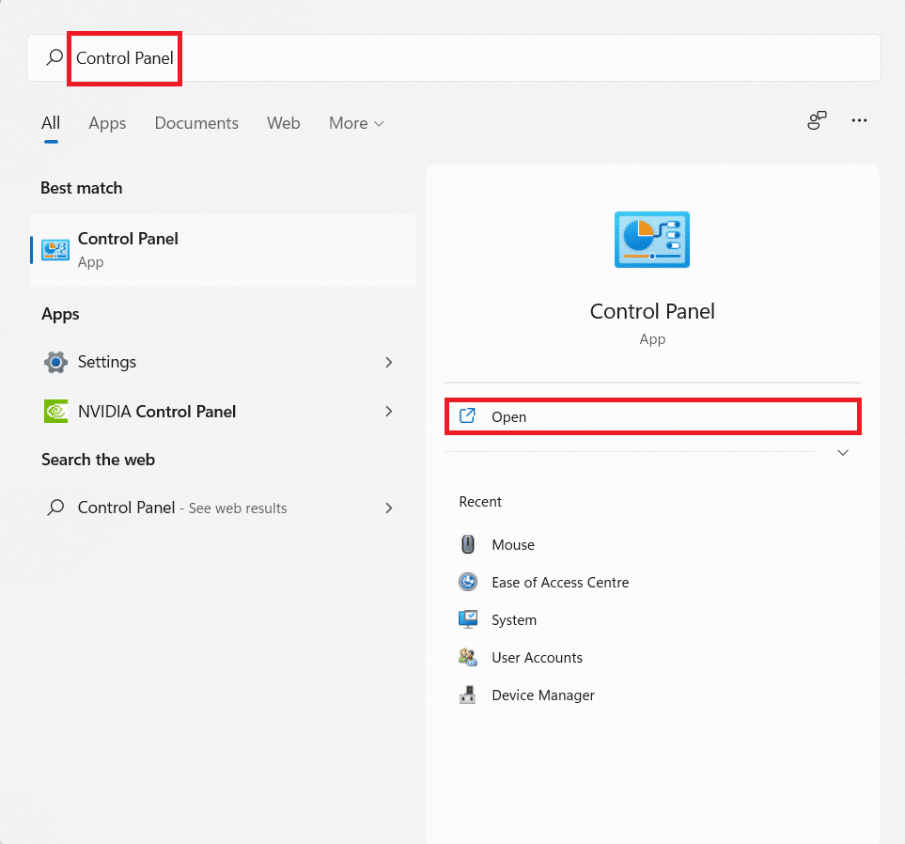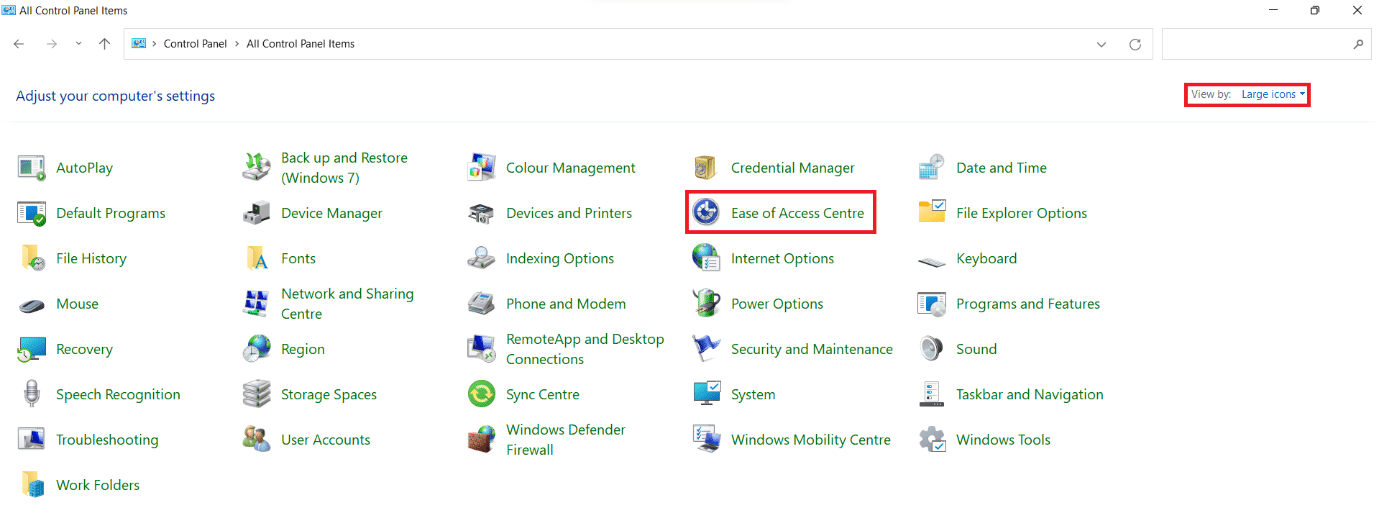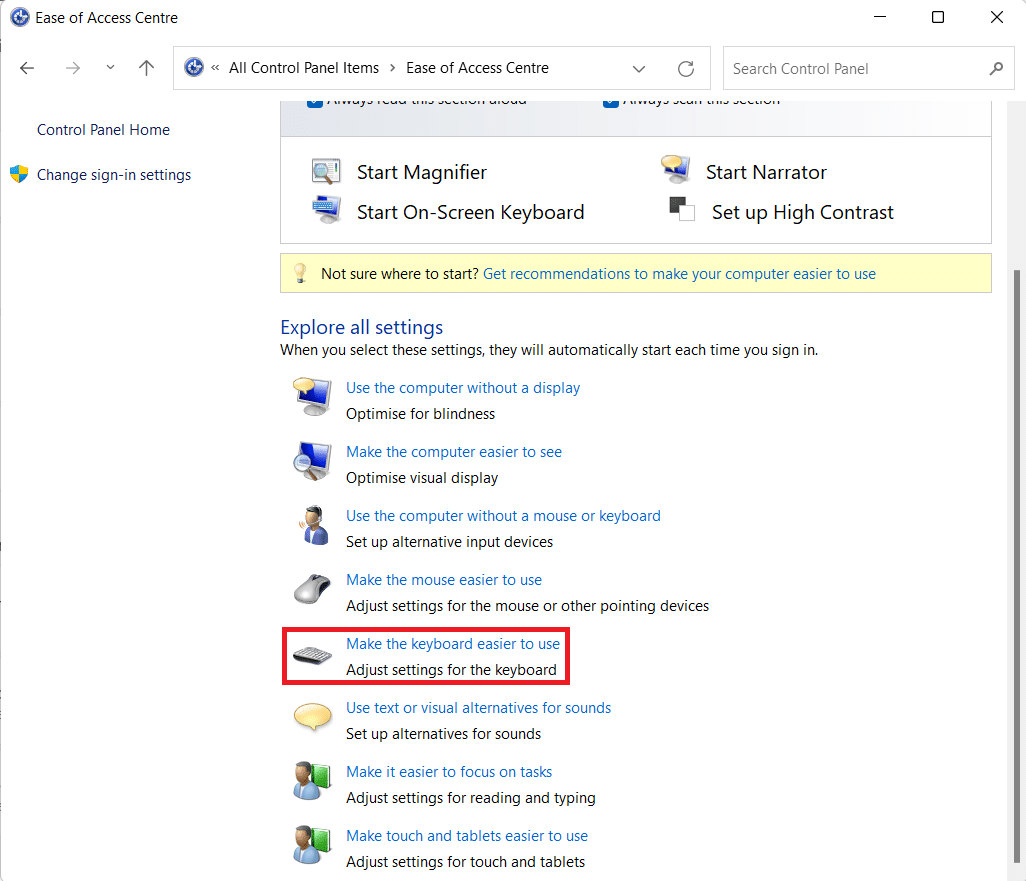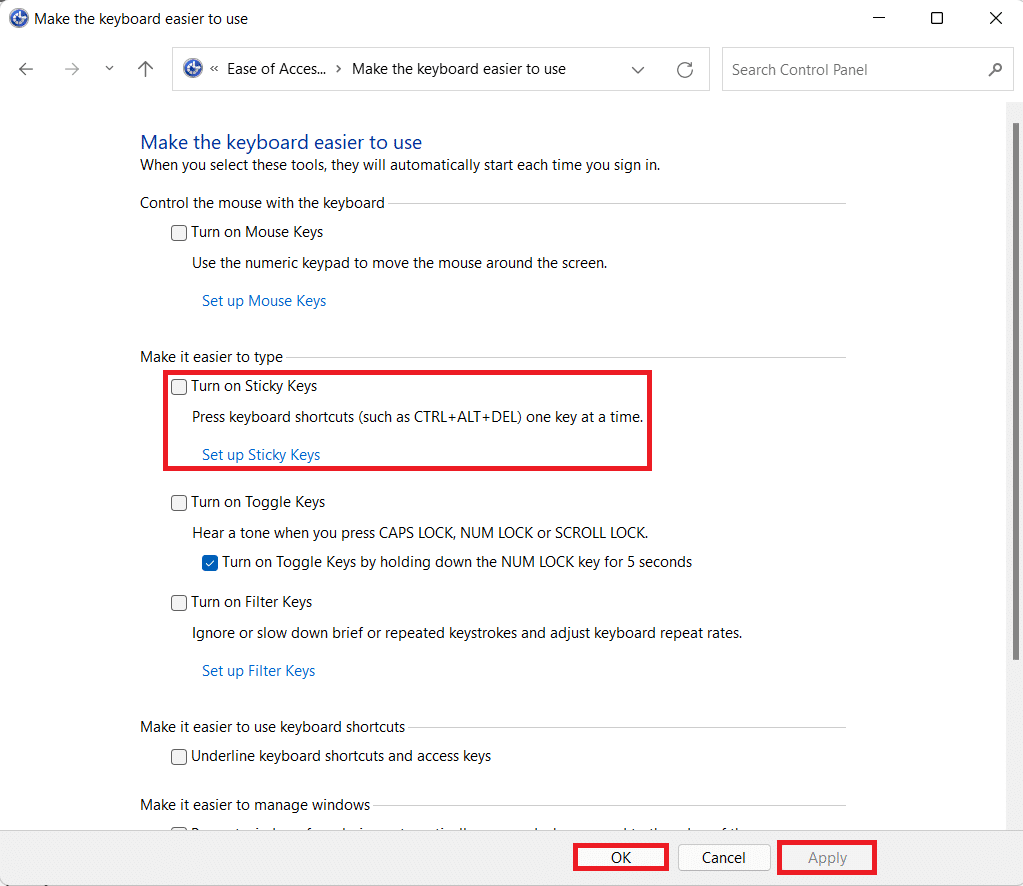How to Turn Off Sticky Keys in Windows 11
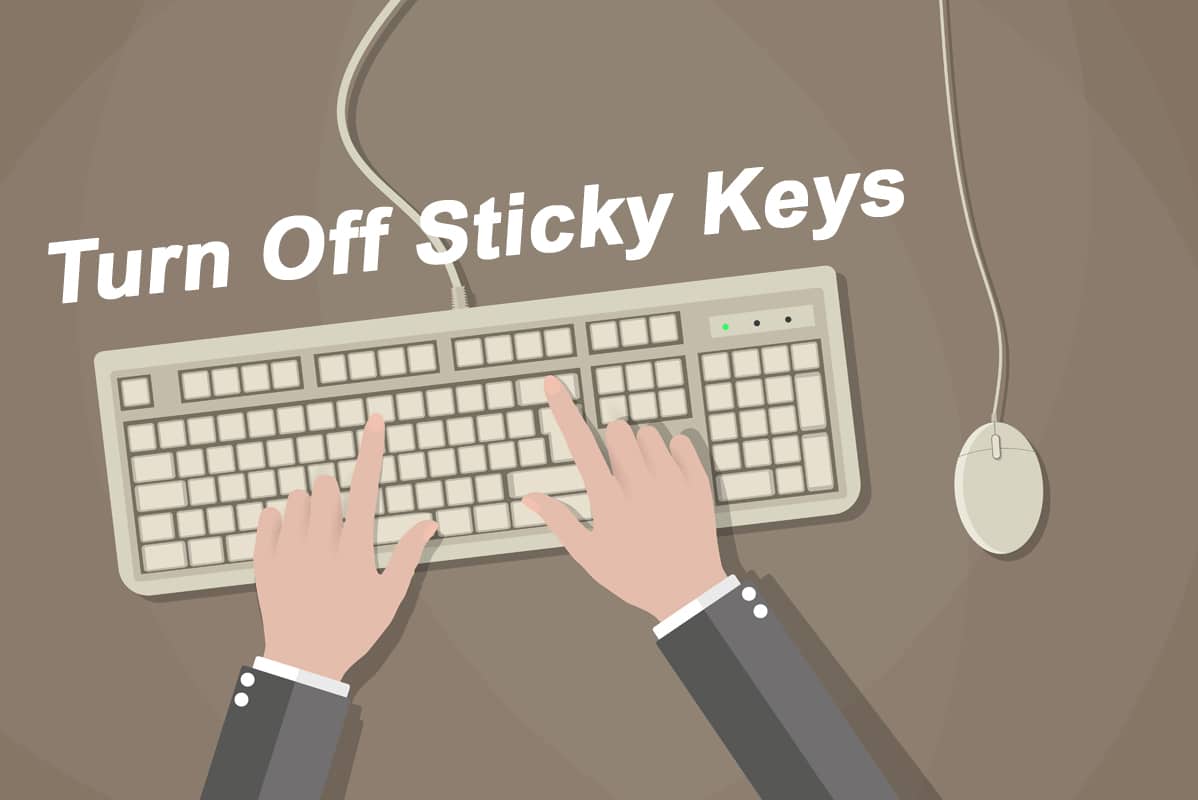
Sticky keys is a Windows feature that allows you to press a key instead of key combinations used as keyboard shortcuts. This is useful for people who can’t press and hold two or more keys at the same time. When the Sticky Keys feature is turned off, you can copy by hitting CTRL + C at the same time, but when it is turned on, you can copy by pressing CTRL, releasing it, and then pressing C. Many users, on the other hand, want to keep it disabled, either to maintain the status quo or because they might accidentally enable it. Today, we will teach you how to turn off or disable sticky keys in Windows 11.
How to Turn Off Sticky Keys in Windows 11
There are two methods using which you can disable sticky keys on Windows 11.
Method 1: Through Windows Settings
You can disable sticky keys in Windows 11 through the Accessibility option in the Settings app, as follows:
1. Press Windows + X keys together to open the Quick link menu.
2. Select Settings from the menu.
3. Then, click on Accessibility from the left pane.
4. Click on Keyboard under Interaction section, as shown highlighted.
5. Now, switch off the toggle for the Sticky keys option.
Pro Tip: You can click on the Sticky keys tile to customize the Sticky key features.
Also Read: Windows 11 Keyboard Shortcuts
Method 2: Through Control Panel
Follow the steps listed below to disable sticky keys in Windows 11 via Control Panel:
1. Click on the Search icon and type Control Panel.
2. Then, click on Open as shown.
3. Here, select Ease of Access Centre.
Note: Make sure you are in Large icons view mode. To change your viewing mode, click on View By and select Large icons.
4. Then, click on Make the keyboard easier to use as depicted below.
5. Uncheck the box marked Turn on Sticky Keys.
6. Finally, click on Apply > OK to save these changes.
Recommended:
We hope you found this article interesting and helpful about how to turn off sticky keys in Windows 11. You can send your suggestions and queries in the comment section below. Stay tuned for other Windows 11 tips & tricks!