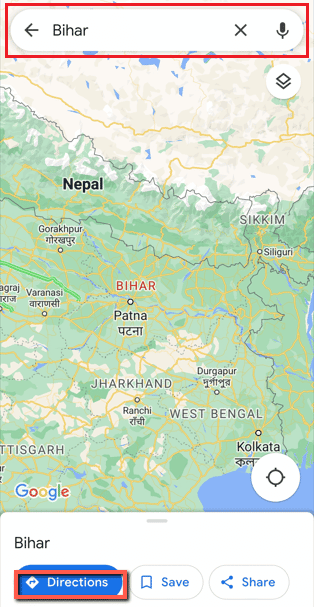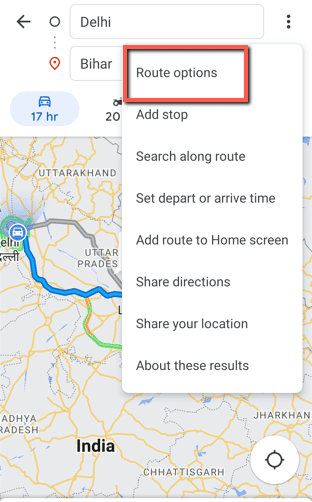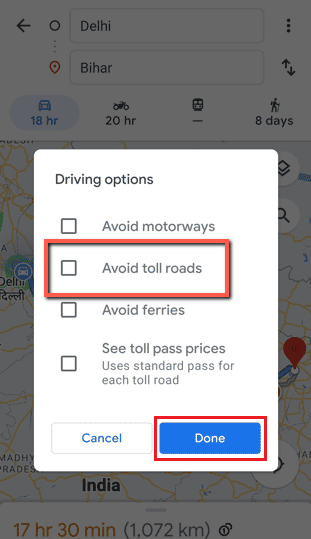How to Turn Off Tolls on Google Maps

The disadvantage of using a large map paper in the past was that you weren’t exactly aware of where you were standing. However, with the help of Google Maps, accessible on laptops, smartphones, and even smartwatches, it’s now very convenient to find where you want to go and even see the distance difference. All of these technological advancements began in the middle of 2000 when Google acquired a company called Where2. The idea was to figure out how to make it so that digital maps could be created, making it very convenient to navigate the directions. Below we have also discussed how to put no tolls on Google Maps, do give it a read. In the modern era, everyone uses Google Maps. Google Maps provides aerial and satellite views of numerous areas in addition to traditional road maps. You are covered if you’re traveling and want to know how to turn off tolls on Google Maps and avoid toll roads on Google Maps through Android phones and iPhone. Let’s start!
How to Turn Off Tolls on Google Maps
We might desire to avoid paying the government’s toll levy for any number of reasons; after all, everyone wants to travel and enjoy a road trip without having to spend extra money on tolls. Additionally, it is excellent for users who constantly seek out diversionary paths. Google Maps will continue to provide both toll-free and toll-based route options wherever it is practical. You will get to know how to turn off tolls on Google Maps further in this article. Keep reading to learn more about it in detailBut let’s first learn what is toll tax.
What is Toll Tax?
A toll is a fee that motorists must pay to use interstate expressways, tunnels, bridges, and other federal, state, and local highways. The National Highway Authority of India is in charge of these ‘toll highways,’ as they are known.
Road maintenance and construction are funded through toll taxes. As a result, it uses the toll tax to pay for newly constructed toll roads. Additionally, the upkeep of the toll road is paid for. One kind of indirect tax is the toll tax (levied on services). As a result, no one is charged for it (their income, capital gains, revenue, etc.) The size and carrying weight of the vehicles affect the toll tax rates for various vehicles.
Although there was a time when paying a toll fee was a must if you were traveling by road to another state and there was no way around it. However, thanks to Google Maps’ cutting-edge technology, you may now select the route you wish to avoid taking by following the steps below on how to turn off tolls on Maps.
What are Tolls on Google Maps?
On iOS and Android, Google Maps has got a new feature that calculates the cost of the tolls along a selected route. Users in India, Japan, Indonesia, and the US may now access the new function in Maps, which displays the toll fees along a certain route. The projected toll cost to your location is displayed in the app before leaving.
If you’re a frequent traveler by road, this would be a useful feature where you can examine toll prices on Google Maps in advance. You can also get an option to choose an alternative route if you want to avoid toll roads on Maps or pay the least number of tolls possible. Everyone wants to save money, and we don’t see anything wrong with that, do you? Keep reading below to know how to turn off tolls on Google Maps.
Also Read: How to Track Someone on Google Maps Without Them Knowing
How to Turn Off Tolls on Google Maps?
Below here is a step-by-step explanation of how to turn off tolls on Google Maps for your convenience.
1. Open the Google Maps app on your Android or iOS device.
2. Tap on the search bar and enter your desired location.
3. Then, tap on the Directions option from the bottom of the screen.
4. Choose your start location and tap on the three-dotted icon.
5. Then, tap on Route options.
6. Tap on Avoid toll roads > Done.
Now, you may easily avoid toll roads on Google Maps by doing this. You’ll save money as much as possible sometimes. Repeat these steps up until you see the Route options tab if you want Maps to remember not to take you through tolls when you look for your following location. Switch on Remember settings if desired. Most people also use tolls Google Maps iPhone to reduce their expenses.
You may now begin your navigation. You can return to the map by simply tapping the arrow in the top-left corner of the screen. The Start button is at the bottom of your screen; tap on it to launch your journey. Maps will now remember to only display toll-free routes moving forward. If you decide to change your mind, return to the Route choices menu and switch.
Now in the case of iOS users, the process is all the same. You can also use Avoid tolls Google Maps iPhone by following the above-mentioned steps the exact way.
How to Put No Tolls on Google Maps?
You always have the choice to completely deactivate showing routes with toll roads. Google Maps has a ton of useful features, including Your home and workplace addresses can be saved for easy travel to and from those places, and the directions can warn you of approaching curves and highway exits. You can utilize this function to its most potential if you know how to put no tolls or avoid them on Google Maps Android or iPhone app. You can follow the steps mentioned above to avoid toll roads on your map route.
In comparison to the desktop version, the Google Maps mobile app has slightly different instructions for avoiding tolls. Most people will find the mobile version to be the most practical choice because it doesn’t call for a printer or other hacks.
Recommended:
We hope that you learned about how to turn off tolls on Google Maps and avoid toll roads. Feel free to reach out to us with your queries and suggestions via the comments section below. Also, let us know what you want to learn about next.