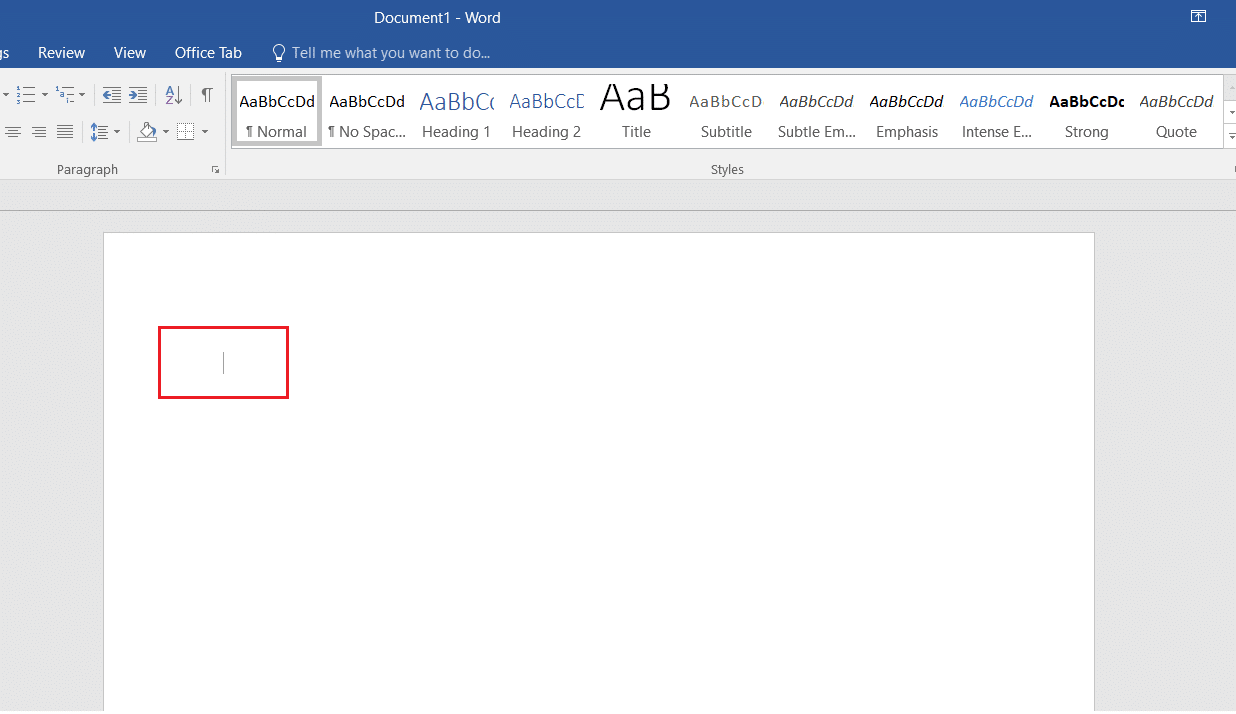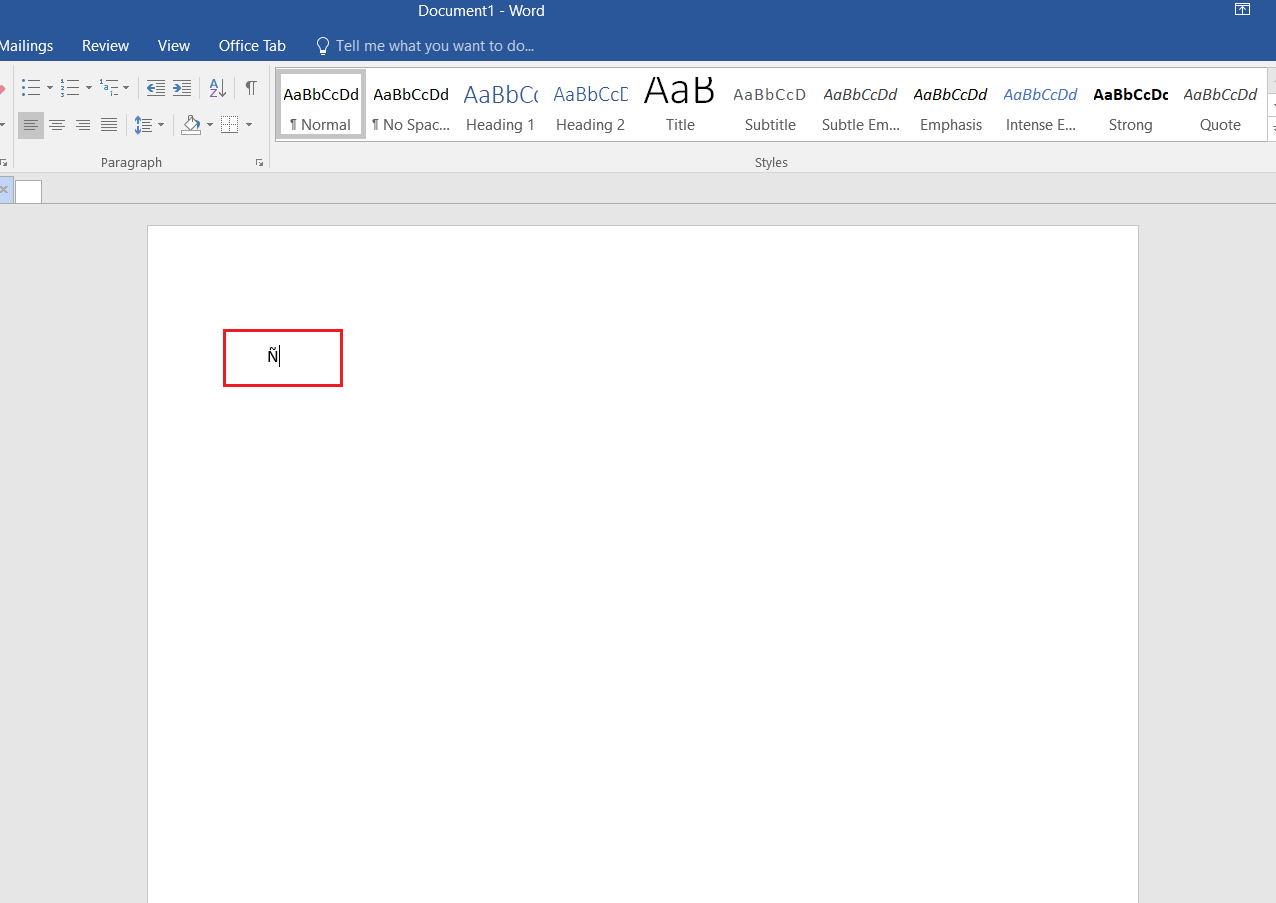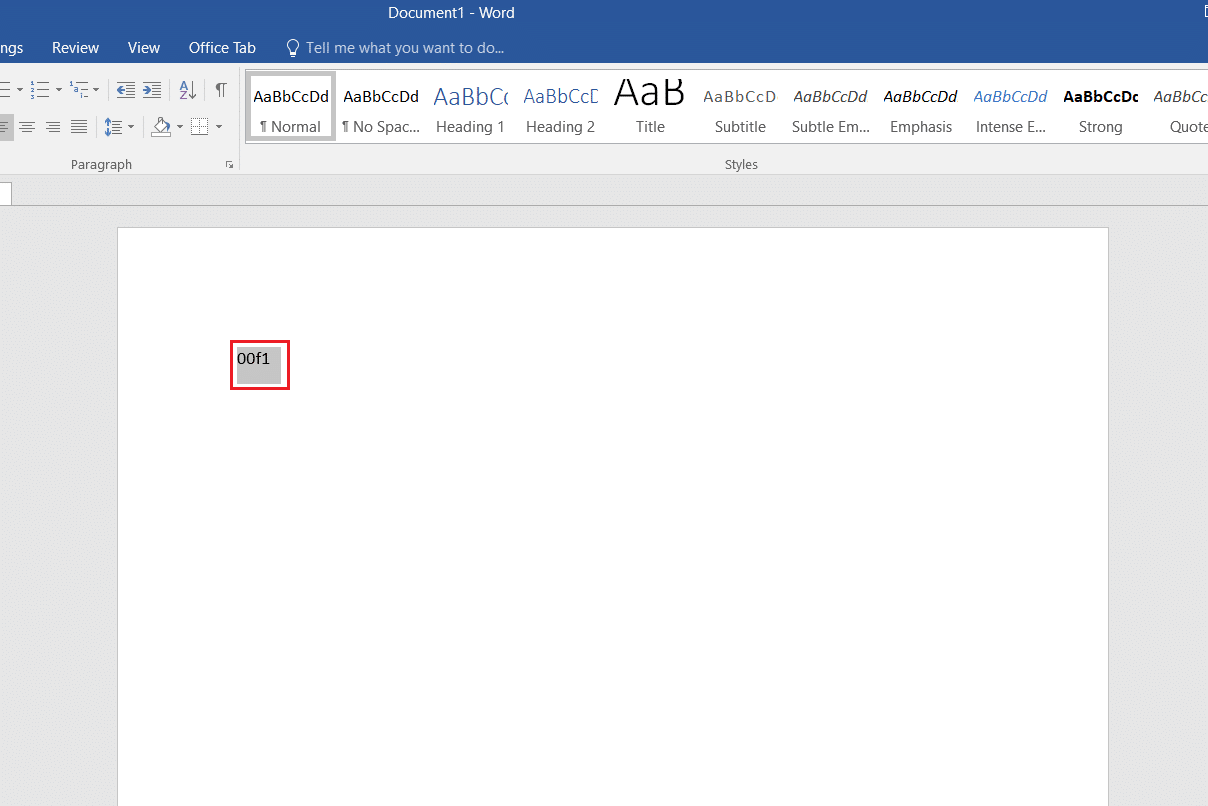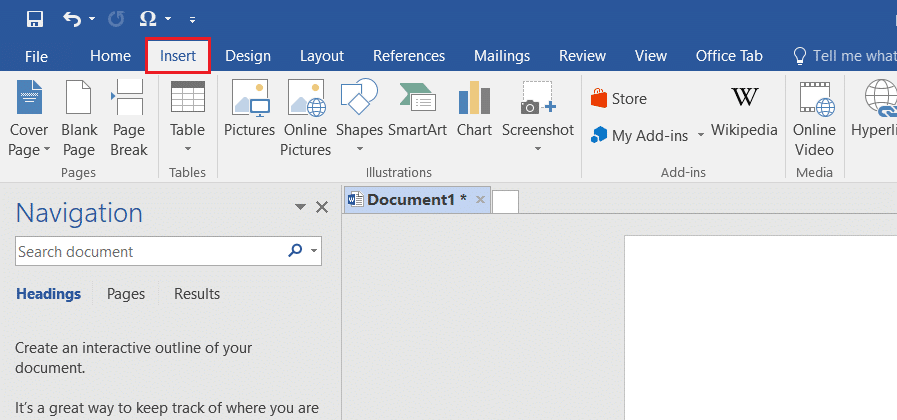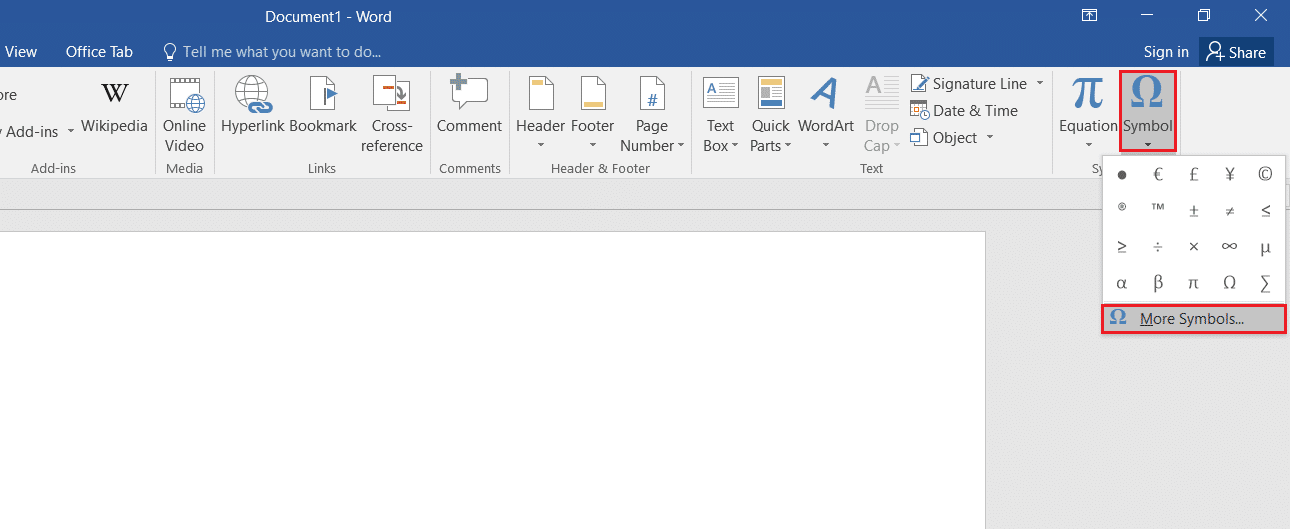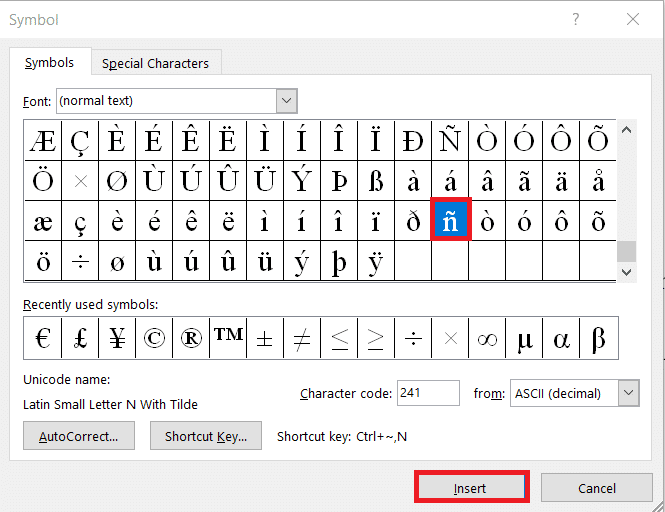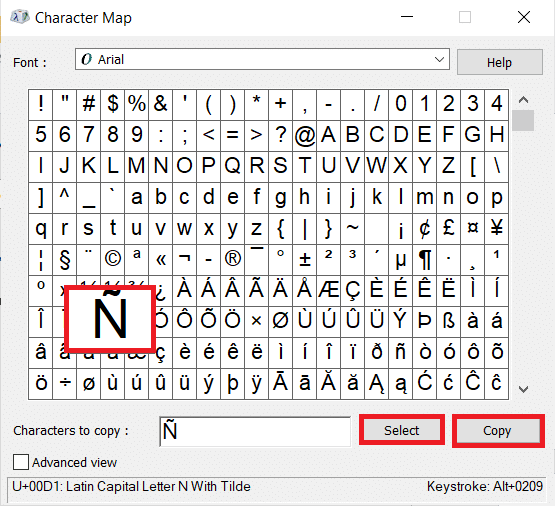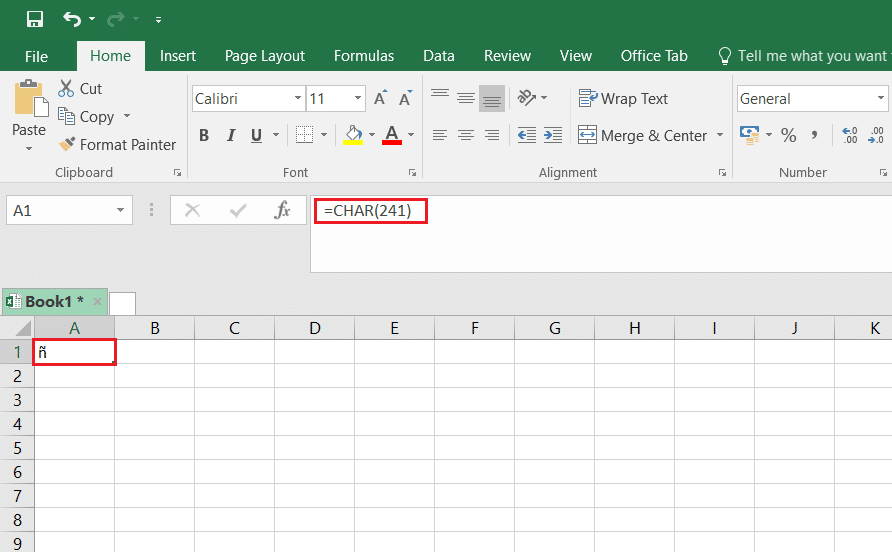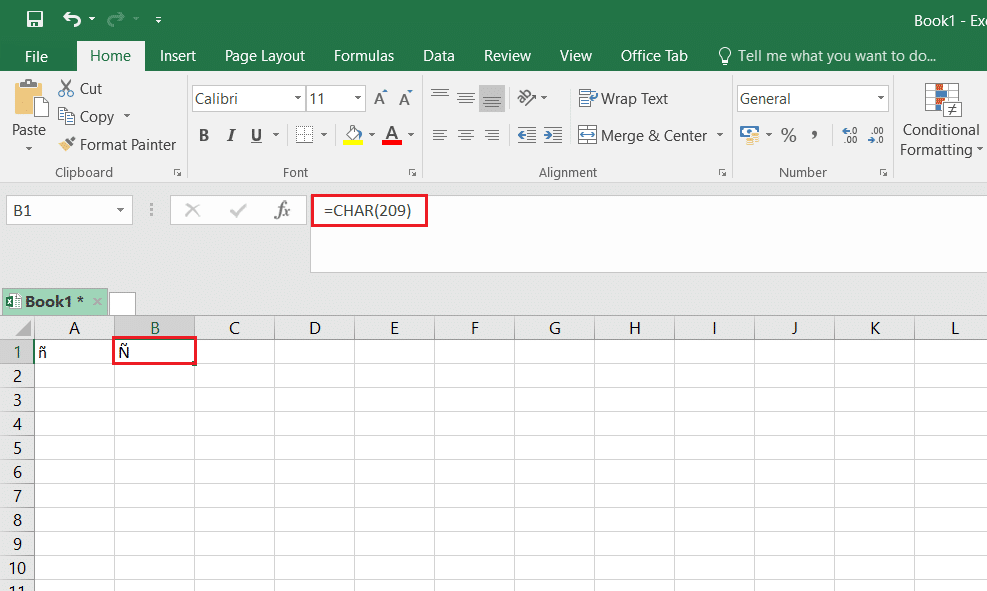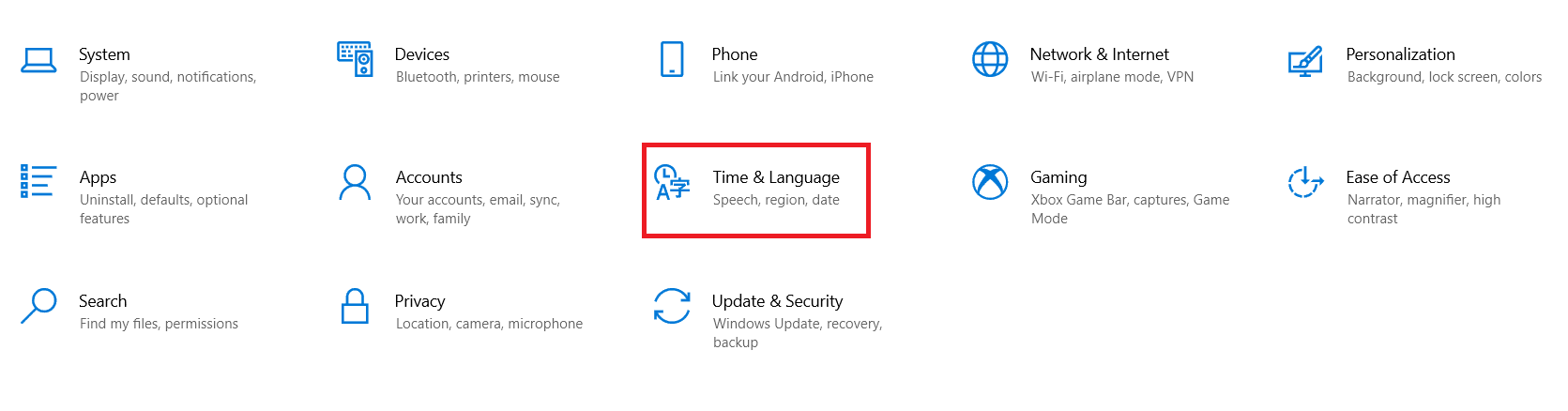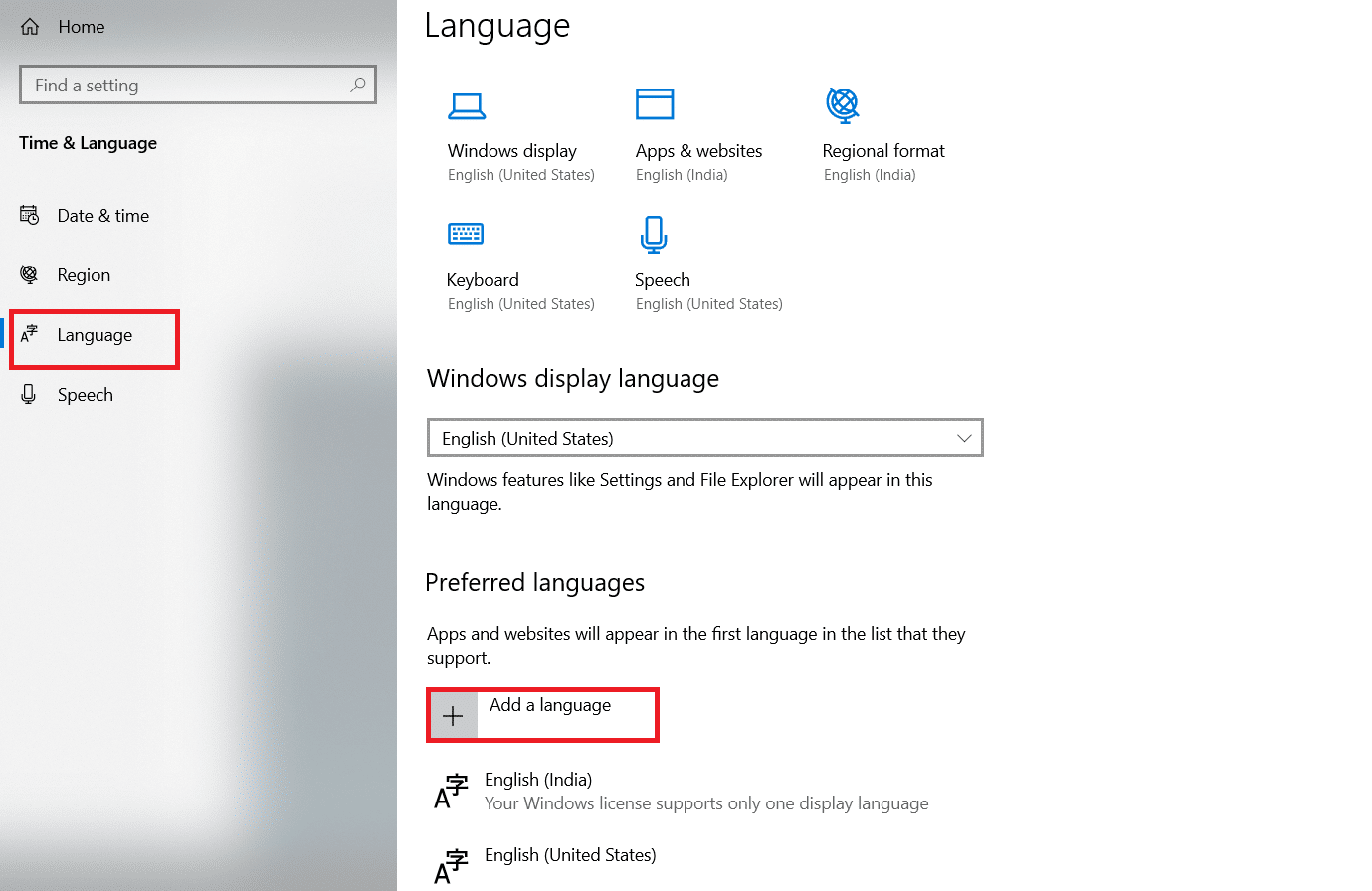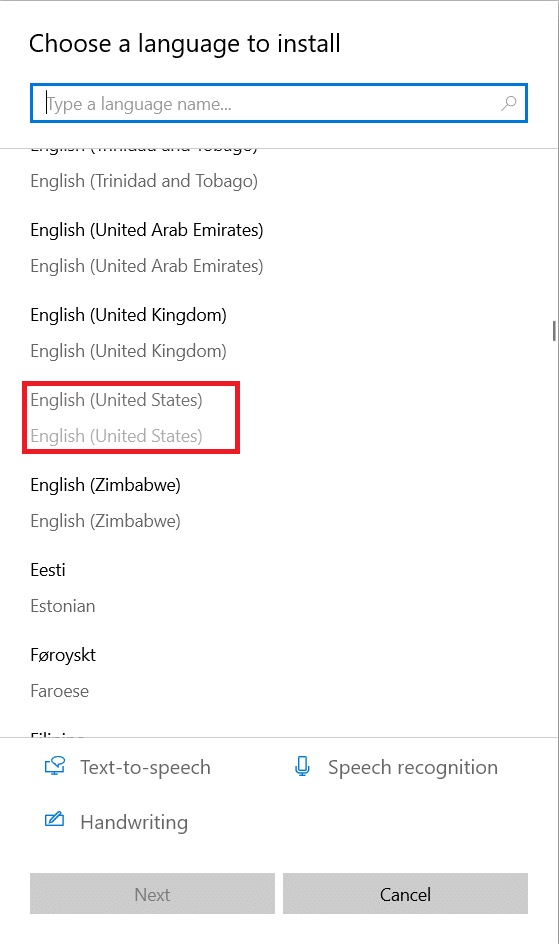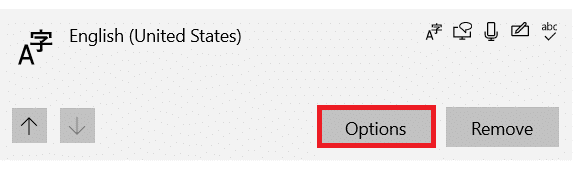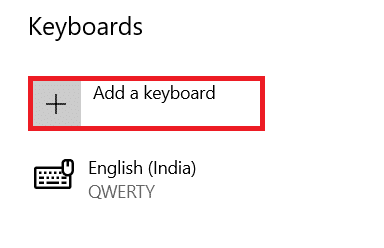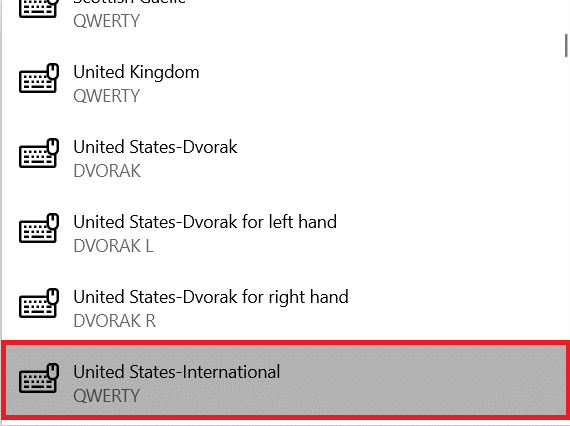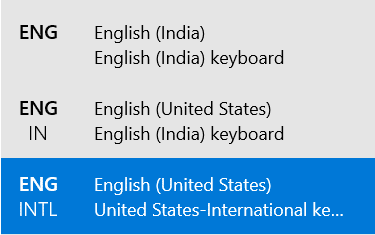How to Type N with Tilde Alt Code

You would have come across the tilde symbol on numerous occasions. Do you wonder how to insert these special letters? The tilde changes the meaning of the word and is commonly used in Spanish, and French languages. We bring to you a perfect guide that will help you learn how to type tilde on Windows. You can insert n with tilde using alt code, Char function, and other techniques as discussed in this guide.
How to Type N with Tilde Alt Code
This n with tilde symbol is pronounced as ene in Latin. However, it is used in various languages such as Spanish, French, Italian as well. As people have started to use these symbols more often, it has come to be included in a few keyboard models as well. This enables users to type these special characters in Windows easily.
Follow the given steps to type n with tilde Ñ using alt code:
1. Turn on Num Lock on your keyboard.
2. Place the cursor in the document where you want to insert the n with a tilde.
3. Press and hold the Alt key and type the following code:
- 165 or 0209 for Ñ
- 164 or 0241 for ñ
Note: You have to press the numbers which are available on the number pad.
Also Read: How to Type Rupee Symbol in Keyboard on Windows 10
How to Type Tilde on Windows PC
There are various other methods other than alt code to type tilde on a Windows computer.
Method 1: Using Keyboard Shortcuts
You can use keyboard shortcuts to type n with tilde Ñ as follows:
1. Place the cursor where you want to insert the symbol n with a tilde .
2A. Press Ctrl + Shift + ~ + N keys simultaneously to type Ñ directly.
2B. For uppercase, type 00d1. Select it and press Alt + X keys together.
2C. Similarly for lowercase, type 00f1. Select it and press Alt + X keys simultaneously.
Also Read: How to Remove Watermarks From Word Documents
Method 2: Using Symbol Options
Microsoft also facilitates its users to insert symbols using Symbol Dialog box.
1. Place the cursor in the document where you want to insert the symbol.
2. Click Insert in the Menu bar.
3. Click Symbol in the Symbols group.
4. Then, click More Symbols… in the drop-down box, as shown highlighted.
5. Scroll through the list to find the required symbol Ñ or ñ. Select it and click Insert button, as depicted below.
6. Click X icon at the top of the Symbol box to close it.
Method 3: Using Character Map
Using a Character map is also as simple as typing n with tilde alt code.
1. Press the Windows key, type character map, and click on Open.
2. Here, select the desired symbol (For example – Ñ).
3. Then, click on Select > Copy to copy the symbol.
4. Open the document and paste the symbol by pressing Ctrl + V keys simultaneously on your keyboard. That’s it!
Method 4: Using CHAR Function (For Excel Only)
You can insert any symbol with its unique digital code using the CHAR function. However, it can be used only in MS Excel. To insert ñ or Ñ, follow these steps:
1. Go to the cell where you want to insert the symbol.
2. For lowercase, type =CHAR(241) and press Enter key. The same will be replaced by ñ as depicted below.
3. For uppercase, type =CHAR(209) and hit Enter. The same will be replaced by Ñ as illustrated below.
Also Read: How to Copy and Paste Values Without formulas in Excel
Method 5: Changing Keyboard Layout to US International
To insert the symbols Ñ or ñ, you can change the layout of your keyboard to US International and then, use right Alt + N keys to type them. Here’s how to do so:
1. Press Windows + I keys together to open Settings.
2. Click Time & Language from the given options.
3. Click Language in the left pane.
Note: If English (United States) is already installed, then skip Steps 4-5.
4. Click Add a language under the Preferred languages category, as shown.
5. Select English (United States) from the list of languages to install it.
6. Click on English (United States) to expand it and then, click the Options button, shown highlighted.
7. Next, click Add a keyboard under Keyboards category.
8. Scroll through the list and select United States-International, as depicted.
9. The English US keyboard layout has been installed. Press Windows + Space bar keys to switch between keyboard layout.
11. After switching to United States-International keyboard, press Right Alt + N keys simultaneously to type ñ. (not working)
Note: With Caps lock on, follow Step 11 to type Ñ.
Frequently Asked Questions
Q1. Where can I find the alt codes for all foreign language letters?
Ans. You can browse online for Alt Codes. Many such websites are available with alt codes for special characters and foreign language letters such as Useful Shortcuts.
Q2. How to insert letters with caret?
Ans. You can insert letters with caret by pressing Ctrl + Shift + ^ + (letter). For example, you can insert Ê by pressing Ctrl + Shift + ^ + E keys together.
Q3. How to insert letters with accent grave?
Ans. You can easily the letter with accent grave using keyboard shortcuts. Press Ctrl + ` + (letter) keys simultaneously. For example, you can insert à by pressing Ctrl + ` + A.
Q4. How to insert other vowels with the tilde symbol?
Ans. Press Ctrl + Shift + ~ + (letter) keys together to type that letter with tilde symbol. For example, to type Ã, press Ctrl + Shift + ~ + A keys in unison.
Recommended:
We hope this guide helped you to insert n with tilde using alt code. You also learned how to type tilde letters & vowels on Windows PCs. Feel free to drop your queries and suggestions in the comment box below.