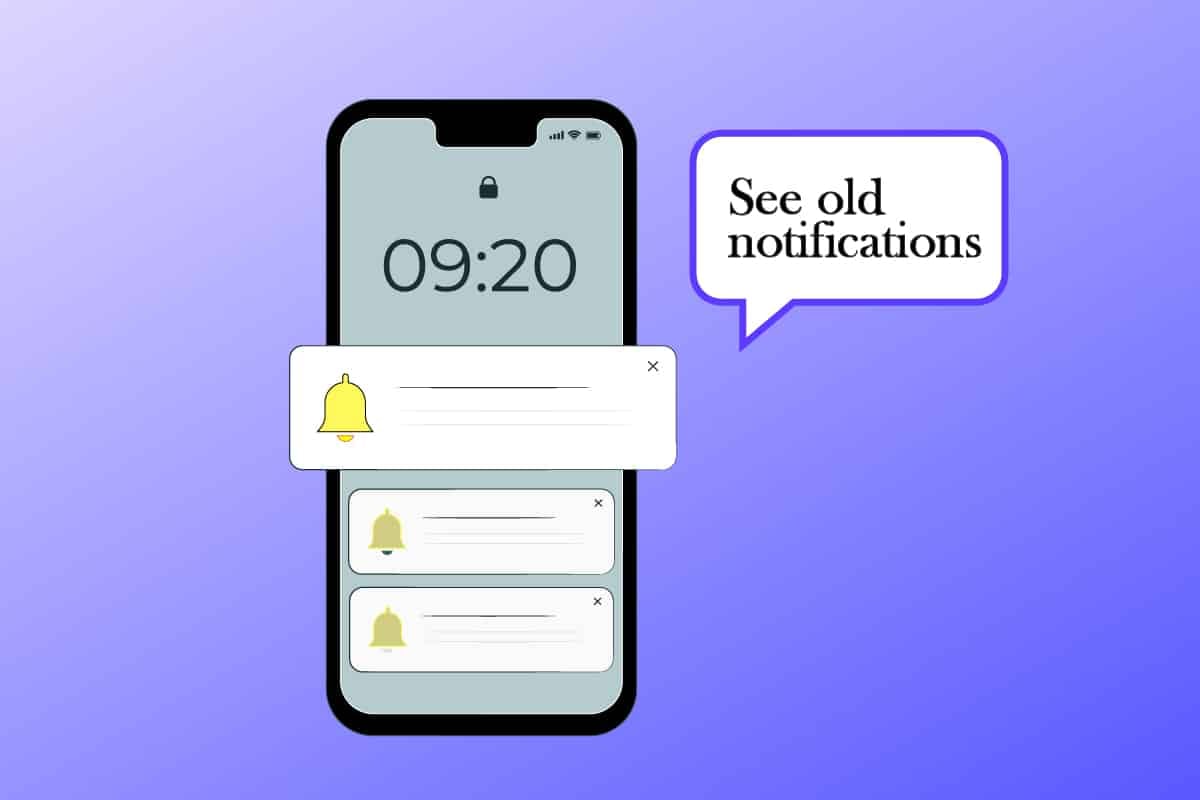iPhones are considered to be great phones for shooting videos and photos. Those who love taking pictures or even professional photographers and videographers consider buying it as their go-to camera. It has all kinds of modes, from Portrait to Pro mode. The Portrait mode is usually loved by photographers and users who love taking shots of an object while neglecting the background to create a bokeh effect. You can also add depth to your images not shot in Portrait mode by adding background blur to them using the Photos app on your iPhone. And also, you can unblur and correct your iPhone pictures. To know how to unblur an image on iPhone and more, this article will help you. It will guide you in steps to make a blurry picture clear on your phone and unblur a picture on iPhone 12. You will also get to learn how to defog the front camera on my iPhone.
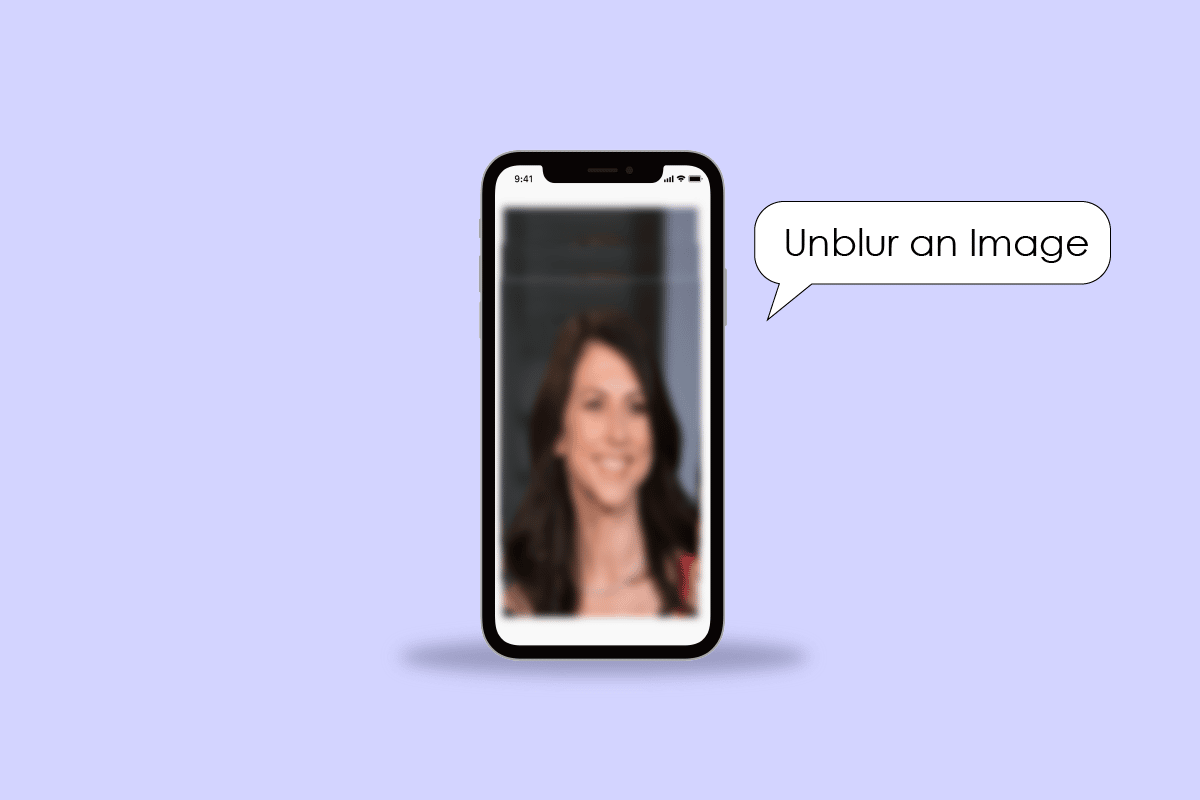
How to Unblur an Image on iPhone
Keep reading further to find the steps explaining how to unblur an image on iPhone in detail with useful illustrations for better understanding.
Why are iPhone Pics Blurry?
Here are some reasons why iPhone pics are blurry:
- The dust or fingerprints on the camera lens makes the images blurry.
- Your camera is in Portrait Mode.
- Moisture or some dust inside the camera lens.
- The protective lens on your camera is broken.
These can be the reasons that are making pics on your iPhone blurry.
How Can I Make a Blurry Picture Clear?
To make a blurry picture clear on your phone, follow the below-mentioned steps:
Note: Make sure you’ve downloaded the Snapseed app on your phone.
1. Install and launch the Snapseed app on your phone.
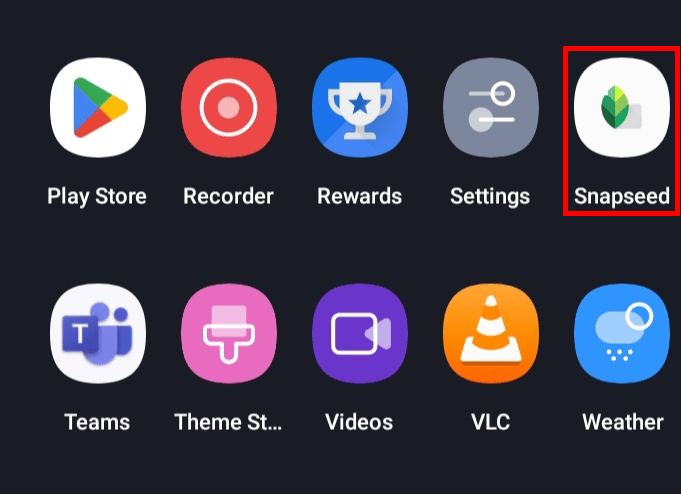
2. Tap on the plus icon to add a blurry picture from your phone.
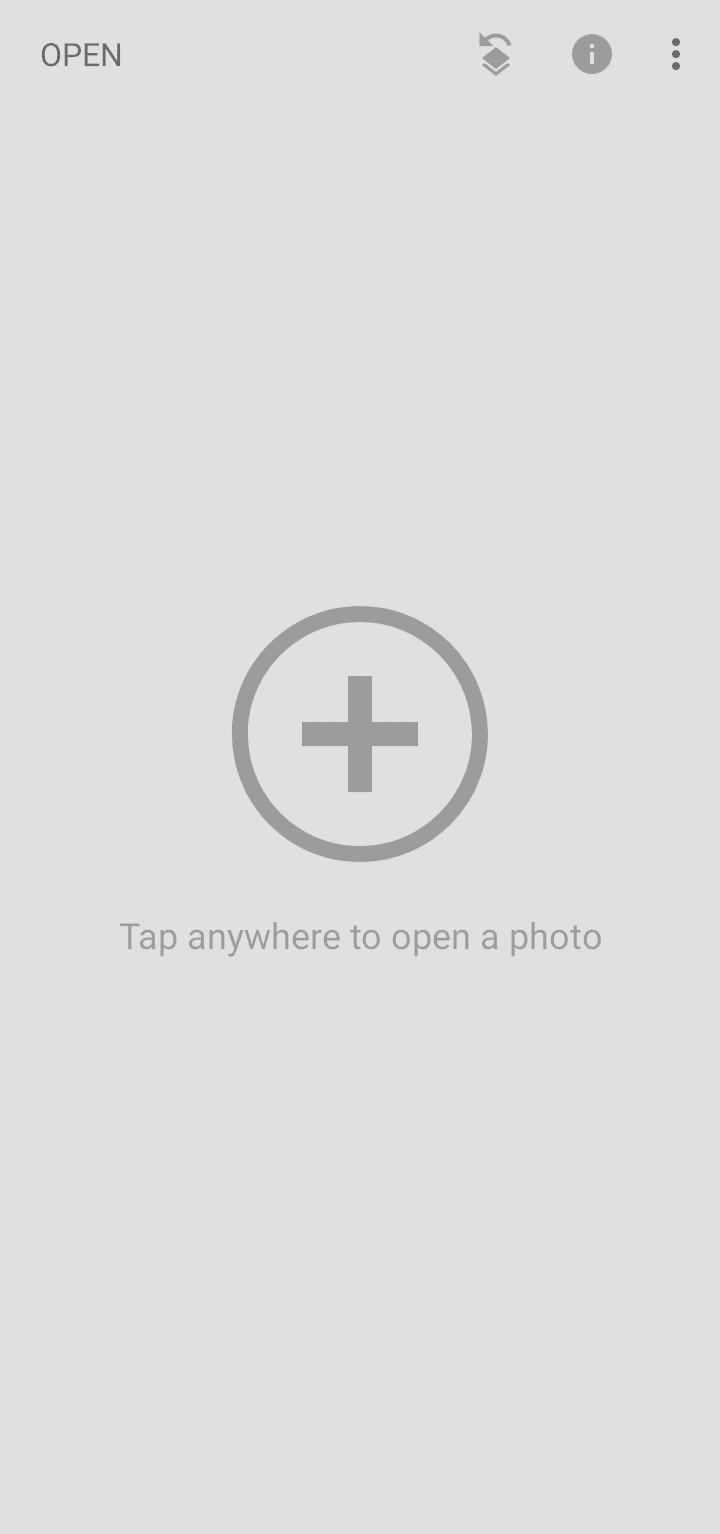
3. Select the desired picture from your gallery.
4. Then, tap on the TOOLS tab.
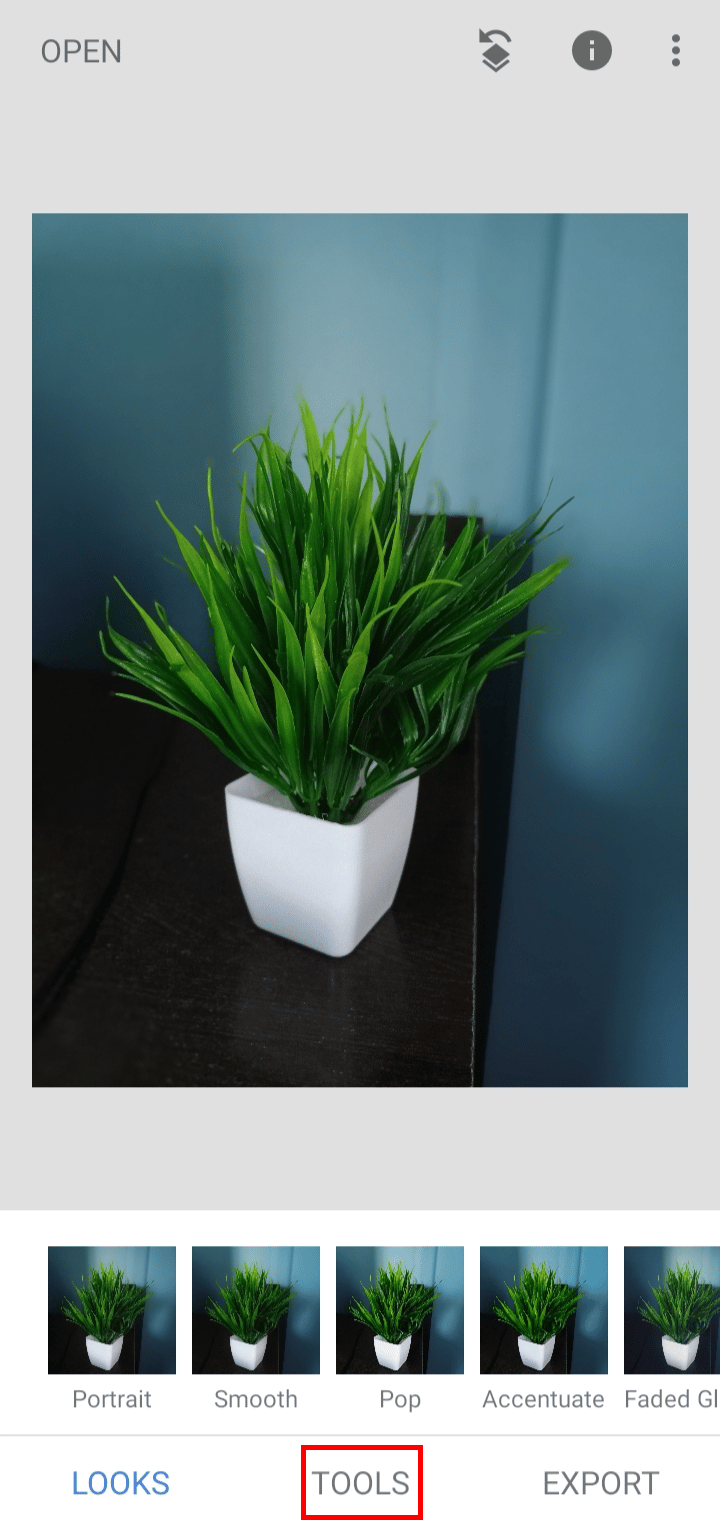
5. Tap on Details.
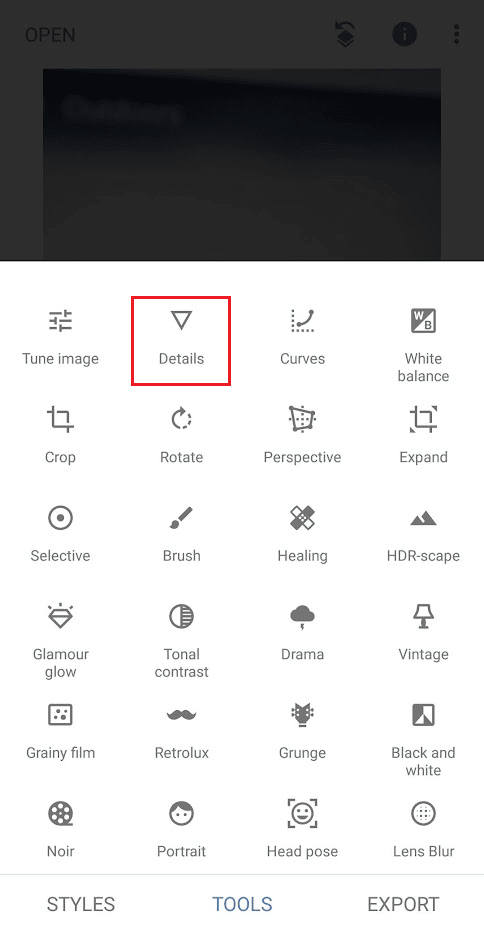
6. Tap on the Adjust icon > Sharpening.
![]()
7. Swipe right on the screen to increase the sharpness of the image.
8. Tap on the EXPORT tab.
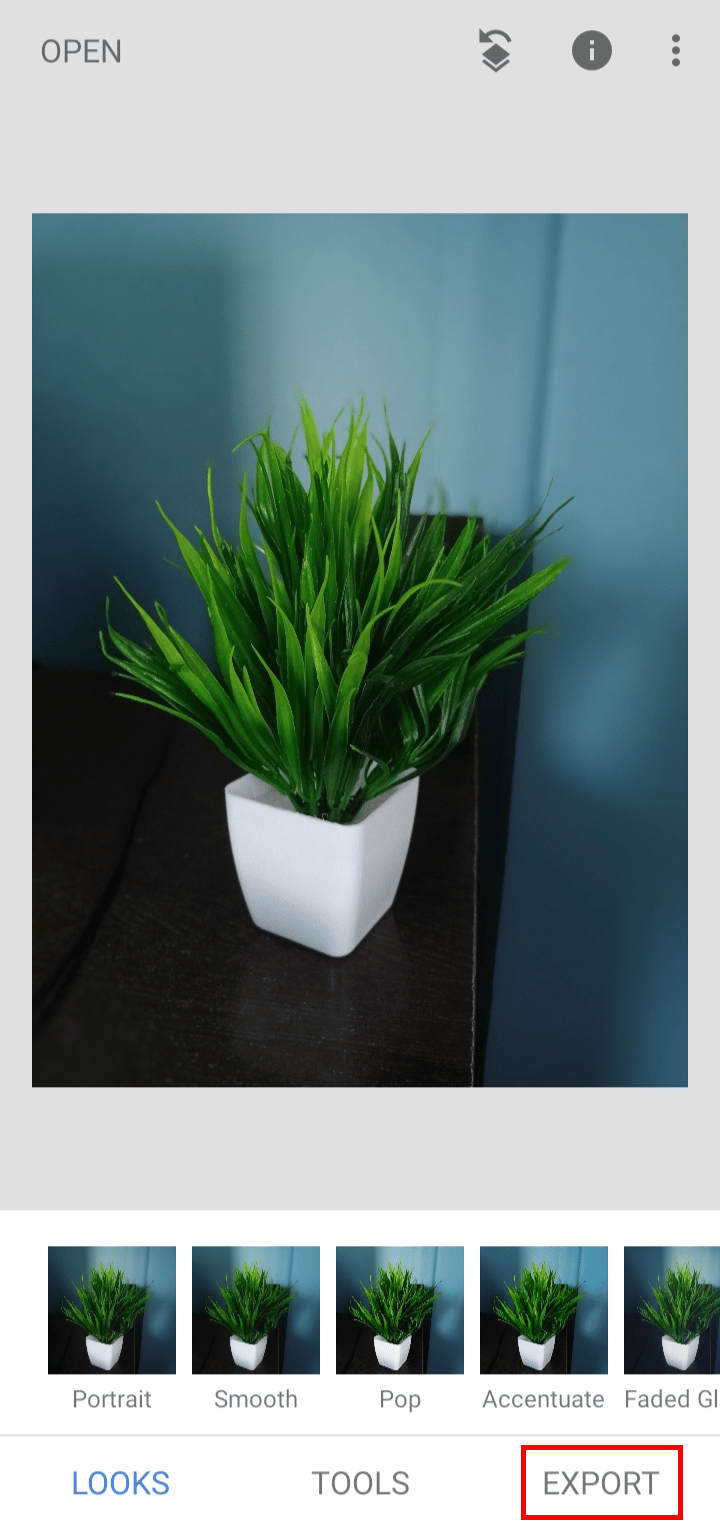
9. Tap on Save to save the edited picture on your device.
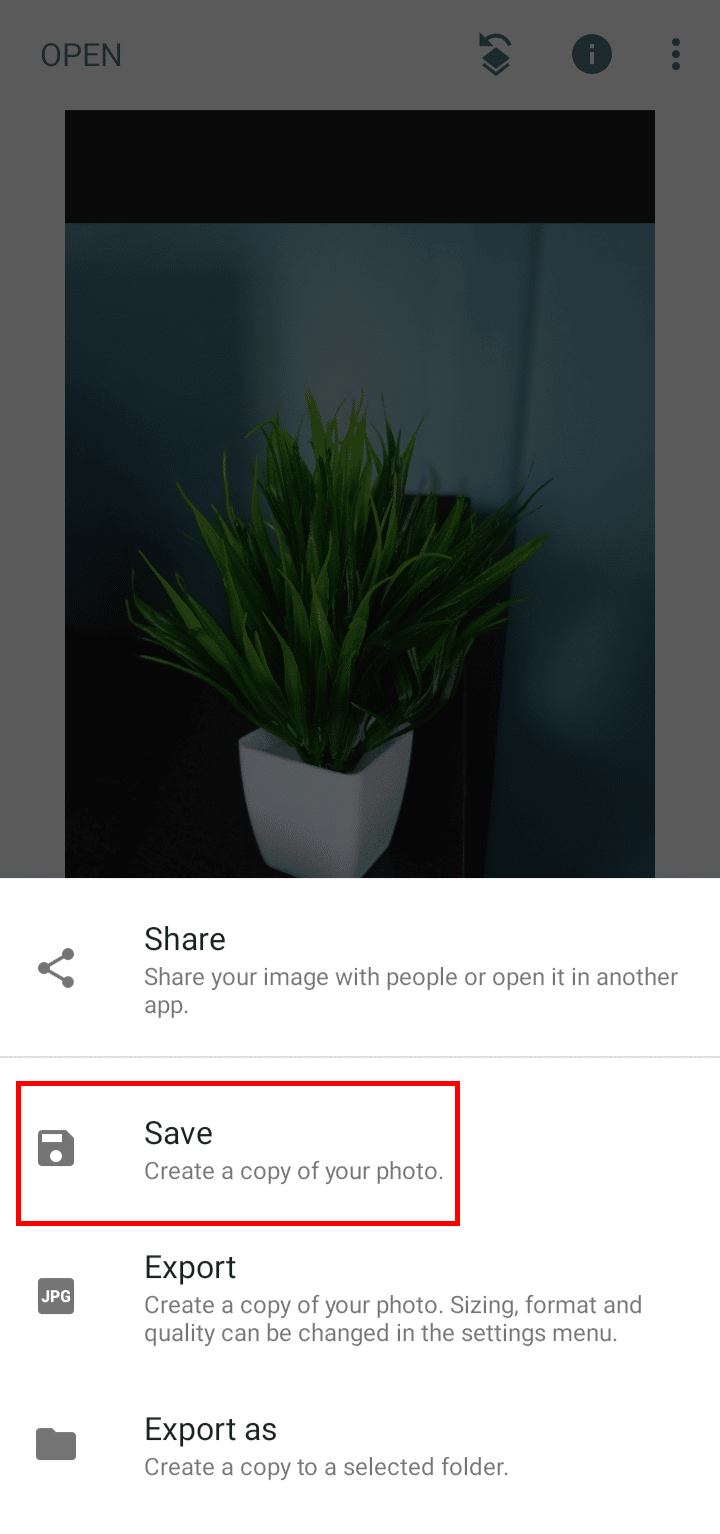
This is how you can unblur an image on iPhone as well as on Android.
Also Read: How to Remove Scribbles on a Screenshot iPhone
How Do You Make a Blurry Picture Clear on Your Phone?
You can follow the steps mentioned above to clear a blurry picture on your phone.
How to Unblur a Picture on iPhone 12?
To unblur a picture on iPhone 12, follow the below-mentioned steps:
1. Open the Photos app on your iOS device.
2. Select and open the desired blurry photo which you wish to unblur.
3. Tap on the Edit option from the top-right corner of the screen.
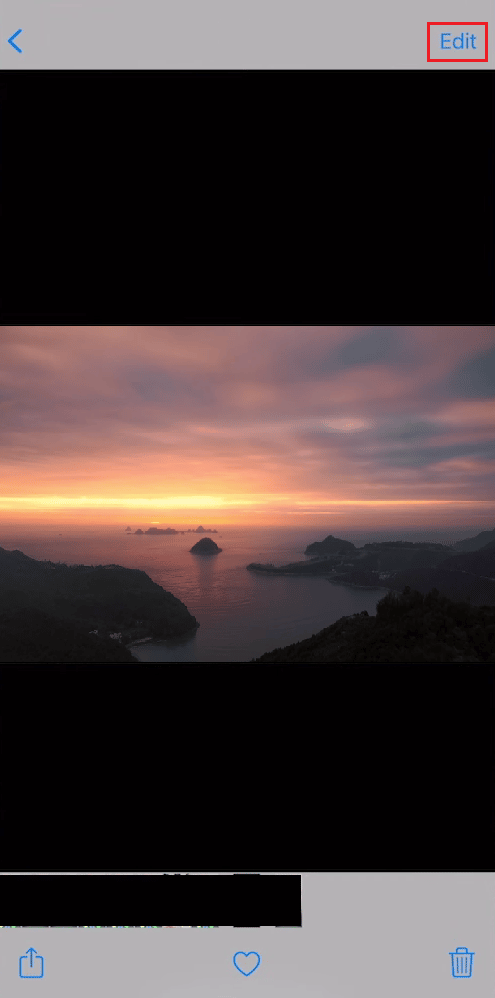
4. Tap on the sharpness icon and adjust the given slider accordingly to unblur your picture.
Note: You can also select and adjust the other menu icons like Brightness and Contrast to unblur your picture and make it clear.
5. Once done adjusting, tap on Done to save the applied changes.
![]()
This is how you can unblur a picture on iPhone 12.
Also Read: How to Blur Background on Microsoft Teams
How to Unblur a Picture on iPhone 11?
To unblur an image on iPhone 11 is precisely the same as to unblur a picture on iPhone12. Follow the above-mentioned steps to know how to unblur a picture on iPhone 11.
How Do I Defog the Front Camera on My iPhone?
To defog the front camera on my iPhone, follow these steps:
1. Take a soft damp cloth.
2. Hold the cloth with your fingers.
3. Put the cloth on the front camera.
4. Gently apply pressure and wipe out the fingerprints or some fog settled on the lenses.
Your lenses are completely cleared. Now, you can take awesome selfies from your front camera and store your beautiful memories on your iPhone. This is how you can defog the front camera on my iPhone or anyone else’s iPhone.
How Do You Get Moisture Out of an iPhone?
To get the moisture out of an iPhone, you can follow these methods:
Method 1: Using Shortcut App
Note: Make sure you’ve added the water eject shortcut on your iPhone.
1. Open the Shortcut app on your iPhone.
2. Swipe down and tap on the Water Eject shortcut to clear out the moisture from the camera glass and click unblur image on iPhone.
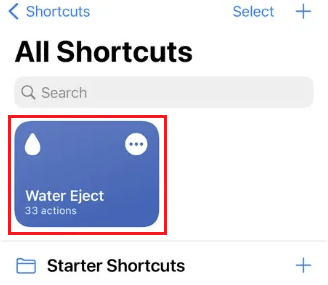
3. Tap on Begin Water Ejection and the water or the moisture present inside your iPhone will be thrown out from the speaker grill.
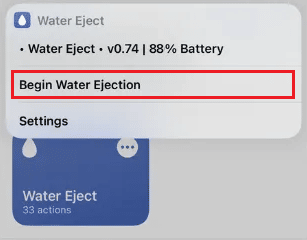
Also Read: How to Fix Black Spot on iPhone Screen
Method 2: Manually Dry the iPhone
1. Power off your iPhone.
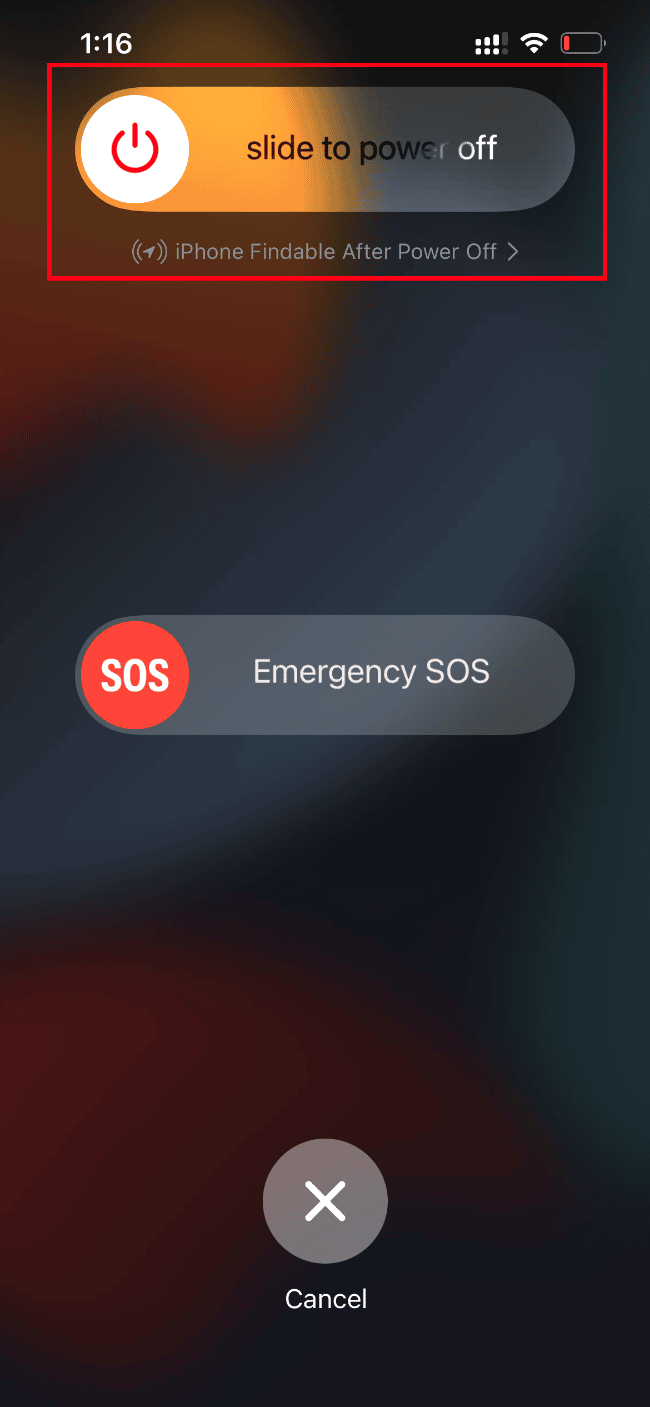
2. Tap the phone gently against your hand facing the speaker grill towards your hand. It will eject most of the moisture present inside.
3. Take the iPhone outside and let it dry naturally without using any heater or dryer.
If moisture has entered your camera lenses, then you must visit the nearest repair shop to get the moisture out of your camera lenses. This is how do you get moisture out of an iPhone.
Recommended:
We hope that you learned how to unblur an image on iPhone. Feel free to reach out to us with your queries and suggestions via the comments section below. Also, let us know what you want to learn about next.