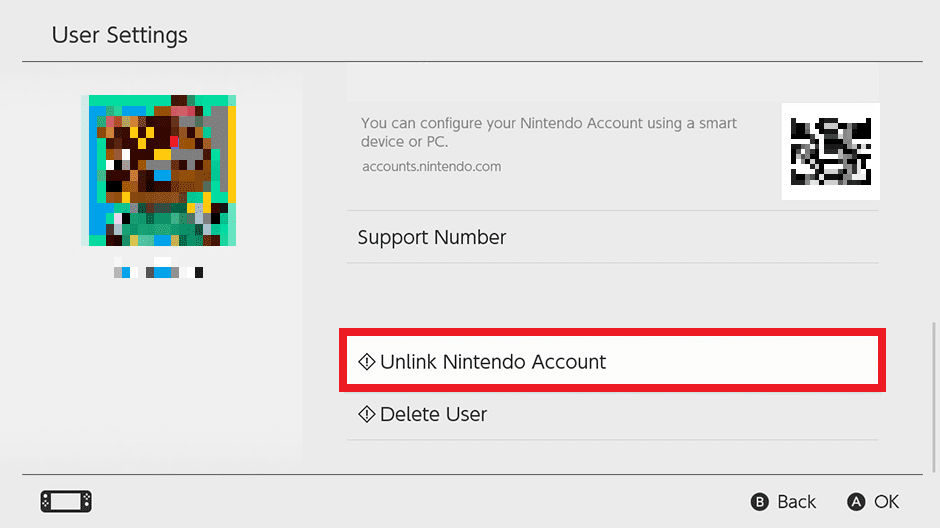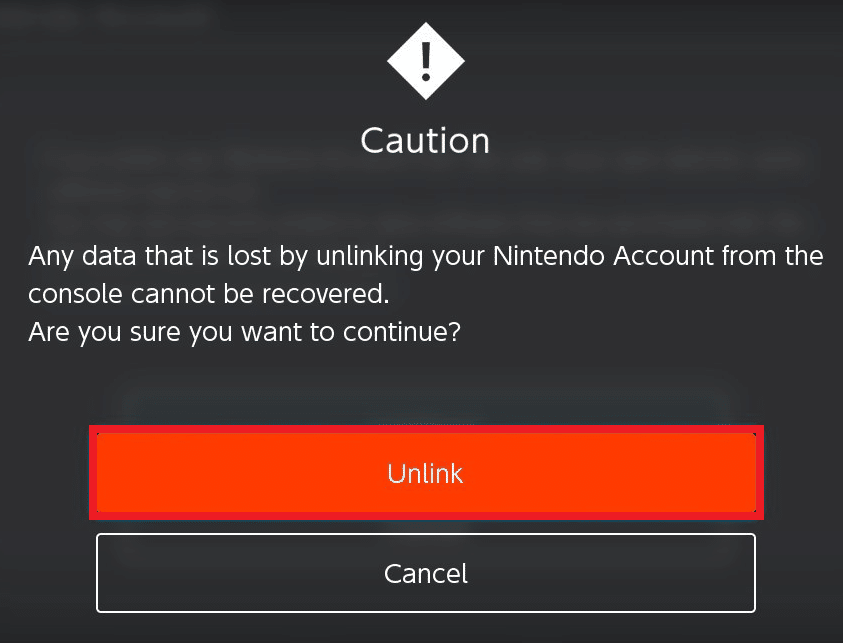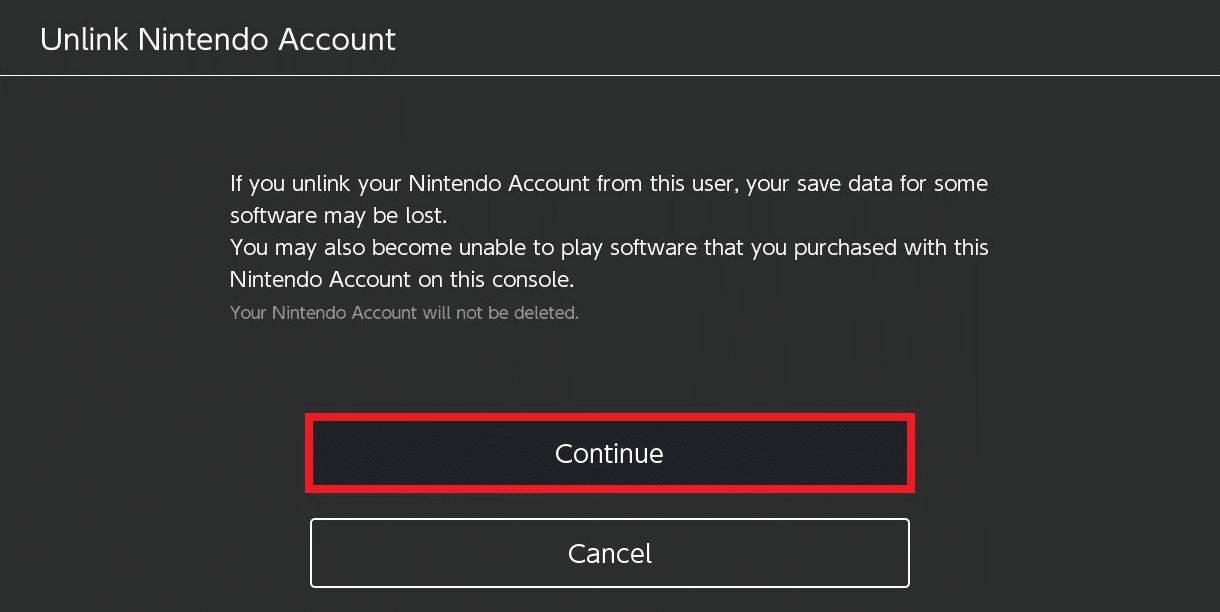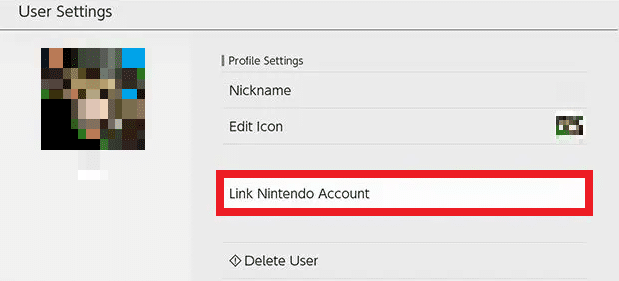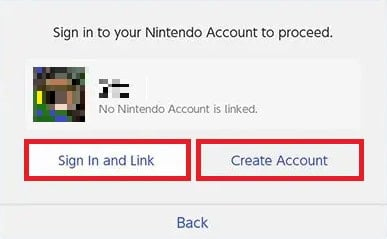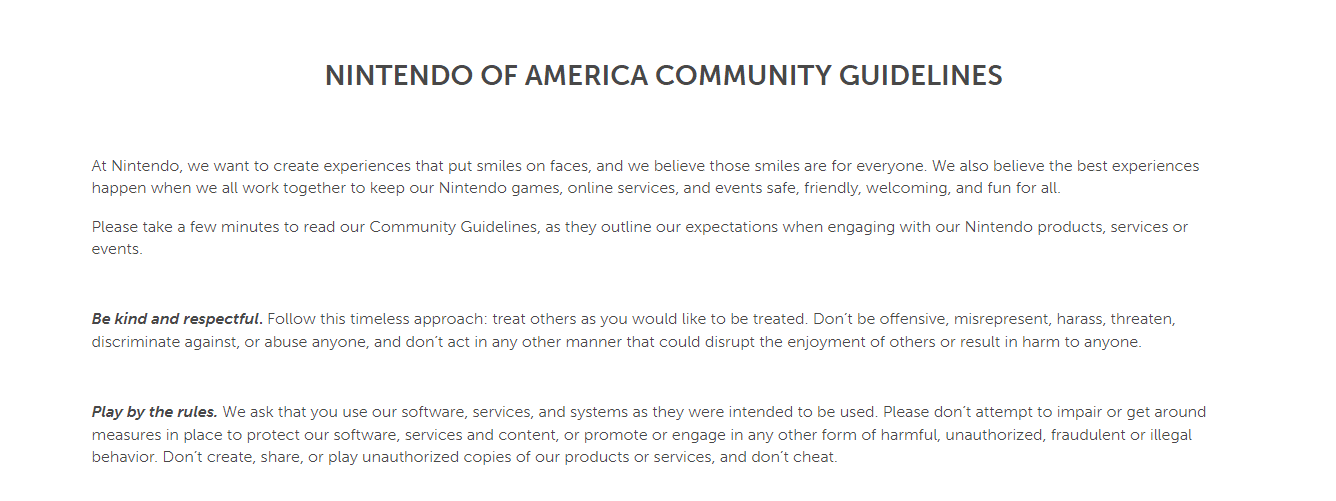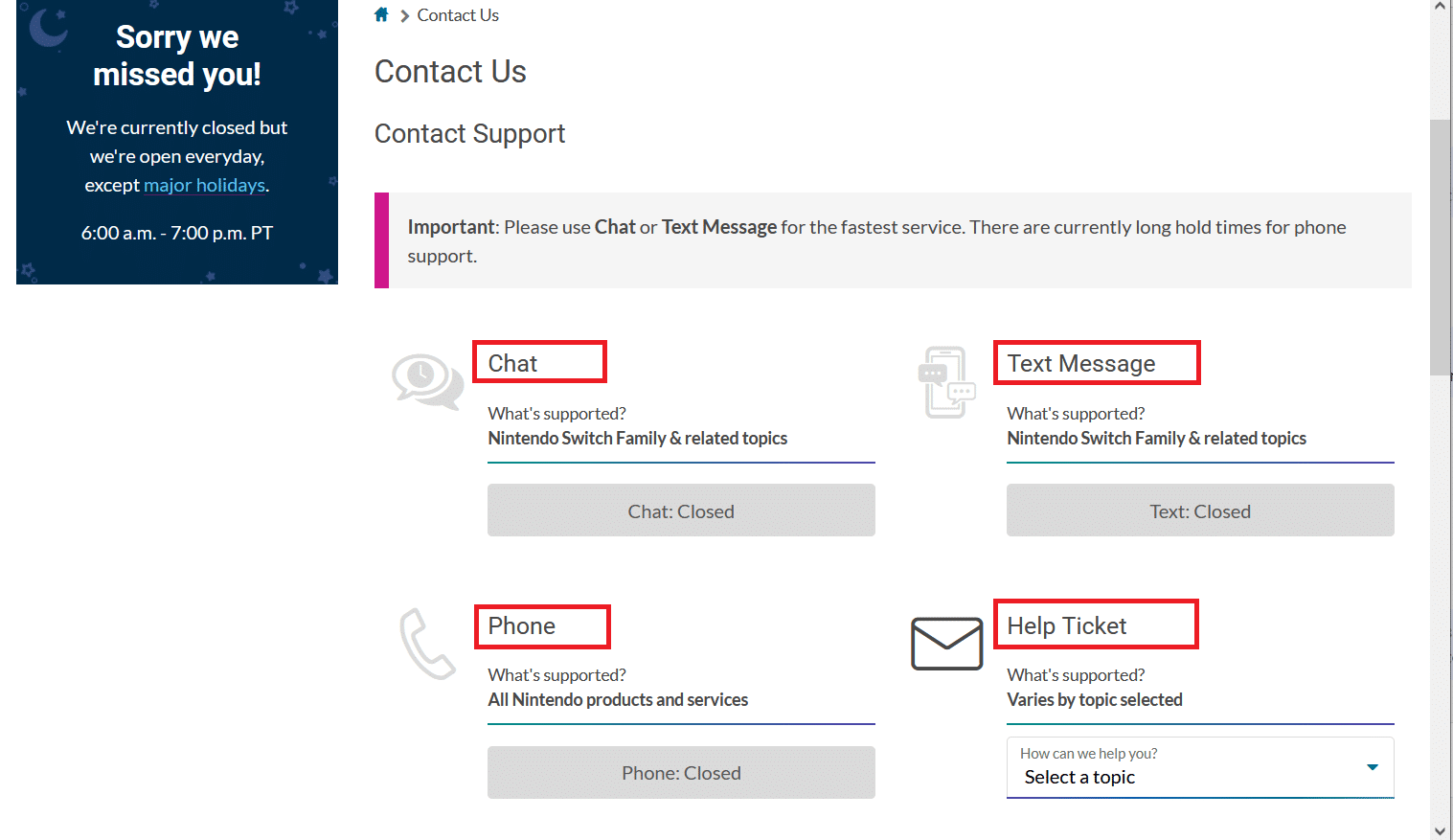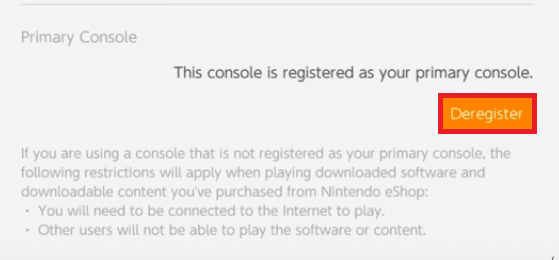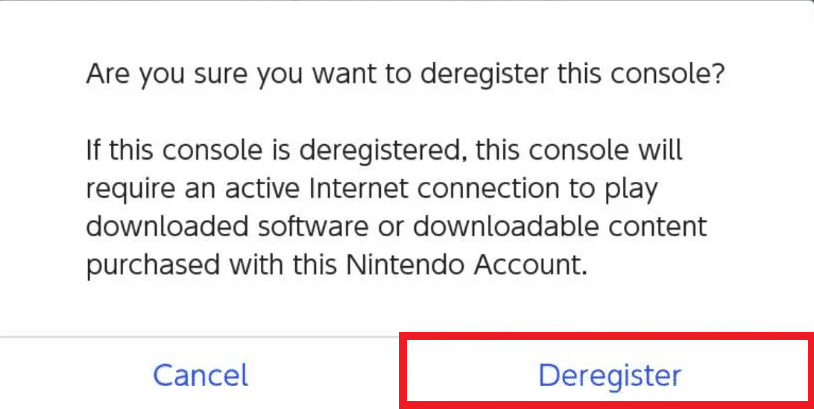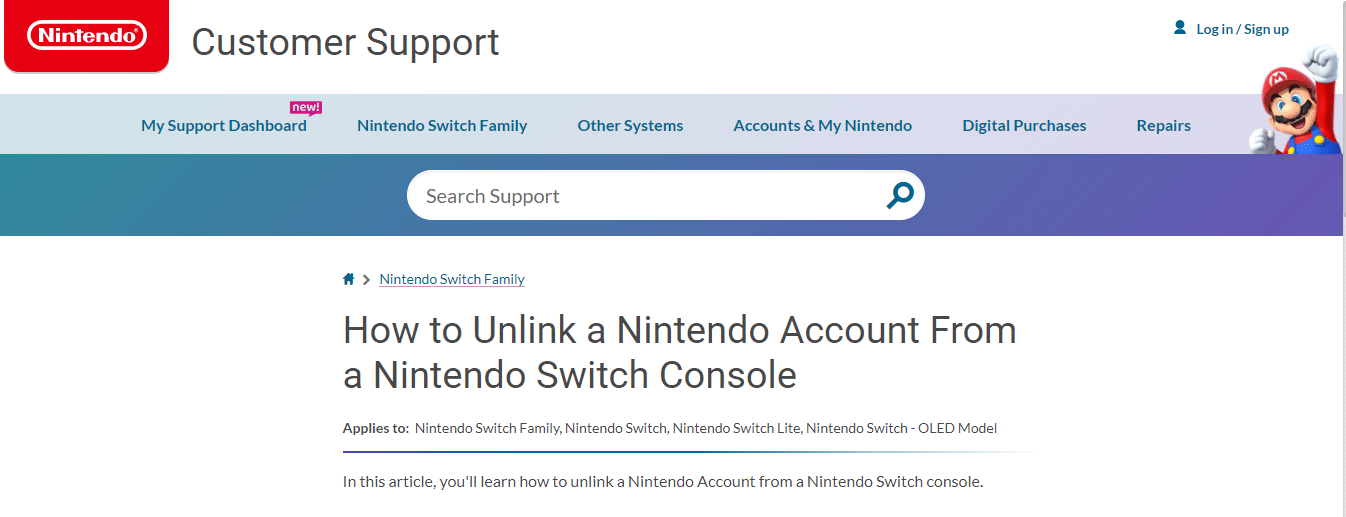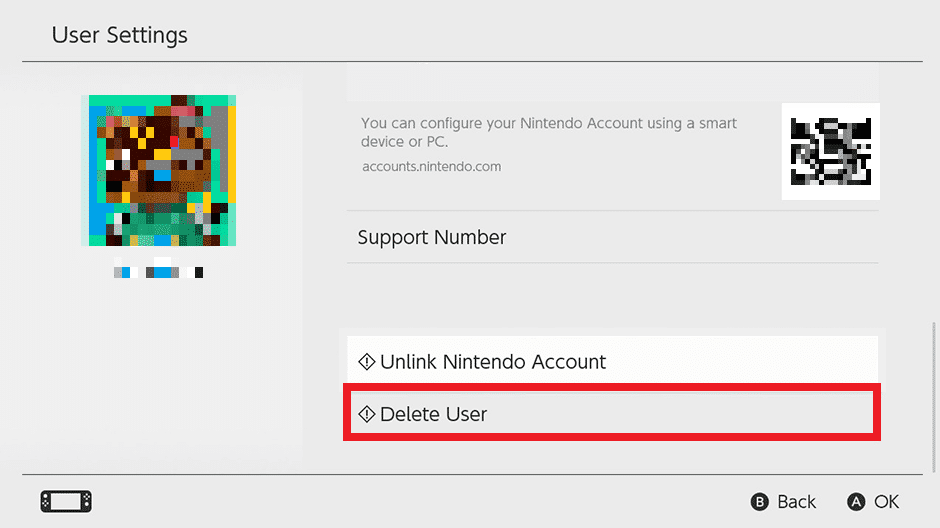How to Unlink Nintendo Account from Switch
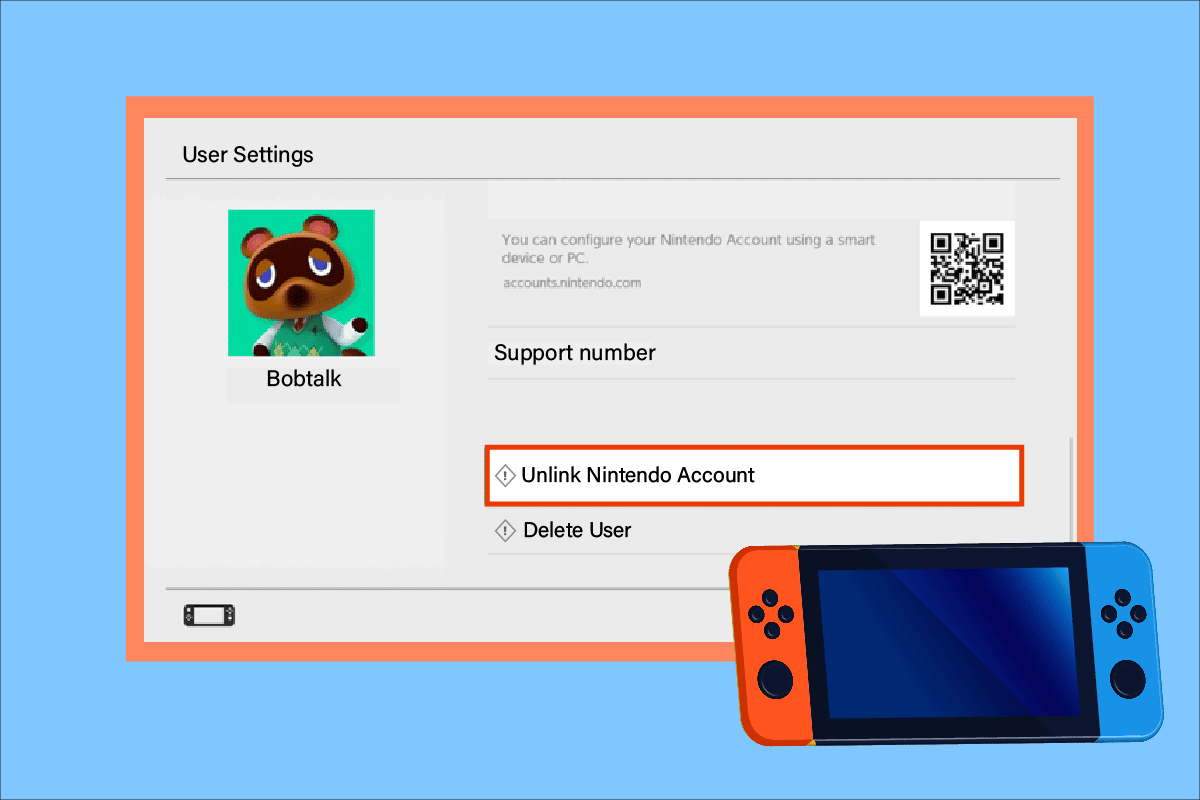
Nintendo is a video game platform that has its nets worldwide. It originated in Kyoto, Japan, with the professionalism in developing video games and gaming consoles. Users around the world use the Nintendo Switch devices to play their favorite games. Today, you will get to know how to unlink Nintendo Account from Switch if you wish to do so. Read this article till the end to learn how to change Nintendo account on Switch step by step.
How to Unlink Nintendo Account from Switch
This article will provide you with the steps to successfully unlink your Nintendo Account from the Switch device. Read and follow the article while keeping your Switch device ready to perform the mentioned steps below.
Can You Unlink Nintendo Account From Switch?
Yes, it is possible to unlink your Nintendo account from a switch. You can follow the below steps for the same:
Can You Unlink An Account From a Switch? What Happens When You Unlink a Nintendo Account?
Yes, you can unlink your Account from Switch whenever you want. Once you have unlinked your Nintendo account, you won’t be able to find the games linked to that account on your switch device. But as soon as you log in with your account again and link the account, you will get all your games back.
How to Unlink Nintendo Account from Switch?
Yes, like if you have bought a new switch console and you want to unlink your old console with your Account you can easily do that, using the following steps:
1. Turn on your Nintendo Switch device.
2. Open the Home menu.
3. Then, click on the System Settings gear icon.
4. Then, click on User Settings to select the user account you want to unlink.
5. Select the desired Nintendo account and click the Unlink Nintendo Account option shown highlighted below.
6. Then click on Continue > Unlink to confirm the account unlinking process.
Also Read: How to Delete EA Account in Windows 10
Can Your Nintendo Account Only Be Linked to One Switch?
No, you have the freedom to link your Nintendo account for up to 8 devices, but the catch is that you can activate your Account only on one console device at a time. This means if your Nintendo Account is linked on multiple switch devices, then only one of them can be playable, and other devices would be deactivated. However, you always have the choice to deactivate your account on one device and then activate it on another one.
Can You Have Two Primary Accounts on Switch?
No, you can link up to 8 devices with your one switch account but with the condition that only one of the accounts can be primary at a time. You cannot use two separate Nintendo Switch devices with the same account to play games at the same time.
Also Read: 5 Ways to Fix Nintendo Wii Error Code 51330
How Do I Change the Primary Nintendo Account on a Switch? How to Change Nintendo Account on Switch?
To change your primary Nintendo account on the Switch, you first need to log off from your previously logged-in account. You can do that with the following steps:
Step 1: Unlink Existing Nintendo Account
1. Turn on your Nintendo Switch device.
2. Open up the Home menu and click the System Settings gear icon.
3. Then, click on User Settings to select the user account you want to unlink.
4. Here, click the Unlink Nintendo Account option.
5. Click on Continue on the confirmation pop-up message.
6. Now, click the Unlink option to confirm the account unlinking process.
Step 2: Link New Primary Nintendo Account
1. Open up the Home menu.
2. Go to the User Settings.
3. Click on the Link Nintendo Account option.
4. Select and click on any option, as per your preference:
- Sign In and Link or
- Create Account
4A. If you click on Sign In and Link, you can enter the email and password of your other account and link it.
4B. If you click on Create Account, then click on Send account-creation instructions via email and enter your email address and some common information like Date of birth. Then you will get an email with a code in it. You have to enter that code in your switch device and your new account will get linked.
Also Read: How to Activate Twitch Account
Yes, two switches can share games, but with the condition that the game will work on only one Account at a time. If another account tries to enter the game, the primary device will be kicked off.
Is Game Sharing Illegal? Can You Get Banned for Game Sharing on Switch?
No, it’s not illegal, but it is not preferred to do so because your Account might get hacked. Although, if you trust the person you want to share your games with, then you can go forward with it as you won’t get banned for this action. But remember that if you share your game with another switch then only one Account can log into the game at a time.
Does Nintendo Ban Accounts or Consoles?
Yes, Nintendo holds the right to ban your account if you are caught doing illegal activities such as:
- cheating in the games,
- giving false payment information,
- using pirated games, or
- even modifying their games in an illegal manner.
You should learn more about Nintendo Community Guidelines to protect yourself from getting banned.
Also Read: How to Get Unbanned on Omegle
How Do I Unlink a Nintendo Account From a Banned or Lost Switch?
The easiest way to Unlink your Nintendo Account from a banned or lost switch is to contact Nintendo customer care via
- Text/Chat Message for the fastest service.
- or toll-free number: 1-800-255-3700.
The customer care executive will do the rest from their end after verifying your credentials.
How Do I Unregister a Nintendo Account From a Switch?
You can unregister your Nintendo account from your switch console itself, using the following method:
1. Open up the eShop app using the orange shopping bag icon on your switch device.
2. Click on your user icon in the top right corner of the eShop app.
3. Click on the orange button stating Deregister.
4. Click Deregister again to confirm the pop-up stating Are you sure you want to deregister this console?
Also Read: How to Open Steam Console
If I Delete a User on Switch, Will I Lose My Games?
No, unlinking a device will not delete your Nintendo Account, and hence, it won’t delete your games. You can still relink your Nintendo account on another user’s device. Learn more about it on the Nintendo Customer Support Page.
How to Delete a User Profile on Nintendo Switch?
1. Turn on your switch device.
2. Open up the Home menu and click on the System Settings gear icon.
3. Locate the User profile you want to delete.
4. Scroll down and click on Delete User.
5. Tick the checkbox marked Delete and then click Next.
6. Lastly, click on the Delete this User option to complete the deletion process.
Recommended:
We hope that you learned about how to unlink Nintendo account from Switch. Feel free to reach out to us with your queries and suggestions via the comments section below. Let us know what topic you want to learn about in our next article.