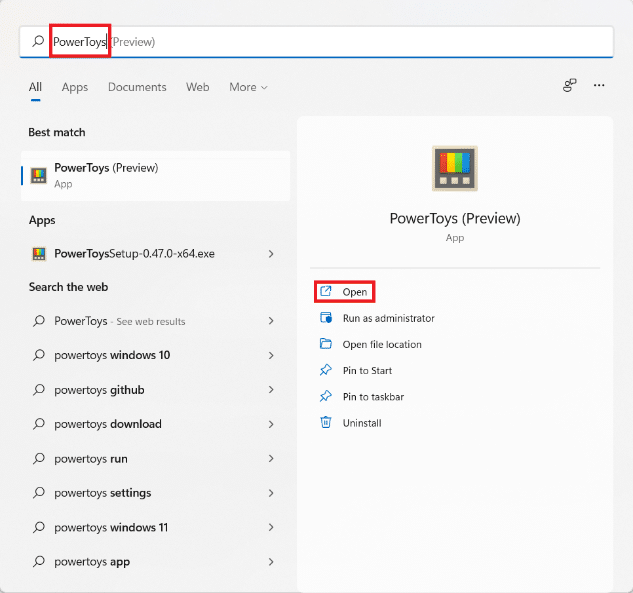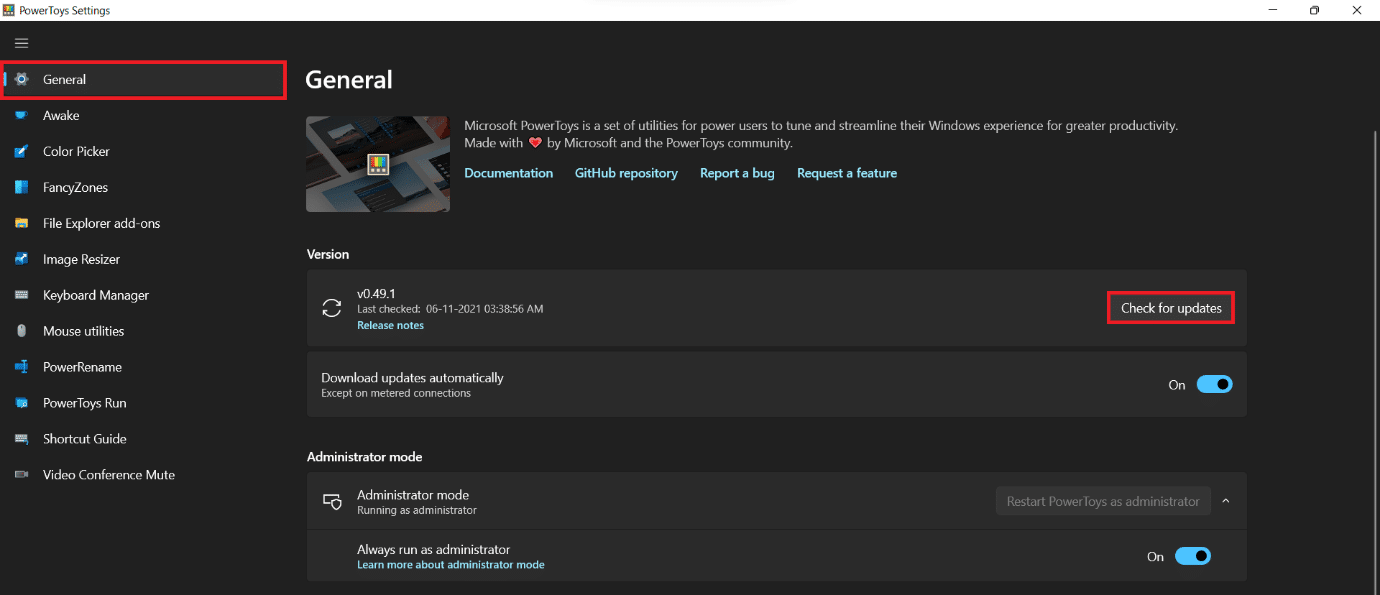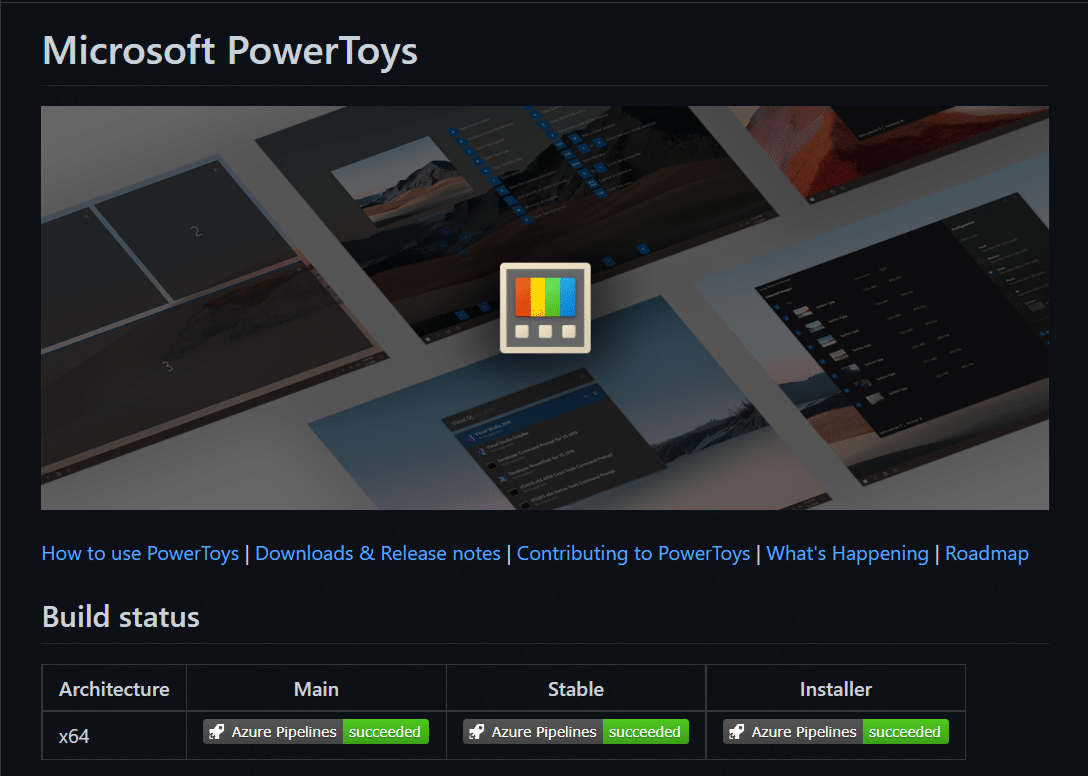How to Update Microsoft PowerToys App on Windows 11
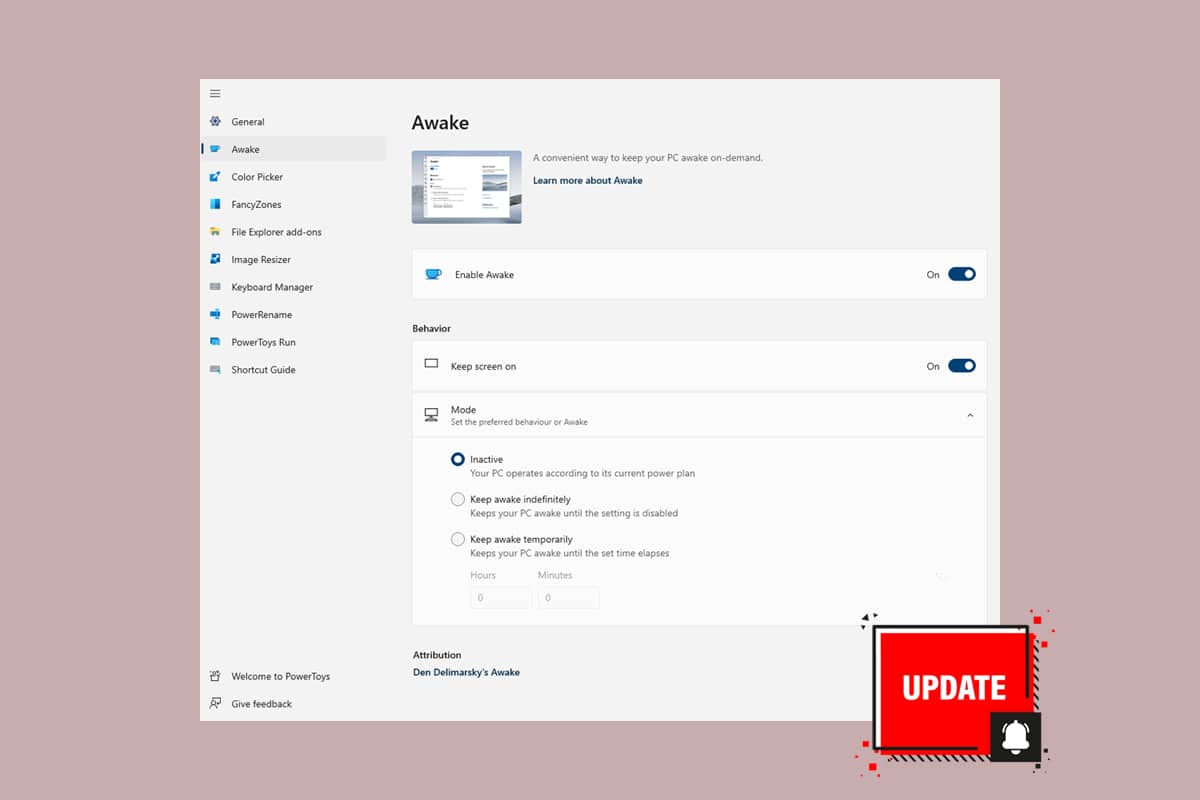
If you have never heard of the PowerToys app, it contains a variety of utilities that allow users to tailor their Windows PC according to their workflow. It is an open-source app that is currently only available from the Microsoft PowerToys GitHub page. It is available for both Windows 10 and Windows 11 PCs. Awake, Color Picker, FancyZones, File Explorer Add-ons, Image Resizer, Keyboard Manager, PowerRename, PowerToys Run, and Shortcut Guide are just a few of the utilities included with PowerToys. The experimental version also includes a global Video Conference Mute feature, which may be included in the stable version in the future. If you are facing trouble updating this useful app, then do not worry! We bring to you a perfect guide that will teach you how to update Microsoft PowerToys app on Windows 11.
How to Update Microsoft PowerToys App on Windows 11
Follow the given steps to update PowerToys app in Windows 11:
1. Click on the Search icon and type PowerToys.
2. Then, click on Open.
3. In the PowerToys Settings window, click on General in the left pane.
4A. Here, under the Version section, click on Check for updates button shown highlighted.
Note: You may not find Check for updates option in the older versions of the app.
4B. In such cases, download the most recent version of the app from the GitHub page.
5. If there is an update available, click on Install now.
Pro Tip: How to Enable Microsoft PowerToysAutomatic Update
You can also enable the Download updates automatically feature by switching on the toggle, as shown on the PowerToys Settings screen. This is how you can avoid the hassle of updating the app altogether.
Recommended:
We hope you learnt how to update Microsoft PowerToys app on Windows 11. You can send your suggestions and queries in the comment section down below. Tell us what else is troubling you and we will provide you with solutions.