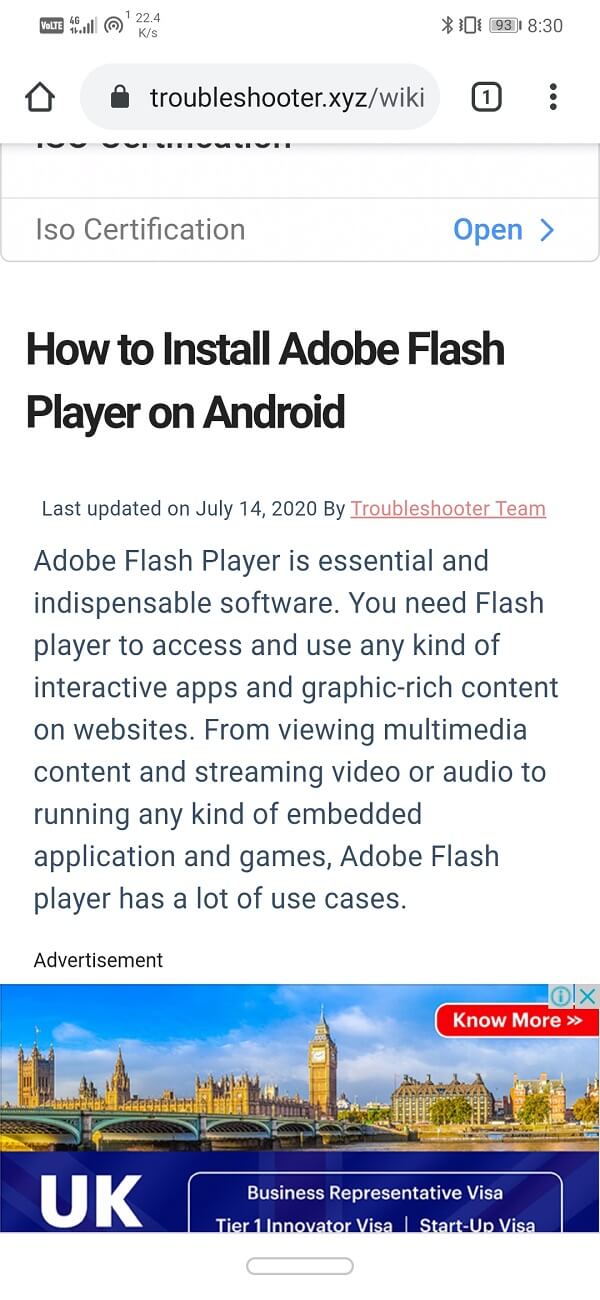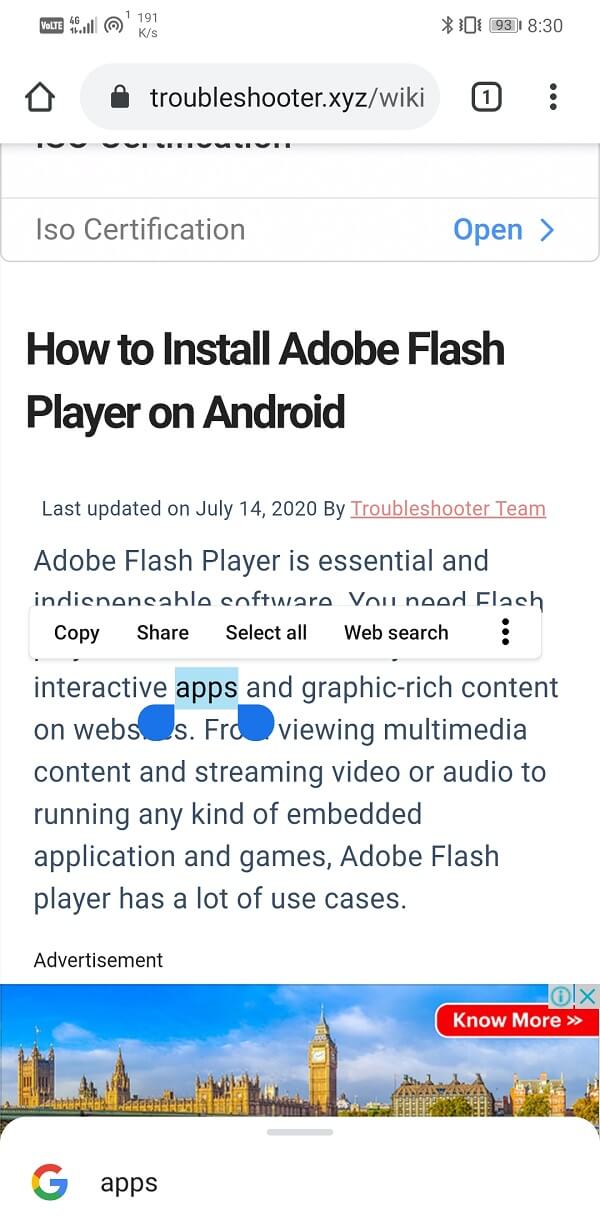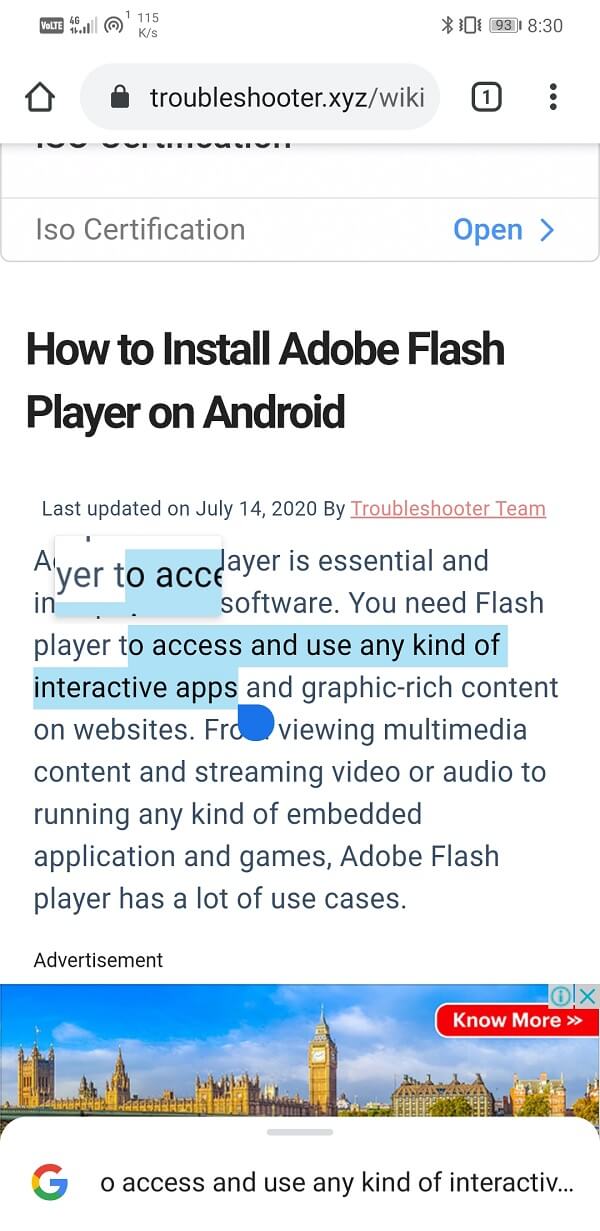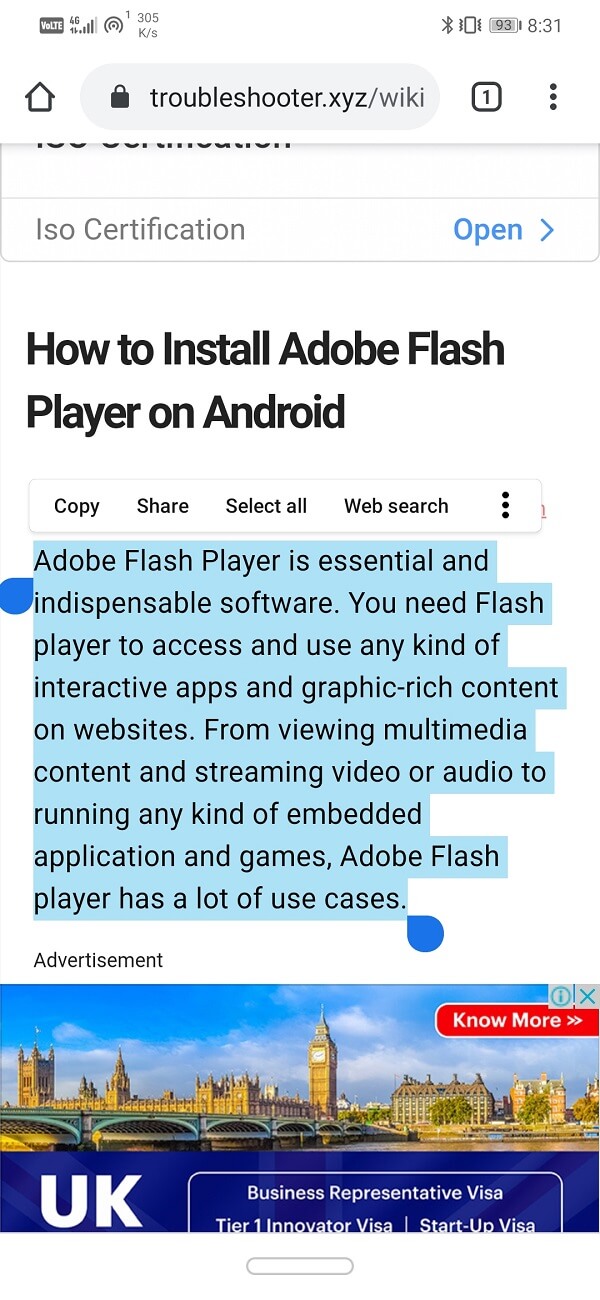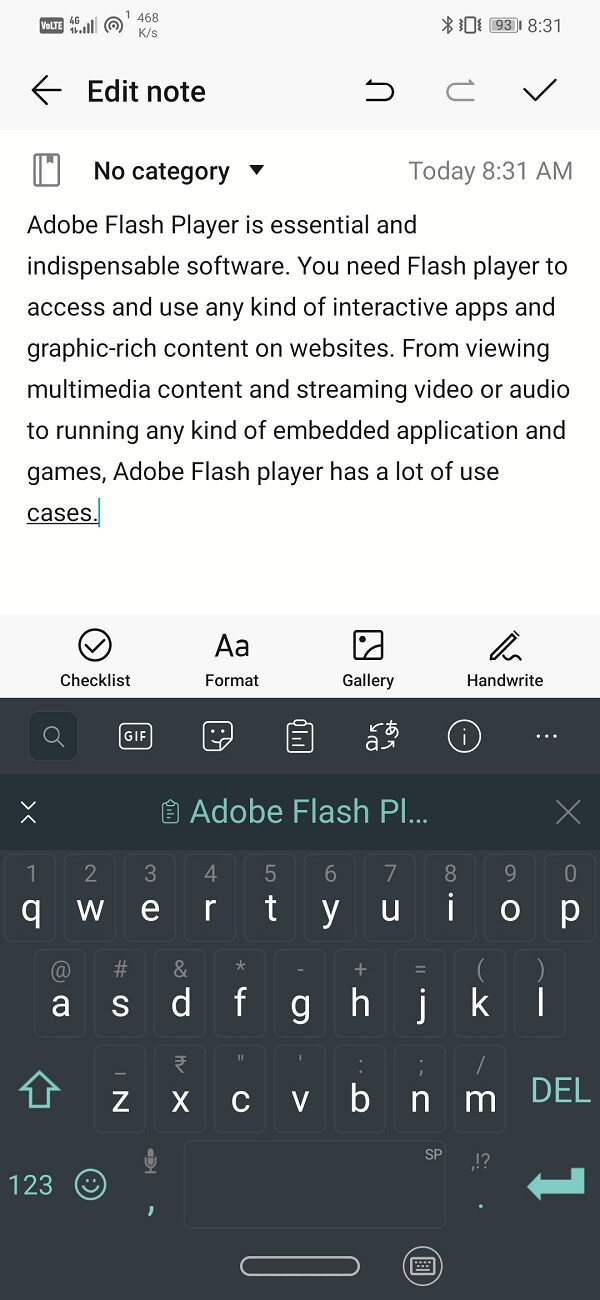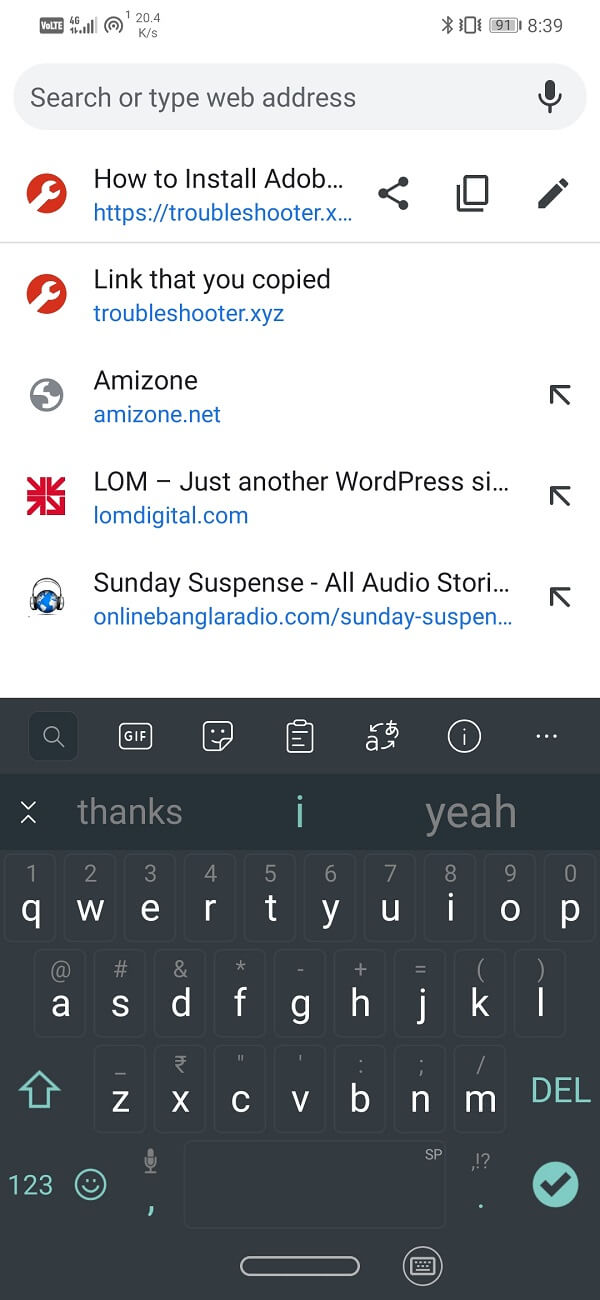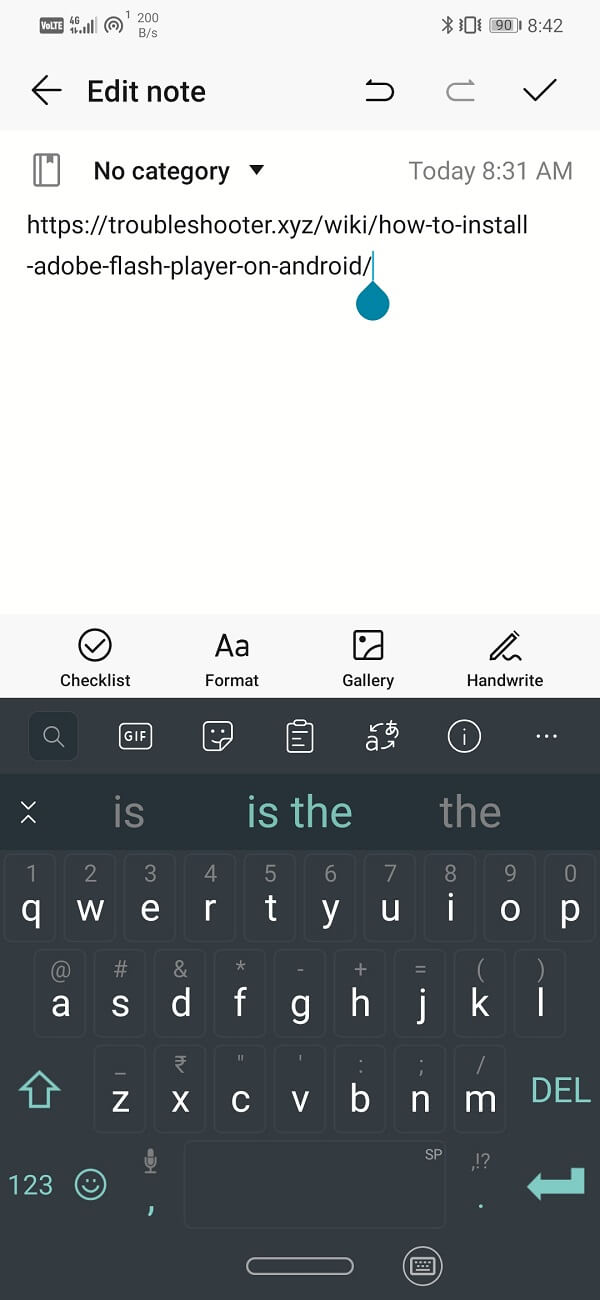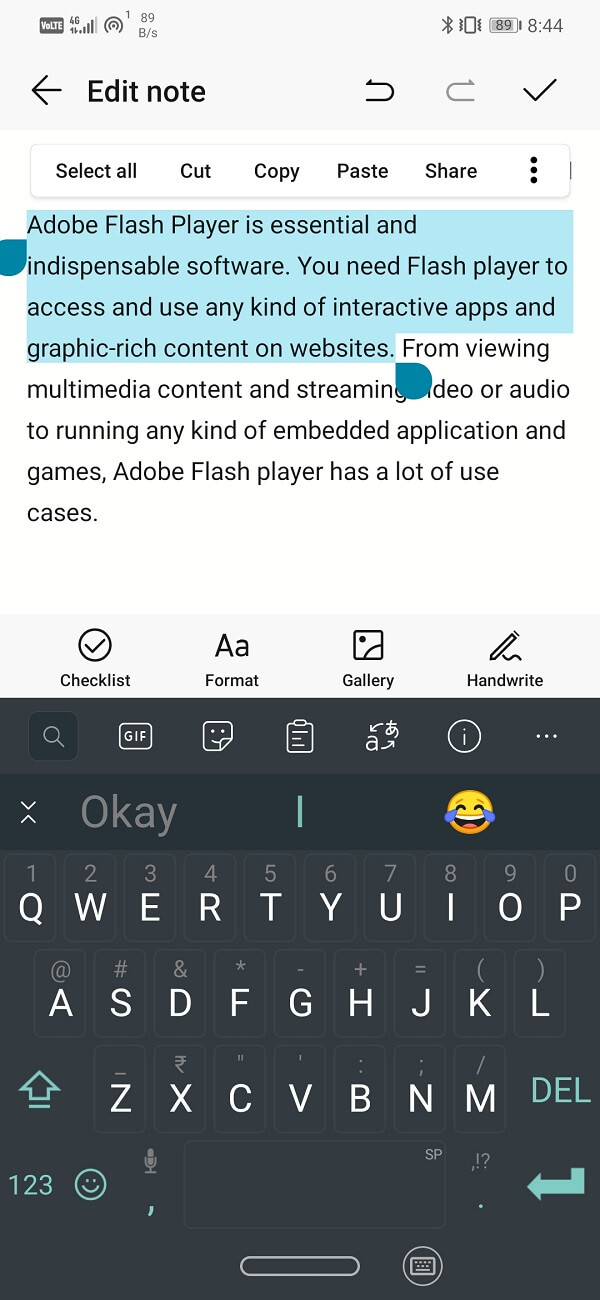How to use copy and paste on Android
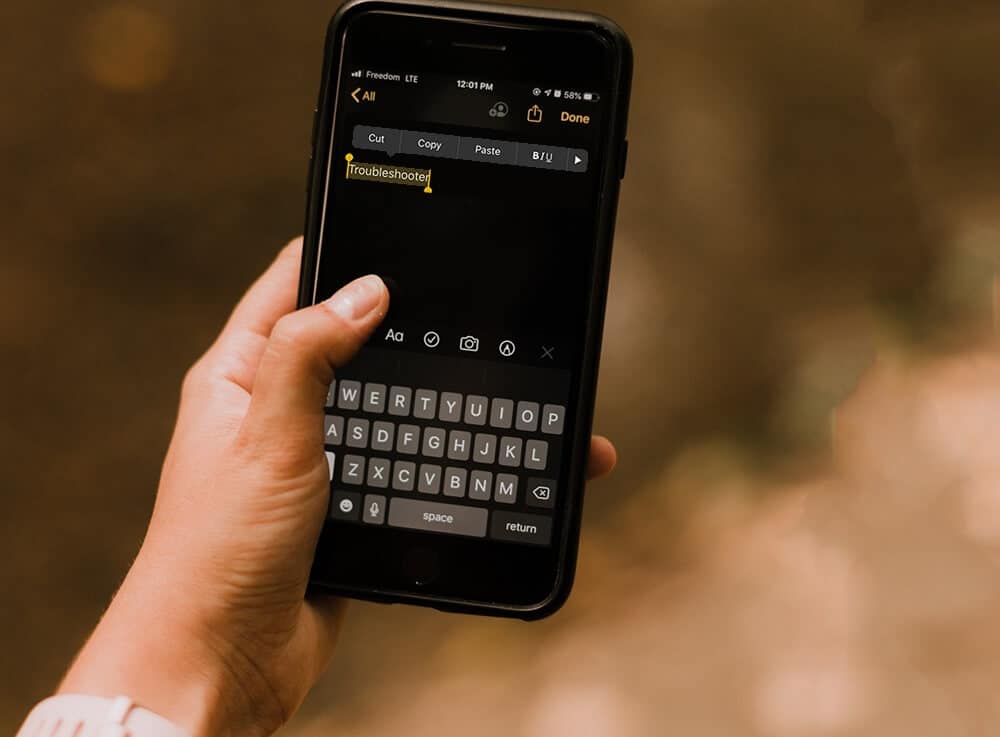
The entire world shall always be indebted to Larry Tesler, the cut/copy and paste. This simple yet quintessential function is an irreplaceable part of computing. We cannot imagine a digital world without copy and paste. It would be not only frustrating to type the same message over and over again but also nearly impossible to generate multiple digital copies without copy and paste.
With time, mobile phones have emerged as the standard device where most of our day-to-day typing occurs. Thus, it would be impossible to carry out our day to day activities if copy and paste feature was not available on Android, iOS, or any other operating system for mobile.
In this article, we are going to discuss the various ways in which you can copy text from one place and paste it to another. The process is definitely quite different from a computer, and that’s exactly why we are going to provide you with a step-wise guide and remove any doubts or confusion that you might have. So, let’s get started.
How to Copy and Paste text on Android
While using your mobile, you might need to copy a piece of text either from a website or some document. However, doing so is a pretty easy job and can be done in just a matter of a few clicks. Follow the steps given below to learn how:
See Also:
Top 10 Ways to Fix Google Chrome Keeps Crashing on Android
How to Change Username and Name on Clubhouse Android App
How to Unhide Posts on Reddit on Android
Top 10 Solutions to Fix WiFi Calling Not Working on Android
1. Firstly, open the website or document from where you wish to copy the text from.
2. Now scroll down to the section of the page where the text is located. You can also zoom in to that section of the page for better accessibility.
3. After that, tap and hold the word beginning of the paragraph you wish to copy.
4. You will see that the text is highlighted, and two highlight handles appear marking the beginning and the end of the selected book.
5. You can adjust these handles to include or exclude sections of the text.
6. If you need to copy the entire contents of the page, you can also tap on the Select All option.
7. After that, tap on the Copy option from the menu that pops up on top of the highlighted text area.
8. This text has now been copied to the clipboard.
9. Now go to the destination space where you wish to paste this data to tap and hold on that area.
10. After that, tap on the Paste option, and your text will appear in that space. In some cases, you might even get the option to Paste as plain text. Doing so will keep the text or numbers and remove the original formatting.
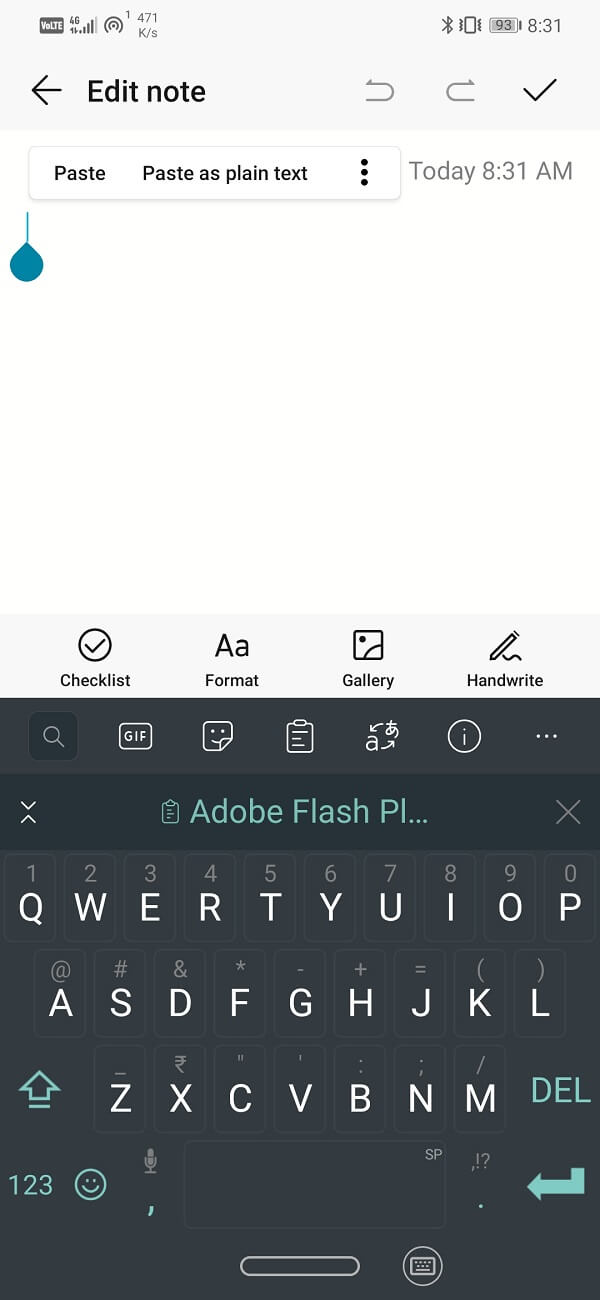
Also Read: 15 Best Email Apps for Android
How to Copy and Paste a Link on Android
In case you need to save the link of an important and useful website or share it with your friend, you need to learn how to copy and paste a link. This process is even simpler than copying a section of text. Follow the steps given below to see how:
1. Once you are on the website whose link you wish to share, you need to tap on the address bar.
2. The link will automatically get highlighted. If not, then tap and hold on the web address until it gets selected.
3. Now tap on the Copy icon (looks like a cascaded window), and the link will get copied to the clipboard.
4. You do not even have to select and copy the link; the link will automatically get copied if you long-press the link. For example, you can copy the link only by long-pressing it when you receive a link as a text.
5. After that, go to the place where you wish to copy the link.
6. Tap and hold on that space and then click on the Paste option. The link will get copied.
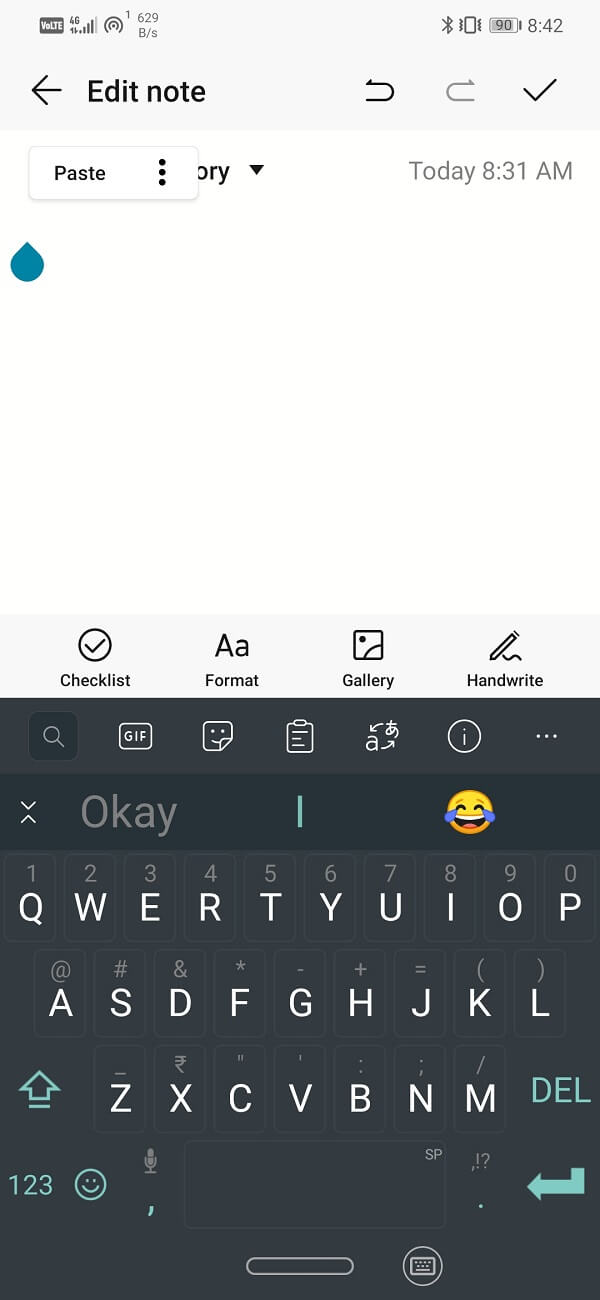
How to Cut and Paste on Android
Cut and paste mean removing the text from its original destination and placing it in a different space. When you opt to cut and paste, only one copy of the book exists. It gets transferred from one place to the other. The process to cut and paste a section of text on Android is pretty similar to that of Copy and paste, only you need to select the Cut option instead of Copy.
However, you need to understand that you won’t get the Cut option everywhere. For example, while copying contents from a web page, you won’t get the Cut option as you do not have permission to edit the page’s original contents. Therefore, the cut option can only be used if you have permission to edit the original document.
How to Copy and Paste Special Characters
Special characters can’t be copied unless they are text-based. An image or animation cannot be copied. However, if you absolutely must copy a symbol or special character, you can go to CopyPasteCharacter.com and look for the symbol you wanted to copy. Once you find the required symbol, the process to copy and paste is similar to the one described above.
Recommended:
With that, we to the end of this article. We hope that you find the information useful. Often you might come across pages where you wouldn’t be able to copy text from. Do not worry; you aren’t doing anything wrong. Certain pages are read-only and do not allow people to copy the contents of that page. Apart from that, the step-wise guide provided in this article will work at all times. So, go ahead and enjoy the greatest boon of computers, i.e., the power to copy and paste.