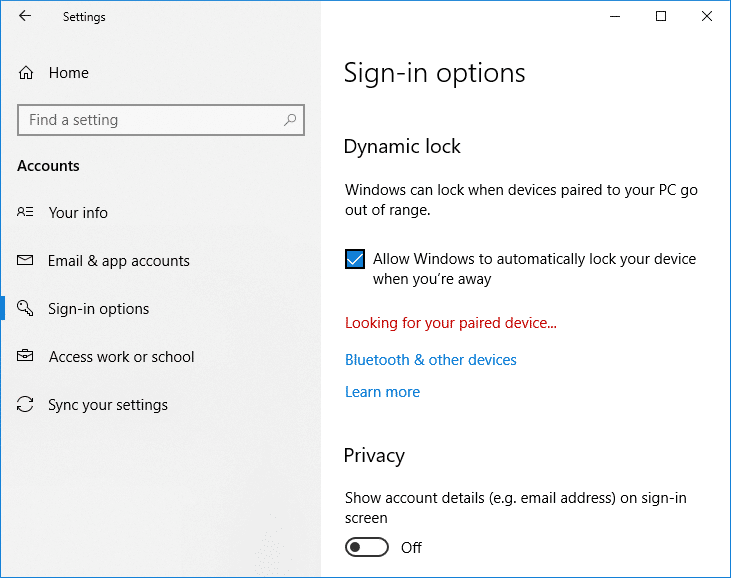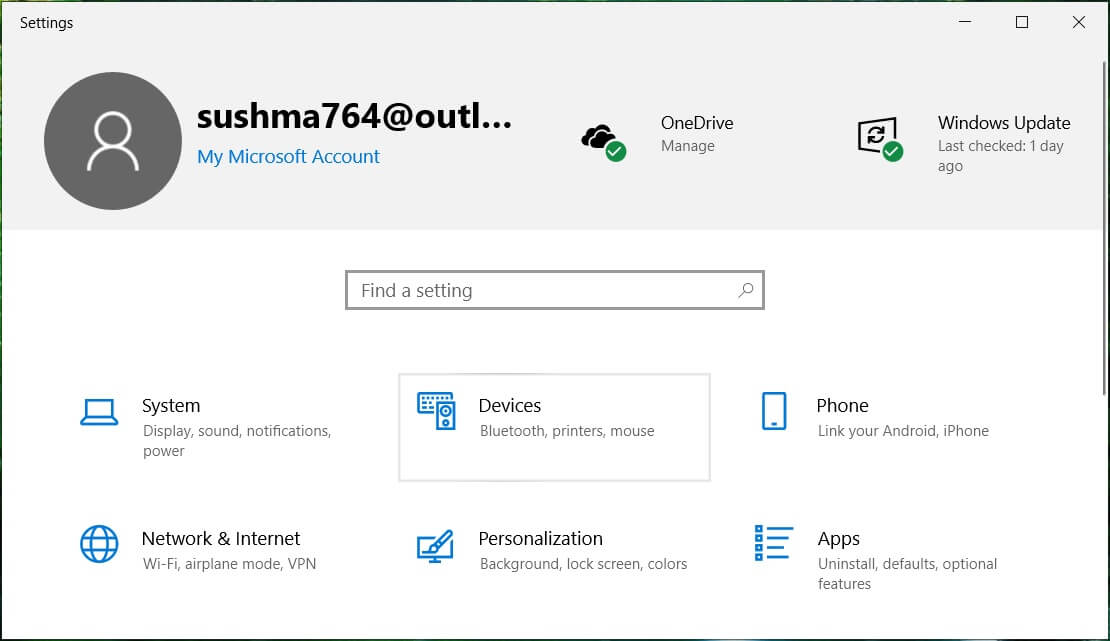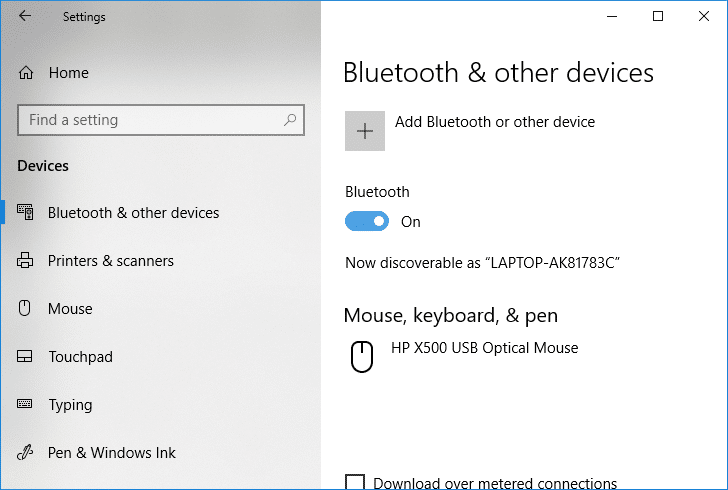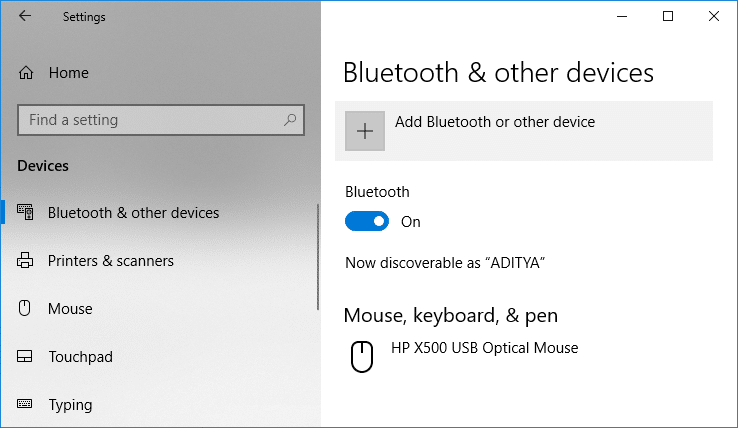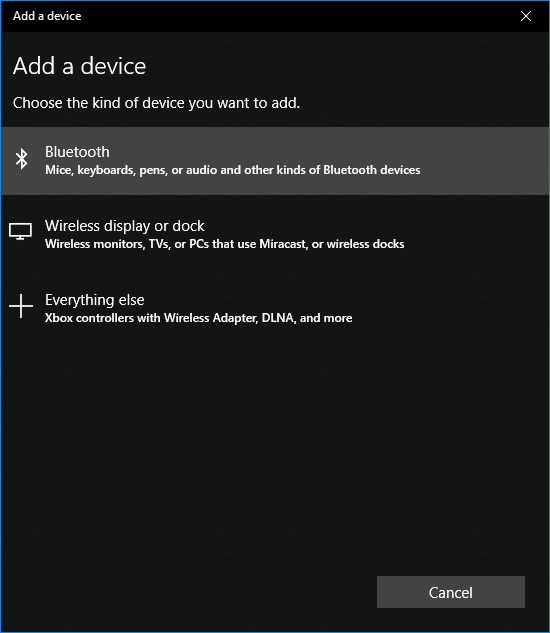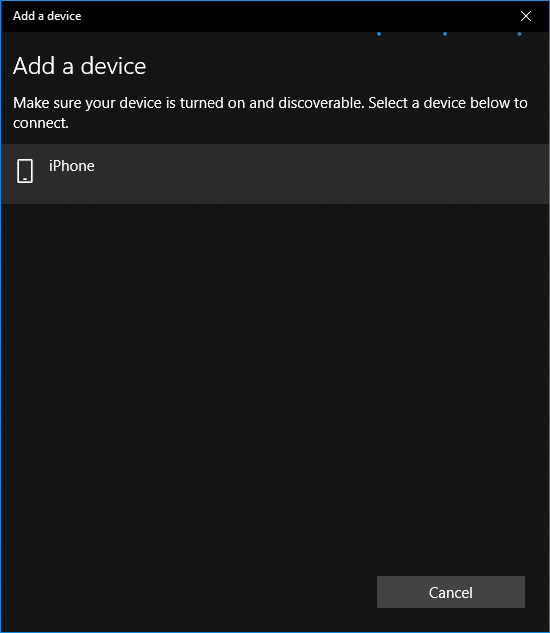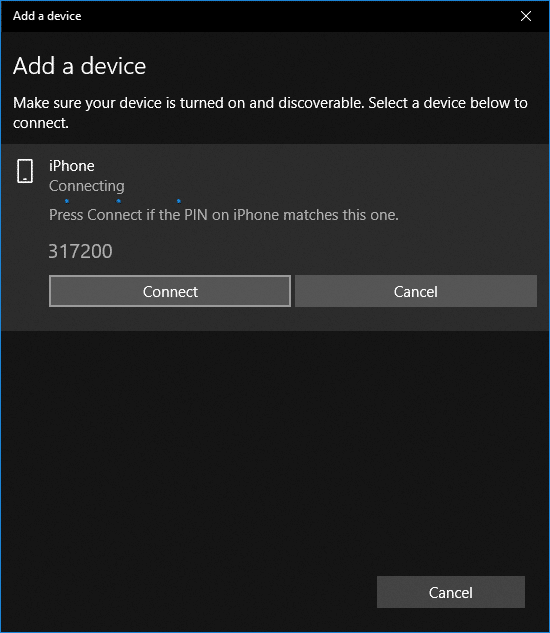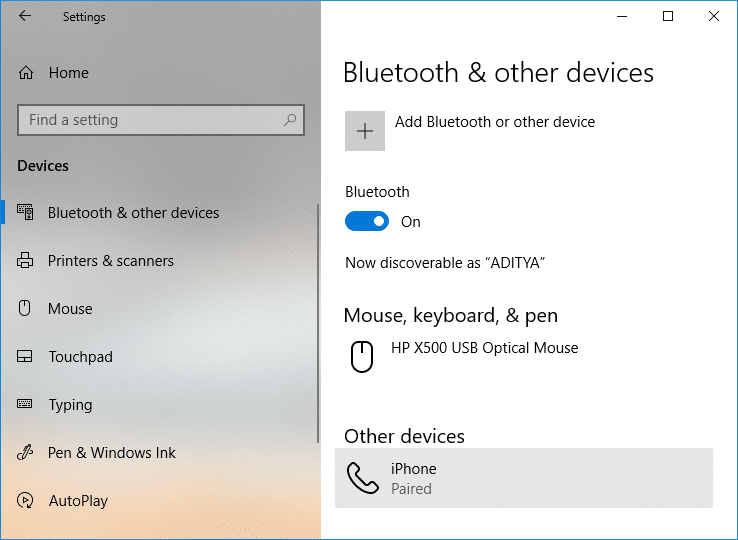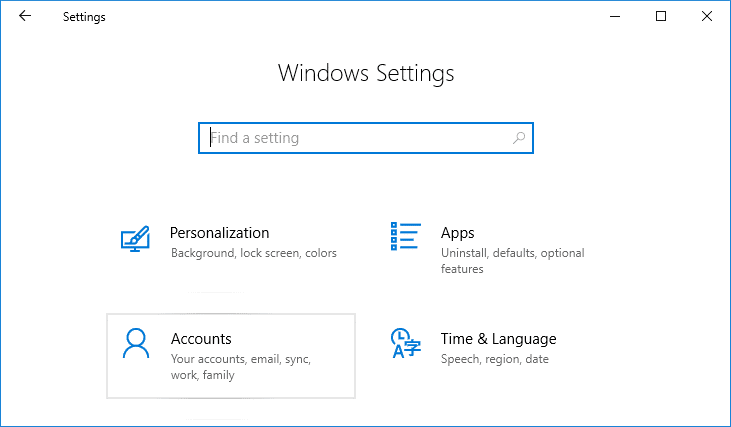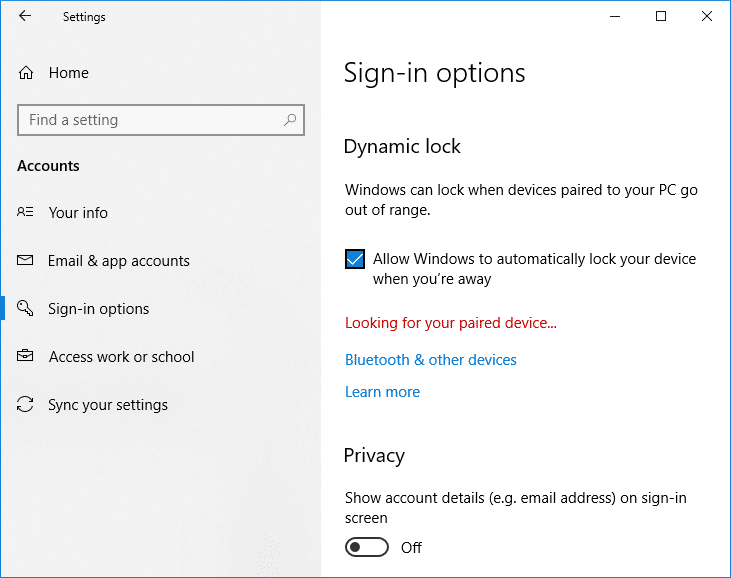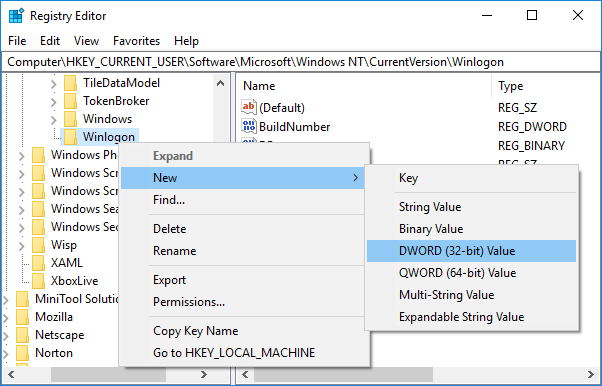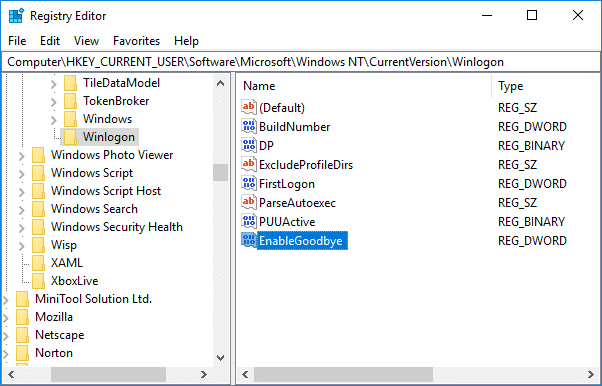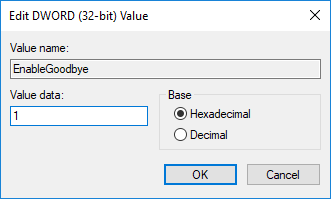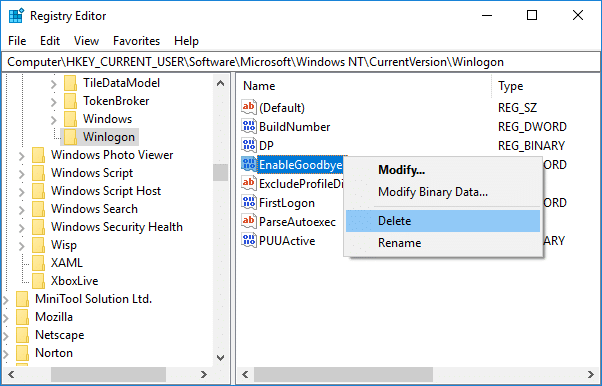How to use Dynamic Lock in Windows 10
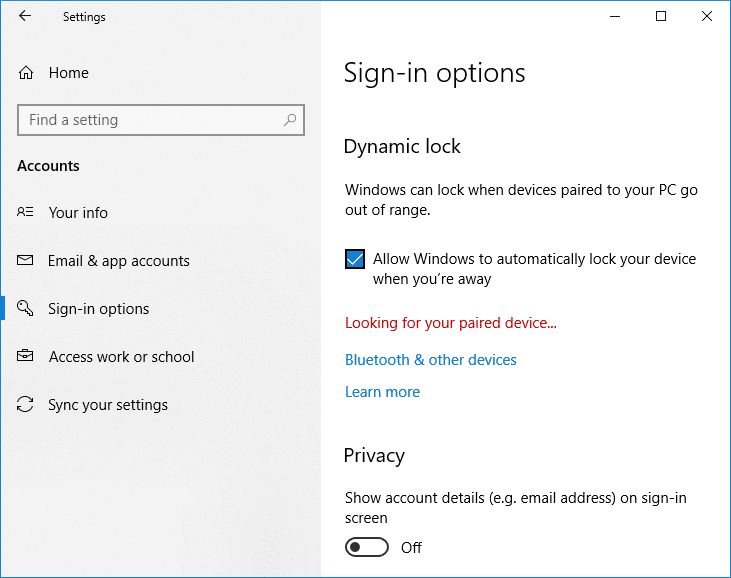
With the introduction of Windows 10 build 1703, a new feature called Dynamic Lock was introduced which automatically locks your Windows 10 when you move away from your system. Dynamic Lock works in conjunction with your Phone Bluetooth, and when you move away from the system, the Bluetooth range of your mobile phone goes out of range, and Dynamic Lock automatically locks your PC.
This feature is very useful for those who forget to lock their PC in public places or at their workplace, and their unattended PC can be used to exploit vulnerabilities. So when the Dynamic Lock is enabled your PC will automatically be locked when you move away from your system. Anyway, without wasting any time, let’s see How to use Dynamic Lock in Windows 10 with the help of the below-listed tutorial.
How to use Dynamic Lock in Windows 10
Make sure to create a restore point just in case something goes wrong.
Method – 1: Pair your Phone with Windows 10
1. Press Windows Key + I to open Settings then click on Devices icon.
2. From the left-hand menu, select Bluetooth & other devices.
3. Now in right window pane switch ON or enable the toggle under Bluetooth.
Note: Now, at this point, make sure to enable your phone’s Bluetooth as well.
4. Next, click on the “+” button for Add Bluetooth or another device.
5. In the “Add a device” window click on “Bluetooth“.
6. Next, choose your device from the list which you want to pair and click Connect.
6. You will get a connection prompt on both your devices (Windows 10 & Phone), accept them to pair these devices.
Method – 2: Enable Dynamic Lock in Settings
1. Press Windows Key + I to open Settings then click on Accounts.
2. From the left-hand menu, select “Sign-in options“.
3. Now in right window pane scroll down to Dynamic Lock then checkmark “Allow Windows to detect when you’re away and automatically lock the device“.
4. That’s it, if your mobile phone goes out of range then your system will be locked automatically.
Method – 3: Enable Dynamic Lock in Registry Editor
Sometimes Dynamic Lock feature might be greyed out in Windows Settings then a better option to enable or disable Dynamic Lock would be to use the Registry Editor.
1. Press Windows Key + R then type regedit and hit Enter.
2. Navigate to the following registry key:
HKEY_CURRENT_USERSoftwareMicrosoftWindows NTCurrentVersionWinlogon
3.Right-click on Winlogon then select New > DWORD (32-bit) Value.
4. Name this newly created DWORD as EnableGoodbye and hit Enter.
5. Double-click on this DWORD then changes it’s value to 1 to enable Dynamic Lock.
6. If in future, you need to disable Dynamic Lock delete the EnableGoodbye DWORD or change it’s value to 0.
Although Dynamic Lock is a very useful feature, it’s a shortcoming because your PC will stay unlocked until your mobile Bluetooth range is completely out of range. In the meantime, someone can access your system then the Dynamic Lock won’t be activated. Also, your PC will stay unclocked for 30 seconds even after your phone Bluetooth is out of range, in which case, someone can easily reaccess your system.
Recommended:
That’s it you have successfully learned How to use Dynamic Lock in Windows 10 but if you still have any queries regarding this tutorial then feel free to ask them in the comment’s section.