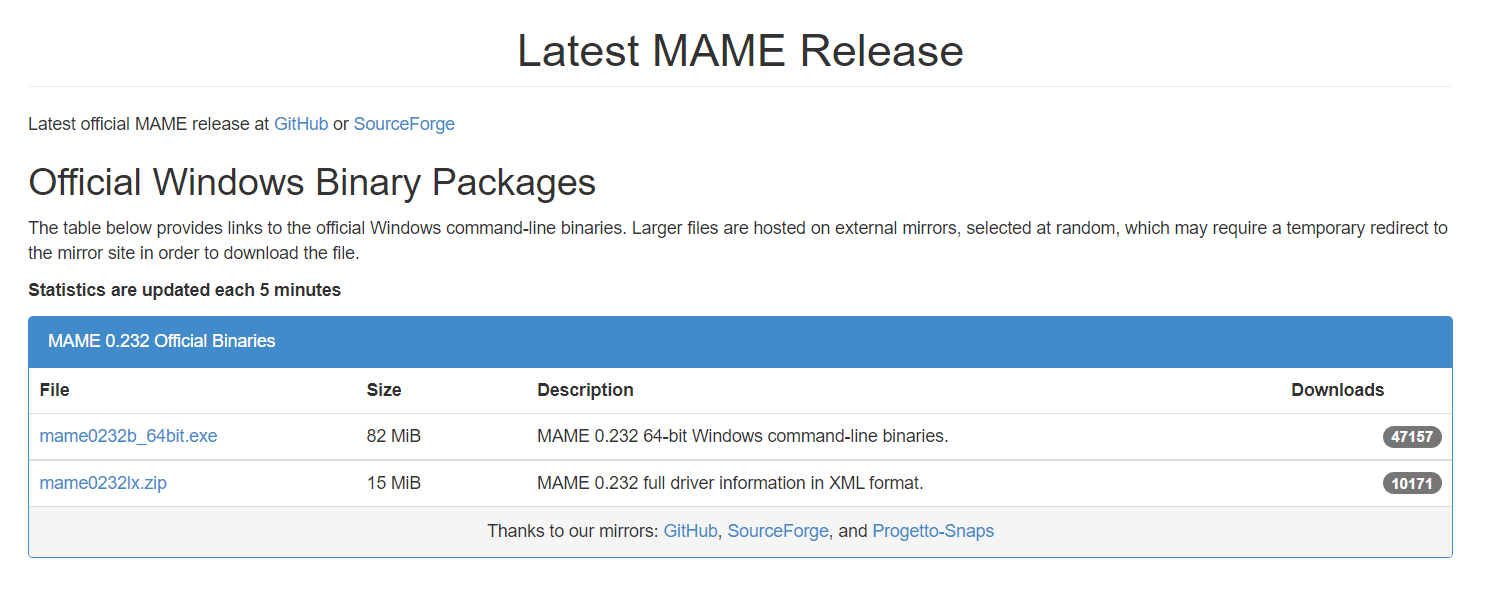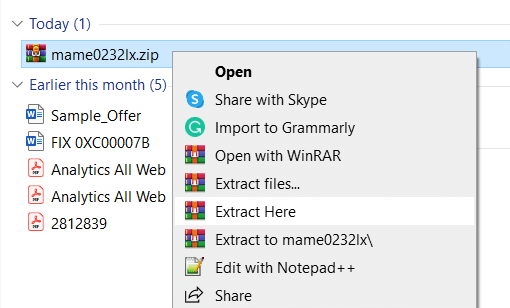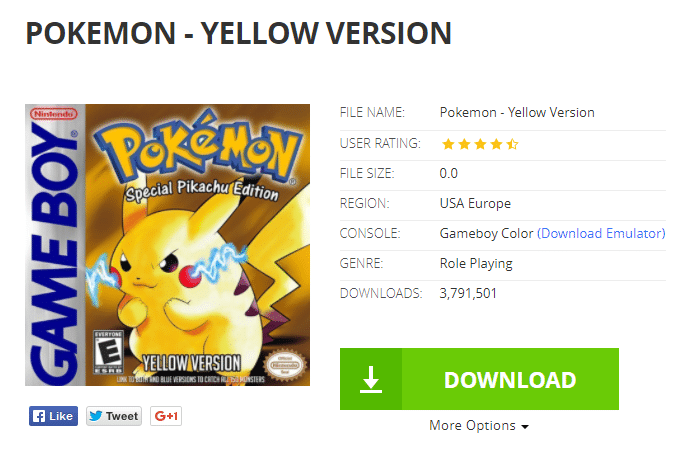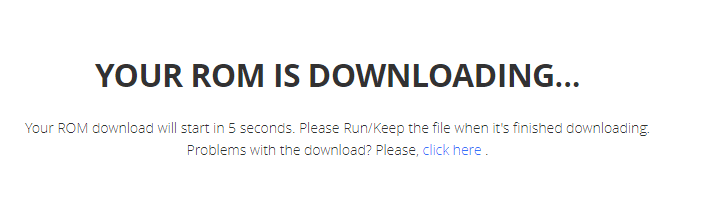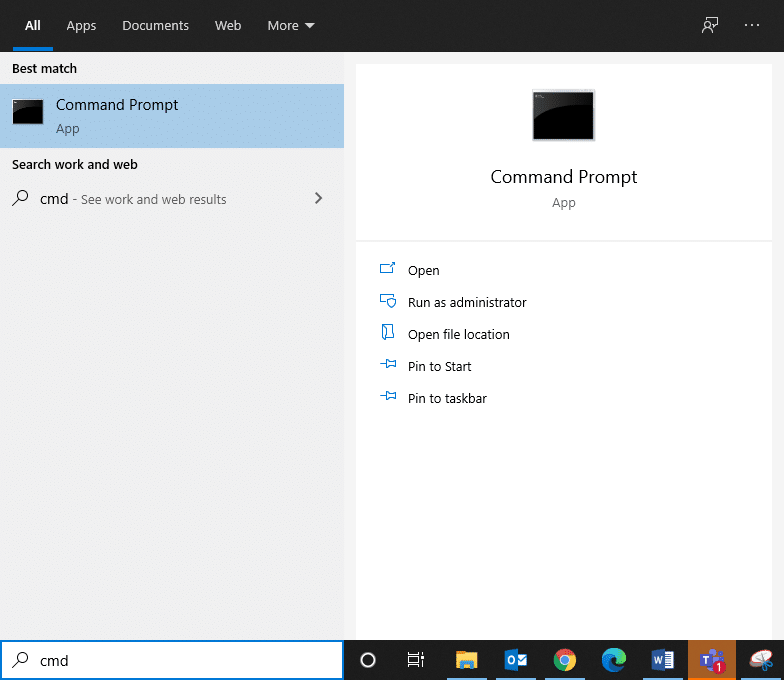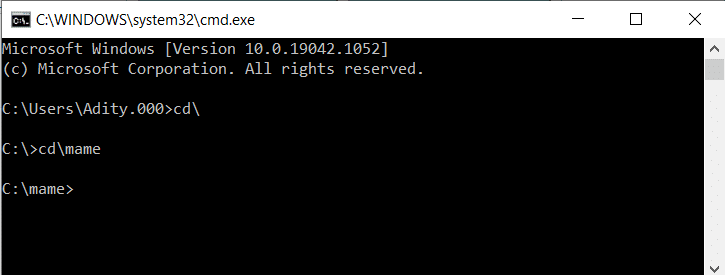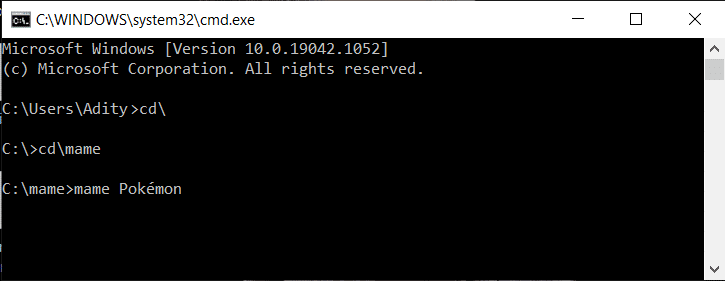How to use MAME to Play Arcade Games on Windows PC

Playing old Arcade games is still loved by many as earlier games were arguably more authentic than the modern graphical games available today. Thus, playing them is a more exciting and genuine experience. These Arcade games can be emulated in any software with the help of MAME (Multiple Arcade Machine Emulator). So, if you are looking to play Arcade games using MAME, you are at the right place. We bring to you a perfect guide on how to use MAME to Play Arcade Games on Windows PC.
What is MAME?
MAME or (Multiple Arcade Machine Emulator) can be downloaded from the website and installed on any computer. The updated policy of MAME is incredible, and the accuracy of the program improves after each monthly update. You can play a variety of games developed by several developers without installing different emulators on your computer. This is an added advantage since you can save huge space in your hard disk drive while enjoying the gameplay.
How to use MAME to Play Arcade Games on Windows PC
1. Click the given link and download MAME Binaries as shown.
Note: The links in the table direct you to the official Windows command-line binaries.
2. If you have downloaded the .exe file then run the installer by double-clicking on the .exe file. Follow on-screen instructions to install MAME on your PC. If you have downloaded the zip file then right-click on it and select Extract Here from the list of options.
Note: The above is only applicable if you have Winrar installed on your Windows PC.
3. Then, download MAME ROMs to run on your new emulator. Roms Mode/Roms Mania are reliable sources from where you can download a wide variety of MAME ROMs. Choose the game you want and click on the DOWNLOAD button. Here, we have taken Pokémon as an example.
4. Wait for the download process to be completed. All the downloaded ROMs will be in ZIP format. You can leave them as it is and save the ROMs in C:mameroms.
5. Now, open the command prompt. You can do so by typing the Command prompt in the search box on the start menu, as shown below.
6. In the Command Prompt, type the command cd and hit Enter. This command will direct you to the root directory.
7. Now, type cdmame and hit Enter to navigate C:mame folder as depicted below.
8. Now, type mame, leave a space, and then type the file name of the game you want to use. For example, mame Pokémon
9. To make your gaming experience just like those golden days, connect a gaming pad and select the Joystick option in the emulator.
10. If you want to use your joystick, then type –joystick as a suffix to the previous command. For Example: mame Pokémon –joystick
11. Now, you can enjoy the good old arcade games on your Windows PC.
Here is a list of all the commands that you can use with MAME. And if you’re looking for keyboard shortcuts then you can view them here.
Recommended:
We hope that this guide was helpful on how to use MAME to Play Arcade Games on Windows PC. Also, if you have any queries/comments regarding this article, then feel free to drop them in the comments section.