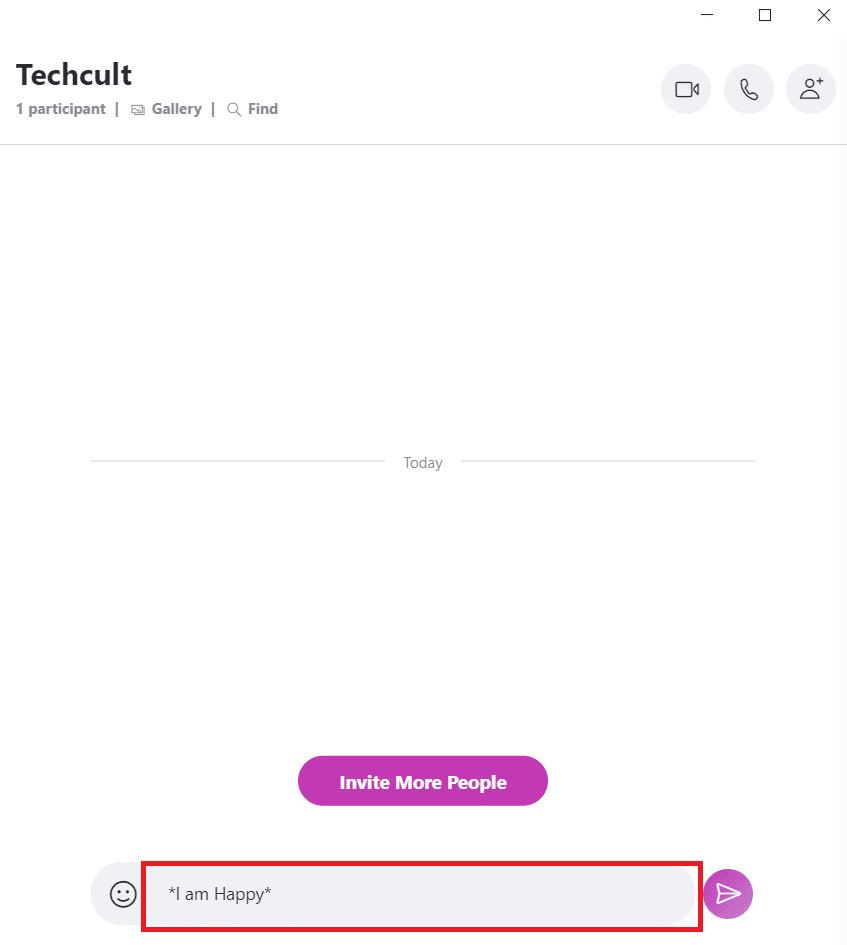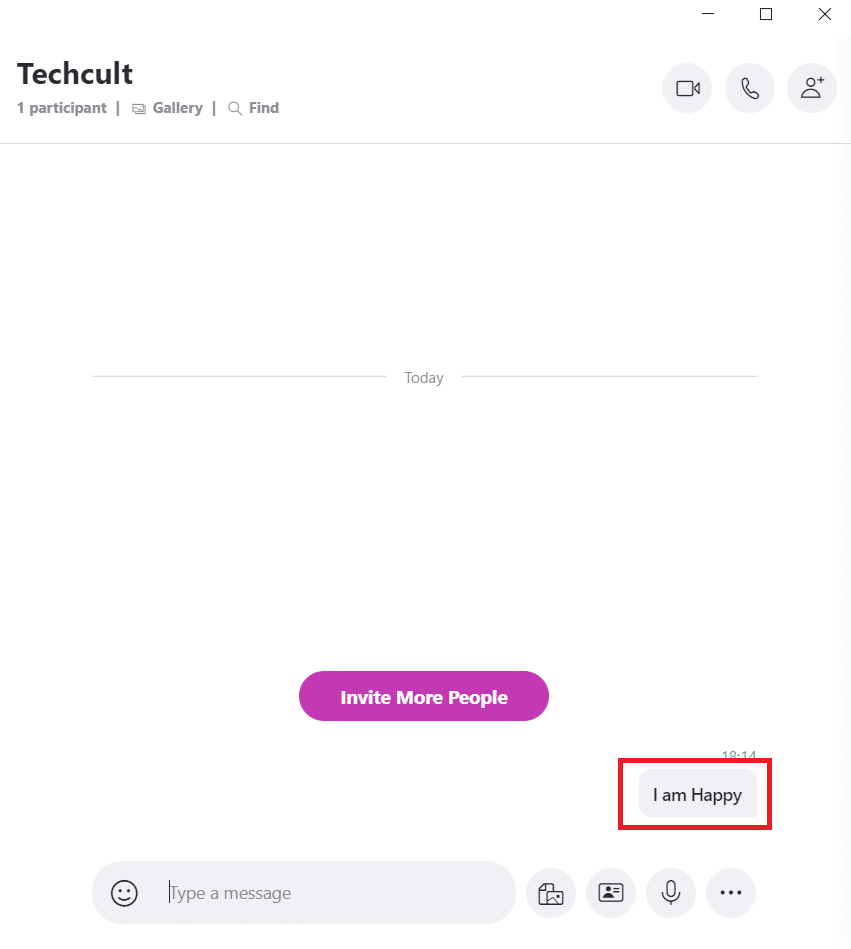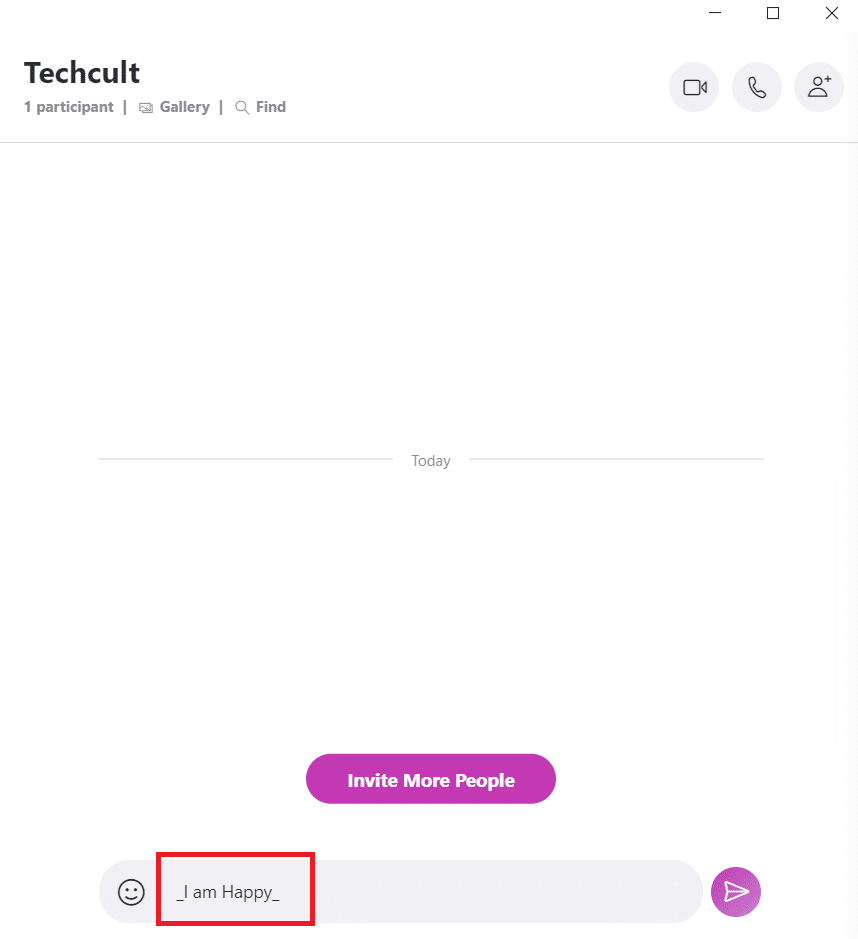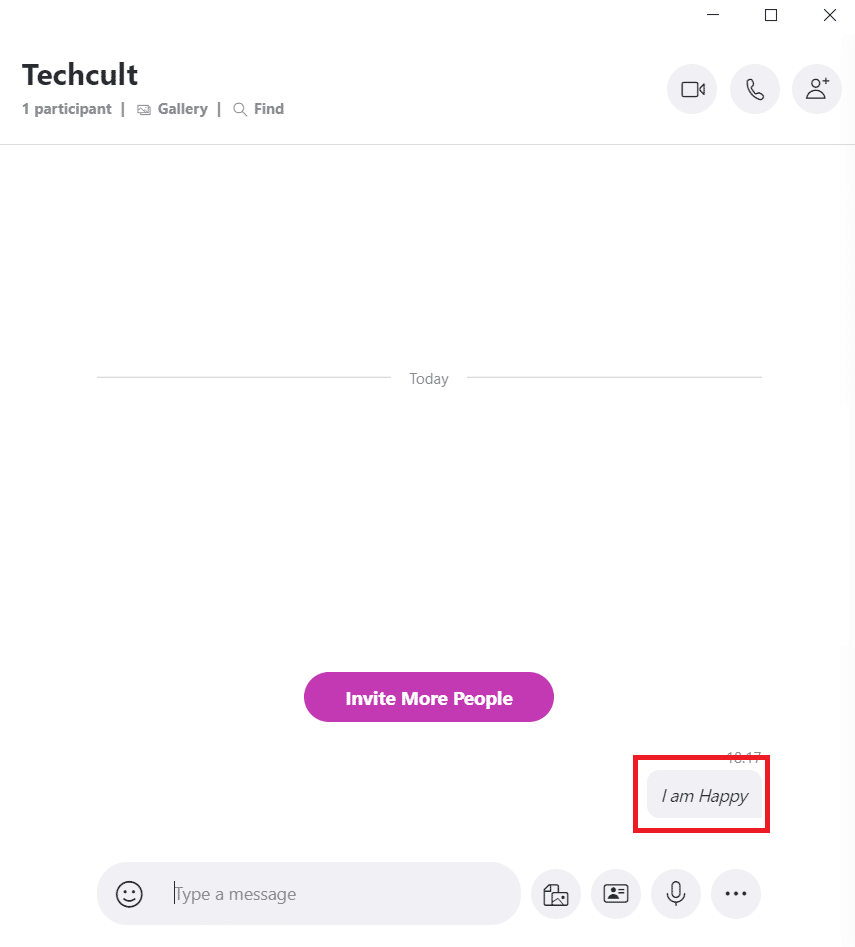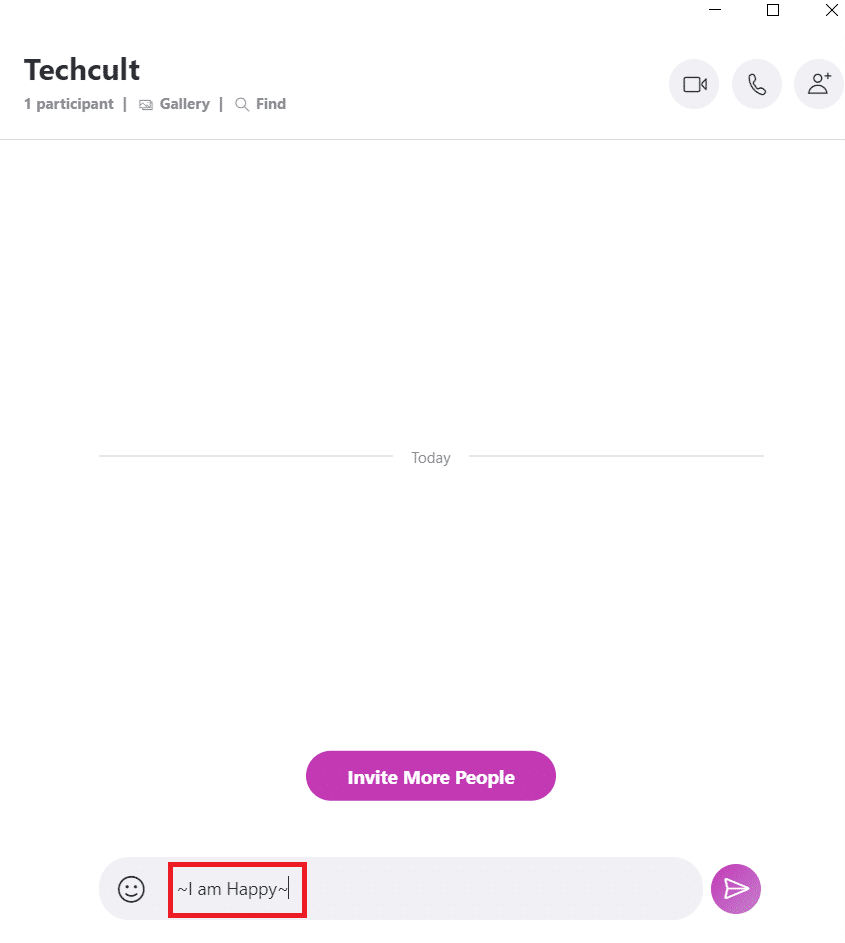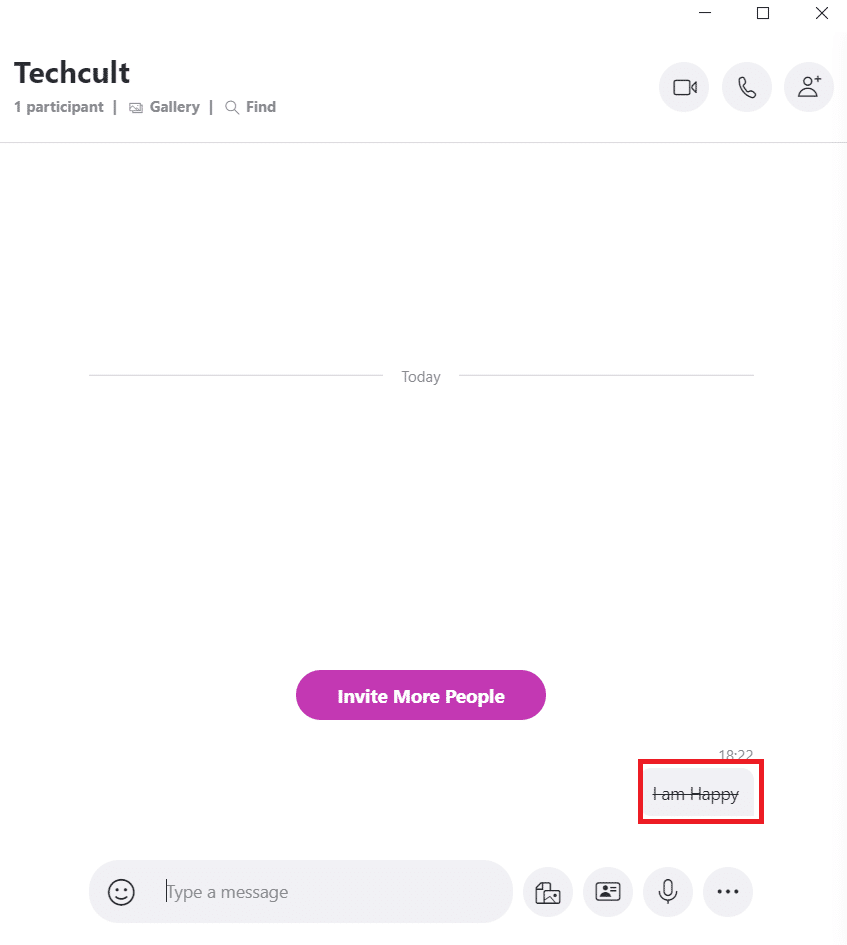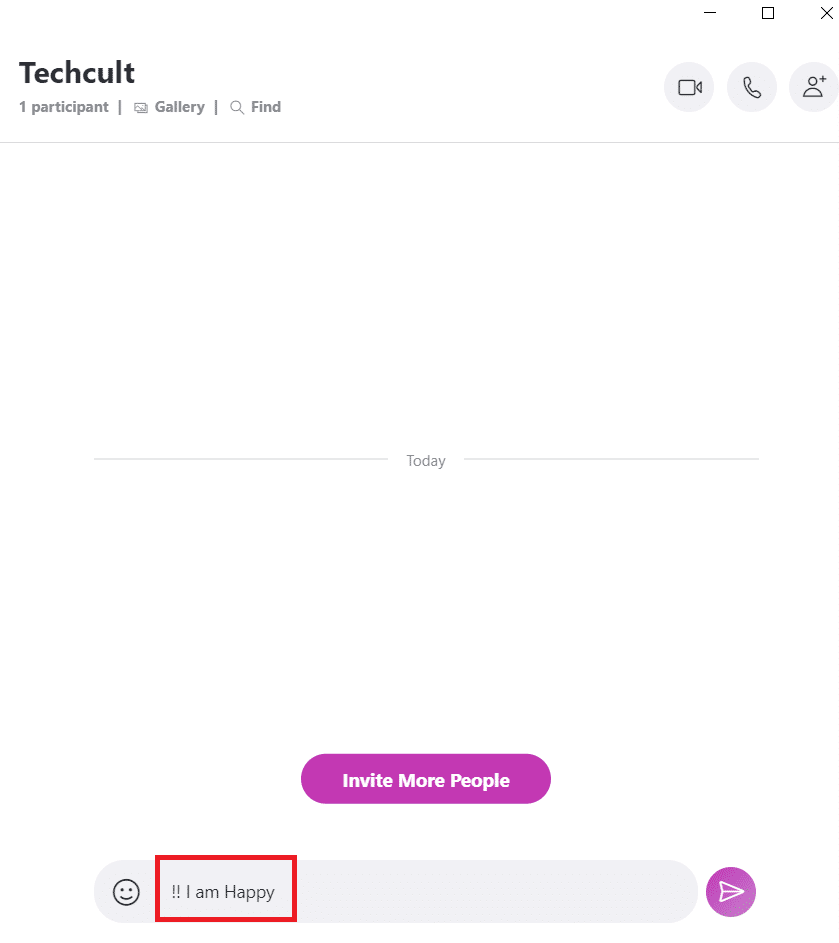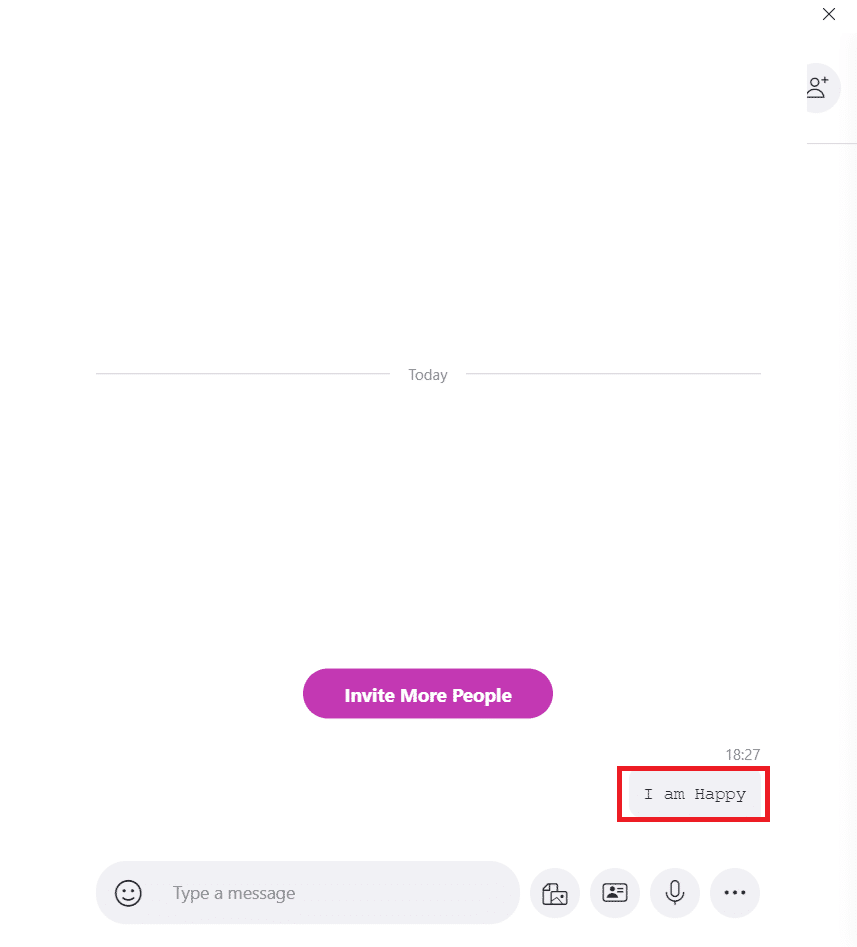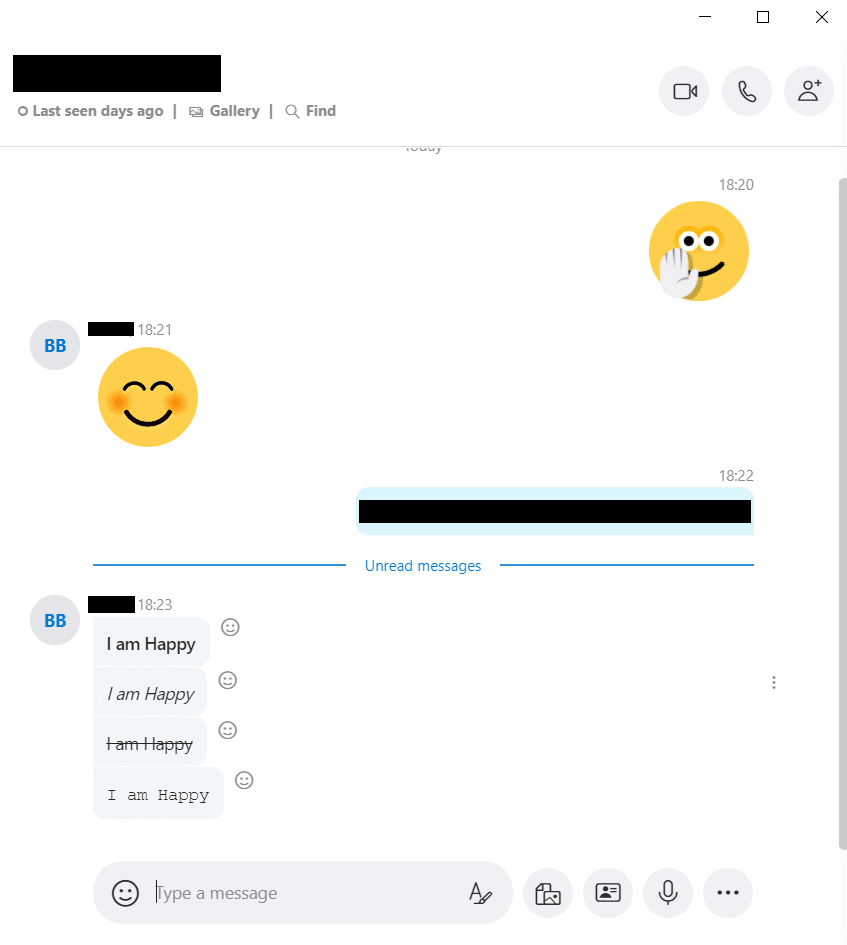How to Use Skype Chat Text Effects
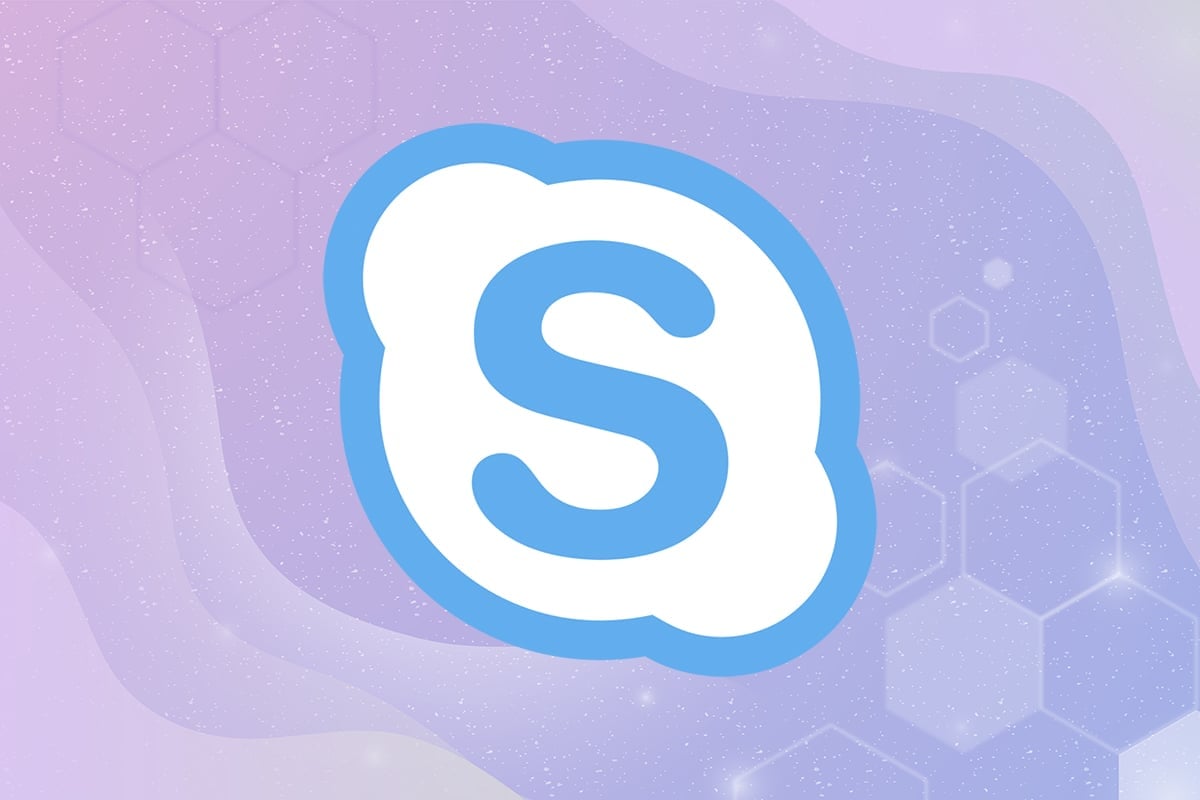
If you wish to know how to bold or strikethrough text in Skype, read this guide to learn about Skype Chat Text Effects. Messengers, which allow individuals to interact through the Internet, have grown quite popular over the years. The video chatting feature gained momentum especially, during worldwide quarantine and regulations on personal movement. Many businesses, educational institutions, and professionals opted for trusted solutions like Google Duo, Zoom, and Skype to conduct their day-to-day activities. Aside from the ability to hold audio and video conferences, the text messaging feature of Skype is still in demand.
How to Use Skype Chat Text Effects
It is important to understand why you may need to do so.
- Formatting text allows you to add weight or emphasis to your text message.
- It helps bring clarity and preciseness to the written content.
- The formatted text also acts as a time-saver. For example, if you are in a hurry and want to look only at key points; with formatted text, this would be easier to achieve.
How to Bold Text in Skype
Let’s say you wish to draw attention to a certain word or a phrase. The best approach would be to make the text bold.
1. Just add an asterisk * mark before the beginning of the text and when the text ends.
2. Make sure that there’s at least one character between the two asterisks, but no space.
Example: *I am happy* will be visible as I am happy.
How to Italicize Text in Skype
You may wish to send your colleagues a heading, or to highlight a key piece of the document under discussion. Another alternate approach is to emphasize text in Skype using Italics. The text turns slanted with this layout.
1. Just put an underscore ˍ before the beginning of the text and at the end of the text.
2. Make sure that there’s at least one character between the two asterisks, but no space.
Example: ˍ I am happyˍ will be read as I am happy.
Also Read: How to Disable Skypehost.exe on Windows 10
How to Strikethrough Text in Skype
The Strikethrough formatting resembles a word with a crossed-out horizontal line. This demonstrates and emphasizes its invalidity or irrelevance. This strategy is used to clearly mark mistakes that should not be repeated.
For instance: An editor could tell a writer not to phrase a term in a certain way because it’s improper. In such cases, the strikethrough function in Skype would be ideal.
1. Just put the tilde ~ symbol at the beginning and end of the text.
2. Make sure that there’s at least one character between the two asterisks, but no space.
Example: ~ I am happy~ will be read as I am happy by the recipient.
How to Monospace Text in Skype
This formatting tool is useful when you need to display a line of code in the chat window which a colleague or friend can discuss. Monospaced characters have the same width making them easier to find and read from the surrounding text.
1. Simply, put two exclamation ! marks followed by a space, before the text that need to be monospaced.
2. Make sure that there’s a space before the text.
Example: !! C: program files
Also Read: Fix Skype Audio Not Working Windows 10
How to Remove Skype Text Formatting
In case, you mistakenly formatted the wrong text or wrong section of the text, you will need to know how to override the formatting made to the text earlier. With this command, you will be able to remove Skype text formatting such as Bold, Italics, Monospace & Strikethrough.
Just put two @ marks followed by a space, before the text whose formatting you want to override.
Example: @@ I am happy will now be, I am happy. Plain text now obtained would not contain any formatting or emoticons.
Recommended:
We hope our guide helped you and now you will be able to learn how to use Skype Chat Text Effects. If you have any queries or suggestions, drop them in the comment box.