How to Use Split-Screen Mode on Android
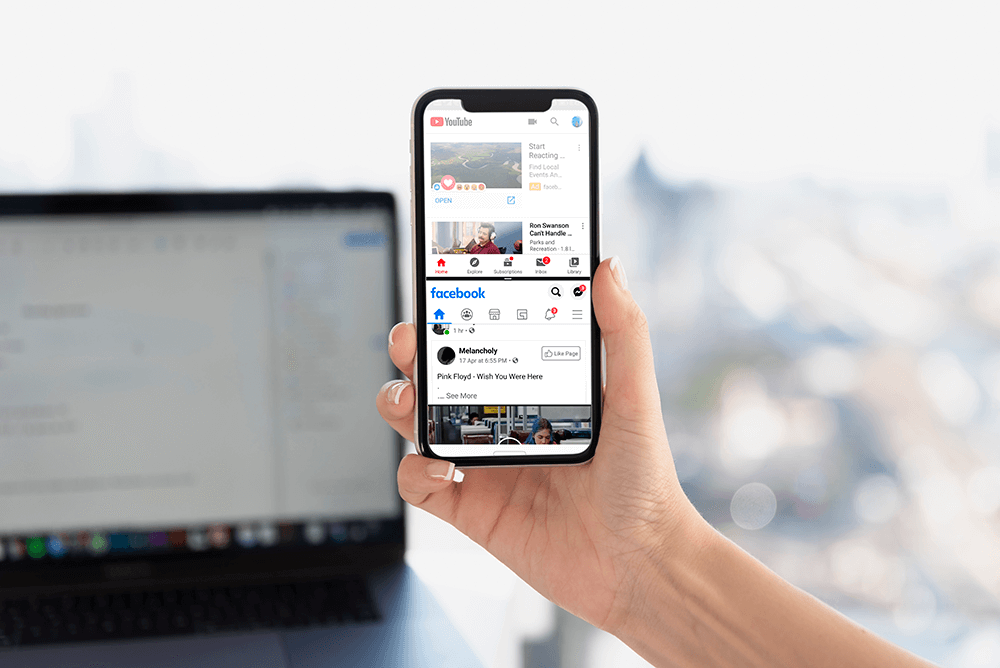
Split Screen Mode simply means running two apps at the same time by sharing the screen space between the two. It allows you to multitask without constantly switching from one place to another. With the help of Split Screen mode, you can easily work on your excel sheet while listening to music on YouTube. You can text someone while using the maps so as to better explain your location. You can take notes while playing a video on your phone. All these features let you get the best out of your big-screen Android smartphone.
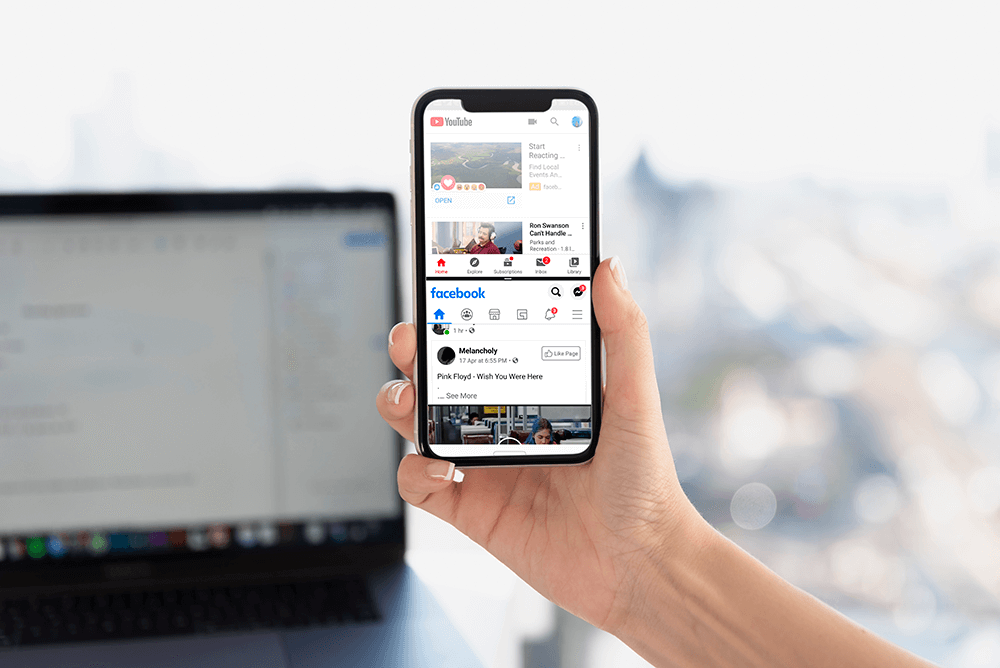
This multi-window or split-screen mode was first introduced in Android 7.0 (Nougat). It became instantly popular among users and thus, this feature has always been there in all the successive Android versions. The only thing that has changed over time is the way to enter split-screen mode and an increase in its usability. Over the years, more and more apps have become compatible to run in split-screen mode. In this article, we are going to show you how to enter the split-screen mode in four different Android versions.
How to Use Split-Screen Mode on Android
Android 9 made some changes to the way in which you can enter Split Screen mode. It is a little different and might sound difficult for some users. But we are going to simplify it for you into some easy steps. All that you need to do is follow these simple steps.
1. In order to run two apps simultaneously, you need to run any one of them first. So go ahead and tap on any app that you wish to run.
See Also:
Fix Google for Android Shows Offline Issue
How to Turn Off Sleep Mode on iPhone
How Much Does it Cost to Fix a Cracked Phone Screen on Android
How to Turn on Samsung Galaxy S3 Driving Mode
How Do You Get Samsung Out of Retail Mode
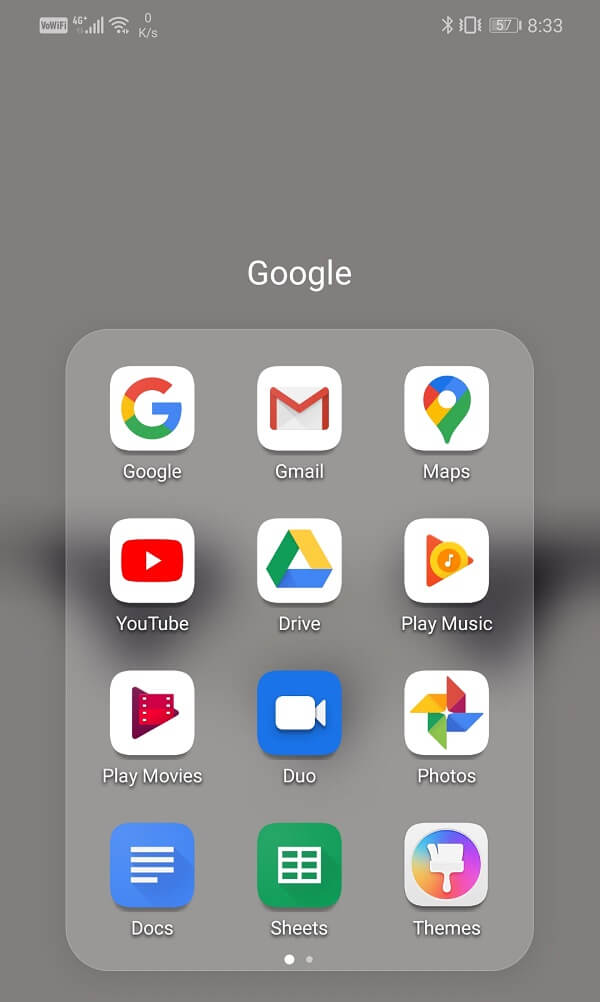
2. Once the app is open, you need to go to the recent apps section.
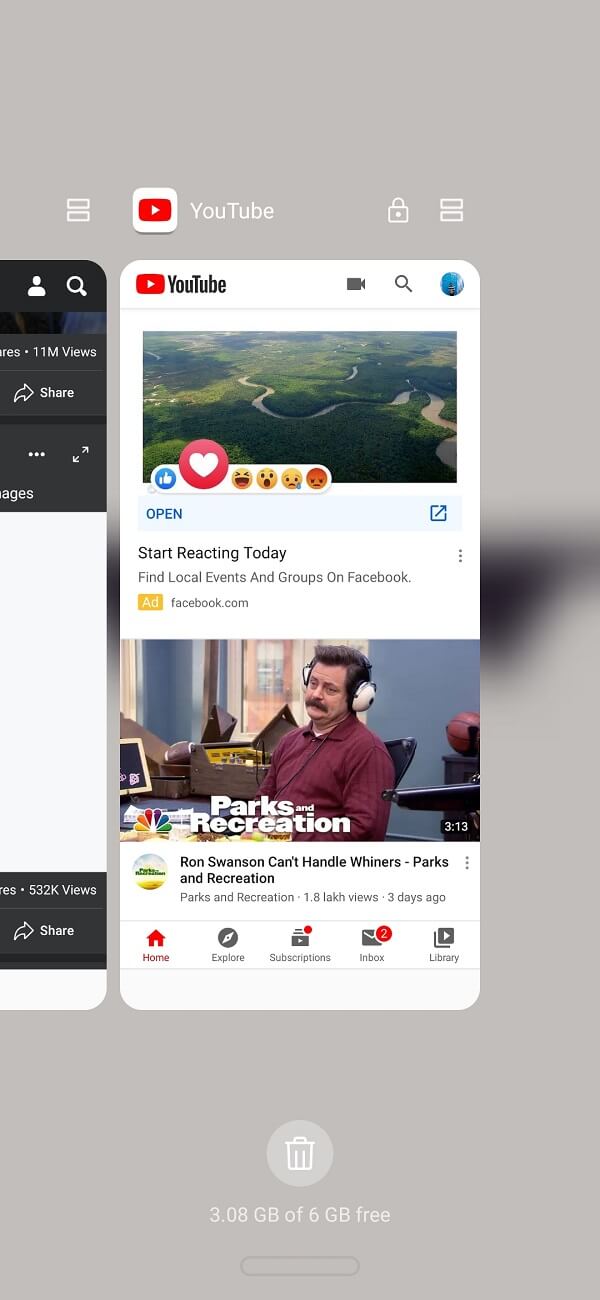
3. The way to access your recent apps could be different depending on the type of navigation that you are using. It could be via gestures, a single button, or even the three-button navigation style. So, go ahead and simply enter the recent apps section.
4. Once you are in there, you will notice the split-screen mode icon on the top right-hand side of the app window. It looks like two rectangular boxes, one on top of the other. All that you need to do is tap on the icon.
![]()
5. The app will open in split-screen and occupy the top half of the screen. In the lower half, you can see the app drawer.
6. Now, scroll through the list of apps and simply tap on whichever app you wish to open in the second half of the screen.
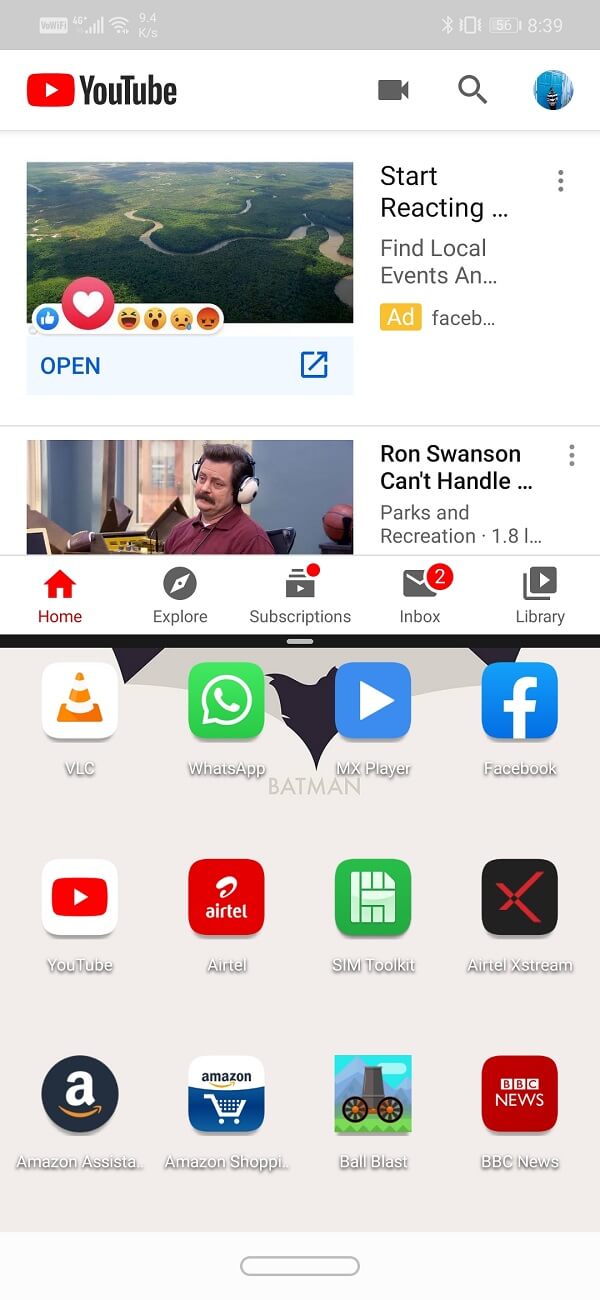
7. You can now see both the apps running simultaneously, each occupying one half of the display.

8. If you wish to resize the apps, then you need to use the black bar that you can see in between.
9. Simply drag the bar towards the top if you want the bottom app to occupy more space or vice-versa.
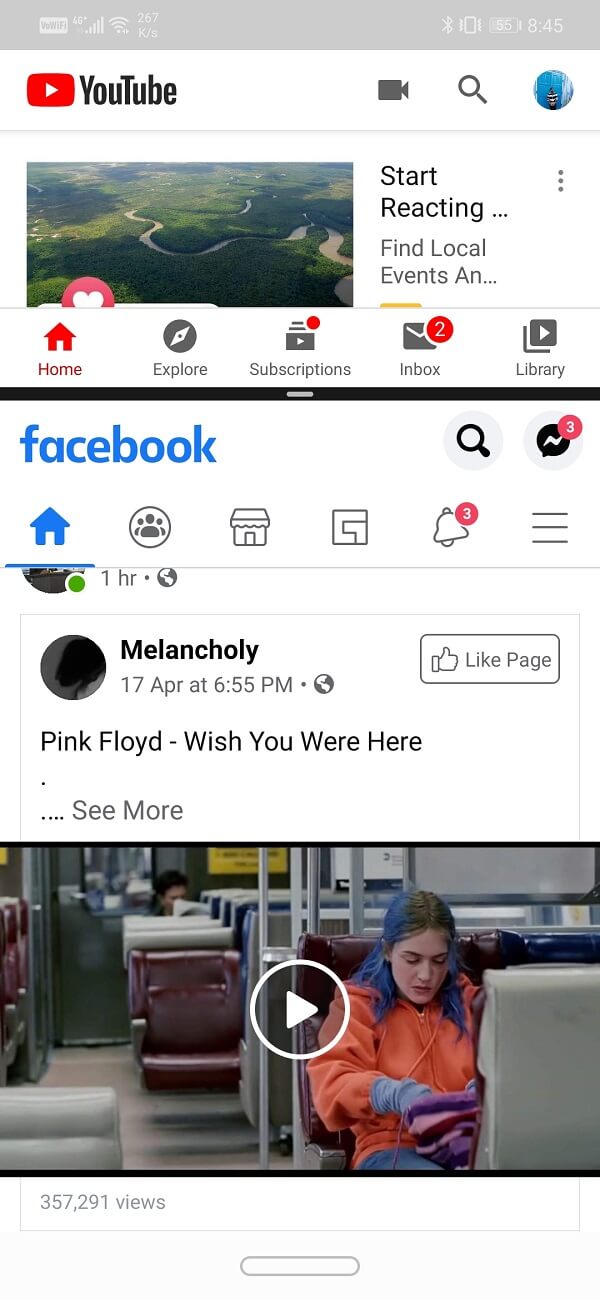
10. You can also drag the bar all the way on one side (towards the top or bottom) to exit the split-screen mode. It will close one app and the other one will occupy the full screen.
One thing that you need to keep in mind is that some of the apps aren’t compatible to run in the split-screen mode. You can, however, force these apps to run in split-screen mode via developer options. But this might result in a less stellar performance and even app crashes.
Also Read: 3 Ways to Delete Pre-installed Bloatware Android Apps
How to Enter Split Screen Mode in Android 8 (Oreo) and Android 7 (Nougat)
As mentioned earlier, the split-screen mode was first introduced in Android Nougat. It was also included in the next version, Android Oreo. The methods to enter a split-screen mode in these two Android versions are almost the same. Follow the steps given below to open two apps simultaneously.
1. The first thing that you need to keep in mind is that out of the two apps that you wish to use in split-screen, at least one should be in the recent apps section.
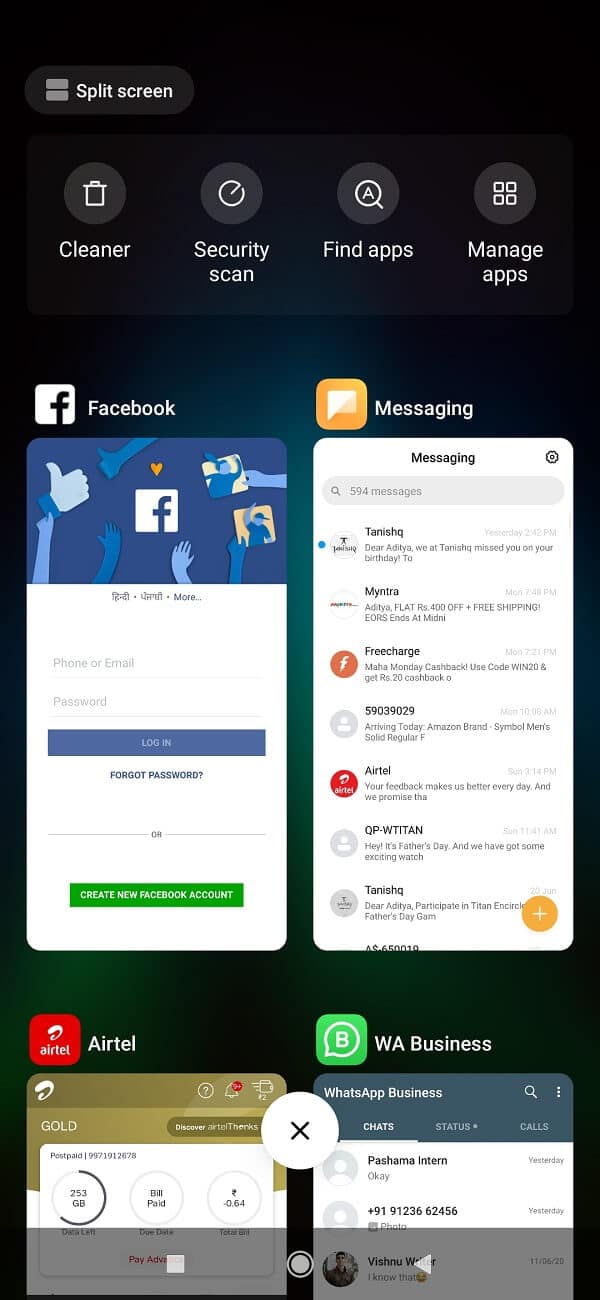
2. You can simply open the app and once it starts, press the home button.
3. Now open the second app by tapping on it.
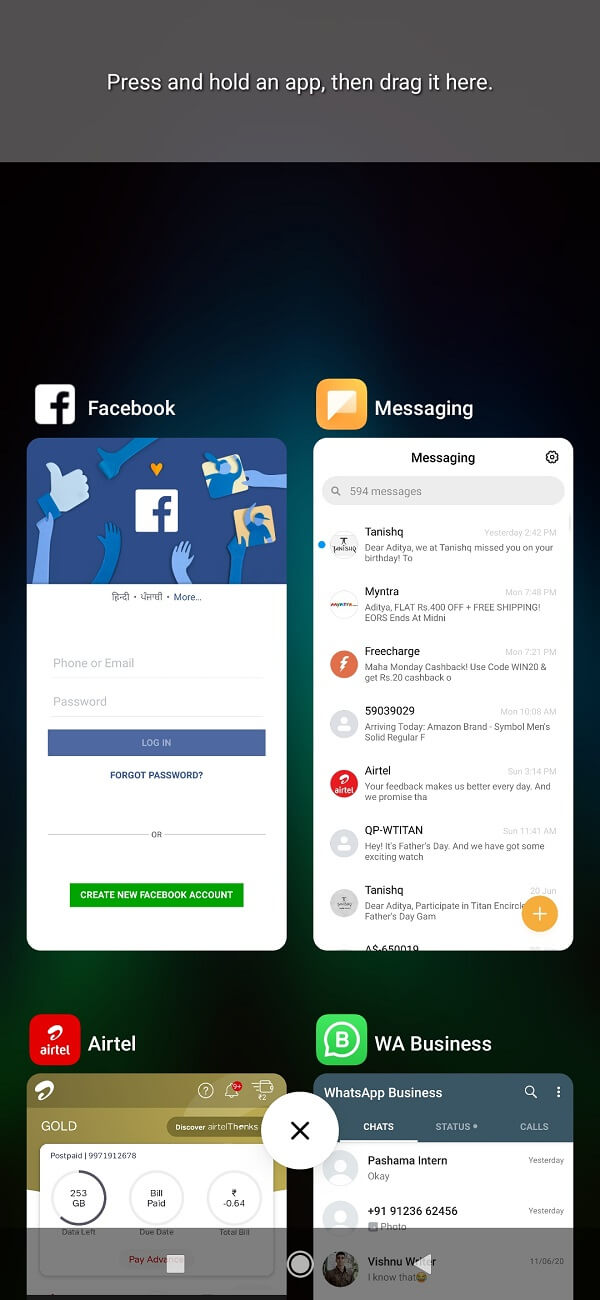
4. Once the app is running, tap, and hold the recent apps key for a few seconds. This will enable split-screen mode and the app would be shifted to the upper half of the screen.

5. Now you can choose the other app by simply scrolling through the recent apps section and taping on it.
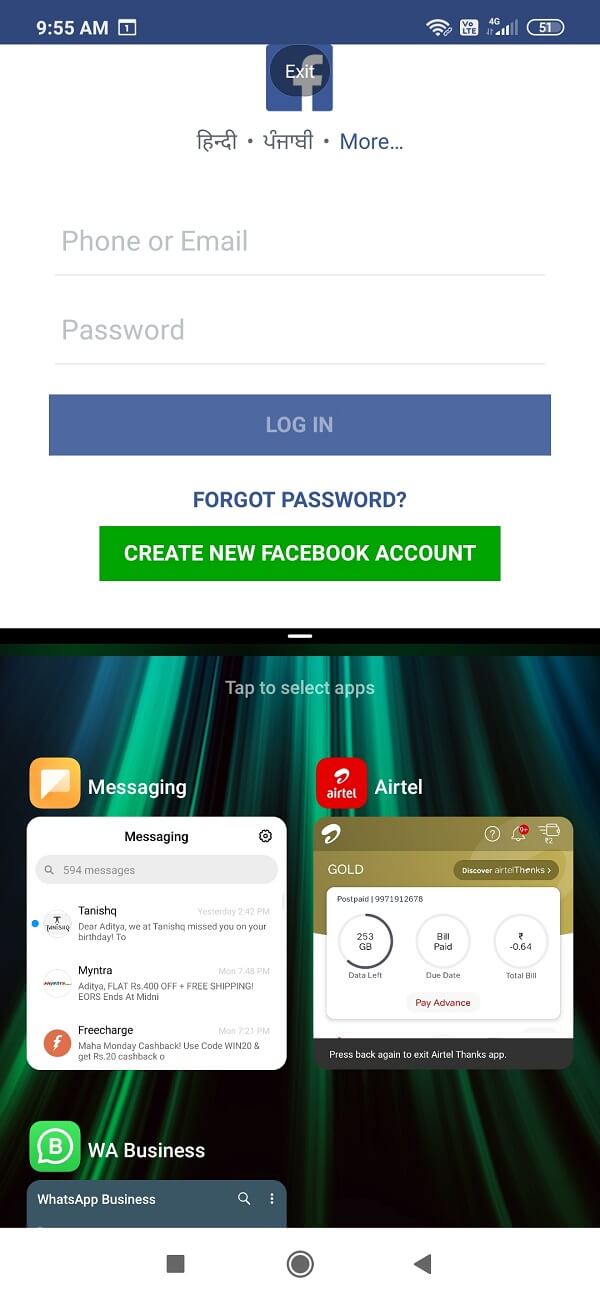
You need to keep in mind that not all apps will be able to operate in split-screen mode. In this case, you will see a message pop up on your screen that says “App does not support split-screen”.
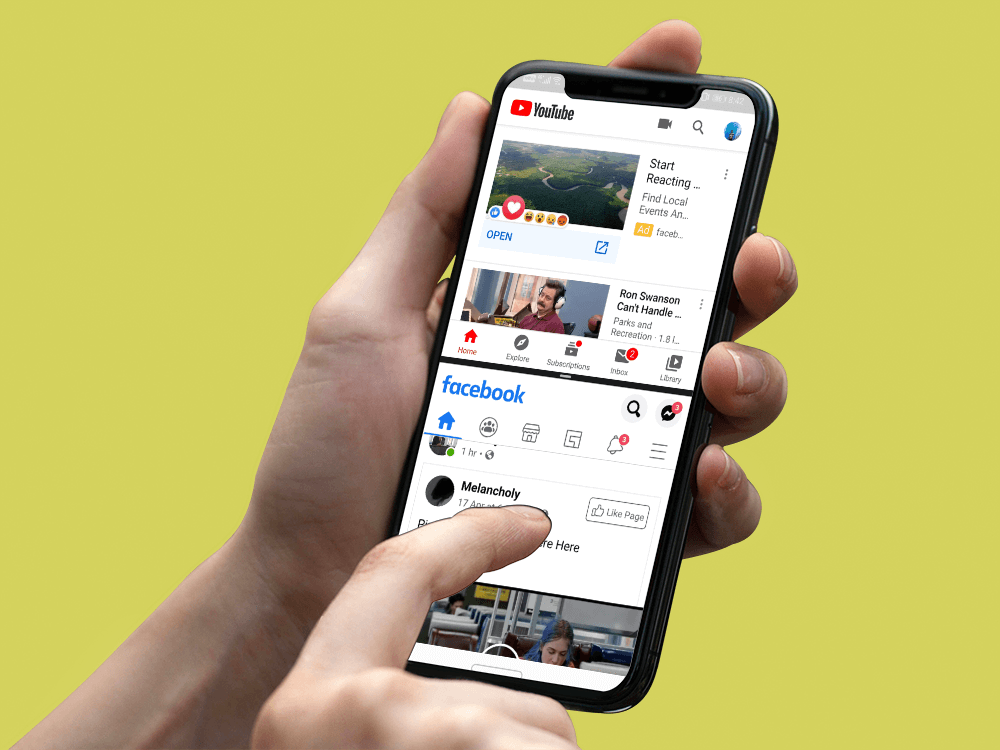
Now, if you want to run two apps simultaneously on Android Marshmallow or other older versions then unfortunately you won’t be able to. However, there are certain mobile manufacturers that did provide this feature as a part of their respective OS for some high-end models. Brands like Samsung, LG, Huawei, etc. introduced this feature before it became a part of Stock Android. Let us now look at some of these companies and how split-screen mode worked in these devices.
How to Use Split-Screen mode on Samsung Devices
Some high-end Samsung phones had the split-screen feature even before Android introduced it. Follow the steps given below to check if your phone is included in the list and if yes how to enable and use it.
1. The first thing that you need to do is go to the Settings of your phone.
2. Now search for the multi-window option.
3. If you have the option on your phone simply enable it.
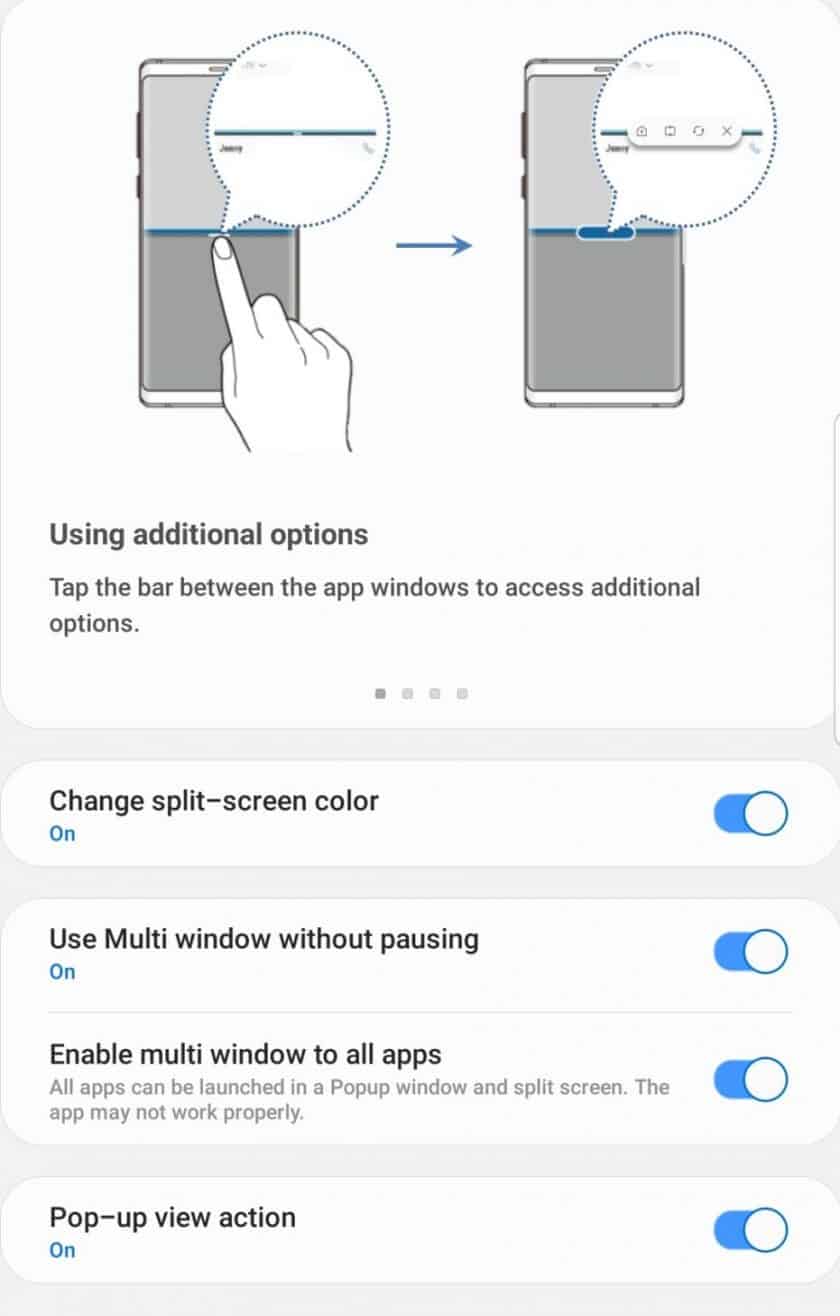
4. Once that is done, go back to your home screen.
5. Press and hold the return key for some while and a list of supported apps will be displayed on the side.
6. Now simply drag the first app to the top half and the second app to the bottom half.
7. Now, you can use both apps simultaneously.
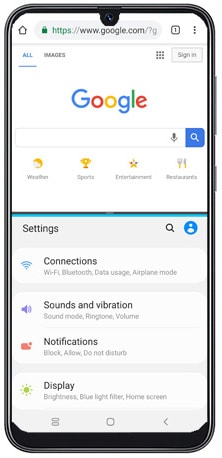
Take note that this feature supports a limited number of apps, most of which are system apps.
How to Use Split Screen mode in LG devices
The split-screen mode in LG smartphones is known as a dual window. It was available in some elite models. It is very simple to do multitasking and using two apps simultaneously if you follow these steps.
- Tap on the recent apps button.
- You will now be able to see an option called Dual Window. Click on that button.
- This will open a new window that divides the screen into two halves. You can now choose from the app drawer whichever apps you wish to run in each half.
How to Enter Split Screen mode in Huawei/Honor Devices
Split-screen mode can be used on Huawei/Honor Devices if it is running Android Marshmallow and EMUI 4.0. Follow the steps given below to enter split-screen mode on your phone:
- Simply tap and hold the recent apps button for a few seconds.
- You will now see a menu that would display a list of apps compatible to run in split-screen mode.
- Now select the two apps that you would like to run simultaneously.
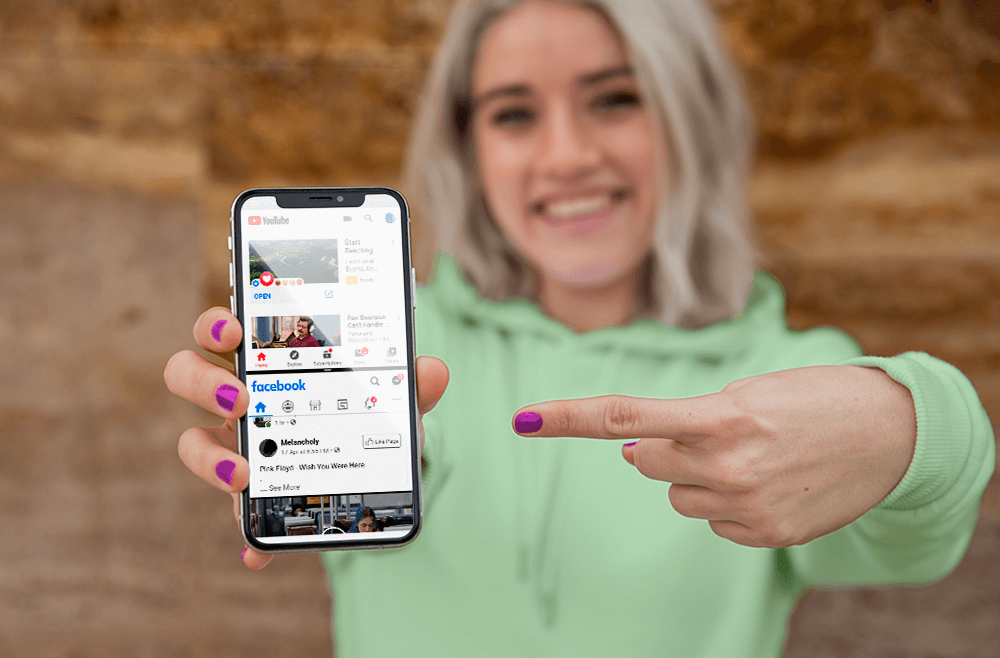
How to Enable Split Screen mode via Custom ROM
Think of ROM as an operating system that would replace the original operating system installed by the manufacturer. A ROM is usually built by individual programmers and freelancers. They allow mobile enthusiasts to customize their phones and try various new features that are otherwise unavailable on their devices.
Recommended: How to Change MAC Address on Android Devices
If your Android smartphone does not support split-screen mode, then you can root your device and install a custom ROM that has this feature. This will allow you to use Split Screen mode on your Android device without any problem.