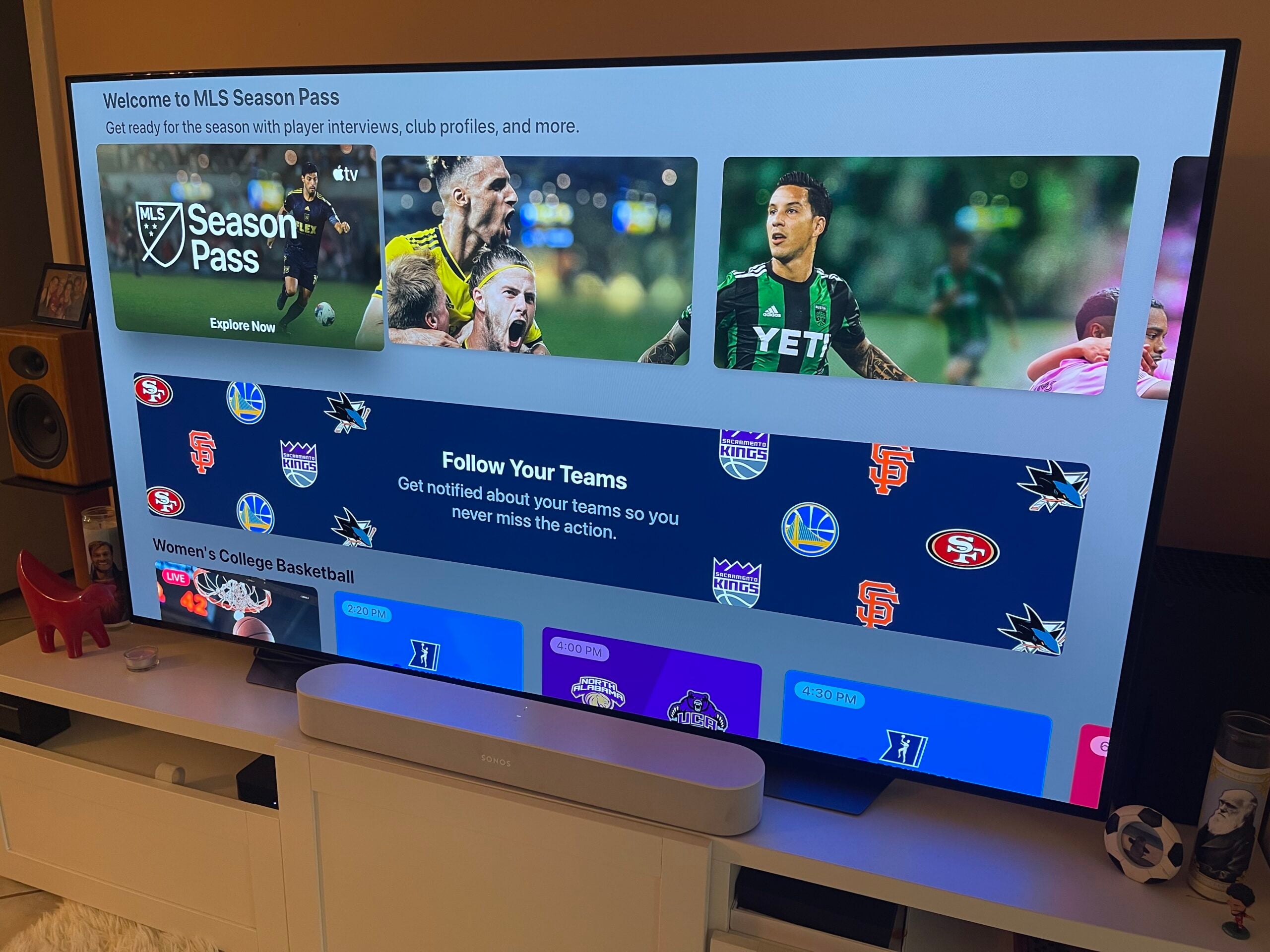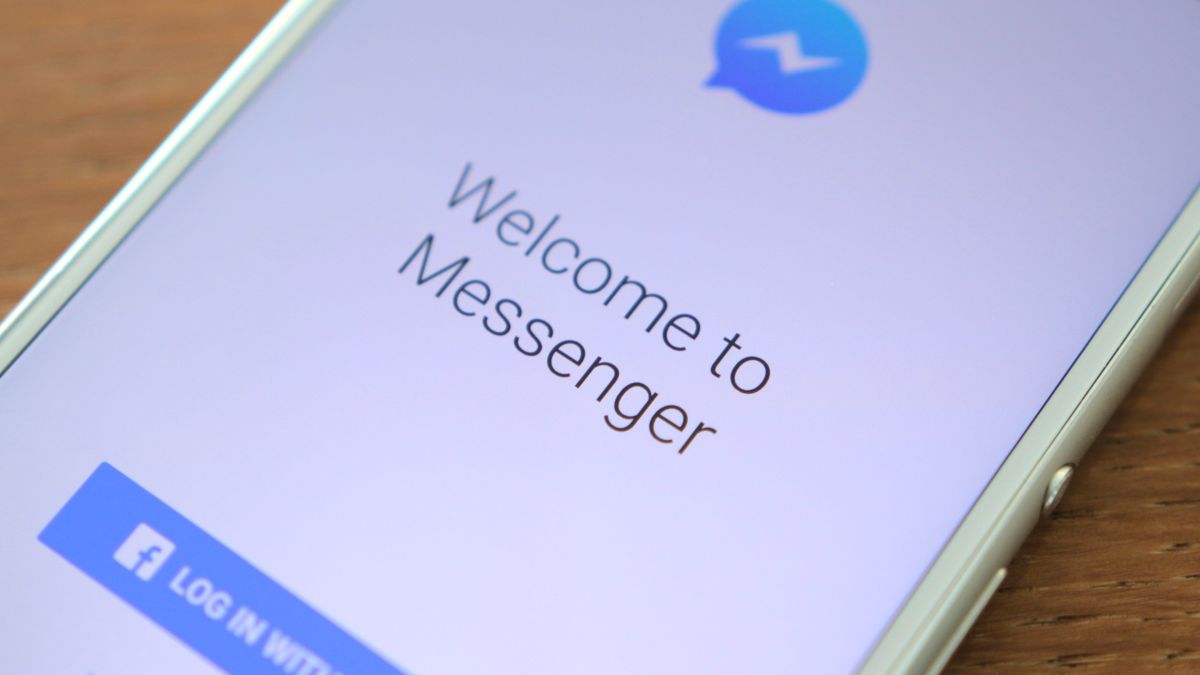H1Z1, developed and published by Daybreak Game Company, is a competitive and fast-paced online video game. This battle royal shooter game involves violence and blood, where the player grabs weapons, drives vehicles, and kills other players to stand as the last one to be alive. It is an enjoyable and amazingly responsive game where players can even talk to each other while completing their mission. This feature of H1Z1 certainly makes it an entertaining game to play. However, sometimes using team voice chat in H1Z1 can be tricky, leaving the gamers wondering how to use voice chat in H1Z1 PS4. If you are someone asking the same question, we have got you covered with a perfect guide that will help you know about the chat feature in detail and no voice chat H1Z1. So, without further ado, let us immediately start with this insightful guide.

How to Use Voice Chat in H1Z1 PS4
Multiplayer online games have a great feature that allows the players to communicate with each other. This communication is usually conducted through in-game text chats or voice chats. Voice chats are extremely helpful in conveying messages and informing people about the next move while playing the game. Even though positional chat has been around the corner for some time, it has recently been the talk of the town again for its excellent use as voice chat with the team members.
The same feature is in H1Z1, where players can communicate with other teammates quickly and conveniently without needing outside service. This feature is useful not only for strategizing but is also quite entertaining.
Why is there No Voice Chat H1Z1?
Facing issues with the voice chat feature on H1Z1 is very common and has been seen to occur while playing the game repeatedly. Issues while using voice chat are usually encountered due to the below-listed reasons:
- Muted voice chat in H1Z1
- Voice chat volume is set to minimum in H1Z1
- Faulty PlayStation Network servers
- Temporary bugs and glitches
- Outdated console software
- Connection issues with the headset
- The microphone level in PS4 is set too low
What are the Perks of Voice Chat?
While playing online, voice chat is very common, especially in games like H1Z1, where coordination and strategy are important, and voice chat becomes an asset. Also, if you are keen to know how to use voice chat in H1Z1 PS4, you must also be aware of the pros it is known. So, let us have a look at some of the prominent advantages it comes with:
- Quick coordination between teammates
- Easier communication mode
- Allow strangers to become friends
- Less time-consuming than typing on the keyboard
- Encourage players to stay in the game for a long time
- Motivates players to complete their mission
- Provides real-time communication
What are the Possible Causes of No Voice Chat H1Z1 on Your PS4?
If you have been facing issues with voice chat in your H1Z1 account, it can be due to new guidelines of H1Z1 that prohibit foul language or any toxic behavior. If a player commits such an act, they receive a penalty with this new system. This can also result in the removal of the in-game voice chat feature.
Though trash-talk and some usual conversations that involve some entertaining moments are casual in the voice chat with the team, some of the below-listed areas are prohibited:
- Death threats or suicide threats that involve negatively portraying Kill word.
- Any kind of racism, discrimination, or sexism can lead to a voice chat ban.
- Also, threats that involve rape, sexual assault, or violence of any kind are strictly prohibited.
Using the voice chat feature for H1Z1 is an easy task. All you have to do is access the game’s settings and make a few changes to enable this feature. To know more about how to use voice chat in H1Z1 PS4, go through the methods given below:
Method 1: Verify PlayStation Network Servers
Apart from issues with the voice settings in H1Z1, there may be some network glitches with your PlayStation, resulting in team voice chat issues in H1Z1 on PS4. If your PSN server is faulty, it can definitely be the culprit behind it. So, it is always better to check if the servers of your console are working fine by visiting its status page. You can check the Gaming and Service section to know if there are any issues with it.
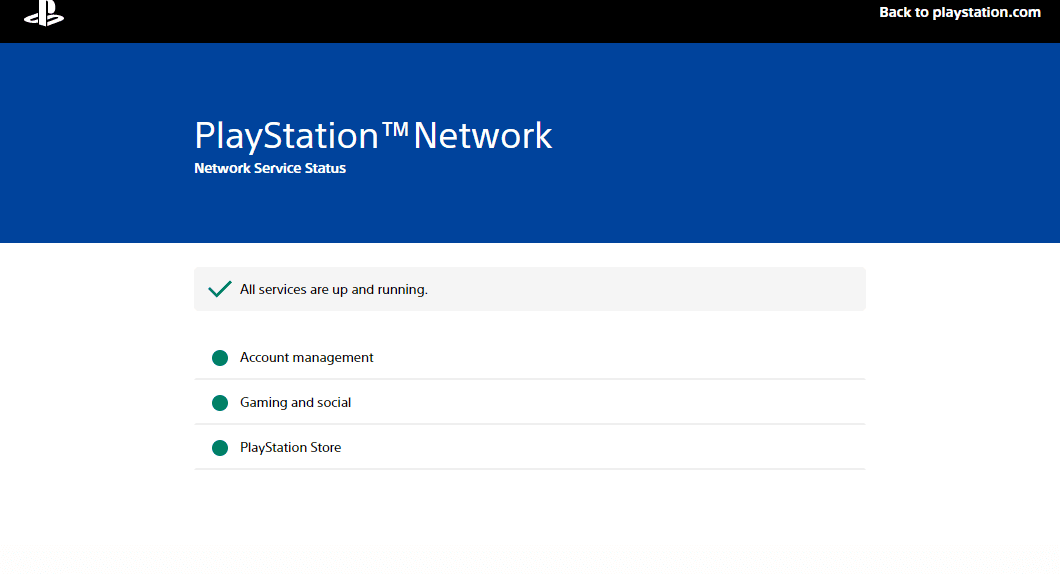
If everything seems to be working fine, move on to the next method to resolve the voice chat problem.
Method 2: Power Cycle PS4 Console
Apart from technical shortcomings, minor bugs and glitches can create issues with the voice chat feature while you are playing a game on PS4. Therefore, it is suggested to restart your PlayStation to reload its resources and refresh it to remove any errors if present. To restart your PS4 console, you can follow the steps given below in the exact manner as they are stated:
1. Hold the power button for 5–7 seconds on your PS4 console.
2. Once you hear two beeps indicating that it is switched off, move onto unplug the console power line from the electrical outlet.
3. After 2–3 minutes, turn on the PS4 console and check if no voice chat H1Z1 issue is resolved.
Also Read: How Do You Permanently Delete PS4 Messages
Method 3: Update PS4 Firmware
Outdated PS4 firmware can cause various issues, including trouble with its voice chat feature. Therefore, it is important to update it regularly to keep up with the new and enhanced features of the console. Try updating your PS4 using the instructions given below:
1. Open Settings from the menu of your PS4.

2. Select System Software Update.
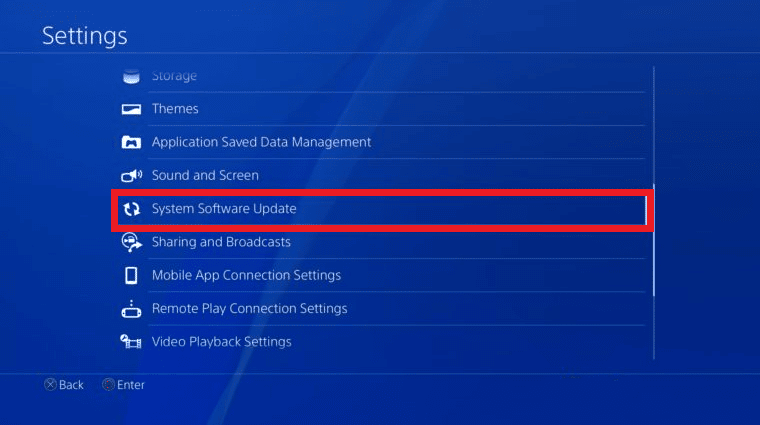
3. Select Update Now.
4. Select Accept on the System Software License Agreement page.
5. Now, press the X button present on the controller and wait for the update to install.
Method 4: Disable Mute for Voice Chat
As mentioned earlier, H1Z1 voice chat is extremely useful for game lovers who love to communicate and have real-time conversations with their teammates. Other than that, we have also explored its other benefits. It is possible that you might have muted voice chat for H1Z1 on your device. If you have not already disabled this feature, it is time that you do with the help of the steps given below:
1. Open the H1Z1 game and go to its home page.
2. Select SETTINGS from the options provided.
3. Scroll down and turn off the toggle for the Mute Voice Chat option.
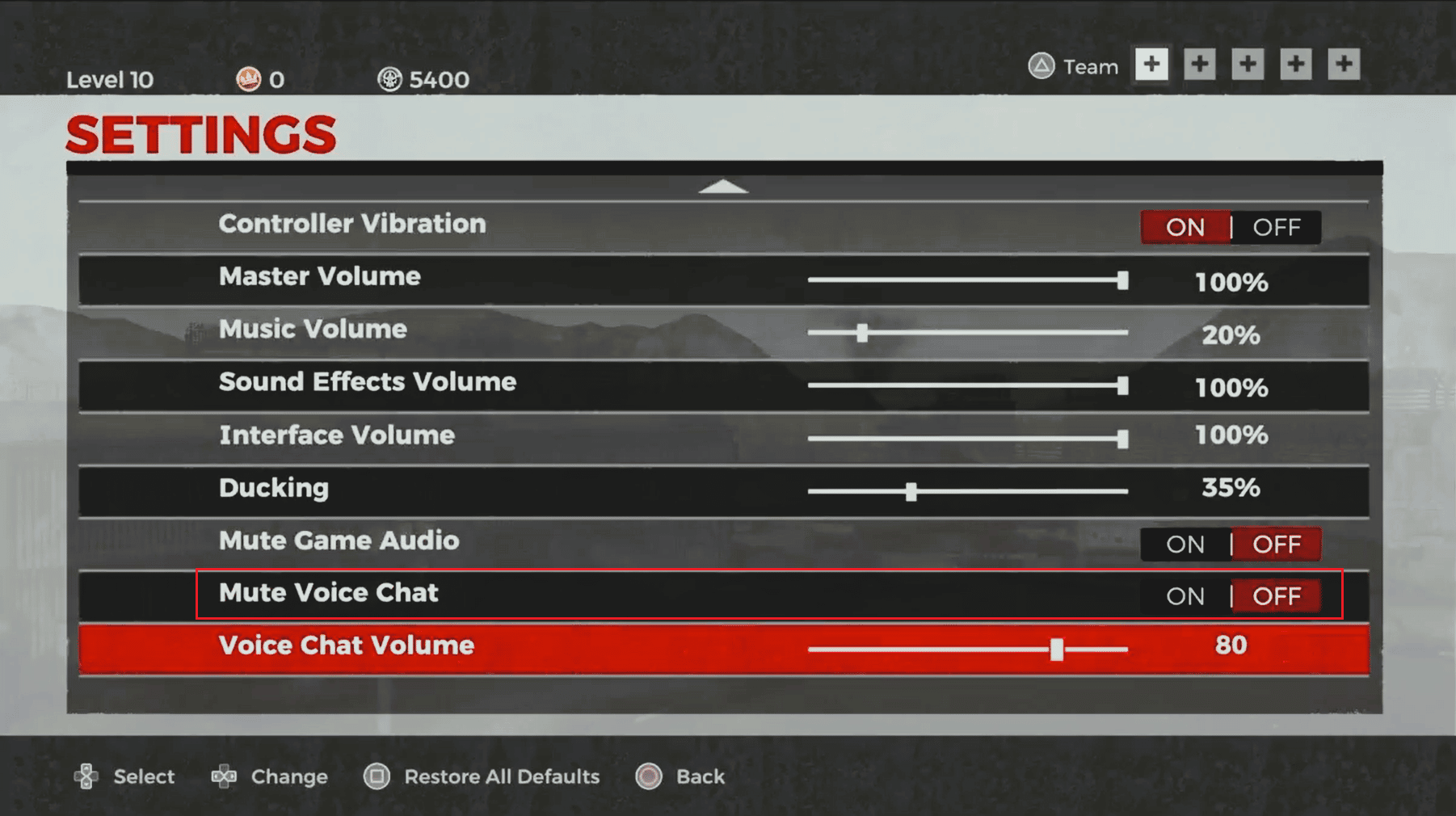
4. Once the steps are performed, relaunch the game and check if no voice chat H1Z1 issue is resolved.
Also Read: Fix PS4 (PlayStation 4) Freezing And Lagging
Method 5: Set Voice Chat Volume to Maximum
If the Mute Voice Chat option is already disabled for your device, the issue can be with the voice chat volume that might be reduced to low. If so, you can follow the steps given below to set it to a maximum:
1. Navigate to the H1Z1 SETTINGS.
2. Scroll down to Voice Chat Volume and move the slider to the maximum or according to your requirement.
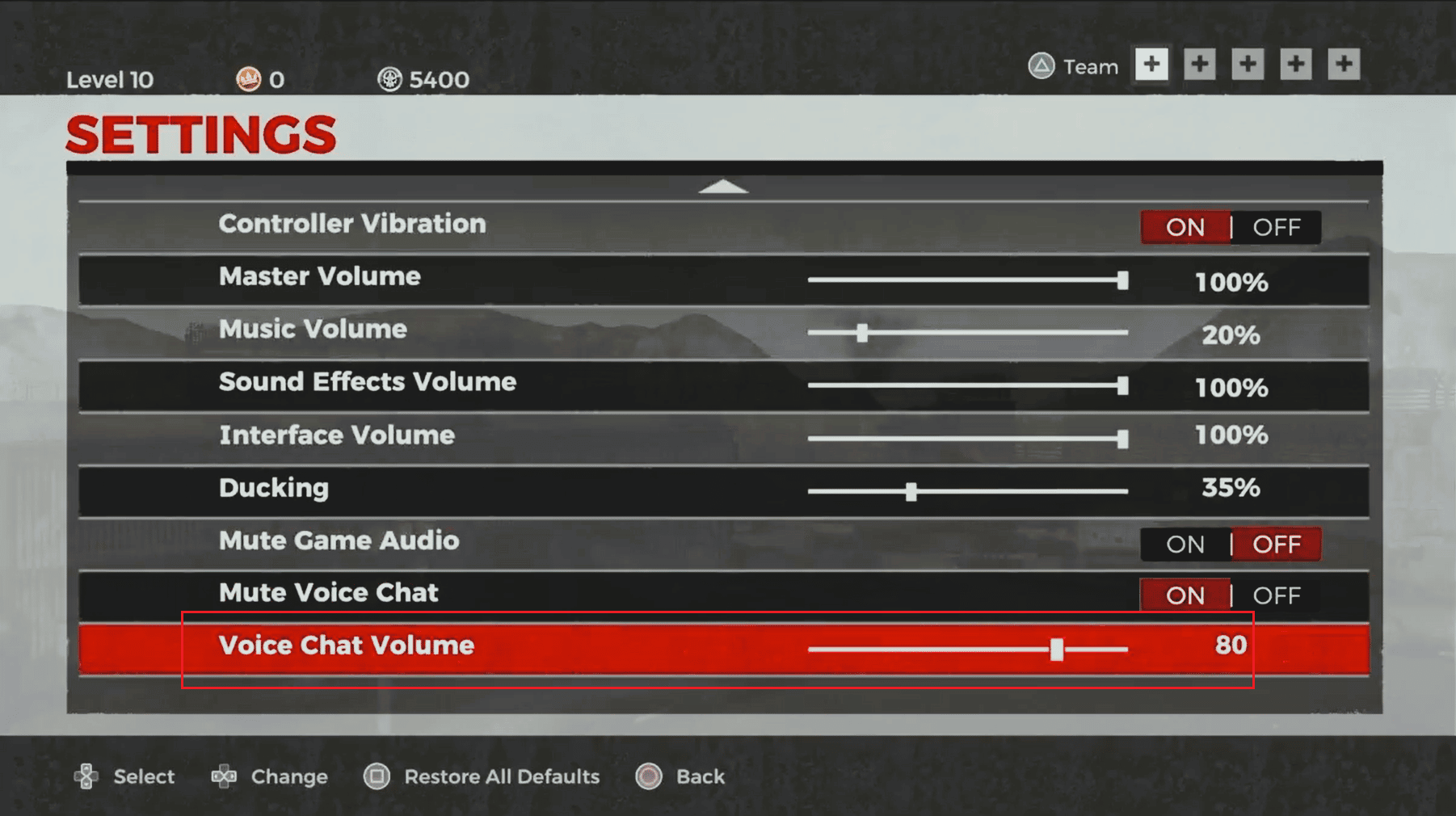
Once the volume is set, you can enjoy the voice chat feature.
Method 6: Adjust Microphone Level
Besides adjusting voice chat volume in H1Z1, it is also important to check the microphone level on PS4. If it is set too low, it can become a reason for no team voice chat during the game. So, adjust the microphone level using the steps as they are given below:
1. Launch the Settings on your PS4 and go to the Devices tab.

2. Select Audio Devices.
3. Now, choose Adjust Microphone Level.
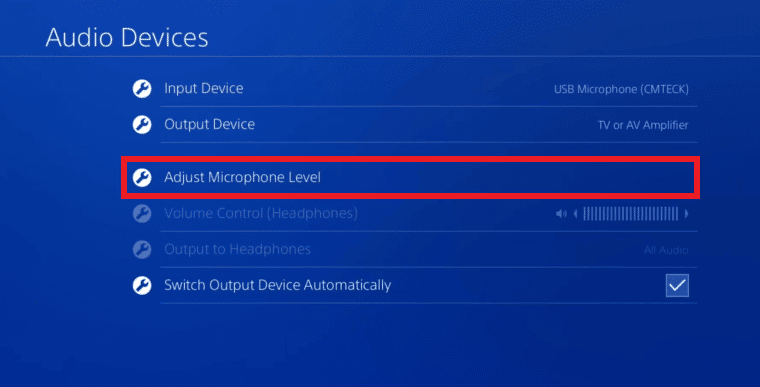
4. Adjust the Microphone level to a suitable mark if it is too low.
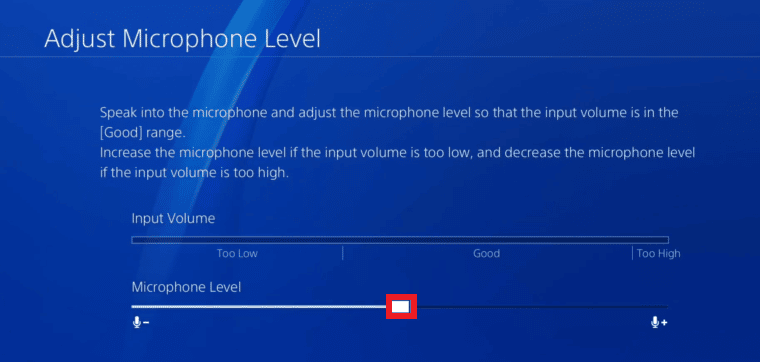
After the settings are done, launch the game on your PS4 and check if the issue has been resolved.
Also Read: Fix PS4 CE-32895-7 Error
Method 7: Switch Output Audio Device
If none of the methods above seem to work for you in resolving the voice chat problem, it indicates that the issue lies with the headset connected to your console. If the headset is not connected to your PS4 and your PlayStation is still using the output from your TV, then you must manually set the connection to the headset that you are using or any other output device, including earphones or Bluetooth audio devices.
1. Go to PS4 Settings > Devices > Audio Devices.
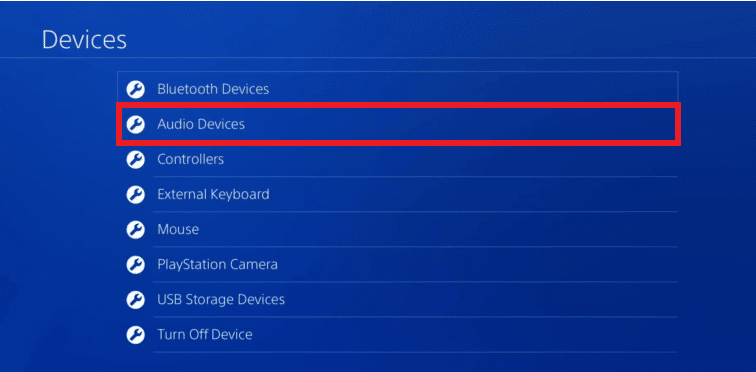
2. Now, open Output Device and select Output to Headphones.
Method 8: Re-Login to PSN Account
A simple re-login can also help you to get rid of small glitches and other issues by resetting the user data. So, try to re-login to your PSN account by ending your current session using the steps given below:
1. Launch the PS4 Settings.
2. Select Account Management.
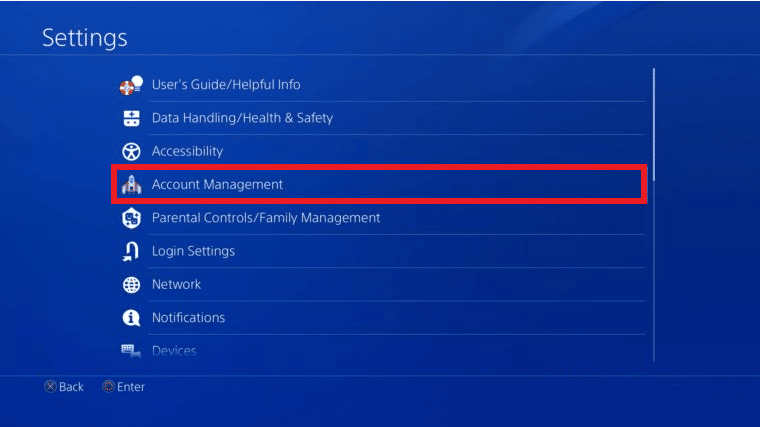
3. Now, select the Sign Out option given in it.
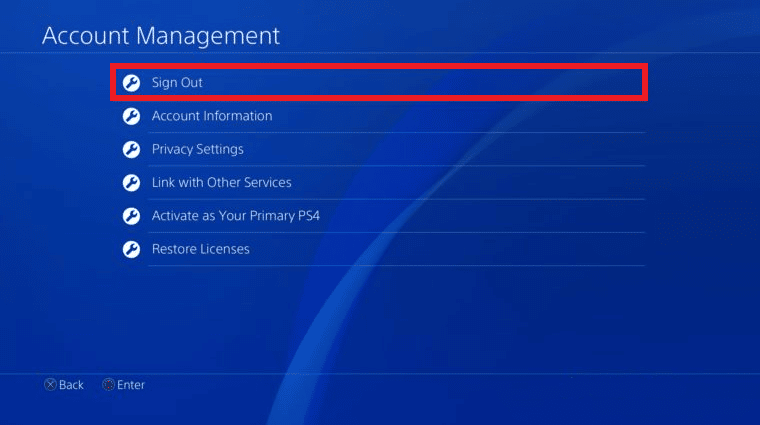
4. Then, press the X button present on the controller to confirm the sign out.
5. Once logged out, re-login to your account and launch H1Z1 to check if team voice chat issue is resolved.
Also Read: Fix PS4 Error CE-34788-0
Method 9: Contact PlayStation Support
Even after performing all the methods, if you cannot fix the voice chat issue and are still wondering how to use voice chat in H1Z1 PS4, then the last resort left is to contact PlayStation Support for professional help. You can ask for assistance from customer care executives to help with the voice chat feature in H1Z1 on PS4. Provide the required details to them and get the voice chat fixed.
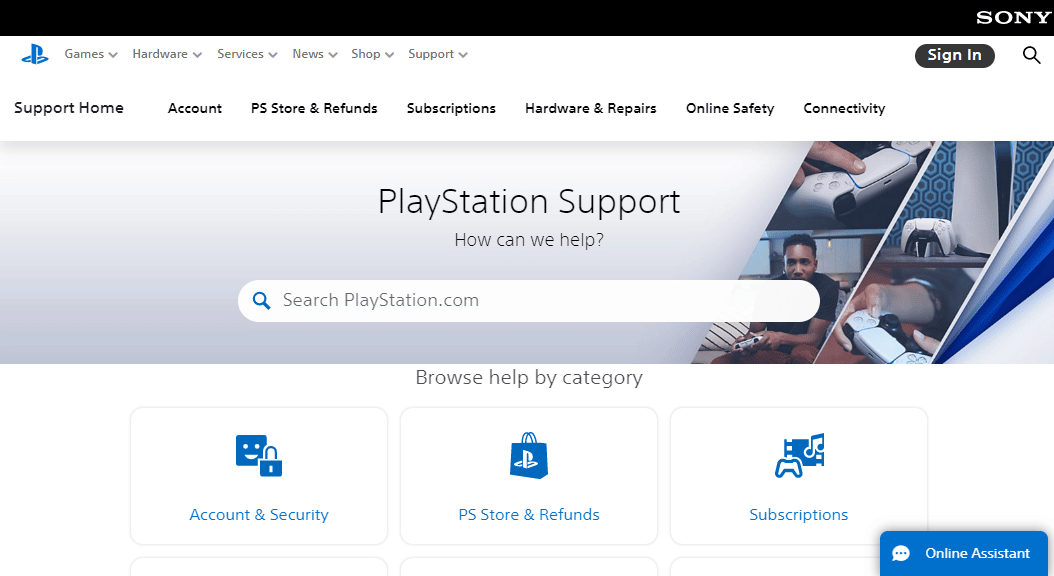
Frequently Asked Questions (FAQs)
Q1. Is proximity chat available in H1Z1 PS4?
Ans. Yes, proximity chat is available in H1Z1 PS4.
Q2. How can I go first person in H1Z1 PS4?
Ans. You can go first person in H1Z1 PS4 by aiming down sights. Holding down L2 to aim will make you the first person with the help of a scoped weapon or even a simple submachine gun.
Q3. What exactly is game proximity chat in H1Z1?
Ans. Game proximity chat in H1Z1 is a video conferencing chat over the internet that lets users have conversations among small groups, especially in games like H1Z1. It is quite useful.
Q4. Can I talk to strangers on H1Z1 voice chat?
Ans. Yes, voice chat in H1Z1 allows you to communicate quickly with teammates and players in the game without needing an outside service.
Q5. How can I change chat settings on my PS4?
Ans. You can make changes in chat settings on your PS4 by accessing the PlayStation button to open Adjust Sound and Devices option, which further lets you tweak the chat settings.
Recommended:
We hope that our doc could provide you with the best possible answers to your questions and you were able to know how to use voice chat in H1Z1 PS4. For more queries or suggestions, please leave your valuable comments in the section provided below.