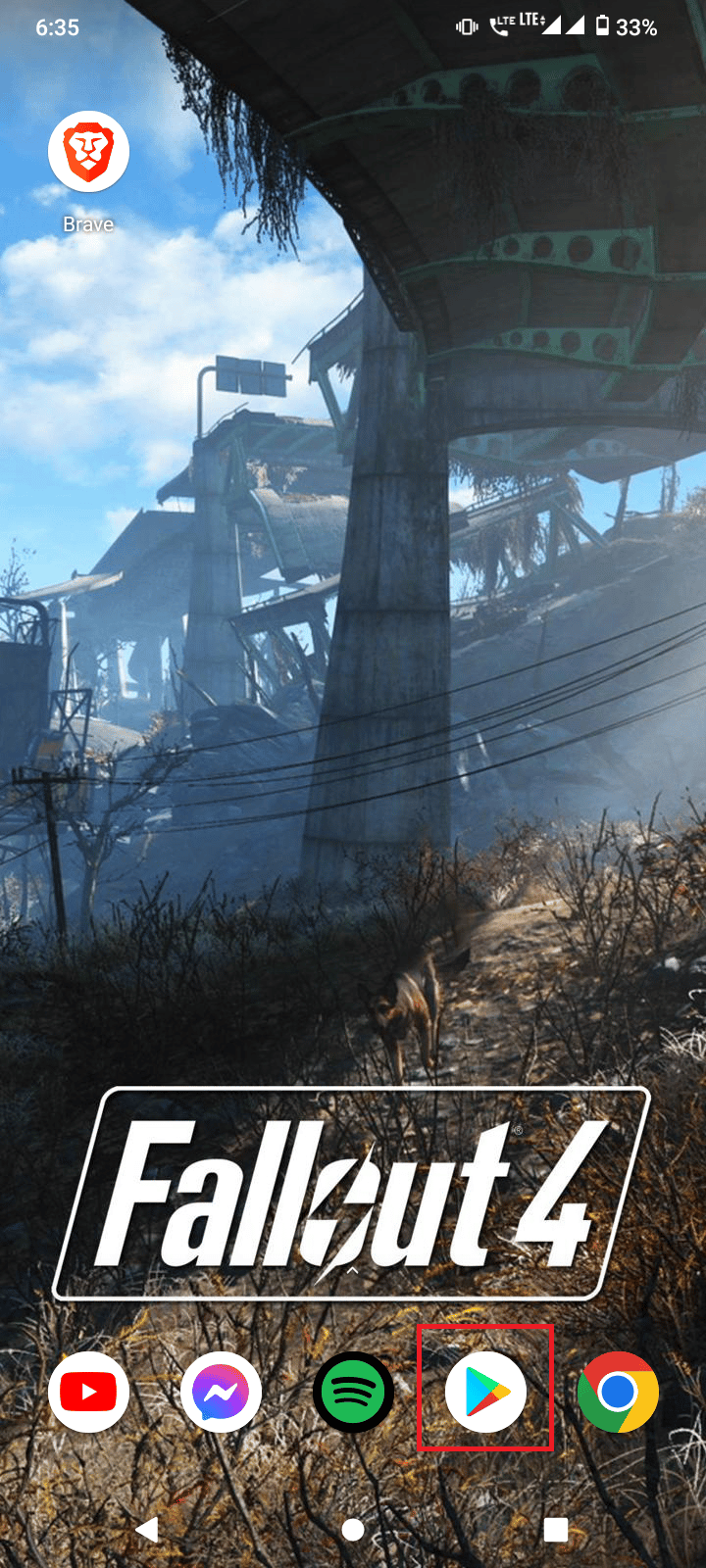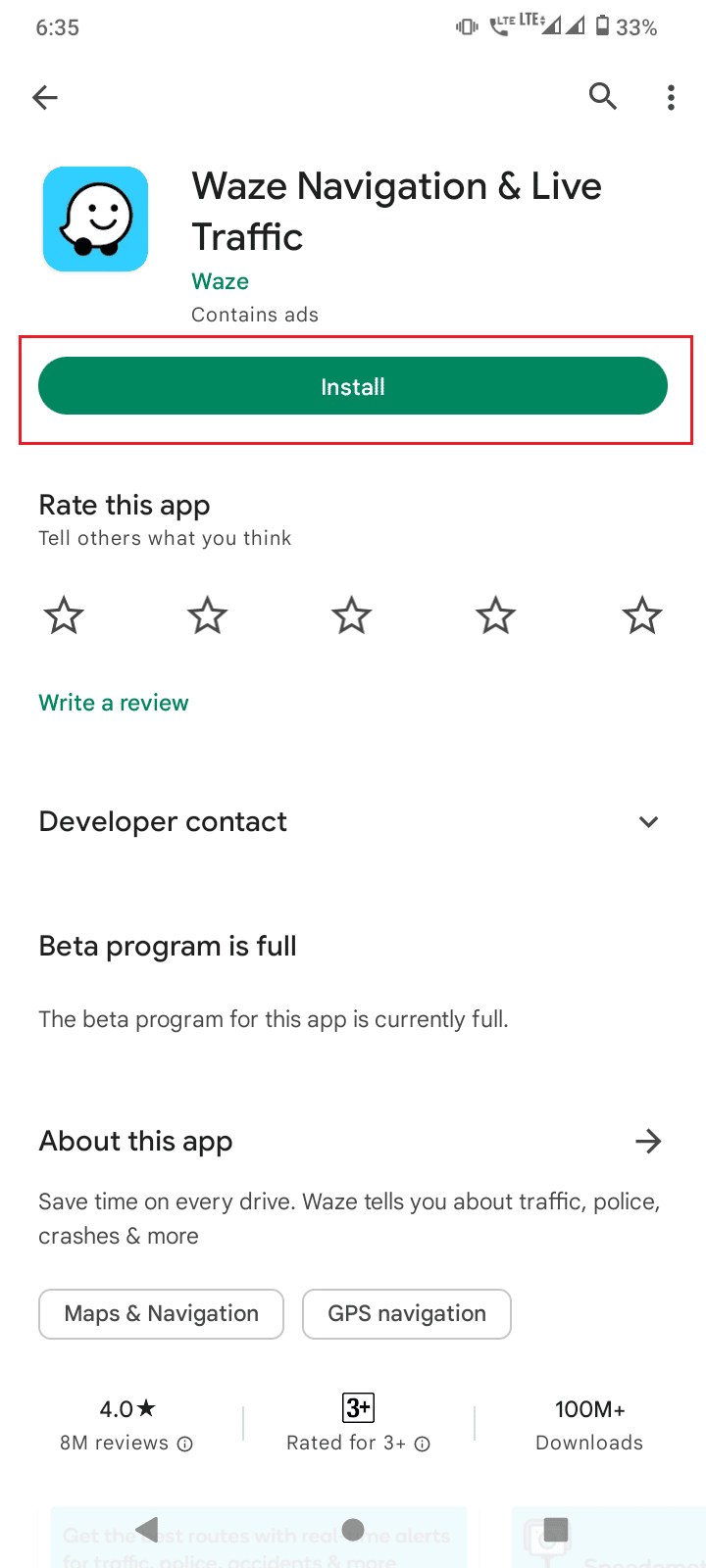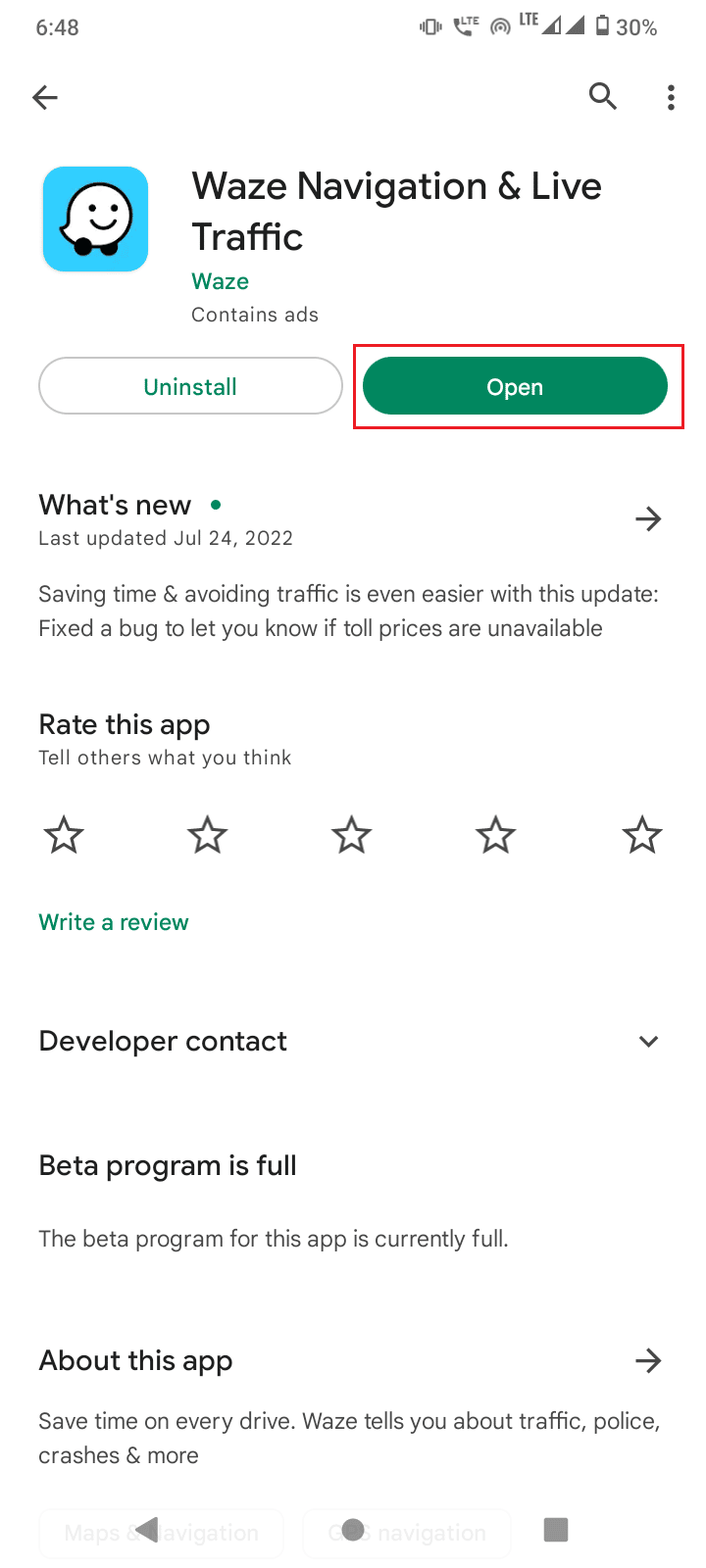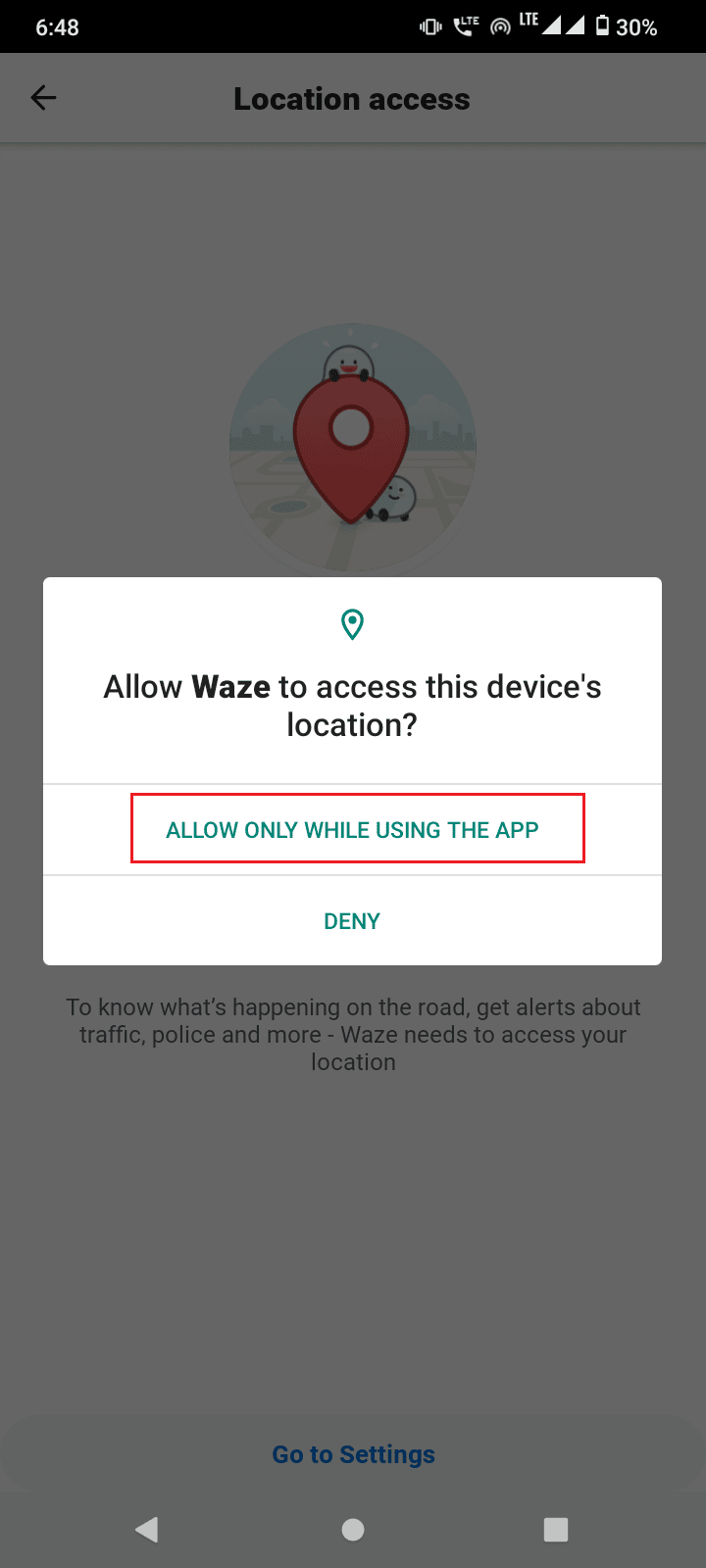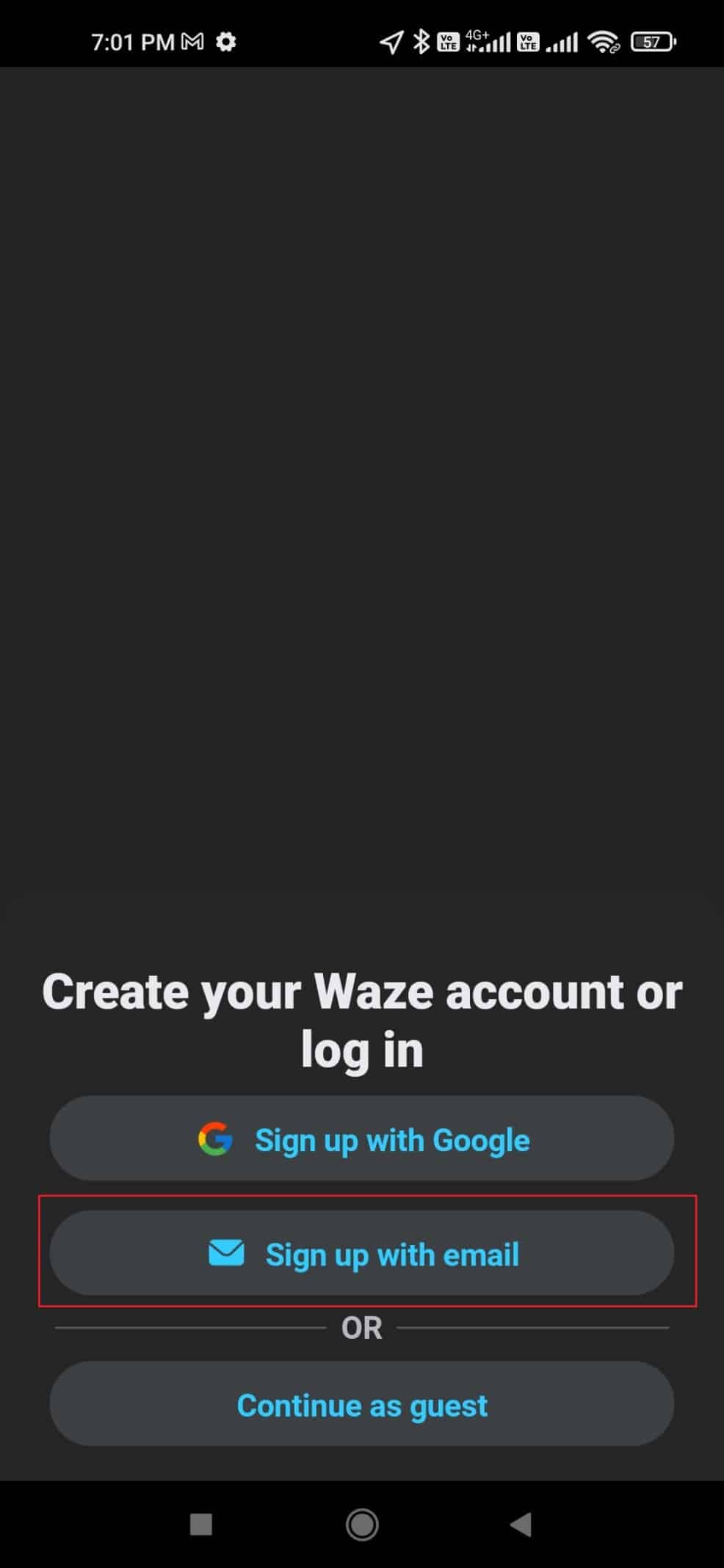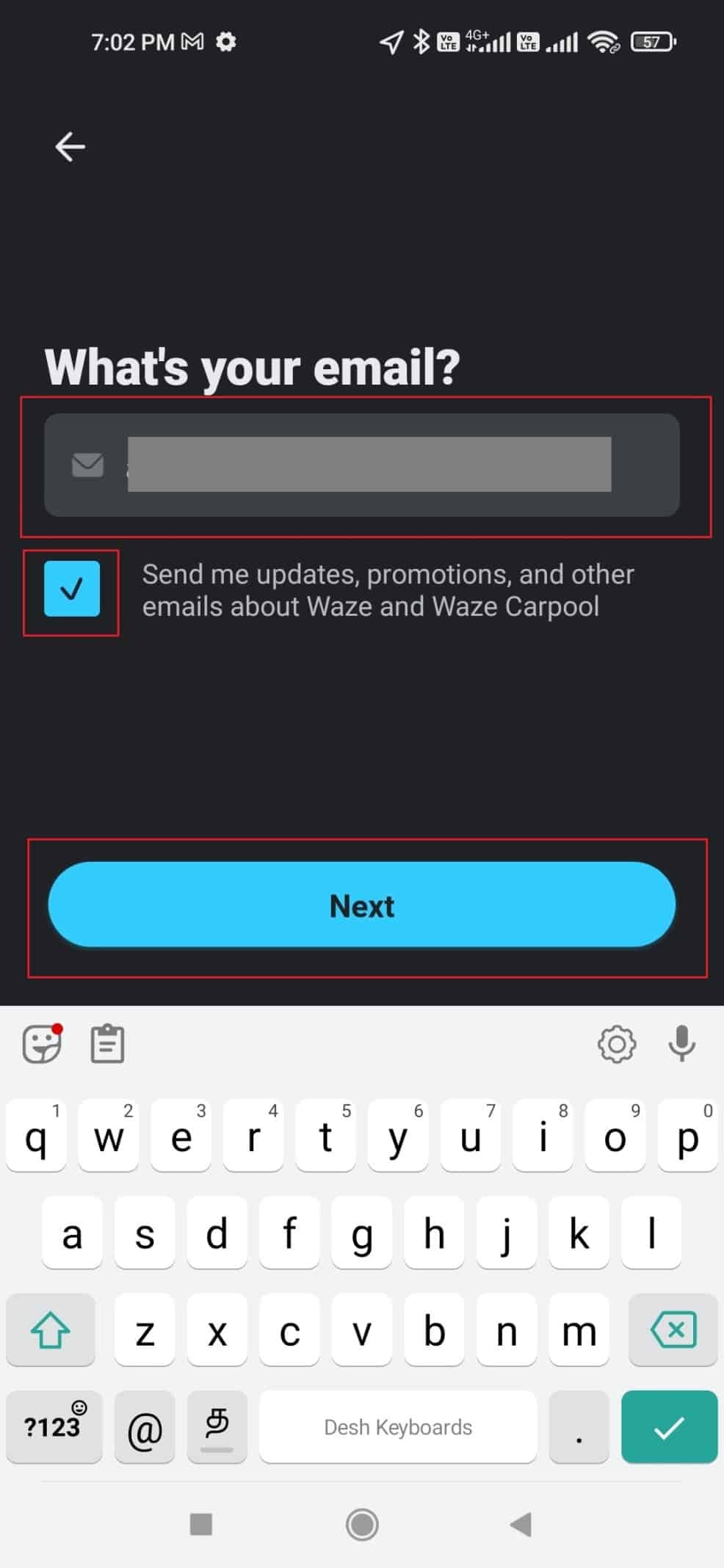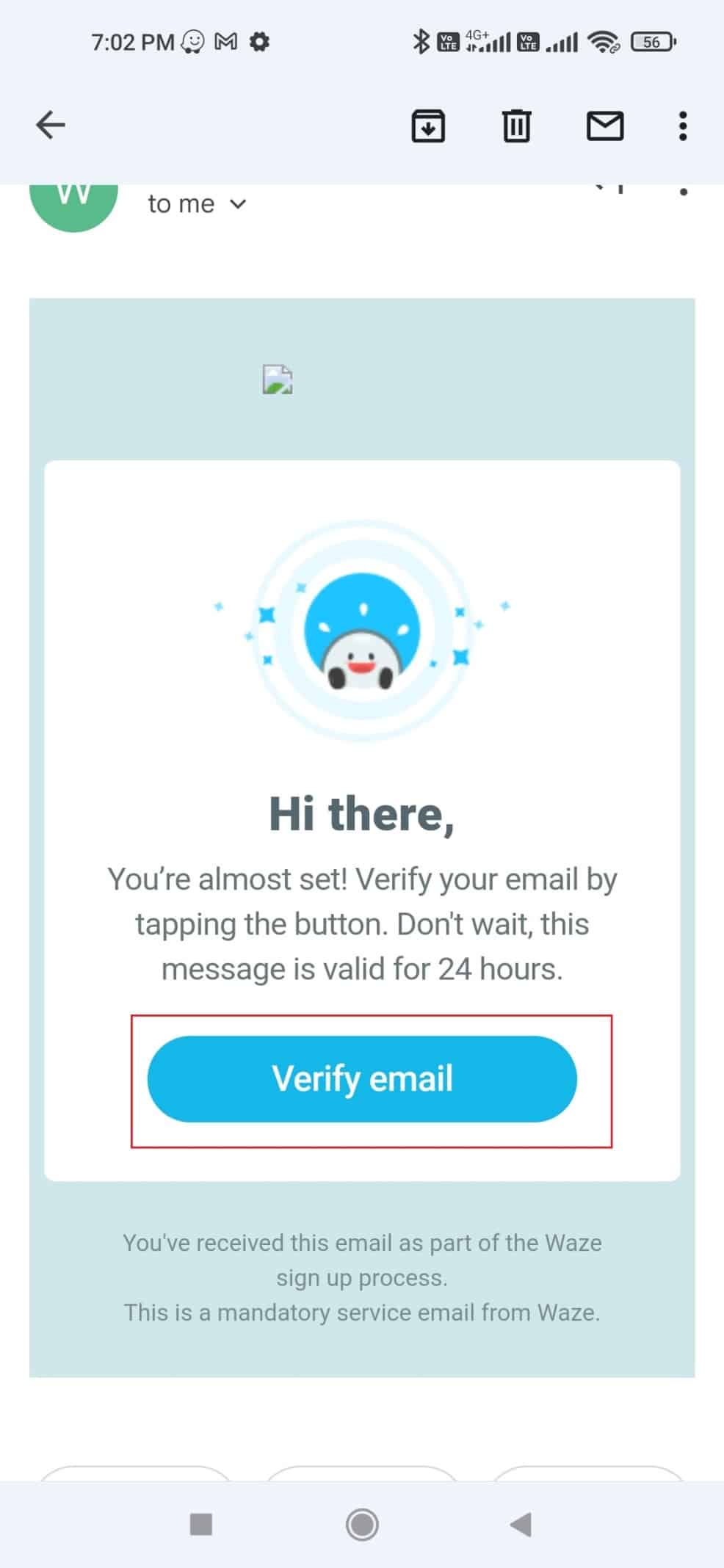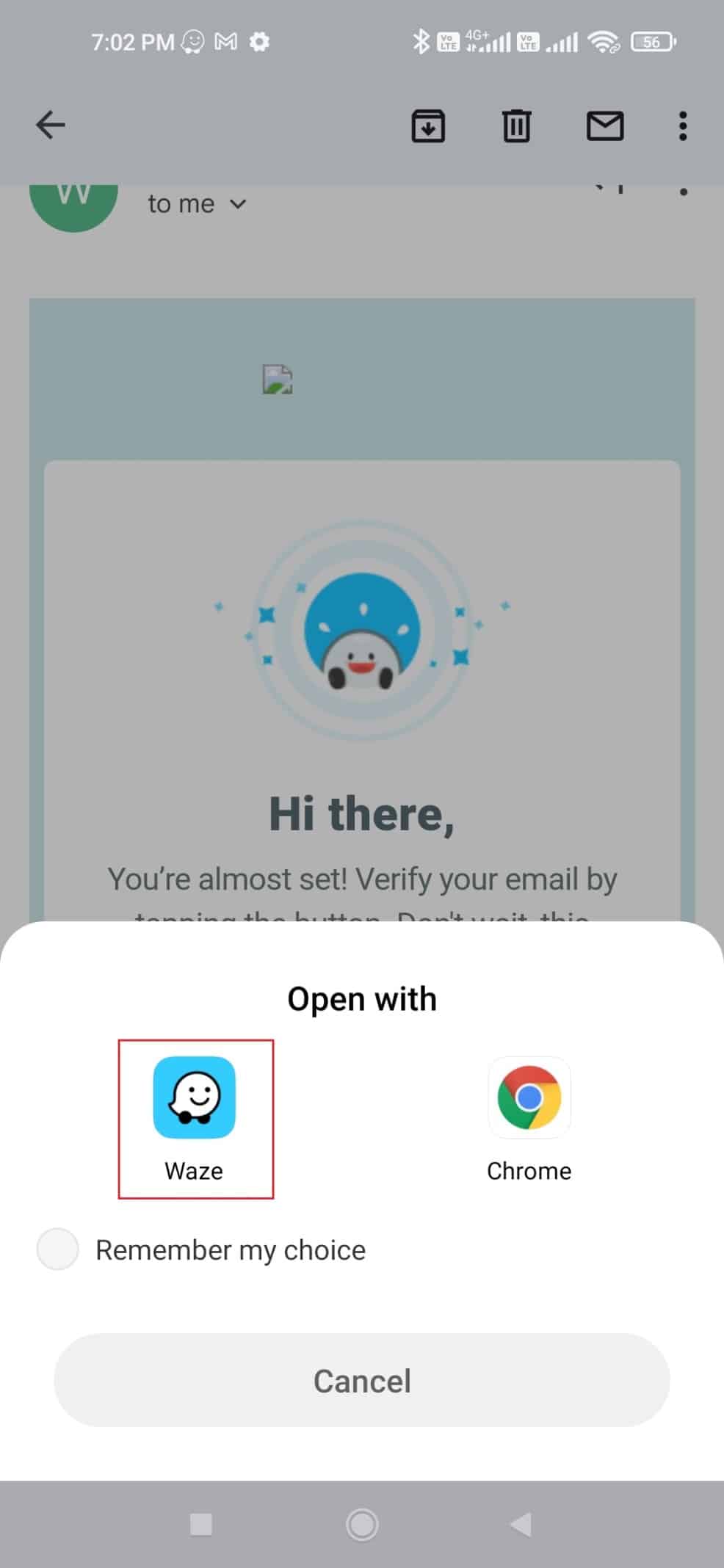How to Verify Waze Email Account
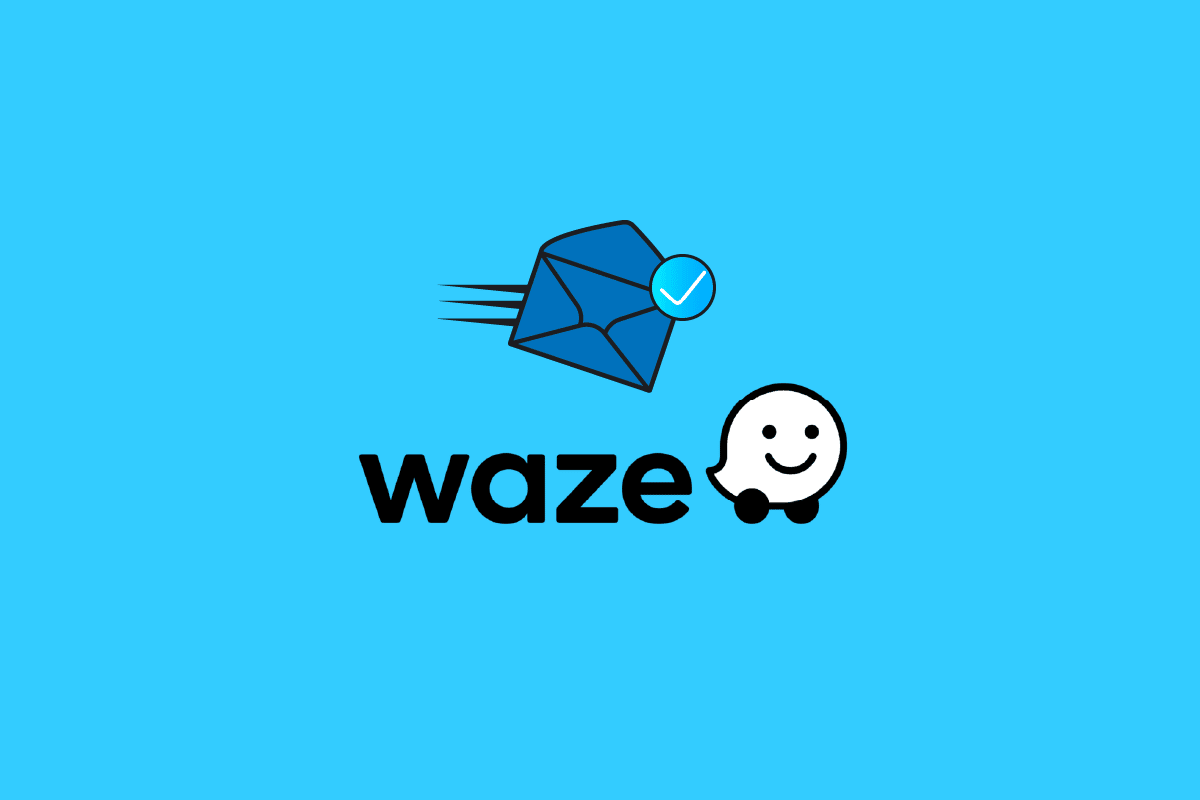
Waze is a GPS navigation software, a part of Google. It helps provide info about travel details and route details which are collected from a user, these are based on location. Waze in short is also called a community app as the app is provided with details that are supplemented by users. Waze was first developed by Israeli Programmers, later it was sold to Google. If you are searching the internet on how to verify email of Waze account then this article is for you, here I discuss how to verify email of Waze account.
How to Verify Waze Email Account
Waze navigation information is reported very actively to other drivers, very actively that data such as traffic, accidents, police blockage, and weather conditions are also being sent. This data are very useful for other drivers. Waze collects this info and analyzes this info and passes this data to other drivers 24/7 to improve their experience. Waze also compares data based on the best optimal route by comparison with data. Waze was built so that it learns from the user, so the more a user provides data to it the more it learns and collects data and shares with other drivers.
In this article, we are going to take a look at how to verify Waze email account before that log into Waze Account, Let’s get started. Before logging into Waze Account, make sure you have registered for the Waze account, If you have not registered an account, follow the below steps.
Note: Since smartphones don’t have similar Settings options, and they may vary from manufacturer to manufacture hence, ensure the correct settings before changing any. The following methods were tried on Moto g(8) power lite – Android 10 (Stock). Your Android mobile might be different.
1. Tap on the Play Store app in Home Screen.
2. Search for the Waze app.
3. Tap on Install.
4. Open the app after installing.
5. Waze will require permission to use GPS, tap on allow only while using the app to enable GPS
6. Waze will ask to create a new account, Tap on the Sign up with email option
Also Read: Fix Email Address Not Found in Gmail
7. Type your email address and tap on Next.
Note: If you want updates, promotions or any news, or updates from Waze tap on the tick box from Waze.
8. Now a verification mail will be sent to your mail ID that you entered.
9. Open that mail and tap on the Verify Email button.
10. Finally, open with the Waze app. The account will be registered successfully which will answer your how to verify email.
Frequently asked questions (FAQs)
Q1. Is it mandatory to register?
Ans. It is not compulsory to register as a user but registering for a Waze account offers features like adding profile images, private messaging to other drivers etc.
Q2. Why I cannot login?
Ans. Make sure your username and password are correct, Also contact Waze service care to get information about your account to make sure that it is in active state.
Q3. I have lost my password, What can I do?
Ans. Try tapping I lost my password on the app, you may get instructions on how to reset your account credentials through your email.
Recommended:
We hope the above article on how to verify Waze email account is helpful to you and you can follow it easily. If you have any suggestions and/or any queries on the article, please feel free to comment on the article.