Roman numbers date back to the Renaissance period for been used to mark centuries. These have been used in books and old writings. Also, Roman numerals play an important role in Math, along with digits, the use of Roman numbers is very prominent in the subject. Apart from the importance of these numbers in books, they are significant in names too. People with family names carry Roman numbers at the end of their names, to represent their family lineage. Not to mention how crucial they are in official documents, Roman numerals on keyboard help to accentuate a document. If you are wondering how to write Roman numbers in Word, then we are here to help you out with the same. Continue reading to know how to type Roman numerals in Word.
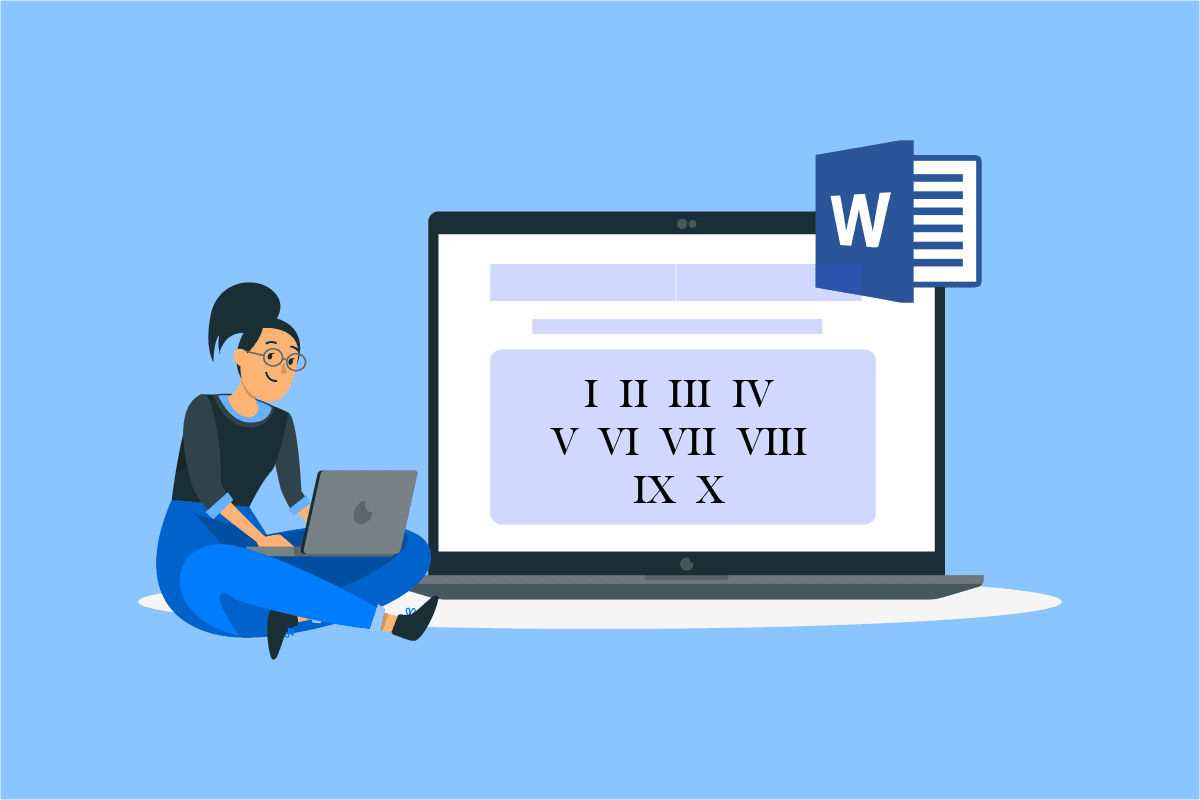
How to Write Roman Numbers in Word
Usually, Word documents are made using digits or alphabets, when required, but the use of Roman numbers is as influential, especially when it comes to preparing a well presentable document. Let us go through some reasons highlighting the need for Roman numerals in Word before we dive into how to type Roman numerals.
- To create a better, more presentable, and distinguished word document, inserting Roman numerals is suggested.
- The use of Roman numerals is useful if a listing system is used for a document.
- Roman numbers are useful for common pagination.
- The use of Roman numbers is a great way to enhance the quality of writing.
Now and then, you can feel the need to use Roman numbers, this is due to their historical importance in the world of numbers. Even though you will not find a direct key or way to insert Roman numerals on keyboard, there are a few methods that can solve your query about how to type Roman numbers. So, let us get started with it.
Method 1: Use Alphabets for Roman Numbers
This is one of the simplest and opted-for methods when it comes to answering the query of how to write Roman numbers in Word. The steps below explain how you can do that.
1. Hit the Windows key, type Word, and click on Open.
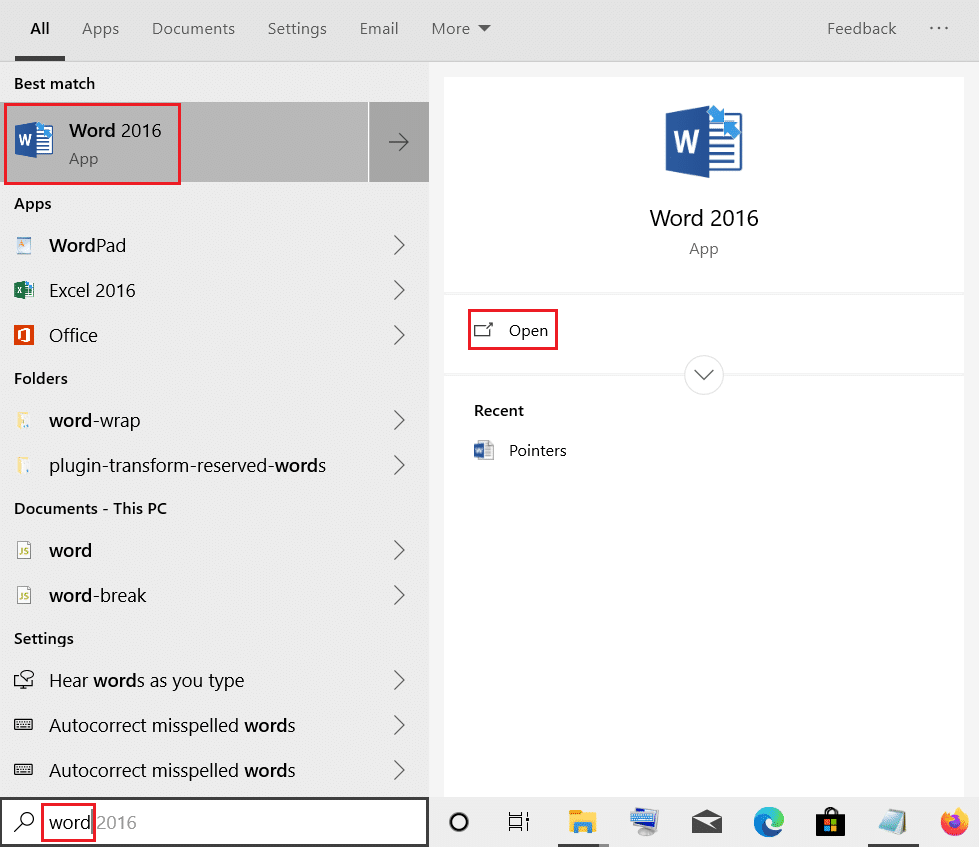
2. A new Word file will open.
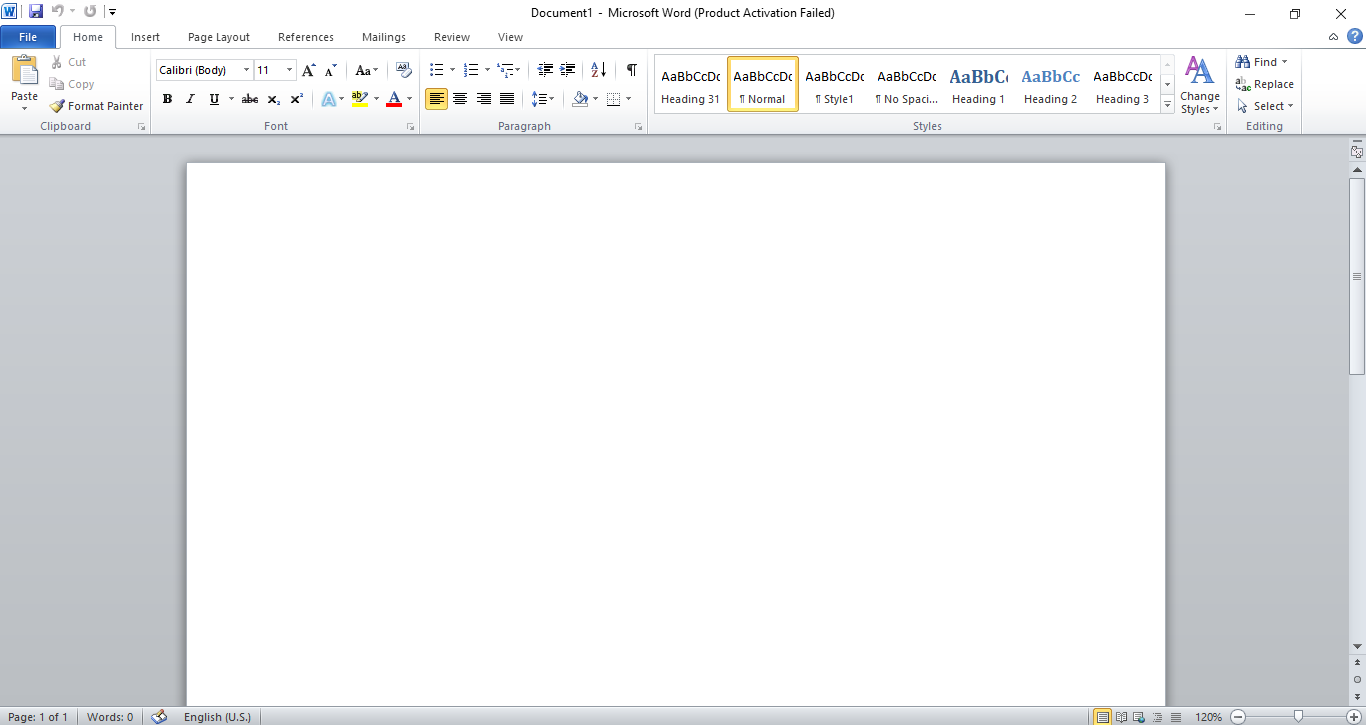
3. Now, type English letters resembling Roman numerals.
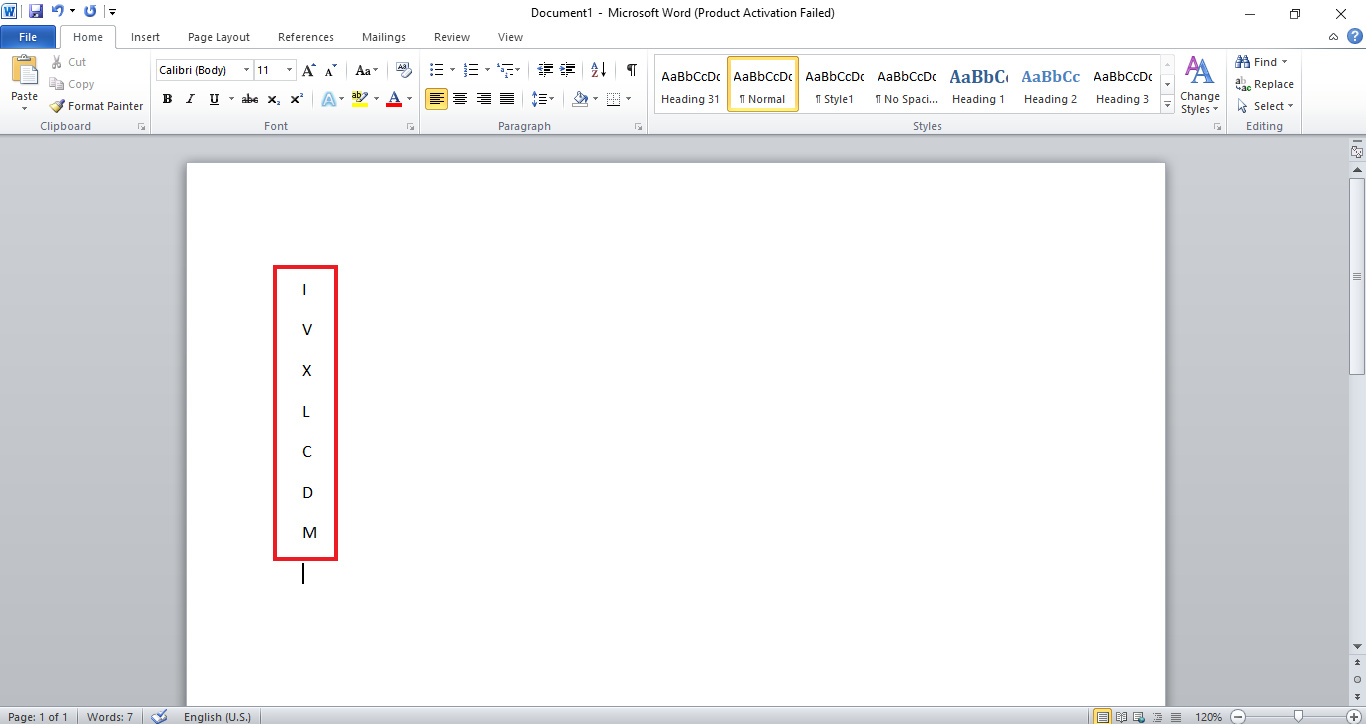
The letters that can be used as Roman numbers include, I as 1, V as 5, X as 10, L as 50, C as 100, D as 500, and M as 1000. Using these alphabets, you can create a series of numbers to be used as Roman numerals in your Word document.
Also Read: How to Duplicate a Page in Microsoft Word
Method 2: Use Number Format
Using number format in the Word document is yet another solution for how to type Roman numerals. This method involves the use of in-application features; usually, a digit list is used, but you can also make use of Roman numbers from the format. Let us see how to insert them.
Note: You can create a new file or open your personal document with this method.
1. Open the Word file and click on the Numbering at the top.
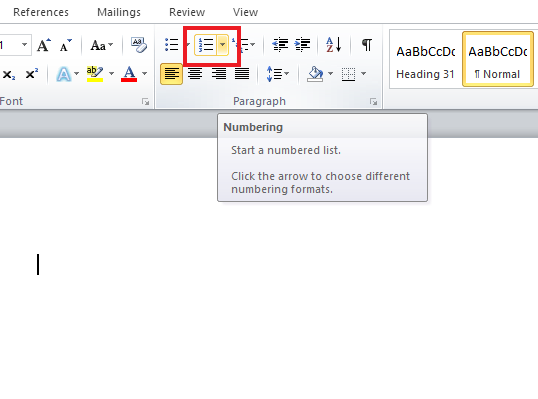
2. The Numbering Library with Roman numbers list will pop up.
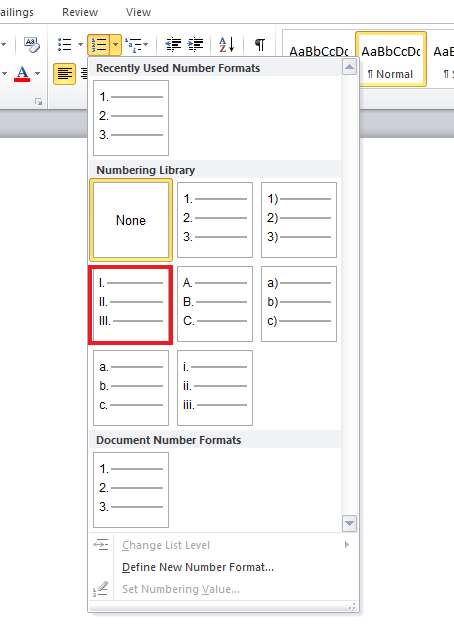
3. Click on the Roman number list and create your file using them.
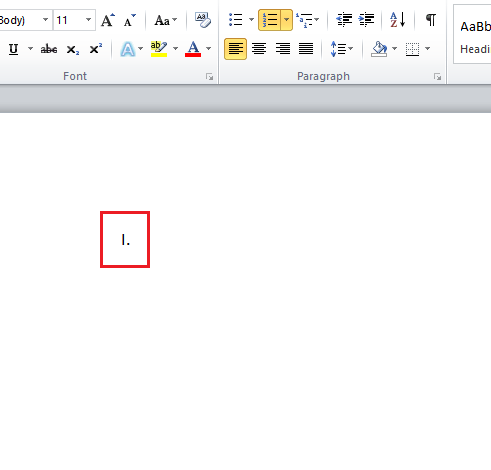
Also Read: How to Insert a Line in Word
Method 3: Use Page Numbers
Page numbers can usually be seen in books, in their introductions, or appendices. Here, we can also use Roman numbers as page numbers to be used in Word. Know more about how to type Roman numbers as page numbers in the following mentioned steps.
1. Launch a Word file where you want to insert Roman numerals.
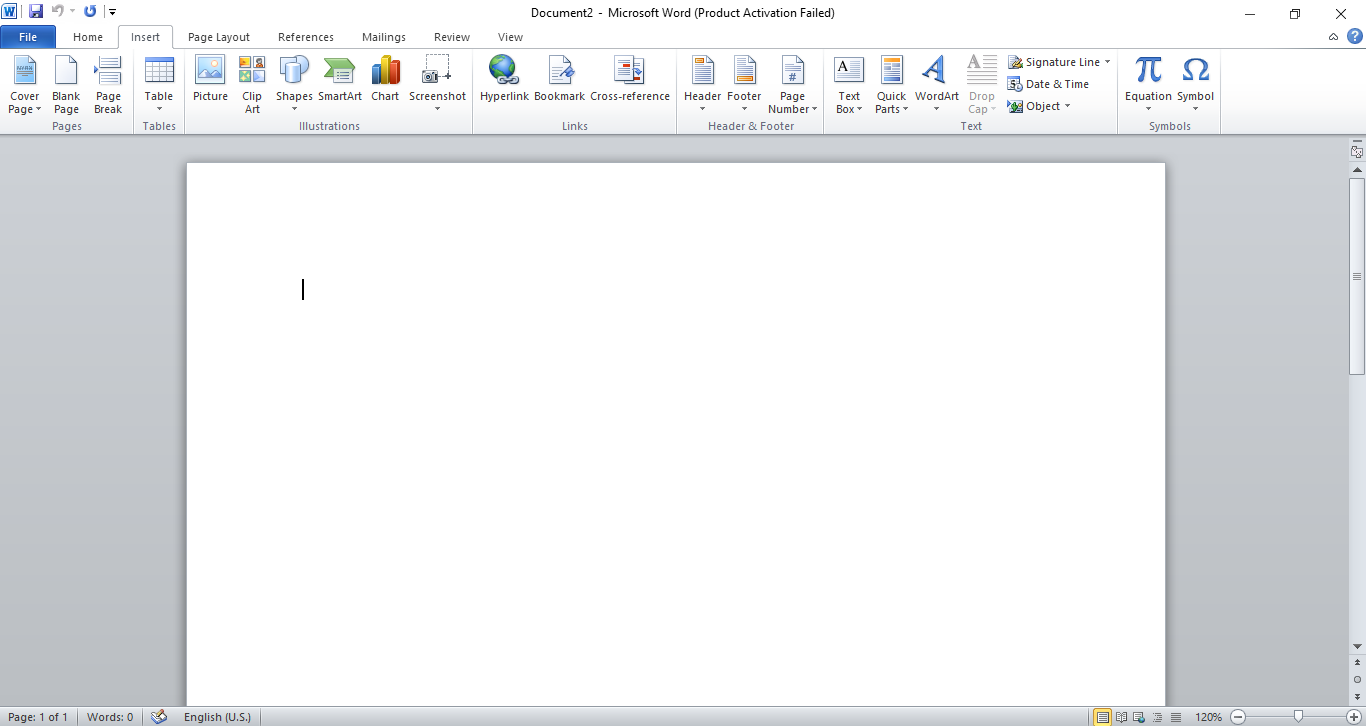
2. Click on Insert at the top left corner of the file.
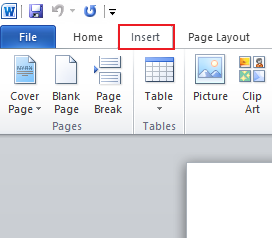
3. Go to Page Number and click on it to open up the menu.
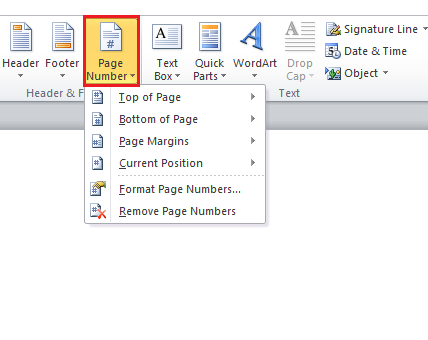
4. Choose the required option, in this case, click on Bottom of Page.
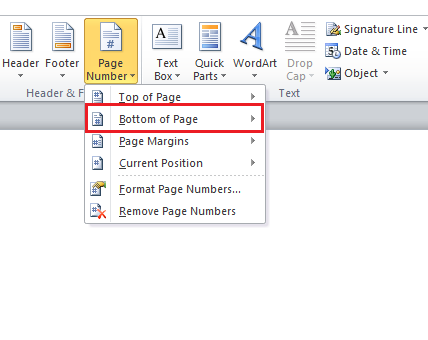
5. Click on Plain Number 2 in it.
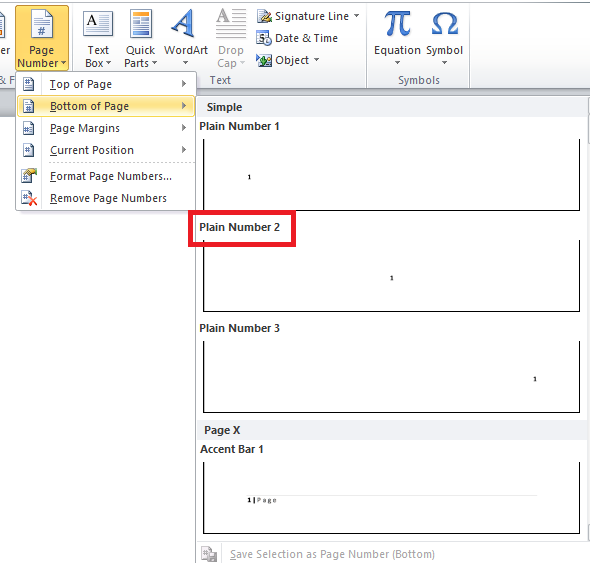
6. Next, go to Quick Parts and click on it to open up a drop-down menu.
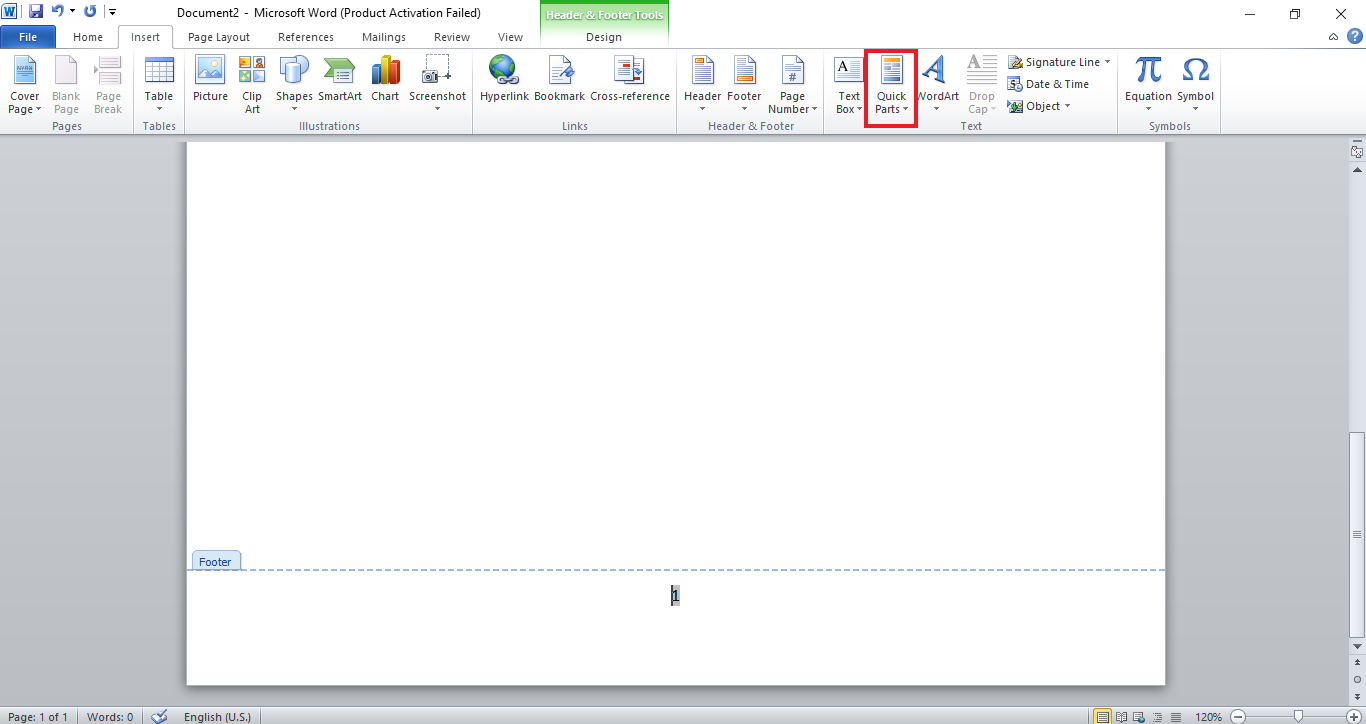
7. Select Field in it.
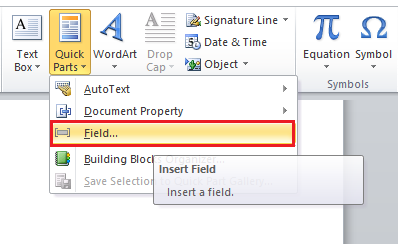
8. Now, in Categories, select Page.
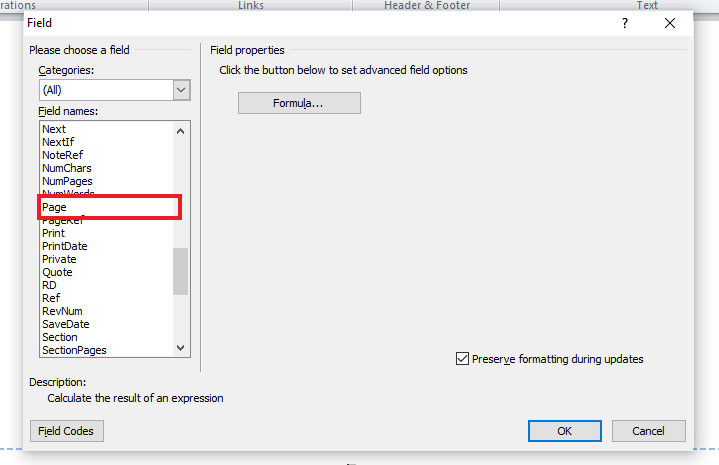
9. Select Roman numerals in Field properties.
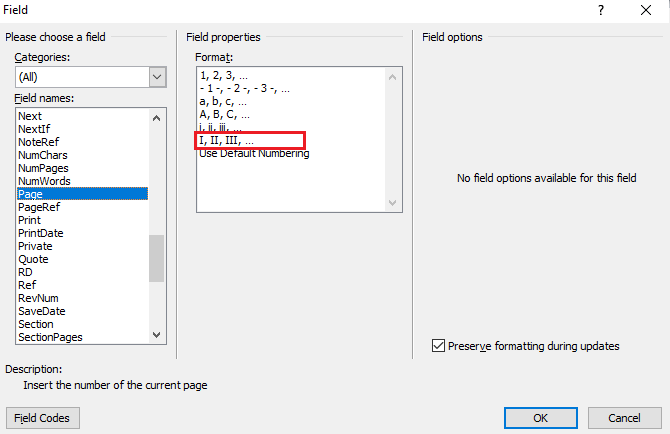
10. Click on OK.
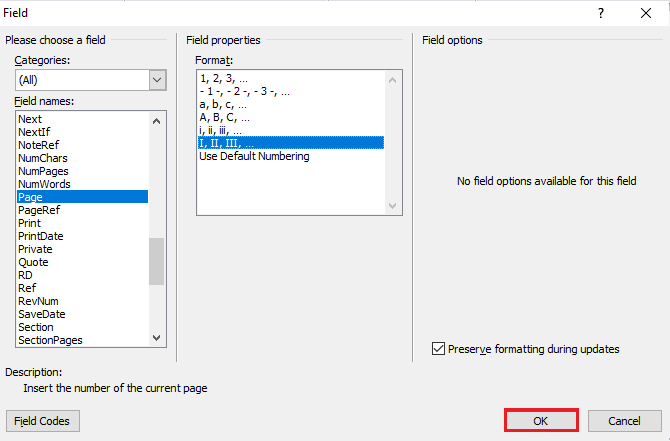
Roman numeral as page number will appear on Word.
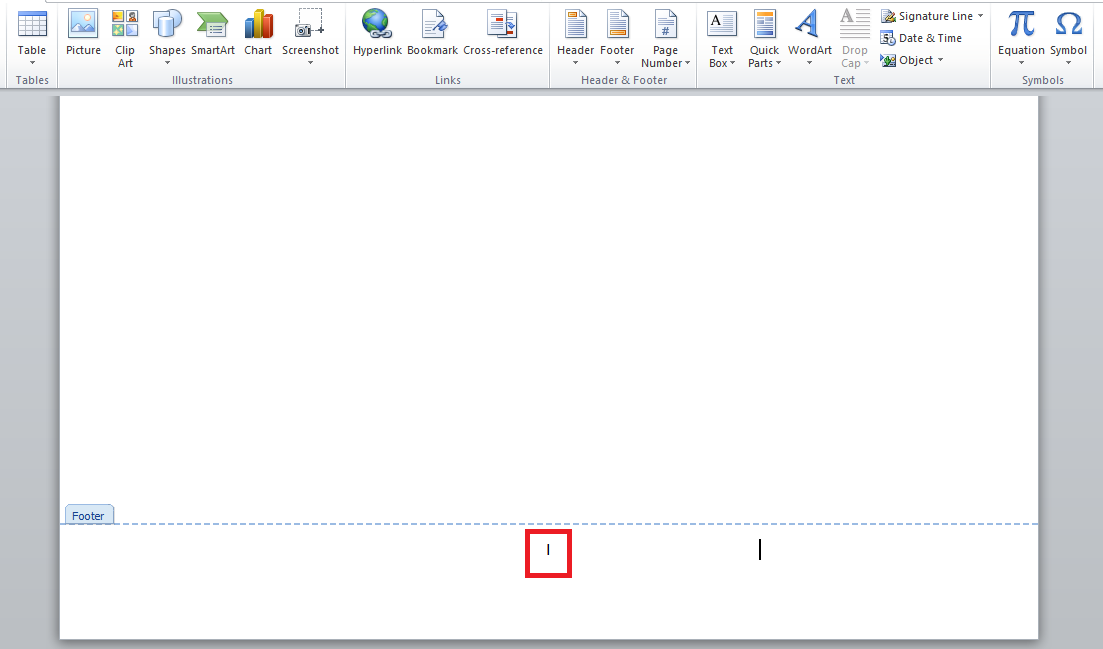
Method 4: Use Unicode
If you are looking for answers to how to write Roman numbers in Word, then you can do it with the help of Unicode. Unicode provides digits and special correctors with a unique numeric value. These numeric values can help to insert Roman numbers into a Word document. This universal encoding method contains every Roman numeral. Hence, it is the best way to enter them into Word.
Note: Some famous Unicode include, 2160 for I, 2164 for V, 2169 for X, 216C for L, 216D for C, 216E for D, and 216F for M.
1. Open the Word file to insert Unicode.
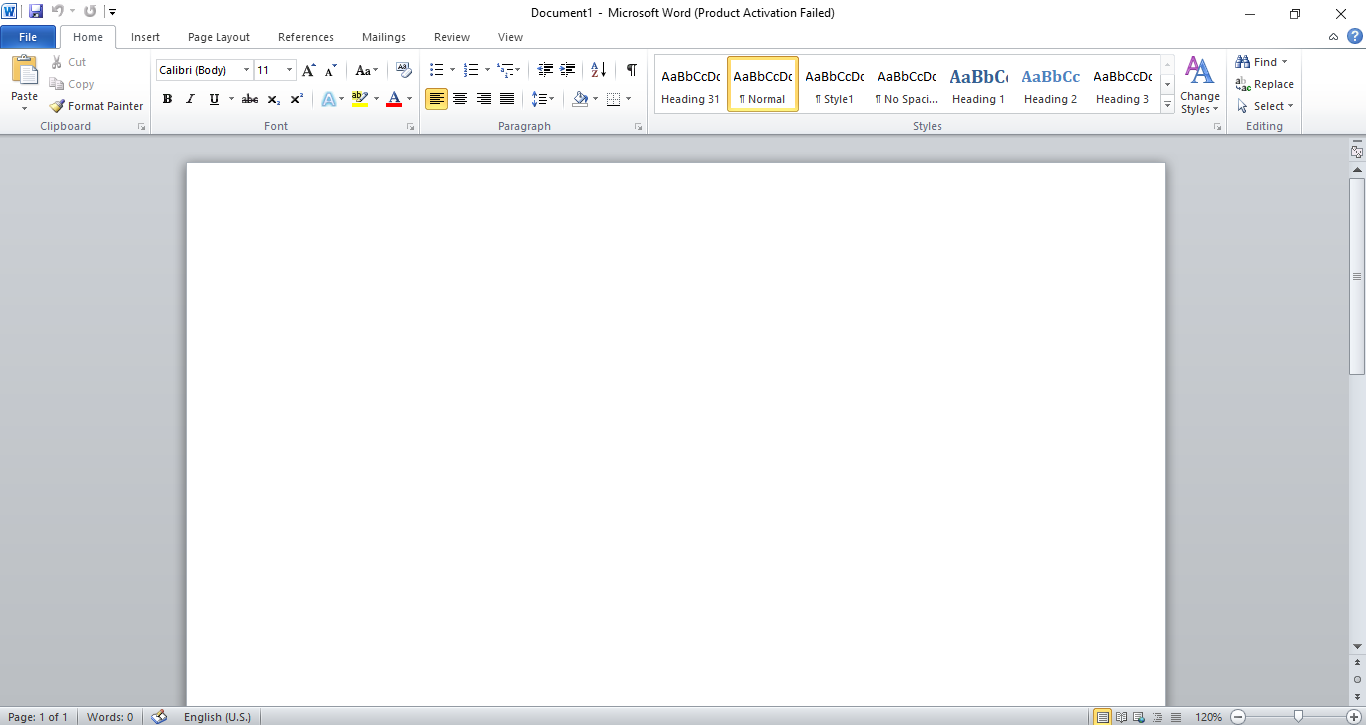
2. Type the Unicode on the page, in this case, we are typing 2169.
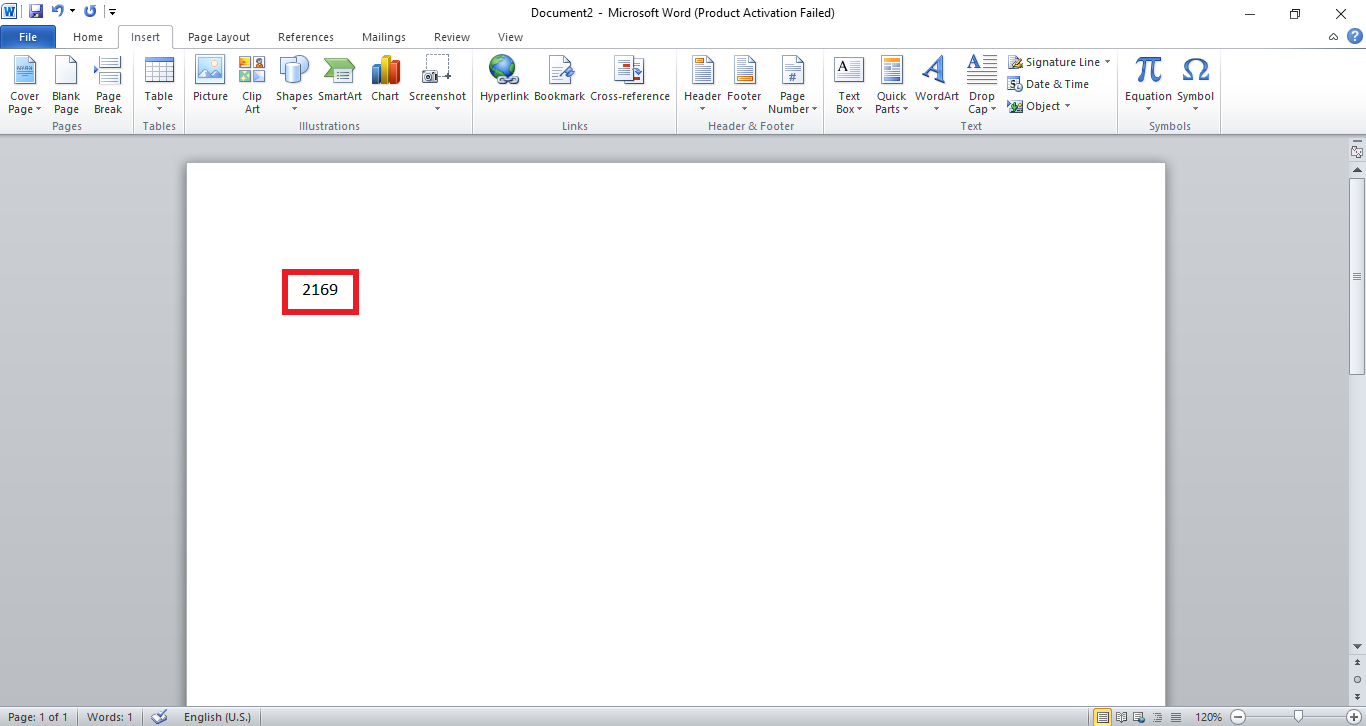
3. Press the Alt key on your keyboard.
4. Now while holding the Alt key, press the X key on your keyboard. The Unicode number will be converted to a Roman numeral.
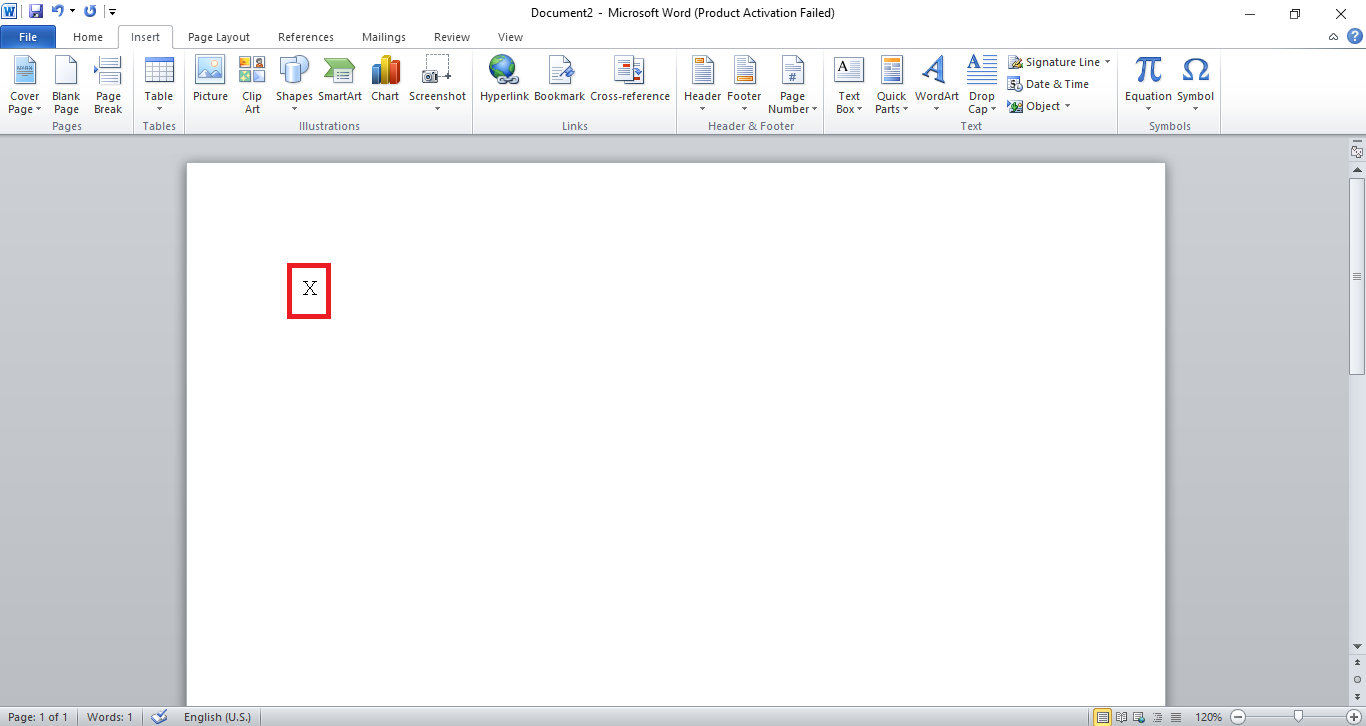
Also Read: 5 Ways to Insert a Square Root Symbol in Word
Method 5: Use MS Word Field
If none of the above methods worked for you and you are still in doubt about how to write Roman numbers in Word, then the MS Word field method is an option for you. MS Word fields are instructions that help in producing special texts in a document when applied. In this case, let us see how the MS Word field helps in entering Roman numerals with the following mentioned steps.
1. Launch the Microsoft Word file.
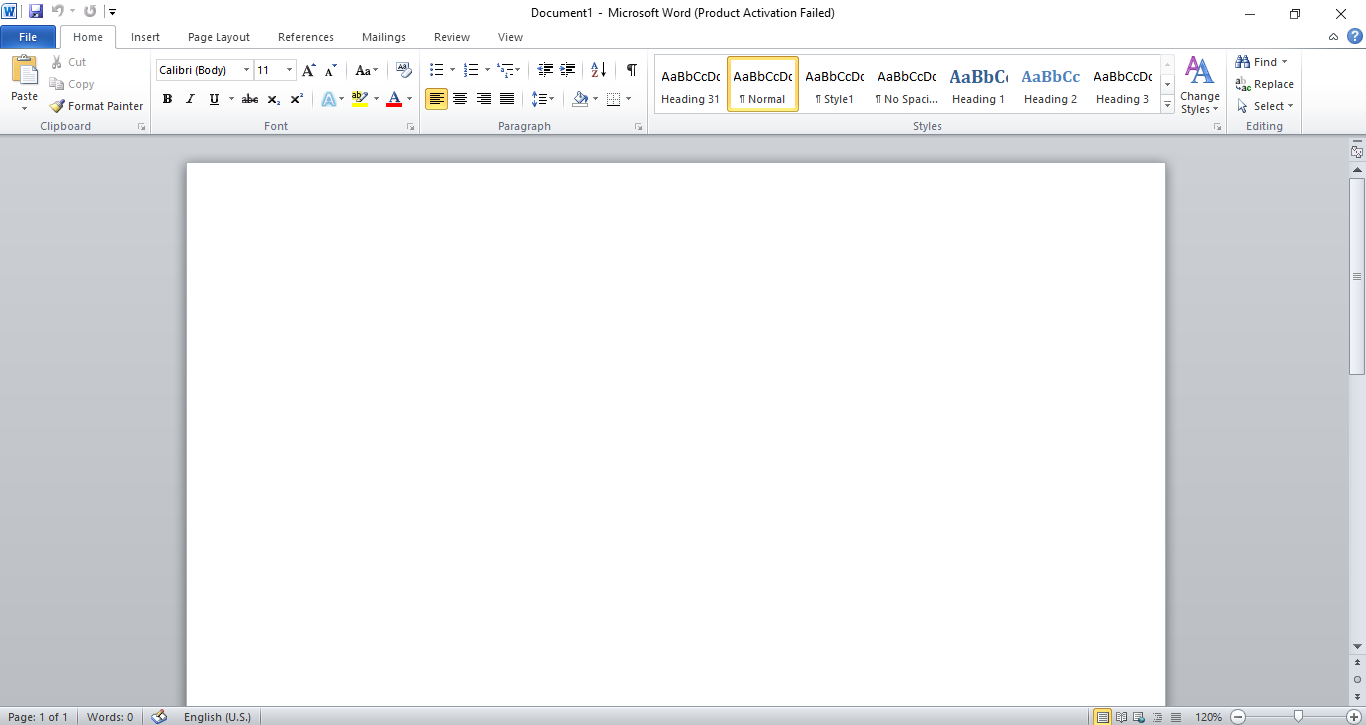
2. Press the Ctrl + F9 keys together, curly brackets will show up on the file.
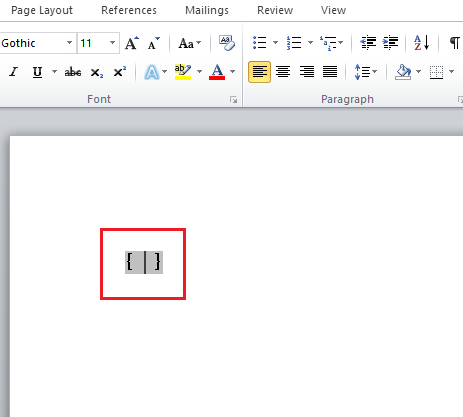
3. Now, enter = sign and number that you want to convert in the brackets. For example {=2164}
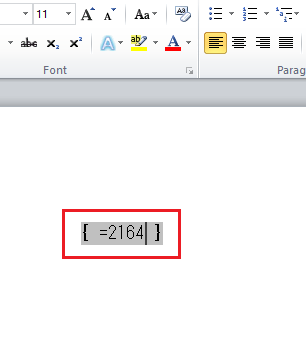
4. Next, type *Roman after the entered number inside the brackets.
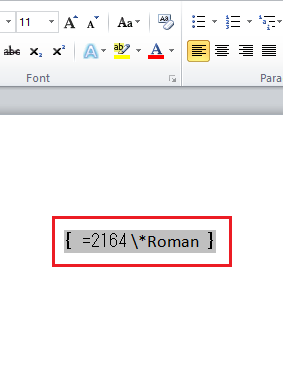
5. Now, hit the F9 key to convert the formula to Roman numbers.
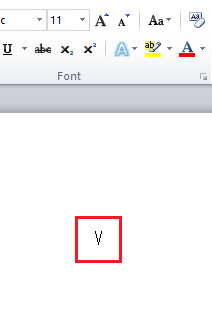
Also Read: What are some of the best Cursive Fonts in Microsoft Word?
Frequently Asked Questions (FAQs)
Q1. Can I use the English alphabet on other platforms for Roman numerals?
Ans. Yes, you can use alphabets to insert Roman numerals in other documents and files too, for example, in MS Excel or Docs, the use of alphabets for Roman numbers is quite common.
Q2. Can I use Unicode in other documents?
Ans. Methods like MS Word field are limited to MS word and hence cannot be used in other documents.
Q3. Can I use Roman numbers anywhere in a word file? How is it possible?
Ans. Yes, using Roman numbers anywhere in a word file is possible with the help of Unicode. Unicode is a special character assigned to digits. When a specific code is entered in a file, it converts to a Roman number, allowing its use anywhere in the file.
Q4. Is there a direct feature on MS Word to insert Roman numerals?
Ans. Yes, if you want to insert Roman numbers directly into your file then you can do it with the help of Numbered Lists. However, this list can only work for points and lists to be made in the file. This method won’t work for a place of choice in the file.
Q5. Can I use both Roman numerals and digit in a single MS Word file?
Ans. Yes, you can use Roman numerals as well as digits in a single MS Word file. However, they should be correctly placed and not mismatched, which might affect the quality of your document. Where Roman numerals can be used for important dates or periods, the use of digits can be done in making points in a Word file.
Q6. Can I use the Roman numerals as page numbers at the top of the page in a Word file?
Ans. Yes, if you wish to use Roman numerals as page numbers at the top of the page in a Word file, you can do so. Follow Method 3 with the step-by-step instructions stated above.
Q7. Is it okay to use Roman numbers in a formal document?
Ans. Roman numbers have been used to describe digits, dates, years, and names since old times. Their use in formal documents will enhance the quality of writing and will appeal to the reader more. Hence, it is perfectly fine to use Roman numbers in a formal document.
Recommended:
Even though the use of Roman numbers is not new and goes back to early times, it is still of great importance in today’s times. Different methods stated above will help you out with using Roman numbers in different ways. We hope that this guide was helpful and you were able to know how to write Roman numbers in Word. Let us know which method worked for you best. If you have any queries or suggestions then feel free to drop them in the comments section below.

