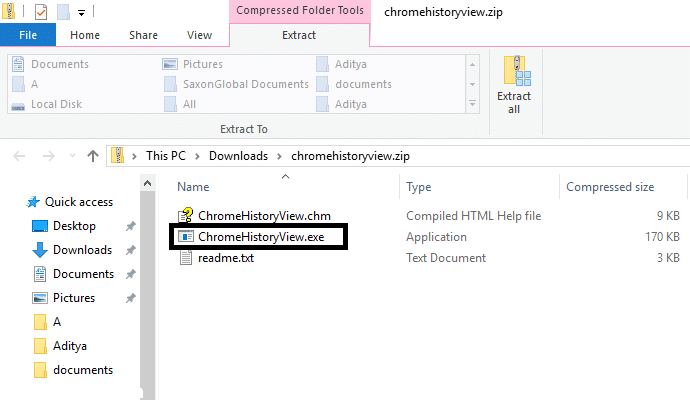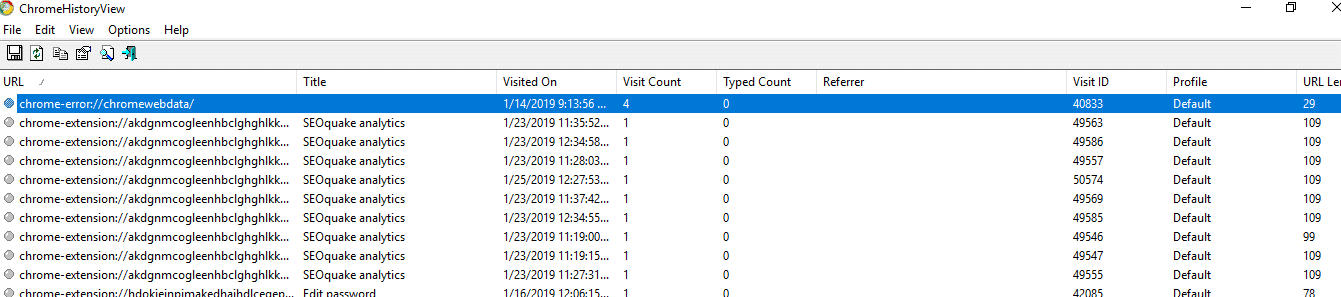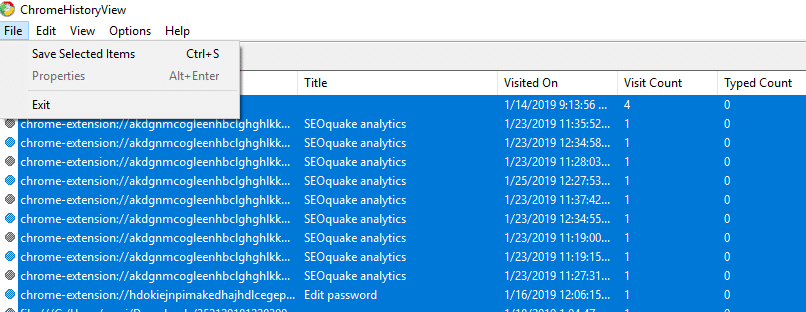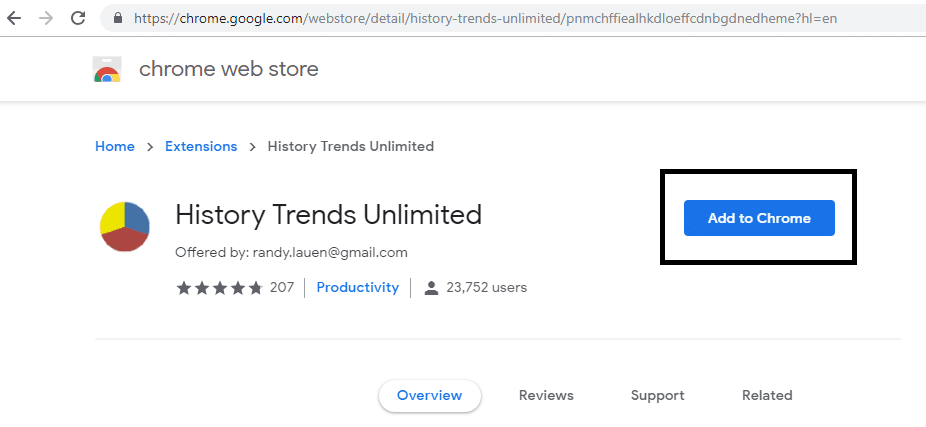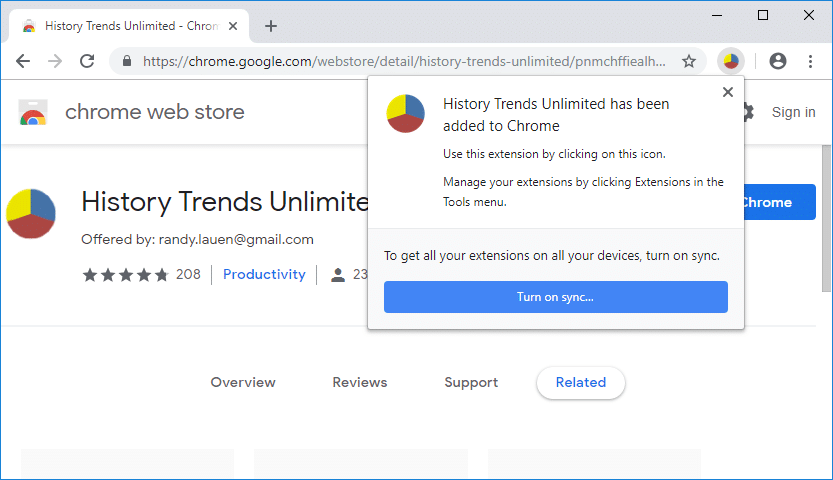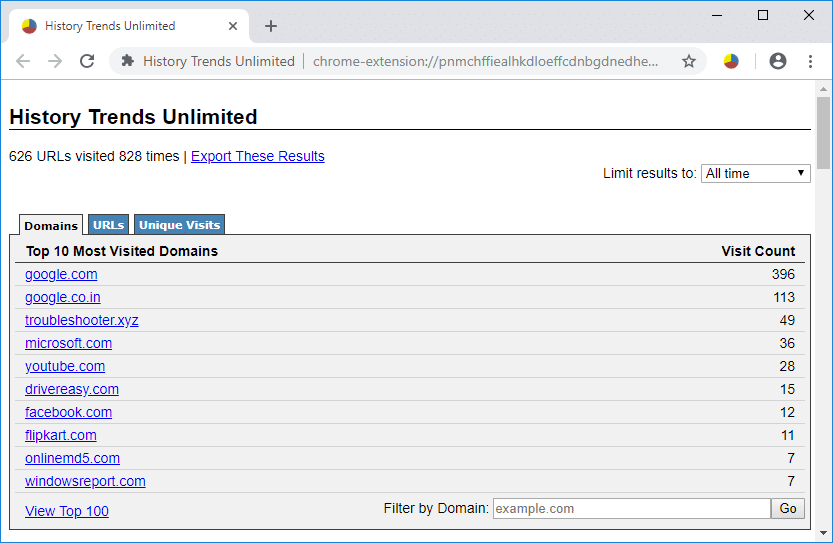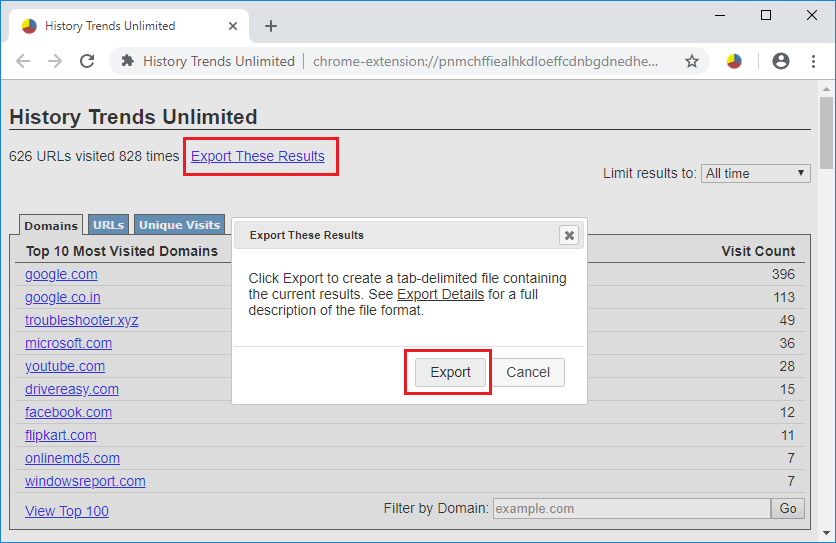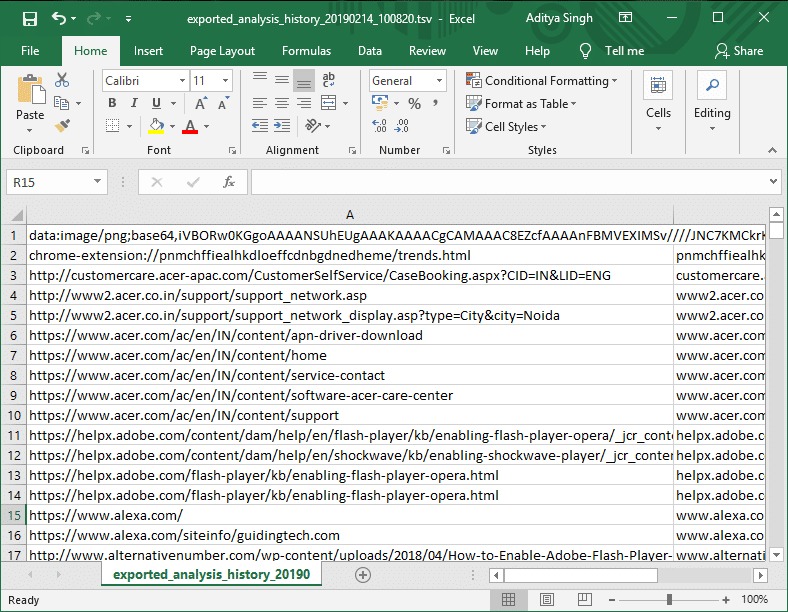Keep Google Chrome History longer than 90 days?
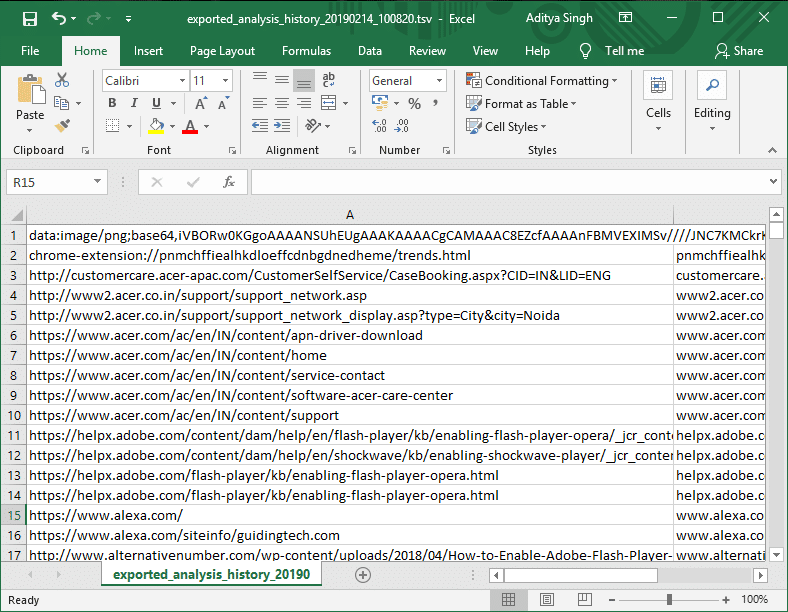
Keep Google Chrome History longer than 90 days: Google Chrome is undoubtedly one of the most used browsers. By default it stores your history for 90 days, thereafter it deletes all of them. History of 9o days is enough for some people, but there are people who want to keep their browsing history stored forever. Why? It depends on the work and requirements. If your work requires you to browse several websites in a day and you need your old browsed website after 90 days, in that case, you would love to keep your history stored forever so that you can easily get access to your browsed page. Moreover, reasons could be many, there is a solution to it. We will help you to understand how you can keep Google Chrome history longer than 90 days.
How To Keep Google Chrome History longer than 90 days?
Make sure to create a restore point just in case something goes wrong.
Method 1 – ChromeHistoryView
ChromeHistoryView is a free tool available to help you Keep Google Chrome History longer than 90 days?. This tool not only helps you in getting the history report, but it also gives you Date, Time and Number of your visits on a particular age. Isn’t great? Yes, it is. The more data you will collect regarding your browsing history, the better it will be for you. The best of this tool is that it is very lightweight and does not ask you to install it on your system. All you have to do is launch the app and get the details of your browsing history. It will be good to keep your history save in a file so that whenever you want, you can easily open that saved file and get your required website to browse.
How to Install?
Step 1 – You can easily download the file from this URL.
Step 2 – You will get a zip file downloaded on your system.
Step 3 – You simply need to extract all the files from the zip folder. Here you will see the .exe file.
Step 4 – Run that file (No need to install). Once you will click on the .exe file that will open the tool on your system. Now you will see a complete list of your browsing history in this tool.
Note: This app is also available in a different language so you can download the one that you find better suits your requirements.
How to extract and save file with all data
Select the entire lists and navigate to “File” section where you need to choose to save selected option. Now you will see a box open where you end to give a file name and chose the extension of the file if you want and save it on your system. This way you can open the save files on your system and browse your required website again anytime.
So you see how you can easily Keep Google Chrome History longer than 90 days using the ChromeHistoryView tool, but if you don’t want to use any tool then you can easily use Chrome Extension to store your browsing history.
Method 2 – History Trends Unlimited
How about having a Chrome Extension that will give you the option to save all your browsing history in one click? Yes, History Tends Unlimited is a free Google Chrome extension that you need to install and add in chrome browser. It will sync all your browsing history and store it in a local server. Whenever you want access to your previous browsing history, you can get it in saving file option.
Step 1 – Add History Trend Unlimited Chrome Extension.
Step 2 – Once you will add this extension, it will be placed at the top right corner of the chrome browser.
Step 3 – When you will click on the extension, you will be redirected to a new browser tab where you will get a comprehensive detail of your browsing history. The best part is that it categorizes several activities of you browsing – most visited pages, visit rate per day, top pages, etc.
Step 4 – If you want to save your browsing history on your system, you can easily click on “Export These Results” link. All your history files will be saved.
Note: History Tends Unlimited chrome extension gives you a comprehensive detail of your browsing history. Therefore, it is good to have this extension not only for storing your browsing history but having an analytical view of your browsing history.
No one knows when your work demands you to browse a website that you might have browsed back last year. Yes, it happens that you might have visited a website a long time back and all of a sudden you remember that website had the potential information that you need now. What would you do? You do not remember the exact address of your domain. In that case, having your history data stored will help you to analyze and find the websites that you need in the current scenario.
Recommended:
That’s it, you have successfully learned How To Keep Google Chrome History longer than 90 days but if you still have any questions regarding this tutorial then feel free to ask them in the comment’s section.