3 Ways to Send and Receive MMS over WiFi
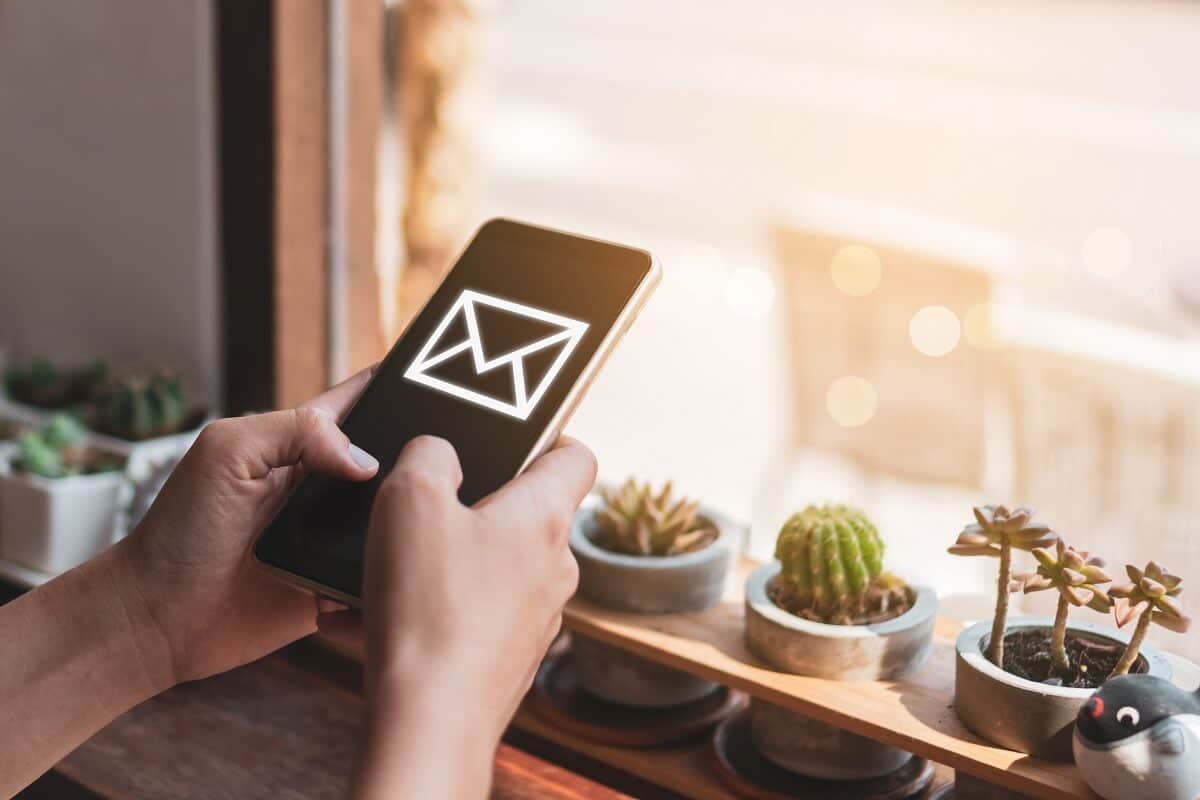
MMS or Multimedia Messaging Service was built similar to SMS, to allow users to send multimedia content. It was an excellent way to share media with your friends and family until the emergence of like WhatsApp, Snapchat, Instagram, Facebook, and many others. Since then, the use of MMS has declined drastically. For the past few years, many users have been complaining of difficulties while sending and receiving MMS via MMS app on their Android devices. It happens majorly due to compatibility issues of this aging service with your up-to-date device.
In most Android phones, there is a capability to automatically switch from WiFi to mobile data, while sending or receiving an MMS. The network is switched back to WiFi once this process is over. But it is not the case with every mobile phone in the market today.
- In many cases, the device fails to send or receive messages over WiFi and does not switch to mobile data. It then displays a “Message Download Failed” notification.
- Additionally, there is a possibility that your device does change to mobile data; but by the time you try to send or receive MMS, you have consumed all your mobile data. In such cases too, you will receive the same error.
- It has been observed that this problem persists mostly in Android devices, and more so after the “Android 10 update”.
- It was also noticed that the issue exists primarily on “Samsung” devices.
Experts say that they have identified the problem and are taking action to solve it.
But, are you going to wait for that long?
So, now you must be wondering “can I send and receive MMS over WiFi?”.
Well, it is possible to share MMS over WiFi on your phone, if your carrier supports it. The good news is that you can share MMS over wi-fi, even if your carrier does not support it. You will learn about it later on, in this guide.
If you are facing issues while sending and/or receiving MMS over WiFi on your Android phone, we have the solution for it. In this guide, we will explain everything you need to know on how to send or receive MMS via Wi-Fi.
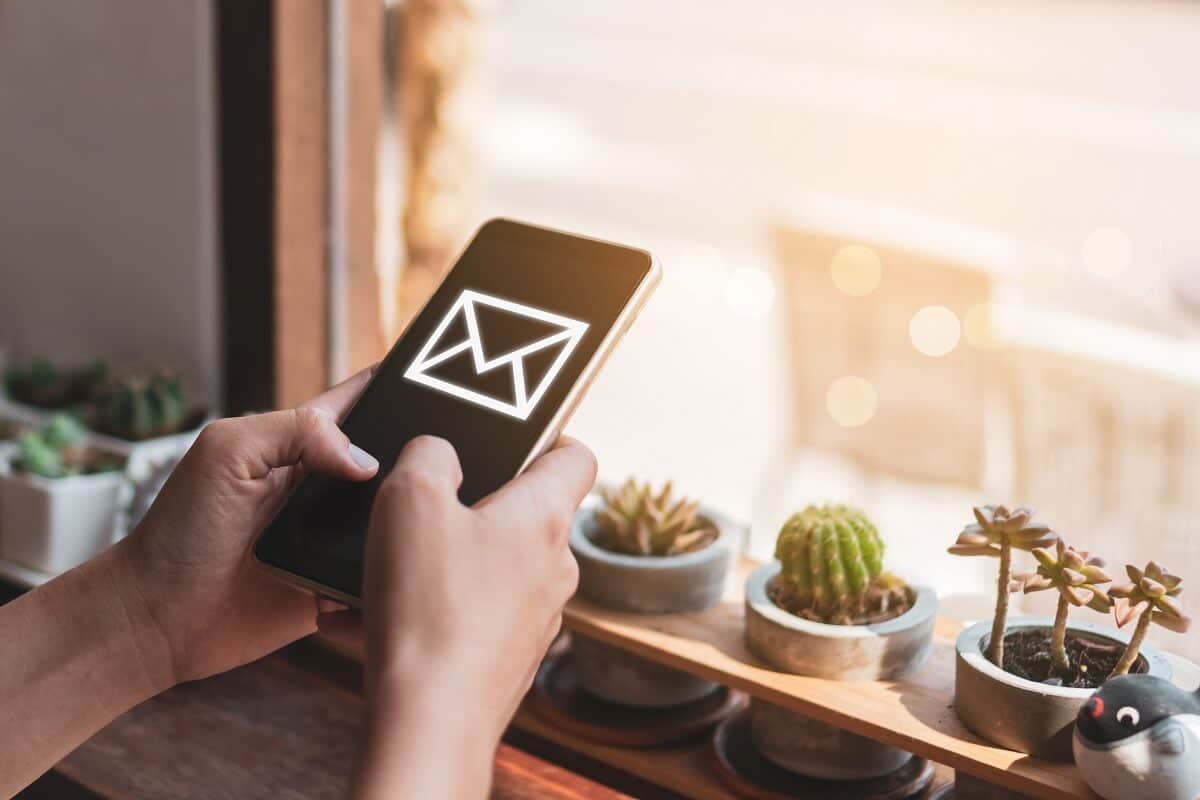
See Also:
8 Ways to Fix TikTok No Internet Connection Error
8 Ways to Fix Orange Light on PS4
20 Ways to Make Windows 10 Faster
11 Ways to Fix Minecraft Error Code Deep Ocean
7 Ways to Fix Can’t Change Profile Picture on TikTok
How to Send and Receive MMS over WiFi
The first thing you should know is that the MMS service is operated via a cellular connection. Hence, you have three options available to rectify this issue which are explained in detail below.
Method 1: Modify Settings
If you are using the updated version of Android i.e., Android 10, the mobile data on your phone will get disabled as soon as you connect to a WiFi network. This feature was implemented to save battery life & enhance the performance of your device.
To be able to send and receive MMS over Wi-Fi, you need to keep both the connections on, simultaneously. To do so, you need to alter some settings manually as per the steps given:
1. Go to the Developer option on your device.
Note: For every device, the method to enter the Developer mode is different.
2. Now, under the Developer option, turn on the “Mobile data always active” option.
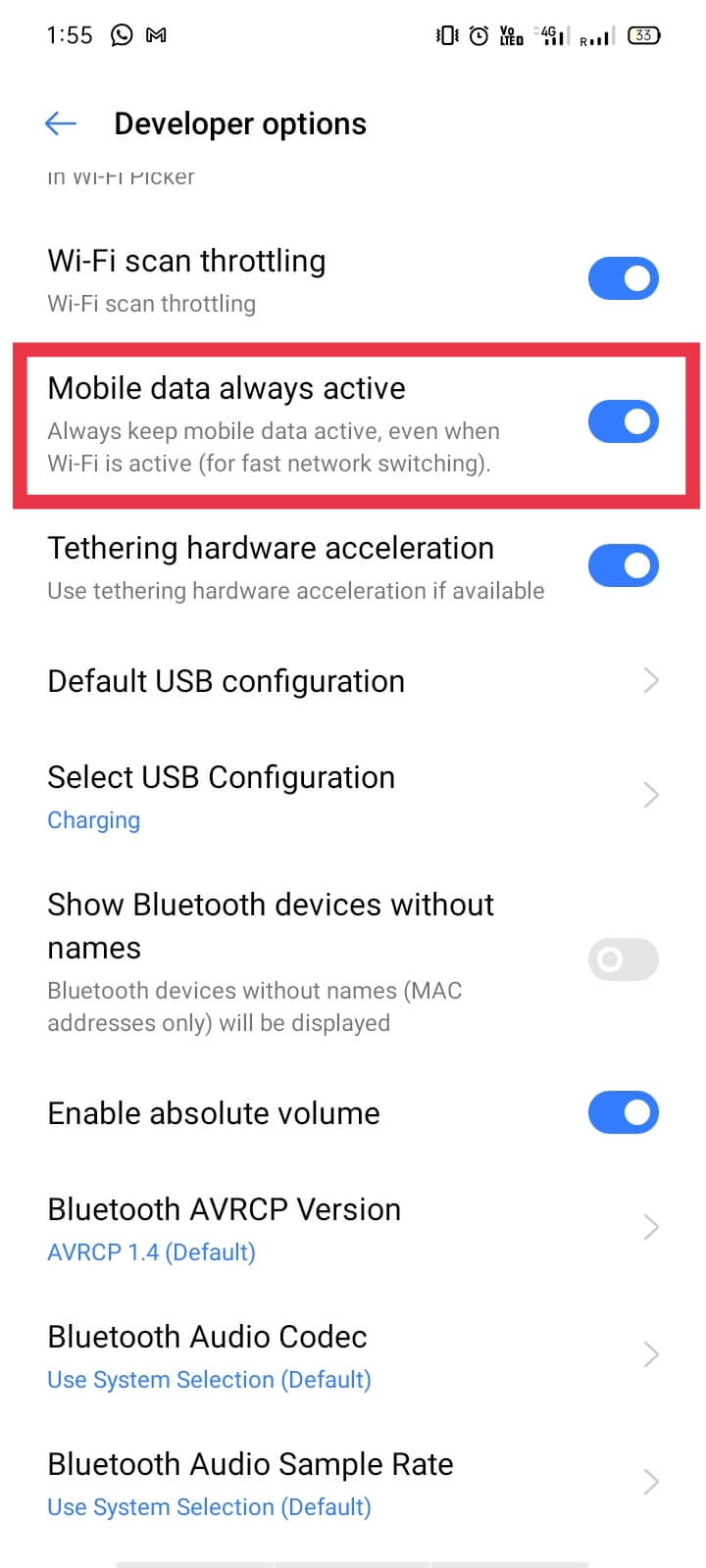
After making this change, your mobile data will remain active, until you turn it off manually.
Follow the given steps to check if the settings are acceptable or not:
1. Go to the “Settings” option in Developer mode
2. Now, move to the “Sim card & mobile data” option.
3. Tap” Data usage.”
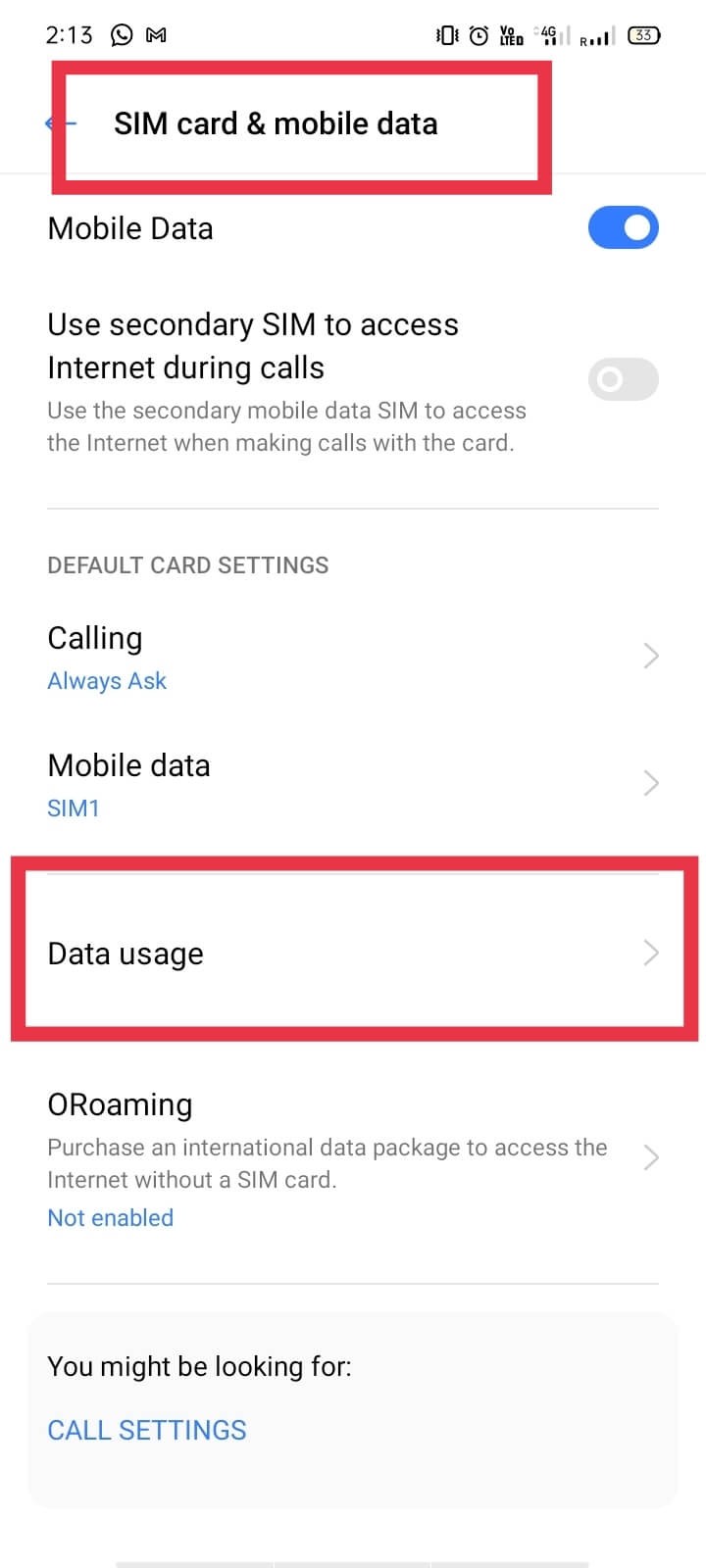
4. Under this section, find and select “Dual Channel acceleration.”
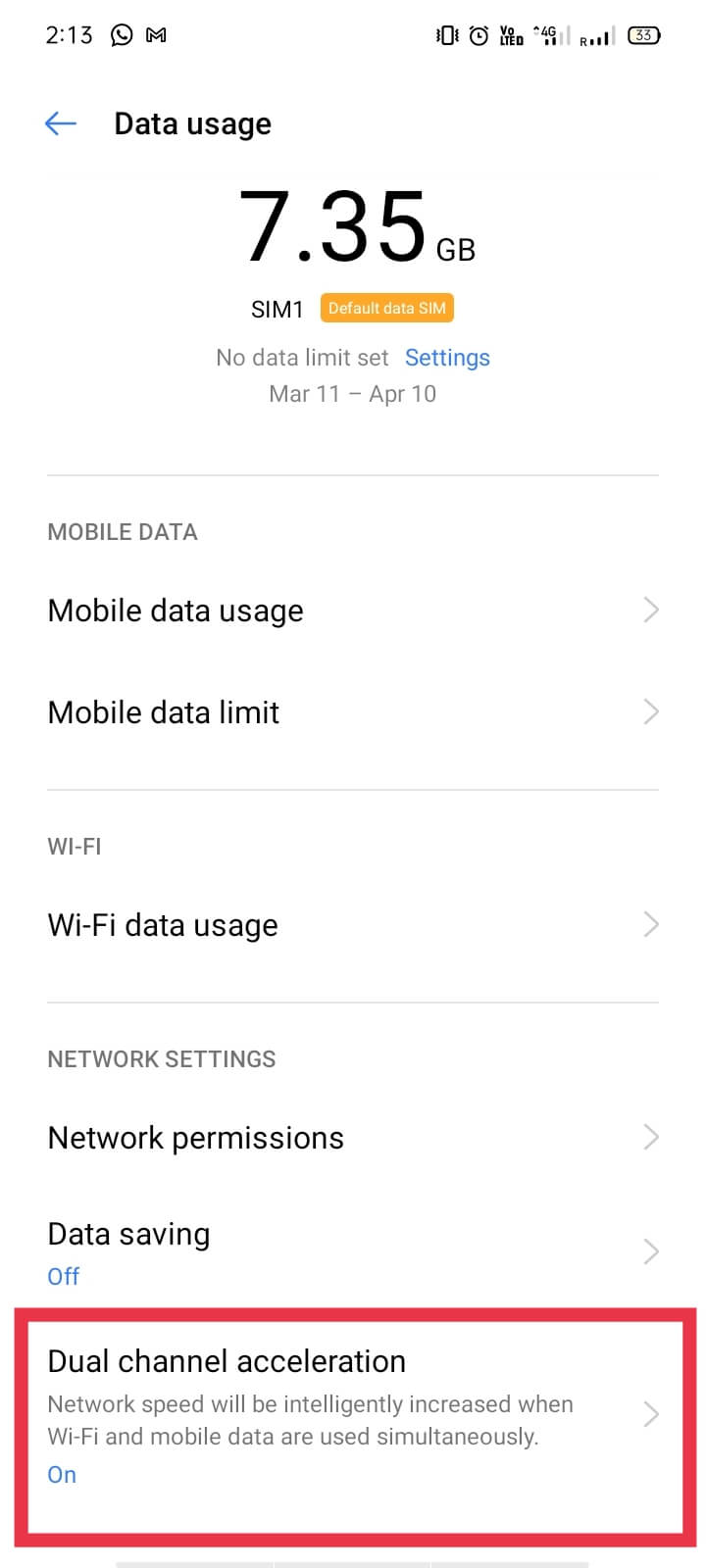
5. Finally, ensure that the “Dual-channel acceleration” is ‘turned On‘. If not, turn it on to enable mobile data & Wi-Fi at once.
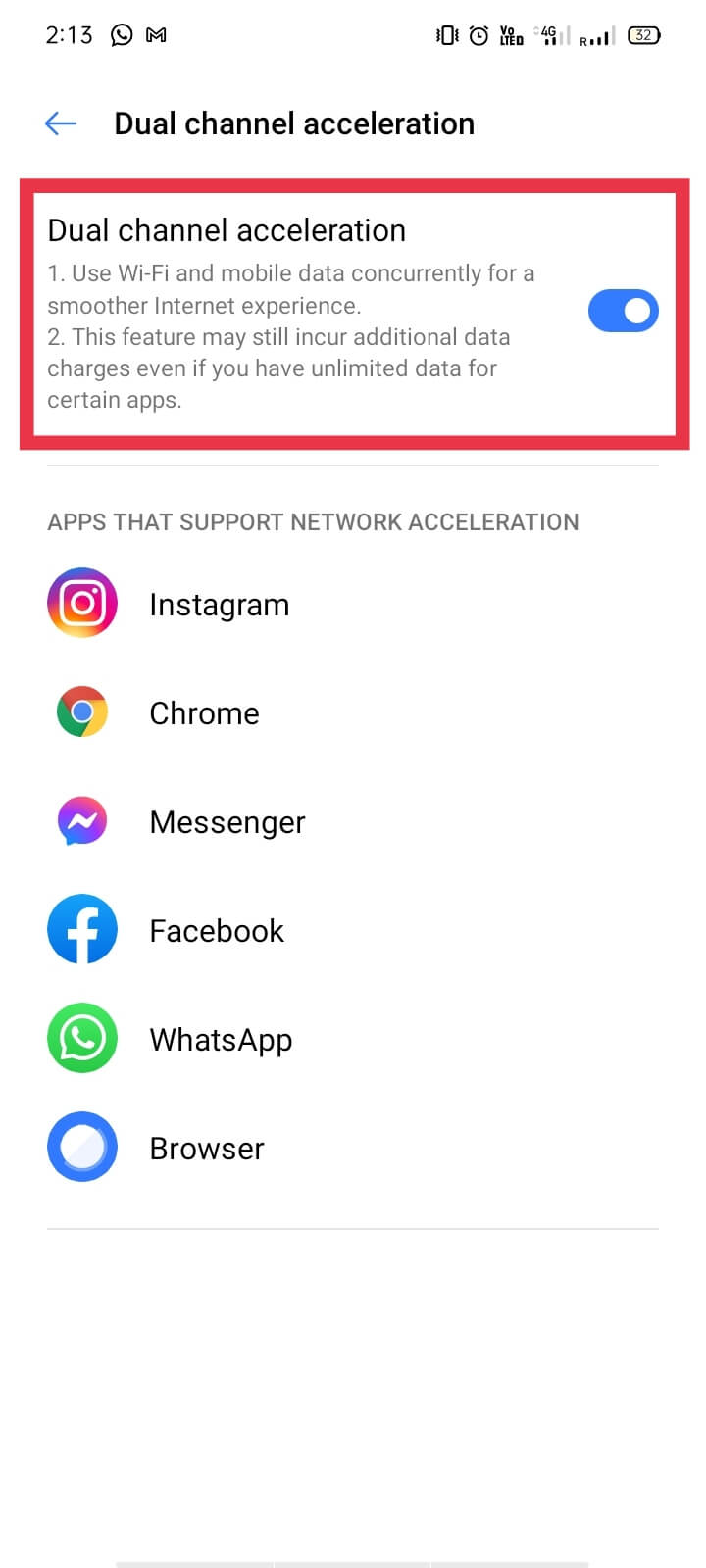
Note: Make sure that your data pack is active and has sufficient data balance. Oftentimes, even after turning the mobile data on, users are unable to send or receive MMS, due to insufficient data.
6. Try to send or receive MMS now. If you still can’t send MMS over WiFi, move to the next option.
Also Read: 8 Ways To Fix MMS Download Problems
Method 2: Use an Alternative Messaging App
The most common and obvious choice to avoid such an error is, to use an alternative messaging app to serve the said purpose. There are a variety of free messaging apps available on the Play Store with various additional features. Some of these are listed below:
a) Using Textra SMS app
Textra is an excellent app with simple functions and a beautiful, user-friendly interface.
Before we discuss this method further, you need to download and install the Textra app from Google Play Store:
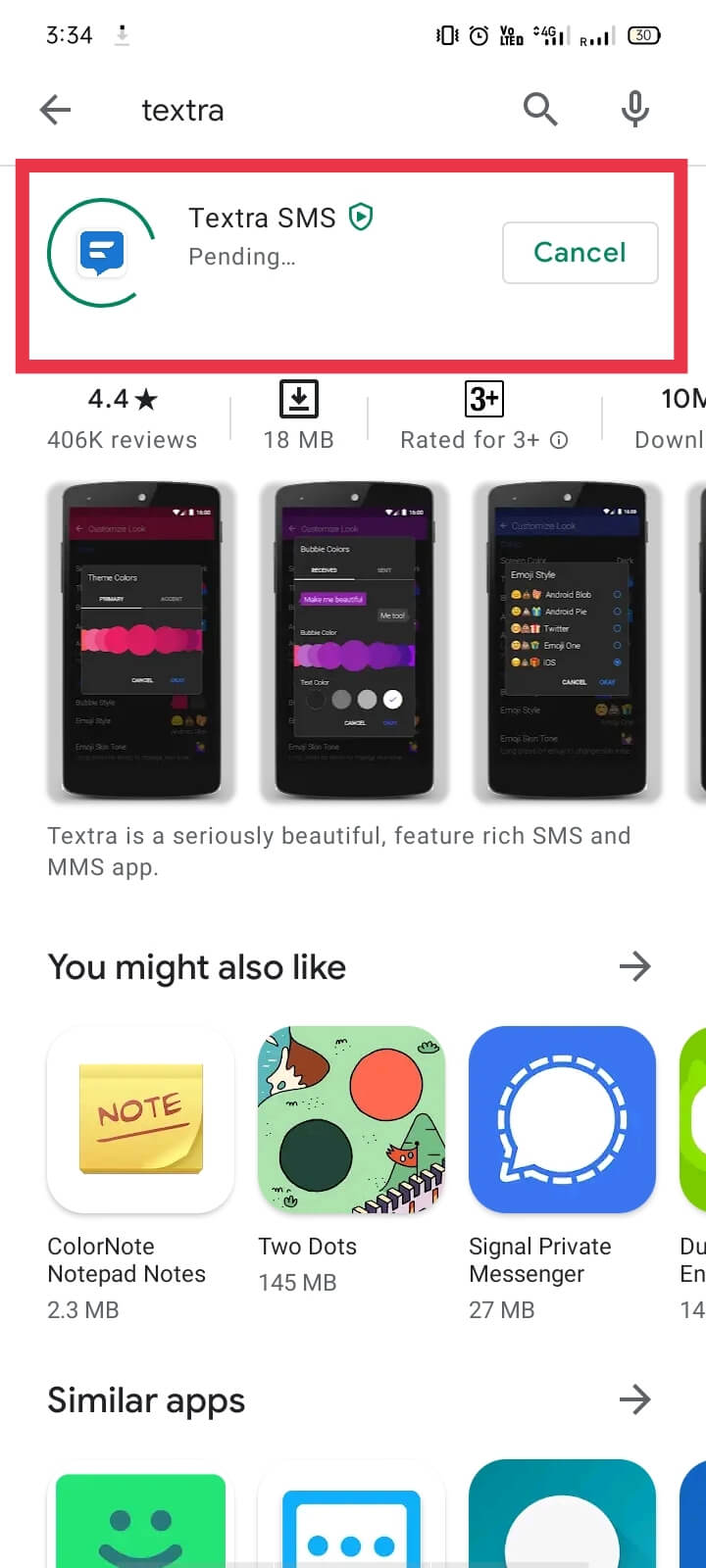
Now onto the next steps:
1. Launch the “Textra SMS” app.
2. Go to “Settings” by tapping ‘three-vertical dots’ at the top-right corner of the Home screen.
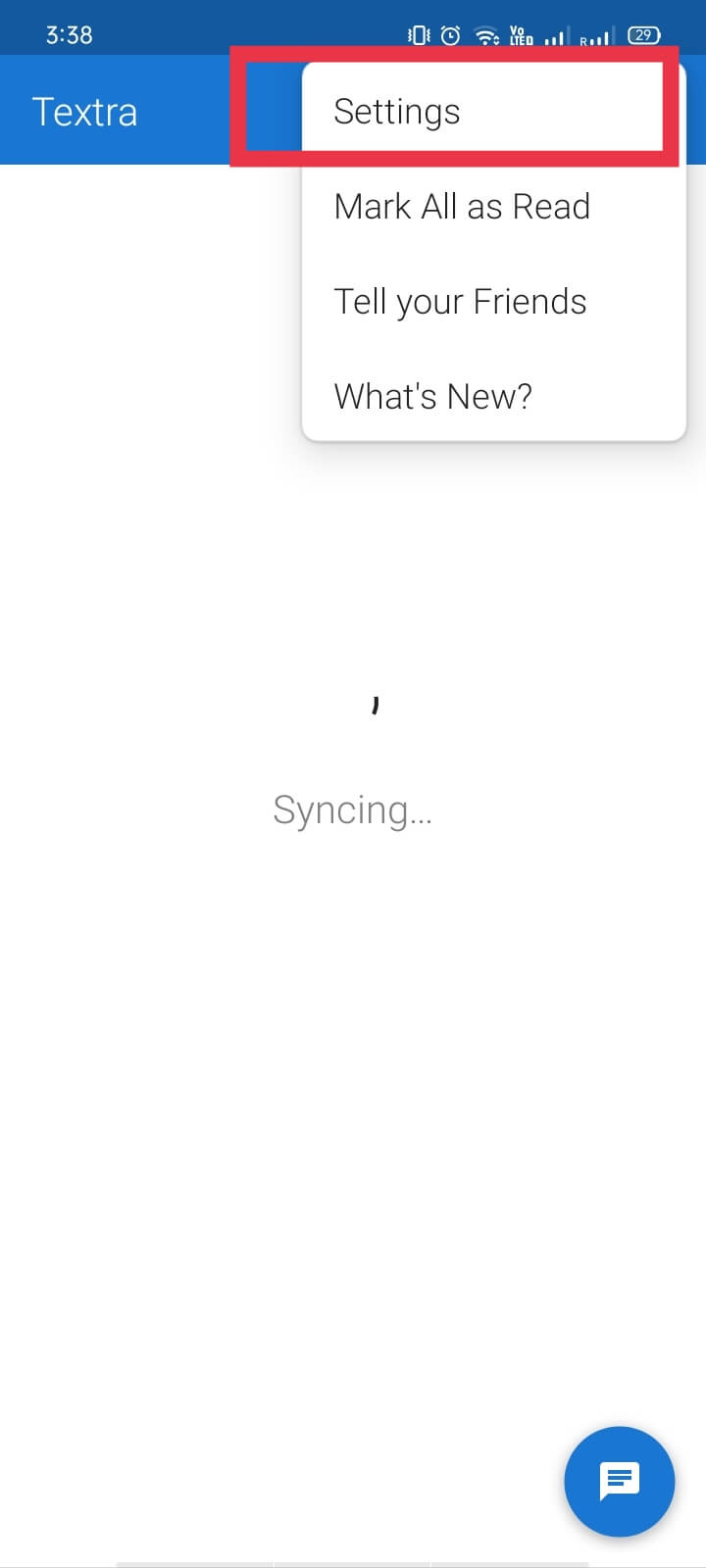
3. Tap “MMS”
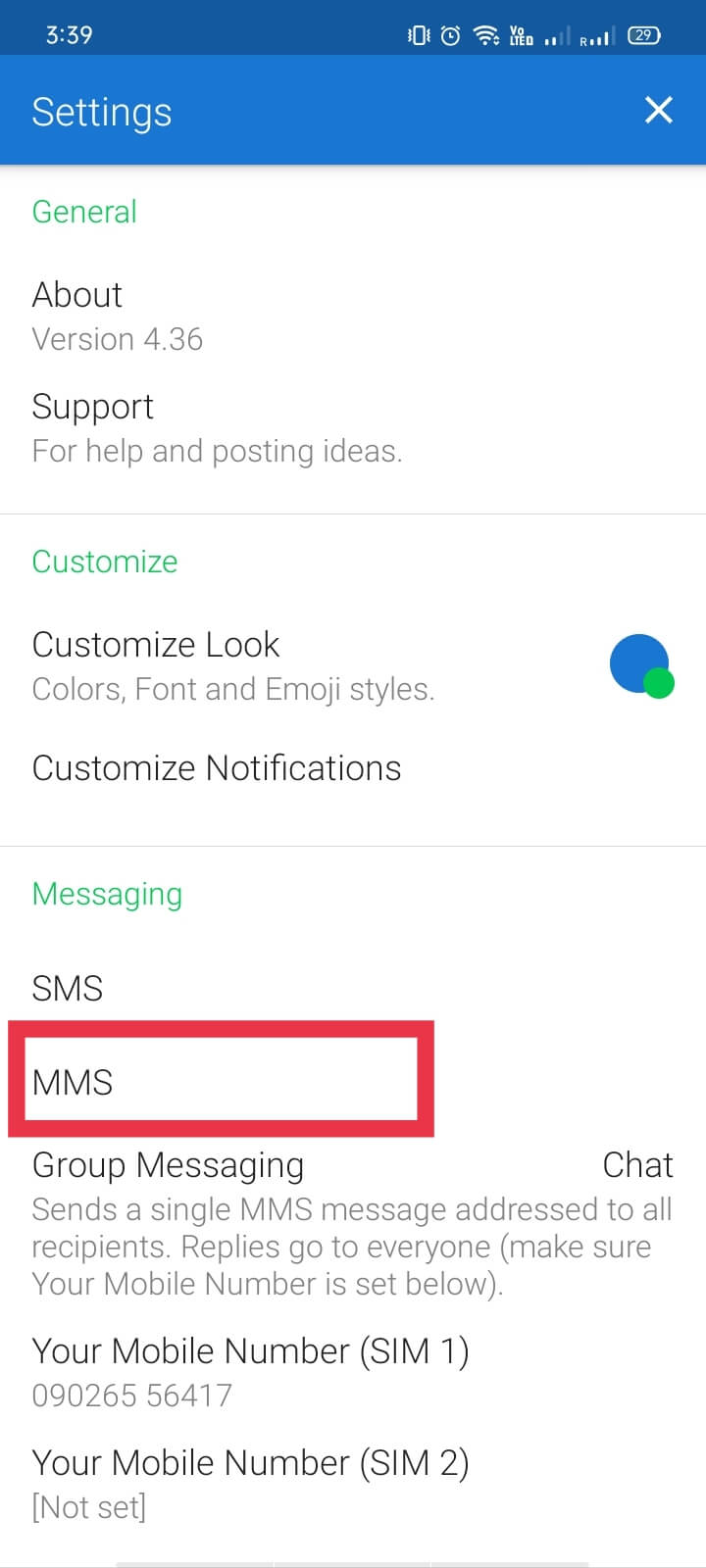
4. Tick (check) the “Prefer wi-fi” option.
Note: It is only for those users whose mobile carriers support MMS over WiFi. If you are not sure about your mobile carrier policies, give this method a try. If you still face the issue, disable the option to get back to default MMS settings.
5. If the issue still persists, you can talk to the customer support of your mobile carrier.
b) Using Go SMS Pro
We have used Go SMS Pro in this method to do the task of receiving & sending media over WiFi. This app offers its users a unique method to send media over WiFi i.e., through an SMS, which costs you lesser than an MMS. Hence, this is a popular alternative & highly recommended by users.
The working of the Go SMS Pro is as follows:
- It uploads the photo that you want to send and saves it to its server.
- From here, it sends an auto-generated link of the image to the recipient.
- If the recipient uses Go SMS Pro, the image gets downloaded in their inbox just like regular MMS service.
- But in case, the recipient does not have the app; the link opens in the browser with a download option for the picture.
You can download the app using this link.
c) Using Other apps
You can choose from various other popular apps available to send and receive text messages, pictures, and even videos. You can install & use Line, WhatsApp, Snapchat, etc on your Android, Windows, iOS devices.
Method 3: Use Google Voice
If none of the above methods work for you, you can opt for Google Voice. It is a telephonic service offered by Google that provides voicemail, call forwarding, text, and voice messaging options, by providing an alternate number routed to your phone. It is one of the best, most secure, and permanent solutions out there. Google Voice currently supports SMS only, but you can get MMS service via other Google services like Google Hangout.
If you are still stuck with the same problem, we suggest that you try to find out your operator policies & try to find a solution, by contacting their customer support.
Frequently Asked Questions (FAQs)
Q 1. Why can’t I send MMS over WiFi?
MMS needs a cellular data connection to operate. If you want to send MMS over WiFi, you and the recipient need to have some third-party app installed to complete the task.
Q 2. Can you send picture text messages through WiFi?
No, it is not possible to send a regular MMS message over a WiFi connection. However, you can get it done using a third-party app or using your mobile data.
Recommended:
We hope that this guide was helpful and you are now able to send MMS over WiFi on your Android phone. If you still have any queries regarding this article, then feel free to ask them in the comments section.