Fix Fast Charging Not Working on Android
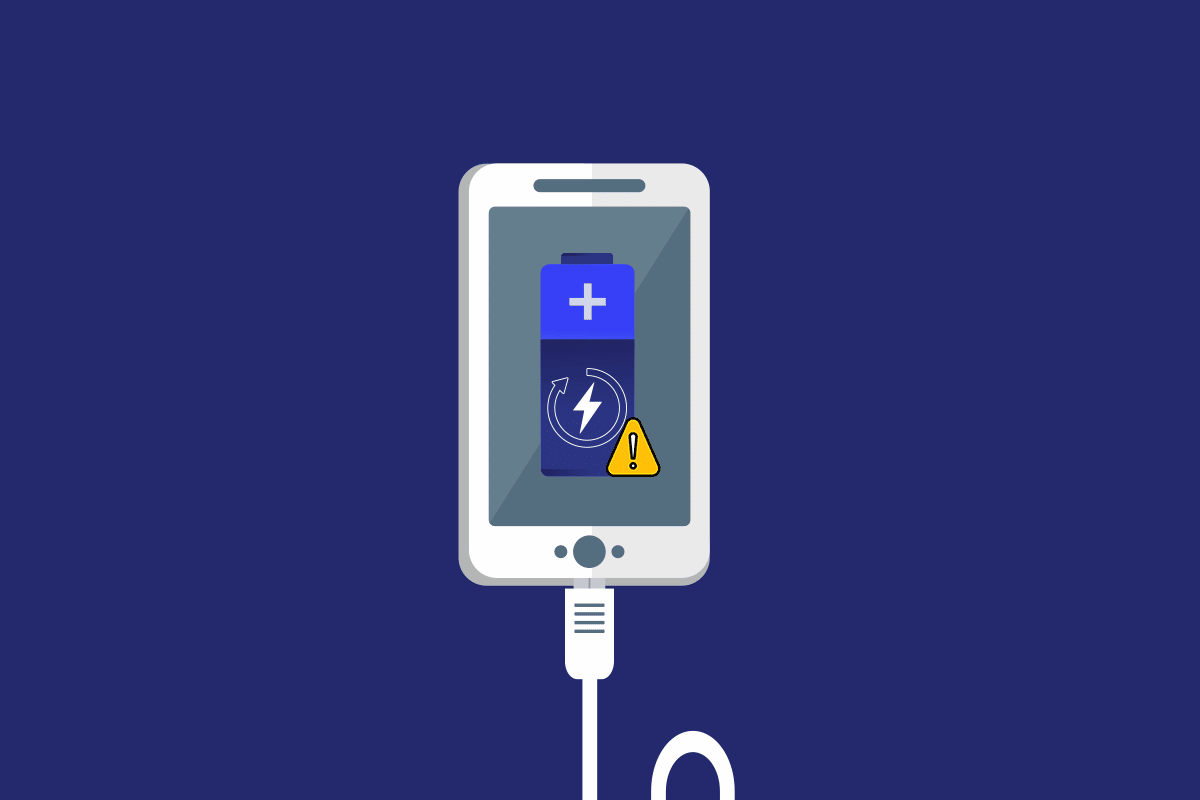
In the fast progressing world, all we need is a quick solution for all the issues. One of the options that are designed considering the need is fast charging on Android phones. The option is slightly different from the traditional method owing to the time it takes. In other words, Cable charging vs fast charging differs only by the time consumption taken for charging the phone.
Recently, the Phone not fast charging issue has been noted by many users. If you are using a Samsung phone, you might notice the Fast charger Samsung not working issue. The article has the prime objective of providing the solutions to fix the Fast charging not working issue on your Android phone. Read the article till the end to learn all the methods that can be used on your phone to fix the issue with fast charging.
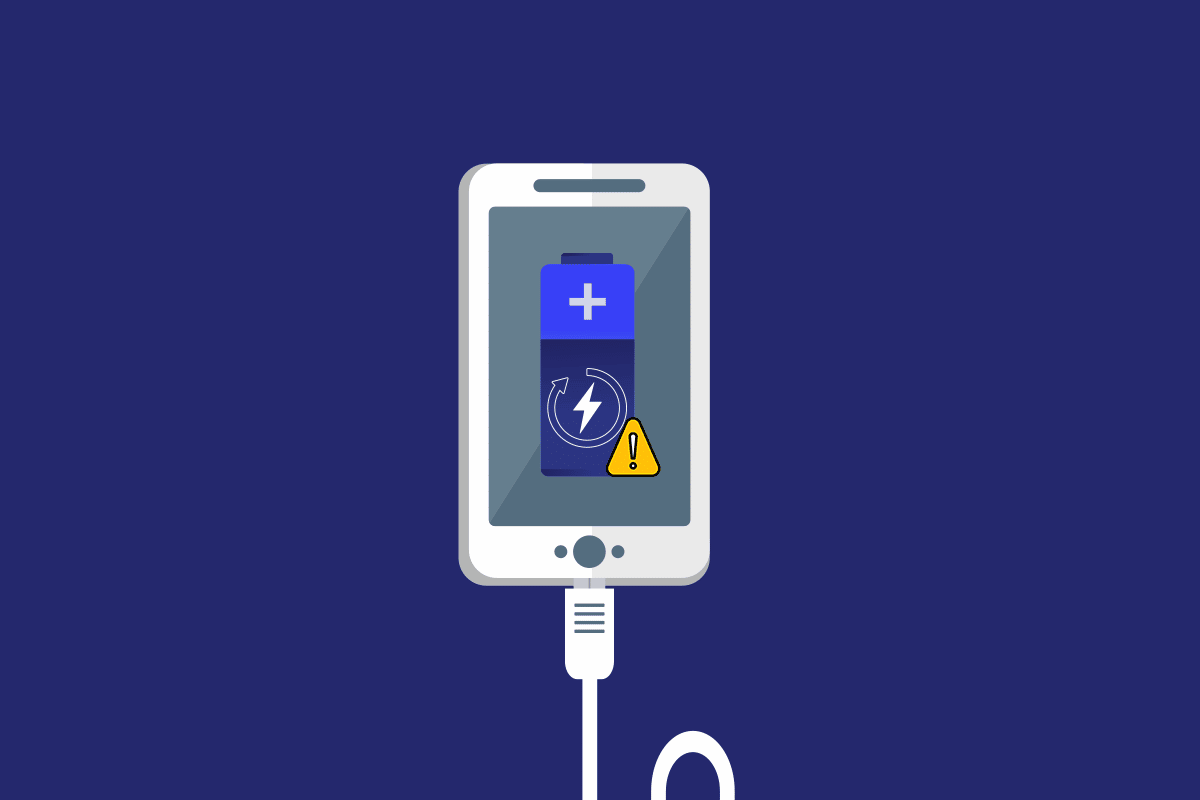
How to Fix Fast Charging Not Working on Android
The list of reasons for which fast charging may not work on your phone is provided in this section. If you are experiencing the issue, the reason is likely to be one of the causes given below.
- Incompatible charger– Using a charger that doesn’t support fast charging can stop your phone from getting charged quickly.
- Issues with the Charger and the adapter– If the charger and the adapter for charging your phone have some issues such as a faulty adapter or a broken USB cable, you may not be able to use the fast charging option.
- Issues with the charging port– If there is some dirt in the charging port or if the charging port is damaged, you may not be able to use the fast charging option.
- Disabled fast charging setting– To use the fast charging option, it is important that the fast charging setting is enabled in the phone settings. If not, you may face issues in using the fast charging option to charge your phone.
- Glitches in the OS– If the software is corrupt or outdated, you may not be able to use the fast charging option to charge your phone.
See Also:
Fix Wyze Error Code 06 on Android
How to Fix Android Speaker Not Working
Fix Gmail Notifications Not Working On Android
How To Fix Twitter Notifications Not Working (On Android and iOS)
Basic Hardware Troubleshooting Steps
The peripheral connection needs to be in good condition for using the fast charging option. If the connection is faulty, then Fast charging not working issue would arise on Android.
1. Plug in Charger Firmly: The first approach is to plug the charger firmly in the charging port till you hear the click sound on the port. In many instances, the fast charging would not work if the charger isn’t plugged in properly.

2. Clean Charging Port: If the charging port has some dirt, you may not be able to use the fast charger for charging the phone. In such cases, simply clean the charging port with a toothpick or a swab and then try charging the phone.

3. Switch Charging Outlet: Sometimes, the charging outlet or the socket may not have enough power to support your phone charger. If this is the case, try plugging the charger into any other charging outlet, and then try charging your phone. The Fast charging not working issue may arise if there are some incompatibility issues with the connections. The following methods will let you check if the connection cables and the phone are compatible with the fast charging option.

4. Check Compatibility Setting: Browse the web and check if your Android phone supports fast charging and if the phone is compatible with this setting. If the phone is incompatible with the setting, you may not be able to use the fast charging setting on your phone.
5. Check if Data Cable Supports Fast Charging: Sometimes the data cable that you are using may not support the fast charging and you may see an issue with the fast charging setting on your phone. Check if the Data cable you are using supports the fast charging of your phone. You can use the following methods to fix the damages with the charger connections to fix the Fast charging not working issue on your phone.
- Check for Loose Connections: At times, the Data Cable you are using must have been damaged and the wires may have split up. Check if the data cable has any loose connections or if the cable is damaged. Also, avoid tangling the wires and cables to prevent the split ends.
- Use Certified Fast Charger: If you are using any fast charger that comes in an offer pack, the charger may not support the fast charging setting on your phone. You have to use any certified fast charger designated for the specifications of your Android phone model. Read our guide about best high speed charger for Android.
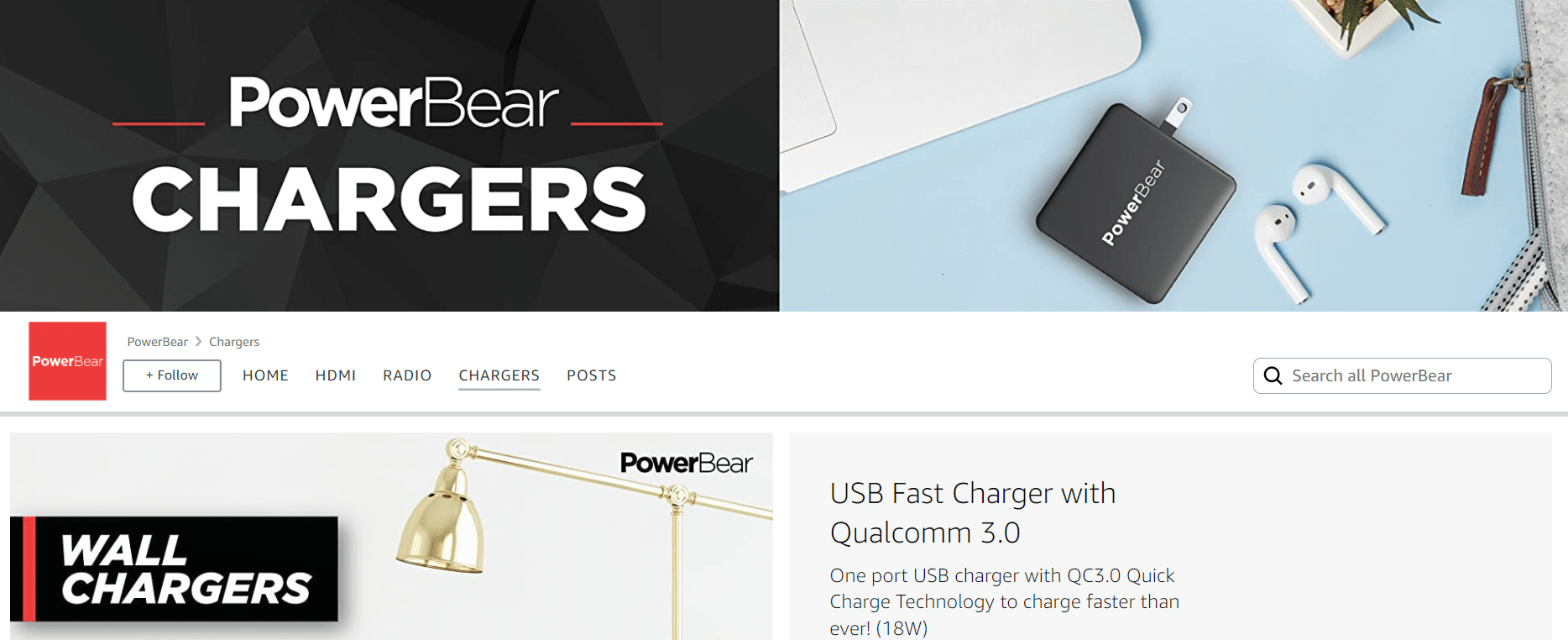
Option III: Use Original Charger and USB Cable
Most USB Cables and chargers can support a wide range of devices, but if you are facing issues with fast charging, you can try using the original charger and the USB cable provided along with the phone for charging your phone. The following points will provide you with the methods to replace the connections to fix the Fast charging not working issue.
- Use another USB cable: If you are not able to charge your phone using the existing USB cable, you can try using another USB cable for charging the phone.
- Try Different Fast Charger: Another option to solve the issue with the fast charging setting is to use another charger as a whole. This means that you can simply connect your phone to an entirely new charger for charging the phone.
6. Replace Lithium Battery: If the Lithium battery on your phone has worn out, you may not be able to charge your phone using any of the peripheral devices. In this case, you need to replace the lithium battery on your phone. Since most Smartphones come with an in-built battery, you need to provide your phone to a service center for changing the battery.

Also Read: 11 Best WiFi Temperature and Humidity Sensors
Note: As the Samsung Galaxy A21s is used as the Android phone for explaining the methods in this article, the settings are bound to change on your phone.
Method 1: Alter Basic Settings Before Charging
The following basic methods will let you fix the Fast charging not working issue by just altering the basic settings on your phone.
Step I: End All Running Processes
You need to close all the apps running in the background to fix the issue with fast charging. Tap on the Task manager button at the bottom-left corner of your phone and tap on the Close all button on the screen to close all the running apps in the background.
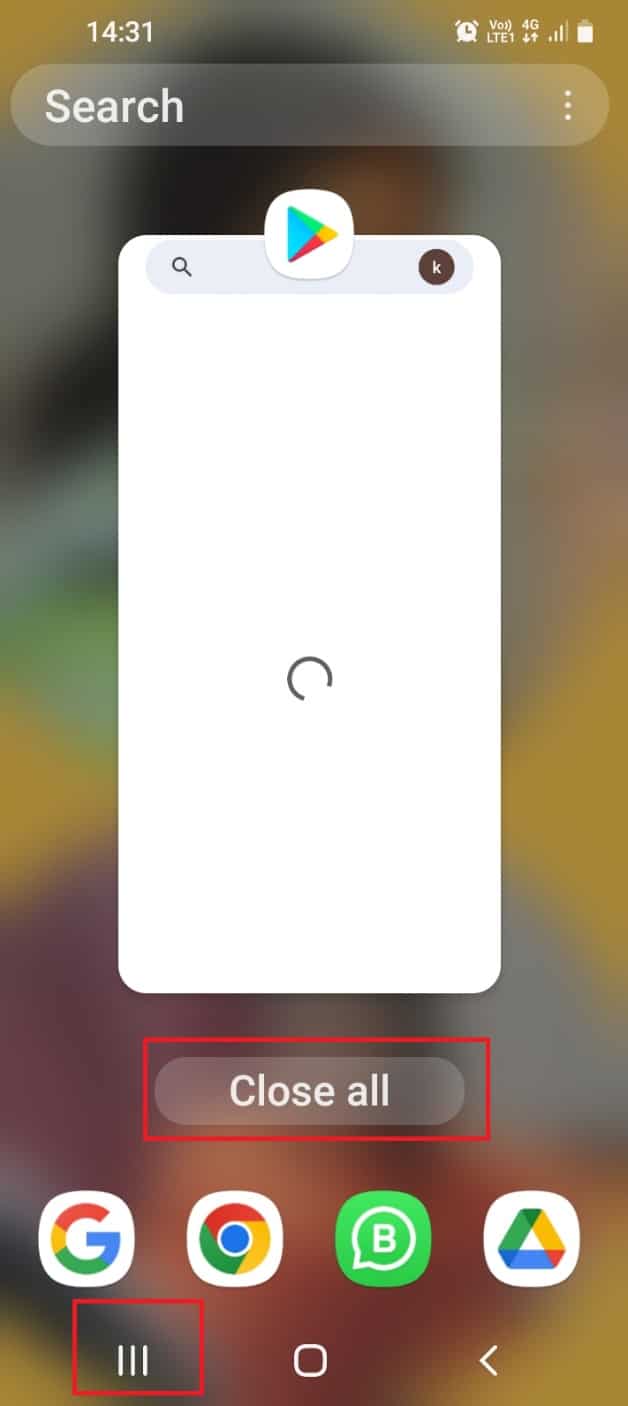
Step II: Turn Off Mobile Data and Wi-Fi Connection
If the Mobile Data and Wi-Fi are not turned off on your phone, you can see that most of the charge on your phone would be dissipated to the connections. To fix this issue, you need to turn off these connections by following the steps below.
1. Swipe up the home screen and tap on the Settings app in the menu to open the Settings app.
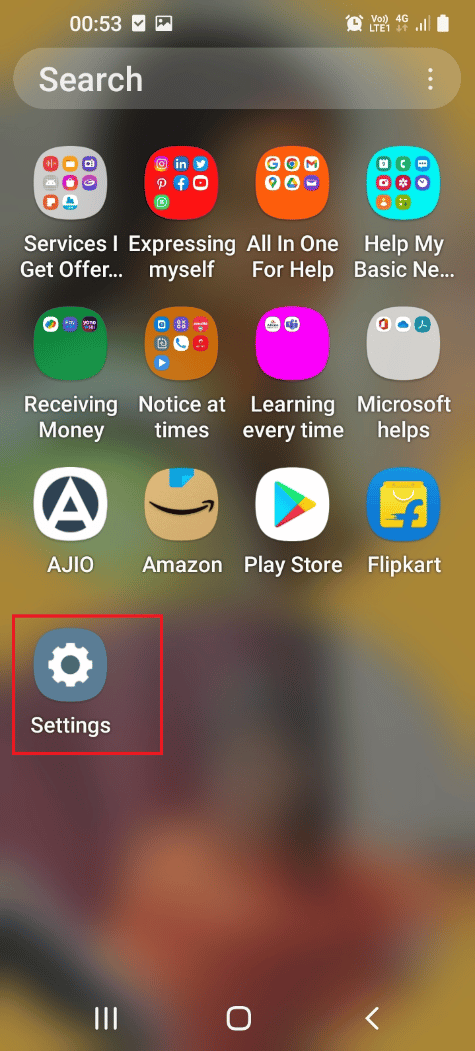
2. Tap on the Connections tab in the list to open the Connections screen with the connections on your phone.
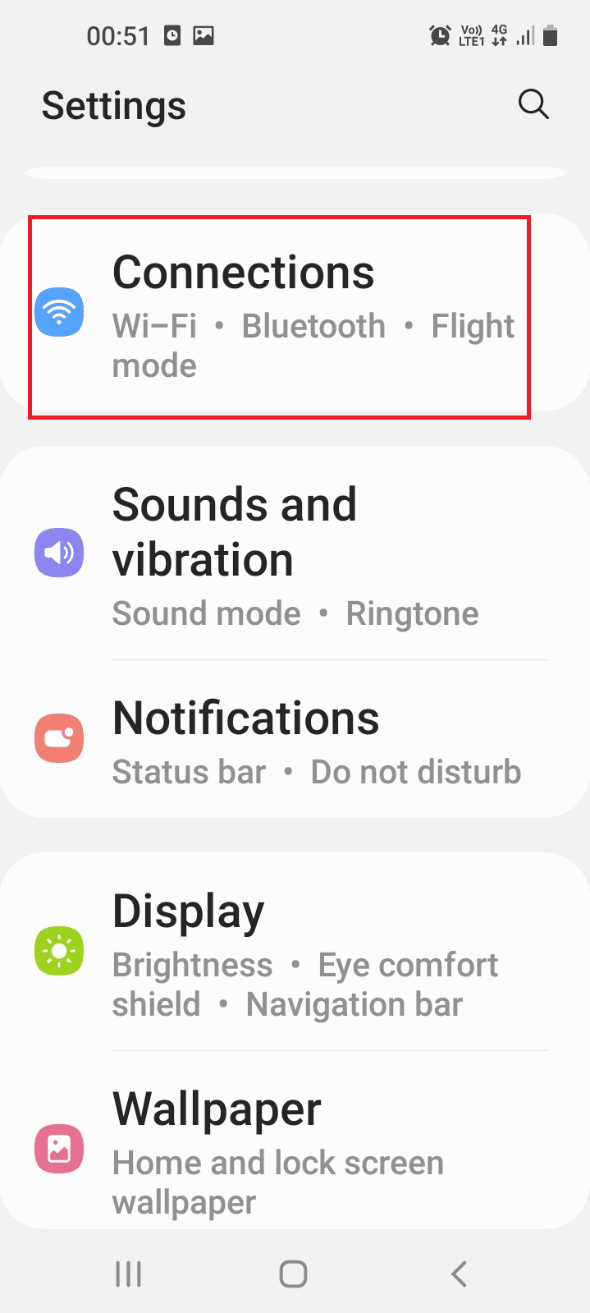
3. Toggle off the Wi-Fi tab in the list to turn off the Wi-Fi connection.
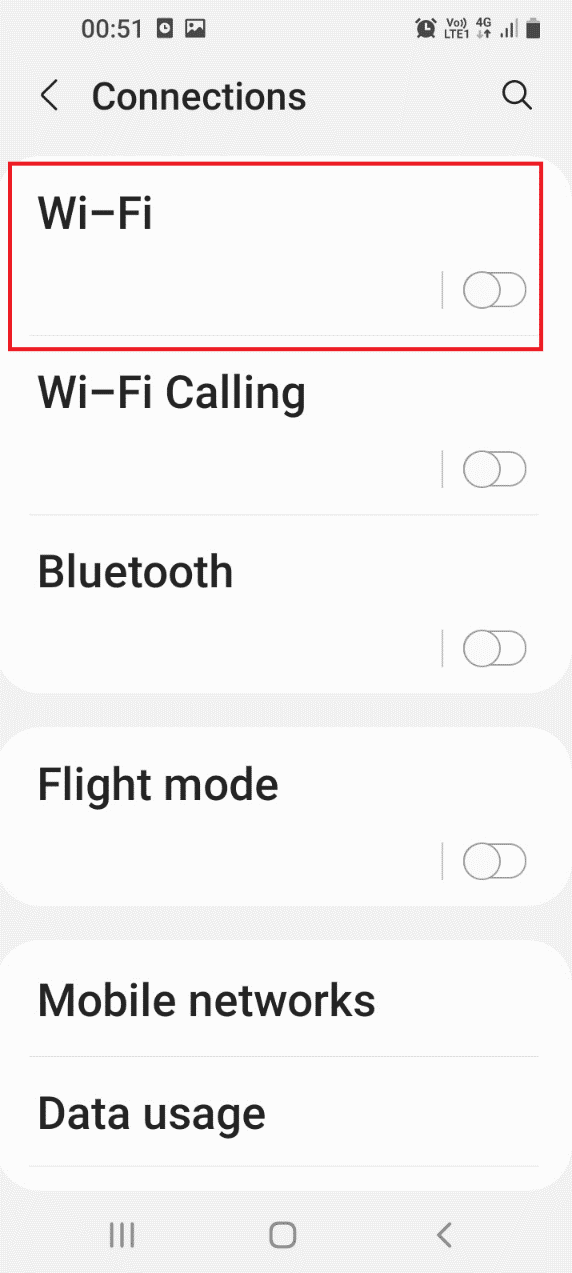
4. Tap on the Data usage tab in the list below.
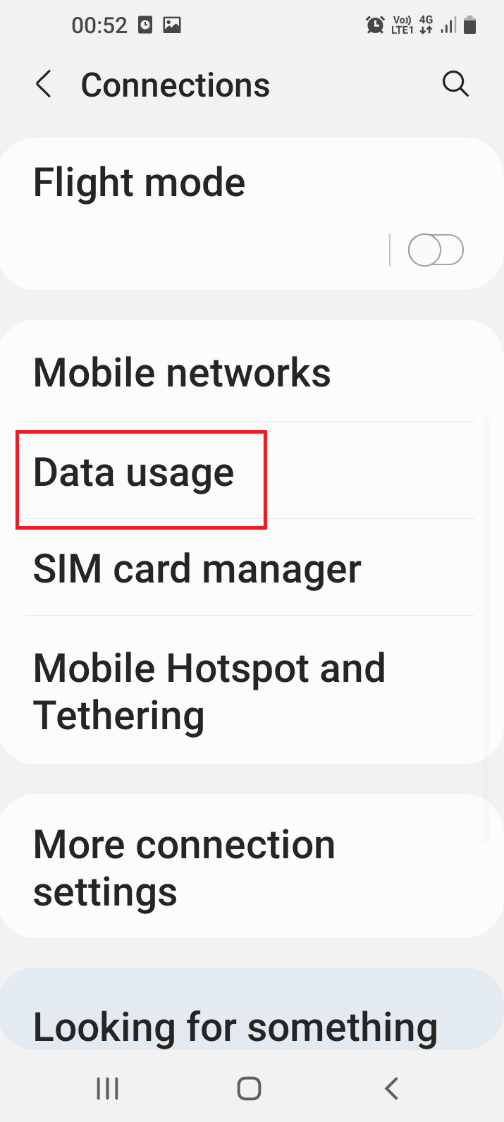
5. Toggle off the Mobile data option in the Mobile section to turn off the Mobile Data on your phone.
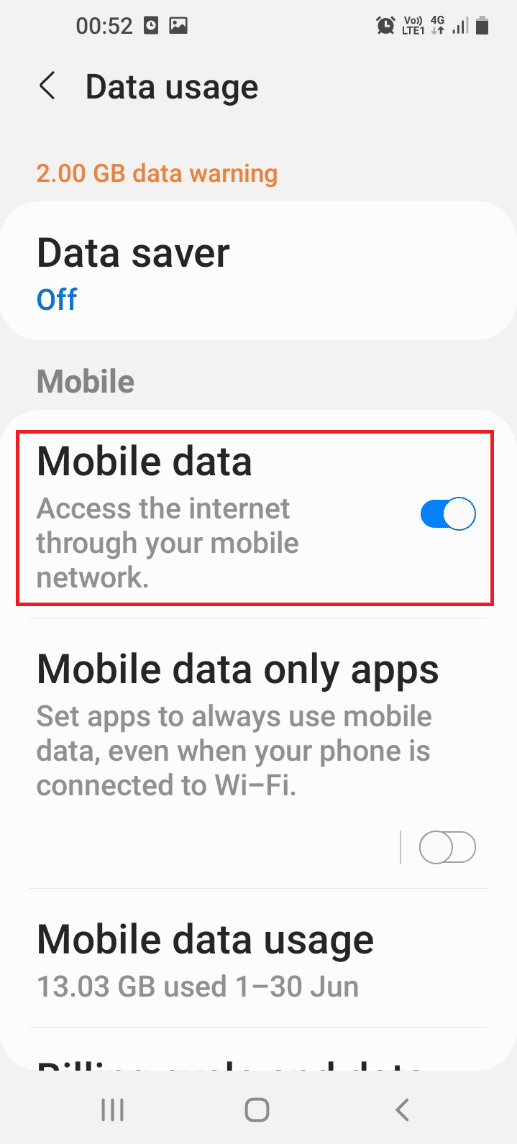
Step III: Lower Display Brightness
The most common issue with charging occurs when the brightness of your phone is set high. You can alter the brightness to the lowest level by following the method here.
1. Swipe up the home screen and tap on the Settings app in the menu to open the Settings app.
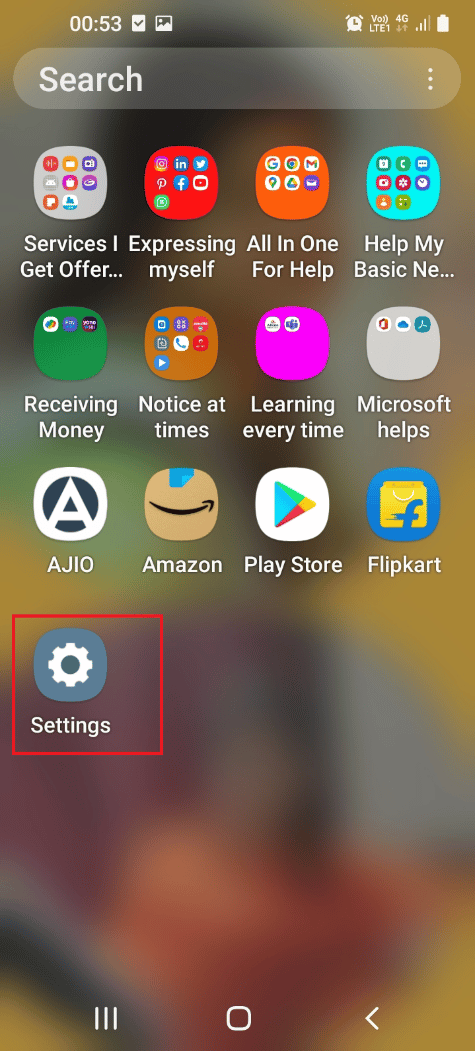
2. Tap on the Display tab in the list to open the Display setting.
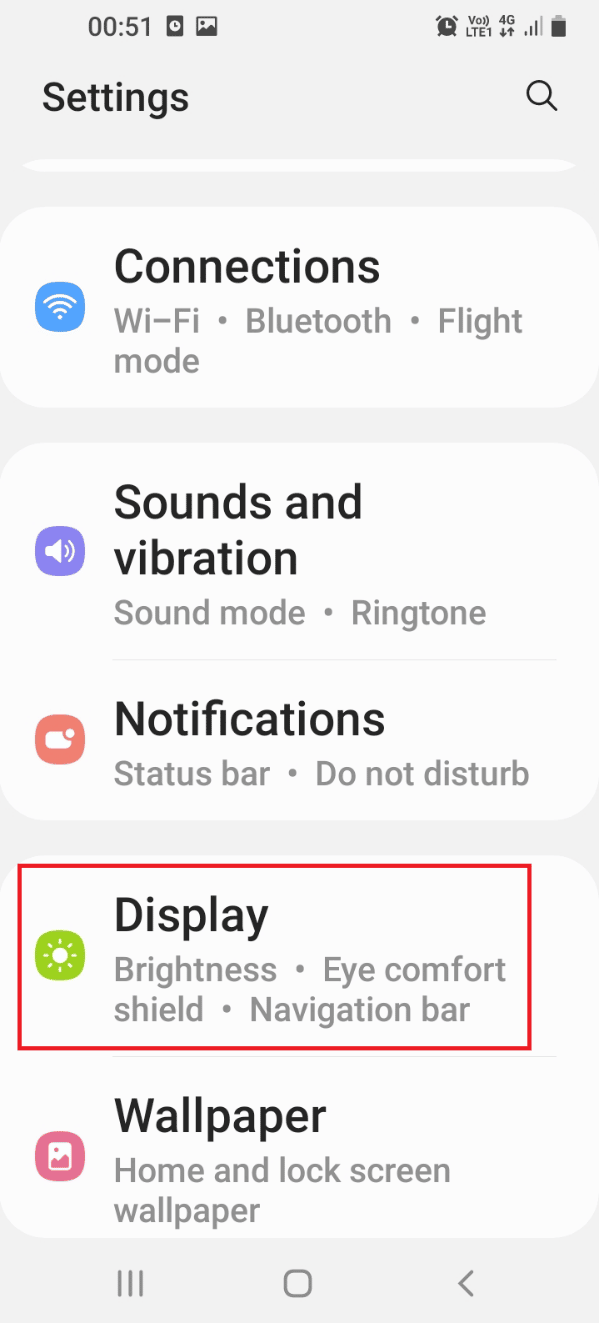
3. Adjust the lever on the Brightness section to the left to lower the brightness on your phone.
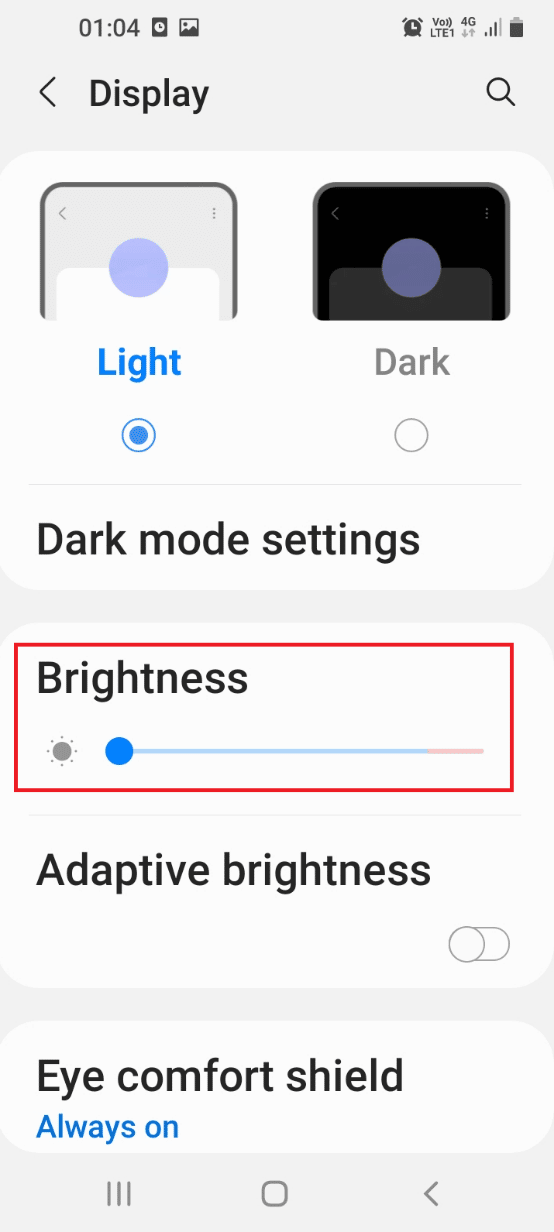
The methods discussed below will fix the Fast charging not working issue by modifying the settings with the battery on your phone.
Step IV: Charge in Power Saving Mode
Another method is to turn on the Power saving mode on your phone and then try charging your phone.
1. Swipe up the home screen and tap on the Settings app in the menu to open the Settings app.
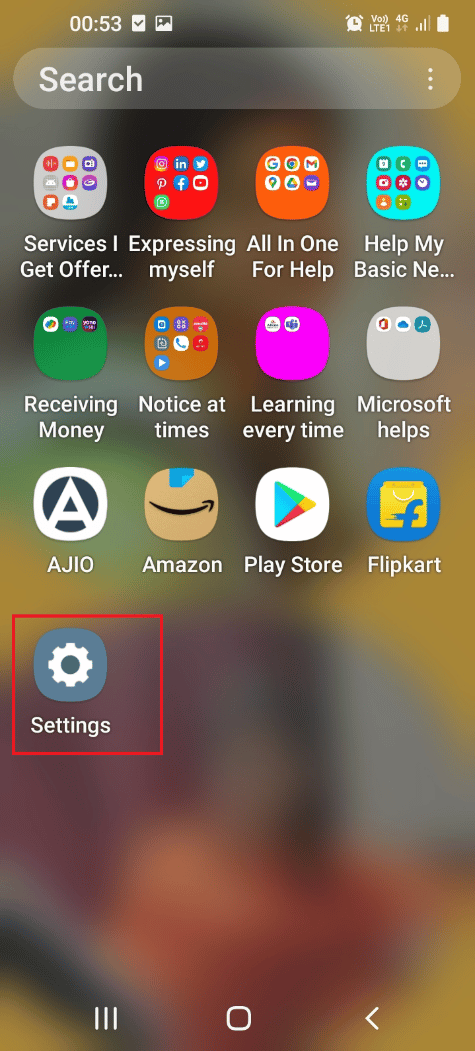
2. Tap on the Battery and device care option in the list to open the Device care screen.
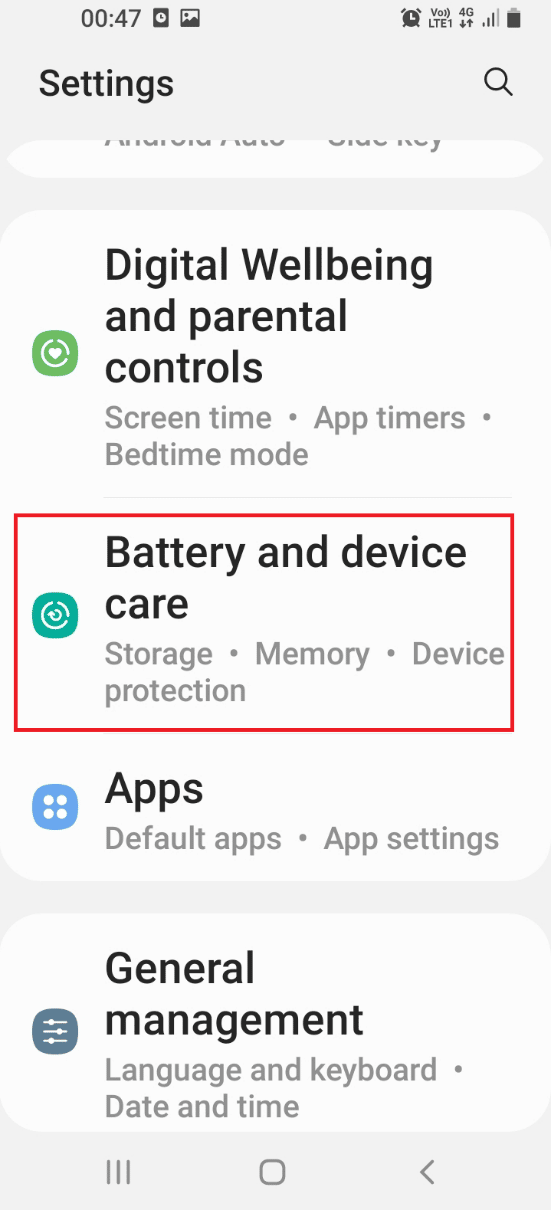
3. On the next screen, tap on the Battery tab in the menu to view the Battery settings.
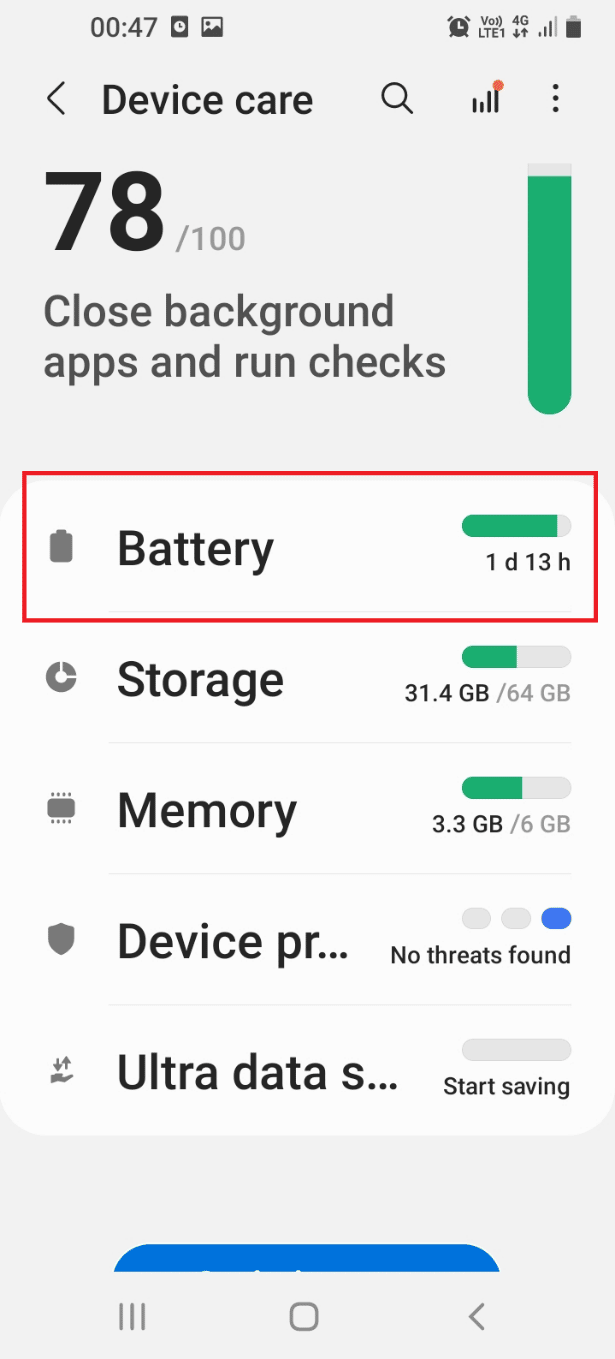
4. Toggle on the Power saving mode option in the list and then charge your phone.
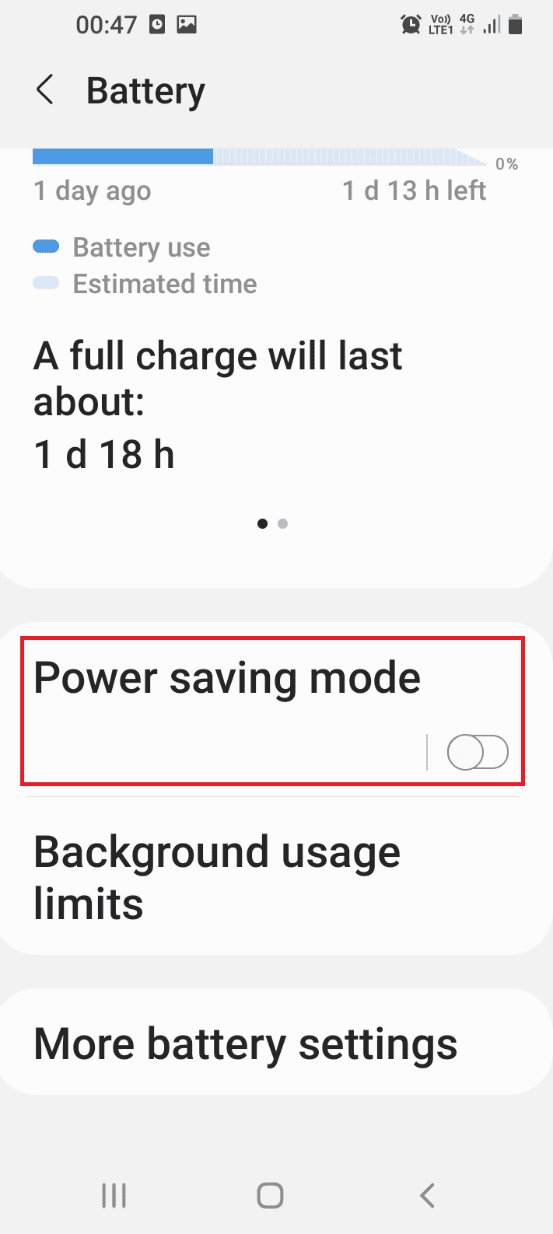
Step V: Drain Battery and Charge Phone
This method is a little workaround but it can fix the issues with the battery on your phone. Use the phone till the battery dies on your phone and it automatically gets switched off. Now charge your phone and then turn it on after a few minutes. This will reset the glitches in the battery and you can use the fast charging setting on your phone easily.
Also Read: How to Fix Slow Charging on Android
Method 2: Enable Fast Charging
For the fast charging option to function, it is necessary to enable the Fast charging setting on your phone to fix the Fast charging not working issue.
1. Swipe up the home screen and tap on the Settings app in the menu to open the Settings app.
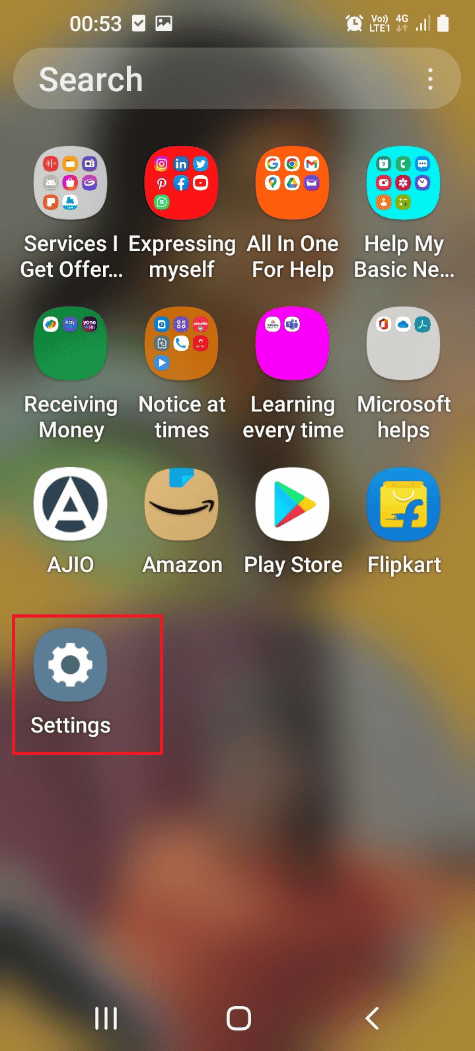
2. Tap on the Battery and device care option in the list to open the Device care screen.
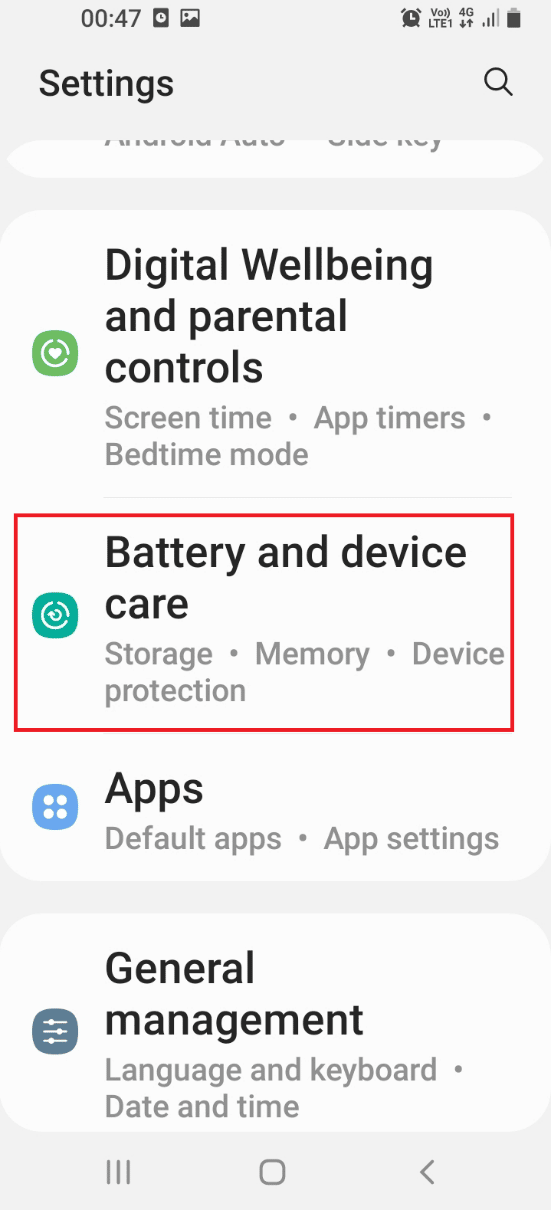
3. On the next screen, tap on the Battery tab in the menu to view the Battery settings.
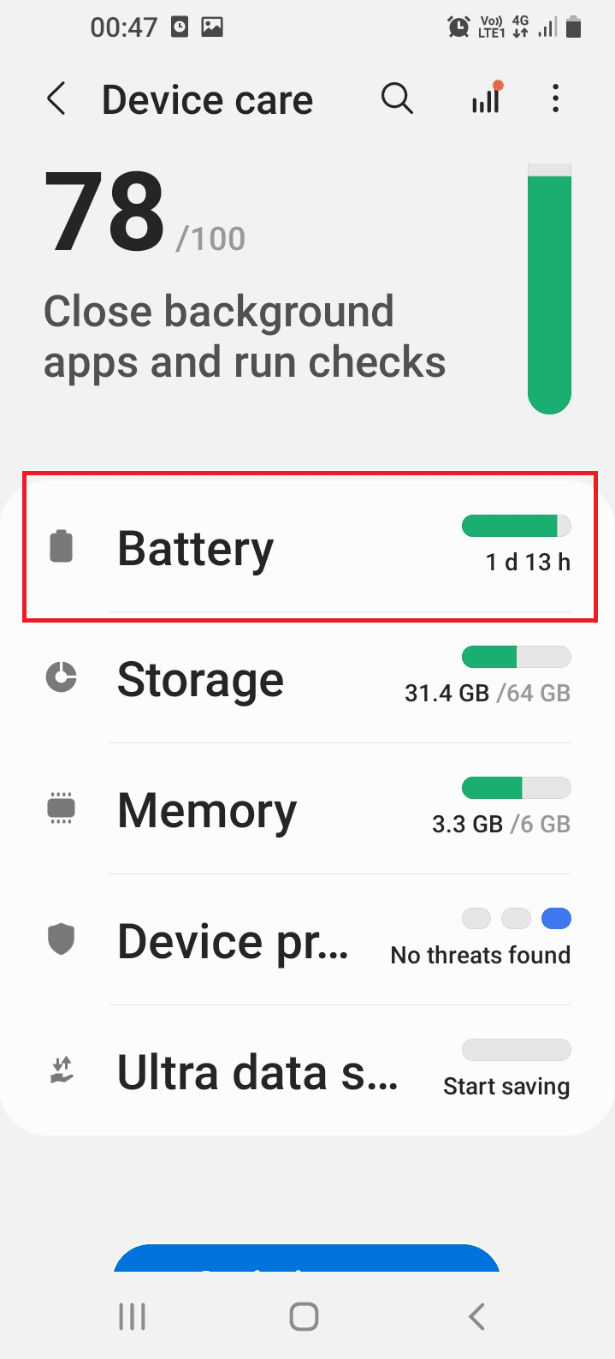
4. Tap on the More battery settings tab in the list.
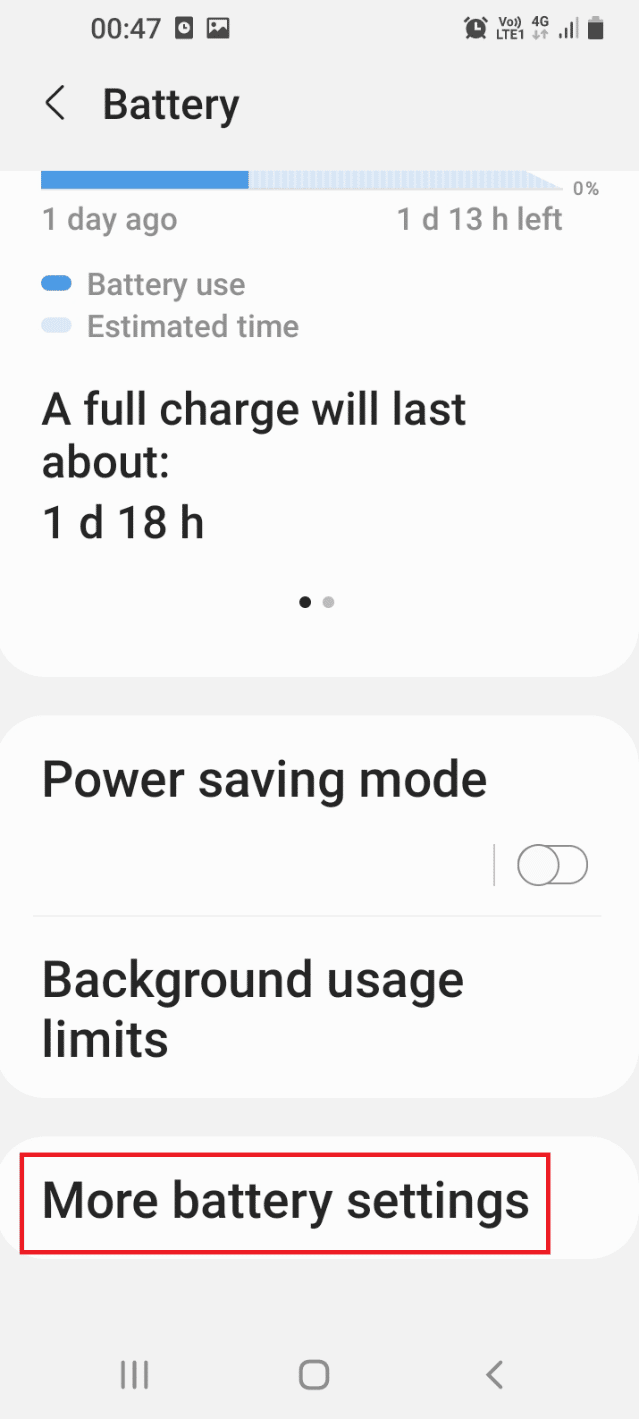
5. Toggle on the setting Fast charging in the Charging section to enable the Fast charging setting on your phone.
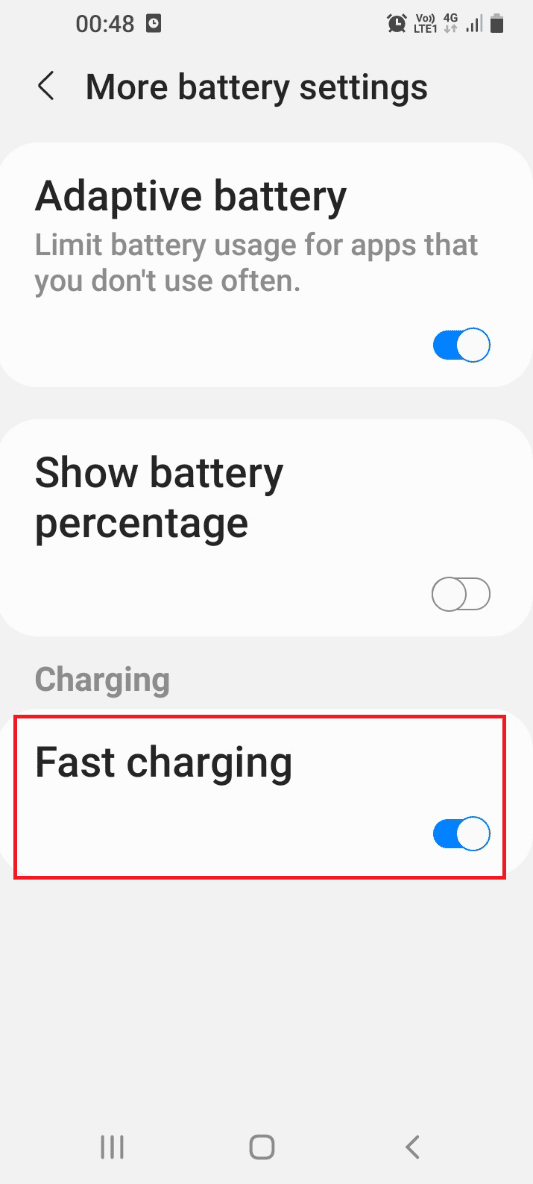
Method 3: Optimize Battery Health
An overused battery may cause the issue of Fast charging not working on your phone. Follow the steps in this section to optimize the battery on your phone.
1. Swipe up the home screen and tap on the Settings app in the menu to open the Settings app.
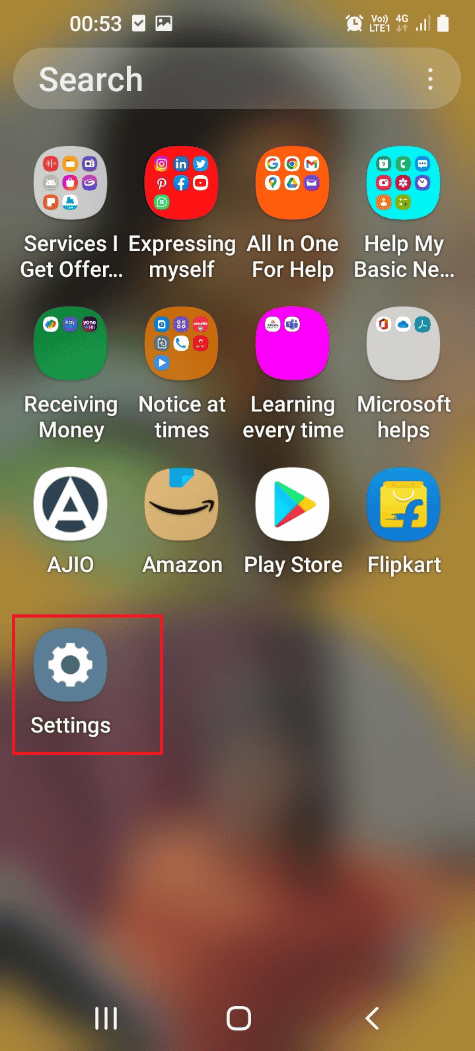
2. Tap on the Battery and device care option in the list to open the Device care screen.
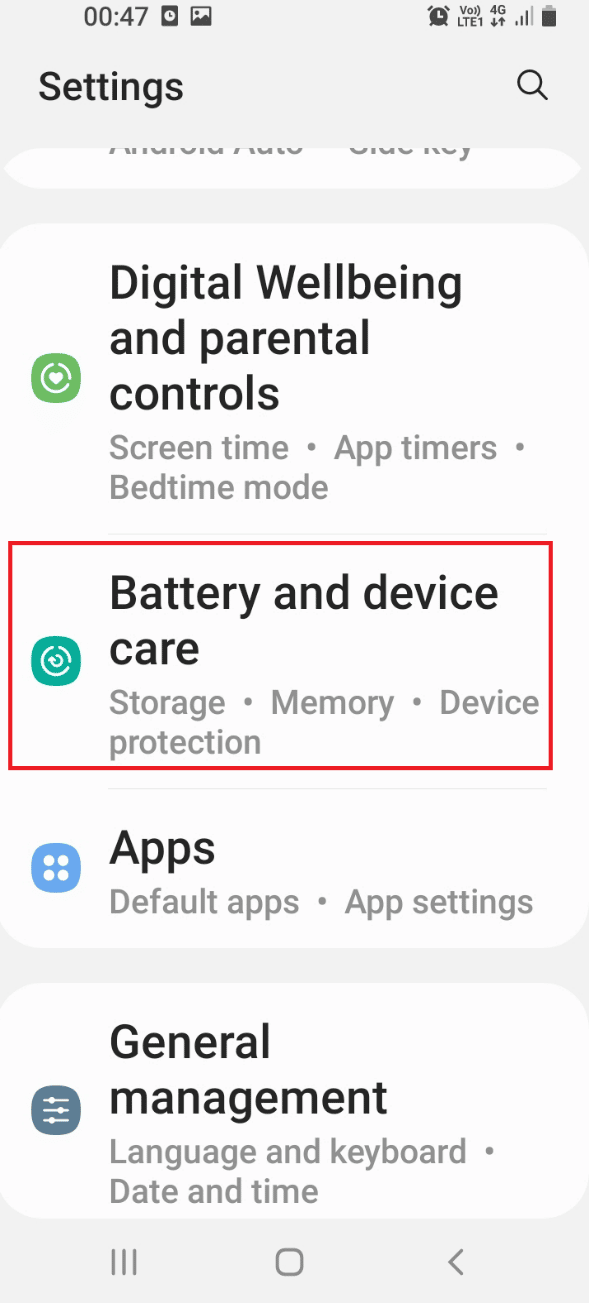
3. Tap on the Optimize now button on the screen to check for the issues on your phone.
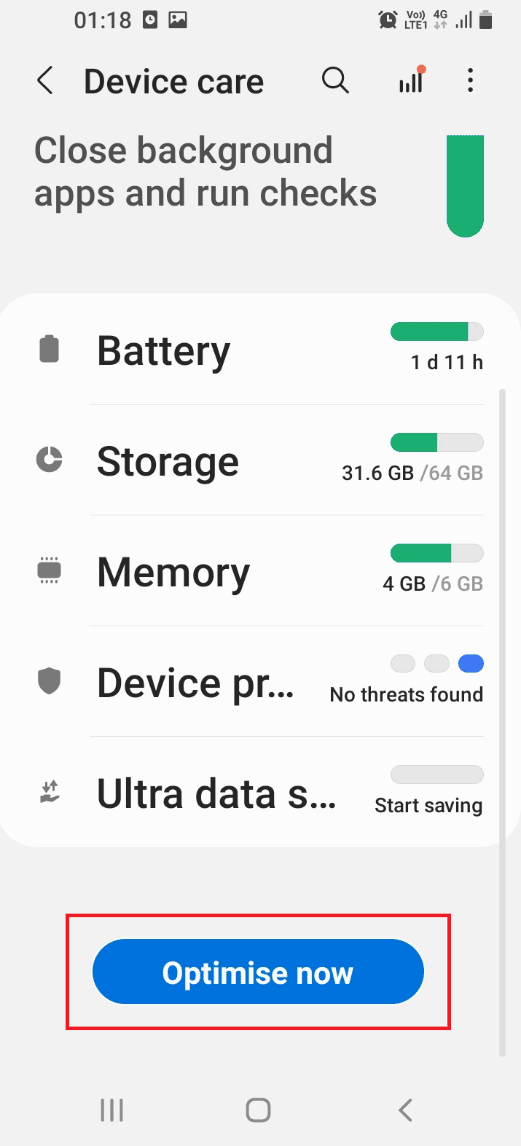
4. If there are any issues, it would prompt with the result on the screen.
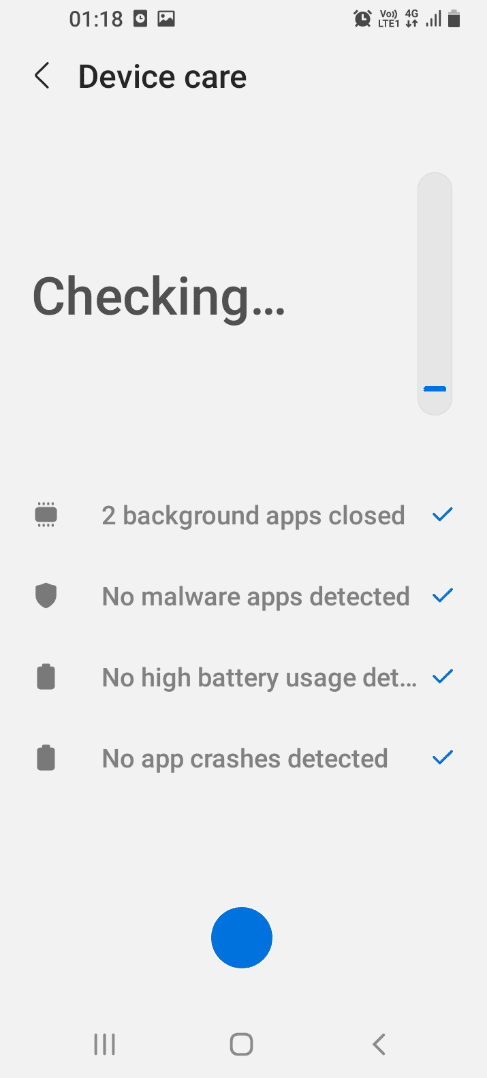
Also Read: 11 Ways to Avoid Heating up Phone while Charging
Method 4: Disable Node Tree Debugging
The USB debugging or the node tree debugging options are additional settings on your phone. You can try disabling the setting to fix the Fast charging not working issue.
1. Swipe up the home screen and tap on the Settings app in the menu to open the Settings app.
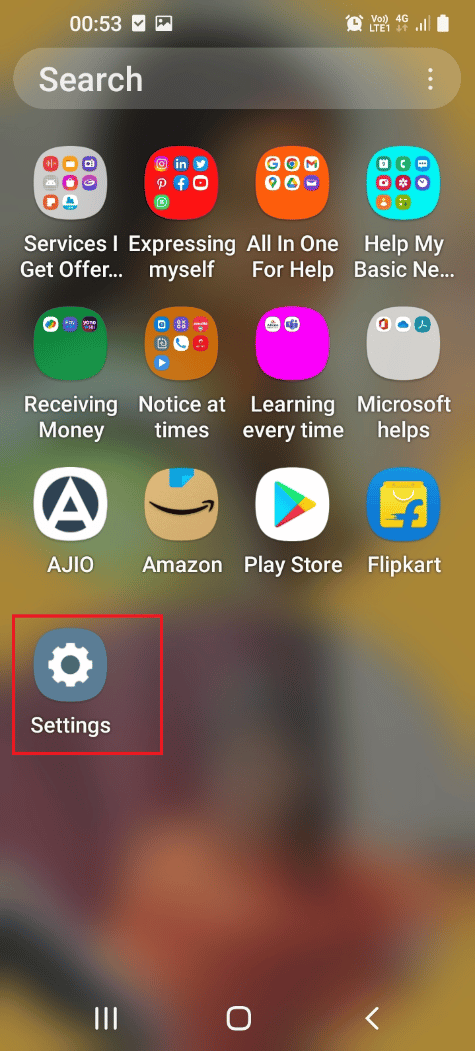
2. Tap on the Accessibility tab in the list to open the Accessibility screen.
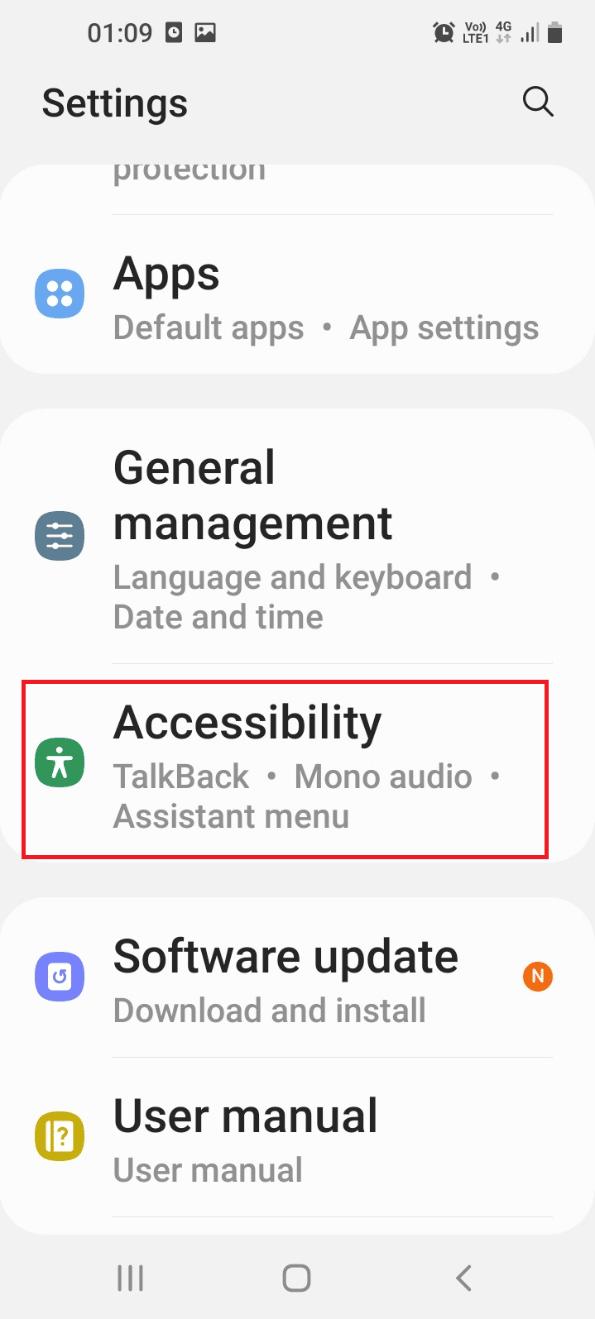
3. Tap on the TalkBack tab in the list displayed.
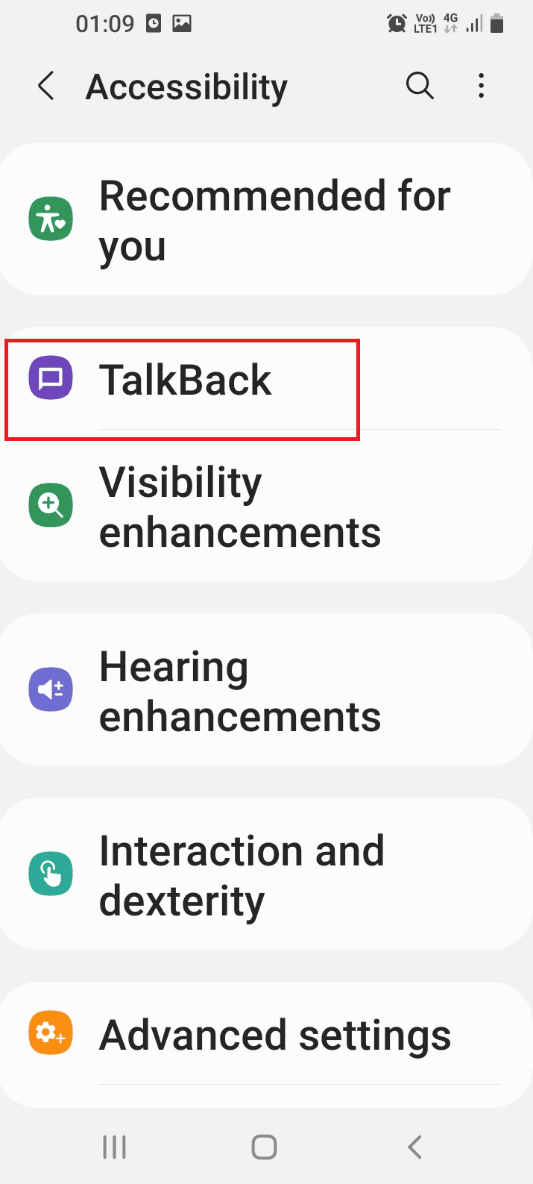
4. Tap on the Settings tab on the screen to open the TalkBack settings screen.
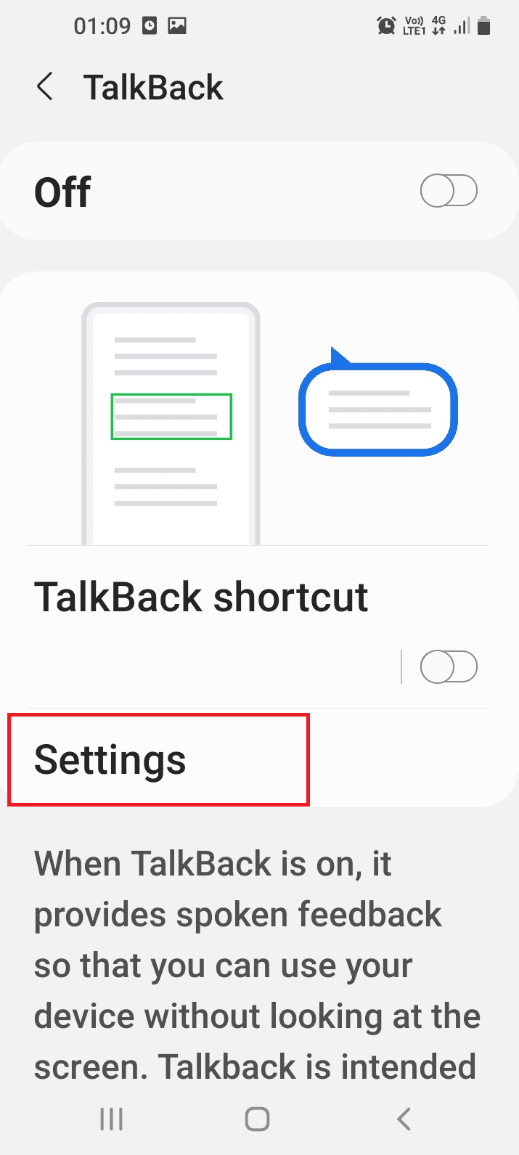
5. Tap on the Advanced settings tab in the Control section of the screen.
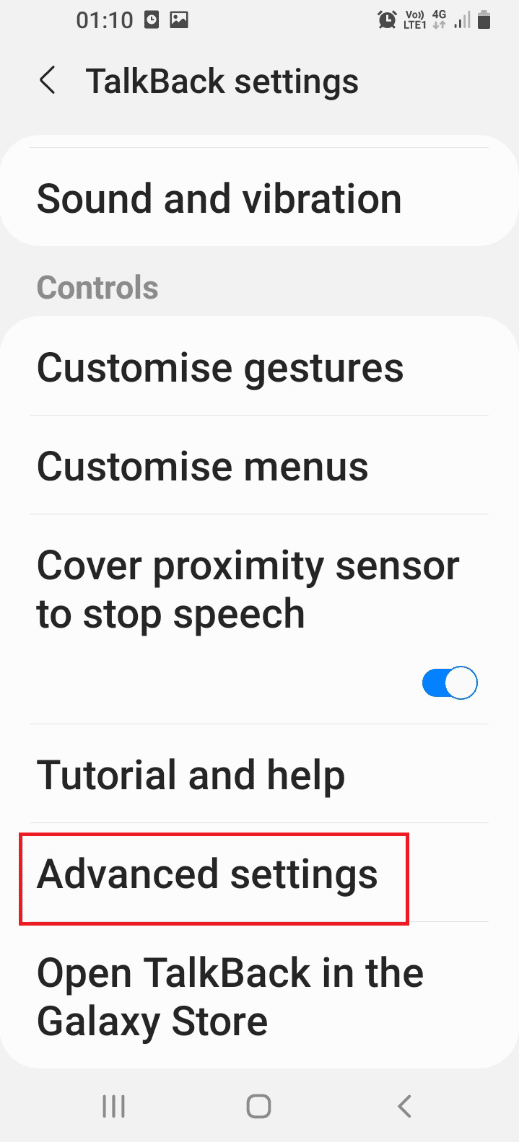
6. Tap on the Developer settings tab on the next screen.
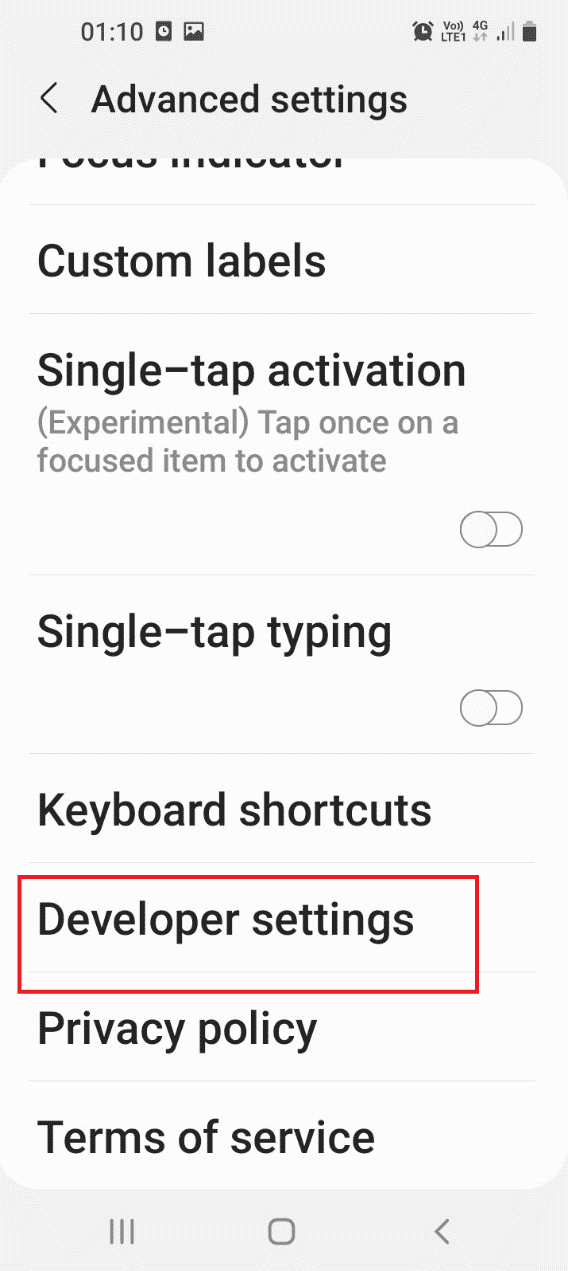
7. Toggle off the Enable node tree debugging setting in the list to disable the node tree bugging.
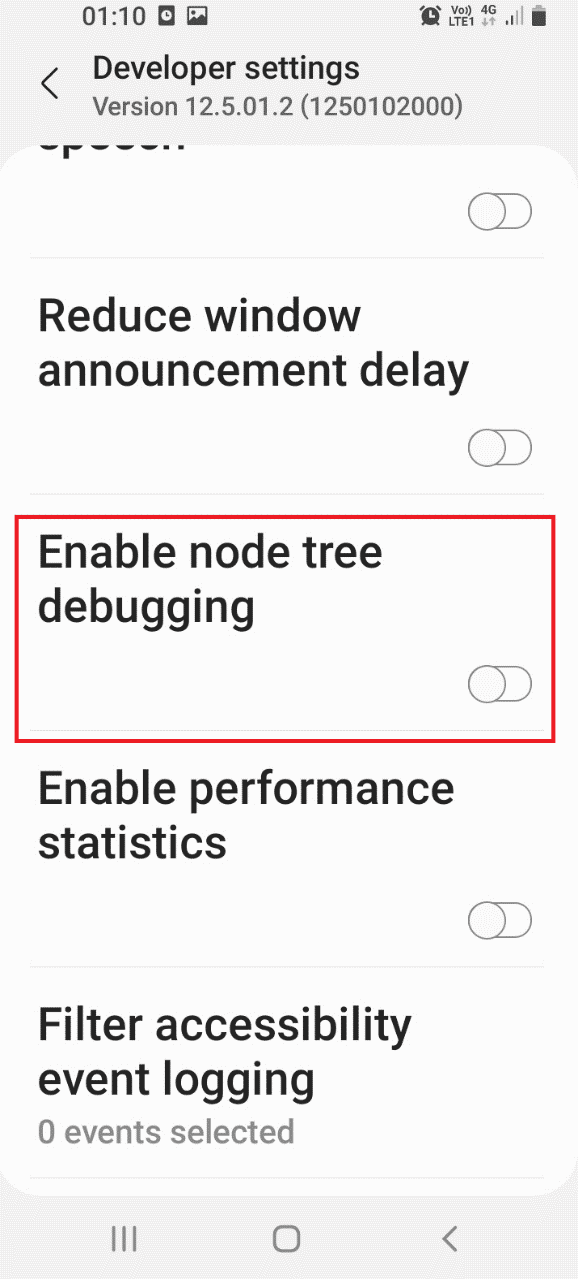
Method 5: Clear Cache Files
The cache files on your phone take up a lot of storage and you may not be able to use the fast charging option on your phone. You can clear the cache files on the apps installed on your phone to fix the Fast charging not working issue.
1. Swipe up the home screen and tap on the Settings app in the menu to open the Settings app.
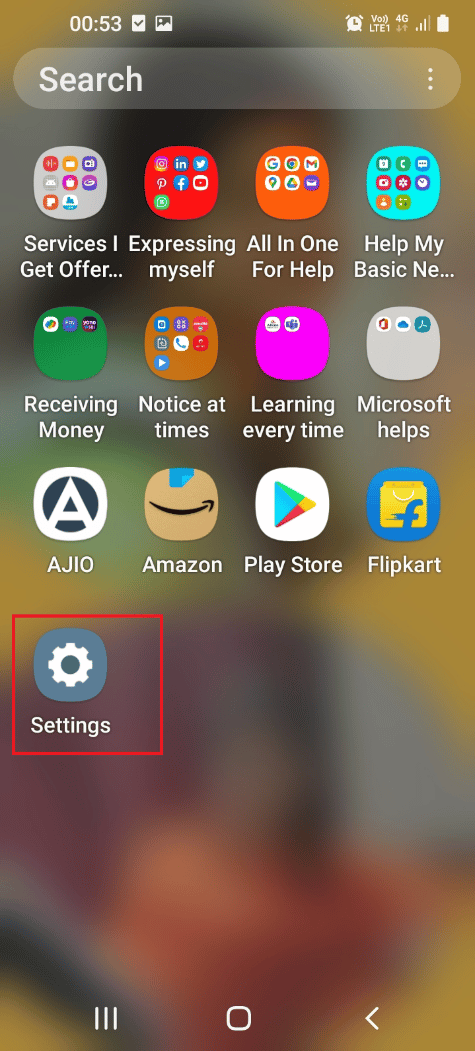
2. Tap on the Apps tab in the list to open the Apps screen to view all the apps installed on your phone.
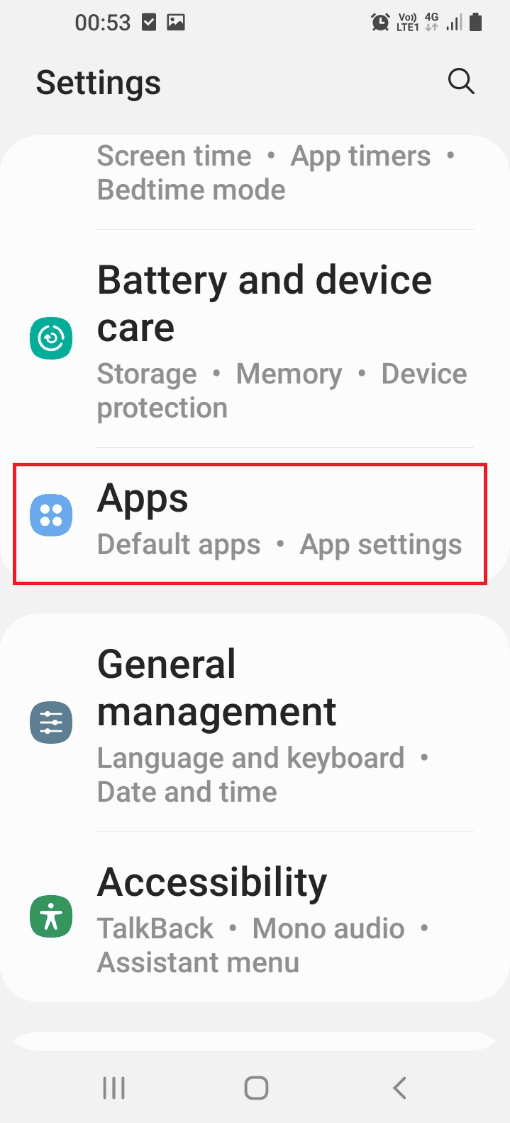
3. Tap on any app on the list to open the app settings of the particular app.
Note: For explanatory purposes, the Samsung Cloud app is selected from the list.
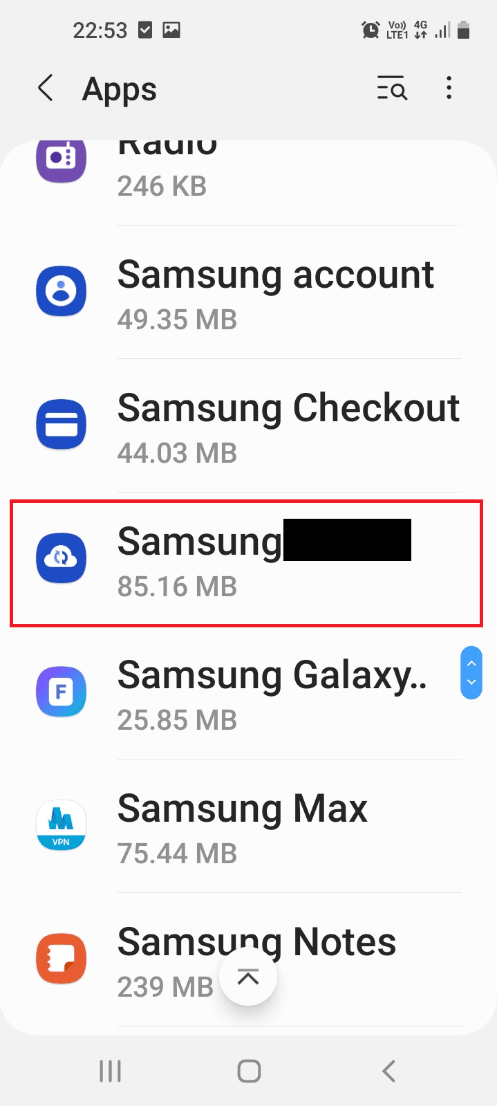
4. Tap on the Storage tab in the app settings to view the app storage on your phone.
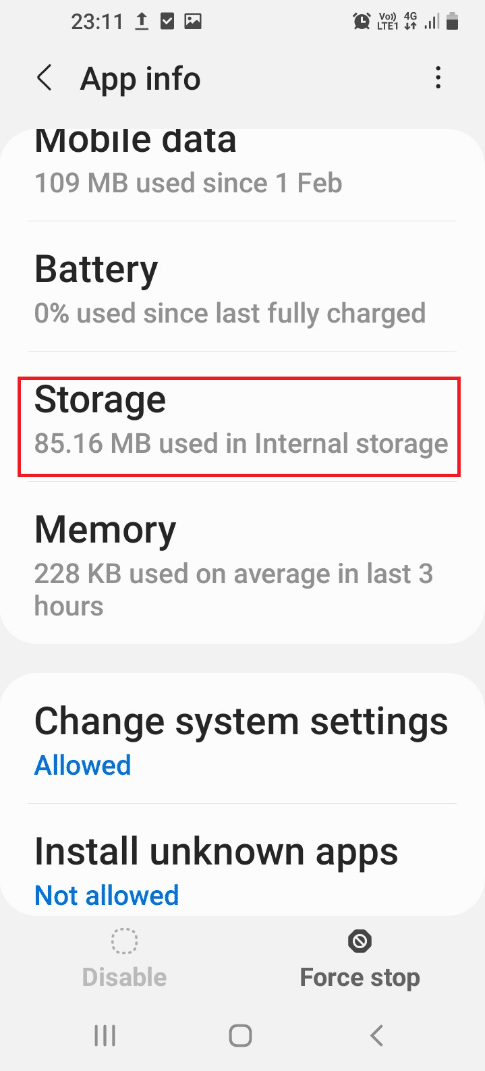
5. Tap on the Clear cache button to clear the cache files of the app on your phone.
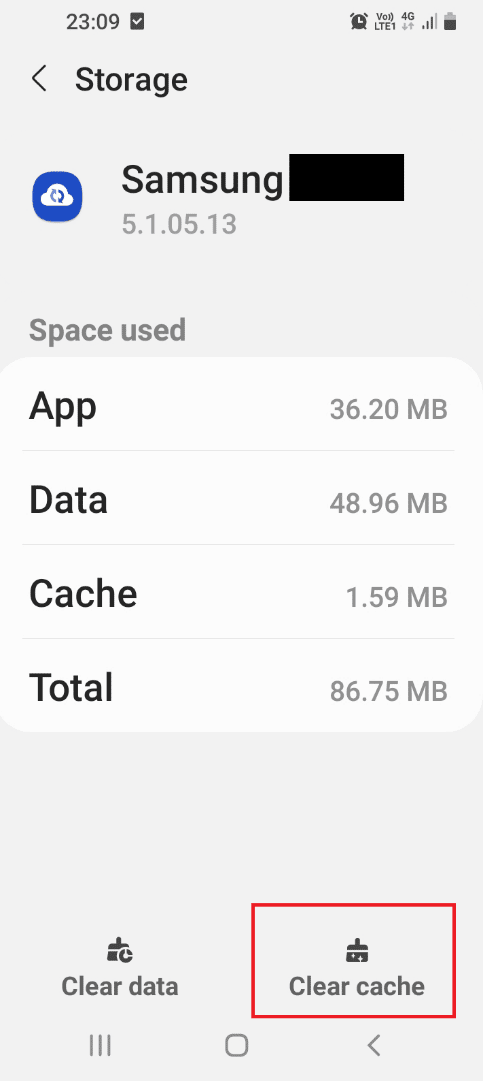
Also Read: 9 Reasons why your smartphone battery is charging slowly
Method 6: Update Phone
You can try updating your Android phone to fix the Fast charging not working issue on your phone. Read our ultimate Android smartphone troubleshooting guide to update the Android phone.
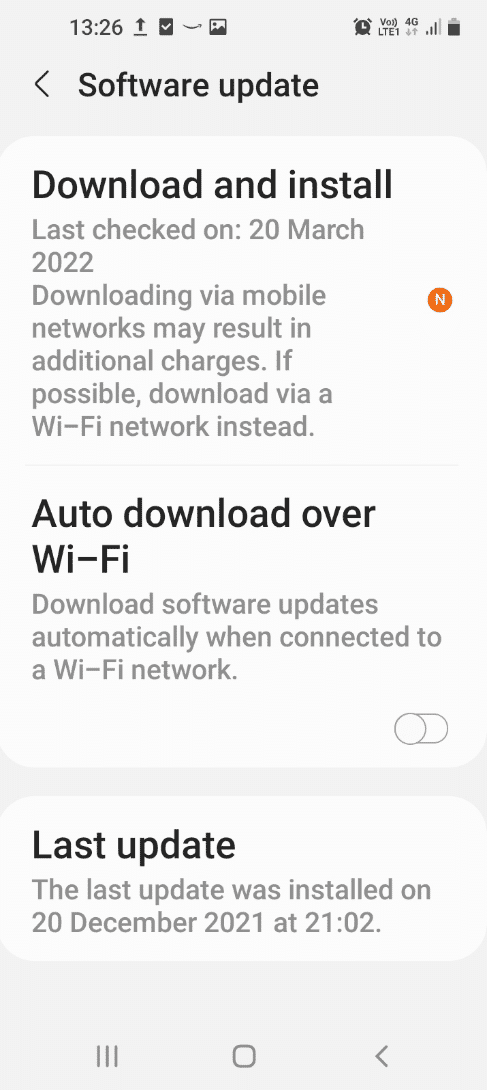
Method 7: Boot into Safe Mode
You can try booting into the Safe mode on your phone and uninstall the problematic apps to fix the Fast charging not working issue on your phone.
1. Press the power key at the side of your phone continuously and long press on the Power off option in the list.
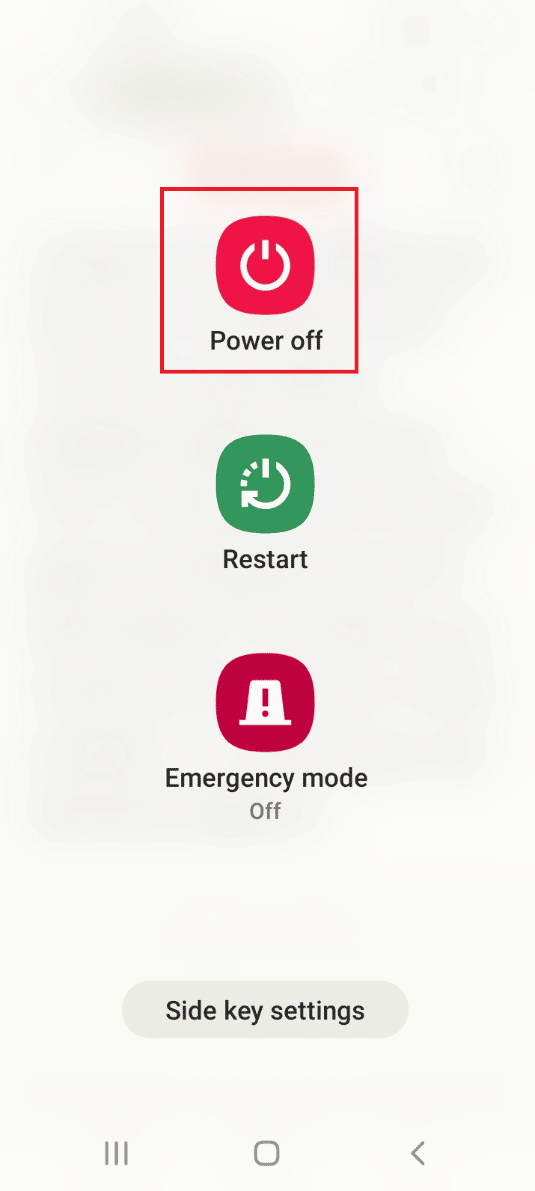
2. Tap on the Safe mode button to enter into the Safe mode on your phone and then uninstall the apps on the phone.

If you want to exit from the safe mode on your phone, then you can follow our guide to disable Safe mode on Android.
Also Read: Why Is My Phone Stuck in Safe Mode?
Method 8: Reset Phone
The last option is to reset your phone to the default settings and make the phone interface afresh. Use the link given here to know about the method to reset your phone to fix the Fast charging not working issue.
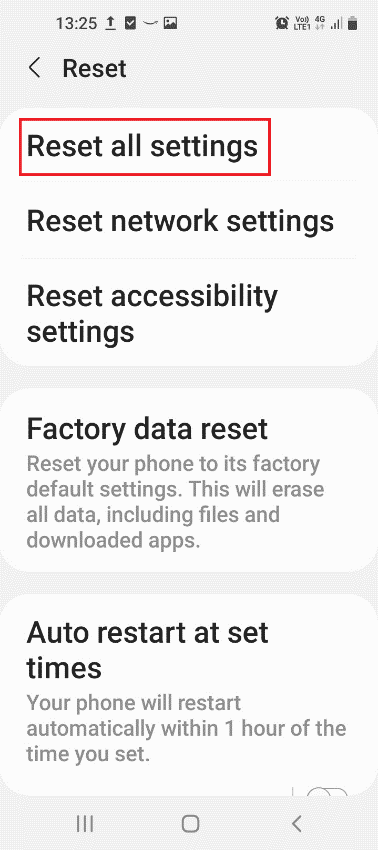
Lastly, if you cannot fix the issue any further, you can try contacting a Technician and seek professional assistance on this matter to fix the issue on your phone.
Recommended:
The methods to fix Fast charging not working on Android are discussed in this article. If the fast charging option is not working on your phone, you may feel that there is no difference between cable charging vs fast charging. You might have faced the Fast charger Samsung not working regularly, and the methods to resolve the phone not fast charging are explained in the article. Please use the comments section below to let us know your valuable suggestions and queries on this topic.