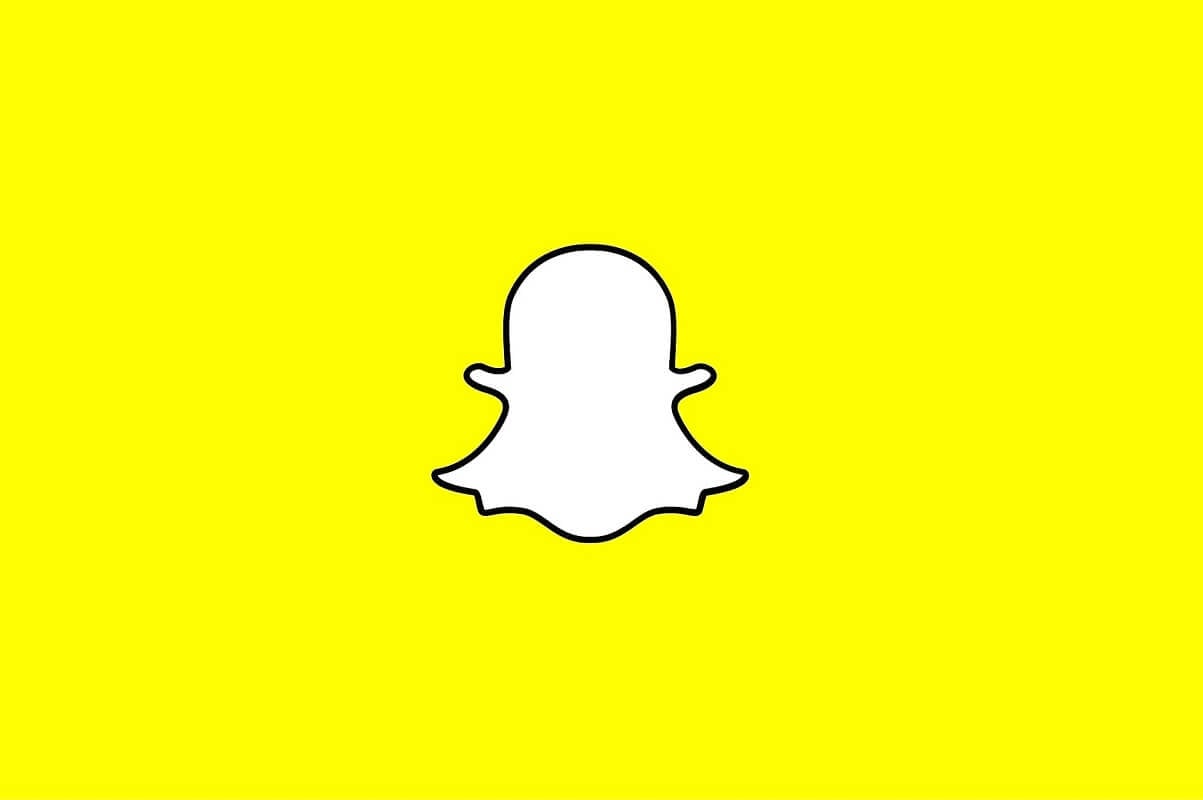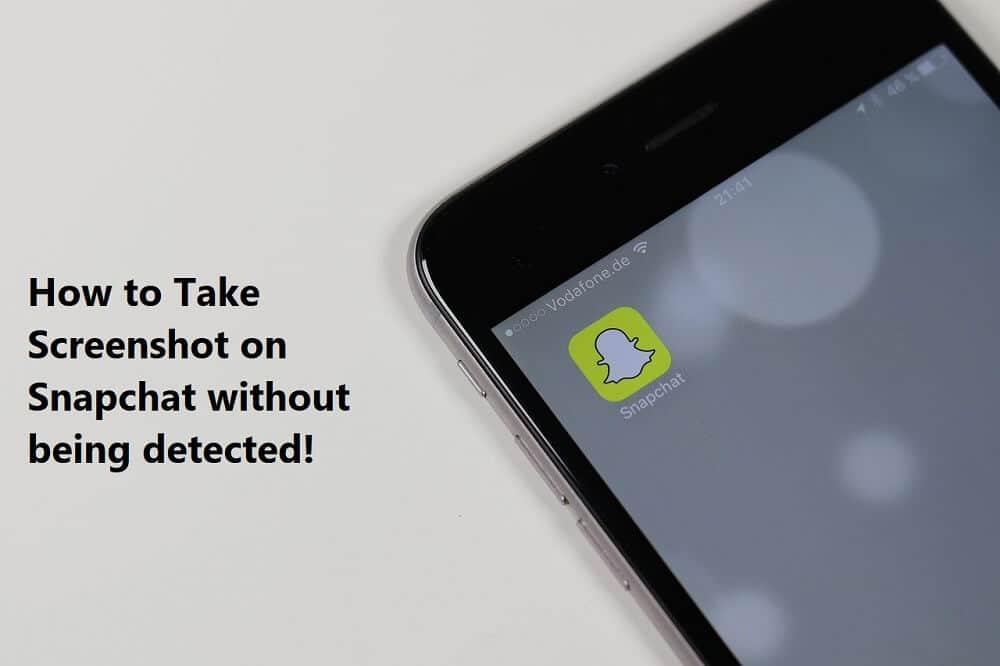Error Code 06 on Android
Owing to the increased demand for the installation of security and observation cameras, people have always searched for a product that is affordable and has long-term usage. The product that would come across any person with technical knowledge is the Wyze. The Wyze community has released various types of hardware devices, of which, the most prominent one is the Wyze Camera.
They have also developed an app with the name, Wyze – Make your Home Smarter, to allow the users to manage the devices of the network. Wyze error code 06, however, disturbs the usage experience. To be clear, the error message would be displayed as, Error (code 06): Failed to fetch the video from cloud.
Please try again later. The methods to Fix error code 6 in a Wyze camera are explained in this article. Another common error code that prevents the user from accessing the video feed and the camera is error code 07. Now, what is error code 07 on Wyze cam? To be precise, the error message would be displayed as, Error (code 07): Unknown. Please try again later. If the problem continues, please submit a feedback to us. The causes of the error codes and the methods to fix them are discussed in the article.
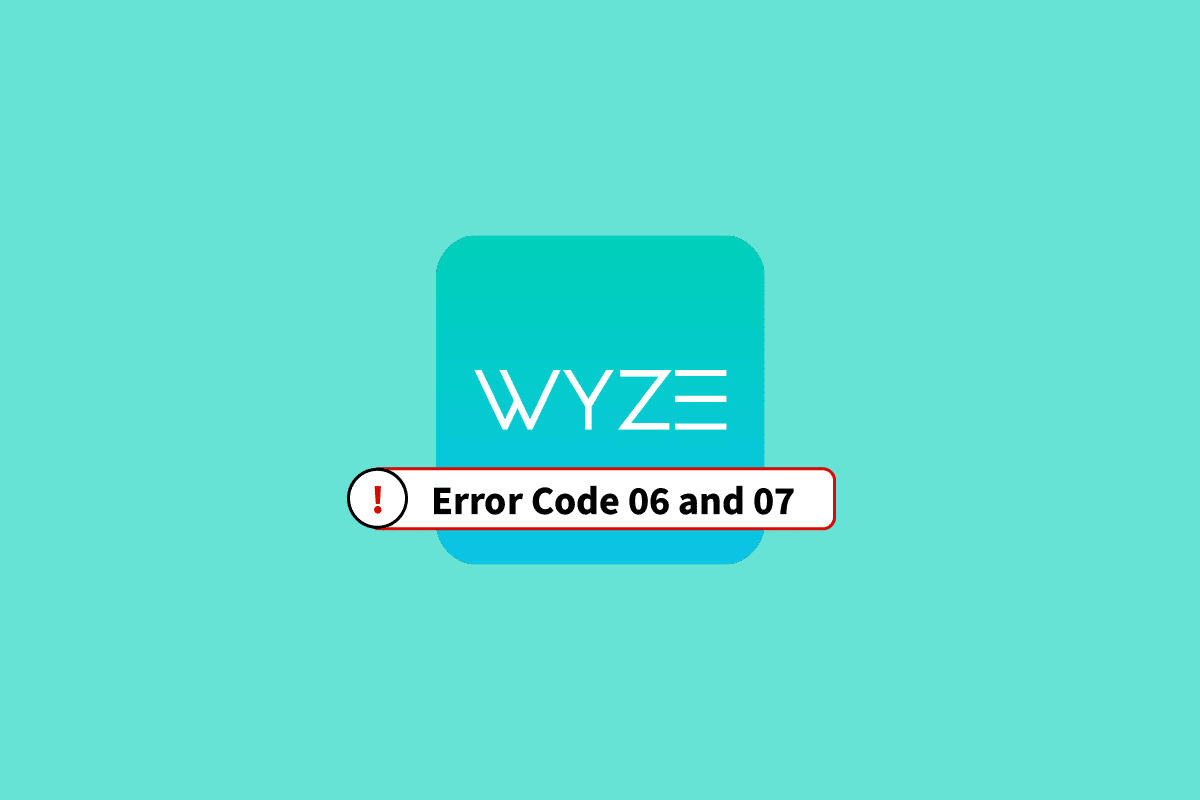
How to Fix Wyze Error Code 06 and 07 on Android
The probable causes for error code 06 and error code 07 in the Wyze Camera are listed in this section.
- Poor Internet Connection- The major reason for Wyze error code 06 is the poor and unstable Internet connection provided by the Wi-Fi network causing an issue in the steady upload speed. The strength of the Wi-Fi signal may be low and may not cover a greater area.
- Poor Communication- The communication between the Wyze app on your phone and the Wyze Camera in the network may be poor or misconfigured.
- Glitch in OS and App- The software glitches and minor issues on the Software OS of the Wyze app and the Wyze camera may be a reason for these error codes.
- Improper License for Cloud- The license required to access the Wyze camera may either not be purchased or the subscription plan may not be renewed.
See Also:
8 Ways to Fix Poor Connection Error in Clubhouse
Fix Google Play Authentication is Required Error on Android
Fix SIM Card Not Working on Android
Fix Insufficient Storage Available Error on Android
Fix Pokémon Go Error 26 on Android
The simplistic methods to resolve error code 06 and error code 07 are discussed in this section. Try implementing the steps in the methods given to fix the error codes.
Note: Since smartphones don’t have the same Settings options, and they vary from manufacturer to manufacturer hence, ensure the correct settings before changing any. The setup described in the article applies to Samsung Galaxy A21s and may differ on your phone based on the type of Manufacturer.
Method 1: Basic Troubleshooting Methods
Here are a few basic methods to fix the error.
1A. Reactivate Wyze Cam Plus License
If the Wyze Cam Plus License has expired or if the free trial period is complete, you may face the error codes. The first method is to renew or reactivate the Wyze Cam Plus License of the Wyze camera you are using, to fix Wyze error code 06 and ensure that the connections stay intact.
1. Tap on the Wyze app icon in the App drawer.
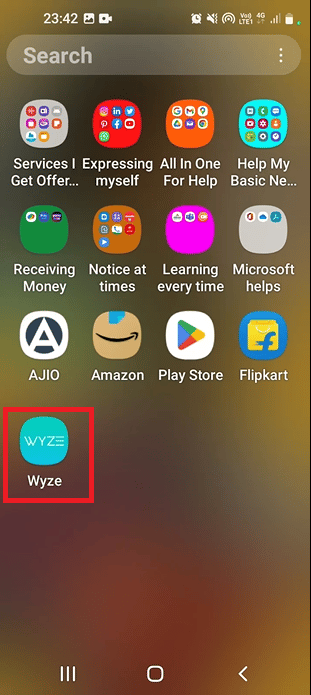
2. Tap on Account tab at the bottom.
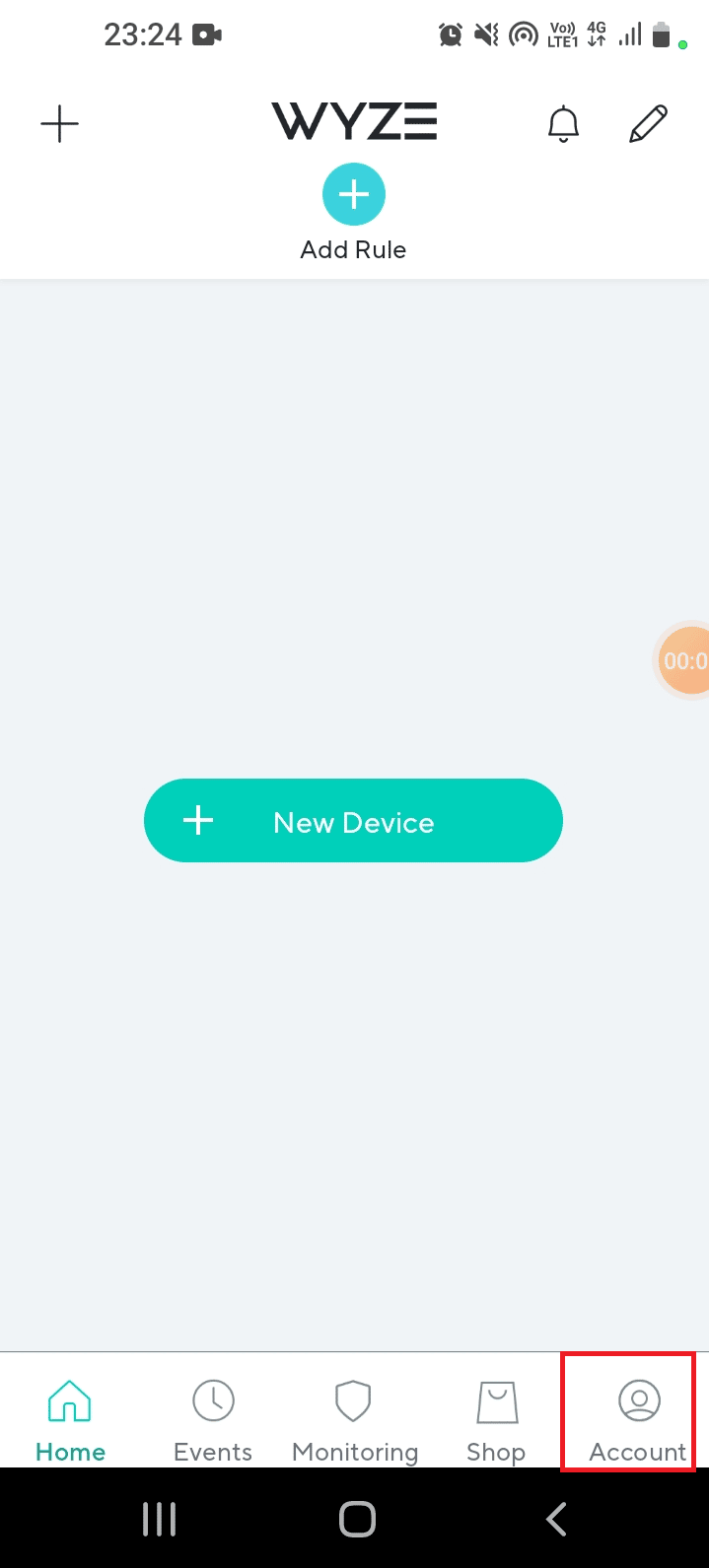
3. Tap on the Services tab.
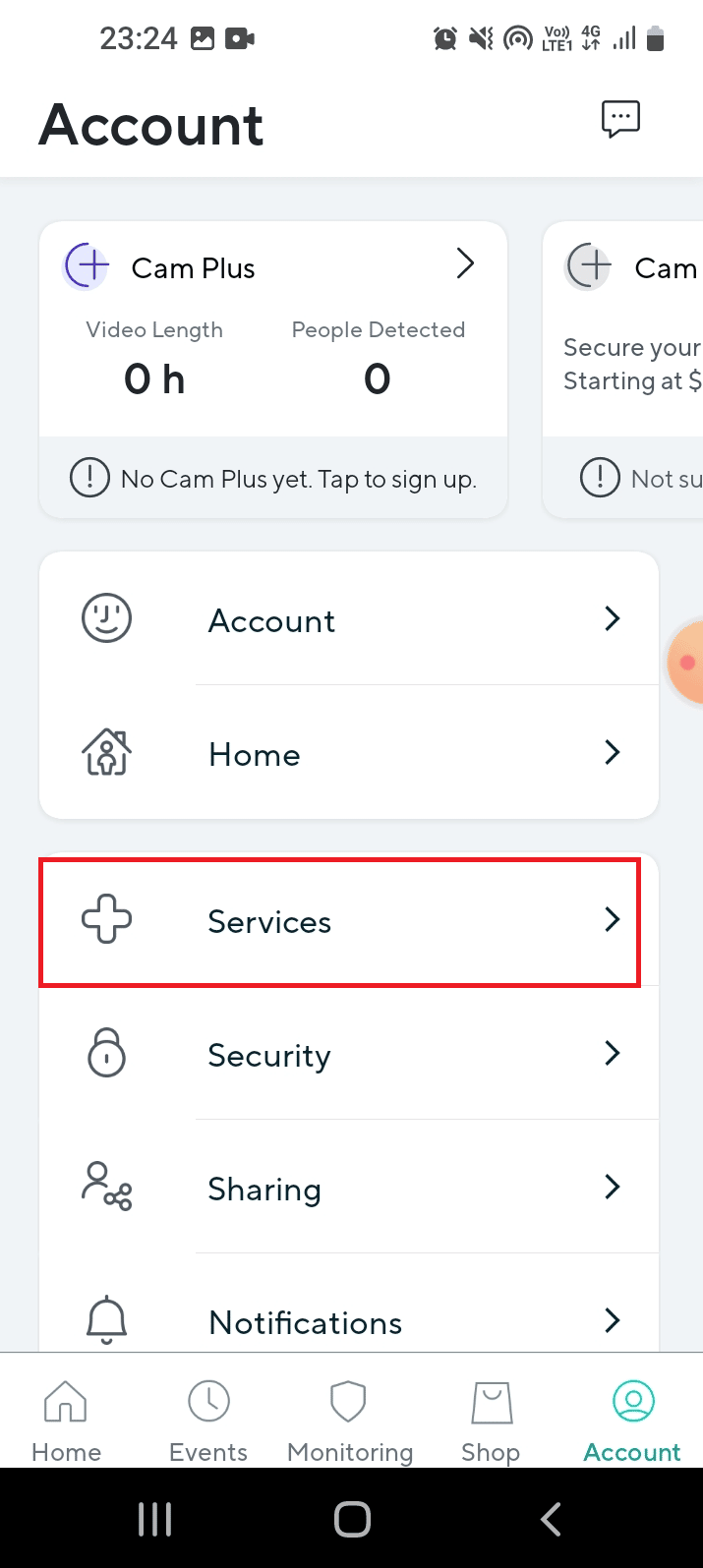
4. Tap on the particular camera, select the subscription plan and pay for the plan selected.
Also Read: 8 Best Android Camera Apps of 2022
1B. Check for Motion Detection in Wyze Camera
Sometimes, the Wyze camera of the network may not detect the movement of the object and may not record the footage. You can try to record a 12-second clip to check for Motion activation and detection. The answer to the question of what is error code 07 on Wyze cam is the inability to playback saved videos and detect movement. If the 12-second clip of the footage is playing fine, there should not be any hardware issues in the Wyze Camera.
1C. Troubleshoot Hardware Connection Issues
Another common reason for the error codes is the improper connection in the Wyze cameras of the network. You can check for issues in the following hardware connections and easily fix error code 6 in a Wyze camera.
- Check if the ports on the hardware devices like cameras are damaged or broken.
- Check if the cables connected to the Cameras are twisted or broken.
- Check if the connecting cables are plugged completely into the ports on the Cameras.
- Check if there is any obstruction in the line of sight of the cameras.
1D. Restart Phone
Restarting your phone is likely to solve all the issues and glitches that cause Wyze error code 06.
1. To restart, press the power key at the side and tap on the Restart option.
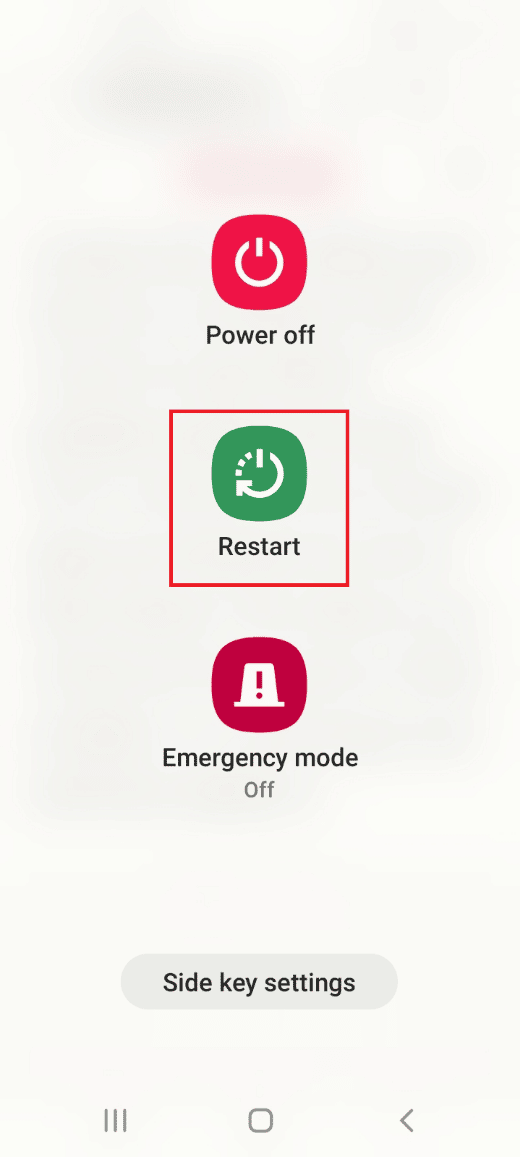
2. Tap on the Restart option again and wait till the phone gets restarted.
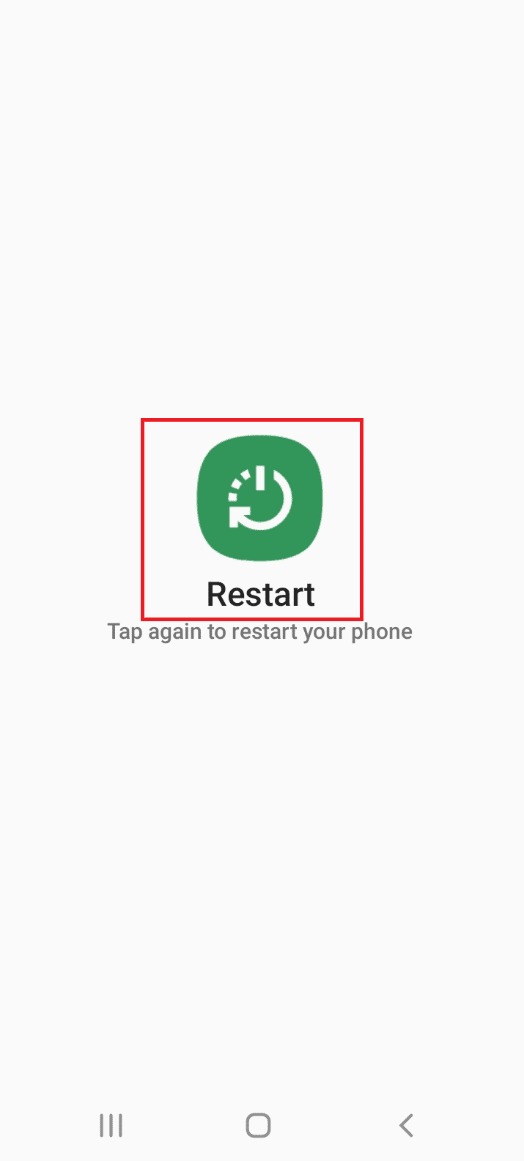
1E. Power Cycle Wi-Fi Router
The issues on the Internet connection provided by the Wi-Fi router can be easily fixed by power cycling it.
1. Press the power button on the Wi-Fi router and unplug the power cord from the power outlet.

2. After 60 seconds, replug the power cord into the power outlet and press the power button to turn it on.
1F. Check Speed of Internet Connection
To have the connection established continuously, the Wi-Fi network to which the Cameras are connected must be are strong and stable. Also, the cellular data on your phone has to have a good speed to ensure that the Wyze app is accessed properly. You can visit the Speedtest website and check your internet speed.
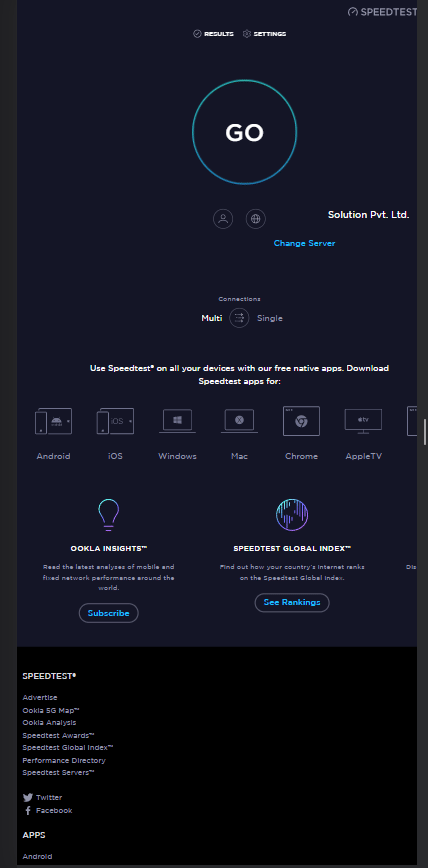
If the upload speed is lower than 25 Mbps, you can implement the options to fix Wyze error code 06.
- Alter the plan of the existing Wi-Fi network connection, or
- Switch to using another Wi-Fi network.
Also Read: How to Turn Camera Flash On or Off on Android
1G. Switch to Mobile Data
To fix the error codes, ensure that the mobile data on your phone is turned on. This would clear the interference from other apps and channels.
1. Open the Settings app.
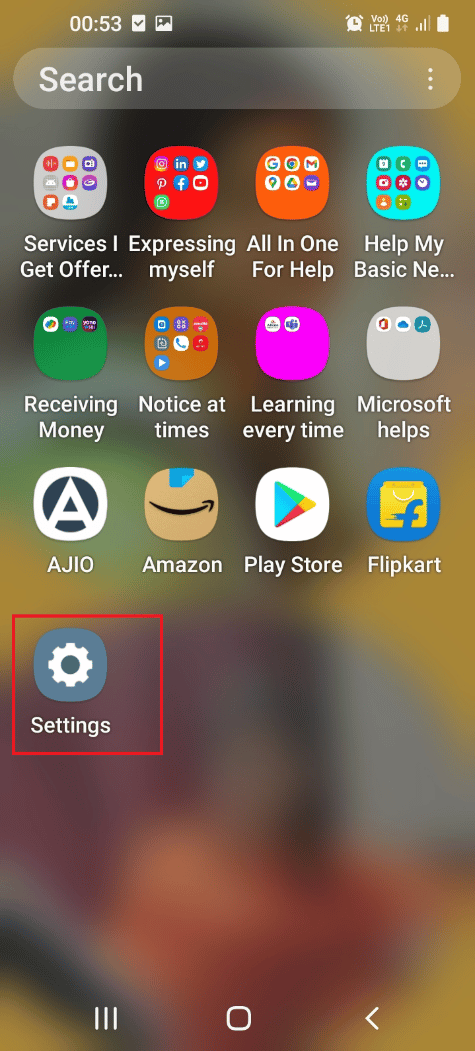
2. In the list, tap on the Connections tab.
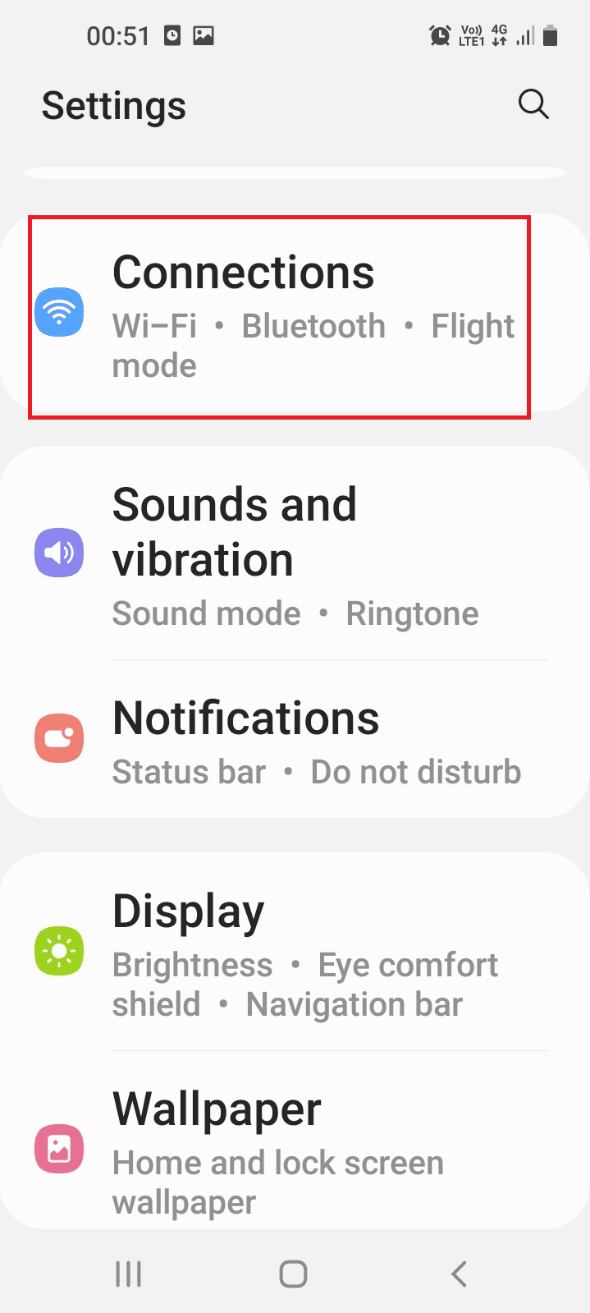
3. Tap on the Data usage tab.
4. Toggle on the Mobile data option in the Mobile section.
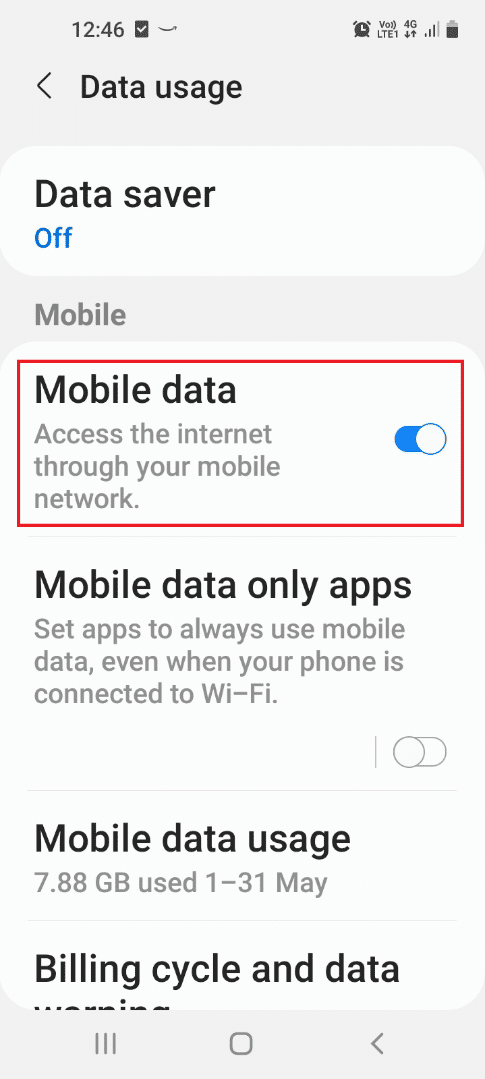
1H. Reload Video
The answer to the question of what is error code 07 on Wyze cam may be the glitches on the videos recorded by the Wyze cameras on the Wyze app. You can try to reload the video from the playback to fix error code 6 in a Wyze camera.
1. Open the Wyze app from the main menu.
2. Tap on the Events tab.
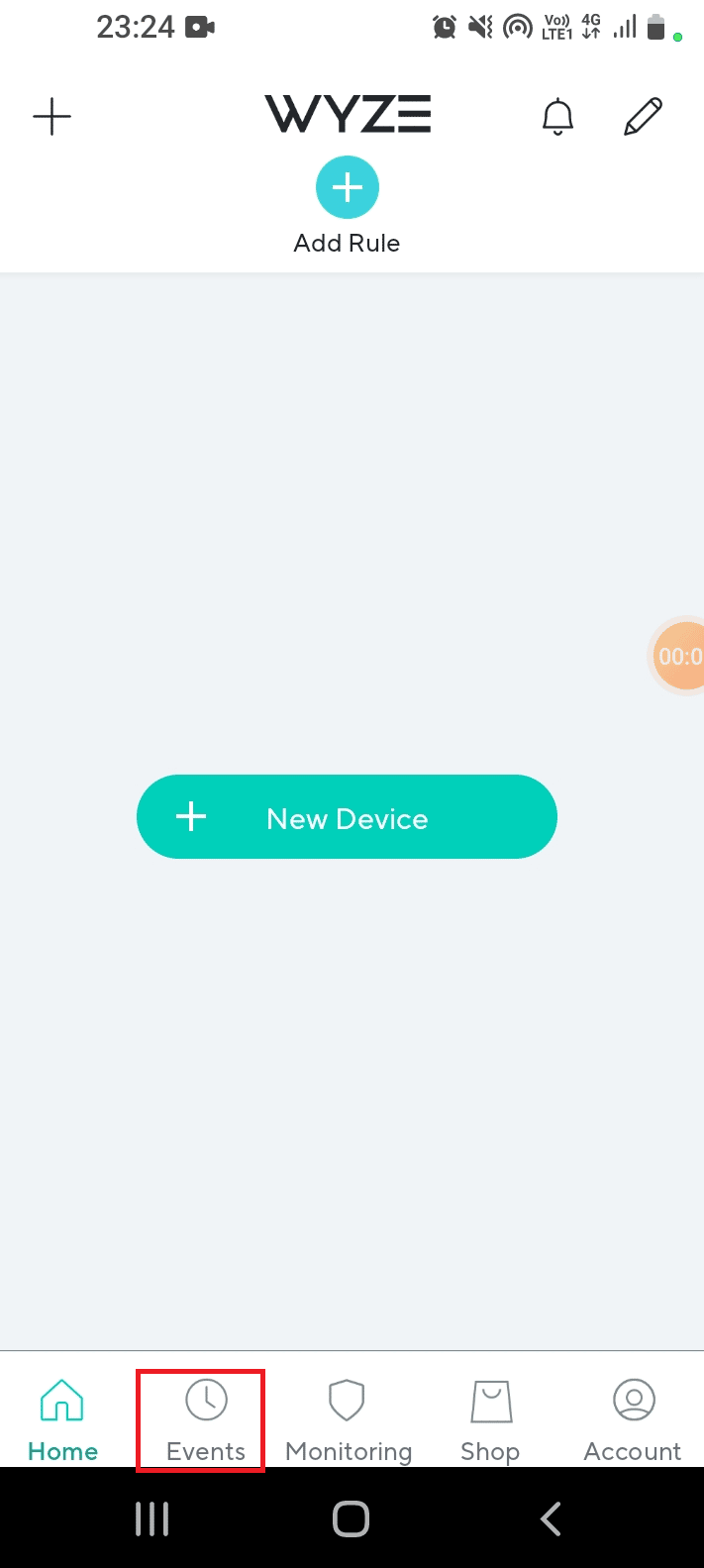
3. Try playing a video by navigating through the calendar and selecting the date.
1I. Avoid Interference from WiFi Channels
At times, interference from the Wi-Fi signals due to various channels may cause error codes. In this case, you can use Channels 1, 6, or 11 of 2.4 GHz bandwidth of the Wi-Fi network. This would resolve Wyze error code 06.
1. Open the Google Chrome app.
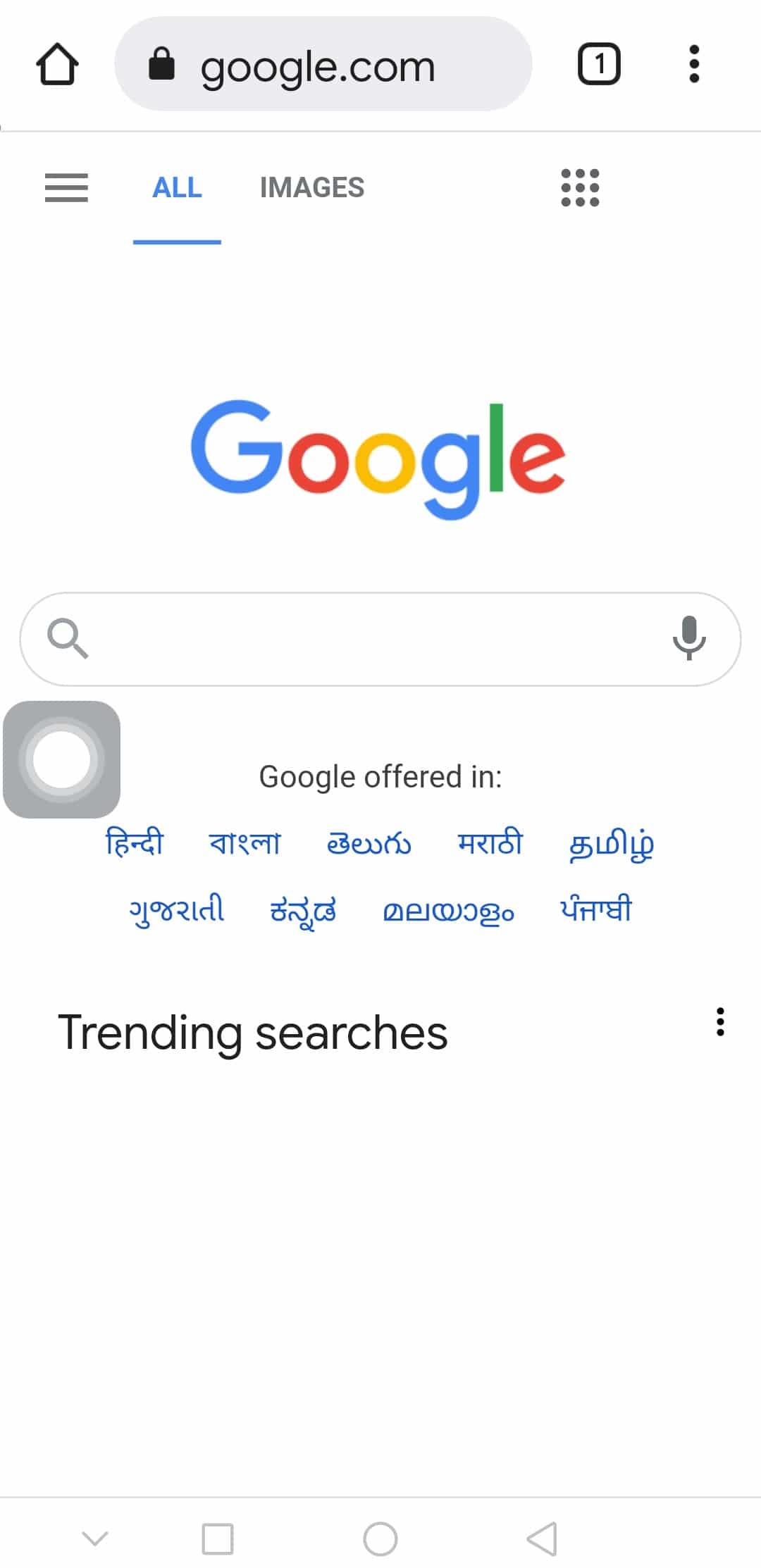
2. Type the IP address of the Wi-Fi router, click on the Login button, and log in to your account.
Note: You can find the IP address of the Wi-Fi router by typing the command ipconfig/ all in the Command Prompt app. The IP address would be present in the IPv4 section of the result.
3. Expand the Wireless category and tap on the Wireless Settings tab in the left pane.
4. Select the 2.4 GHz option on the top-right corner, select channels 1, 6, or 11 in the Channel drop-down menu, and select the Save button.
1J. Resign-in to Wyze App Account
If there is an issue with the user account on the Wyze app, you can try signing out and re-signing into the app to fix the glitch.
1. From the home menu, open the Wyze app.
2. Move to the Account tab at the bottom-right corner.
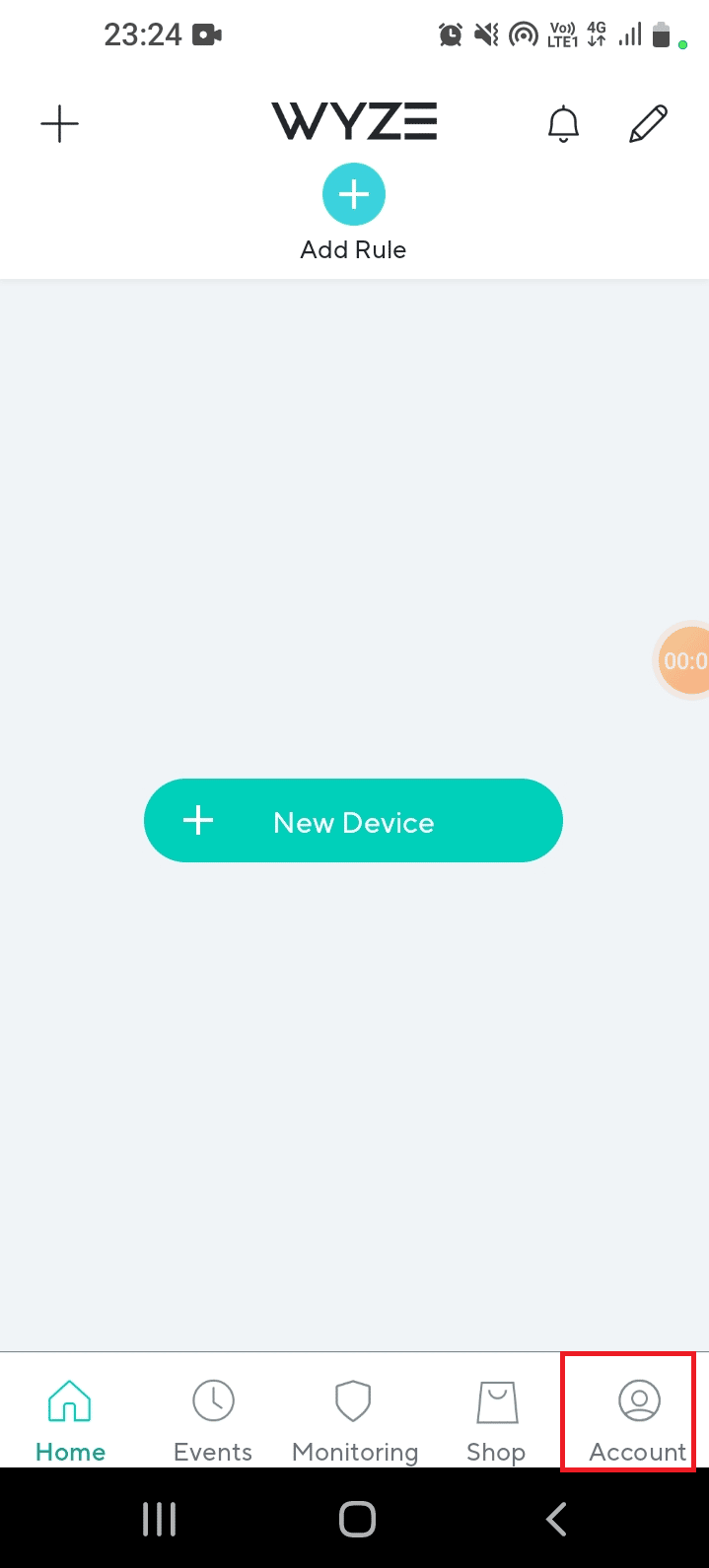
3. Tap on the Sign Out option to sign out of your account.
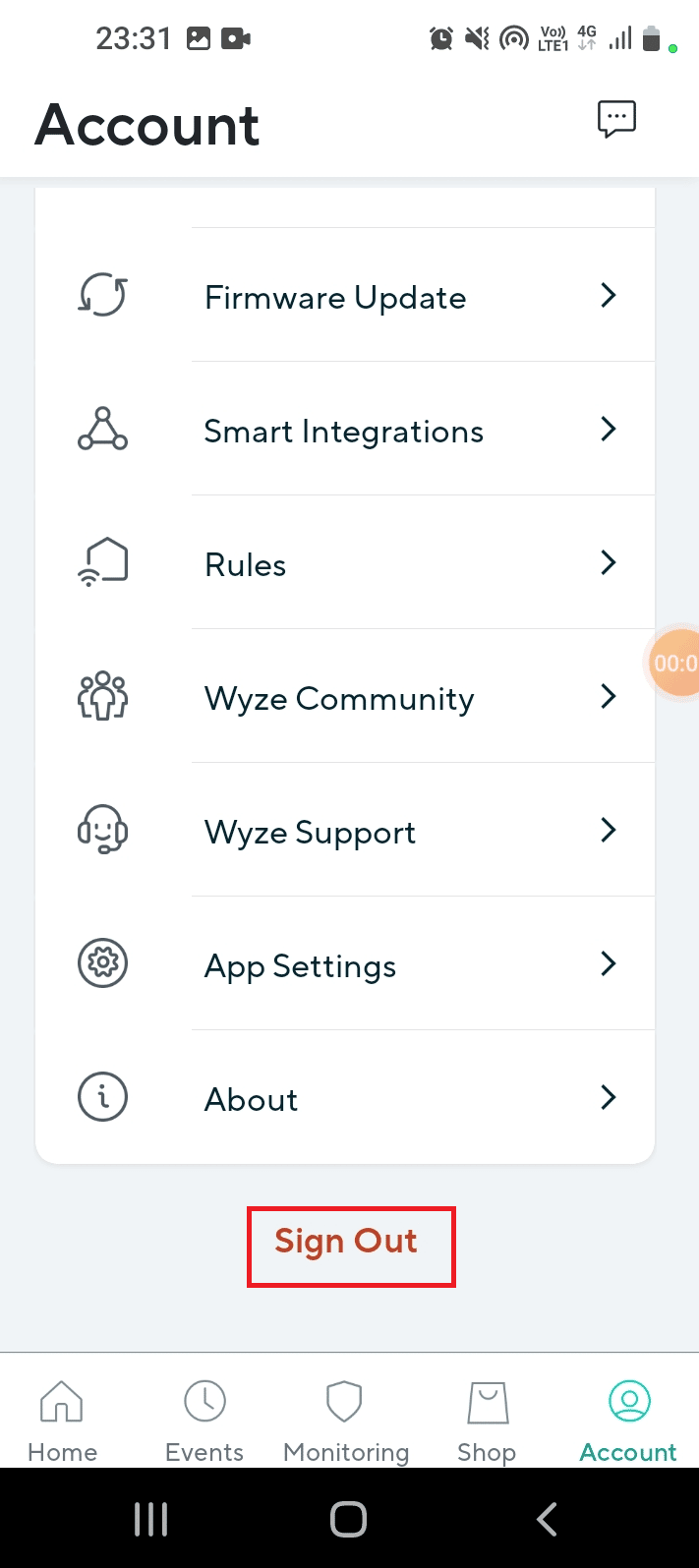
4. Tap on the OK button on the window Are you sure you want to sign out?
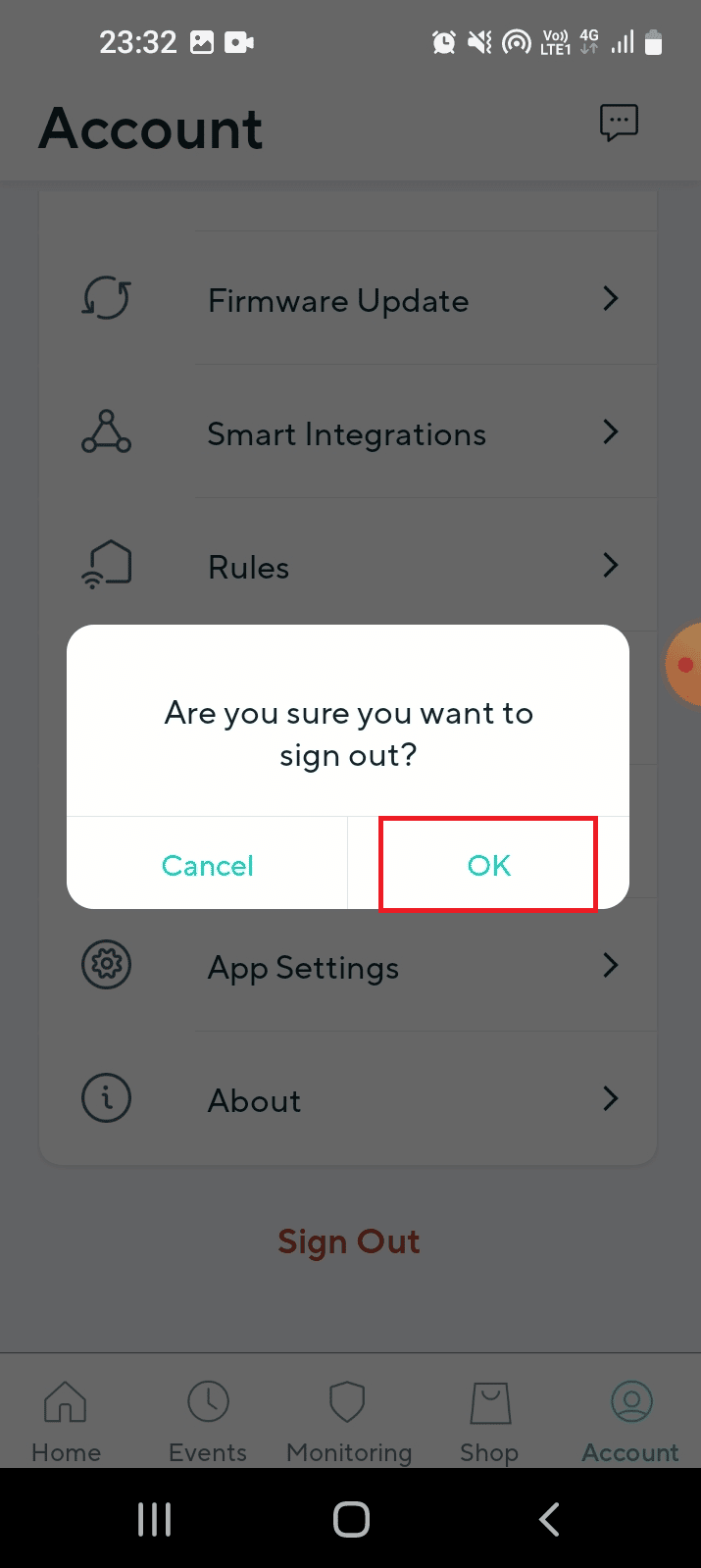
5. Enter the user account credentials in the fields and tap on the Sign In button.
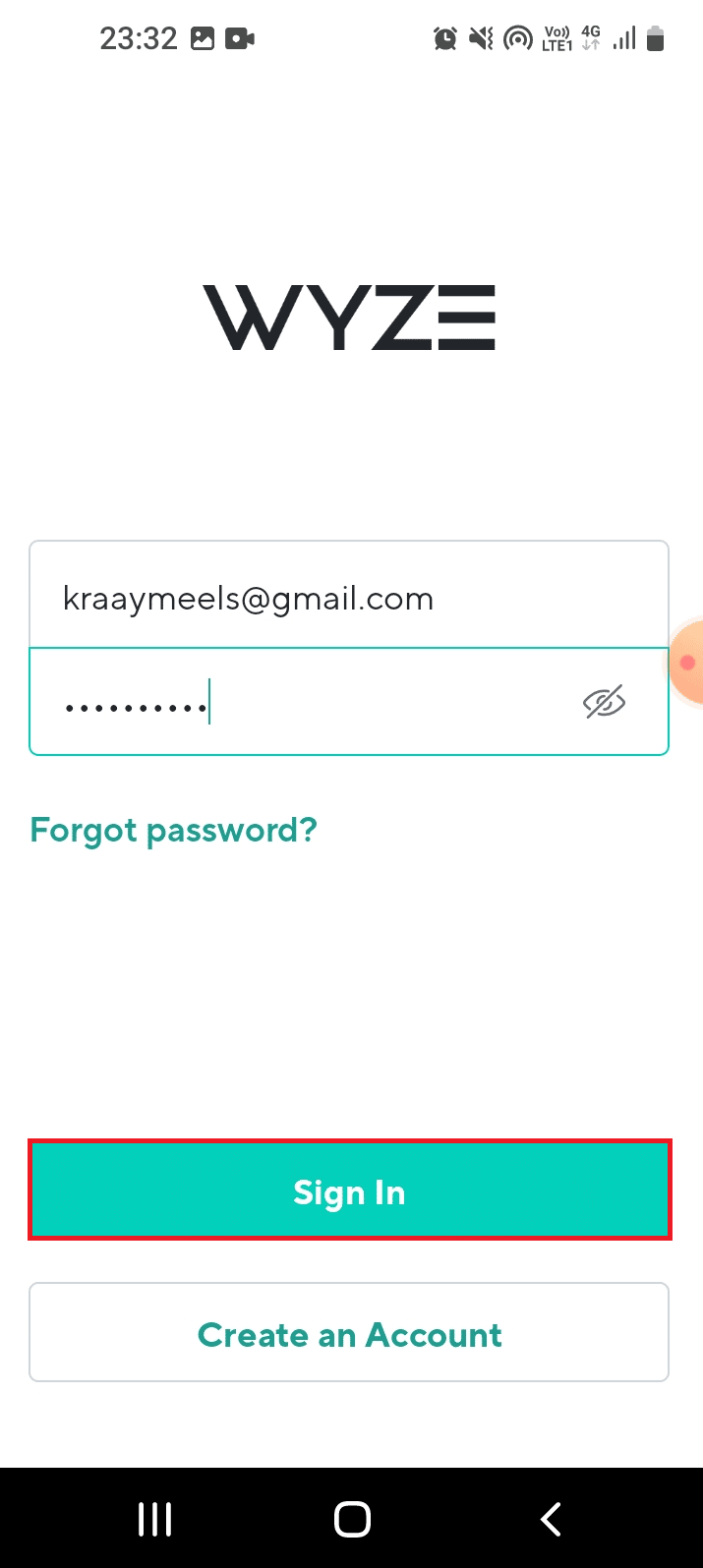
Method 2: Force Stop Wyze App
The glitches that cause Wyze error code 06 on the Wyze app can be cleared by force stopping the app and then relaunching it from the menu. The force stop option will suspend all the activities of the app running in the background and the error codes can be easily fixed.
1. Tap on the Settings app in the app drawer.
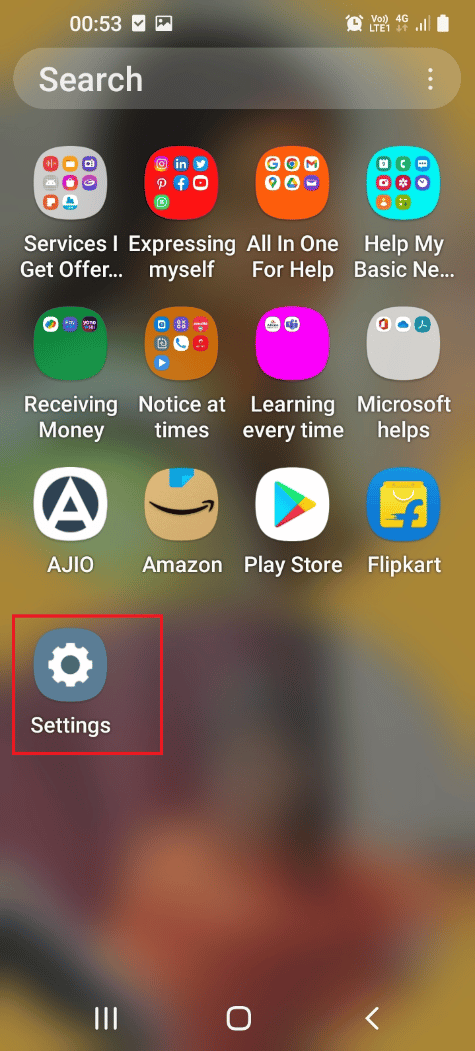
2. Here, tap on the Apps setting.
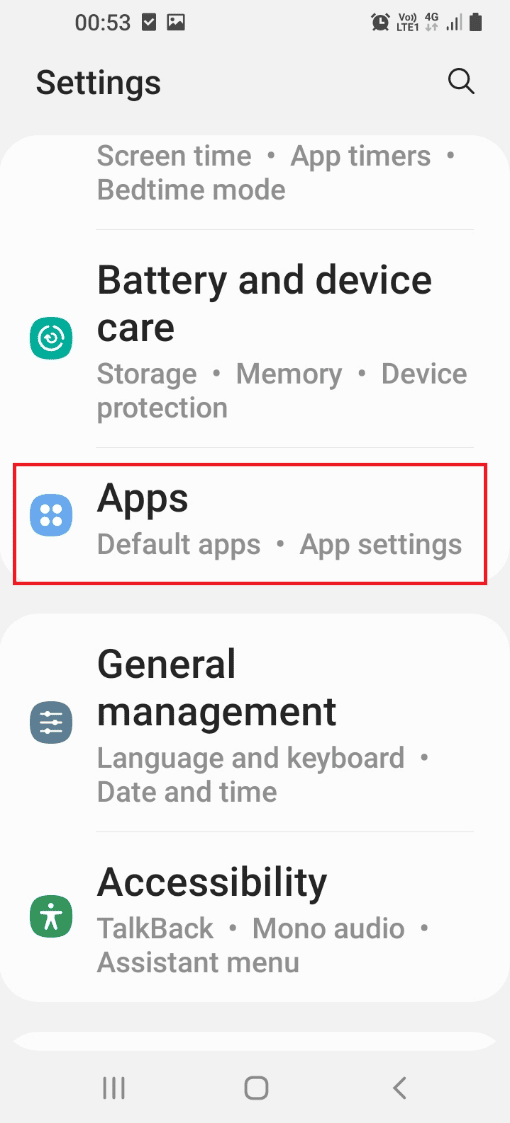
3. Tap on the Wyze app in the list.
4. Tap on the Force stop button at the bottom of the app information page.
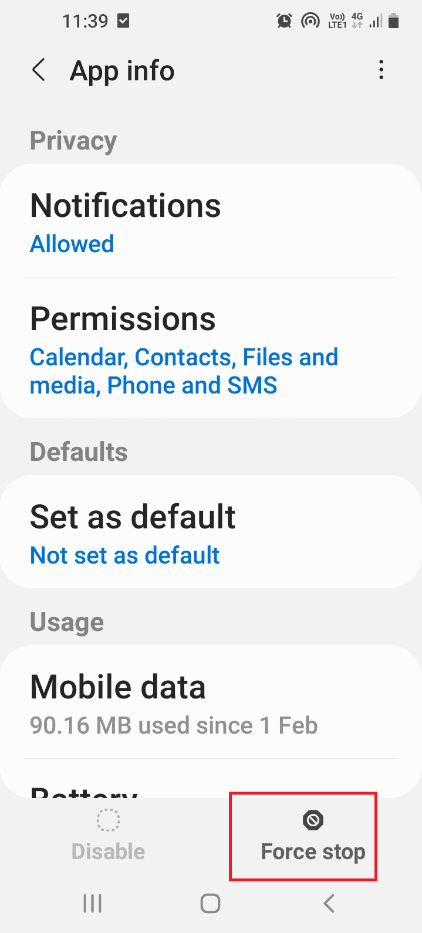
5. Tap on the OK button on the Force stop confirmation window.
6. Finally, re-launch the Wyze app.
Also Read: How to Bypass ADB Device Unauthorized Message
Method 3: Remove Wyze Cam Plus License
From the answer to the question of what is error code 07 on Wyze cam, it is evident that the error is caused due to issue in subscription packages. If the issue is with the Wyze Cam Plus license you have subscribed to, you can try removing the particular license to fix error code 6 in a Wyze camera.
1. Open the Wyze app on your device.
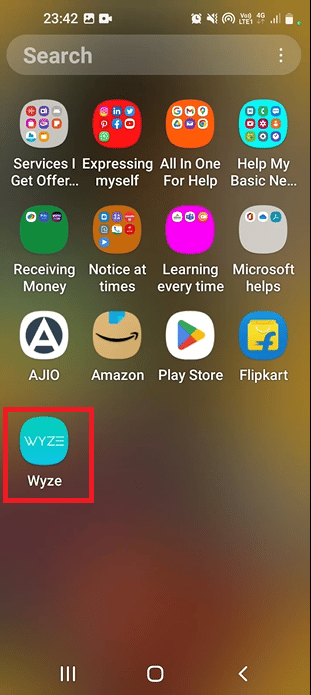
2. Tap on the Account tab in the bottom-right corner.
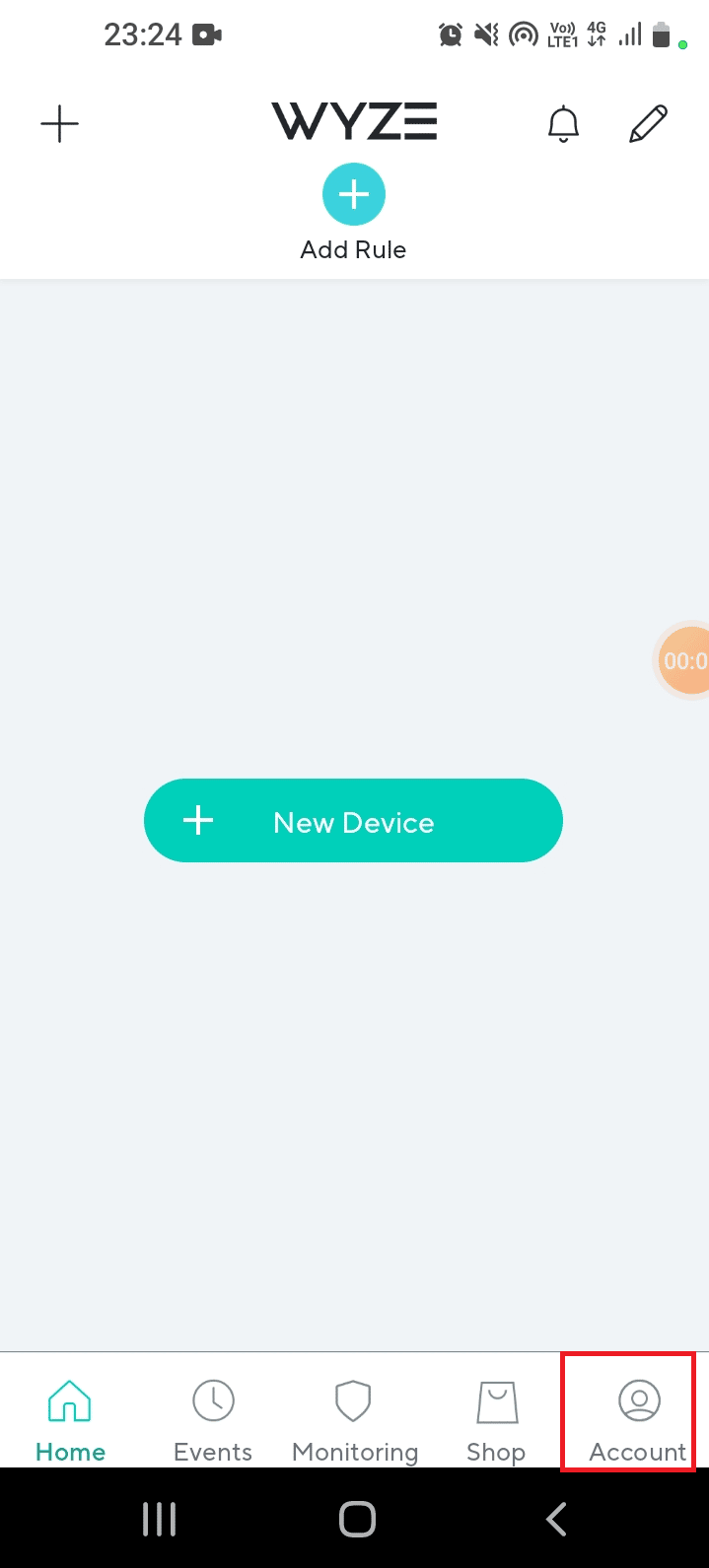
3. Tap on the Services tab in the list.
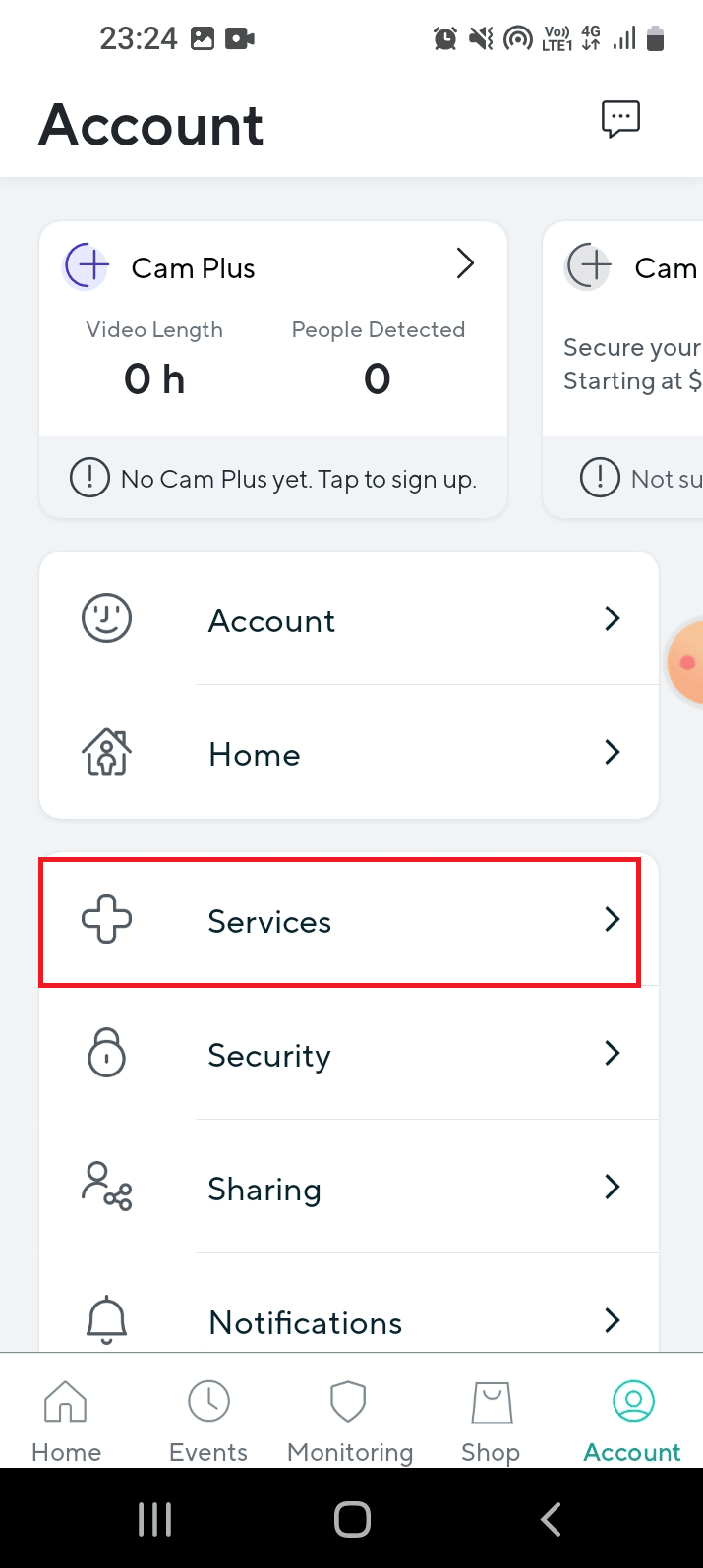
4. Tap on the tab to which you have subscribed.
Note: For explanatory purposes, the Cam Plus tab is selected.
5. Tap on the license to remove it from the subscription package.
Method 4: Update Camera Firmware
Using an outdated Camera of the network cannot support continuous feedback of videos and you may experience Wyze error code 06. As a result, you may experience these errors. You can update the firmware of the cameras to the latest version to fix the issue.
1. Navigate to the Account menu in the Wyze app.
2. Tap on the Firmware Update tab.
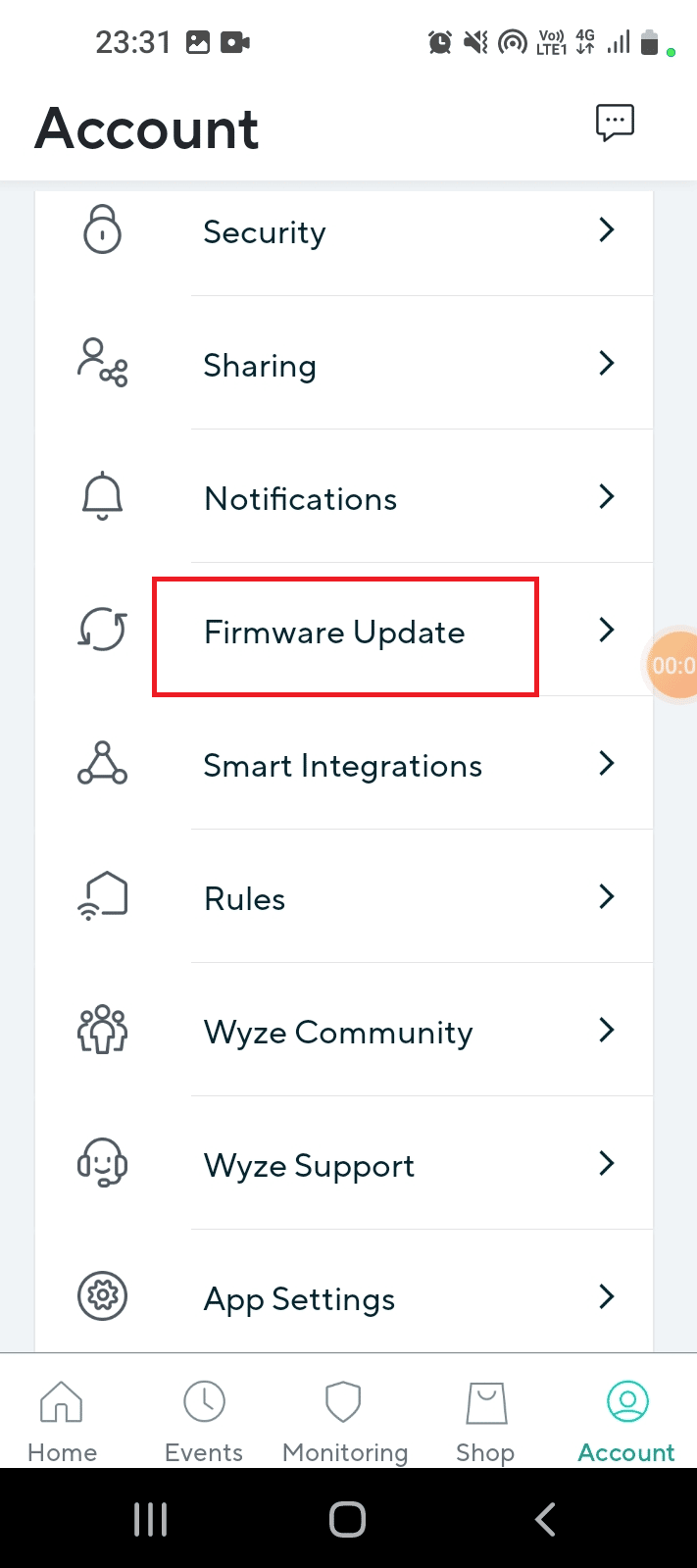
3. Select the particular camera to update its firmware.
Note: You can alternatively tap on the Update All button to update the cameras in the network.
Also Read: Fix Android USB File Transfer Not Working in Windows 10
Method 5: Update Wyze App
If the Wyze app is outdated, you may not be able to use the hardware and the error codes may pop up. You can try updating the Wyze app on your phone to the latest version to fix the issue.
1. From the home screen, open the Play Store app.
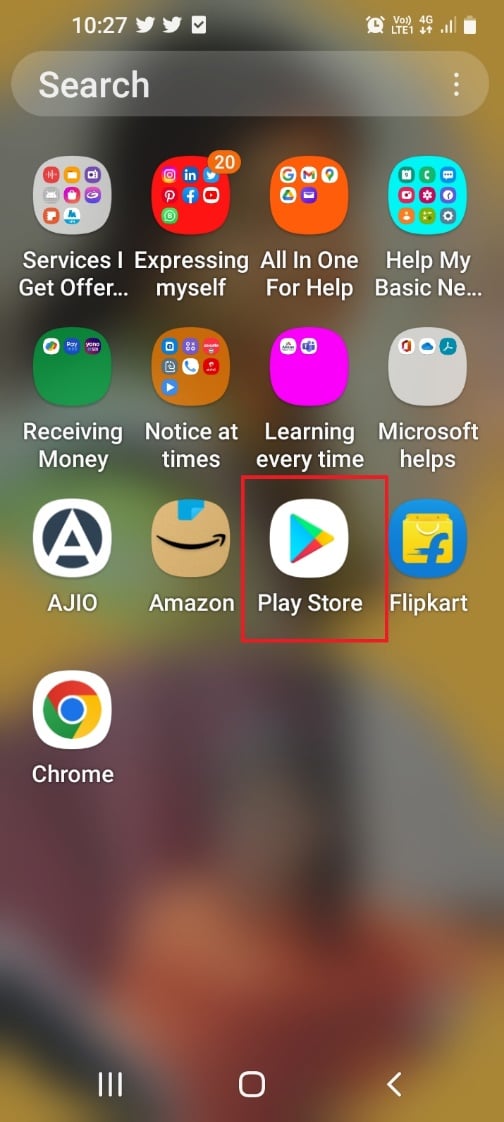
2. Tap on the profile icon.
![]()
3. Tap on the Manage apps and device tab in the list.
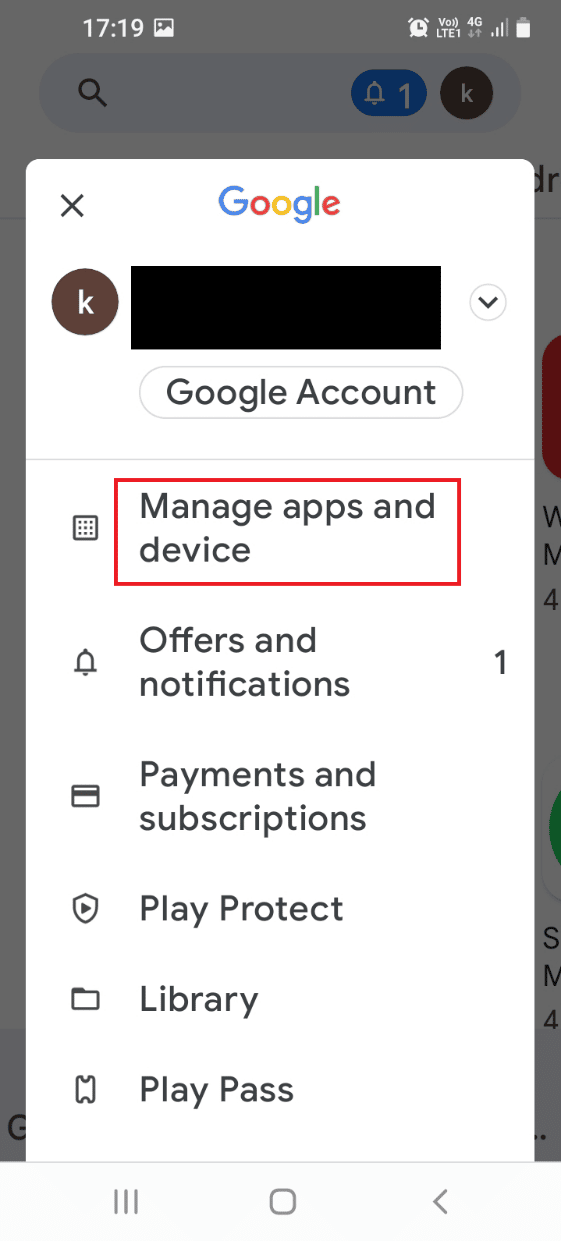
4. In the Overview tab, tap on the Updates available section.
5. Tap on the Update button on your Wyze app.
Method 6: Re-add Camera to Wyze App
If there is an issue with the Wyze camera or device you have added to the Wyze app, you can try removing it and then re-adding it to the network to fix Wyze error code 06.
Step I: Remove Wyze Camera
The first step is to remove the Wyze camera added to the network on the Wyze app.
1. Launch the Wyze app.
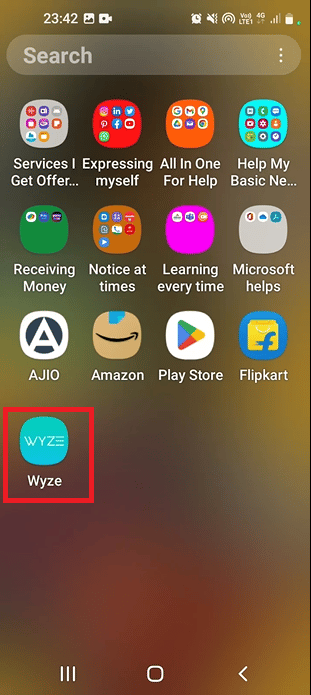
2. In the Home tab, tap on the particular camera to remove it from the network.
Step II: Re-add Wyze Camera
As an answer to the question of what is error code 07 on Wyze cam, the software glitches of the camera may cause the issue. The next step in fixing the error code is to re-add the Wyze Camera to the device list in the Wyze app. This would clear all the issues on the hardware and the camera would get reconnected to the network easily.
1. Return to the Home tab on the Wyze app.
2. Tap on the New Device button.
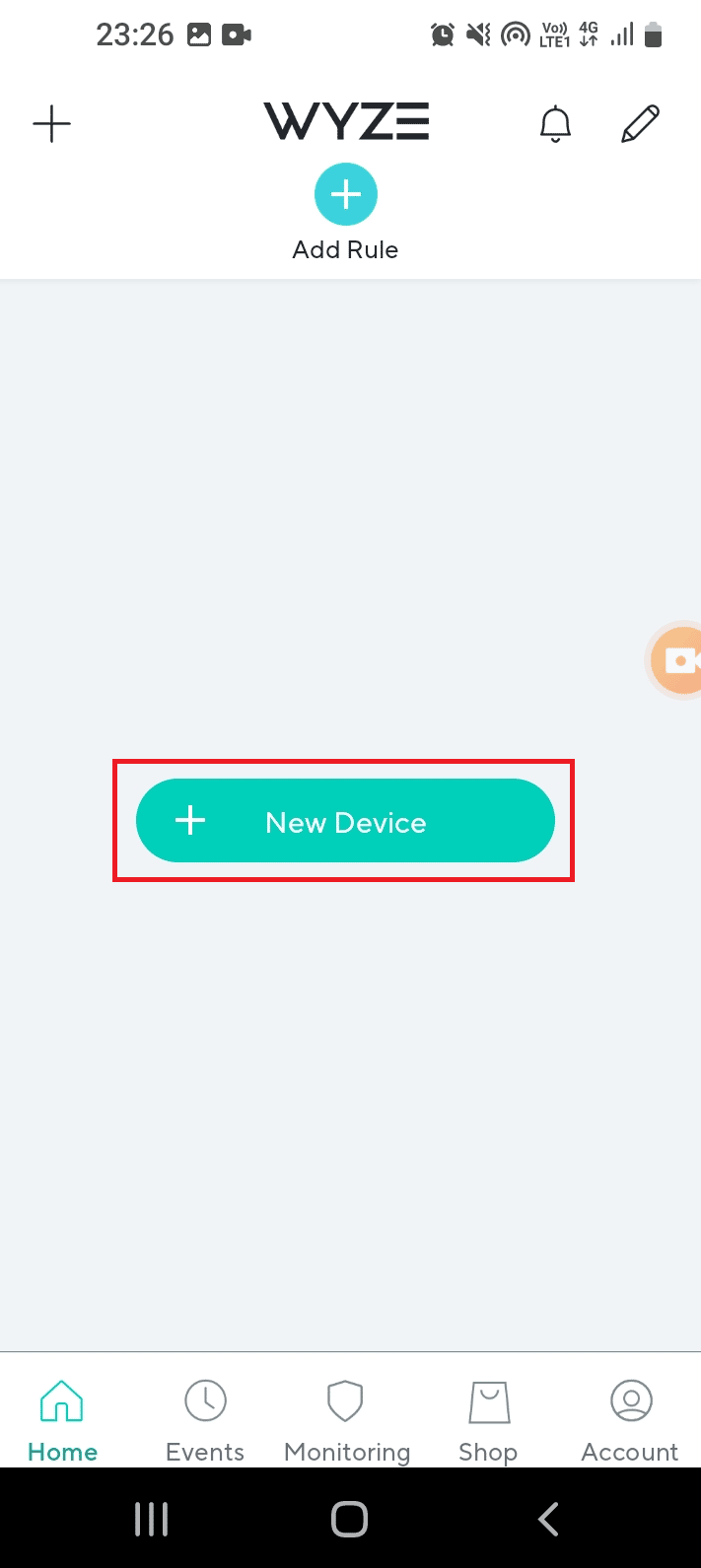
3. Tap on the Cameras tab in the CATEGORIES section.
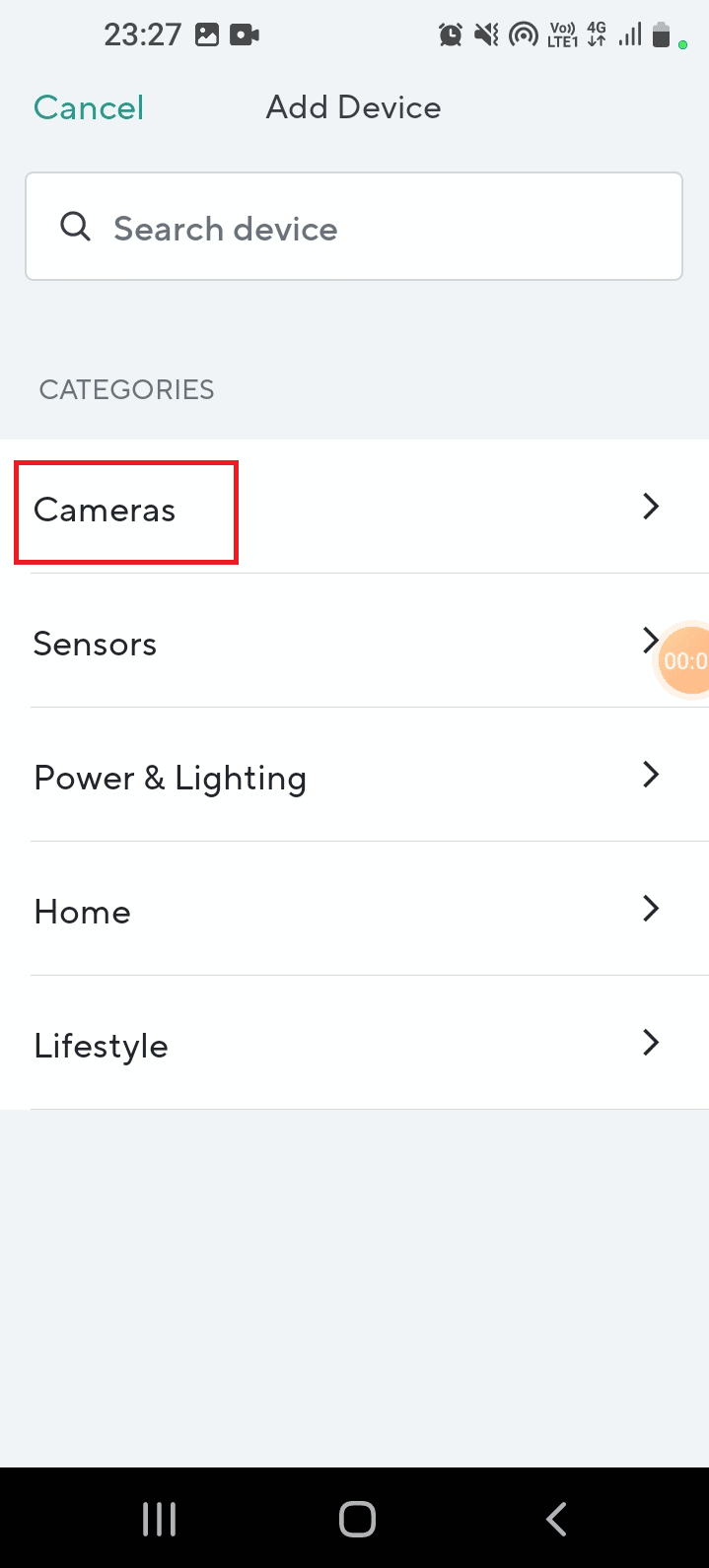
4. Tap on the camera type you would like to add.
Note: The Wyze Base Station is chosen for explanatory purposes.
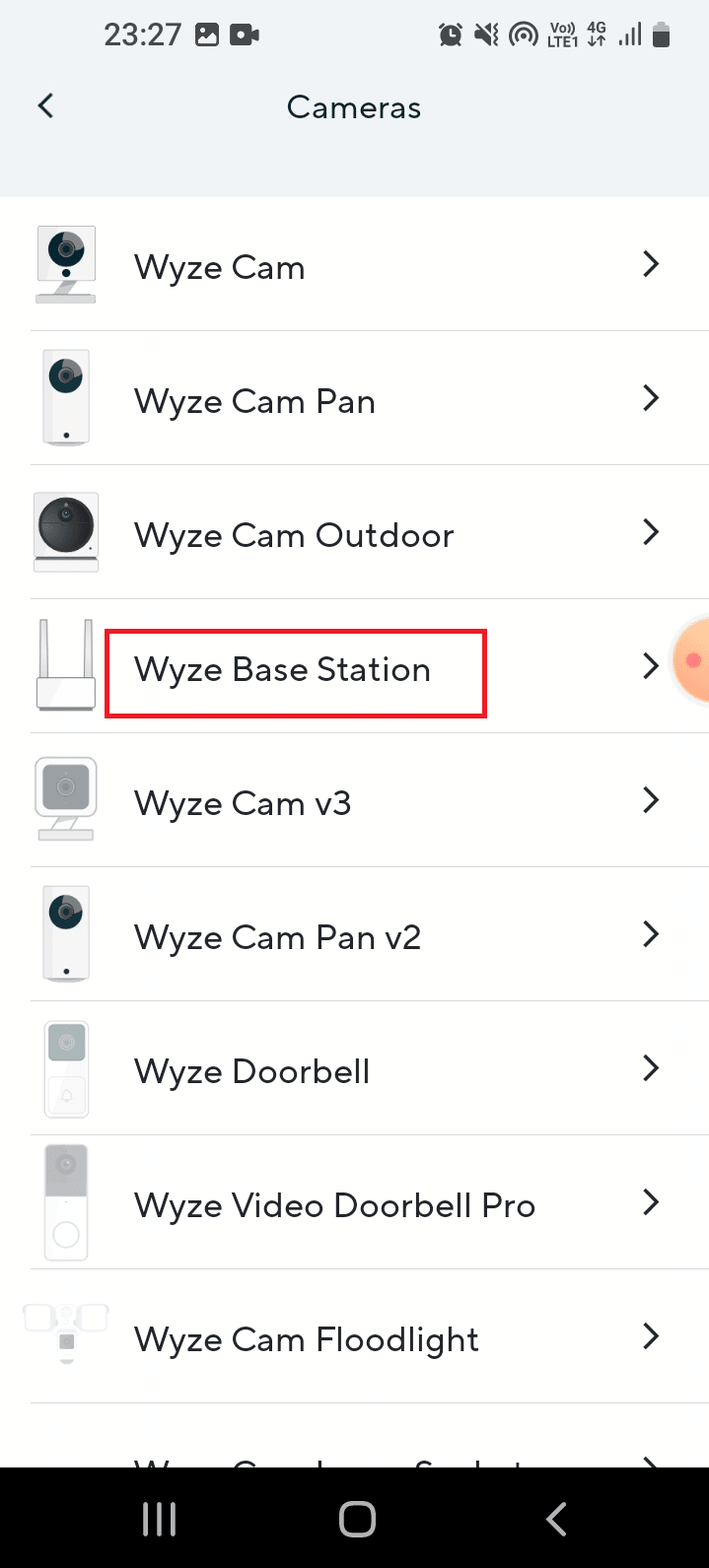
5. Tap on the Next button to connect your mobile to the Wyze Camera network.
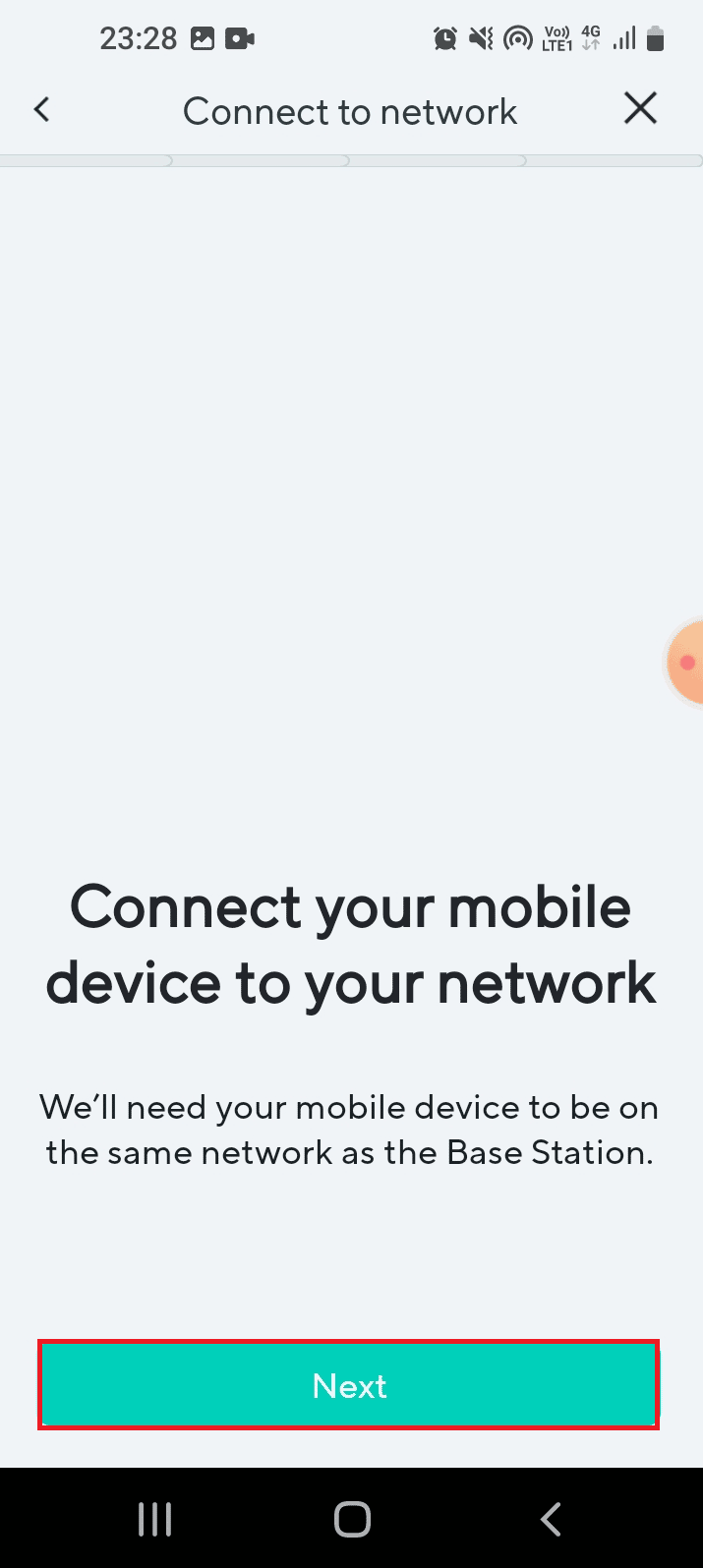
6. After the blue light is flashed on the router and the Base Station, tap on the Next button to plug into the Station.
Also Read: Fix Google Play Authentication is Required Error on Android
Method 7: Reset Wyze Camera to Default Settings
If the settings of the Wyze camera are misconfigured or if the residual configuration is corrupt, you may face Wyze error code 06. You can try resetting the Wyze camera to the default settings to fix error code 6 in a Wyze camera.
1. Delete the Wyze camera added to the network on the Wyze app by following the steps mentioned earlier.
2. Remove the back cover of the Wyze Camera and hold the Reset button till the LED light on the camera turns yellow.
Note 1: If the LED light flashes yellow, it means that the Wyze camera is reset to the default settings.
Note 2: If the light is not changed after a few seconds, you have to contact the service center to fix the issue on the hardware device.
3. The final step is to re-add the Wyze camera to the network using the Wyze app as explained earlier.

Method 8: Fix Wyze Base Station
Interference from other Wyze cameras connected to the Wyze Base Station may cause the error. You can power cycle the base station manually to restart the software and auto-fix the hardware issues. After this, the network of the hardware devices can be easily established.
Step I: Power Cycle Wyze Base Station
The first step is to power cycle the Wyze Base Station forcibly to resolve the glitches on the hardware devices to fix Wyze error code 06.
1. Unplug the Wyze Base Station from the power source and replug it after 60 seconds.
2. Power on the Wyze Base Station again and then plug it into your Wyze Camera.
Step II: Add Wyze Cameras to Network
The next step is to add the Wyze cameras to establish a network using the Wyze app.
1. Open the Wyze app.

2. Follow the steps explained previously to add the Wyze cameras to form a network.
Also Read: Fix Google Play Store Error Checking for Updates
Method 9: Reinstall Wyze App
While searching for the answer to the question of what is error code 07 on Wyze cam, you may see the software glitches are a major reason. If the issue is with the Wyze app, you can try reinstalling the app on your Android phone.
Step I: Uninstall Wyze App
The first step is to uninstall the existing version of the Wyze app on your phone using the Play Store app.
1. Tap on the Play Store app icon in the app drawer.
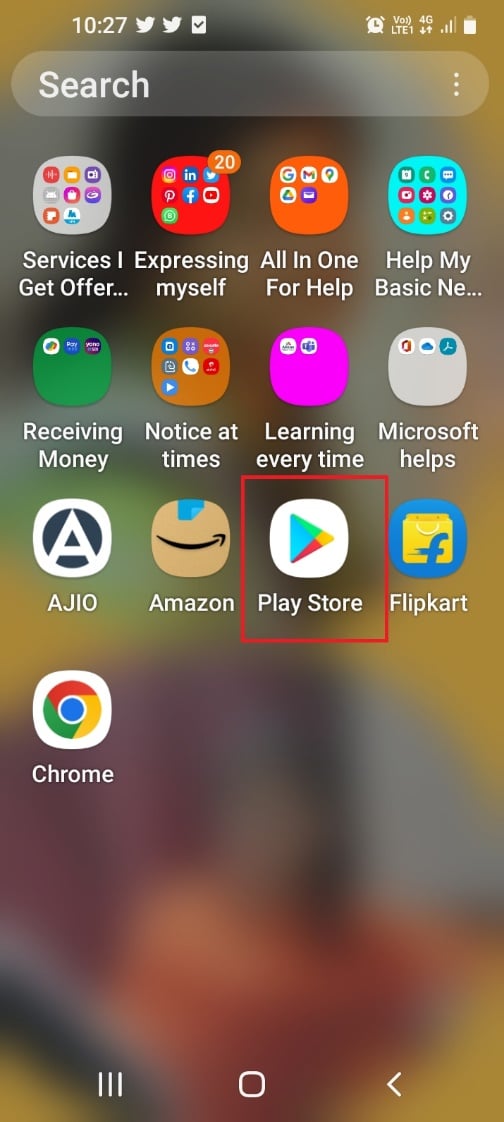
2. Now, tap on the profile icon at the top-right corner.
![]()
3. Then, select Manage apps and device.
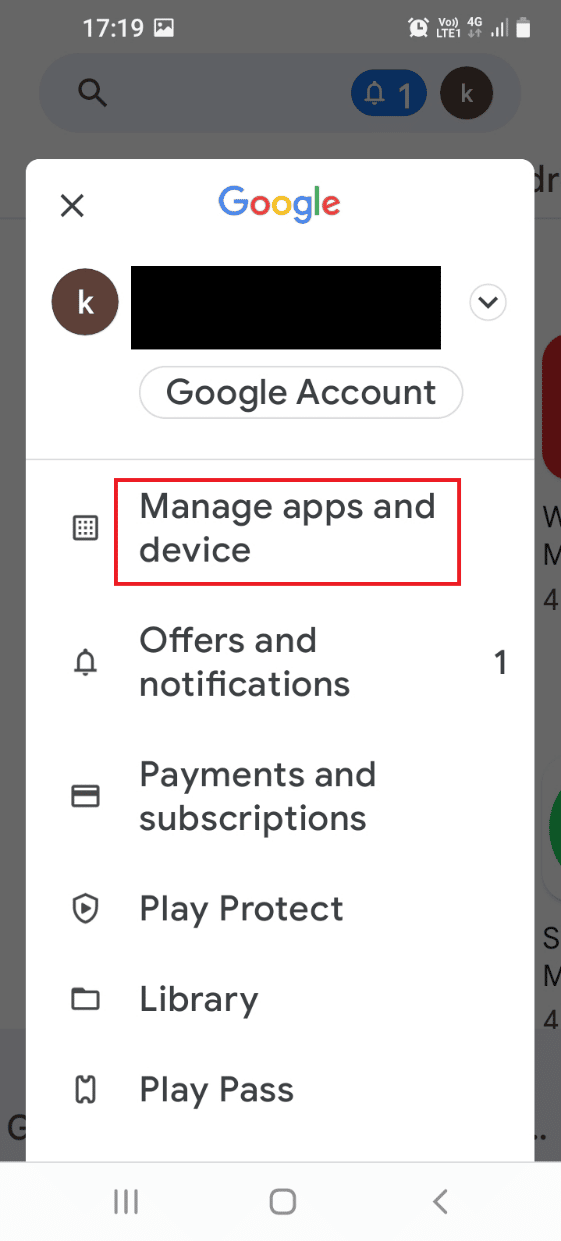
4. Move to the Manage tab, tick the Wyze app, and tap on the trash icon at the top.
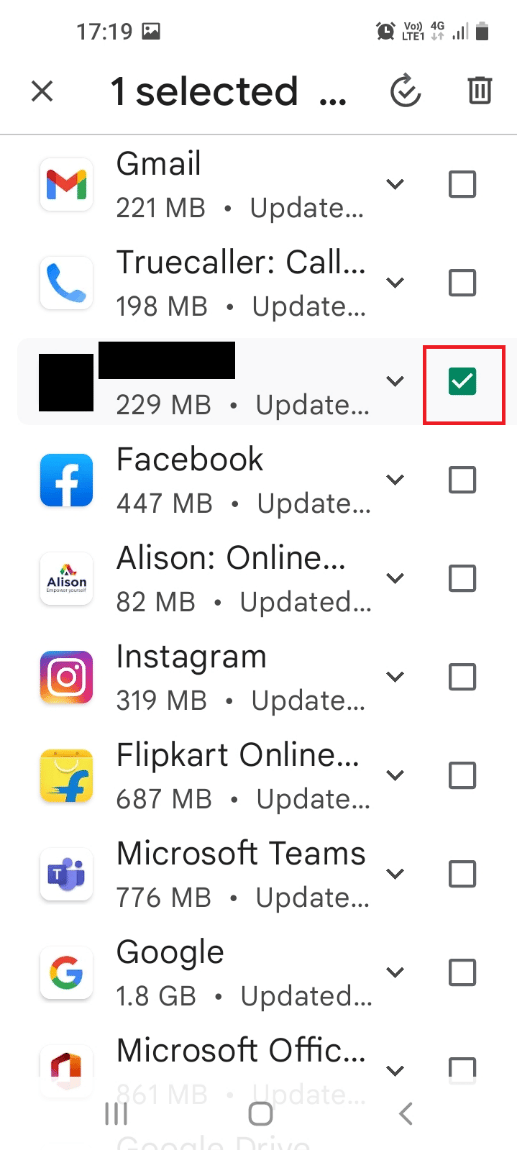
5. Tap on the Uninstall button on the confirmation window and wait till the app is uninstalled.
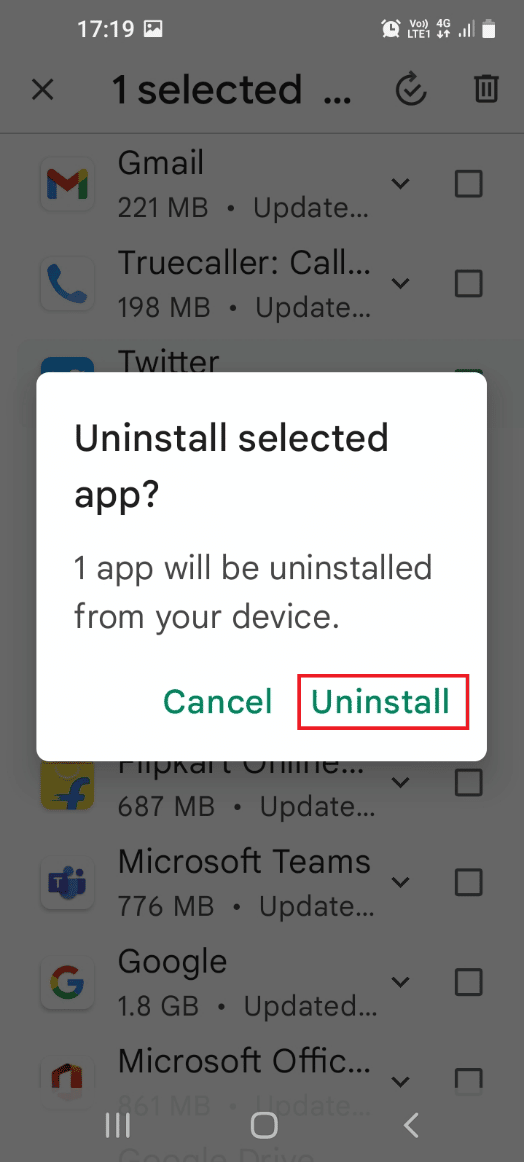
Step II: Reinstall Wyze App
The steps to reinstall the Wyze app on your phone to fix Wyze error code 06 are explained here.
1. Tap on the Play Store app to open it.
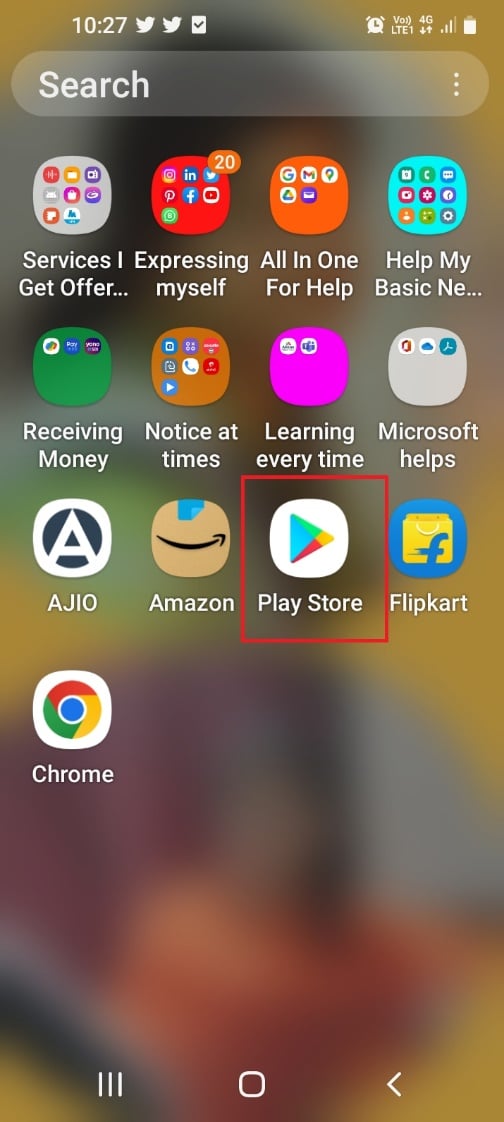
2. Tap on the search bar on the home screen, search for the Wyze app, and tap on the search icon.
3. Tap on the Install button to install the Wyze app and wait till the installation process is complete.
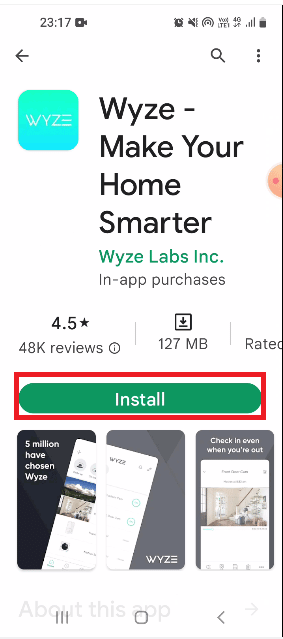
Also Read: How to Share Your Location with Friends on Android
Method 10: Contact Wyze Support
If none of the methods is effective to clear the error codes, it may be caused due to a new glitch on the hardware devices and app. You can contact the support team and submit a log of the issue and ask them for technical assistance.
1. On the home menu, open the Wyze app.
2. At the bottom-right corner, tap on the Account tab.
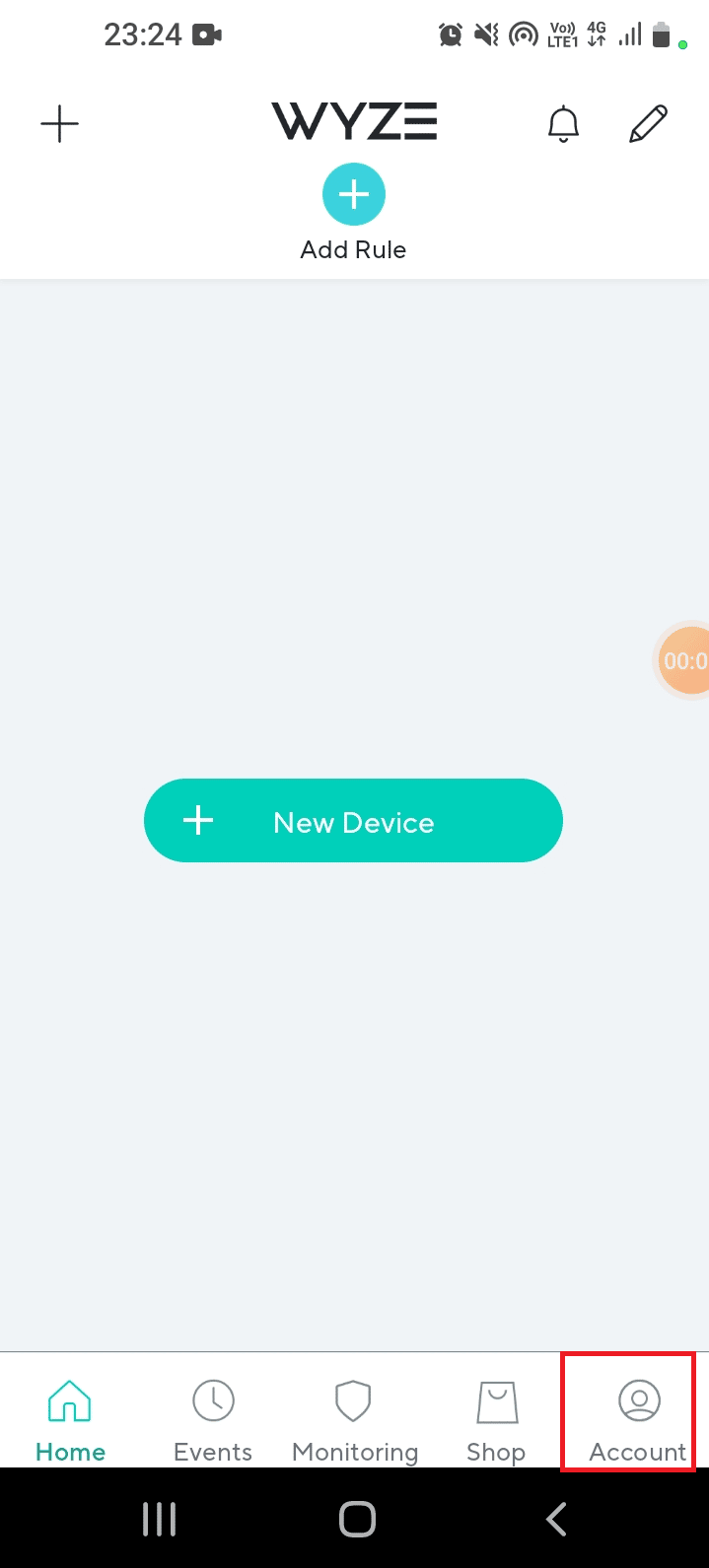
3. Tap on the Wyze Support tab.
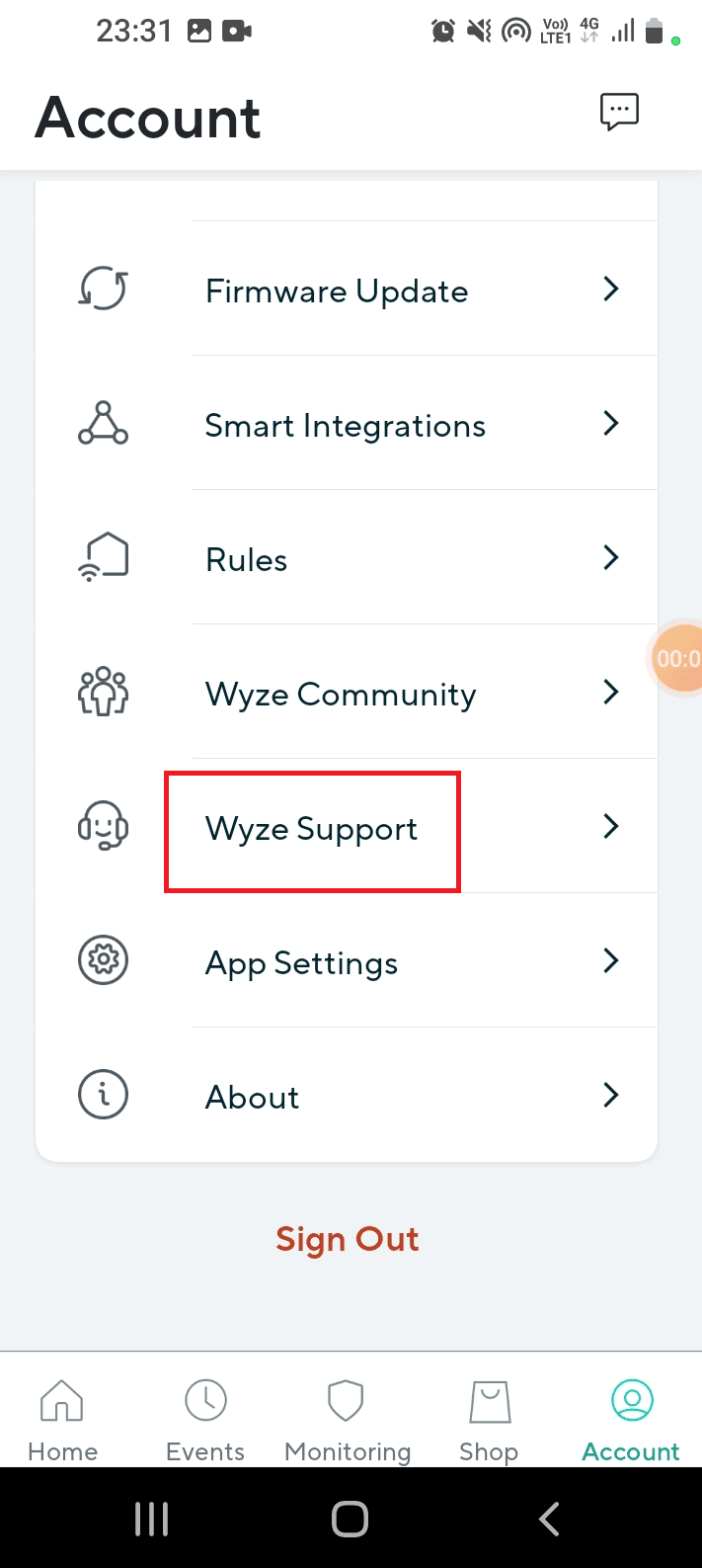
4. Tap on the Submit a Log tab.
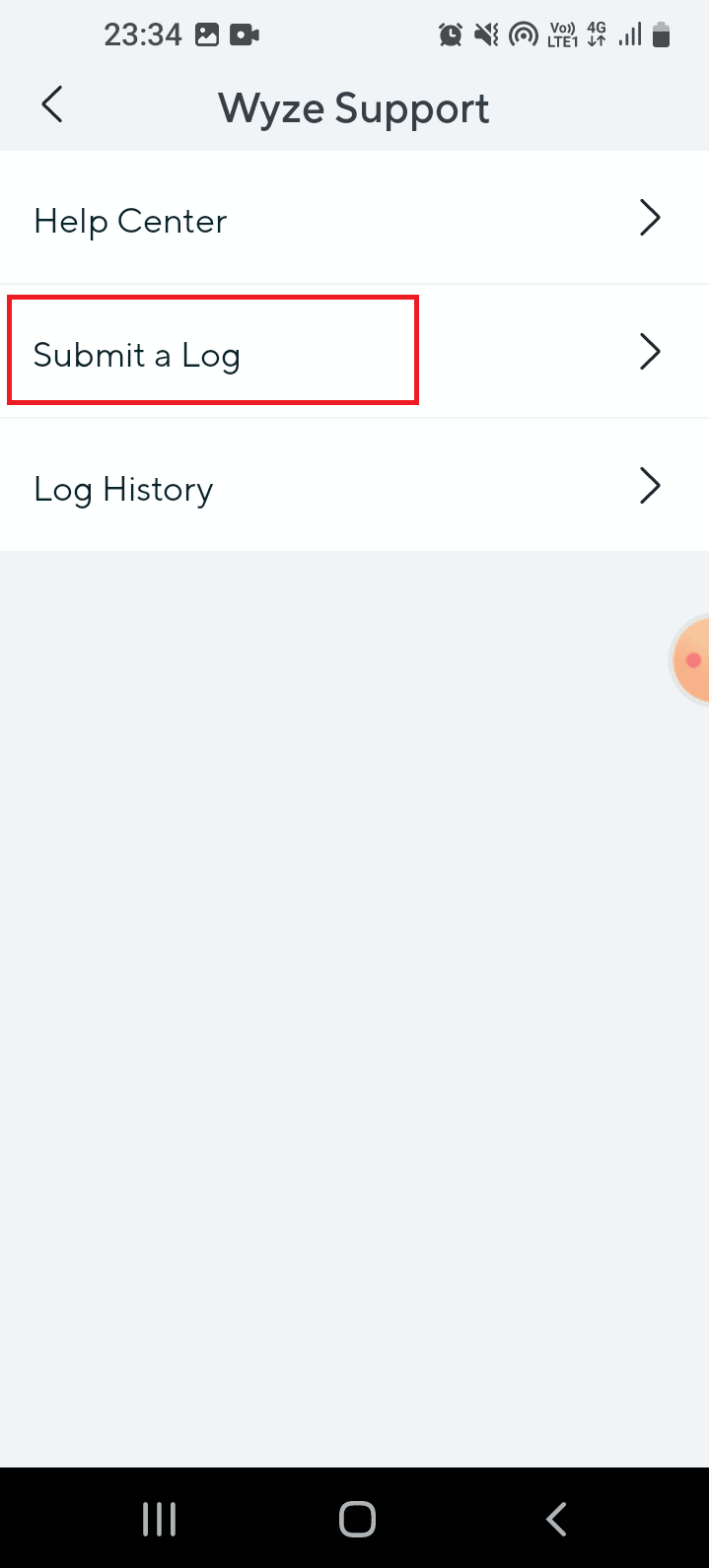
5. Tap on the Wyze App & Services tab on Please select your product family screen.

6. Tap on the Events tab in Please select your issue category screen.
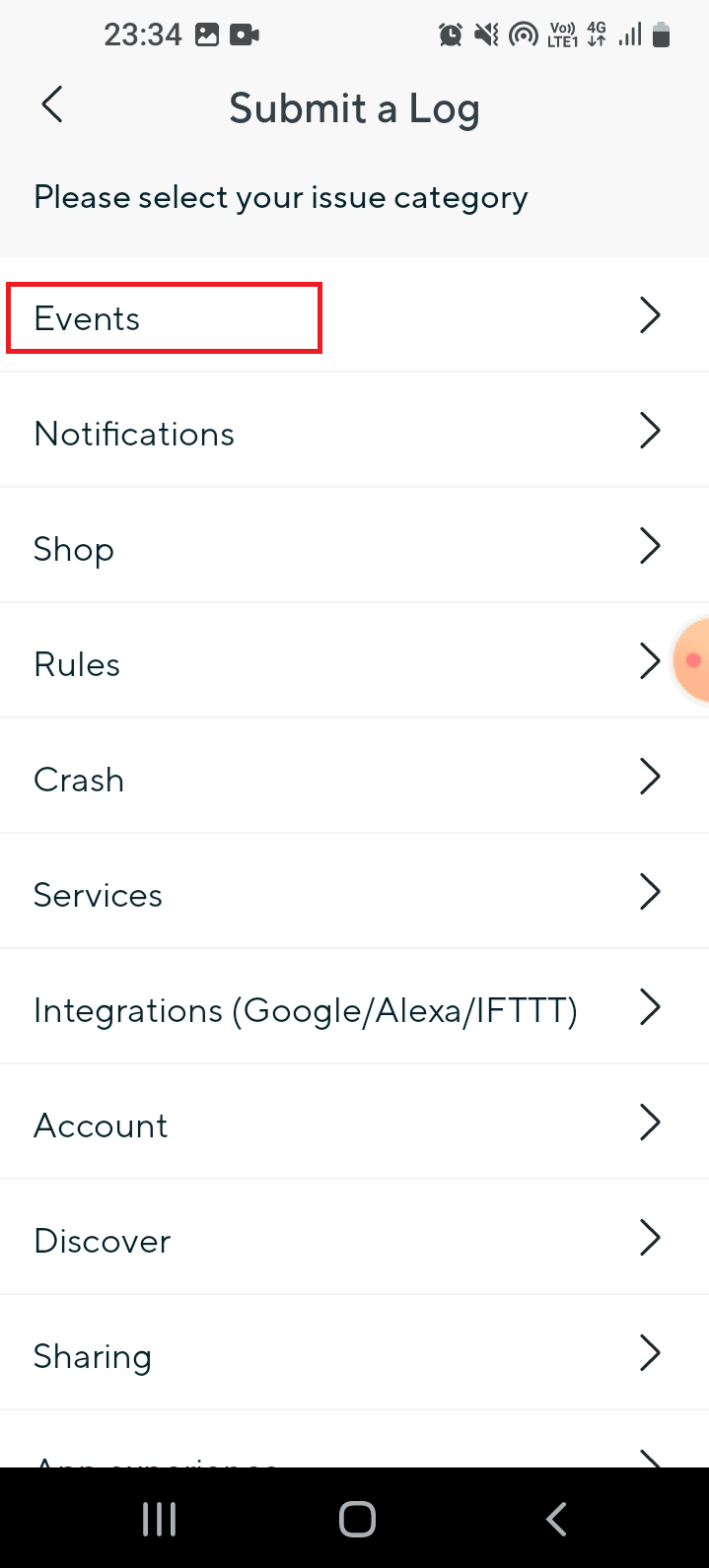
7. Select the media file in the Details section and tap on the Submit button.
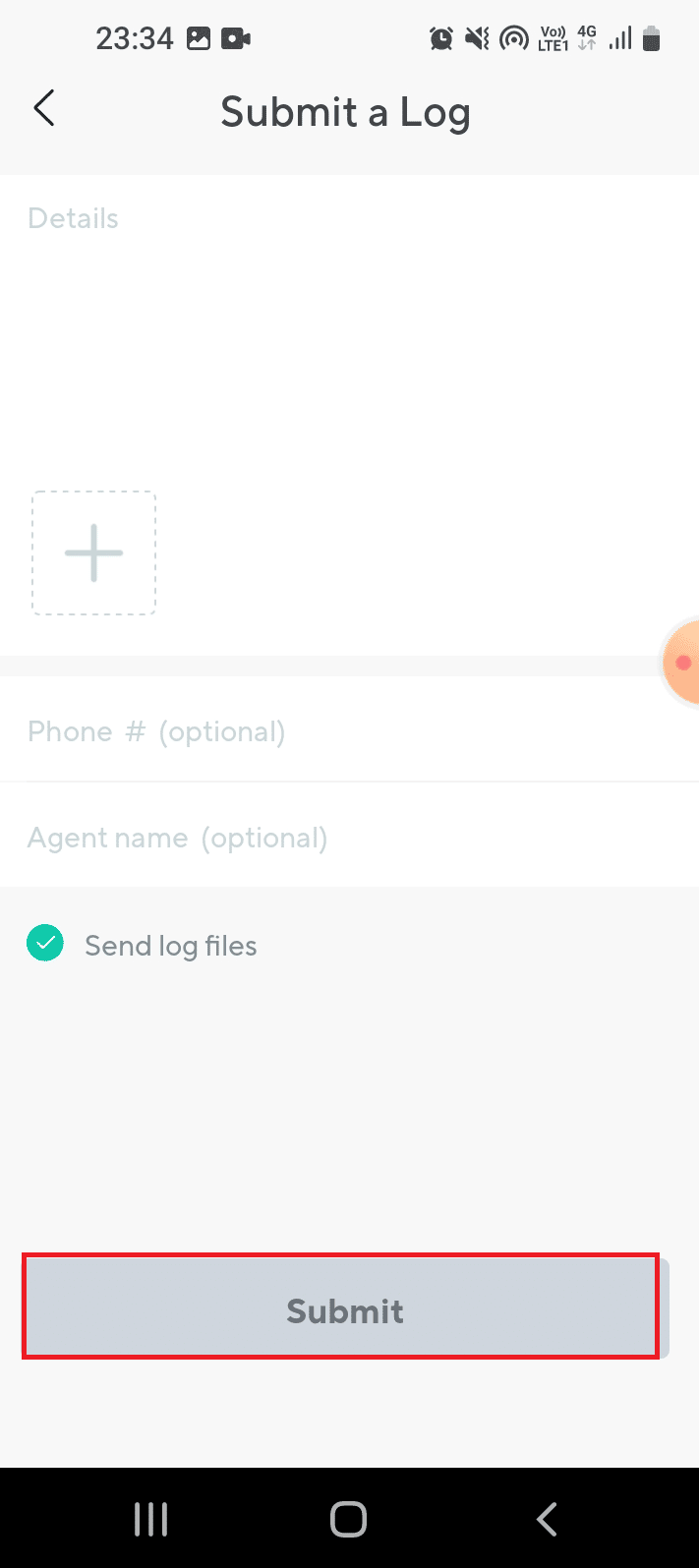
Recommended:
A detailed discussion on Wyze error code 06 and error code 07 is discussed in the article. If you have tried the methods given here, let us know which method was useful to fix error code 6 in a Wyze camera. Also, please let us know your suggestions and queries in the comments section.