How to Get Unlimited Storage on Google Photos
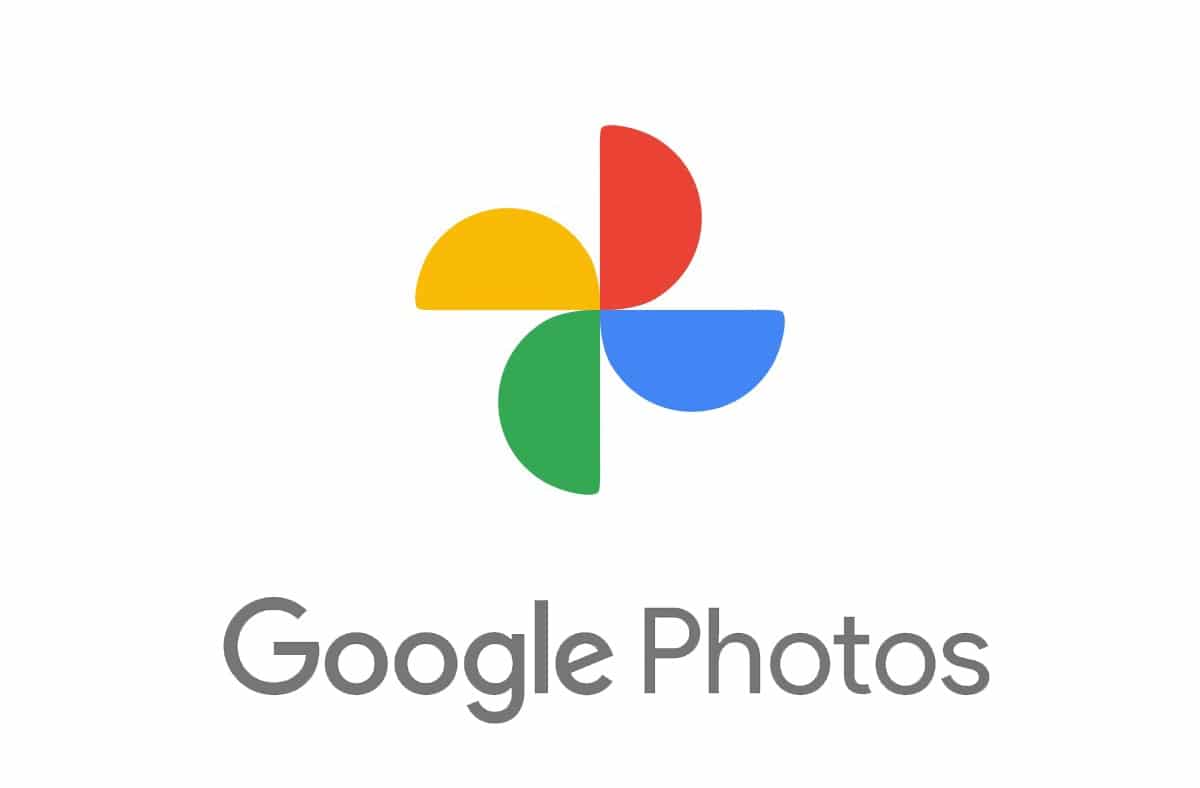
Google Photos has become a collection of every special memory and thoughts we have with our loved ones, in the form of photos, videos, and collages. But the biggest question is how to get unlimited storage on Google Photos? It is not a thing that is unachievable. With some basic changes in the way you arrange things around your system, you can easily get unlimited storage on Google Photos for free.
Google Photos is a photo-sharing and media storage service offered by Google. It is very convenient, time-saving, and extensively safe for anyone. If your backing up option is turned on in Google Photos, all the data will automatically get uploaded on the cloud, safe, encrypted, and backed up.
However, like any storage service or even traditional storage device, the space is not unlimited in Google Photos unless you own a Pixel. So, it is very important for you to know how to get unlimited storage for your photos.
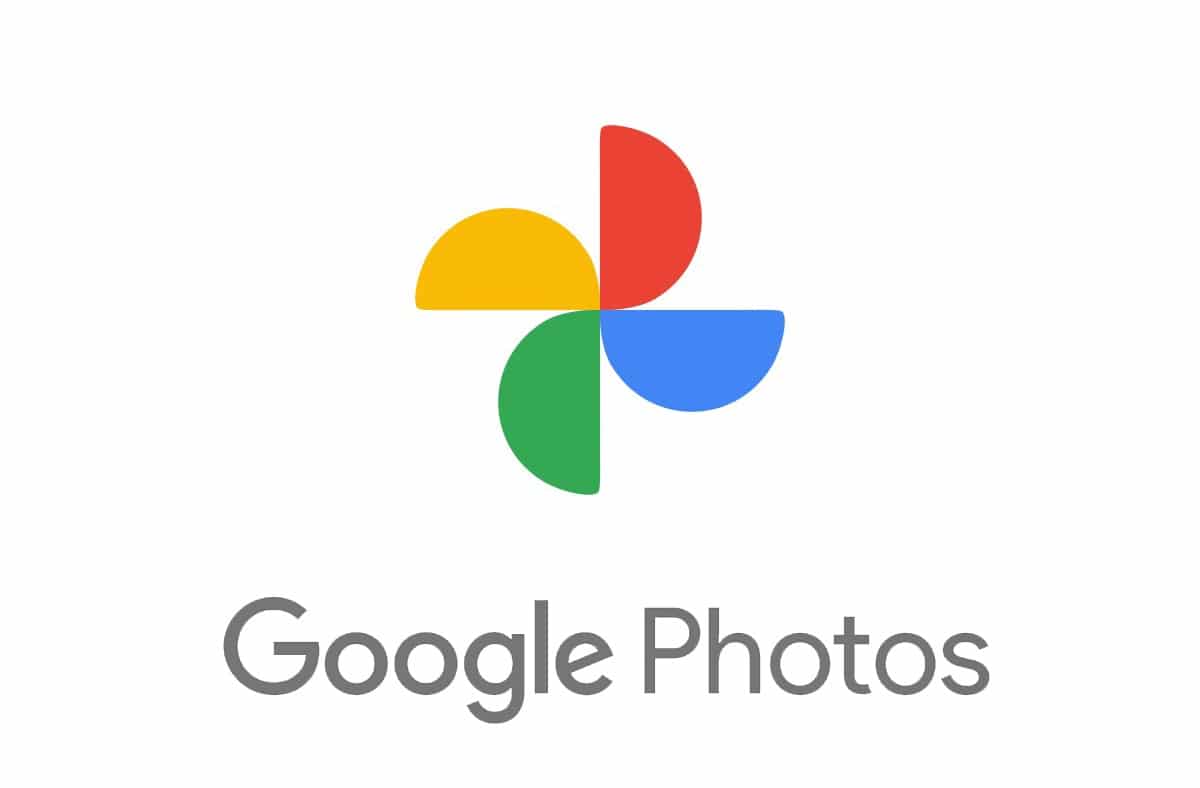
Do You Get unlimited storage on Google Photos?
Google for the last 5 years, has been providing unlimited photo backups for free. But now after June 1st, 2021, it is going to restrict the storage limit to 15GB. Honestly speaking, there is no comparable alternative for Google Photos and 15 GB is not sufficient storage for any of us.
Hence, it is such a big turn-off for many users who just live with Google Photos as their media manager. Therefore, it is necessary to understand the need to get unlimited storage on Google Photos.
It should be noted that Google will not count any media and documents uploaded before June 21st against the 15 GB threshold policy. Also, as per its new policy, Google will automatically delete data from the accounts that will be inactive for 2 years. If you own Pixel, then there is no need to worry. But if you have landed on this article, it is quite obvious that you don’t have one.
See Also:
How to INDEX MATCH Multiple Criteria in Google Sheets
How to Delete Messages on Google Chat
How to Download All Facebook Photos at Once
How to Get Google Play Games on iPhone
3 Methods to Convert PDF to Google Sheets
If you really want to stick to unlimited storage service by Google Photos, you have two options:
- Get a new Pixel
- Buy additional storage by upgrading your plan on Google Workspace
You can opt for the above methods but, shelling out money is not at all necessary as it is very easy to get unlimited storage on Google Photos for free. With some classic tricks and methods, you can achieve an ample amount of storage.
How to Get Unlimited Storage on Google Photos
As we discussed earlier, Google restricts the space for images uploaded in the original quality if you have a 15GB free plan. However, we can take advantage of the fact that it provides unlimited storage space for media of high quality. It means if a picture is optimized by Google and might not bear its inherent quality, Google Photos has unlimited space for it.
So, if you are fine with not uploading the highest original quality photo, you can indirectly get unlimited uploads. Here are the steps to modify default settings to get unlimited storage on Google Photos.
1. Launch Google Photos on the smartphone.
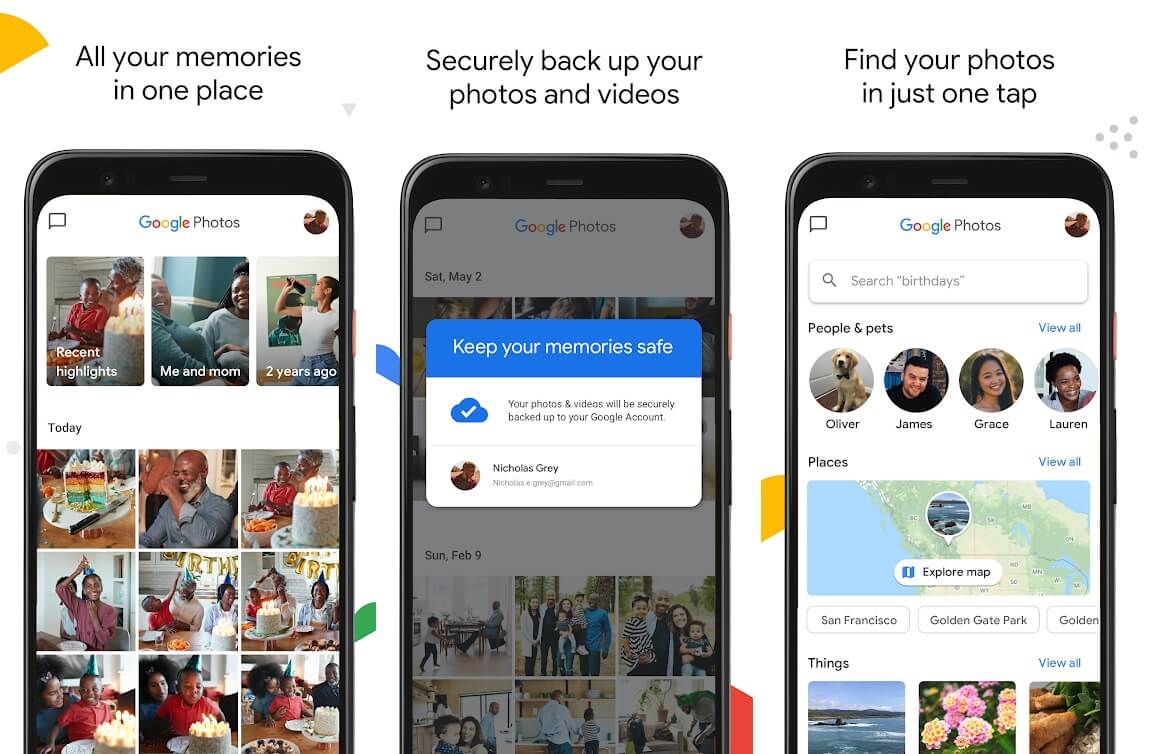
2. From the menu present at the left corner, select the hamburger icon present at the top. Alternatively, you can also swipe right from the edge to open the sidebar.
3. Under Settings, tap on the Back up & sync option.
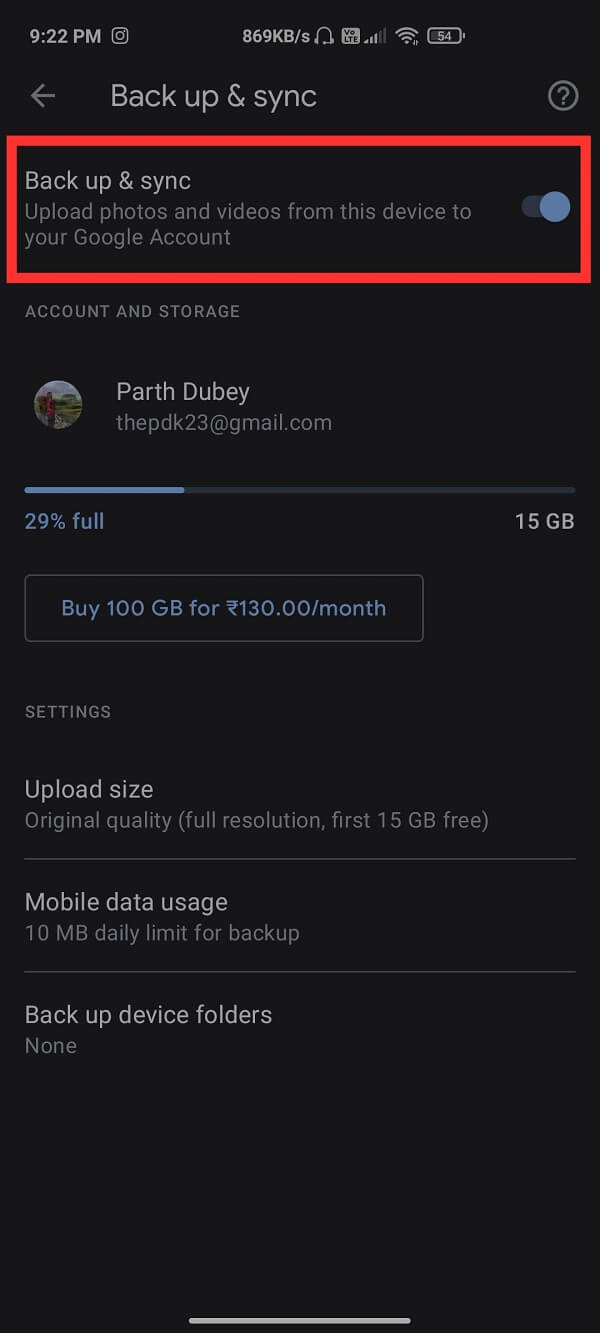
4. Tap on the Upload size option. Under this section, you will find three options named Original quality, High quality, and Express. Make sure to select High quality (free backup at high resolution) from the list.
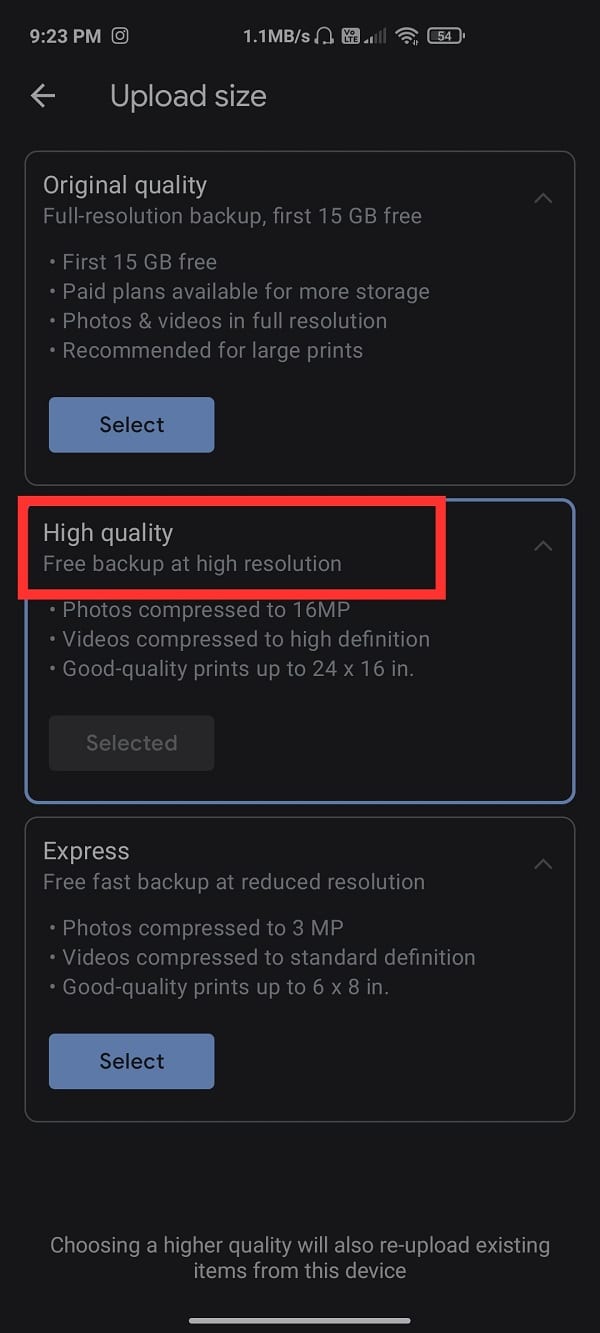
Now, after implementing the above steps, you will get unlimited storage on Google Photos for free. The images uploaded will be compressed to 16 megapixels and the videos will be compressed to standard high definition (1080p). However, you will still take amazing prints up to 24 X 16 inches which is quite satisfactory.
Also, the benefit of setting High quality as your upload size option is that Google will not count the data used for uploading under your daily limit quota. Therefore, you can upload and backup unlimited pictures and videos on the Google Photos app.
Also Read: Merge Multiple Google Drive & Google Photos Accounts
Some Tricks to Get More Storage on Google
There are several tricks by which you can get more data accommodated on Google storage with high quality for free.
Tip 1: Compress Existing Images to High-quality
Have you changed the upload quality as guided above to get unlimited storage for your Photos? But what about the images present currently which do not come under the changed effect and are still in original quality? It is obvious that these images will take up a lot of space and hence, it is a great idea to recover the storage by changing the quality of these images to the high-quality option in Google Photos settings.
1. Open the Google Photos Settings pageon your PC
2. Click on the “Recover Storage” option
3. After this, click on “Compress” and then “Confirm” to confirm the modifications.
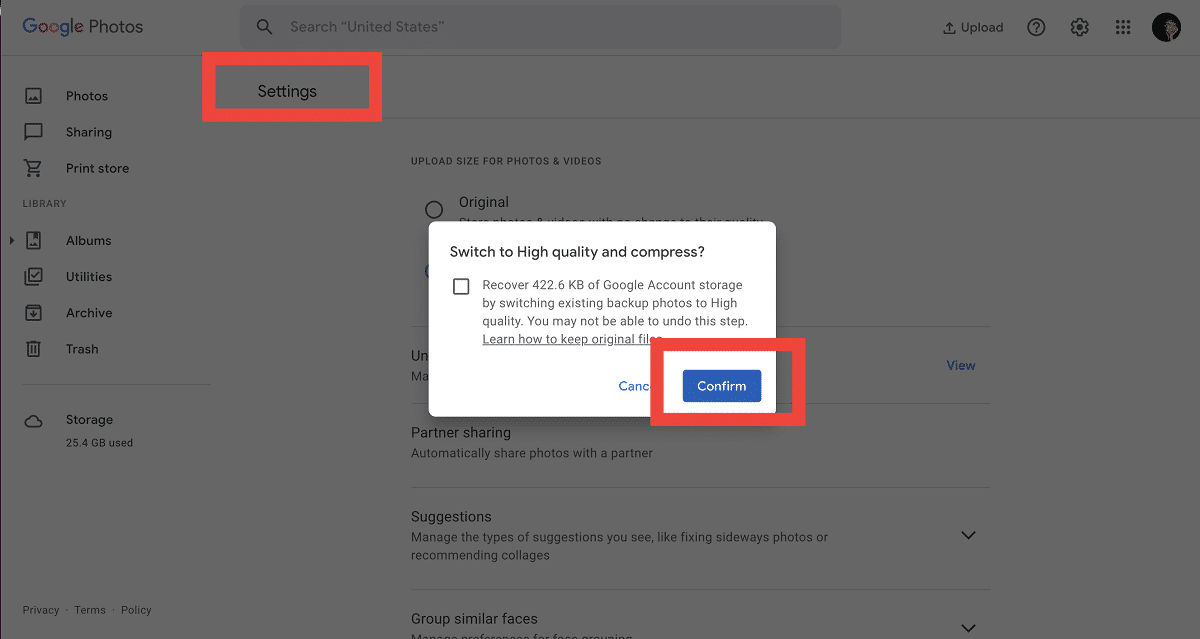
Tip 2: Use a Separate Account for Google Photos
You should have a decent amount of available storage on your Google Drive to back up more original-quality pictures and videos. As a result, it would be a smart idea to use an alternate Google account instead of backing up your data in the primary account.
Tip 3: Organize Space on Google Drive
As described above, the storage available on your Google Drive is used by a lot of other services. And, in order to get the most out of your account, you’ll need to get rid of any unnecessary items. Here’s how you can do it:
1. Open your Google Drive, click on the Gear icon in the top right corner.
2. Click on ‘Manage Apps’ present at the sidebar.
3. Click on the ‘Options‘ button and pick ‘Delete hidden app data‘, if there is a significant quantity of data already present.
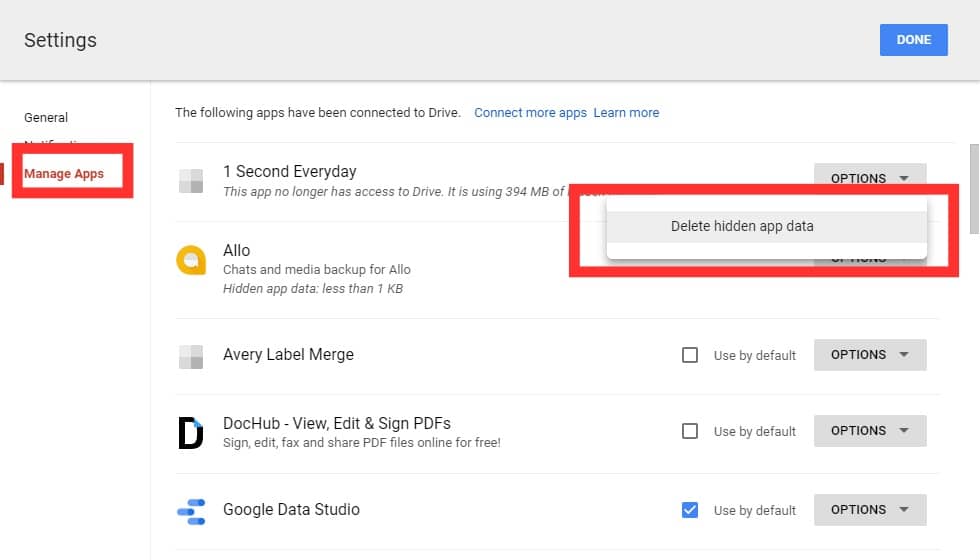
In addition, by selecting the ‘Empty Trash‘ button from the Trash section, you can completely erase deleted files from the trash. Doing this will free up space that is currently consumed by files that are no longer needed.
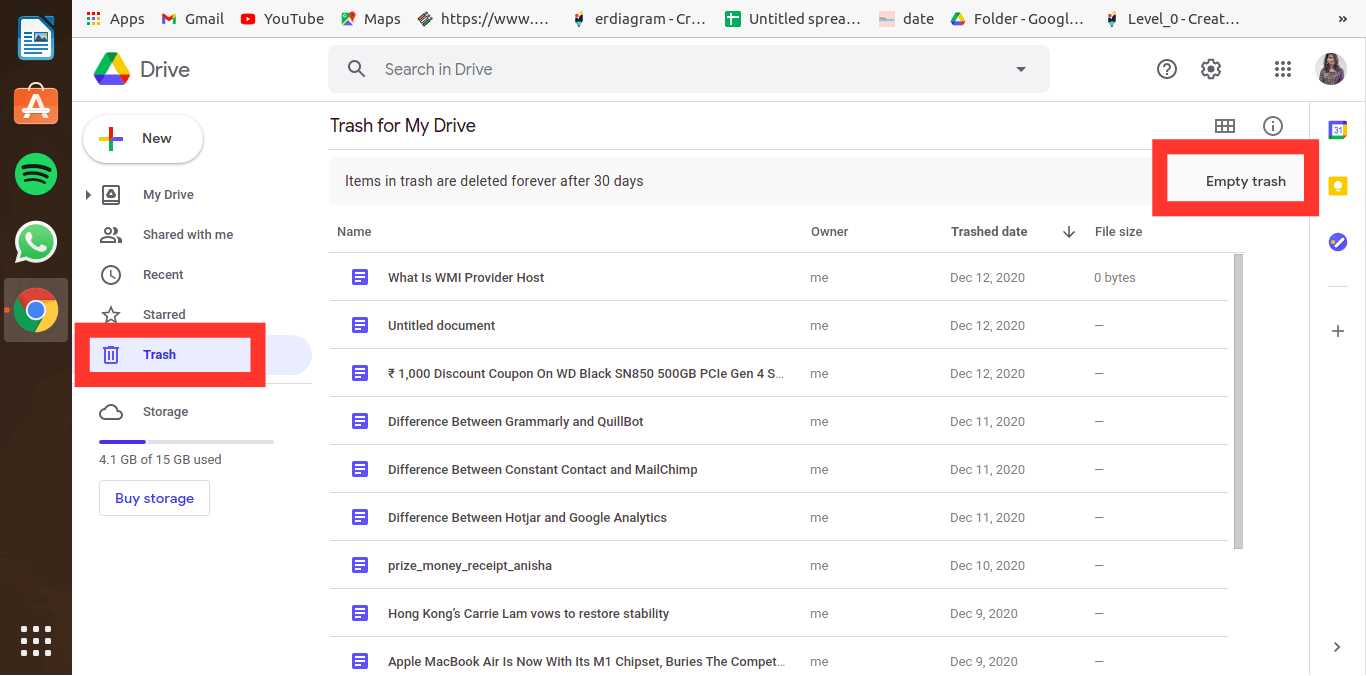
Tip 4: Transfer Old Files from One Google Account to Another
For free use, each new Google account offers you 15 GB of free storage. Keeping this in mind, you may also create different accounts, arrange your data and transfer less significant photos and videos to some other account.
So those were some of the Google Photos tips and solutions to get unlimited storage for free. After following these steps, we are quite sure that you will get unlimited storage on Google Photos.
Which are the methods you find interesting? Please let us know in the comments section down below.
Frequently Asked Questions (FAQ)
Q1. How much storage does Google Photos give you for free?
Answer: Google Photos offers users free, unlimited storage for pictures up to 16 MP and videos up to 1080p resolution. For original quality media files, it gives a maximum of 15 GB per Google account.
Q2. How do I get unlimited Google storage?
Answer: To get unlimited Google Drive storage, you will need to sign up for a G Suite account rather than using a standard Google Account.
Recommended:
We hope this guide was helpful and you were able to get unlimited storage on Google Photos. Still, if you have any doubts then feel free to ask them in the comment section.